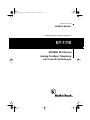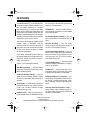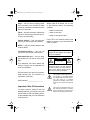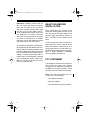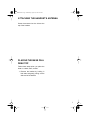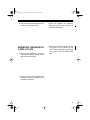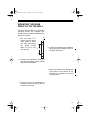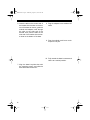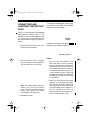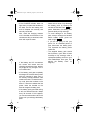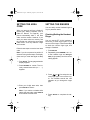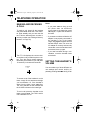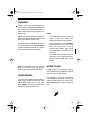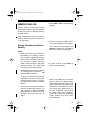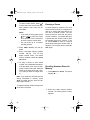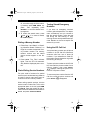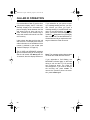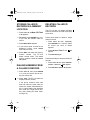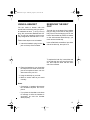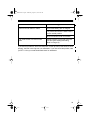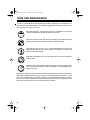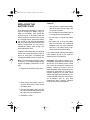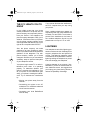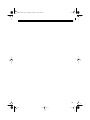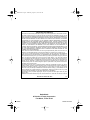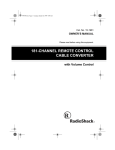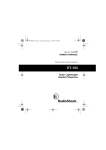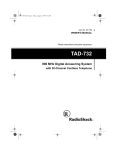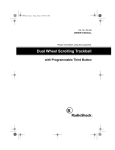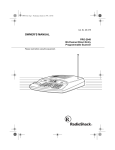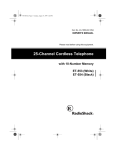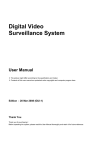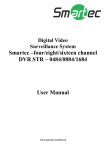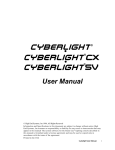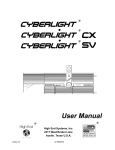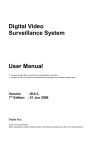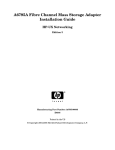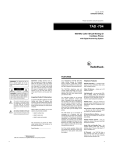Download Radio Shack ET-1110 Owner`s manual
Transcript
43-1110.fm Page 1 Wednesday, August 18, 1999 8:22 AM Cat. No. 43-1110 OWNER’S MANUAL Please read before using this equipment. ET-1110 900 MHz 20-Channel Analog Cordless Telephone with Caller ID/Call Waiting ID 43-1110.fm Page 2 Wednesday, August 18, 1999 8:22 AM FEATURES Your RadioShack ET-1110 900-MHz 20Channel Analog Cordless Telephone offers the latest advances in cordless phone technology. It uses the 900 MHz band, which means less interference and clear sound, and greater range than 46/ 49 MHz cordless telephone. Its cordless operation lets you handle calls just about anywhere in your home or office. The phone can display a caller’s phone number, name (if available), and the date and time the call was received. It can store up to 60 records as provided by your local phone company to Caller ID service subscribers. If you have Call Waiting with Caller ID, the phone displays incoming caller information for a new call when you are already on the phone. The ET-1110 has these features: 900 MHz Operation — provides better sound and less interference than many other cordless phones. Caller ID Memory Dialing — lets you select a phone number stored in Caller ID memory, then dial it with the touch of a button. 20 Channels — automatically selects a clear channel when you make or answer a call. You can also manually change channels during a call. Headset Jack — lets you connect an optional headset (such as RadioShack Cat. No. 43-195) for hands-free convenience while you use the phone. VIP Memory — alerts you with a distinctive ring when someone you have added to the VIP list calls. 20-Number Memory Dialing — lets you store 20 numbers in memory for easy dialing. Review Scrolling — lets you easily scroll through all information stored in the ET-1110’s Caller ID memory. Phone Information Display — lets you see incoming Caller ID information and phone numbers as you dial them or recall them from the ET-1110’s memory and Caller ID records. Trilingual Messages — lets you set the phone to display messages in English, French, or Spanish. COM-LOK® — ensures that other cordless phone users cannot use your phone line while the handset is on the base. Advanced Super CCT Circuitry — provides clarity comparable to that of a corded phone, reduces background noise, and increases effective operating distance. Security Access-Protection Code — helps prevent other cordless phone users from using your phone line while the handset is off the base. © 1999 Tandy Corporation. All Rights Reserved. COM-LOK and RadioShack are registered trademarks used by Tandy Corporation. 2 43-1110.fm Page 3 Wednesday, August 18, 1999 8:22 AM Page — lets you send a paging signal from the base to the handset to page someone or locate the handset when it is away from the base. Flash — sends an electronic switchhook signal for use with special phone services such as Call Waiting. Volume Control — lets you adjust the volume you hear through the handset. Where Caller ID is offered, one or more of the following options are generally available: • Caller’s number only • Caller’s name only • Caller’s name and number For the ET-1110’s Caller ID memory dial feature to operate, you must receive the caller’s number. Redial — lets you quickly redial the last number dialed. Touch/Pulse Dialing — lets you use your phone with tone or pulse service. Warning: To prevent fire or shock hazard, do not expose this product to rain or moisture. Detachable Belt Clip — lets you hang the handset on your belt for easy portability. CAUTION This telephone has been tested and found to comply with all applicable UL and FCC standards. RISK OF ELECTRIC SHOCK. DO NOT OPEN. CAUTION: TO REDUCE THE RISK OF ELECTRIC SHOCK, DO NOT REMOVE COVER OR BACK. NO USER-SERVICEABLE PARTS INSIDE. REFER SERVICING TO QUALIFIED PERSONNEL. We recommend you record your phone’s serial number here. The number is on the bottom of the base. This symbol is intended to alert you to the presence of uninsulated dangerous voltage within the product’s enclosure that might be of sufficient magnitude to constitute a risk of electric shock. Do not open the product’s case. Serial Number: __________________ Important Caller ID Information To use the phone’s Caller ID and Call Waiting features, you must be in an area where Caller ID and Call Waiting services are available and you must subscribe to the services. ! ! This symbol is intended to inform you that important operating and maintenance instructions are included in the literature accompanying this product. 3 43-1110.fm Page 4 Wednesday, August 18, 1999 8:22 AM Important: Cordless phones such as this one require AC power to operate. When the AC power is off, you cannot dial out or receive incoming calls using your ET-1110. For this reason, the ET1110 cordless phone should not be your only telephone. To be safe, you should also have a phone that does not require AC power to operate (not a cordless phone) so you can still make and receive calls if there is an AC power failure. Your telephone operates on standard radio frequencies as allocated by the FCC. Even though the access protection code prevents unauthorized use of your phone line, it is possible for other radio units operating on similar frequencies within a certain area to unintentionally intercept your conversations and/or cause interference. This lack of privacy can occur with any cordless phone. READ THIS BEFORE INSTALLATION Each device that you connect to the phone line draws power from the phone line. We refer to this power draw as the device’s ringer equivalence number, or REN. The REN is on the bottom of the base. If you are using more than one phone or other device on the line, add up all the RENs. If the total is more than five, your phone might not ring. In rural areas, a total REN of three might impair ringer operation. If ringer operation is impaired, remove a device from the line. FCC STATEMENT This telephone complies with Part 68 of FCC Rules. You must, upon request, provide the FCC registration number and the REN to your phone company. These numbers are on the bottom of the base. Note: You must not connect your ET1110 to any of the following: • coin-operated systems • party-line systems • most electronic key phone systems 4 43-1110.fm Page 5 Wednesday, August 18, 1999 8:22 AM CONTENTS Preparation .............................................................................................................. 7 Selecting a Location ........................................................................................... 7 Attaching the Handset’s Antenna ....................................................................... 7 Placing the Base on a Desk Top ........................................................................ 7 Mounting the Base on a Wall Plate .................................................................... 9 Mounting the Base Directly on the Wall ........................................................... 11 Connecting and Charging the Battery Pack ..................................................... 13 Setting the Dialing Mode .................................................................................. 15 Selecting the Language .................................................................................... 15 Setting the Area Code ...................................................................................... 16 Setting the Ringers ........................................................................................... 16 Checking/Setting the Handset Ringer ........................................................ 16 Turning the Handset Ringer On or Off ....................................................... 17 Telephone Operation ............................................................................................ Making and Receiving a Call ............................................................................ Setting the Handset’s Volume .......................................................................... Changing the Channel ...................................................................................... Using Redial ..................................................................................................... Using Flash ...................................................................................................... Using Tone Services on a Pulse Line ............................................................... Using Page........................................................................................................ Memory Dialing ................................................................................................ Storing a Number and Name in Memory ................................................... Entering a Pause ....................................................................................... Recalling Numbers Stored in Memory ....................................................... Dialing a Memory Number ......................................................................... Chain-Dialing Service Numbers ................................................................. Testing Stored Emergency Numbers ......................................................... Using the VIP Call List ............................................................................... 18 18 18 19 19 19 20 20 21 21 22 22 23 23 23 23 Caller ID Operation ............................................................................................... Caller ID Displays ............................................................................................. Reviewing Caller ID Records ........................................................................... Storing Caller ID Records in a Memory Location ............................................. Dialing Numbers from a Caller ID Record ........................................................ Deleting Caller ID Records ............................................................................... Using a Headset ............................................................................................... Removing the Belt Clip ..................................................................................... 24 25 25 26 26 26 27 27 Troubleshooting ........................................................ 28Care and Maintenance Replacing the Battery Pack .............................................................................. The FCC Wants You to Know ........................................................................... Lightning ........................................................................................................... 30 31 32 32 5 43-1110.fm Page 6 Wednesday, August 18, 1999 8:22 AM PREPARATION SELECTING A LOCATION You can place the phone on a desk top or table, mount it on a standard wall plate, or mount it directly on the wall. Select a location that is: • near an AC outlet • near a telephone line jack • out of the way of normal activities • away from electrical machinery, electrical appliances, metal walls or filing cabinets, wireless intercoms, alarms, and room monitors The base’s location affects the phone’s range. If you have a choice of several locations, try each to see which provides the best performance. Caution: The supplied AC adapter was designed specifically for your ET-1110. Use only the supplied adapter. Note: • Your telephone connects directly to a modular telephone line jack. If your phone line jack is not a modular jack, you can update the wiring yourself, using jacks and adapters available at your local RadioShack store. Or, you can let the phone company update the wiring for you. The USOC number of the jack to be installed is RJ11C (RJ11W if you want to mount it on a wall plate). 6 43-1110.fm Page 7 Wednesday, August 18, 1999 8:22 AM ATTACHING THE HANDSET’S ANTENNA Screw the antenna into the hole at the top of the handset. PLACING THE BASE ON A DESK TOP Follow these steps when you place the base on a desk, shelf, or table. 1. Remove the bracket by holding in both tabs and gently pulling out the wide end of the bracket. 7 43-1110.fm Page 8 Wednesday, August 18, 1999 8:22 AM 2. Plug one end of the supplied long modular cord into the phone jack on the back of the base. 5. Insert the tabs on the narrow end of the bracket into both slots on the bottom of the base as shown and push the tabs on the wide end of the bracket into the upper slots on the bottom of the base. 3. Insert the supplied AC adapter’s barrel plug into the DC 9V jack on the back of the base. 6. Plug the modular cord’s other end into a modular phone line jack. 4. Route the adapter’s cord through the strain relief slot on the bottom of the base. 7. Plug the adapter into a standard AC outlet. 8 43-1110.fm Page 9 Wednesday, August 18, 1999 8:22 AM 8. Fully extend the base’s antenna and raise it to a vertical position. MOUNTING THE BASE ON A WALL PLATE 1. Remove the bracket by holding in both tabs and gently pulling out the wide end of the bracket. 3. Insert the supplied AC adapter’s barrel plug into the DC 9V jack on the back of the base. 4. Route the modular cord through the left groove on the bottom of the base and the adapter cord through the groove below the strain relief slot. 2. Plug one end of the supplied short modular cord into the phone jack on the back of the base. 9 43-1110.fm Page 10 Wednesday, August 18, 1999 8:22 AM 5. Insert the tabs on the narrow end of the bracket into the slots on the bottom of the base as shown and route the other end of the short modular cord through the center of the bracket. 7. Plug the short modular cord’s other end into the wall plate jack, align the base’s keyhole slots with the wall plate studs, and slide the base downward to secure it. 8. Plug the adapter into a standard AC outlet. 6. Push the tabs on the wide end of the bracket into the lower slots on the bottom of the base. 9. Fully extend the base’s antenna and raise it to a vertical position. 10 43-1110.fm Page 11 Wednesday, August 18, 1999 8:22 AM MOUNTING THE BASE DIRECTLY ON THE WALL For this mounting method, you need two flat-head screws (not supplied) with heads that fit into the keyhole slots on the bottom of the base. 1. Drill two holes 315/16 inches (100 mm) apart. Then thread a screw into each hole, letting the heads extend about 5/16 inch (7 mm) from the wall. 5/16 315/16 4. Insert the supplied power adapter’s barrel plug into the DC 9V jack on the back of the base. 2. Remove the bracket by holding in both tabs and gently pulling out the wide end of the bracket. 5. Route the modular cord through the right groove on the bottom of the base and the adapter cord through the left groove. 3. Plug one end of the supplied long modular cord into the phone jack on the back of the base. 11 43-1110.fm Page 12 Wednesday, August 18, 1999 8:22 AM 6. Insert the tabs on the narrow end of the bracket into the slots on the bottom of the base as shown, guide the modular and adapter cords through the slots on the wide end of the bracket, then push the tabs on the wide end of the bracket into the lower slots on the bottom of the base. 8. Plug the adapter into a standard AC outlet. 9. Plug the modular cord into a modular phone line jack. 10. Fully extend the base’s antenna and raise it to a vertical position. 7. Align the base’s keyhole slots with the mounting screws, and slide the base downward to secure it. 12 43-1110.fm Page 13 Wednesday, August 18, 1999 8:22 AM CONNECTING AND CHARGING THE BATTERY PACK To charge the battery pack, simply place the handset on the base. The CHARGE indicator on the base lights. The ET-1110 comes with a rechargeable nickel-cadmium battery pack in the handset but not connected. Before using your phone, you must connect the battery pack and then charge it for about 15 hours. 1. Press down and slide off the compartment cover as shown. CHARGE Indicator Recharge the battery pack when appears on the handset’s display. Low Battery Indicator Notes: 2. Plug the battery pack’s connector into the socket in the compartment. The connector fits only one way. Note: For easier battery pack connection, lift it out of the compartment, insert its connector into the socket, then replace the battery pack inside the compartment. • You can place the handset on the base face down or face up without removing the belt clip. If you want to use the hanging hole on the back of the handset to place the handset on the wall-mounted base face-up, remove the belt clip (see “Removing the Belt Clip” on Page 27). However, the battey pack will not fully charge in this position. • When you first use the phone after charging or recharging the battery pack, the phone might not work and you might hear an error tone when you press TALK. If this happens, return the handset to the base for about 6 seconds. This resets the security access protection code. 3. Replace the cover. 13 43-1110.fm Page 14 Wednesday, August 18, 1999 8:22 AM • If the CHARGE indicator does not light when you place the handset on the base, be sure the battery pack and AC adapter are correctly and securely connected. • About once a month, fully discharge the battery pack by keeping the handset off the base until appears. Otherwise, the battery pack loses its ability to fully recharge. Also, check the charging contacts on the handset and the base. If the contacts are dirty or tarnished, clean them with a pencil eraser. • To avoid damage to the battery pack, always recharge the handset before battery power grows too weak to light . • If you are not going to use your phone for an extended period of time, disconnect the battery pack. This increases the battery pack’s usable life. If the battery and AC connections are correct and secure and the charging contacts are clean, the battery might be fully charged. This is not a malfunciton. • If the battery pack gets completely discharged or the base loses power while the handset is away from it, the security access-protection code needs to be reset. To reset the security code, place the handset on the base. If it was the handset that lost power, leave the handset on the base to charge the battery pack. • If the battery pack gets weak during a call, the handset sounds 4 beeps every 30 seconds. If this happens, you cannot make another call on the phone until you recharge the battery pack. 14 • The supplied battery pack should last for about a year. When it loses its ability to fully recharge, order a replacement battery pack from your local RadioShack store (see “Replacing the Battery Pack” on Page 31). 43-1110.fm Page 15 Wednesday, August 18, 1999 8:22 AM SETTING THE DIALING MODE SELECTING THE LANGUAGE Set T/P (Tone/Pulse) on the back of the base for the type of service you have. If you are not sure which type you have, once the battery is fully charged, do this test. The ET-1110 comes set to display all Caller ID messages in English, but if you want it to display messages in French or Spanish, follow these steps. 1. Set T/P to T. 2. Lift the handset, then press TALK and listen for the dial tone. 1. Press SETUP on the handset. Language and the currently selected language appear. Note: If you do not press any key within 15 seconds after the language selection display appears, the ET-1110 exits the language selection display without changing the current selection. 2. To select another language, repeatedly press / or /# until you see the desired language. 3. Press any number other than 0. Note: If your phone system requires that you dial an access code (9, for example) before you dial an outside number, do not press the access code either. If the dial tone stops, you have touch-tone service. Leave T/P set to T. 3. Press SETUP to store the selected language. If the dial tone continues, you have pulse service. Set T/P to P. 15 43-1110.fm Page 16 Wednesday, August 18, 1999 8:22 AM SETTING THE AREA CODE When you return a call from a Caller ID record (see “Dialing Numbers from a Caller ID Record” on Page 26), your phone automatically dials 1, the area code, and the number. However, if you store your area code into memory and the number you call has the same area code, the ET-1110 only dials the 7-digit local number. Follow these steps to set the local area code. Note: If you do not press a key within 15 seconds during these steps, the display clears and you must start again at Step 1. SETTING THE RINGERS You can easily set the handset ringer to fit your personal needs. Checking/Setting the Handset Ringer You can set the ET-1110’s handset to sound any of three ringer types or you can turn off its ringer. Follow these steps to check the current ringer type, and change it if desired. 1. Press SETUP. 2. Repeatedly press REVIEW s or t until the handset rings and Ringer PAT (ringer pattern) and the current setting appear. 1. Pres SETUP. The language selection display appears. 2. Press REVIEW t or s twice. The currently entered area code (or -- -) appears. 3. Press / or /# to select the desired ringer type or turn off the ringer. The handset sounds the new selection as you change the ringer type. 3. Enter your 3-digit area code, then press SETUP to store it. Note: If you make a mistake while setting the area code, press DELETE and re-enter the area code. 16 4. Press SETUP to complete the setting. 43-1110.fm Page 17 Wednesday, August 18, 1999 8:22 AM Turning the Handset Ringer On or Off To have the handset ring when a call comes in, set RINGER ON/OFF on the handset’s right side to ON. To have it not sound, set RINGER ON/ OFF to OFF. Note: With the handset ringer off, you can make or receive calls using this phone, and telephones on the same line still ring when there is an incoming call. The IN USE indicator on the base and the TALK indicator on the handset flash until you answer the call. 17 43-1110.fm Page 18 Wednesday, August 18, 1999 8:22 AM TELEPHONE OPERATION MAKING AND RECEIVING A CALL To make a call, simply lift the handset and press TALK. When the TALK indicator lights steadily and you hear the dial tone, dial the desired phone number or memory number (see “Dialing a Memory Number” on Page 23). The ET-1110 displays the current channel number until you dial the phone number. Then the phone number appears, followed by the duration of your call (after 15 seconds) in minutes and seconds. 0–00:22 To answer a call if the handset is on the base, simply lift the handset and begin your conversation. Or, if the handset is away from the base, press TALK first. The TALK indicator on the handset and the IN USE indicator on the base light. To end a call, place the handset on the base or press TALK. The TALK and IN USE indicators turn off. 18 Notes: • If you press TALK to hang up and the phone does not disconnect, move closer to the base then press TALK again, or place the handset on the base. • If you want to make a call but the AC adapter is not properly connected or the handset is out of the base’s range, Try again appears and the handset beeps twice. Be sure the AC adapter is correctly and securely connected, move the handset closer to the base, then try again. • If you hear loud static during a conversation, move the handset closer to the base. SETTING THE HANDSET’S VOLUME You can select any of three different volume settings (soft, normal, loud) by repeatedly pressing VOLUME during a call. 43-1110.fm Page 19 Wednesday, August 18, 1999 8:22 AM CHANGING THE CHANNEL The ET-1110 scans 20 channels (frequency pairs used between the base and the handset) and automatically selects a clear channel each time you make or receive a call. Notes: CH and the current channel number appear on the display for about 15 seconds when you make or receive a call. • The redial memory holds up to 24 digits, so you can redial longdistance as well as local numbers. If you hear other conversations or excessive noise during a call, press CHANNEL to select a different channel. The selected channel appears on the display. • We recommend you not use REDIAL to dial numbers that include a tone entry. This could result in a wrong number being dialed. (See “Using Tone Services on a Pulse Line” on Page 20.) • The redial memory does not store a flash entry or any digits entered after you press FLASH (see “Using Flash”). Note: If the handset is too far from the base, the channel might not change. Move closer to the base and try again. USING REDIAL You can quickly redial the last number dialed. Simply lift the handset and press TALK. When you hear the dial tone, press REDIAL. The number appears on the display as the phone dials it. USING FLASH FLASH performs the electronic equivalent of a switchhook operation for special services, such as Call Waiting. For example, if you have Call Waiting, press FLASH to answer an incoming call without disconnecting the current call. Press FLASH again to return to the first call. 19 43-1110.fm Page 20 Wednesday, August 18, 1999 8:22 AM Note: If you do not have any special phone services, pressing FLASH might disconnect the current call. USING TONE SERVICES ON A PULSE LINE Some special services, such as bank-byphone, require tone signals. If you have pulse service, you can still use these special tone services by following these steps. USING PAGE To page the person who has the handset or to locate the handset when the phone is not in use, press PAGE on the base. The handset beeps three times and Paging you appears. If you want the handset to beep for a longer time, hold down PAGE for about 3 seconds. The handset beeps for 3 minutes. 1. Be sure T/P is set to P. 2. Dial the service’s main number. 3. When the service answers, press . Q appears. Any additional numbers you dial are sent as tone signals. 4. After you complete the call, return the handset to the base or press TALK. The phone automatically resets to pulse dialing. 20 To stop the handset from beeping before it automatically stops, press TALK on the handset twice or PAGE on the base. Note: You cannot page the handset during a call. 43-1110.fm Page 21 Wednesday, August 18, 1999 8:22 AM MEMORY DIALING 1. Press MEM. PROG (programming) appears. You can store up to 20 phone numbers and names in memory, then dial a stored number by pressing a two-digit memory location number. Each stored number can be up to 24 digits long, and each name can contain up to 16 characters. Storing a Number and Name in Memory Notes: 2. Enter the number you want to store. The number appears on the display. If you enter an incorrect digit, press DELETE to delete the last entered digit. Then enter the correct digit. • If T/P is set to P and you want to use tone dialing for a memory number, you must store a as the first entry of the number you want to tone dial. • Do not store a number with both pulse and tone entries in the same memory location. This could result in a wrong number being dialed. 3. To enter a name, press SETUP. A flashing cursor appears. • Each pause (see “Entering a Pause” on Page 22) and tone entry ( ) uses one digit of memory. • To keep your accounts secure, we recommend you do not store your personal access code for services such as bank-by-phone in a memory location. • An error tone sounds and the phone exits the programming mode if you wait more than 15 seconds between each keypress or enter more than 24 digits. You must start over at Step 1. Refer to the letters on the number keys to select the desired letter. Press the desired letter once for the upper case letter, and press twice for the lower case letter. For example, to enter John: press 5 once; upper case J appears. Then press 6 six times; lower case o appears. Press 4 four; lower case h appears. Finally, press 6 four times; lower case n appears. 21 43-1110.fm Page 22 Wednesday, August 18, 1999 8:22 AM To enter a blank space, press /# to move the cursor to the next character position, then enter the desired letter. Notes: • If you enter a wrong letter, press / to move the cursor /# or to the position of the incorrect letter, then enter the correct letter. • You can enter up to 16 letters, including spaces. 4. Press MEM. Enter 00-19 appears. Entering a Pause In some telephone systems, you must dial an access code (9, for example) and wait for a second dial tone before you can dial an outside number. You can store the access code with the phone number. However, you should also store a pause after the access code to allow the outside line time to connect. To do so, press REDIAL to enter a 3-second pause after entering the access code. P appears. For a longer pause, press REDIAL again. 5. Enter a two-digit memory location number (00–19). The ET-1110 beeps several times. The stored memory location number and Save OK appear. 6. To keep a record of each stored number, use a flat-blade screwdriver to lift the plastic cover from the telephone number index card. Write the name on the index card. Use a pencil in case you want to change it later. Recalling Numbers Stored in Memory 1. Press MEM, then SETUP. The phone displays M - -. Note: If you receive a call while you are storing information in memory, press TALK to answer the call. After the call, begin again at Step 1. To replace a stored number, simply store a new one in its place. 2. Enter the 2-digit memory location number. The stored phone number appears. 22 43-1110.fm Page 23 Wednesday, August 18, 1999 8:22 AM Or, to scroll through all of the memory locations, press MEM, PROG appears. Then repeatedly press REVIEW s or t until the desired number appears. 3. To review the stored name, press /# or / . If no name is stored, No name appears. Dialing a Memory Number 1. Follow Step 1 and Step 2 in “Recalling Numbers Stored in Memory” on Page 22 to select the desired memory location number. The memory location number and the stored phone number appear on the display. 2. Press TALK. The TALK indicator lights. Then the ET-1110 automatically dials the displayed phone number. Chain-Dialing Service Numbers For quick recall of numbers for special services (such as alternate long distance or bank by phone), store each group of numbers in its own memory location. Testing Stored Emergency Numbers If you store an emergency service’s number (police department, fire department, ambulance) and you choose to test the stored number, make the test call during the late evening or early morning hours to avoid peak demand periods. Remain on the line to explain the reason for your call. Using the VIP Call List Your phone lets you save up to 20 phone numbers in its VIP Call List. Whenever someone calls from one of those 20 numbers, if you subscribe to Caller ID, the system sounds distinctive rings after the first ring to alert you. To place a phone number on the VIP Call list, first recall the phone number from a memory location, then press SETUP. appears, marking the phone number as a VIP phone number. VIP To remove a phone number from the VIP Call List, recall the phone number and press SETUP. disappears. VIP When calling special services, dial the service’s main number first. Then, at the appropriate place in the call, press MEM and SETUP , enter the number for the location where the additional information is stored, and press TALK/CALLBACK. 23 43-1110.fm Page 24 Wednesday, August 18, 1999 8:22 AM CALLER ID OPERATION If you subscribe to Caller ID service from your phone company, the ET-1110 automatically displays the information the phone company sends between the first and second rings of every call you receive. It stores up to 60 number only or name and number call records in its Caller ID memory. It also shows the date and time the call was received. The display also shows if caller information is not available or if the number is blocked by the sender (see “Caller ID Displays” on Page 25). The IN USE and MESSAGE indicators light on the base during an incoming call, and the call record and NEW appear for 15 seconds, then the display blanks out. If you subscribe to your phone company’s message waiting service, your system informs you when you have a message waiting. If the MESSAGE indicator on the base flashes and appears, you have a voice message in your mailbox. disappears from the display after 15 seconds, but the MESSAGE indicator flashes until you retrieve the message or delete the Caller ID record. Note: The message waiting feature does not work with stutter dial tone service. If you subscribe to Call Waiting, the MESSAGE indicator lights on the base during a call and the ET-1110 sounds two continuous tones. The Caller ID record appears. If you want to answer the incoming call, press FLASH. To resume the previous phone conversation, press FLASH again. 24 43-1110.fm Page 25 Wednesday, August 18, 1999 8:22 AM CALLER ID DISPLAYS English Display — French Spanish Description xx New CID Total = xx xx CID Nvx xx CID Nuevo No data sent Aucune donne No hay datos The first line indicates the number of new calls. The second line shows the total number of Caller ID records in memory. Private Confidentiel Privado Appears if the caller chose to block sending Caller ID information. No caller information appears. Out of area Hors de zone No area Appears if the caller is not within a Caller ID service area, or during operator-assisted calls or calls made with a credit card. R#xx Appears when you review a Caller ID record from someone who has called more than one time from the same number. Appears when the Caller ID information was garbled, or if there was an error during the transmission. REVIEWING CALLER ID RECORDS 1. Press CALL ID. xx New CID Total = xx appears. 2. Repeatedly press REVIEW s to see older calls or REVIEW t to see more recent calls. 3. To see the Caller ID record number and date/time, press /# or / . Note: If you do not press a button for 15 seconds while you are reviewing Caller ID records, the ET1110’s display automatically blanks out. 25 43-1110.fm Page 26 Wednesday, August 18, 1999 8:22 AM STORING CALLER ID RECORDS IN A MEMORY LOCATION 1. Press CALL ID . xx New CID Total = xx appears. 2. Repeatedly press REVIEW s or t until you see the desired Caller ID record. 3. Press MEM. PROG appears. 4. If you want to enter a name for the displayed number, press SETUP then enter the name. 5. Press MEM, then enter the memory location number. The ET-1110 beeps several times. The stored memory location number and Save OK appear. DIALING NUMBERS FROM A CALLER ID RECORD 1. Press CALL ID, then press REVIEW s or t until you see the phone number you want to dial. 2. Press TALK. The ET-1110 dials the displayed phone number. If the phone number’s area code does not match the area code you stored, the system automatically dials a 1 before dialing the displayed area code and 7-digit phone number. (See “Setting the Area Code” on Page 16.) 26 DELETING CALLER ID RECORDS The ET-1110 lets you delete individual Caller ID records or all Caller ID records at one time. Follow these steps to delete a single Caller ID record. 1. Press CALL ID then repeatedly press REVIEW s or t until the Caller ID record you want to delete appears. 2. Press DELETE . Clear ? and appear. DEL 3. Press DELETE again. Follow these steps to delete all Caller ID records. 1. Press CALL ID then press DELETE. Clear ? ALL and DEL appear. 2. Press DELETE. Clear OK appears. 43-1110.fm Page 27 Wednesday, August 18, 1999 8:22 AM USING A HEADSET You can make or answer calls with hands-free convenience using an optional headset that has a 3/32-inch (2.5 mm) plug. We recommend RadioShack Cat. No. 43-195 (not supplied), which is specially designed for use with the ET-1110. Follow these steps to use a headset. 1. Insert the headset’s plug into the jack on the top of the handset. REMOVING THE BELT CLIP The belt clip on the back of the handset lets you hang on the belt for easy portability. But to use the hanging hole on the back of the handset to place the handset on the wall-mounted base face-up, you must remove the belt clip. Insert a flat-blade screwdriver into either side of the belt clip, then pull off it. To replace the belt clip, insert either tab of the belt clip into one slot of the handset, then snap the other tab into other slot of the handset. 2. Place the headset on your head with the earpiece over either ear and adjust the microphone boom until it is about even with your chin. 3. Hang the belt blip on your belt. 4. Make or receive calls as you would normally. Notes: • Connecting a headset disconnects the handset’s earpiece and microphone. • If you place the handset on the base to recharge it while the headset is connected, be sure the handset seats properly. 27 43-1110.fm Page 28 Wednesday, August 18, 1999 8:22 AM TROUBLESHOOTING We do not expect you to have any problems with your telephone, but if you do, the following suggestions might help. Problem The handset does not work. Suggestion Move the handset closer to the base. Be sure the phone line cord and AC adapter are correctly and securely connected. Be sure the battery pack is connected and charged. Fully extend and raise the base’s antenna to a vertical position. Return the handset to the base for 6 seconds, then try again. Volume drops or you hear unusual sounds. Someone has picked up another phone on the same line. Hang up the other phone. Call is noisy. Do not place the base near appliances or large metal objects. Keep the handset away from interference sources such as computers, remote control toys, wireless alarm systems, wireless intercoms and room monitors, fluorescent lights, and electrical appliances. If the interference is severe, turn off the interfering device. Press CHANNEL to switch to another channel. Hang up and redial the number. Phone dials more than 7 digits when dialing a local phone number from a Caller ID record. Store the local area code (see “Setting the Area Code” on Page 16). The handset’s range decreases. Fully extend and raise the base’s antenna to a vertical position. Return the handset to the base to recharge the battery pack. Be sure the base’s antenna is not touching a metal surface. 28 43-1110.fm Page 29 Wednesday, August 18, 1999 8:22 AM Problem Receiver sound flutters or fades. Suggestion Be sure the battery pack is charged. Fully extend and raise the base’s antenna to a vertical position. Move the handset closer to the base. Can receive calls, but cannot make calls. Set T/P correctly for the type of service you have (see “Setting the Dialing Mode” on Page 15). If you still have problems, disconnect the phone. If other phones on the same line work properly, the fault is in this phone or its installation. If you cannot find the problem, take your ET-1110 to your local RadioShack store for assistance. 29 43-1110.fm Page 30 Wednesday, August 18, 1999 8:22 AM CARE AND MAINTENANCE Your ET-1110 900 MHz 20-Channel Analog Cordless Telephone is an example of superior design and craftsmanship. The following suggestions will help you care for your phone so you can enjoy it for years. Keep the phone dry. If it gets wet, wipe it dry immediately. Liquids can contain minerals that corrode the electronic circuits. Handle the phone gently and carefully. Dropping it can damage circuit boards and cases and cause the phone to work improperly. Use and store the phone only in normal temperature environments. Temperature extremes can shorten the life of electronic devices and distort or melt plastic parts. Keep the phone away from dust and dirt which can cause premature wear of parts. Wipe the phone with a damp cloth occasionally to keep it looking new. Do not use harsh chemicals, cleaning solvents, or strong detergents to clean your phone. Modifying or tampering with the phone’s internal components can cause a malfunction and might invalidate its warranty and void your FCC authorization to operate it. If your phone is not performing as it should, take it to your local RadioShack store for assistance. If the trouble is affecting the phone lines, the phone company might ask you to disconnect your phone until you have resolved the problem. 30 43-1110.fm Page 31 Wednesday, August 18, 1999 8:22 AM REPLACING THE BATTERY PACK If you follow the instructions in “Connecting and Charging the Battery Pack” on Page 13, the battery pack should last about one year. If the battery does not hold a charge for more than 2 hours after an overnight charge, replace the battery with a new 3.6 volt, 600 milliamp battery with a connector that fits the socket in the battery compartment. You can order a replacement battery pack through your local RadioShack store. Install the new battery pack as described below, then charge the battery pack for about 15 hours (see “Connecting and Charging the Battery Pack” on Page 13). Note: To avoid losing information stored in memory, try to install and begin charging the new battery pack within 2–3 minutes. 1. Press down and slide off the cover. 2. Gently pull on the battery pack connector to disconnect it, then remove the battery pack. Cautions: • You must use a replacement battery pack of the same size and type, with the proper connector. • Do not dispose of the battery pack in a fire because it might explode. • Do not open or mutilate the battery pack. • Be careful not to short the battery pack by touching it with conducting materials, such as rings, bracelets, and keys. The battery pack or conductor might overheat and burn. If you have trouble replacing the battery pack, take the phone to your local RadioShack store for assistance. Important: This product contains a rechargeable nickel cadmium battery pack. At the end of the battery pack’s useful life, it must be recycled or disposed of properly. Contact your local, county, or state hazardous waste management authorities for information on recycling or disposal programs in your area. Some options that might be available are: municipal curb-side collection, drop-off boxes at retailers such as your local RadioShack store, recycling collection centers, and mail-back programs. 3. Plug the new battery pack’s connector into the socket and place the battery pack into the compartment. 4. Replace the cover. 31 43-1110.fm Page 32 Wednesday, August 18, 1999 8:22 AM THE FCC WANTS YOU TO KNOW In the unlikely event that your phone causes problems on the phone line, the phone company can temporarily discontinue your service. If this happens, the phone company attempts to notify you in advance. If advance notice is not practical, the phone company notifies you as soon as possible and advises you of your right to file a complaint with the FCC. Also, the phone company can make changes to its lines, equipment, operations, or procedures that could affect the operation of this telephone. The telephone company notifies you of these changes in advance, so you can take the necessary steps to prevent interruption of your telephone service. Your phone might cause TV or radio interference even when it is operating properly. To determine whether your phone is causing the interference, turn off your phone. If the interference goes away, your phone is causing the interference. Try to eliminate the interference by: • Moving your phone away from the receiver • Connecting your phone to an AC outlet that is on a different electrical circuit from the receiver • Contacting your local RadioShack store for help 32 If you cannot eliminate the interference, the FCC requires that you stop using your phone. Some cordless telephones operate on frequencies that may cause interference to nearby TVs and VCRs. To minimize or prevent such interference, the base of the cordless telephone should not be placed near or on top of a TV or VCR. LIGHTNING Your telephone has built-in lightning protection to reduce the risk of damage from surges in telephone line and power line current. This lightning protection meets or exceeds FCC requirements. However, lightning striking the telephone or power lines can damage your telephone. Lightning damage is not common. Nevertheless, if you live an area that has severe electrical storms, we suggest that you unplug your phone during storms to reduce the possibility of damage. 43-1110.fm Page 33 Wednesday, August 18, 1999 8:22 AM NOTES 33 43-1110.fm Page 34 Wednesday, August 18, 1999 8:22 AM 34 43-1110.fm Page 35 Wednesday, August 18, 1999 8:22 AM 35 43-1110.fm Page 36 Wednesday, August 18, 1999 8:22 AM Limited One-Year Warranty This product is warranted by RadioShack against manufacturing defects in material and workmanship under normal use for one (1) year from the date of purchase from RadioShack company-owned stores and authorized RadioShack franchisees and dealers. EXCEPT AS PROVIDED HEREIN, RadioShack MAKES NO EXPRESS WARRANTIES AND ANY IMPLIED WARRANTIES, INCLUDING THOSE OF MERCHANTABILITY AND FITNESS FOR A PARTICULAR PURPOSE, ARE LIMITED IN DURATION TO THE DURATION OF THE WRITTEN LIMITED WARRANTIES CONTAINED HEREIN. EXCEPT AS PROVIDED HEREIN, RadioShack SHALL HAVE NO LIABILITY OR RESPONSIBILITY TO CUSTOMER OR ANY OTHER PERSON OR ENTITY WITH RESPECT TO ANY LIABILITY, LOSS OR DAMAGE CAUSED DIRECTLY OR INDIRECTLY BY USE OR PERFORMANCE OF THE PRODUCT OR ARISING OUT OF ANY BREACH OF THIS WARRANTY, INCLUDING, BUT NOT LIMITED TO, ANY DAMAGES RESULTING FROM INCONVENIENCE, LOSS OF TIME, DATA, PROPERTY, REVENUE, OR PROFIT OR ANY INDIRECT, SPECIAL, INCIDENTAL, OR CONSEQUENTIAL DAMAGES, EVEN IF RadioShack HAS BEEN ADVISED OF THE POSSIBILITY OF SUCH DAMAGES. Some states do not allow the limitations on how long an implied warranty lasts or the exclusion of incidental or consequential damages, so the above limitations or exclusions may not apply to you. In the event of a product defect during the warranty period, take the product and the RadioShack sales receipt as proof of purchase date to any RadioShack store. RadioShack will, at its option, unless otherwise provided by law: (a) correct the defect by product repair without charge for parts and labor; (b) replace the product with one of the same or similar design; or (c) refund the purchase price. All replaced parts and products, and products on which a refund is made, become the property of RadioShack. New or reconditioned parts and products may be used in the performance of warranty service. Repaired or replaced parts and products are warranted for the remainder of the original warranty period. You will be charged for repair or replacement of the product made after the expiration of the warranty period. This warranty does not cover: (a) damage or failure caused by or attributable to acts of God, abuse, accident, misuse, improper or abnormal usage, failure to follow instructions, improper installation or maintenance, alteration, lightning or other incidence of excess voltage or current; (b) any repairs other than those provided by a RadioShack Authorized Service Facility; (c) consumables such as fuses or batteries; (d) cosmetic damage; (e) transportation, shipping or insurance costs; or (f) costs of product removal, installation, set-up service adjustment or reinstallation. This warranty gives you specific legal rights, and you may also have other rights which vary from state to state. RadioShack Customer Relations, Dept. W, 100 Throckmorton St., Suite 600, Fort Worth, TX 76102 We Service What We Sell 3/97 RadioShack A Division of Tandy Corporation Fort Worth, Texas 76102 03A99 Printed in China