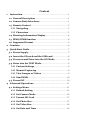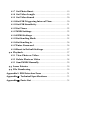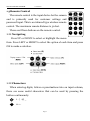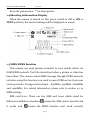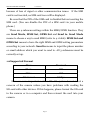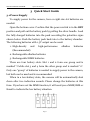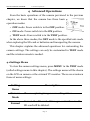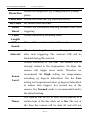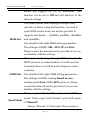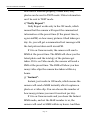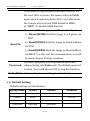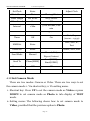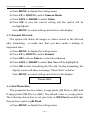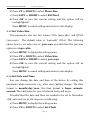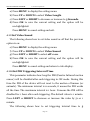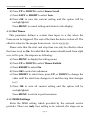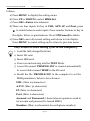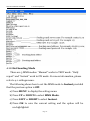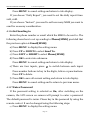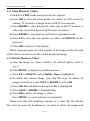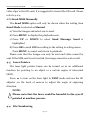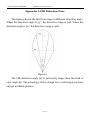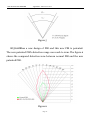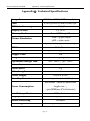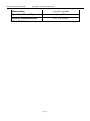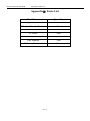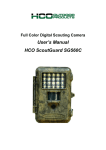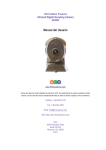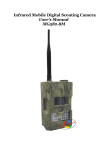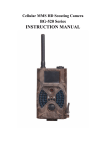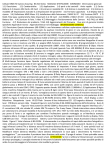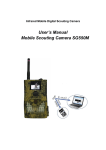Download ScoutGuard SG-660M User`s manual
Transcript
HCO ScoutGuard SG580MB GSM Wireless Scouting Camera User’s Manual Content 1 Instruction .......................................................................................1 1.1 General Description...............................................................1 1.2 Camera Body Interfaces .......................................................1 1.3 Remote Control........................................................................3 1.3.1 Navigating ............................................................................3 1.3.2 Characters ............................................................................3 1.4 Shooting Information Display ...........................................4 1.5 MMS/GPRS function .............................................................4 1.6 Supported Format ..................................................................5 2 Cautions ............................................................................................6 3 Quick Start Guide ..........................................................................7 3.1 Power Supply ............................................................................7 3.2 Insert the SD-card and the SIM-card..............................8 3.3 Power on and Enter into the ON Mode ..........................8 3.4 Enter into the TEST Mode ...................................................9 3.4.1 Custom Settings .................................................................9 3.4.2 Manual Capturing .............................................................9 3.4.3 View Images or Videos ...................................................9 3.4.4 Send MMS ......................................................................... 10 3.5 Power Off ................................................................................. 10 4 Advanced Operations ................................................................ 11 4.1 Settings Menu ......................................................................... 11 4.1.1 Default Setting ................................................................ 15 4.1.2 Set Camera Mode ........................................................... 16 4.1.3 Format SD-Card ............................................................. 17 4.1.4 Set Photo Size .................................................................. 17 4.1.5 Set Video Size .................................................................. 18 4.1.6 Set Date and Time .......................................................... 18 4.1.7 Set Photo Burst ............................................................... 19 4.1.8 Set Video Length ............................................................ 19 4.1.9 Set Video Sound ............................................................. 20 4.1.10 Set PIR Triggering Interval Time ............................ 20 4.1.11 Set PIR Sensitivity ......................................................... 21 4.1.12 Set Timer ........................................................................... 22 4.1.13 MMS Settings ................................................................... 22 4.1.14 GPRS Settings .................................................................. 24 4.1.15 Set Sending Mode .......................................................... 25 4.1.16 Set Sending to .................................................................. 26 4.1.17 Enter Password............................................................... 26 4.1.18 Reset to Default Settings............................................. 27 4.2 Playback ................................................................................... 27 4.2.1 View Photo or Video ..................................................... 28 4.2.2 Delete Photo or Video .................................................. 28 4.2.3 Send MMS Manually ..................................................... 29 4.3 Laser Pointer ......................................................................... 29 4.4 File Numbering ..................................................................... 29 Appendix I: PIR Detection Zone ................................................ 31 AppendixⅡ: Technical Specifications ..................................... 33 AppendixⅢ: Parts List ................................................................... 35 HCO ScoutGuard SG580MB 1 Instruction 1 Instruction 1.1 General Description This camera, a digital scouting camera with black IR and MMS function, is a digital infrared surveillance camera, triggered by any movement of humans or animals monitored by a high sensitive Passive Infrared (PIR) motion sensor, and then automatically captures high quality pictures (up to 8M pixels) or records video clips (VGA) according to default settings or preset customer settings. It will then send the pictures instantly to your mobile device or e mail via GSM/GPRS network. You’ll be alerted just when the camera is triggered or per custom settings. It takes color pictures or videos under sufficient daylight. While at night, the built-in 940nm IR LED’s take clear pictures or videos (monochrome). It’s invisible to game.And this model has a new design of PIR and this new PIR is patented. The new patented PIR’s detection range can reach to 22M. There is a 1.5” color LCD display screen on the camera and a sound recorder embedded in the camera. A laser pointer is used to help target the photo area of the camera. It supports MMS/SMS/E-mail via GSM Network. It is resistant against water and snow. The camera can also be used as a portable digital camera. 1.2 Camera Body Interfaces The camera has the following I/O interfaces: USB connector, SD-card slot, TV output and external DC power connector. Page 1 HCO ScoutGuard SG580MB 1 Instruction On the back of camera, there is a lock for theft-proof and an adjuster to change the tilt when mounting on an irregular interface e.g. tree. Take a few moments to familiarize yourself with the camera controls and displays. It is helpful to bookmark this section and refer to it when reading through the rest of the manual. Page 2 HCO ScoutGuard SG580MB 1 Instruction 1.3 Remote Control The remote control is the input device for the camera and is primarily used for customer settings and password input. This is an infrared type wireless remote control. The maximum remote distance is 30 feet. Menu Cancel 2 abc 1 OK 3 def 4 5 6 ghi jkl mno 7 8 9 pqrs tuv wxyz * 0 # There are fifteen buttons on the remote control. 1.3.1 Navigating Press UP or DOWN to select or highlight the menu item. Press LEFT or RIGHT to select the option of each item and press OK to make a selection. 1.3.2 Characters When entering digits, letters or punctuations into an input column, there are some useful characters that can be used by pressing the button continuously: : 1./:@_ 1 0 : 0+- Page 3 HCO ScoutGuard SG580MB 1 Instruction Press the punctuation “*” for laser pointer. 1.4 Shooting Information Display When the camera is turned on (the power switch is slid to ON or TEST position), the current settings will be displayed on screen. 1.5 MMS/GPRS function This camera can send pictures instantly to your mobile device via GSM/GPRS network. You’ll be alerted just when a picture or video has been taken. The camera sends MMS message through GPRS network, so before using this function, you need to open GPRS service from your service provider. It supports four band :850MHz, 900MHz, 1800MHz and 1900MHz. For related information, please refer to section 4.1.14 MMS settings. SIM card Icon:There are two SIM card icons which stand for different installation situations. it works well. means the SIM card is inserted and means the MMS function can’t work correctly Page 4 HCO ScoutGuard SG580MB 1 Instruction because of loss of signal or other communication issues. If the SIM card is not inserted, no SIM card icon will be displayed. Be sure that the PIN of the SIM card is disabled before inserting the SIM card. (You can disable the PIN of a SIM card via your mobile phone.) There are 4 submenu settings within the MMS/GPRS function. They are Send Mode, MMS Set, GPRS Set and Send to. Send Mode means to choose a way to send MMS (refer to 4.1 table). MMS Set and GPRS Set means to have the right MMS and GPRS setting parameters according to your network. Send to means to input the phone number or email address which you want to send to. All 3 submenus must be correctly set up. 1.6 Supported Format Item Format Photo JPG Video AVI File format FAT32 Here are some important notices. The file system format is not a concern of the camera unless you have problems with reading the SD-card with other devices. If this happens, please format the SD-card in the camera or in a computer and then reinsert the card into your camera. Page 5 HCO ScoutGuard SG580MB 2 Cautions 2 Cautions ★ The working voltage of the camera is 6V. The camera is supplied by four or eight AA batteries. ★ Please install batteries according to shown polarity. ★ Please unlock the write-protect before inserting the SD-card. ★ Please insert the SD-card when the power switch is in the OFF position before testing the camera. The camera has no internal memory for saving images or videos. If no SD-card is inserted, the camera will shut down automatically after a continuous indication sound. ★ Please do not insert or take out the SD-card when the power switch is in the ON position. ★ It is recommended to format the SD-card by the camera when used for the first time. ★ The camera will be in USB mode when connected to a USB port of a computer. In this case, the SD-card functions as a removable disk. ★ In the TEST mode, the camera will shut down automatically after 3 minutes if no operation is done. Please turn on the power again if you want to continue to work with the remote. ★ Please ensure there is sufficient power when having a firmware upgrade, otherwise the upgrade process could be interrupted. If any fault occurs after an improper upgrading process, the camera may stop functioning properly. Page 6 HCO ScoutGuard SG580MB 3 Quick Introductions 3 Quick Start Guide 3.1 Power Supply To supply power for the camera, four or eight size AA batteries are needed. Open the bottom cover. Confirm that the power switch is in the OFF position and pull out the battery pack by pulling the silver handle. Load the fully charged batteries into the pack according the polarities signs shown below. Push the battery pack back into to the battery chamber. The following batteries with 1.5V output can be used: 1. High-density and high-performance alkaline batteries (Recommended) 2. Rechargeable alkaline batteries 3. Rechargeable NiMH batteries There are four battery slots. Slot 1 and 2 form one group and is marked “1”while slot 3 and 4 form the other group and is marked “2”. Only one “group” of batteries is needed to supply power to the camera, but both can be used and is recommended. When in a low-battery state, the camera will be automatically shut down after two indication sounds. Please change the batteries at this time. If you have set the MMS function, it will send you a MMS/SMS or Email to indicate the low battery situation. Page 7 HCO ScoutGuard SG580MB 3.2 3 Quick Introductions Insert the SD-card and the SIM-card Open the bottom cover. Insert an SD-card into the card slot with unmarked side upwards. Please note that the SD-card is on the “write” (not locked) position otherwise the camera will not function correctly. When using MMS/SMS/E-mail functions, be sure to insert a SIM-card into the SIM-card slot with angle in the upper left. 3.3 Power on and Enter into the ON Mode Before switching on, please pay attention to the following: 1. Avoid temperature and motion disturbances in front of the camera such as a big leaf, curtain, air-conditioner, air outlet of the chimney and other heat sources to prevent from false triggering. 2. The height from the ground for placing the camera should vary with the object size appropriately. In general, three to six feet is preferred. Slide the power switch to the ON position to power on the camera and enter into the ON mode. Before entering into the ON mode, you can adjust the camera towards the target monitoring area by laser pointer. See section 4.3. for related information. After switching on the camera, the motion indication LED (red) light will blink for about 10s. The 10s is a buffering time before automatically capturing photos or videos, e.g. for closing and locking the bottom cover, fixing the camera on a tree and walking away. In ON mode, it is unnecessary to use the remote control. The camera will take pictures or videos automatically according to the Page 8 HCO ScoutGuard SG580MB 3 Quick Introductions default settings or previous custom settings. The camera has the sound recording function, so the sound will be embedded in the video clip while capturing a video. 3.4 Enter into the TEST Mode Slide the power switch to the TEST position and enter into the TEST mode. There are some functions in TEST mode: Custom settings, manual capture, preview or send MMS manually. The remote control is needed in this mode. 3.4.1 Custom Settings Press MENU on the remote control to enter into the menu setting. The camera can be adjusted to manually customize the camera settings which display on the LCD screen on the camera or external TV monitor. The detailed operations will be described in the “Advanced Operations” chapter. 3.4.2 Manual Capturing You can press RIGHT to manually capture photos or record a video. 3.4.3 View Images or Videos There are two ways to view the captured images or videos: 1. LCD screen on camera 2. TV monitor which connects to the camera with a TV cable Press OK to view images, the latest image will be shown in the LCD screen on the camera or TV monitor. Press UP to view the previous image and press DOWN for the next image. Please note that a video cannot be played back on the LCD screen and only the thumbnail of the video is showed. Page 9 HCO ScoutGuard SG580MB 3 Quick Introductions The detailed operations like deleting images or videos will be described in the “Advanced Operations” chapter. 3.4.4 Send MMS When the MMS Mode is set as “Manual”, you can send the selected photo to the preset address in TEST mode. ”Daily Report” and “Instant” mode are used in the ON mode. 3.5 Power Off Slide the power switch to the OFF position to power off the camera. Please note that even in the OFF mode, the camera still consumes a small amount of battery power. Therefore, please remove the batteries if the camera is not in use for a length of time. Page 10 HCO ScoutGuard SG580MB 4 Advanced Operations 4 Advanced Operations From the basic operations of the camera previewed in the previous chapter, we know that the camera has three basic operation modes: 1. OFF mode: Power switch is in the OFF position. 2. ON mode: Power switch is in the ON position. 3. TEST mode: Power switch is in the TEST position. In the above three modes, the OFF mode is the specified safe mode when replacing the SD-card or batteries and transporting the camera. This chapter explains the advanced operations for customizing the camera settings. The settings can only be customized in TEST mode and the wireless remote is needed. 4.1 Settings Menu To view the camera settings menu, press MENU in the TEST mode (called settings menu in this chapter). The settings menu will be shown on the LCD on camera or the external TV monitor. There are seventeen items of menu settings: Setting Description Items Camera Choose capturing images or recording videos. Mode Format Format the SD-card. All images and videos in the SD-card will be deleted. Page 11 HCO ScoutGuard SG580MB Photo Size 4 Advanced Operations Choose the image size, e.g. 8 mega pixels or 5 mega pixels. Video Size Choose the video size, e.g. 640×480 (VGA). Set Clock Set camera date and time. Photo Choose the continuous shooting numbers after each Burst triggering. Video Choose duration of recording video. Length Video Choose if the sound recorder will be used. Sound Choose how long the camera will stop functioning Interval after each triggering. The camera’s PIR will be disabled during this interval. Choose sensitivity of the PIR. The camera PIR is strongly related to the temperature. On high, the camera will trigger more easily. Therefore we Sense Level recommend the High setting for temperatures exceeding 95 degrees Fahrenheit. Use the Low setting for temperatures below 35 degrees Fahrenheit to reduce false triggers. For normal use of the camera, the Normal mode is recommended and is the default setting. The camera can be set to only record/capture at a Timer certain time of the day when set to On. The rest of the time the camera will be shut off and will not Page 12 HCO ScoutGuard SG580MB 4 Advanced Operations record any triggers set off by movement. This function can be set to Off and will function to the interval settings. The camera sends MMS message through GPRS network, so before using this function, you need to open GPRS service from your service provider. It supports four bands :850MHz, 900MHz, 1800MHz MMS Set and 1900MHz. You should set the right MMS setting parameters. The settings of MMS: URL, APN, IP and Port. Please contact the network service provider if you are not familiar with the settings. The camera sends image through GPRS network with SMTP protocol to a Email address. Use this way the communication cost will be much cheaper in many countries. GPRS Set You should set the right GPRS setting parameters. The settings of GPRS: sending Email server, sending email Port, GPRS APN and so on. Please contact the network service provider if you are not familiar with the settings. There are 3 Send Modes: “Manual” works in TEST Send Mode mode,“Daily report ”and “Instant” work in ON mode. 1)“Manual”: Choose “Manual” in Test mode. Please ensure a Page 13 HCO ScoutGuard SG580MB 4 Advanced Operations SIM card is inserted properly; Please note, only photos can be sent in TEST mode .Video information can’t be sent in TEST mode. 2)“Daily Report”: Daily Report works only in the ON mode, which means that the camera will report the summarized information at the preset time (if the preset time is, eg.20:00PM) on how many pictures it had taken per day. So, you will get a summarized text message with the last picture taken until 20:00PM. If it is on Camera mode, the camera will send a MMS at the preset time. The MMS will show you the latest photo and the total qty of the pictures get taken. If it is on Video mode, the camera will send a SMS at the preset time. The SMS will show you how many video clips the camera has taken within 24 hours. 3) “Instant”: Instant, just works in ON mode, which means the camera will send a MMS instantly after it captures a photo or a video clip. You can choose the number of how many pictures you want it send out per day. If it is on Camera mode and you chose the Instant MMS mode, and set the MAX number is 10, the camera will send 10 MMS within 24 hours .And then Page 14 HCO ScoutGuard SG580MB 4 Advanced Operations it continues to capture photos and save them on the SD-card. After 24 hours, the camera will send MMS again when it captures photos. If it is on Video mode, the Camera will send only SMS instead of MMS. 4) “OFF”: To disable MMS function. Choose send the image to your Phone or to Email. 1> Phone[MMS]:Send the image to cell phone via WAP. 2> Email[MMS]:Send the image to Email address Send To via WAP. 3> Email[GPRS]:Send the image to Email address via SMTP. Use this way the communication cost will be much cheaper in many countries. For safety purposes, enter a password each time Password when entering into Test mode. The default password is 0000. You could choose OFF to stop this function. Default Set Restore all customer settings to default values. 4.1.1 Default Setting Defaults settings are listed below: Setting Items Default Options Camera Mode Photo Video Format Enter Photo Size 8M Pixel 5M Pixel Video Size 640×480 320×240 Submenu Yes, No Page 15 HCO ScoutGuard SG580MB 4 Advanced Operations Set Clock Enter Adjust Clock Photo Burst 1 Photo 2 Photo, 3 Photo Video Length Avi 10 sec Avi 5–60 sec Video Sound On Off Interval 1 Min Sense Level Normal High, Low Timer Off On MMS Set Enter GPRS Set Enter Send Mode Manual Send To Phone[MMS] Password OFF 5–60 seconds, 1-60 min Start, Stop (00:00 – 23:59) URL, APN, IP, Port Server, APN, Port Manual, Daily Report, Instant Email[MMS], Email[GPRS] ON Default Set 4.1.2 Set Camera Mode There are two modes: Camera or Video. There are two ways to set the camera mode: 1. Via shortcut key; 2. Via setting menu. 1. Shortcut key: Press UP to set the camera mode as Video or press DOWN to set camera mode as Photo in info display of TEST mode. 2. Setting menu: The following shows how to set camera mode to Video, provided that the previous option is Photo: Page 16 HCO ScoutGuard SG580MB 4 Advanced Operations a) Press MENU to display the setting menu. b) Press UP or DOWN to select Camera Mode. c) Press LEFT or RIGHT to select Video. d) Press OK to save the current setting and the option will be un-highlighted. Press MENU to cancel setting and return to info display. 4.1.3 Format SD-Card The system will delete all images or videos stored in the SD-card after formatting, so make sure that you have made a backup of important data. a) Press MENU to display the setting menu. b) Press UP or DOWN to select Format. c) Press OK to choose Enter to enter into submenu. d) Press LEFT or RIGHT to select Yes. Yes will be highlighted. e) Press OK to start formatting the SD-card. During formatting, the display screen will show a message “Please Wait” as below. Press MENU to cancel setting and return to info display. Please Wait! 4.1.4 Set Photo Size This parameter has two values: 5 mega pixels (5M Pixel or 5MP) and 8 mega pixels (8M Pixel or 8MP). The default value is 5 mega pixels. The following shows how to set pixel size as 8M Pixel provided that the previous option is 5M Pixel: a) Press MENU to display the setting menu. Page 17 HCO ScoutGuard SG580MB 4 Advanced Operations b) Press UP or DOWN to select Photo Size. c) Press LEFT or RIGHT to select 8M Pixel. d) Press OK to save the current setting and the option will be un-highlighted. Press MENU to cancel setting and return to info display. 4.1.5 Set Video Size This parameter also has two values: VGA (640×480)and QVGA (320×240). The default value is “640x480” (VGA). The following shows how to set video size as 320×240 provided that the previous option is at 640×480: a) Press MENU to display the setting menu. b) Press UP or DOWN to select Video Size. c) Press LEFT or RIGHT to select 320×240. d) Press OK to save the current setting and the option will be un-highlighted. Press MENU to cancel setting and return to info display. 4.1.6 Set Date and Time You can change the date and time of the device by setting this parameter when necessary, e.g., after every battery change. The date format is month/day/year, the time format is hour: minute: second. The valid value for year is between 2009 and 2050. Provided that the date and time are needed to be set to November 15th, 2010 and 10:30, the steps are as following: a) Press MENU to display the setting menu. b) Press UP or DOWN to select Set Clock. Page 18 HCO ScoutGuard SG580MB 4 Advanced Operations c) Press OK to enter into submenu. d) Press LEFT or RIGHT to select item, press UP or DOWN to change the value. e) Press OK to save all current setting and return to info display. Press MENU to cancel setting and return to info display. 4.1.7 Set Photo Burst This parameter affects the number of pictures taken for each triggering in the camera mode. It has three values: “1 Photo” “2 Photos” and “3 Photos”. Its default value is “1 Photo”. The following shows how to set photo burst to 3 Photos, provided that the previous option is 1 Photo: a) Press MENU to display the setting menu. b) Press UP or DOWN to select Photo Burst. c) Press LEFT or RIGHT to select 3 Images. d) Press OK to save the current setting and the option will be un-highlighted. Press MENU to cancel setting and return to info display. 4.1.8 Set Video Length This parameter is effective and can be adjusted only when the device in the video mode under ON mode. Its value extends from 1 to 60 seconds with a step of one second. The default value is 10 seconds. Press LEFT and RIGHT to decreases or increases the value by 1 second. The following shows how to set video length to 5 Seconds provided that the previous value is 10 Seconds: Page 19 HCO ScoutGuard SG580MB 4 Advanced Operations a) Press MENU to display the setting menu. b) Press UP or DOWN to select Video Length. c) Press LEFT or RIGHT to decrease or increase to 5 Seconds. d) Press OK to save the current setting and the option will be un-highlighted. Press MENU to cancel setting and exit. 4.1.9 Set Video Sound The following shows how to set video sound as off that the previous option is on: e) Press MENU to display the setting menu. f) Press UP or DOWN to select Video Sound. g) Press LEFT or RIGHT to select off or on. h) Press OK to save the current setting and the option will be un-highlighted. Press MENU to cancel setting and return to info display. 4.1.10 Set PIR Triggering Interval Time This parameter indicates how long the PIR (Passive Infrared motion sensor) will be disabled after each triggering in ON mode. During this time the PIR of the device will not react to the motion of human (or animals). The minimum interval is 0 seconds, it means the PIR works all the time. The maximum interval is 1 hour. It means the PIR will be disabled for 1 hour after each triggering. The default value is 1 minute. Press LEFT or RIGHT to decrease or increase the value by 5s or 1 minute. The following shows how to set triggering interval time to 5 Page 20 HCO ScoutGuard SG580MB 4 Advanced Operations Minutes provided that the previous value is 1 Minute. a) Press MENU to display the setting menu. b) Press UP or DOWN to select Interval. c) Press LEFT or RIGHT to decrease or increase to 5 Minutes. d) Press OK to save the current setting and the option will be un-highlighted. Press MENU to cancel setting and return to info display. 4.1.11 Set PIR Sensitivity This parameter defines the sensitivity of the PIR. There are three parameters: High, Normal, and Low. The default value is “Normal”. The higher degree indicates that the Camera is more easily to be triggered by motion, taking more pictures or recording more videos. It is recommended to use high sensitivity degree in room or environment with little interference, and to use lower sensitivity for outdoor or environment with lots of interference like hot wind, smoke, near window etc. Furthermore, the sensitivity of the PIR is strongly related to the temperature. Higher temperature leads to lower sensitivity. Therefore it is suggested to set a higher sensitivity for high temperature environment. It is recommended to use the “Low” setting for temperatures below 35 degrees Fahrenheit and the “High” setting for temperatures exceeding 95 degrees Fahrenheit. The following shows how to set PIR sensitivity as Low provided that the previous option is Normal. a) Press MENU to display the setting menu. Page 21 HCO ScoutGuard SG580MB 4 Advanced Operations b) Press UP or DOWN to select Sense Level. c) Press LEFT or RIGHT to select Low. d) Press OK to save the current setting and the option will be un-highlighted. Press MENU to cancel setting and return to info display. 4.1.12 Set Timer This parameter defines a certain time lapse in a day when the Camera can be triggered. The rest of the time the device is shut off. The effective value for the ranges from 00:00:00 to 23:59:59. Please note that the start and stop time can only be effective when the timer is set as On. Provided that the camera should work from eight a.m. to five p.m., the steps are as following: a) Press MENU to display the setting menu. b) Press UP or DOWN to select Timer Switch. c) Press RIGHT to select On. d) Press OK to enter into submenu. e) Press RIGHT to select item, press UP or DOWN to change the value until the start time changes to 8 and the stop time changes to 17. f) Press OK to save all current setting and the option will be un-highlighted. Press MENU to return to previous menu. 4.1.13 MMS Settings Enter the MMS setting which provided by the network service provider. There are only four setting to be entered, the steps are as Page 22 HCO ScoutGuard SG580MB 4 Advanced Operations follows: a) Press MENU to display the setting menu. b) Press UP or DOWN to select MMS Set. c) Press OK to Enter into submenu. d) There are four inputs for key in URL, APN, IP and Port, press ﹟ to switch between each inputs. Press number buttons to key in the digits, letters or punctuations. Press UP(Cancel) to delete. e) Press OK to save all current setting and return to info display. Press MENU to cancel setting and to return to previous menu. Easy Access to MMS setting(edit in the computer) 1. Load the fully charged batteries. 2. Insert SD card. 3. Insert SIM card. 4. Power on and entering into the TEST Mode. 5. A new file named 'PROFILE.INI' is created automatically in a new folder named 'MMS' in the SD card. 6. Reedit the file 'PROFILE.INI' in the computer to set the MMS parameters, below is for reference: URL: (Max. 64 characters) A.P.N: (Max. 32 characters) IP: (Max. 16 characters) Port: (Max. 6 characters) Account and Password :( Some telecom operators need to set account and password to launch MMS.) Number: (Max. 24 characters for each phone number) Page 23 HCO ScoutGuard SG580MB 4 Advanced Operations Email: (Max. 48 characters for each email) Please note that this is only an example, for more details please contact your network service provider, and there are only 4 parameters needs to be edited, do not change other parameters expect these 4 parameters to avoid operation failure. 4.1.14 GPRS Settings You can edit the GPRS settings in profile.ini file. Below is the details about these parameters. [GPRS Setting] Server:Email server name, for example: smtp.163.cn Port:Email server port, for example: 25; APN:Internet APN, for example: cnnet; Account and Password :( Some telecom operators need to set account and password to launch GPRS.) Email user:Sending email address, for example: [email protected]; Email password:Sending email password ,for example: 1111; Page 24 HCO ScoutGuard SG580MB 4 Advanced Operations 4.1.15 Set Sending Mode There are 3 MMS modes: “Manual” works in TEST mode. “Daily report” and “Instant” work in ON mode. For more information, please refer to 4.1 settings menu. The following shows how to set the MMS mode to Instant provided that the previous option is Off: a) Press MENU to display the setting menu. b) Press UP or DOWN to select MMS Mode. c) Press LEFT or RIGHT to select Instant. d) Press OK to save the current setting and the option will be un-highlighted. Page 25 HCO ScoutGuard SG580MB 4 Advanced Operations Press MENU to cancel setting and return to info display. If you choose “Daily Report”, you need to set the daily report time: xxH, xxM. If you choose “Instant”, you need to set how many MMS you want to send for economy consideration. 4.1.16 Set Sending to Enter the phone number or email which the MMS to be sent to. The following shows how to set up sending to Phone[MMS] provided that the previous option is Email[MMS]: a) Press MENU to display the setting menu. b) Press UP or DOWN to select Send To. c) Press LEFT or RIGHT to select Phone[MMS]. d) Press OK to enter into submenu. Press MENU to cancel setting and return to info display e) There are four inputs, press ﹟ to switch between each input. Press number buttons to key in the digits, letters or punctuations. Press UP to delete. f) Press OK to save all current setting and return to info display. Press MENU to cancel setting and to return to previous menu. 4.1.17 Enter Password If the password setting is selected as On, after switching on the camera, the LCD screen on camera will prompt to enter a password. The default password is 0000. Please key in the password by using the remote control. It can be changed using the following steps: a) Press MENU to display the setting menu. Page 26 HCO ScoutGuard SG580MB 4 Advanced Operations b) Press UP or DOWN to select Password. c) Press LEFT or RIGHT to select On. d) Press OK to enter into submenu. e) There are three inputs for key in new, old and confirm password, press ﹟ to switch between each inputs. Press number buttons to key in the digits. Press UP to delete. f) Enter OK to save all current setting and return to info display. If the inputs are blank, the password will not be changed; if keyed in correctly, the new password is set. The LCD screen will prompt to enter the password next time you switch on the camera. Press MENU to cancel setting and return to previous menu. 4.1.18 Reset to Default Settings To reset the setting to the default values, the steps are as follows: a) Press MENU to display the setting menu. b) Press UP or DOWN to select Reset. c) Press OK to reset to default settings and return to info display. Press MENU to cancel setting and return to info display. 4.2 Playback In playback mode, images or videos can be viewed and deleted. An image can also be manually sent by MMS. It can only be done in TEST mode. The images can be viewed on the LCD screen on camera and TV monitor which connect to the camera with a TV cable; the videos can only be viewed on a TV monitor. For simplicity, operations with PC won’t be introduced here. Page 27 HCO ScoutGuard SG580MB 4 Advanced Operations 4.2.1 View Photo or Video a) Switch to TEST mode and enter into info display. b) Press OK to view the latest picture (or video) in LCD screen on camera, TV monitor or Image viewer with TV-in connector. c) Press RIGHT to start playing the video clip on the TV monitor; a video clip cannot be played in LCD screen on camera. d) Press RIGHT to stop playing and return to playback mode. e) Press UP to view the next picture (or video) and DOWN for the previous. f) Press OK to return to info display. When viewing images, the total number of all images on the SD-card will be shown as well as an index of the displaying image. 4.2.2 Delete Photo or Video a) View the image (or video) which to be deleted (please refer to 4.3.1). b) Press MENU to display the playback menu. c) Press UP or DOWN to select Delete. One is highlighted. d) To delete the current image, just skip this step. To delete all images and videos, press LEFT or RIGHT to select All. e) Press OK, No and Yes are prompted. No is highlighted. f) Press LEFT or RIGHT to highlight Yes. g) Press OK to delete the image or video. Press MENU to cancel and return to playback. Please note that after deleting a picture or a video file, the deleted files can’t be restored! Furthermore, in order to delete all images and Page 28 HCO ScoutGuard SG580MB 4 Advanced Operations video clips in the SD-card, it is suggested to format the SD-card. Please refer to 4.2.4. 4.2.3 Send MMS Manually The Send MMS option will only be shown when the setting item Send Mode is selected as Manual. a) View the images and select one to send. b) Press MENU to display the playback menu. c) Press UP or DOWN to select Send Message. Send is highlighted d) Press OK to send MMS according to the setting in setting menu. Press MENU to cancel and return to playback. Please note that the images can only be sent and video cannot be sent. If the SIM card is not inserted, the image cannot be sent as well. 4.3 Laser Pointer The laser light pointer beam can be turned on as an additional function for pointing to an object or a certain region of interested (ROI). Press ﹡ to turn on the laser light in TEST mode and use the tilt adjuster on the back of camera to adjust the angle of capturing direction. NOTE: ! 4.4 Please note that the laser could be harmful to the eyes if pointed at another person. File Numbering Page 29 HCO ScoutGuard SG580MB 4 Advanced Operations Images and videos are saved in the pre-named folder. File numbering continues by adding one to the last number for each new image or video. Saving names are IMAG0001.JPG or IMAG0001.AVI. Through the suffix you can distinguish whether the file is an image (with suffix .jpg) or a video (with suffix .avi). Page 30 HCO ScoutGuard SG580MB Appendix I: PIR Detection Zone Appendix I: PIR Detection Zone The figure4 shows the detection range in different detection angle. When the detection angle is 35°, the detection range is 50ft. When the detection angle is 52°, the detection range is 30ft. Figure 4 The PIR detection angle (α) is just barely larger than the field of view angle (β). The advantage of this design is to avoid empty pictures and get available pictures. Page 31 HCO ScoutGuard SG580MB Appendix I: PIR Detection Zone Figure 5 SG580MBhas a new design of PIR and this new PIR is patented. The new patented PIR’s detection range can reach to 22m. The figure 6 shows the compared detection zone between normal PIR and the new patented PIR. Figure 6 Page 32 HCO ScoutGuard SG580MB AppendixⅡ: Technical Specifications AppendixⅡ: Technical Specifications Image Sensor Lens 5MP Color CMOS, 8MP Interpolation F/NO=3.0 FOV(Field of View)=52° PIR detection range 22M/73F Display Screen 1.5” LCD Memory Card From 8 MB to 32 GB 8MP = 3328 ×2496 Picture Resolution Video Resolution 5MP = 2560×1920 640×480 (16fps) 320×240 (20fps) PIR Sensor PIR Sensitivity Multi Zone Adjustable (High/Normal/Low) Trigger Time 1.2s Weight 0.30 kg Operation/Storage Tem. -20 - +60°C / -30 - +70°C Interval 1s – 60 min. Photo Burst 1–3 Video Length 1–60s Power Supply 8×AA or 4×AA Stand-by Current < 0.25 mA (<6mAh/Day) 400 videos(interval=5min,video Power Consumption length=10s); >500 MMS(use 8*AA batteries) Low Battery Alert LED Indicator Display Screen LCD display on camera Sound Recording Available Mounting Rope/Belt/Python lock Page 33 HCO ScoutGuard SG580MB AppendixⅡ: Technical Specifications Dimensions 140 x87 x55 mm Operation Humidity 5% - 90% Security authentication FCC, CE, RoHS *without battery Page 34 HCO ScoutGuard SG580MB Appendix Ⅲ: Parts List AppendixⅢ: Parts List Part Name Quantity Digital Camera One Wireless Remote Control One USB Cable One TV cable One Belt One User Manual One Enhanced Antenna One Page 35