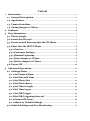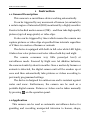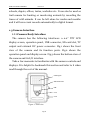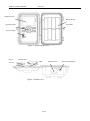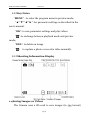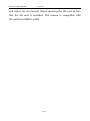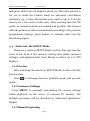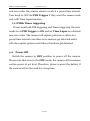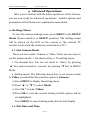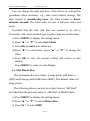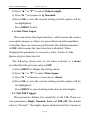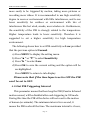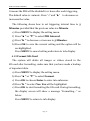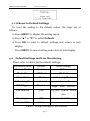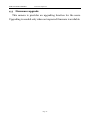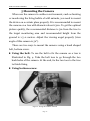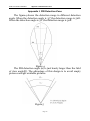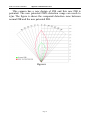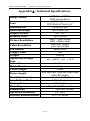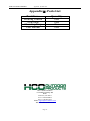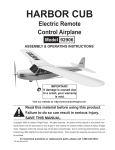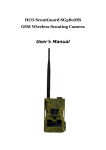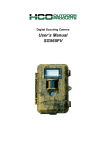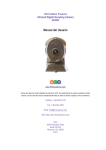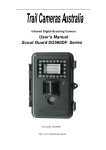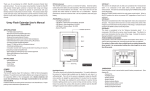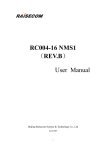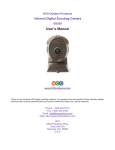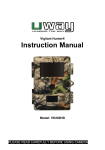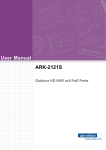Download User`s Manual HCO ScoutGuard SG560C
Transcript
Full Color Digital Scouting Camera User’s Manual HCO ScoutGuard SG560C Content 1 Instruction ............................................................................................... 1 1.1 General Description ......................................................................... 1 1.2 Application ......................................................................................... 1 1.3 Camera Interface ............................................................................. 2 1.4 Saving Images or Videos ................................................................ 4 2 Cautions ................................................................................................... 6 3 Easy Operations ..................................................................................... 7 3.1 Power Supply .................................................................................... 7 3.2 Insert the SD-card ........................................................................... 7 3.3 Power on and Entering into the ON Mode ................................. 7 3.4 Enter into the SETUP Mode .......................................................... 8 3.4.1 Preview ......................................................................................... 8 3.4.2Customer Settings ...................................................................... 8 3.4.3Manual Capturing ...................................................................... 8 3.4.4View Images or Videos.............................................................. 9 3.4.5Delete Images or Videos ........................................................... 9 3.6 Power Off ......................................................................................... 10 4 Advanced Operations .......................................................................... 11 4.1 Settings Menu .................................................................................. 11 4.1.1 Set Camera Mode ...................................................................... 11 4.1.2 Set Date and Time ..................................................................... 11 4.1.3 Set Photo Size ............................................................................. 12 4.1.4 Set Photo Burst .......................................................................... 13 4.1.5 Set Video Length........................................................................ 13 4.1.6 Set Time Lapse ...........................................................................14 4.1.7 Set PIR Trigger ...........................................................................14 4.1.8 Set PIR Triggering Interval ..................................................... 15 4.1.9 Format SD-Card.........................................................................16 4.1.10Reset to Default Settings ........................................................ 17 4.2 Default Settings and Live Monitoring ........................................ 17 4.3 Firmware upgrade ......................................................................... 18 5 Mounting the Camera ............................................................................19 Appendix I: PIR Detection Zone ............................................................ 20 AppendixⅡ: Technical Specifications .................................................. 22 AppendixⅢ: Parts List ............................................................................. 23 HCO ScoutGuard SG560C 1 Instruction 1 Instruction 1.1 General Description This camera is a surveillance device working automatically. It can be triggered by any movement of human (or animals) in a certain region of interested (ROI) monitored by a highly sensitive Passive Infra-Red motion sensor (PIR),and then take high quality pictures (up to8 mega pixels) or video clips. It also can be triggered by timer which means the camera can capture pictures or video clips at specified time intervals regardless of if there is a motion of human or animals. The device is equipped with built-in full color white LED lights, it takes clear color pictures and color videos both day and night. The camera consumes very little power(μA level) at surveillance mode. Powered by Eight new AA alkaline batteries, the camera stands-by about 6 months. Once a motion by human or animals is detected, the digital camera unit will be awoken up at once and then automatically take pictures or videos according to previously programmed settings. The device is designed for outdoor use and is resistant against water and snow. Furthermore, the camera can be used as a portable digital camera. Pictures or videos can be taken manually by pressing on the operation panel. 1.2 Application This camera can be used as automatic surveillance device for guarding and recording unexpected intrusion to homes, shops, Page 1 HCO ScoutGuard SG560C 1 Instruction schools, depots, offices, taxies, worksites etc. It can also be used as trail camera for hunting or monitoring animals by recording the traces of wild animals. It can be left alone for weeks and months and it will save event records automatically in digital format. 1.3 Camera Interface 1.3.1 Camera Body Interface The camera has the following interfaces: a 2.0’’ TFT LCD display screen, operation panel, USB connector, SD-card slot, TV output and external DC power connector. Fig.1 shows the front view of the camera and its function parts. Fig.2 shows the operation panel and display screen. Fig.3 shows the bottom view of the camera and its I/O interface. Take a few moments to familiarize with the camera controls and displays. It is helpful to bookmark this section and refer to it when read through the rest of the manual. LED Lights Indication LED PIR Lens Lock Figure 1: Front view Page 2 HCO ScoutGuard SG560C 1 Instruction Display Screen Battery Depot Operation panel Lock Hole Power Switch Figure 2: Operation interface DC In SD-card Slot USB Bottom Screw TV Out Figure 3: Bottom view Page 3 DC Hole and Stopper HCO ScoutGuard SG560C 1 Instruction 1.3.2 Key Notes “MENU” : to enter the program menu in preview mode; “▲”“▼”“◄”“►”: for parameter settings as described in the user’s manual. “OK”: to save parameter settings and play videos. “ ”: to exchange between playback mode and preview mode; “DEL”: to delete an image “ ”: to capture a photo or record a video manually. 1.3.3 Shooting Information Display 1.4 Saving Images or Videos The Camera uses a SD-card to save images (in .jpg format) Page 4 HCO ScoutGuard SG560C 1 Instruction and videos (in .avi format). Before inserting the SD-card be sure that the SD card is unlocked. The camera is compatible with SD-card from 8MB to 32GB. Page 5 HCO ScoutGuard SG560C 2 Cautions 2 Cautions ★ The working voltage of the camera is 6V. The camera is powered by four or eight AA batteries. ★ Please install batteries according to shown polarity. ★ Please unlock the write-protect before inserting the SD-card. ★ Please insert the SD-card when the power switch is at OFF position before setting up the camera. The camera has no internal memory for saving images or videos. If no SD-card is inserted, the camera will shut down automatically. ★ It is recommended to format the SD-card by the camera when used at the first time. ★ In the SETUP mode, the camera will shut down automatically after 3 minutes if no operation is done. Please turn on the power again if you want to continue to work with the control. ★ Please avoid put the camera in a damp place. If you don’t use the camera, please take out the battery and lock the camera. Page 6 HCO ScoutGuard SG560C 3 Quick Introductions 3 Easy Operations 3.1 Power Supply Use 8 or 4 AA batteries or 6v external battery for power supply. Install the fully charged batteries into the depot according the polarities sign shown. The following batteries with 1.5V output can be used: 1. High-density and high-performance alkaline batteries (Recommended) 2. Rechargeable alkaline batteries 3. Rechargeable NiMH batteries When in low-battery state, camera will be automatically shut down after the indication LED flashing for a while. Please change the batteries in time. 3.2 Insert the SD-card The camera has no internal memory for saving images or videos. If no SD-card is inserted or SD-card is locked, the camera will shut down automatically. 3.3 Power on and Entering into the ON Mode The Camera has three basic operation modes: 1. OFF mode: to turn off the camera. 2. SETUP mode: to set operational parameters, or to playback the photos or video clips via display screen or via TV. 3. ON mode: to work under surveillance state. After switching the camera to ON position, the motion Page 7 HCO ScoutGuard SG560C 3 Quick Introductions indication LED (red) will blink for about 10s. This time interval is for you to make the Camera ready for automatic surveillance operation, e.g., to close the bottom cover and to lock it, to fix the camera on a tree and to walk away. After entering into the ON mode, no manual controls are needed and possible. The Camera will take pictures or videos automatically according to the previous programmed settings, when human or animals enter into the monitoring region. 3.4 Enter into the SETUP Mode There are 3 states in SETUP Mode: preview state (preview the scene in the front of the camera), setting state (make customer settings), and playback state (view Photos or videos via 2.0” TFT display). 3.4.1 Preview After switching the camera to SETUP Mode, it enters into the preview state. Press to exchange between playback mode and preview mode; 3.4.2 Customer Settings Press MENU to manually customizing the camera settings which displayed on the screen or external TV monitor. The detailed operations will be described in “Advanced Operations” chapter. 3.4.3 Manual Capturing Page 8 HCO ScoutGuard SG560C Press again 3 Quick Introductions to manually capture photos or record videos. Press to stop the manual capturing of a video. 3.4.4 View Images or Videos There are two ways to view the captured images or videos: 1. LCD screen on the control 2. TV monitor which connect to camera with TV cable Press to view images or videos, the latest image or video will be shown in the LCD screen on the control or TV monitor. Press “▲” or “▼” to view the previous or next image or video. 3.4.5 Delete Images or Videos Press DEL to delete images or videos .Note the DEL button just works in Playback state. So if it’s in Preview state, you should press 3.5 to enter into Playback state. Triggering modes There are 3 triggering modes of the camera: PIR triggering, Timer triggering and PIR& Timer triggering. 3.5.1 PIR Triggering PIR triggering is the default setting. The camera works only when motions get detected, while, if PIR Trigger is set to OFF, the camera will stop PIR triggering. 3.5.2 Timer triggering The Time Lapse Default setting is OFF which means the timer triggering is disabled. While changing the Time Lapse to a Page 9 HCO ScoutGuard SG560C 3 Quick Introductions non-zero value, the camera starts to work at a preset time interval. User need to OFF the PIR Trigger if they want the camera work only with Time Lapse function. 3.5.3 PIR& Timer triggering If user want both PIR triggering and Timer triggering, the user needs to set PIR Trigger to ON and set Time Lapse to a desired non-zero value. The camera will capture pictures or videos in a preset time interval even there is no motions get detected and it will also capture pictures and videos if motions get detected. 3.6 Power Off Switch the camera to OFF position to power off the camera. Please note that even in the OFF mode, the camera still consumes certain power at μA level. Therefore, please remove the battery if the camera will not be used for a long time. Page10 HCO ScoutGuard SG560C 4 Advanced Operations 4 Advanced Operations After you’re familiar with the basic operations of the Camera, you are now ready for advanced operations,and the options and parameters of the Camera are explained in more detail. 4.1 Settings Menu To view the camera settings menu, press MENU in the SETUP Mode (Power switch is at SETUP position). The settings menu will be shown on the LCD on the camera or the external TV monitor (only when the camera is connected to a TV). 4.1.1 Set Camera Mode There are two modes: Camera or Video. There are two ways to set the camera mode: 1. Via shortcut key; 2. Via setting menu. 1. Via shortcut key: You can set mode to “video” by pressing “▲” key and set mode to “camera” by pressing “▼”key in SETUP Mode. 2. Setting menu: The following shows how to set camera mode to Video, provided that the previous option is Camera: a) Press MENU to display the setting menu. b) Press “▲” or “▼” to select Mode. c) Press “►” to select Video. d) Press OK to save the current setting and the option will be un-highlighted. Press MENU to cancel setting and return to info display. 4.1.2 Set Date and Time Page 11 HCO ScoutGuard SG560C 4 Advanced Operations You can change the date and time of the device by setting this parameter when necessary, e.g., after every battery change. The date format is month/day/year, the time format is hour: minute: second. The valid value for year is between 2009 and 2050. Provided that the date and time are needed to be set to November 15th, 2010 and half past ten, the steps are as following: a) Press MENU to display the setting menu. b) Press “▲” or “▼” to select Set Clock. c) Press OK to enter into submenu. d) Press “►” to select item, press “▲” or “▼” to change the value. e) Press OK to save all current setting and return to info display. Press MENU to return to info display. 4.1.3 Set Photo Size This parameter has two values: 5 mega pixels (5M Pixel or 5MP) and 8 mega pixels (8M Pixel or8MP). The default value is 8 mega pixels. The following shows you how to set pixel size as “8M Pixel” provided that the previous value is “5M Pixel” at MENU state: a) Press MENU to display the setting menu. b) Press “▲” or “▼” to select Photo Size. c) Press “►” to select 8MP. Page 12 HCO ScoutGuard SG560C 4 Advanced Operations d) Press OK to save the current setting and the option will be un-highlighted. Press MENU to return to info display. 4.1.4 Set Photo Burst This parameter affects the number of pictures taken for each triggering in Camera mode. It has three values: “1 Photo” “2 Photos” and “3 Photos”. Its default value is “1 Photo”. The following shows how to set continuous capture number to 3 Photos provided that the previous option is 1 Photo: a) Press MENU to display the setting menu. b) Press “▲” or “▼” to select Capture Number. c) Press “►” to select 3 Photos. d) Press OK to save the current setting and the option will be un-highlighted. Press MENU to return to info display. 4.1.5 Set Video Length This parameter is effective and can be adjusted only when the device in the video mode for the LIVE mode. Its value extends from 1 to 60 seconds with a step of one second. The default value is 10 seconds. Press “◄” and “►” to decreases or increases the value by 1 second. The following shows how to set video length to 15 Seconds provided that the previous value is 1 Seconds: a) Press MENU to display the setting menu. Page 13 HCO ScoutGuard SG560C 4 Advanced Operations b) Press “▲” or “▼” to select Video Length. c) Press “►” to increase to 15 Seconds. d) Press OK to save the current setting and the option will be un-highlighted. Press MENU to exit. 4.1.6 Set Time Lapse This camera has time lapse function,which means the camera can capture images or videos at a preset time intervals regardless of whether there are motions get detected. The default parameter is OFF which means the timer function is disabled. When changing this parameter to a non-zero value, it starts to take photos at given time interval. The following shows how to set timer interval to 1 hour provided that the previous value is OFF. a) Press MENU to display the setting menu. b) Press “▲” or “▼” to select Time Lapse. c) Press “►” to decrease or increase to 1 hour. d) Press OK to save the current setting and the option will be un-highlighted. Press MENU to cancel setting and return to info display. 4.1.7 Set PIR Trigger This parameter defines the sensitivity of the PIR. There are four parameters: High, Normal, Low and PIR off. The default value is “Normal”. The higher degree indicates that the Camera is Page 14 HCO ScoutGuard SG560C 4 Advanced Operations more easily to be triggered by motion, taking more pictures or recording more videos. It is recommended to use high sensitivity degree in room or environment with little interference, and to use lower sensitivity for outdoor or environment with lots of interference like hot wind, smoke, near window etc. Furthermore, the sensitivity of the PIR is strongly related to the temperature. Higher temperature leads to lower sensitivity. Therefore it is suggested to set a higher sensitivity for high temperature environment. The following shows how to set PIR sensitivity as Low provided that the previous option is Normal. a) Press MENU to display the setting menu. b) Press “▲” or “▼” to select Sensitivity. c) Press “►” to select Low. d) Press OK to save the current setting and the option will be un-highlighted. Press MENU to return to info display. Please note that if the time lapse is set to OFF the PIR can’t be set to OFF. 4.1.8 Set PIR Triggering Interval This parameter means that how long the PIR (Passive Infrared motion sensor) will be disabled after each triggering in ON mode. During this time the PIR of the device will not react to the motion of human (or animals). The minimum interval is 0 second, it means the PIR works all the time. The maximum interval is 1 hour, Page 15 HCO ScoutGuard SG560C 4 Advanced Operations it means the PIR will be disabled for 1 hour after each triggering. The default value is 1 minute. Press “◄” and “►” to decreases or increases the value. The following shows how to set triggering interval time to 5 Minutes provided that the previous value is 1 Minute. e) Press MENU to display the setting menu. f) Press “▲” or “▼” to select PIR Interval. g) Press “►” to decrease or increase to 5 Minutes. h) Press OK to save the current setting and the option will be un-highlighted. Press MENU to cancel setting and return to info display. 4.1.9 Format SD-Card The system will delete all images or videos stored in the SD-card after formatting, make sure that you have made a backup of important data. a) Press MENU to display the setting menu. b) Press “▲” or “▼” to select Format. c) Press OK to choose Enter to enter into submenu. d) Press “►” to select Yes. Yes will be highlighted. e) Press OK to start formatting the SD-card. During formatting, the display screen will show a message “Formatting…” as below. Press MENU to return to info display. Page 16 HCO ScoutGuard SG560C 4 Advanced Operations 4.1.10 Reset to Default Settings To reset the setting to the default values, the steps are as follows: a) Press MENU to display the setting menu. b) Press “▲” or “▼” to select Default. c) Press OK to reset to default settings and return to info display. Press MENU to cancel setting and return to info display. 4.2 Default Settings and Live Monitoring Please refer to table 1 for the default settings: Parameter name Default Other settings Camera Mode Camera Video Photo Size 8M Pixel 5M Pixel Photo Burst 1 Photo 2 Photos, 3 Photos Video Length 10 Second 1-60 seconds PIR Trigger Normal High,Low,PIR Off PIR Interval 5 sec 0-55 sec, 1-5min,10-60 min Time Lapse Off Format SD Enter 10seconds to 8 hours Table 1: Default settings of the Camera Page 17 HCO ScoutGuard SG560C 4.3 4 Advanced Operations Firmware upgrade This camera is provides an upgrading function for the users. Upgrading is needed only when an improved firmware is available. Page 18 HCO ScoutGuard SG560C 5 Mounting the Camera 5 Mounting the Camera When use the camera in outdoor environment, such as hunting or monitoring the living habits of wild animals, you need to mount the device on a certain place properly. It is recommended to mount the camera on a tree with diameter about 15cm. To get the optimal picture quality, the recommended distance is 5m from the tree to the target monitoring area and recommended height from the ground is 1.5~2 meters. Adjust the viewing angel properly (view angle of this camera is 52°). There are two ways to mount the camera: using a band shaped belt, bottom screw. Using the belt: To use the belt to fix the camera on a tree is illustrated in Fig. 4. Take the belt toes to go through the two back holes of the camera. At the end, tie the two toes to the tree to finish fixing. Using bottom screw. Figure 4: Fixing the camera with belt Page 19 HCO ScoutGuard SG560C Appendix I: PIR Detection Zone Appendix I: PIR Detection Zone The figure4 shows the detection range in different detection angle. When the detection angle is 35°,the detection range is 50ft. When the detection angle is 52°,the detection range is 30ft. Figure 4 The PIR detection angle (α) is just barely larger than the field of view angle(β). The advantage of this design is to avoid empty pictures and get available pictures. Figure 5 Page 20 HCO ScoutGuard SG560C Appendix I: PIR Detection Zone This camera has a new design of PIR and this new PIR is patented. The new patented PIR’s detection range can reach to 25m. The figure 6 shows the compared detection zone between normal PIR and the new patented PIR. Figure 6 Page 21 HCO ScoutGuard SG560C AppendixⅡ: Technical Specifications AppendixⅡ: Technical Specifications 5MP Color CMOS, 8MP interpolation F/NO=3.1mm FOV(Field of View)=52° Up to15M/49F Up to 22M/73F 2.0” TFT Up to 32GB 8MP = 3328 ×2496 5MP = 2560×1920 640×480 (16fps) 320×240 (20fps) Multi Zone 1.2s 0.24 kg Image Sensor Lens Illumination Detection Range Display Screen Memory Card Picture Resolution Video Resolution PIR Sensor Trigger Time Weight * Operation/Storage Tem. Interval Photo Burst Video Length Power supply Stand-by Current Low Battery Alert Display Screen Mounting Dimensions** Operation Humidity Security authentication -20 - +60°C / -30 - +70°C 1s – 60 min. 1–3 1–60s 8AA can take >500 10s video clips with LED lights; < 0.3 mA (<7mAh/Day) LED Indicator LCD display Rope/Belt/Python lock 140x 80x 50 mm 5% - 90% FCC, CE, RoHS *without battery Page 22 HCO ScoutGuard SG560C Appendix Ⅲ: Parts List AppendixⅢ: Parts List Part Name Scouting Camera USB Cable Mounting Strap User Manual Quantity One One One One HCO Outdoor Products 3120 Medlock Bridge Rd. H400 Norcross, GA 30071 Tel: 1-770-582-0004 Fax: 1-770-582-0335 Email: [email protected] Web: www.hcooutdoors.com Page 23