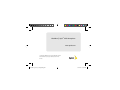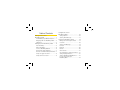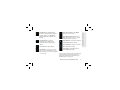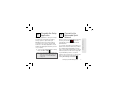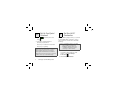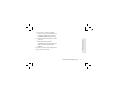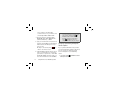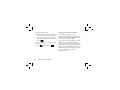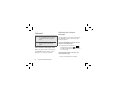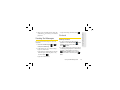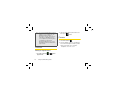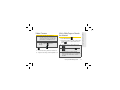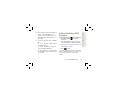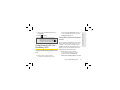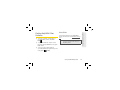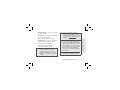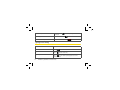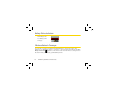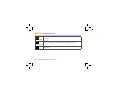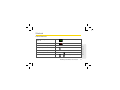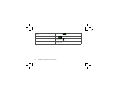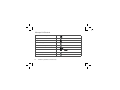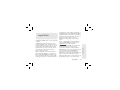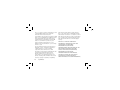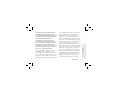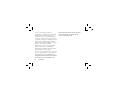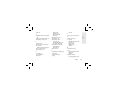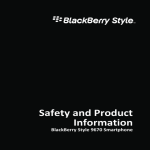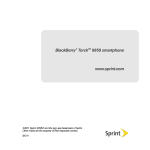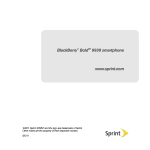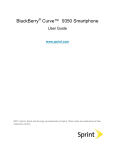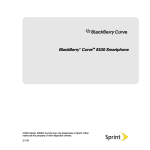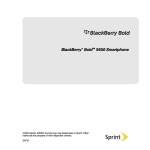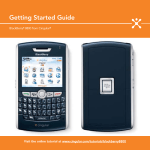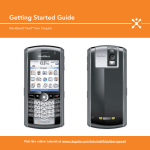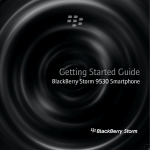Download Blackberry Style 9670 User guide
Transcript
BlackBerry® StyleTM 9670 Smartphone www.sprint.com ©2010 Sprint. SPRINT and the logo are trademarks of Sprint. Other marks are the property of their respective owners. 8/12/10 BlackBerry_Basics_5x3_HighQuality.pdf 1 8/12/2010 3:39:58 PM BlackBerry_Basics_5x3_HighQuality.pdf 2 8/12/2010 3:39:59 PM Using Email on Your BlackBerry 9670 . . . . . . . . . . . . . . . . . . 10 Table of Contents Getting to Know Your BlackBerry 9670 . . . . . . . . . . . . . . . . . . . 1 The BlackBerry Style 9670 Smartphone . . 1 Navigating With Your BlackBerry 9670 . . . . 2 Applications . . . . . . . . . . . . . . . . . . . . . . . . . . . 2 Setting Up Your BlackBerry 9670 . . . . 4 Insert the Battery . . . . . . . . . . . . . . . . . . . . . . . Charge the Battery . . . . . . . . . . . . . . . . . . . . . Turn Your BlackBerry 9670 On . . . . . . . . . . Complete the Setup Application . . . . . . . . . Connect to the Nationwide Sprint Network Set Up Your Sprint Voicemail . . . . . . . . . . . . Set Up a Wi-Fi® Connection . . . . . . . . . . . . . BlackBerry_Basics_5x3_HighQuality.pdf 3 4 6 6 7 7 8 8 Setting Up Email . . . . . . . . . . . . . . . . . . . . . . 10 Sending Email Messages . . . . . . . . . . . . . . 13 Using Your BlackBerry 9670 . . . . . . . 14 Making and Answering Phone Calls . . . . . 14 Voicemail . . . . . . . . . . . . . . . . . . . . . . . . . 18 Sending Text Messages . . . . . . . . . . . . . . . . 19 Contacts . . . . . . . . . . . . . . . . . . . . . . . . . . . . . 19 Calendar . . . . . . . . . . . . . . . . . . . . . . . . . . . . . 20 Camera . . . . . . . . . . . . . . . . . . . . . . . . . . . . . . 20 Video Camera . . . . . . . . . . . . . . . . . . . . . . . . 21 Visit a Web Page or Search the Internet . . 21 Setting Display Notifications . . . . . . . . . . . . . 22 Setting a BlackBerry 9670 Password . . . . . 23 Locking and Unlocking the BlackBerry 9670 . . . . . . . . . . . . . . . . . . . . . . 24 8/12/2010 3:39:59 PM Inserting a microSD Card . . . . . . . . . . . . . . Location Settings . . . . . . . . . . . . . . . . . . . . . Using Bluetooth With Your BlackBerry 9670 . . . . . . . . . . . . . . . . . . . . . . The BlackBerry Desktop Software . . . . . . Finding Help With Other Features . . . . . . . 25 26 27 28 29 Shortcuts . . . . . . . . . . . . . . . . . . . . . . . . . . . . . 41 Legal Notice . . . . . . . . . . . . . . . . . . . . . . 47 Index . . . . . . . . . . . . . . . . . . . . . . . . . . . . . 54 Using Advanced Sprint Services . . . 30 Sprint TV . . . . . . . . . . . . . . . . . . . . . . . . . . . . 30 Sprint Music . . . . . . . . . . . . . . . . . . . . . . . . . 32 Additional Sprint Services . . . . . . . . . . . . . 34 BlackBerry 9670 Basics and Shortcuts . . . . . . . . . . . . . . . . . . . . . . . . . 35 Navigating Screens . . . . . . . . . . . . . . . . . . . Typing and Editing . . . . . . . . . . . . . . . . . . . . Battery Status Indicators . . . . . . . . . . . . . . . Wireless Network Coverage . . . . . . . . . . . . Wi-Fi Coverage Indicators . . . . . . . . . . . . . BlackBerry_Basics_5x3_HighQuality.pdf 4 35 36 38 38 40 8/12/2010 3:39:59 PM Change your ring tone Navigation bar Click to see more icons Scroll left or right for more views Headset jack USB port Alt key Type the alternate character on a key Left shift key Capitalize letters Symbol key Open the symbol list The BlackBerry Style 9670 Smartphone Search Today view Volume keys Convenience key Take a picture Mute music when the flip is closed (You can customize this key) Backspace/Delete key Enter key Speakerphone key Right Shift key Capitalize letters Getting to Know Your BlackBerry 9670 BlackBerry_Basics_5x3_HighQuality.pdf 5 Getting to Know Your Device Getting to Know Your BlackBerry 9670 1 8/12/2010 3:39:59 PM Navigating With Your BlackBerry 9670 Escape key Menu key Move back a screen Open a menu Press and hold to quickly switch applications Trackpad Slide your finger to move around the screen Click (press) to select an item Send key Make a call Answer a call 2 BlackBerry_Basics_5x3_HighQuality.pdf 6 End/Power key End a call Turn on/off your device Return to the Home screen Applications You can access all of your device’s applications from the All panel on the Home screen. To display the Home screen (while . To not on a call), press End/Power view the complete selection of Home screen applications, highlight All and click the trackpad. Take some time to explore the applications that are available on your BlackBerry device. Here are a few to get you started. Click Setup to set up device options such as email and Bluetooth personalize your device, and to access onboard help and tutorials. Getting to Know Your BlackBerry 9670 8/12/2010 3:39:59 PM Click Messages to view the messages list, compose new messages, and set messaging options. Click Camera to take a picture. Click Media to access your saved videos, ring tones, pictures, songs, and voice notes, or to record a video or voice note. Click Video Camera in the Media folder to record a video* Click Manage Connections to turn network connections on or off and manage Wi-Fi connections. Click Options to access the main list of BlackBerry device options. Click Contacts to view your contact list or add new contacts. Click Help to view help topics for your BlackBerry device. * Before using the Video Camera, the microSD card must be properly inserted into the media card holder. (The microSD card is preinstalled in your BlackBerry device. See page 25.) Getting to Know Your BlackBerry 9670 BlackBerry_Basics_5x3_HighQuality.pdf 7 Getting to Know Your Device Click Browser to visit Web pages, browse for download items, and set browser options. Your BlackBerry device might have more than one browser. 3 8/12/2010 3:39:59 PM Setting Up Your BlackBerry 9670 WARNING: Use only those accessories approved by Research In Motion (RIM). Using any accessories not approved by RIM for use with this particular BlackBerry device model might invalidate any approval or warranty applicable to the device, might result in the non-operation of the device, and may be dangerous. For more information about safe battery usage, see the Safety and Product Information booklet that was packaged with your BlackBerry device. 4 BlackBerry_Basics_5x3_HighQuality.pdf 8 1 Insert the Battery For more information on purchasing RIM approved batteries and accessories, please visit www.sprint.com. 1. Press and hold the top corners and slide off the battery cover. Setting Up Your BlackBerry 9670 8/12/2010 3:39:59 PM contacts on the battery align with the metal contacts on your BlackBerry device, and press down to secure the battery. 3. Slide up the battery cover until it clicks into place. If the battery is charged, your BlackBerry device should turn on. If the BlackBerry device does not turn on, charge the battery. Setting Up Your BlackBerry 9670 BlackBerry_Basics_5x3_HighQuality.pdf 9 Setting Up Your Device 2. Insert the battery so that the metal 5 8/12/2010 3:39:59 PM 2 Charge the Battery 3. Plug the power plug into a power outlet and charge the battery to full power. 1. Connect the large end of the USB cable into the power plug. 2. Connect the small end of the travel charger to the micro-USB port on the side of your BlackBerry device. 3 䊳 6 BlackBerry_Basics_5x3_HighQuality.pdf 10 Turn Your BlackBerry 9670 On To turn the BlackBerry® device on or off, press and hold on the front of the device. Setting Up Your BlackBerry 9670 8/12/2010 3:39:59 PM Complete the Setup Application The Setup application is designed to help you learn about navigation and typing, change options to personalize your BlackBerry device, and set up network connections. You can also set up email addresses. The Setup application should appear automatically the first time you turn on your device. 䊳 To access the Setup application at any time, click All > Setup . Note: For more information about selecting and setting up your email options, please see “Using Email on Your BlackBerry 9670” on page 10. 5 Connect to the Nationwide Sprint Network When you turn on your BlackBerry device by pressing and holding , it should automatically connect to the Nationwide Sprint Network. To connect to the network successfully, your Sprint service must be active, and you must be in a Nationwide Sprint Network service area. For information about wireless coverage indicators, please see the chart on page 38. If your BlackBerry device is on but the wireless radio is turned off, you can turn the radio on and connect to the network by clicking All > Manage Connections . Setting Up Your BlackBerry 9670 BlackBerry_Basics_5x3_HighQuality.pdf 11 Setting Up Your Device 4 7 8/12/2010 3:39:59 PM Set Up Your Sprint Voicemail 6 1. Press hold and then press and . 2. Follow the system prompts to: Create your password. Record your name announcement. 䡲 Record your greeting. 䡲 䡲 Voicemail Password: Sprint strongly recommends that you create a password when setting up your voicemail to protect against unauthorized access. Without a password, anyone who has access to your device is able to access your voicemail messages. 7 Set Up a Wi-Fi® Connection Your BlackBerry device allows you connect to an available Wi-Fi® network to access such services as email service and Web browsing. Note: If your BlackBerry device is associated with an email account that uses a BlackBerry® Enterprise Server, your organization may prevent you from connecting to a Wi-Fi® network. 1. On the Home screen, click the connections area at the top of the screen, or click All > Manage Connections . 2. Click Set Up Wi-Fi Network. 8 BlackBerry_Basics_5x3_HighQuality.pdf 12 Setting Up Your BlackBerry 9670 8/12/2010 3:39:59 PM 3. If you want to connect to a public hotspot or to a Wi-Fi network that does not require authentication, select the Show Open networks only check box. 4. Click the Wi-Fi network that you want to Setting Up Your Device connect to. 5. If the Wi-Fi network requires authentication, type a password for the network and then click Save and Connect. The name of the Wi-Fi network appears at the top of the Home screen. Setting Up Your BlackBerry 9670 BlackBerry_Basics_5x3_HighQuality.pdf 13 9 8/12/2010 3:39:59 PM Using Email on Your BlackBerry 9670 Setting Up Email Choosing Your Email Setup Option To begin sending and receiving email messages on your BlackBerry device, you must set up your device with a supported email account. You may configure up to 10 supported accounts on your BlackBerry device. 10 BlackBerry_Basics_5x3_HighQuality.pdf 14 The following options will be available when you set up your email account(s): Internet Mail Account This option is most common for individual users. Use this option to create a new email address for your BlackBerry device or to associate your device with one or more (up to 10) existing email addresses (for example, a Google MailTM or Windows LiveTM Hotmail® email account) or to create a new email address. Enterprise Account This option is most common for corporate users. If your administrator has provided you with an activation password, use this option to associate your BlackBerry device with a Using Email on Your BlackBerry 9670 8/12/2010 3:39:59 PM Creating or Adding an Email Account 䢇 Create a BlackBerry email address if you do not have another email account, or if you need an additional email address that you can use to send and receive email messages.: Note: If you are swapping your phone number from a previous BlackBerry device, the email application will prompt you to move any email account you had set up on the other device. Click Move and enter the email passwords as prompted to migrate your email accounts to your BlackBerry 9670. You can set up for email using the setup application on your BlackBerry device. The first time that you log in, you can add a supported email address, create a BlackBerry email address, or do both. 䢇 Add an email address if you have an existing, supported email account that you want to access from your BlackBerry device. 1. Click All > Setup > Email Accounts Internet Mail Account. 䡲 The first time you set up an account, read the BlackBerry Prosumer Agreement. If you agree to the terms Using Email on Your BlackBerry 9670 BlackBerry_Basics_5x3_HighQuality.pdf 15 Setting Up Email Microsoft® Outlook® work email account, IBM® Lotus Notes® work email account, or Novell® GroupWise® work email account. 11 8/12/2010 3:40:00 PM and conditions, click I Accept to continue. If this is not your first account, click Set up another email account. 2. Click an email account type: Yahoo, Gmail, AOL (AOL, AIM), Windows Live (Hotmail, MSN, Live), or Other. Note: To add or edit settings for your email accounts, including account display name > and signature, click All > Setup Email Accounts > Internet Mail Account. Highlight an email address, press > Edit, and make your changes. Click OK to save your changes. 3. Type your email address and password, and then click Continue. The BlackBerry Internet Service will attempt to set up your account. 䡲 If setup is successful, press to return to the Home screen. 4. If the BlackBerry Internet Service cannot add your email address, try re-entering your address or password, or click I will provide the settings, and then enter your account information and click Continue. 12 BlackBerry_Basics_5x3_HighQuality.pdf 16 Using the BlackBerry Enterprise Server Option If your system administrator has provided you with an Enterprise Activation password, you can set up your supported email account directly from your BlackBerry device. 1. Click All > Setup > Email Accounts > Enterprise Account. Using Email on Your BlackBerry 9670 8/12/2010 3:40:00 PM supported corporate email address. 3. Type the enterprise Activation password provided by your system administrator, and then click Activate. Sending Email Messages 1. Click All > Messages to display a > message list, and then press Compose Email. 2. In the To field, type an email address or a contact name. Note: If you have set up more than one supported email account on your BlackBerry device, you can select an account from which to send the message. At the top of the message, in the Send Using field, press Space until the preferred email account appears. Accessing Email Messages 1. Click All > Messages to display a message list. Setting Up Email 2. Under Account Activation, type your 2. Highlight a message and click the trackpad to display the message. 3. Type a subject and a message and then press > Send. Using Email on Your BlackBerry 9670 BlackBerry_Basics_5x3_HighQuality.pdf 17 13 8/12/2010 3:40:00 PM Using Your BlackBerry 9670 Tip: For complete details on any of your press . To end the call, close the phone or press . Tip: Press on any screen to open the phone application. 䊳 BlackBerry device features, click All > . Help Making and Answering Phone Calls Making a Phone Call 䊳 14 BlackBerry_Basics_5x3_HighQuality.pdf 18 On the Home screen or in the Phone application type a phone number and Select a contact, call log, or phone number link on any screen and press to make a call. Tip: To select a contact, on the Home screen, type part of a contact name, highlight the name or number, and press . Answering a Phone Call 䊳 To answer an incoming call, open the phone or press . Using Your BlackBerry 9670 8/12/2010 3:40:00 PM Call Waiting During an active call, press to display a menu of available in-call options, such as Flash, Mute, or Activate Speakerphone. To answer an incoming call waiting call: Using the Mute Option 䊳 During a call, click Mute. To turn off mute, click Mute Off. Using the Speakerphone 䊳 To turn the speakerphone on or off during a call, press Speakerphone click Speaker or Handset. 䊳 When you hear the call waiting tone and see the “Waiting Call” message, press to answer the incoming call and place the active call on hold. 䡲 To switch between calls, press > Flash. Making Emergency Calls or Your BlackBerry device is designed to allow emergency calls even when it is locked or when your account is restricted, provided you are within range of a compatible wireless network. Using Your BlackBerry 9670 BlackBerry_Basics_5x3_HighQuality.pdf 19 Using Your BlackBerry 9650 In-Call Options 15 8/12/2010 3:40:00 PM Enhanced 911 (E911) Information To make an emergency call: 䊳 Dial the emergency access number for the country you are in (for example 911 in the U.S. or 112 in countries that are part of the European Union), and then press . To make an emergency call if your BlackBerry device is locked: 䊳 16 BlackBerry_Basics_5x3_HighQuality.pdf 20 Press > Emergency > . Your BlackBerry device features an embedded Global Positioning System (GPS) chip necessary for utilizing E911 emergency location services where available. When you place an emergency 911 call, the GPS feature of your BlackBerry device begins to seek information to calculate your approximate location. Depending on several variables, including availability and access to satellite signals, it may take up to 30 seconds or more to determine and report your approximate location. Using Your BlackBerry 9670 8/12/2010 3:40:00 PM 911 operator when placing an emergency call. Some designated emergency call takers, known as Public Safety Answering Points (PSAPs) may not be equipped to receive GPS location information from your BlackBerry device. Note: The GPS feature on your BlackBerry device can help emergency personnel determine your location in instances where you are in a wireless coverage area, your device is able to communicate with a GPS-enabled satellite, and your emergency response center is equipped to process such information. However, successful determination of your location is not guaranteed. Note: YOU SHOULD NOT RELY ON ANY WIRELESS DEVICE FOR ESSENTIAL COMMUNICATIONS, INCLUDING MEDICAL EMERGENCIES. Emergency numbers may vary by location and emergency calls may be blocked or impeded by network, environmental, or interference issues. Note: You can only make emergency calls by typing official emergency access numbers (for example, 911 in North America or 112 in European Union countries). Using Your BlackBerry 9670 BlackBerry_Basics_5x3_HighQuality.pdf 21 Using Your BlackBerry 9650 Important: Always report your location to the 17 8/12/2010 3:40:00 PM Voicemail Note: For information about setting up voicemail Retrieving Your Voicemail Messages on your BlackBerry device, see “Set Up Your Sprint Voicemail” on page 8 for details. You can review your messages directly from your BlackBerry device or from any other touch-tone phone. To change your voicemail options, follow the audio prompts in the voicemail system. Using Your BlackBerry 9670 to Access Your Voicemail Messages 䊳 New Voicemail Message Alerts When you receive a new voice message, your BlackBerry device alerts you and prompts you to call your voicemail. From the Home screen, press and then press and hold . If prompted, enter the password to access your voicemail. Using Another Phone to Access Your Voicemail Messages 1. Dial your wireless phone number. 18 BlackBerry_Basics_5x3_HighQuality.pdf 22 Using Your BlackBerry 9670 8/12/2010 3:40:00 PM asterisk key (* ) and enter your voicemail password. Sending Text Messages > Contacts 䢇 > Compose Text Message. 2. In the To field, do one of the following: Type a contact name Type a phone number that can receive text messages (including area code) and then press . 䡲 Type an email address. 䡲 䡲 䢇 To add a contact using the Contacts > New application. Click All > Contacts Contact. Type the contact information. Press > Save. To add a contact from a message, call log, or Web page, highlight the contact name, number, or email address and press > Add to Contacts. Add or edit the > contact information and then press Save. Using Your BlackBerry 9670 BlackBerry_Basics_5x3_HighQuality.pdf 23 . Adding Contacts You can send text messages to up to 10 recipients. 1. Click All > Text Messages 3. Type a message, and then press Using Your BlackBerry 9650 2. When your voicemail answers, press the 19 8/12/2010 3:40:00 PM Note: If you have installed BlackBerry® Desktop Software on your computer (see “The BlackBerry Desktop Software” on page 28), you can also add contacts by connecting your BlackBerry device to your computer and synchronizing with a compatible Personal Information Management (PIM) address book. See the BlackBerry Desktop Software Online Help for details. 2. Type the appointment information and then press > Save. Camera 1. Click All > Camera . 2. Use the display screen as a viewfinder and click the trackpad to take a picture. Slide your finder up or down the trackpad to zoom in or out. 䡲 Calendar Adding an Appointment 1. Click All > Calendar > > New Appointment. 20 BlackBerry_Basics_5x3_HighQuality.pdf 24 Using Your BlackBerry 9670 8/12/2010 3:40:00 PM Note: Before using the Video Camera, a microSD card must be inserted into the media card holder. The microSD card is preinstalled in your BlackBerry device. Tip: To confirm that a microSD card is installed, click All > Options Storage. 1. Click All > Media > Device > Visit a Web Page or Search the Internet 1. Click All > Browser . 2. In the field at the top of the screen, type a Web address or search terms and press . Tip: To insert a period in a Web address, press > Video Camera . 2. To start recording, click the record icon. 3. To pause recording, click the pause icon. . To insert a slash mark (/), press . and The Go To dialog box tracks the Web addresses that you type. To go to a Web page on the list, click a Web address and then click OK. Using Your BlackBerry 9670 BlackBerry_Basics_5x3_HighQuality.pdf 25 Using Your BlackBerry 9650 Video Camera 21 8/12/2010 3:40:00 PM Setting Display Notifications When the phone is closed, notifications for items such as new messages, calls, or calendar reminders, appear on the external display. To change options for notifications on the external display: 1. Click All > Options > Display > External Display To set the backlight to turn on each time you receive a notification, change the Automatic Backlight and Notification field to Yes. 䡲 To prevent notification details, such as the contact and subject line for a 䡲 22 BlackBerry_Basics_5x3_HighQuality.pdf 26 message, from appearing on the external display, change the Show Notification Details field to Never. 䡲 To prevent message preview text from appearing in message notifications, change the Show Message Preview field to No. 䡲 To change the duration that notifications appear on the external display, change the Notification Cycle Duration field. 䡲 To turn off the ability to review notifications by pressing the Volume keys, change the Enable Volume Key to Scroll field to No. 2. Press > Save. Using Your BlackBerry 9670 8/12/2010 3:40:00 PM 1. To turn on the backlight if it is not already on, press a Volume key or the Convenience key on the right side of your device. 2. To open a notification, press a Volume key. 䡲 To move to the next notification, press the Volume Up key. 䡲 To move to the previous notification, press the Volume Down key. 䡲 To show the text for a message, press the Convenience key on the right side of your device. Setting a BlackBerry 9670 Password 1. Click All > Options > Security > Password. 2. Select the Enable check box and then click Set Password or Change Password. 3. Type a password, click the trackpad, and then repeat to confirm. 4. Press > Save. To turn off your BlackBerry device password, clear the Password check box. You will need to enter your password to confirm the change. Using Your BlackBerry 9670 BlackBerry_Basics_5x3_HighQuality.pdf 27 Using Your BlackBerry 9650 To review notifications on the external display: 23 8/12/2010 3:40:00 PM Locking and Unlocking the BlackBerry 9670 To lock your device: To perform this task, you must have set a password for your BlackBerry device. 䊳 Click All > Password Lock . To unlock your device: 䊳 Type your device password and press the trackpad. Note: When the BlackBerry device is locked, you should be able to make an emergency call without dialing the emergency access number, provided you are within range of a compatible wireless network. Press > Emergency > Yes. YOU SHOULD NOT RELY ON ANY WIRELESS DEVICE FOR ESSENTIAL COMMUNICATIONS, INCLUDING MEDICAL EMERGENCIES. Emergency numbers may vary by location and emergency calls may be blocked or impeded by network, environmental, or interference issues. Note: You can only make emergency calls by typing official emergency access numbers (for example, 911 in North America). 24 BlackBerry_Basics_5x3_HighQuality.pdf 28 Using Your BlackBerry 9670 8/12/2010 3:40:00 PM including locking the keyboard, see “Navigating Screens” on page 35. Inserting a microSD Card Your BlackBerry device comes with a microSD™ card pre-installed. The optional microSD card extends the memory available on your BlackBerry device for storing your media files such as videos, ring tones, pictures, and songs. 2. On the left side of your device, open the flap that covers the media card slot. 3. Hold the media card so that the metal contacts on the media card face down and point toward the right side of your device. 4. Slide the media card into the media card slot until it stops. Using Your BlackBerry 9650 Tip: For additional options and shortcuts, 1. Press and hold the top corners and slide off the battery cover. (See “Insert the Battery” on page 4.) Using Your BlackBerry 9670 BlackBerry_Basics_5x3_HighQuality.pdf 29 25 8/12/2010 3:40:00 PM 5. Slide the battery cover back onto the device and press down until it clicks into place. Location Settings Your BlackBerry device is equipped with a Location feature for use in connection with location-based services that may be available. Where services are available, the Location feature allows the network to detect your position. Turning Location off will hide your location from everyone except 911 (where compatible wireless coverage is available and the emergency response center is equipped to process such information). However, successful determination of your 26 BlackBerry_Basics_5x3_HighQuality.pdf 30 location by the emergency response center is not guaranteed. Note: Turning Location on will allow the network to detect your position using GPS technology, making some applications and services easier to use. Turning Location off will disable the GPS location function for all purposes except 911, but will not hide your general location based on the cell site serving your call. No application or service may use your location without your request or permission. GPS-enhanced 911 is not available in all areas. To enable your BlackBerry device’s Location feature: 1. Click All > Options > Device > Location Settings. Using Your BlackBerry 9670 8/12/2010 3:40:00 PM Location On. 3. Press > Save. Note: For more information about locationbased services, such as the BlackBerry® or Maps application, please click Help go online to see the complete user guide. Using Bluetooth With Your BlackBerry 9670 Turning the Bluetooth Radio On or Off 䊳 On the Home screen, click the connections area at the top of the screen. Select the Bluetooth check box. To turn off Bluetooth technology, clear the Bluetooth check box. Pairing With a Bluetooth-Enabled Device You must pair your BlackBerry device with a Bluetooth-enabled device before you can connect to it. For more information about preparing the Bluetooth-enabled device for pairing, see the documentation that came with the Bluetooth-enabled device. 1. On the Home screen, click the connections area at the top of the screen and then click Bluetooth Connections > Add New Device > Search. Using Your BlackBerry 9670 BlackBerry_Basics_5x3_HighQuality.pdf 31 Using Your BlackBerry 9650 2. Change the Location Services field to 27 8/12/2010 3:40:00 PM 2. Click the name of a Bluetooth-enabled device. 3. If necessary, do one of the following: If the Bluetooth-enabled device does not have a keyboard (for example, a headset), type the pairing passkey from the Bluetooth-enabled device’s documentation (frequently 0000) into your BlackBerry device. 䡲 If the Bluetooth-enabled device has a keyboard (for example, a laptop computer), type a pairing passkey of your choosing on both devices. 䡲 Note: Verify that the Bluetooth-enabled device that you want to pair with is in the correct mode for pairing. 28 BlackBerry_Basics_5x3_HighQuality.pdf 32 The BlackBerry Desktop Software Install the BlackBerry® Desktop Software on your computer to allow you to perform many useful tasks such as synchronizing contacts and calendars, backing up data, transferring files, and adding applications. To install the BlackBerry Desktop Software: 䊳 Visit blackberry.com/desktopsoftware and follow the instructions to download and install the software. Note: To find more information about the features of the BlackBerry Desktop Software, click Help > BlackBerry Desktop Software help. Using Your BlackBerry 9670 8/12/2010 3:40:00 PM 䊳 To access a full list of help topics for your BlackBerry device, click All > Help . 䊳 To open the main list of topics for all programs, click Contents from any open Help screen. 䊳 To access a list of topics that are associated with the program that you are > Help. using, press User Guide The full User Guide for your BlackBerry device, can be found on blackberry.com/go/ docs. Note: See the Safety and Product Information booklet for more information about your BlackBerry device. Using Your BlackBerry 9670 BlackBerry_Basics_5x3_HighQuality.pdf 33 Using Your BlackBerry 9650 Finding Help With Other Features 29 8/12/2010 3:40:00 PM Using Advanced Sprint Services your Sprint TV channels is as easy as using the remote control in your living room. Browse through the available free channels or subscribe to one of the premium offerings. 1. Click Media > Sprint TV ® With your BlackBerry device and data services from Sprint, you have access to a variety of entertaining and useful features. Note: Sprint data service is not included. Depending on the plan and options selected, additional charges may apply. Sprint TV With Sprint, you can watch live TV on the go right on your BlackBerry device. Accessing 30 BlackBerry_Basics_5x3_HighQuality.pdf 34 . The first time you use the application, follow the prompts to download it to your BlackBerry device. 䡲 If prompted, click Yes to grant the application Trusted Application status. 2. Click TV in the left panel and then scroll up or down to select a TV option. Featured to see a list of featured channels. 䡲 Recommended to see what’s recommended by Sprint TV. 䡲 Using Advanced Sprint Services 8/12/2010 3:40:01 PM 3. Browse through the available programming and click a clip or channel to view the program. Note: The first time you access a channel that requires a subscription, you will be prompted to purchase access. Select Subscribe to purchase access, or select Preview to see a preview of the selected channel. Note: Coverage not available everywhere. Content and lineup subject to change. Select channels also available for casual usage. Go to sprint.com/tvguide for more information. Tip: In the initial Sprint TV screen, slide your finger left on the trackpad to select the left panel options (TV, Radio, Favs, and More) and then slide your finger up or down and click the trackpad to select an option. Once you select an option, the right panel options become active, and you can slide your finger up or down and click the trackpad to select an option. For more information, click More and then click Help in the main Sprint TV screen. Using Advanced Sprint Services BlackBerry_Basics_5x3_HighQuality.pdf 35 Advanced Sprint Services Recently Played to see a list of recently viewed channels. 䡲 All Channels to select from all available channels and categories. 䡲 Live to see a list of live TV options. 䡲 On Demand to see a list of available on demand video and music options. 䡲 31 8/12/2010 3:40:01 PM Sprint Music Note: Use of Sprint Music requires that a Sprint lets you use your BlackBerry device as a portable personal jukebox. With access to the Sprint Music Store, you can purchase and download digital music files to play on your BlackBerry device. Accessing Sprint Music Plus 1. Click Media > Sprint Music Plus . 2. The first time you access the service, follow the onscreen instructions to download the application. microSD card is properly installed in your device. Your BlackBerry device comes with a microSD card pre-installed. See page 25 for details. Purchasing and Downloading Music From the Sprint Music Plus Store, you can shop for songs to purchase and download to your BlackBerry device’s microSD card. 1. Click Media > Sprint Music Plus > Music Store. 2. Enter a song or artist in the search field or browse through options in the Featured, New Releases, Top Downloads, or Genre pages. 32 BlackBerry_Basics_5x3_HighQuality.pdf 36 Using Advanced Sprint Services 8/12/2010 3:40:01 PM 3. Select a song and click on it. (The song 2. Click Artists, Albums, Tracks, Genres or Playlists and click a song title to begin 4. Follow the onscreen instructions to preview or purchase the song. Press at any time to display the Sprint Music Plus menu. Playing Music on Your BlackBerry 9670 Use Sprint Music Plus to play all of your downloaded music. playing music. To pause or resume playing, press the space key. 䡲 To skip to the next or previous song, slide your finger right or left across the trackpad. 䡲 To view the current playlist, slide your finger up or down the trackpad. To 䡲 Accessing the Music Player 1. Click Media > Sprint Music Plus Advanced Sprint Services information screen is displayed.) > My Library. Using Advanced Sprint Services BlackBerry_Basics_5x3_HighQuality.pdf 37 33 8/12/2010 3:40:01 PM begin playing another song, highlight the title and click the trackpad. Note: You can close the music player and continue listening to music while using other features of your BlackBerry device. Press to exit the music player and display the Home screen. To stop playback, return to the Player screen and > Close. press Note: If you make or receive a phone call while listening to music, playback will pause until the call is over. Using certain applications, such as the Camera, will stop playback altogether. 34 BlackBerry_Basics_5x3_HighQuality.pdf 38 Additional Sprint Services More advanced services, including NASCAR Sprint Cup Mobile are available for use on your BlackBerry device. 1. Click Media and then click the icon for the feature you want to use, such as NASCAR Sprint Cup Mobile. 2. The first time you access a feature, follow the prompts to download and set up the application. 3. Once you’re set up, follow the instructions to take advantage of your Sprint services. Using Advanced Sprint Services 8/12/2010 3:40:01 PM BlackBerry 9670 Basics and Shortcuts Lock the BlackBerry device If you have set a device password (see page 24), click All > Password Lock Unlock the BlackBerry device Type your password. Press Enter Return to the previous screen Press Escape Return to the Home screen Press End/Power Click an item Highlight the item and then click (press) the trackpad BlackBerry 9670 Basics and Shortcuts BlackBerry_Basics_5x3_HighQuality.pdf 39 Basics & Shortcuts Navigating Screens 35 8/12/2010 3:40:01 PM Select multiple items Press and hold trackpad Switch applications Press and hold Menu Turn the BlackBerry device on or off Press and hold End/Power and slide your finger on the Typing and Editing 36 BlackBerry_Basics_5x3_HighQuality.pdf 40 Capitalize a letter Press and hold the letter key. Insert a period Press Type the alternate character on a key Press Type a symbol Press and the letter key that appears below the desired symbol twice and the desired key BlackBerry 9670 Basics and Shortcuts 8/12/2010 3:40:01 PM Insert an accented character Press and hold a letter key and slide your finger left or right across the trackpad Select text Press Select characters Press and hold Copy selected text Click the trackpad and click Copy Cut selected text Click the trackpad and click Cut Paste selected text Click the trackpad and click Paste Cancel a selection Press Escape and slide your finger on the trackpad BlackBerry 9670 Basics and Shortcuts BlackBerry_Basics_5x3_HighQuality.pdf 41 Basics & Shortcuts and slide your finger on the trackpad 37 8/12/2010 3:40:01 PM Battery Status Indicators Full battery power Low battery power Charging Wireless Network Coverage You must be connected to the Nationwide Sprint Network to begin using many of the features of your BlackBerry device. To connect to or disconnect from the network, click All > Manage Connections . Indicators on the Home screen show the wireless coverage level for the area in which you are using your BlackBerry device. 38 BlackBerry_Basics_5x3_HighQuality.pdf 42 BlackBerry 9670 Basics and Shortcuts 8/12/2010 3:40:01 PM You can use the phone, send and receive email messages, PIN messages, and text messages, and use the browser with a high-speed data connection. You can use the phone, send and receive email messages, PIN messages, and text messages, and use the browser. You can use the phone and send and receive text messages. You can only make emergency calls. Basics & Shortcuts Your connection to the wireless network is turned off. You are not in a wireless coverage area BlackBerry 9670 Basics and Shortcuts BlackBerry_Basics_5x3_HighQuality.pdf 43 39 8/12/2010 3:40:01 PM Wi-Fi Coverage Indicators + network name You can send and receive email messages and instant messages over a Wi-Fi connection. + network name Your BlackBerry device is connected to a Wi-Fi network but you cannot send or receive email messages or instant messages over the Wi-Fi connection. 40 BlackBerry_Basics_5x3_HighQuality.pdf 44 Your connection to a Wi-Fi network is turned on, but you are not connected to a Wi-Fi network. BlackBerry 9670 Basics and Shortcuts 8/12/2010 3:40:01 PM Shortcuts Open the phone application or make a phone call Press End a call Press Turn mute on or off during a call On the screen, click mute. Turn speakerphone on or off during a call Press Change the volume during a call Press the volume buttons up or down Dial a letter in a phone number Press and hold Add an extension to a number Press and and then press the letter key and then type the extension BlackBerry 9670 Basics and Shortcuts BlackBerry_Basics_5x3_HighQuality.pdf 45 Basics & Shortcuts Phone Shortcuts 41 8/12/2010 3:40:01 PM 42 BlackBerry_Basics_5x3_HighQuality.pdf 46 Open the contact list from the phone screen Press and hold Redial a number Press Call voicemail access number Press and hold Assign speed dial to a number key Press and hold an unassigned key and then select a Contacts entry twice BlackBerry 9670 Basics and Shortcuts 8/12/2010 3:40:01 PM Browser Shortcuts Open a selected link Press Go to the web address field Press Insert a period in the Web address field Press Insert a slash mark (/) in the Web address field Press and Go back one page Press key Exit the browser Press and hold Open the bookmark list Press Add a bookmark Press Go down one page Press Go up one page Press and BlackBerry 9670 Basics and Shortcuts BlackBerry_Basics_5x3_HighQuality.pdf 47 Basics & Shortcuts or click the link 43 8/12/2010 3:40:01 PM Message List Shortcuts 44 BlackBerry_Basics_5x3_HighQuality.pdf 48 Open a selected message Press Reply to sender Press Reply to all Press Forward message Press Move to the next unopened message Press Move down one screen Press Move up one screen Press Move to the top of the list Press Move to the bottom of the list Press and BlackBerry 9670 Basics and Shortcuts 8/12/2010 3:40:01 PM Compose a message Press Display the phone call log Press and Calendar Shortcuts Go to the next day, week, or month Press Go to the previous day, week, or month Press Move the cursor horizontally in week view Slide your finger left or right across the trackpad Move the cursor vertically in month view Slide your finger up or down the trackpad BlackBerry 9670 Basics and Shortcuts BlackBerry_Basics_5x3_HighQuality.pdf 49 Basics & Shortcuts and 45 8/12/2010 3:40:01 PM Note: Your use of third-party products or services shall be governed by and subject to you agreeing to the terms of separate licenses, if any, for those products or services. Any third-party products or services that are provided (if applicable) with RIM's products and services are provided “as is.” RIM makes no representation, warranty or guarantee whatsoever in relation to the thirdparty products or services and RIM assumes no liability whatsoever in relation to the thirdparty products and services even if RIM has been advised of the possibility of such damages or can anticipate such damages. For additional BlackBerry device help and troubleshooting information, visit: www.blackberry.com/support. 46 BlackBerry_Basics_5x3_HighQuality.pdf 50 BlackBerry 9670 Basics and Shortcuts 8/12/2010 3:40:01 PM ©2010 Sprint. SPRINT and the logo are trademarks of Sprint. ©2010 Research In Motion Limited. All rights reserved. BlackBerry®, RIM®, Research In Motion®, and related trademarks, names and logos are the property of Research In Motion Limited and are registered and/or used in the U.S. and countries around the world. Used under license from Research In Motion Limited. ANSI is a trademark of the American National Standards Institute. Bluetooth is a trademark of Bluetooth SIG. CDMA2000 is a trademark of the Telecommunications Industry Association. CTIA – The Wireless Association is a trademark of CTIA – Portions of the BlackBerry® Device Software are copyright ©2007–2008 The FreeType Project (www.freetype.org). All rights reserved. This documentation including all documentation incorporated by reference herein such as documentation provided or made available at www.blackberry.com/go/docs is provided or made accessible “AS IS” and “AS AVAILABLE” and without condition, endorsement, guarantee, representation, or warranty of any kind by Research In Motion Limited and its affiliated companies (“RIM”) and RIM assumes no responsibility for any typographical, technical, or other inaccuracies, Legal Notice BlackBerry_Basics_5x3_HighQuality.pdf 51 Legal Notice Legal Notice The Wireless Association. GSM is a trademark of the GSM MOU Association. IEEE, 802.11b, 802.11g, and IEEE Std 1725 are trademarks of the Institute of Electrical and Electronics Engineers, Inc. Wi-Fi is a trademark of the Wi-Fi Alliance. All other trademarks are the property of their respective owners. 47 8/12/2010 3:40:01 PM errors, or omissions in this documentation. In order to protect RIM proprietary and confidential information and/or trade secrets, this documentation may describe some aspects of RIM technology in generalized terms. RIM reserves the right to periodically change information that is contained in this documentation; however, RIM makes no commitment to provide any such changes, updates, enhancements, or other additions to this documentation to you in a timely manner or at all. This documentation might contain references to third-party sources of information, hardware or software, products or services including components and content such as content protected by copyright and/or thirdparty web sites (collectively the “Third Party Products and Services”). RIM does not control, and is not responsible for, any Third Party Products and Services including, without limitation the content, accuracy, copyright compliance, compatibility, 48 BlackBerry_Basics_5x3_HighQuality.pdf 52 performance, trustworthiness, legality, decency, links, or any other aspect of Third Party Products and Services. The inclusion of a reference to Third Party Products and Services in this documentation does not imply endorsement by RIM of the Third Party Products and Services or the third party in any way. EXCEPT TO THE EXTENT SPECIFICALLY PROHIBITED BY APPLICABLE LAW IN YOUR JURISDICTION, ALL CONDITIONS, ENDORSEMENTS, GUARANTEES, REPRESENTATIONS, OR WARRANTIES OF ANY KIND, EXPRESS OR IMPLIED, INCLUDING WITHOUT LIMITATION, ANY CONDITIONS, ENDORSEMENTS, GUARANTEES, REPRESENTATIONS OR WARRANTIES OF DURABILITY, FITNESS FOR A PARTICULAR PURPOSE OR USE, MERCHANTABILITY, MERCHANTABLE QUALITY, NON-INFRINGEMENT, Legal Notice 8/12/2010 3:40:01 PM NINETY (90) DAYS FROM THE DATE YOU FIRST ACQUIRED THE DOCUMENTATION OR THE ITEM THAT IS THE SUBJECT OF THE CLAIM. TO THE MAXIMUM EXTENT PERMITTED BY APPLICABLE LAW IN YOUR JURISDICTION, IN NO EVENT SHALL RIM BE LIABLE FOR ANY TYPE OF DAMAGES RELATED TO THIS DOCUMENTATION OR ITS USE, OR PERFORMANCE OR NONPERFORMANCE OF ANY SOFTWARE, HARDWARE, SERVICE, OR ANY THIRD PARTY PRODUCTS AND SERVICES REFERENCED HEREIN INCLUDING WITHOUT LIMITATION ANY OF THE FOLLOWING DAMAGES: DIRECT, CONSEQUENTIAL, EXEMPLARY, INCIDENTAL, INDIRECT, SPECIAL, PUNITIVE, OR AGGRAVATED DAMAGES, DAMAGES FOR LOSS OF PROFITS OR REVENUES, FAILURE TO REALIZE ANY EXPECTED SAVINGS, BUSINESS INTERRUPTION, Legal Notice BlackBerry_Basics_5x3_HighQuality.pdf 53 Legal Notice SATISFACTORY QUALITY, OR TITLE, OR ARISING FROM A STATUTE OR CUSTOM OR A COURSE OF DEALING OR USAGE OF TRADE, OR RELATED TO THE DOCUMENTATION OR ITS USE, OR PERFORMANCE OR NON-PERFORMANCE OF ANY SOFTWARE, HARDWARE, SERVICE, OR ANY THIRD PARTY PRODUCTS AND SERVICES REFERENCED HEREIN, ARE HEREBY EXCLUDED. YOU MAY ALSO HAVE OTHER RIGHTS THAT VARY BY STATE OR PROVINCE. SOME JURISDICTIONS MAY NOT ALLOW THE EXCLUSION OR LIMITATION OF IMPLIED WARRANTIES AND CONDITIONS. TO THE EXTENT PERMITTED BY LAW, ANY IMPLIED WARRANTIES OR CONDITIONS RELATING TO THE DOCUMENTATION TO THE EXTENT THEY CANNOT BE EXCLUDED AS SET OUT ABOVE, BUT CAN BE LIMITED, ARE HEREBY LIMITED TO 49 8/12/2010 3:40:02 PM LOSS OF BUSINESS INFORMATION, LOSS OF BUSINESS OPPORTUNITY, OR CORRUPTION OR LOSS OF DATA, FAILURES TO TRANSMIT OR RECEIVE ANY DATA, PROBLEMS ASSOCIATED WITH ANY APPLICATIONS USED IN CONJUNCTION WITH RIM PRODUCTS OR SERVICES, DOWNTIME COSTS, LOSS OF THE USE OF RIM PRODUCTS OR SERVICES OR ANY PORTION THEREOF OR OF ANY AIRTIME SERVICES, COST OF SUBSTITUTE GOODS, COSTS OF COVER, FACILITIES OR SERVICES, COST OF CAPITAL, OR OTHER SIMILAR PECUNIARY LOSSES, WHETHER OR NOT SUCH DAMAGES WERE FORESEEN OR UNFORESEEN, AND EVEN IF RIM HAS BEEN ADVISED OF THE POSSIBILITY OF SUCH DAMAGES. TO THE MAXIMUM EXTENT PERMITTED BY APPLICABLE LAW IN YOUR JURISDICTION, RIM 50 BlackBerry_Basics_5x3_HighQuality.pdf 54 SHALL HAVE NO OTHER OBLIGATION, DUTY, OR LIABILITY WHATSOEVER IN CONTRACT, TORT, OR OTHERWISE TO YOU INCLUDING ANY LIABILITY FOR NEGLIGENCE OR STRICT LIABILITY. THE LIMITATIONS, EXCLUSIONS, AND DISCLAIMERS HEREIN SHALL APPLY: (A) IRRESPECTIVE OF THE NATURE OF THE CAUSE OF ACTION, DEMAND, OR ACTION BY YOU INCLUDING BUT NOT LIMITED TO BREACH OF CONTRACT, NEGLIGENCE, TORT, STRICT LIABILITY OR ANY OTHER LEGAL THEORY AND SHALL SURVIVE A FUNDAMENTAL BREACH OR BREACHES OR THE FAILURE OF THE ESSENTIAL PURPOSE OF THIS AGREEMENT OR OF ANY REMEDY CONTAINED HEREIN; AND (B) TO RIM AND ITS AFFILIATED COMPANIES, THEIR SUCCESSORS, ASSIGNS, AGENTS, SUPPLIERS Legal Notice 8/12/2010 3:40:02 PM IN ADDITION TO THE LIMITATIONS AND EXCLUSIONS SET OUT ABOVE, IN NO EVENT SHALL ANY DIRECTOR, EMPLOYEE, AGENT, DISTRIBUTOR, SUPPLIER, INDEPENDENT CONTRACTOR OF RIM OR ANY AFFILIATES OF RIM HAVE ANY LIABILITY ARISING FROM OR RELATED TO THE DOCUMENTATION. Prior to subscribing for, installing, or using any Third Party Products and Services, it is your responsibility to ensure that your airtime service provider has agreed to support all of their features. Some airtime service providers might not offer Internet browsing functionality with a subscription to the BlackBerry® Internet Service. Check with your service provider for availability, roaming arrangements, service plans and features. Installation or use of Third Party Products and Services with RIM’s products and services may require one or more patent, trademark, copyright, or other licenses in order to avoid infringement or violation of third party rights. You are solely responsible for determining whether to use Third Party Products and Services and if any third party licenses are required to do so. If required you are responsible for acquiring them. You should not install or use Third Party Products and Services until all necessary licenses have been acquired. Any Third Party Products and Services that are provided with RIM’s products and services are provided as a convenience to you and are provided “AS IS” with no express or implied Legal Notice BlackBerry_Basics_5x3_HighQuality.pdf 55 Legal Notice (INCLUDING AIRTIME SERVICE PROVIDERS), AUTHORIZED RIM DISTRIBUTORS (ALSO INCLUDING AIRTIME SERVICE PROVIDERS) AND THEIR RESPECTIVE DIRECTORS, EMPLOYEES, AND INDEPENDENT CONTRACTORS. 51 8/12/2010 3:40:02 PM conditions, endorsements, guarantees, representations, or warranties of any kind by RIM and RIM assumes no liability whatsoever, in relation thereto. Your use of Third Party Products and Services shall be governed by and subject to you agreeing to the terms of separate licenses and other agreements applicable thereto with third parties, except to the extent expressly covered by a license or other agreement with RIM. WARRANTIES PROVIDED BY RIM FOR PORTIONS OF ANY RIM PRODUCT OR SERVICE OTHER THAN THIS DOCUMENTATION. Certain features outlined in this documentation require a minimum version of BlackBerry® Enterprise Server, BlackBerry® Desktop Software, and/or BlackBerry® Device Software. The terms of use of any RIM product or service are set out in a separate license or other agreement with RIM applicable thereto. NOTHING IN THIS DOCUMENTATION IS INTENDED TO SUPERSEDE ANY EXPRESS WRITTEN AGREEMENTS OR 52 BlackBerry_Basics_5x3_HighQuality.pdf 56 Legal Notice 8/12/2010 3:40:02 PM 5,490,165 5,228,054 5,568,483 5,600,754 5,504,773 5,544,196 5,416,797 5,506,865 5,267,261 5,778,338 5,511,073 5,337,338 5,414,796 5,710,784 5,657,420 5,659,569 5,535,239 BlackBerry® Style 9670 smartphone model number: RCU21CW Research In Motion Limited 295 Phillip Street Waterloo, ON N2L 3W8 Canada Research In Motion UK Limited Centrum House 36 Station Road Egham, Surrey TW20 9LF United Kingdom Published in Canada MAT-33573-001 PRINTSPEC-024 Legal Notice BlackBerry_Basics_5x3_HighQuality.pdf 57 Legal Notice Licensed by QUALCOMM Incorporated under one or more of the following United States Patents and/ or their counterparts in other nations: 53 8/12/2010 3:40:02 PM Index A Answering Phone Calls 14 Applications Overview 2 B Battery Charge 6 Insert 4 BlackBerry Bold Device Navigation 2, 35 Illus. 1 Password 23 BlackBerry Desktop Software 28 BlackBerry Enterprise Server 12 54 BlackBerry_Basics_5x3_HighQuality.pdf 58 Bluetooth Pairing 27 Turning On or Off 27 Browser 21 Shortcuts 43 C Calendar 20 Shortcuts 45 Call Forwarding 15 Call Waiting 15 Charge the Battery 6 Contacts 19, 22 D Device Navigation 2, 35 E Email 10–13 Accessing Messages 13 BlackBerry Enterprise Server 12 Create or Add Address 13 Sending 13 Emergency Calls 15 End/Power Key 2 Enhanced 911 (E911) 16 Escape Key 2 L Legal Notice 47–53 Location Feature (GPS) 26 Locking the Device 24 M Making Phone Calls 14 Menu Key 2 Menus 36 Message List Shortcuts 44 Music Player 33 Index 8/12/2010 3:40:02 PM NASCAR Sprint Cup Mobile 34 Nationwide Sprint Network 7 Navigating Screens 35 P Password 23 Phone Book see Contacts Phone Calls Making and Answering 14 Phone Shortcuts 41 Playing Music 33 S Send Key 2 Setup Wizard 7 Shortcuts Browser 43 Calendar 45 Message List 44 Phone 41 Speakerphone 15 Sprint Music 32 Sprint Music Store Accessing 32 Downloading Music 32 Purchasing Music 32 Sprint Services 30–34 Sprint Music 32 Sprint TV 30 Sprint TV 30 T Text Messages (SMS) 19 Trackpad 2 Turn On Device 6 Typing Tips 36 U Unlocking the Device 24 V Video Camera 21 Voicemail New Message Alerts 18 Options 18 Passcode 8 Retrieving 18 Setup 8 W Web Browsing 21 Wi-Fi Coverage Indicators 40 Profiles 8 Setup 8 Wireless Service Coverage Indicators 38 Index BlackBerry_Basics_5x3_HighQuality.pdf 59 Index Mute 15 N 55 8/12/2010 3:40:02 PM