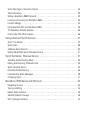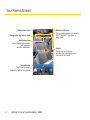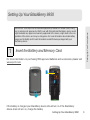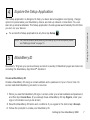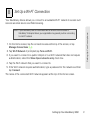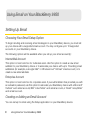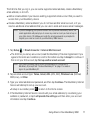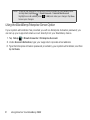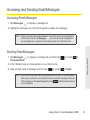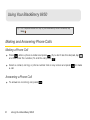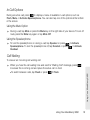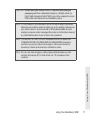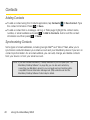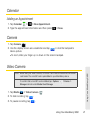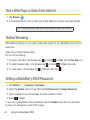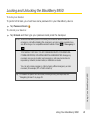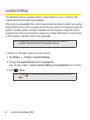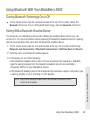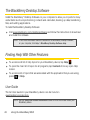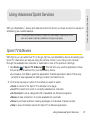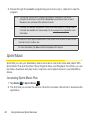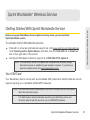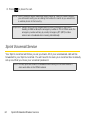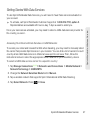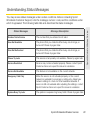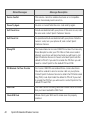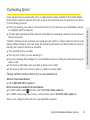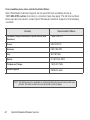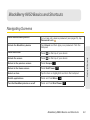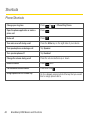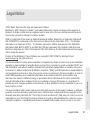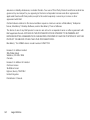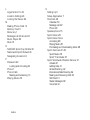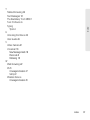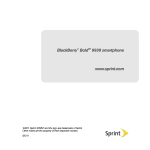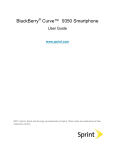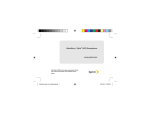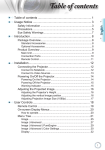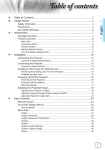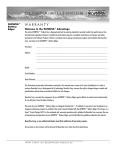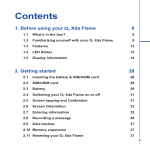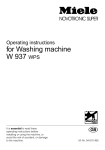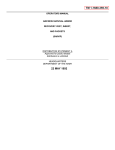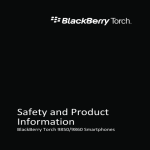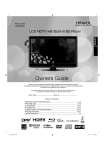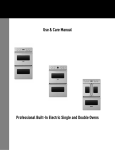Download Blackberry Torch 9850 User guide
Transcript
BlackBerry® TorchTM 9850 smartphone www.sprint.com ©2011 Sprint. SPRINT and the logo are trademarks of Sprint. Other marks are the property of their respective owners. 8/5/11 Table of Contents Getting to Know Your BlackBerry 9850 . . . . . . . . . . . . . . . . . . . . . . . . . . . . . . . . . . . . . 1 The BlackBerry Torch 9850 device . . . . . . . . . . . . . . . . . . . . . . . . . . . . . . . . . . . . . . . . . . . . . . . . . . 1 Applications . . . . . . . . . . . . . . . . . . . . . . . . . . . . . . . . . . . . . . . . . . . . . . . . . . . . . . . . . . . . . . . . . . . . . . 2 Your Home Screen . . . . . . . . . . . . . . . . . . . . . . . . . . . . . . . . . . . . . . . . . . . . . . . . . . . . . . . . . . . . . . . . 4 Setting Up Your BlackBerry 9850 . . . . . . . . . . . . . . . . . . . . . . . . . . . . . . . . . . . . . . . . . . . 5 Insert the Battery and Memory Card . . . . . . . . . . . . . . . . . . . . . . . . . . . . . . . . . . . . . . . . . . . . . . . . . Charge the Battery . . . . . . . . . . . . . . . . . . . . . . . . . . . . . . . . . . . . . . . . . . . . . . . . . . . . . . . . . . . . . . . . . Turn On Your BlackBerry 9850 . . . . . . . . . . . . . . . . . . . . . . . . . . . . . . . . . . . . . . . . . . . . . . . . . . . . . . Explore the Setup Application . . . . . . . . . . . . . . . . . . . . . . . . . . . . . . . . . . . . . . . . . . . . . . . . . . . . . . . BlackBerry ID . . . . . . . . . . . . . . . . . . . . . . . . . . . . . . . . . . . . . . . . . . . . . . . . . . . . . . . . . . . . . . . . . . . . . Connect to the Nationwide Sprint Network . . . . . . . . . . . . . . . . . . . . . . . . . . . . . . . . . . . . . . . . . . . . Set Up Your Sprint Voicemail . . . . . . . . . . . . . . . . . . . . . . . . . . . . . . . . . . . . . . . . . . . . . . . . . . . . . . . . Set Up a Wi-Fi® Connection . . . . . . . . . . . . . . . . . . . . . . . . . . . . . . . . . . . . . . . . . . . . . . . . . . . . . . . . . 5 6 6 7 7 8 8 9 Using Email on Your BlackBerry 9850 . . . . . . . . . . . . . . . . . . . . . . . . . . . . . . . . . . . . . 10 Setting Up Email . . . . . . . . . . . . . . . . . . . . . . . . . . . . . . . . . . . . . . . . . . . . . . . . . . . . . . . . . . . . . . . . . 10 Accessing and Sending Email Messages . . . . . . . . . . . . . . . . . . . . . . . . . . . . . . . . . . . . . . . . . . . 13 Using Your BlackBerry 9850 . . . . . . . . . . . . . . . . . . . . . . . . . . . . . . . . . . . . . . . . . . . . . . 14 Making and Answering Phone Calls . . . . . . . . . . . . . . . . . . . . . . . . . . . . . . . . . . . . . . . . . . . . . . . . 14 Voicemail . . . . . . . . . . . . . . . . . . . . . . . . . . . . . . . . . . . . . . . . . . . . . . . . . . . . . . . . . . . . . . . 18 Sending Text Messages . . . . . . . . . . . . . . . . . . . . . . . . . . . . . . . . . . . . . . . . . . . . . . . . . . . . . . . . . . . 19 Contacts . . . . . . . . . . . . . . . . . . . . . . . . . . . . . . . . . . . . . . . . . . . . . . . . . . . . . . . . . . . . . . . . . . . . . . . . . 20 Calendar . . . . . . . . . . . . . . . . . . . . . . . . . . . . . . . . . . . . . . . . . . . . . . . . . . . . . . . . . . . . . . . . . . . . . . . . 21 Camera . . . . . . . . . . . . . . . . . . . . . . . . . . . . . . . . . . . . . . . . . . . . . . . . . . . . . . . . . . . . . . . . . . . . . . . . . 21 Video Camera . . . . . . . . . . . . . . . . . . . . . . . . . . . . . . . . . . . . . . . . . . . . . . . . . . . . . . . . . . . . . . . . . . . 21 Visit a Web Page or Search the Internet . . . . . . . . . . . . . . . . . . . . . . . . . . . . . . . . . . . . . . . . . . . . . Tabbed Browsing . . . . . . . . . . . . . . . . . . . . . . . . . . . . . . . . . . . . . . . . . . . . . . . . . . . . . . . . . . . . . . . . Setting a BlackBerry 9850 Password . . . . . . . . . . . . . . . . . . . . . . . . . . . . . . . . . . . . . . . . . . . . . . . Locking and Unlocking the BlackBerry 9850 . . . . . . . . . . . . . . . . . . . . . . . . . . . . . . . . . . . . . . . . Location Settings . . . . . . . . . . . . . . . . . . . . . . . . . . . . . . . . . . . . . . . . . . . . . . . . . . . . . . . . . . . . . . . . Using Bluetooth With Your BlackBerry 9850 . . . . . . . . . . . . . . . . . . . . . . . . . . . . . . . . . . . . . . . . . The BlackBerry Desktop Software . . . . . . . . . . . . . . . . . . . . . . . . . . . . . . . . . . . . . . . . . . . . . . . . . . Finding Help With Other Features . . . . . . . . . . . . . . . . . . . . . . . . . . . . . . . . . . . . . . . . . . . . . . . . . . 22 22 22 23 24 25 26 26 Using Advanced Sprint Services . . . . . . . . . . . . . . . . . . . . . . . . . . . . . . . . . . . . . . . . . 27 Sprint TV & Movies . . . . . . . . . . . . . . . . . . . . . . . . . . . . . . . . . . . . . . . . . . . . . . . . . . . . . . . . . . . . . . . Sprint Music . . . . . . . . . . . . . . . . . . . . . . . . . . . . . . . . . . . . . . . . . . . . . . . . . . . . . . . . . . . . . . . . . . . . . Additional Sprint Services . . . . . . . . . . . . . . . . . . . . . . . . . . . . . . . . . . . . . . . . . . . . . . . . . . . . . . . . . Getting Started With Sprint Worldwide Service . . . . . . . . . . . . . . . . . . . . . . . . . . . . . . . . . . . . . . . 27 28 30 31 Sprint Worldwide Wireless Service . . . . . . . . . . . . . . . . . . . . . . . . . . . . . . . . . . . . . . 31 Activating Global Roaming Mode . . . . . . . . . . . . . . . . . . . . . . . . . . . . . . . . . . . . . . . . . . . . . . . . . . Making and Receiving Worldwide Calls . . . . . . . . . . . . . . . . . . . . . . . . . . . . . . . . . . . . . . . . . . . . Sprint Voicemail Service . . . . . . . . . . . . . . . . . . . . . . . . . . . . . . . . . . . . . . . . . . . . . . . . . . . . . . . . . . International Data Roaming . . . . . . . . . . . . . . . . . . . . . . . . . . . . . . . . . . . . . . . . . . . . . . . . . . . . . . . Understanding Status Messages . . . . . . . . . . . . . . . . . . . . . . . . . . . . . . . . . . . . . . . . . . . . . . . . . . . Contacting Sprint . . . . . . . . . . . . . . . . . . . . . . . . . . . . . . . . . . . . . . . . . . . . . . . . . . . . . . . . . . . . . . . . 32 33 34 36 39 41 BlackBerry 9850 Basics and Shortcuts . . . . . . . . . . . . . . . . . . . . . . . . . . . . . . . . . . . 43 Navigating Screens . . . . . . . . . . . . . . . . . . . . . . . . . . . . . . . . . . . . . . . . . . . . . . . . . . . . . . . . . . . . . . Typing and Editing . . . . . . . . . . . . . . . . . . . . . . . . . . . . . . . . . . . . . . . . . . . . . . . . . . . . . . . . . . . . . . . Battery Status Indicators . . . . . . . . . . . . . . . . . . . . . . . . . . . . . . . . . . . . . . . . . . . . . . . . . . . . . . . . . . Wireless Network Coverage . . . . . . . . . . . . . . . . . . . . . . . . . . . . . . . . . . . . . . . . . . . . . . . . . . . . . . . Wi-Fi Coverage Indicators . . . . . . . . . . . . . . . . . . . . . . . . . . . . . . . . . . . . . . . . . . . . . . . . . . . . . . . . 43 44 45 45 47 Shortcuts . . . . . . . . . . . . . . . . . . . . . . . . . . . . . . . . . . . . . . . . . . . . . . . . . . . . . . . . . . . . . . . . . . . . . . . . 48 Legal Notice . . . . . . . . . . . . . . . . . . . . . . . . . . . . . . . . . . . . . . . . . . . . . . . . . . . . . . . . . . . . . 51 Index . . . . . . . . . . . . . . . . . . . . . . . . . . . . . . . . . . . . . . . . . . . . . . . . . . . . . . . . . . . . . . . . . . . 55 Getting to Know Your Smartphone Getting to Know Your BlackBerry 9850 The BlackBerry Torch 9850 device Lock the screen Headset jack Touchscreen Volume up Mute Volume down USB port Trackpad Move around the screen Select an item Microphone (do not cover) Menu key Open a menu Send key Make/answer a call Convenience key Take a picture You can customize Escape key this key Move back a screen End/Power key Hold to turn on/off End a call Return to Home screen Getting to Know Your BlackBerry 9850 1 Applications You can access your applications by tapping the icons on the Home screen. All your device’s applications can be accessed from the All panel on the Home screen. To display the . To view the complete selection of Home screen (while not on a call), press End/Power applications, tap All. Note: To select an item by tapping, simply touch it on the screen. To “click” an item, highlight it using the trackpd and then press the trackpad. Take some time to explore the applications that are available on your BlackBerry device. Here are a few to get you started. Tap Setup to set up device options such as email and Bluetooth®, to personalize your device, and to access onboard help and tutorials. Tap Browser to visit Web pages, browse for download items, and set browser options. Your BlackBerry device might have more than one browser. Tap Messages to view the messages list, compose new messages, and set messaging options. Tap Camera to take a picture. Tap Media to access your saved videos, ring tones, pictures, songs, and voice notes, or to record a video or voice note. Tap Video Camera in the Media folder to record a video. * 2 Getting to Know Your BlackBerry 9850 Tap Options to access the main list of BlackBerry device options. Tap Contacts to view your contact list or add new contacts. Tap Help to view help topics for your BlackBerry device. * Before using the Video Camera, the microSD card must be properly inserted into the media card holder. (The microSD card is preinstalled in your BlackBerry device. See page 21.) Getting to Know Your BlackBerry 9850 3 Getting to Know Your Smartphone Tap Manage Connections to turn network connections on or off and manage Wi-Fi connections. Your Home Screen Battery power level Change your ring tone or alerts N See upcoming appointments, new messages, Navigation bar Tap to see more icons Slide left or right for more panels 4 Getting to Know Your BlackBerry 9850 Wireless indicators Tap to manage wireless connections, Wi-Fi®, Bluetooth® technology, or alarm clock Search Search your entire device, including help, messages, music, the Internet, and more Setting Up Your BlackBerry 9850 WARNING: Use only those accessories approved by Research In Motion (RIM). Using 1 Setting Up Your Smartphone any accessories not approved by RIM for use with this particular BlackBerry device model might invalidate any approval or warranty applicable to the device, might result in the nonoperation of the device, and may be dangerous. For more information about safe battery usage, see the Safety and Product Information booklet that was packaged with your BlackBerry device. Insert the Battery and Memory Card For more information on purchasing RIM approved batteries and accessories, please visit www.sprint.com. If the battery is charged your BlackBerry device should turn on. If the BlackBerry device does not turn on, charge the battery. Setting Up Your BlackBerry 9850 5 2 Charge the Battery 1. Insert the larger end of the USB cable into the charging head. 2. Connect the smaller end of the USB cable to the micro-USB port on the left side of your BlackBerry device. 3. Plug the charging head into a power outlet. 3 䊳 6 Turn On Your BlackBerry 9850 To turn the BlackBerry device on or off, press and hold Setting Up Your BlackBerry 9850 on the front of the device. 4 Explore the Setup Application The Setup application is designed to help you learn about navigation and typing, change options to personalize your BlackBerry device, and set up network connections. You can also set up email addresses. The Setup application should appear automatically the first time you turn on your device. To access the Setup application at any time, tap Setup . Setting Up Your Smartphone 䊳 Note: For more information about selecting and setting up your email options, please see “Setting Up Email” on page 10. 5 BlackBerry ID BlackBerry® ID gives you quick and easy access to a variety of BlackBerry apps and services including the BlackBerry App World™ storefront. Create a BlackBerry ID Create a BlackBerry ID using an email address and a password of your choice. Use it to access selected BlackBerry products or services. 1. When you see the BlackBerry ID sign-in screen, enter your email address and password, and then tap Create New. (If you already have a BlackBerry ID, tap Sign In, enter your sign-in information and you’re all set.) 2. Read the BlackBerry ID terms and conditions. If you agree to the terms, tap I Accept. 3. Follow the prompts to create your BlackBerry ID. Setting Up Your BlackBerry 9850 7 6 Connect to the Nationwide Sprint Network When you turn on your BlackBerry device it should automatically connect to the Nationwide Sprint Network. To connect successfully, your Sprint service must be active and you must be in a Sprint Network service area. If your device is on and you do not successfully connect to the network, turn on your and selecting the Mobile Network connection by tapping Manage Connections checkbox. 7 Set Up Your Sprint Voicemail 1. Press and then press and hold . If you don't see the dial pad, tap . 2. Follow the system prompts to: Create your password. Record your name announcement. 䡲 Record your greeting. 䡲 䡲 Voicemail Password: Sprint strongly recommends that you create a password when setting up your voicemail to protect against unauthorized access. Without a password, anyone who has access to your device is able to access your voicemail messages. 8 Setting Up Your BlackBerry 9850 8 Set Up a Wi-Fi® Connection Your BlackBerry device allows you connect to an available Wi-Fi® network to access such services as email service and Web browsing. Note: If your BlackBerry device is associated with an email account that uses a Setting Up Your Smartphone BlackBerry® Enterprise Server, your organization may prevent you from connecting to a Wi-Fi® network. 1. On the Home screen, tap the connections area at the top of the screen, or tap Manage Connections . 2. Tap Wi-Fi Network. If prompted, tap Turn on Wi-Fi. 3. If you want to connect to a public hotspot or to a Wi-Fi network that does not require authentication, select the Show Open networks only check box. 4. Tap the Wi-Fi network that you want to connect to. 5. If the Wi-Fi network requires authentication, type a password for the network and then tap Connect. The name of the connected Wi-Fi network appears at the top of the Home screen. Setting Up Your BlackBerry 9850 9 Using Email on Your BlackBerry 9850 Setting Up Email Choosing Your Email Setup Option To begin sending and receiving email messages on your BlackBerry device, you must set up your device with a supported email account. You may configure up to 10 supported accounts on your BlackBerry device. The following options will be available when you set up your email account(s): Internet Mail Account This option is most common for individual users. Use this option to create a new email address for your BlackBerry device or to associate your device with up to 10 existing email addresses (for example, a Google MailTM or Windows LiveTM Hotmail® email account) or to create a new email address. Enterprise Account This option is most common for corporate users. If your administrator has provided you with an activation password, use this option to associate your BlackBerry device with a Microsoft® Outlook® work email account, IBM® Lotus Notes® work email account, or Novell® GroupWise® work email account. Creating or Adding an Email Account You can set up for email using the Setup application on your BlackBerry device. 10 Using Email on Your BlackBerry 9850 The first time that you log in, you can add a supported email address, create a BlackBerry email address, or do both. 䢇 Add an email address if you have an existing, supported email account that you want to access from your BlackBerry device. 䢇 Create a BlackBerry email address if you do not have another email account, or if you need an additional email address that you can use to send and receive email messages. Note: If you are swapping your phone number from a previous BlackBerry device, the email application will prompt you to move any email account you had set up on your other device. Click Move and enter the email passwords as prompted to migrate your email accounts to your BlackBerry 9850 device. 䡲 > Email Accounts > Internet Mail Account. The first time you set up an account, read the BlackBerry Prosumer Agreement. If you agree to the terms and conditions, scroll to the bottom and tap I Accept to continue. If this is not your first account, tap Set up another email account. Note: If you have not already signed in with your BlackBerry ID, you will see a BlackBerry ID prompt. See ”Create a BlackBerry ID“ on page 7 to create or sign in to your BlackBerry ID. 2. Tap an email account type: Yahoo, Gmail, AOL (AOL, AIM), Windows Live (Hotmail, MSN, Live), or Other. 3. Type your email address and password, and then tap Continue. The BlackBerry Internet Service will attempt to set up your account. If setup is successful, press to return to the Home screen. 䡲 4. If the BlackBerry Internet Service cannot add your email address, try re-entering your address or password, or tap I will provide the settings, and then enter your account information and tap Continue. Using Email on Your BlackBerry 9850 11 Setting Up Email 1. Tap Setup Note: To add or edit settings for your email accounts, including account display name > Email Accounts > Internet Mail Account. and signature, tap Setup Highlight an email address, press > Edit, and make your changes. Tap Save to save your changes. Using the BlackBerry Enterprise Server Option If your system administrator has provided you with an Enterprise Activation password, you can set up your supported email account directly from your BlackBerry device. 1. Tap Setup > Email Accounts > Enterprise Account. 2. Under Account Activation, type your supported corporate email address. 3. Type the Enterprise Activation password provided by your system administrator, and then tap Activate. 12 Using Email on Your BlackBerry 9850 Accessing and Sending Email Messages Accessing Email Messages 1. Tap Messages to display a message list. 2. Highlight a message and click the trackpad to display the message. Note: When you set up new email addresses, an icon for each account will appear to access all of your messages. To on the Home screen. Tap Messages see messages from a specific account only, tap the icon for that account Sending Email Messages to display a message list, and then tap or press > Setting Up Email 1. Tap Messages Compose Email. 2. In the To field, type an email address or a contact name. 3. Type a subject and a message and then tap or press > Send. Note: If you have set up more than one supported email account on your BlackBerry device, you can select an account from which to send the message. At the top until the preferred email of the message, in the Send Using field, press account appears. Using Email on Your BlackBerry 9850 13 Using Your BlackBerry 9850 Tip: For complete details on any of your BlackBerry device features, tap Help . Making and Answering Phone Calls Making a Phone Call 䊳 Press , enter a phone number and press . (If you don't see the dial pad, tap . and then enter the number.) To end the call, press 䊳 Select a contact, call log, or phone number link on any screen and press a call. Answering a Phone Call 䊳 14 To answer an incoming call, press Using Your BlackBerry 9850 . to make In-Call Options During an active call, press to display a menu of available in-call options, such as Flash, Mute, or Activate Speakerphone. You can also tap one of the options at the bottom of the screen. Using the Mute Option 䊳 During a call, tap Mute or press the Mute key on the right side of your device. To turn off mute, press the Mute key again or tap Mute Off. Using the Speakerphone 䊳 To turn the speakerphone on during a call, tap Speaker or press Speakerphone. To turn the speakerphone off, tap Handset or press Handset. > Activate > Activate Call Waiting To answer an incoming call waiting call: When you hear the call waiting tone and see the “Waiting Call” message, press to answer the incoming call and place the active call on hold. 䡲 To switch between calls, tap Flash or press > Flash. Using Your BlackBerry 9850 Using Your BlackBerry 9850 䊳 15 Making Emergency Calls Your BlackBerry device is designed to allow emergency calls even when it is locked or when your account is restricted, provided you are within range of a compatible wireless network. To make an emergency call: 䊳 Dial the emergency access number for the country you are in (for example 911 in the . U.S. or 112 in countries that are part of the European Union), and then press To make an emergency call if your BlackBerry device is locked: 䊳 Press > Emergency > . Enhanced 911 (E911) Information Your BlackBerry device features an embedded Global Positioning System (GPS) chip necessary for utilizing E911 emergency location services where available. When you place an emergency 911 call, the GPS feature of your BlackBerry device begins to seek information to calculate your approximate location. Depending on several variables, including availability and access to satellite signals, it may take up to 30 seconds or more to determine and report your approximate location. 16 Using Your BlackBerry 9850 Important: Always report your location to the 911 operator when placing an emergency call. Some designated emergency call takers, known as Public Safety Answering Points (PSAPs) may not be equipped to receive GPS location information from your BlackBerry device. Note: The GPS feature on your BlackBerry device can help emergency personnel determine your location in instances where you are in a wireless coverage area, your device is able to communicate with a GPS-enabled satellite, and your emergency response center is equipped to process such information. However, successful determination of your location is not guaranteed. Note: YOU SHOULD NOT RELY ON ANY WIRELESS DEVICE FOR ESSENTIAL COMMUNICATIONS, INCLUDING MEDICAL EMERGENCIES. Emergency numbers may vary by location and emergency calls may be blocked or impeded by network, environmental, or interference issues. Note: You can only make emergency calls by typing official emergency access Using Your BlackBerry 9850 numbers (for example, 911 in North America or 112 in European Union countries). Using Your BlackBerry 9850 17 Voicemail Note: For information about setting up voicemail on your BlackBerry device, see “Set Up Your Sprint Voicemail” on page 8 for details. To change your voicemail options, follow the audio prompts in the voicemail system. New Voicemail Message Alerts When you receive a new voice message, your BlackBerry device alerts you and prompts you to call your voicemail. Retrieving Your Voicemail Messages You can review your messages directly from your BlackBerry device or from any other touch-tone phone. Using Your BlackBerry 9850 to Access Your Voicemail Messages 䊳 From the Home screen, press and then press and hold . (If you don't see the dial .) If prompted, enter the password to access your voicemail. pad, tap Using Another Phone to Access Your Voicemail Messages 1. Dial your wireless phone number. 2. When your voicemail answers, press * and enter your voicemail password. 18 Using Your BlackBerry 9850 Sending Text Messages You can send text messages to up to 10 recipients. 1. Tap Text Messages > Compose . 2. In the To field, do one of the following: Type a contact name Type a phone number that can receive text messages (including area code) and then . press 䡲 Type an email address. 䡲 䡲 . Using Your BlackBerry 9850 3. Type a message, and then tap Send Using Your BlackBerry 9850 19 Contacts Adding Contacts 䢇 䢇 To add a contact using the Contacts application, tap Contacts > New Contact. Type > Save. the contact information. Press To add a contact from a message, call log, or Web page, highlight the contact name, > Add to Contacts. Add or edit the contact number, or email address and press > Save. information and then press Synchronizing Contacts Some types of email addresses, including Google Mail™ and Yahoo!® Mail, allow you to synchronize contacts between your email account and your BlackBerry device. If you turn on contact synchronization for an email address, you can add, change, and delete contacts from your device or from your email account. Note: If you have installed BlackBerry® Desktop Software on your computer (see “The BlackBerry Desktop Software” on page 26), you can also add contacts by connecting your BlackBerry device to your computer and synchronizing with a compatible Personal Information Management (PIM) address book. See the BlackBerry Desktop Software Online Help for details. 20 Using Your BlackBerry 9850 Calendar Adding an Appointment 1. Tap Calendar > > New Appointment. 2. Type the appointment information and then press > Save. Camera 1. Tap Camera . 2. Use the display screen as a viewfinder and tap or click the trackpad to take a picture. 䡲 To zoom, slide your finger up or down on the screen trackpad. Video Camera Using Your BlackBerry 9850 Note: Before using the Video Camera, a microSD card must be inserted into the media card holder. The microSD card is preinstalled in your BlackBerry device. > Device > To confirm that a microSD card is installed, tap Options Storage and look under Media Card Storage. 1. Tap Media > Video Camera 2. To start recording, tap 3. To pause recording, tap . . . Using Your BlackBerry 9850 21 Visit a Web Page or Search the Internet 1. Tap Browser . 2. In the field at the top of the screen, type a Web address or search terms and tap Go. Tip: To zoom, slide your finger and thumb together or apart on the screen. Tabbed Browsing With tabbed browsing you can open multiple web pages on your BlackBerry device at the same time. Open, Close or Switch between tabs Do one of the following: 1. To open a new tab, in the browser, tap or press 2. To switch between tabs, in the browser, tap 3. To close a tab, in the browser, tap > Tabs. Tap the New Tab icon. or press . Highlight a tab. Tap > Tabs. Tap a tab. . Setting a BlackBerry 9850 Password 1. Tap Options > Security > Password. 2. Select the Enable check box and then tap Set Password or Change Password. 3. Type a password, click the trackpad, and then repeat to confirm. 4. Press > Save. To turn off your BlackBerry device password, clear the Enable check box. You will need to enter your password to confirm the change. 22 Using Your BlackBerry 9850 Locking and Unlocking the BlackBerry 9850 To lock your device: To perform this task, you must have set a password for your BlackBerry device. 䊳 Tap Password Lock . To unlock your device: Tap Unlock and then type your password and press the trackpad. Note: When the BlackBerry device is locked, you should be able to make an emergency call without dialing the emergency access number, provided you > Emergency > are within range of a compatible wireless network. Press . YOU SHOULD NOT RELY ON ANY WIRELESS DEVICE FOR ESSENTIAL COMMUNICATIONS, INCLUDING MEDICAL EMERGENCIES. Emergency numbers may vary by location and emergency calls may be blocked or impeded by network, environmental, or interference issues. You can only make emergency calls by typing official emergency access numbers (for example, 911 in North America). Tip: For additional options and shortcuts, including locking the keyboard, see Using Your BlackBerry 9850 䊳 “Navigating Screens” on page 43. Using Your BlackBerry 9850 23 Location Settings Your BlackBerry device is equipped with a Location feature for use in connection with location-based services that may be available. Where services are available, the Location feature allows the network to detect your position using GPS technology. Turning Location off will hide your location from everyone except 911 (where compatible wireless coverage is available and the emergency response center is equipped to process such information). However, successful determination of your location by the emergency response center is not guaranteed. Note: No application or service may use your location without your request or permission. GPS-enhanced 911 is not available in all areas. To enable your BlackBerry device’s location feature: 1. Tap Options > Device > Location Settings. 2. Change the Location Services field to Location On. 䡲 You can also enable or disable Location Aiding and Location Data from this menu. 3. Press > Save. Note: Tap Help for more information about location based services, such as Maps. 24 Using Your BlackBerry 9850 Using Bluetooth With Your BlackBerry 9850 Turning Bluetooth Technology On or Off 䊳 On the Home screen, tap the connections area at the top of the screen. Select the Bluetooth check box. To turn off Bluetooth technology, clear the Bluetooth check box. Pairing With a Bluetooth-Enabled Device You must pair your BlackBerry device with a Bluetooth-enabled device before you can connect to it. For more information about preparing the Bluetooth-enabled device for pairing, see the documentation that came with the Bluetooth-enabled device. 1. On the Home screen, tap the connections area at the top of the screen and then tap Networks and Connections > Bluetooth Connections > Add New Device > Search. 2. Click the name of a Bluetooth-enabled device. 3. If necessary, do one of the following: If the Bluetooth-enabled device does not have a keyboard (for example, a headset), type the pairing passkey from the Bluetooth-enabled device’s documentation (frequently 0000) into your BlackBerry device. 䡲 If the Bluetooth-enabled device has a keyboard (for example, a laptop computer), type a pairing passkey of your choosing on both devices. Note: Verify that the Bluetooth-enabled device that you want to pair with is in the correct mode for pairing. Using Your BlackBerry 9850 25 Using Your BlackBerry 9850 䡲 The BlackBerry Desktop Software Install the BlackBerry® Desktop Software on your computer to allow you to perform many useful tasks such as synchronizing contacts and calendars, backing up data, transferring files, and adding applications. To install the BlackBerry Desktop Software: 䊳 Visit www.blackberry.com/desktopsoftware and follow the instructions to download and install the software. Note: To find more information about the features of the BlackBerry Desktop Software, on your computer, click Help > BlackBerry Desktop Software help. Finding Help With Other Features 䊳 To access a full list of help topics for your BlackBerry device, tap Help 䊳 To open the main list of topics for all programs, tap Contents from any open Help screen. 䊳 To access a list of topics that are associated with the application that you are using, > Help. press . User Guide The full User Guide for your BlackBerry device can be found on www.blackberry.com/go/docs. Note: See the Safety and Product Information booklet for more information about your BlackBerry device. 26 Using Your BlackBerry 9850 With your BlackBerry® device and data services from Sprint, you have access to a variety of entertaining and useful features. Note: Consult your service plan for details on data usage. Depending on the plan and options selected, additional charges may apply. Sprint TV & Movies With Sprint, you can watch live TV on the go right on your BlackBerry device. Accessing your Sprint TV channels is as easy as using the remote control in your living room. Browse through the available free channels or subscribe to one of the premium offerings. 1. Tap Media > Sprint TV & Movies . The first time you use the application, follow the prompts to download it to your BlackBerry device. 䡲 If prompted, click Yes to grant the application Trusted Application status. Follow any prompts to save appearance settings, location permissions, etc. 2. On the top bar, tap an option to find what you want to watch. Home to return to the Sprint TV & Movies home page. Live TV to select from a list of currently available live channels. 䡲 On Demand to see a categorized list of available on demand programs. 䡲 Movies to see a selection of movies available for purchase. 䡲 Shop to purchase premium viewing packages or individual channel access. 䡲 Help to view information about the Sprint TV & Movies application. 䡲 䡲 Using Advanced Sprint Services 27 Advanced Sprint Services Using Advanced Sprint Services 3. Browse through the available programming and click a clip or channel to view the program. Note: The first time you access a channel that requires a subscription, you will be prompted to purchase access. Select Subscribe to purchase access, or select Preview to see a preview of the selected channel. Coverage not available everywhere. Content and lineup subject to change. Select channels also available for casual usage. Go to www.sprint.com/tvguide for more information. Tip: For quick access, tap a featured item in the center of the screen or select a live channel from the bottom bar. For more information, tap More and then tap Help on the top bar. Sprint Music Sprint lets you use your BlackBerry device as an all-in-one music store and player. With Sprint Music Plus and the Music Store, Ringtone Store, and Ringback Tone Store, you can purchase, download, and play music, ringtones, and ringback tones for your BlackBerry device. Accessing Sprint Music Plus 1. Tap Media > Sprint Music . 2. The first time you access the service, follow the onscreen instructions to download the application. 28 Using Advanced Sprint Services Note: Use of Sprint Music requires that a microSD card is properly installed in your Purchasing and Downloading Music From the Sprint Music Plus Store, you can shop for songs to purchase and download to your BlackBerry devices microSD card. 1. Tap Media > Sprint Music > Music Store. 2. Enter a song or artist in the search field or browse through options in the Featured, New Releases, Top Downloads, Free Songs This Week or Genre pages. 3. Tap a song to select it or click the trackpad. Select a song and click on it. (The song information screen is displayed.) 4. Follow the onscreen instructions to preview or purchase the song. Press at any time to display the Sprint Music Plus menu. Tip: For ringtones or ringback tones, check out Ringtone Store and Ringback Tone Store from the Sprint Music Plus main menu. Playing Music on Your BlackBerry 9850 Use Sprint Music Plus to play all of your downloaded music. Accessing the Music Player 1. Tap Media > Sprint Music > My Library. 2. Tap Artists, Albums, Tracks, Genres or Playlists and tap a song title to begin playing music. Using Advanced Sprint Services 29 Advanced Sprint Services device. Your BlackBerry device comes with a microSD card pre-installed. To pause or resume playing, press . To skip to the next or previous song, slide your finger left or right on the screen or trackpad. 䡲 To view the current playlist, slide your finger up or down on the screen or trackpad. To begin playing another song, tap the song or highlight the title and click the trackpad. 䡲 䡲 Note: You can close the music player and continue listening to music while using other to exit the music player and display features of your BlackBerry device. Press > the Home screen. To stop playback, return to the Player screen and press Close. If you make or receive a phone call while listening to music, playback will pause until the call is over. Using certain applications, such as the Camera, will stop playback altogether. Additional Sprint Services More advanced services, including NASCAR Sprint Cup Mobile are available for use on your BlackBerry device. 1. Tap Media and then tap the icon for the feature you want to use, such as NASCAR Sprint Cup Mobile. 2. The first time you access a feature, follow the prompts to download and set up the application. 3. Once you’re set up, follow the instructions to take advantage of your Sprint services. 30 Using Advanced Sprint Services Sprint Worldwide Wireless Service SM Sprint Worldwide Wireless Service Getting Started With Sprint Worldwide Service Before using your BlackBerry device in global roaming mode, you must activate Sprint Worldwide service. To activate Sprint Worldwide service: 䊳 Chat with or email an international support rep. Visit www.sprint.com/international, click Traveling with a Sprint device, and then click the Chat with us or Email us link on the right side of the screen 䊳 Call Sprint Worldwide Customer support at 1-888-226-7212, option 2. Note: Your BlackBerry device is compatible with European and worldwide voltage standards; however, an additional power adapter is required. To purchase an approved adapter, please visit www.shopblackberry.com. Your SIM Card Your BlackBerry device comes with a preinstalled SIM (Subscriber Identity Module) card to support roaming on compatible GSM/UMTS networks. Note: Your SIM card should be preinstalled. If you need to reinstall your SIM card, please follow the instructions below. The SIM included contains infomation specific to your BlackBerry device and should be retained with the device for use on GSM/UMTS networks. Sprint Worldwide Wireless Service 31 Insert your SIM card 1. Remove the battery cover and battery. 2. Slide the SIM card into the SIM card holder 3. Replace the battery and battery cover. (See “Insert the Battery and Memory Card” on page 5.) Activating Global Roaming Mode Your BlackBerry device is designed to enter global roaming mode automatically when you activate your Sprint Worldwide service, meaning that it should automatically connect to an appropriate CDMA network or GSM/UMTS network when you travel. You may also set global roaming options by tapping the Manage Connections icon on the Home screen. To set your global roaming options manually: 䊳 Tap Manage Connections > Networks and Connections > Mobile Network. To connect to GSM/UMTS networks only, set the Network Technology field to GSM/ UMTS option. To optomize network coverage, set the Network Mode field to one of the following: 2G & 3G or 2G and 3G/4G. 䡲 To connect to CDMA networks only, set the Network Technology field to 3G 䡲 To connect to available CDMA or GSM/UMTS networks, set the Network Technology field to Global. 䡲 32 Sprint Worldwide Wireless Service Making and Receiving Worldwide Calls Sprint Worldwide Wireless Service When traveling on international networks, you can place and answer calls as you would on the Sprint network (see “Making and Answering Phone Calls” on page 14), although some additional instructions may be required to place a call. Some features and services are not available in all countries. For more information on services that are available while roaming, visit www.sprint.com/sww. Note: Plus Code Dialing - When placing international calls, you can use the Plus Code Dialing feature to enter the appropriate international access code for your location (for example, 011 for international calls placed from the United States). Plus Code Dialing is only available when roaming internationally on GSM networks and on certain CDMA networks in the United States, Canada, and the Caribbean. International access codes and dialing information are available online at www.sprint.com/sww. To place an international call: 1. If you are on a GSM network, press and hold to insert a “+” on the phone dial screen. (The “+” symbol automatically inserts the international access code for the country from which you are calling.) - or - If you are on the CDMA network outside Canada or the Carribbean, enter the international access code for the country from which you are calling. 2. Enter the country code, city code or area code, and the phone number you’re calling. Sprint Worldwide Wireless Service 33 3. Press to place the call. Note: Some countries require additional dialing steps for calling a mobile number; you will need to verify you are dialing the number the same as you would from a wireline phone in that country. Important: Always check the local requirements for placing emergency calls. When traveling in GSM locations, the emergency number is 112. In CDMA mode, the emergency number will vary by country. Emergency 911 (E911) location services are not available when roaming internationally. Sprint Voicemail Service Your Sprint voicemail will follow you as you travel. All of your unanswered calls will be forwarded to your Sprint voicemail. You will need to be sure your voicemail box is already set up and that you know your voicemail password. Note: In India, Sprint voicemail is not available while roaming on the GSM network; it does work while on the CDMA network. 34 Sprint Worldwide Wireless Service Setting Up Your Voicemail Access Number To simplify accessing your Sprint Voicemail while traveling, you can set up your voicemail access number as a Contacts entry. This will make it faster and easier to access your messages while roaming internationally. 1. To add a contact using the Contacts application, Tap Contacts > New Contact. 3. Enter 4. Press , Sprint Worldwide Wireless Service 2. Type a name for the entry (for example “Voicemail”). , (+1), your area code, and your wireless phone number. > Save. Accessing Your Voicemail New Message Indicators Your voicemail message indicators may be displayed differently when roaming internationally. 䢇 A “Message Waiting” indicator icon or a text message is displayed when a voicemail message is received. 䢇 You may see “Missed Call” on your screen prior to receiving a message notification. 䢇 You must call voicemail in order to retrieve messages. Follow the instructions above to store your voicemail number for easy access. Retrieving Voicemail Messages The voicemail retrieval process while traveling is the same as on the Sprint Network; however, you will be required to enter your voicemail password. To retrieve your voicemail messages: 1. Tap Contacts , highlight the voicemail access entry and press 2. When your voicemail answers, press . , enter the password, and press to access your voicemail. Sprint Worldwide Wireless Service 35 Voicemail Troubleshooting Please keep the following tips in mind when using Sprint voicemail while traveling: 䢇 Some carriers may not support voicemail indicators. It may be necessary to call your voicemail to see if you have any new messages. 䢇 If you hear the message “Please enter the number of the subscriber you wish to call,” enter your 10-digit wireless phone number. International Data Roaming Sprint Worldwide Wireless Service can also keep you connected via email and Web browsing when traveling in countries in which Sprint offers data service. Data services are available on both CDMA and GSM networks; check www.sprint.com/sww to determine the services available where you are traveling. Note: Prior to using your Sprint Worldwide GSM Data Services, you must establish and utilize your CDMA data services domestically on the Sprint Network. 36 Sprint Worldwide Wireless Service Getting Started With Data Services To use Sprint Worldwide Data Services, you will need to have these services activated on your account. To activate, call Sprint Worldwide Customer Support at 1-888-226-7212, option 2. Representatives are available 24 hours a day, 7 days a week to assist you. Once your services are activated, you may need to select a GSM data services provider for the country you are in. Accessing Your Email and Data Services on GSM Networks To access your email and browse the Web when traveling, you may need to manually select the carrier that provides Sprint service in your location. You can find a list of carriers for each country where GSM data service is offered at www.sprint.com/sww. Then, follow the instructions below to select the appropriate carrier network on your BlackBerry device. To select a GSM data service carrier for a specific country: 1. Tap Manage Connections > Networks and Connections > Mobile Network > Network Technology > GSM/UMTS. 2. Change the Network Selection Mode field to Manual. 3. Tap a wireless network that supports Sprint International GSM Data Roaming. 4. Tap Select Network. Press > Close. Sprint Worldwide Wireless Service 37 Sprint Worldwide Wireless Service 䊳 Accessing Your Email and Data Services on CDMA Networks If data service is available on a CDMA network, then you only need to set the phone to CDMA; you will not need to select the specific carrier. Selecting a specific carrier is only necessary for providers on the GSM network. If your device has automatically selected a GSM network while traveling, then you will need to set the phone to CDMA to access CDMA data services. (See “Activating Global Roaming Mode” on page 32.) Visit www.sprint.com/sww for a list of services available in each country. 38 Sprint Worldwide Wireless Service Understanding Status Messages You may receive status messages under certain conditions. Before contacting Sprint Worldwide Customer Support, note the message, numeric code, and the conditions under which it appeared. The following table lists and describes the status messages. Message Description Sprint Worldwide Wireless Service Status Messages Number Not in Service The number that you entered is not valid. User Not Available The phone that you called is either busy, out-of-range, or turned off. Please try again later. User Not Authorized The phone that you called is either busy, out-of-range, or turned off. Please try again later. Please Try Later This service is temporarily not available. Please try again later. Service Restricted Service may not be activated properly. Please contact Sprint Customer Service to report the issue for resolution. Service Not Available This feature is not available on the current network. Energency Calls Only Either the service is not activated properly or the current network is available for emergency calling only. Adjust your network settings to check for other available networks. If service is still not available after adjusting the settings, contact Sprint Customer Service to report the issue for resolution System Busy. Try Later The system is experiencing heavy traffic. Please try again later. Sprint Worldwide Wireless Service 39 Status Messages 40 Message Description Service Conflict This service cannot be enabled because an incompatible service has already been turned on. Please Try Again An error occurred. Note the error code and try again. Self Check Error A fault was detected with your phone. If this error recurs, note the error and contact Sprint Customer Service. Self Check Fail An operational fault was detected with your phone. Note the numeric code, turn your phone off, and contact Sprint Customer Service. Wrong PIN You have entered an incorrect SIM PIN number. You have only three attempts to enter your PIN. After a third unsuccessful attempt, your phone will be locked and you will have to call Sprint Customer Service to have it unlocked. Sprint sets the default to PIN off; if you elect to enable the PIN then you will need to contact Sprint for the default PIN and PUK. PIN Blocked. Call Your Provider An incorrect SIM PIN was entered three consecutive times. You will be unable to send or receive calls on your phone. Contact Sprint Customer Service to obtain the PIN Unblocked Key (PUK) code. Sprint sets the default to PIN off; if you elect to enable the PIN then you will need to contact Sprint for the default PIN and PUK. Insert SIM Your SIM Card is not being detected. Please check to ensure that you have inserted the SIM Card. Check SIM Card Please check your SIM card to make sure it is properly inserted. Sprint Worldwide Wireless Service If you experience any issues with voice or data services while outside of the United States, Sprint offers customer support 24 hours a day. In the event that you do experience an issue, try the following actions: 䢇 First try powering your device off and then back on; this will force your BlackBerry device to reregister with the network. 䢇 Try manually selecting another network. Information for selecting networks can be found in the phone guide. If neither of these actions resolves your issue, you will need to contact customer service (see below). When calling to report an issue, the following information will be beneficial in trying to resolve your issue as quickly as possible: 䢇 Your wireless phone number. 䢇 The city and country you are traveling in. 䢇 Any error mesage that displays on your BlackBerry device or that you heard when trying to place a call. 䢇 If the issue is with data, were you able to place voice calls? 䢇 If the issue is with voice service, were you able to access data? Please call the numbers below if you need assistance: While in the United States: 䢇 Call 1-888-226-7212, option 2. While traveling outside the United States: 䢇 In GSM mode: press and then dial 1-817-698-4199, option 3. 䢇 In CDMA mode: enter the country code and then dial 1-817-698-4199, option 3. There is no charge for this call from your BlackBerry device. Sprint Worldwide Wireless Service 41 Sprint Worldwide Wireless Service Contacting Sprint From a landline phone when outside the United States: Sprint Worldwide Customer Support can be reached from a landline phone at 1-817-698-4199, option 3. Access or connection fees may apply. The toll free numbers below can also be used to contact Sprint Worldwide Customer Support in the following countries: Country From Landline Phone Caribbean (Anguila, Barbados, Cayman Islands, and Dominica) 1-888-226-7212 France 0800-903200 Germany 0800-180-0951 Italy 800-787-986 Mexico 001-877-294-9003 Trinidad and Tobago 1-800-201-7545 United Kingdom 0808-234-6616 Note: This toll free service is available on ordinary landline phones and some public pay phones. This service does not cover any holel access charges. 42 Sprint Worldwide Wireless Service BlackBerry 9850 Basics and Shortcuts Lock the BlackBerry device If you have set a device password (see page 23), tap Password Lock Unlock the BlackBerry device Tap Unlock and then type your password. Click the trackpad. Lock the screen Press on the top of your device Unlock the screen Press on the top of your device Return to the previous screen Press Escape Return to the Home screen Press End/Power Select an item Tap the item or highlight it and click the trackpad Switch applications Press and hold Menu Turn the BlackBerry device on or off Press and hold End Power BlackBerry 9850 Basics and Shortcuts Basics & Shortcuts Navigating Screens 43 Typing and Editing 44 Capitalize a letter Tap Insert a period Tap Type a symbol or alternate character Tap Insert an accented character Press and hold a letter key. Tap the accented character that appears on the screen. Highlight text Simultaneously touch the beginning and end of the text. Move the cursor Touch the cursor frame and slide your finger Copy selected text Tap Copy Cut selected text Tap Cut Paste selected text Click the trackpad > Paste Cancel a selection Press Escape BlackBerry 9850 Basics and Shortcuts . Tap the letter key. twice > and the desired key. Battery Status Indicators Full battery power Low battery power Charging Wireless Network Coverage Basics & Shortcuts You must be connected to the Nationwide Sprint Network to begin using many of the features of your BlackBerry device. To connect to or disconnect from the network, tap . Indicators on the Home screen show the wireless coverage level Manage Connections for the area in which you are using your BlackBerry device. BlackBerry 9850 Basics and Shortcuts 45 You can use the phone, send and receive email messages, PIN messages, and text messages. You can use the phone and send and receive email messages or use the browser simultaneously. You can use the phone, send and receive email messages, PIN messages, and text messages, and use the browser. You can use the phone and send and receive text messages. You can only make emergency calls. Your connection to the wireless network is turned off. You are not in a wireless coverage area 46 BlackBerry 9850 Basics and Shortcuts Wi-Fi Coverage Indicators You can send and receive email messages and instant messages over a Wi-Fi connection. + network name Your BlackBerry device is connected to a Wi-Fi network but you cannot send or receive email messages or instant messages over the Wi-Fi connection. Your connection to a Wi-Fi network is turned on, but you are not connected to a Wi-Fi network. Basics & Shortcuts + network name BlackBerry 9850 Basics and Shortcuts 47 Shortcuts Phone Shortcuts Change your ring tone Press Open the phone application or make a phone call Press End a call Press Turn mute on or off during a call Press the Mute key on the right side of your device. Turn speakerphone on during a call Tap Speaker Turn speakerphone off Tap Handset Change the volume during a call Press the volume buttons up or down Redial a number Press Call voicemail access number Press and hold Assign speed dial to a number key On the dialpad, press and hold the key that you would like to assign speed dial to. 48 BlackBerry 9850 Basics and Shortcuts > > Phone Ring Tones. twice Message List Shortcuts to display the onscreen keyboard. Open a selected message Click the trackpad Reply to sender Tap R Reply to all Tap L Forward message Tap F Move to the next unopened message Tap U Move down one screen Press Move to the top of the list Tap T Move to the bottom of the list Tap B Compose a message Tap C BlackBerry 9850 Basics and Shortcuts Basics & Shortcuts To access these shortcuts, tap 49 Calendar Shortcuts Move forward in week, month or day view Slide your finger right on the screen or trackpad Move backward in week, month or day view Slide your finger left on the screen or trackpad Move the cursor vertically in month view Slide your finger up or down the trackpad Note: Your use of third-party products or services shall be governed by and subject to you agreeing to the terms of separate licenses, if any, for those products or services. Any thirdparty products or services that are provided (if applicable) with RIM's products and services are provided “as is.” RIM makes no representation, warranty or guarantee whatsoever in relation to the third-party products or services and RIM assumes no liability whatsoever in relation to the third-party products and services even if RIM has been advised of the possibility of such damages or can anticipate such damages. For additional BlackBerry device help and troubleshooting information, visit: www.blackberry.com/support. 50 BlackBerry 9850 Basics and Shortcuts Legal Notice ©2011 Sprint. Sprint and the logo are trademarks of Sprint. BlackBerry®, RIM®, Research In Motion®, and related trademarks, names and logos are the property of Research In Motion Limited and are registered and/or used in the U.S. and countries around the world. Used under license from Research In Motion Limited. ANSI is a trademark of the American National Standards Institute. Bluetooth is a trademark of Bluetooth SIG. CDMA2000 is a trademark of the Telecommunications Industry Association. CTIA – The Wireless Association is a trademark of CTIA – The Wireless Association. GSM is a trademark of the GSM MOU Association. IEEE, 802.11b, 802.11g, and IEEE Std 1725 are trademarks of the Institute of Electrical and Electronics Engineers, Inc. Wi-Fi is a trademark of the Wi-Fi Alliance. All other trademarks are the property of their respective owners. Portions of the BlackBerry® Device Software are copyright ©2007–2008 The FreeType Project (www.freetype.org). All rights reserved. Legal Notice This documentation including all documentation incorporated by reference herein such as documentation provided or made available at www.blackberry.com/go/docs is provided or made accessible “AS IS” and “AS AVAILABLE” and without condition, endorsement, guarantee, representation, or warranty of any kind by Research In Motion Limited and its affiliated companies (“RIM”) and RIM assumes no responsibility for any typographical, technical, or other inaccuracies, errors, or omissions in this documentation. In order to protect RIM proprietary and confidential information and/or trade secrets, this documentation may describe some aspects of RIM technology in generalized terms. RIM reserves the right to periodically change information that is contained in this documentation; however, RIM makes no commitment to provide any such changes, updates, enhancements, or other additions to this documentation to you in a timely manner or at all. This documentation might contain references to third-party sources of information, hardware or software, products or services including components and content such as content protected by copyright and/or thirdparty web sites (collectively the “Third Party Products and Services”). RIM does not control, and is not responsible for, any Third Party Products and Services including, without limitation the content, accuracy, copyright compliance, compatibility, performance, trustworthiness, legality, decency, links, or any other Legal Notice 51 aspect of Third Party Products and Services. The inclusion of a reference to Third Party Products and Services in this documentation does not imply endorsement by RIM of the Third Party Products and Services or the third party in any way. EXCEPT TO THE EXTENT SPECIFICALLY PROHIBITED BY APPLICABLE LAW IN YOUR JURISDICTION, ALL CONDITIONS, ENDORSEMENTS, GUARANTEES, REPRESENTATIONS, OR WARRANTIES OF ANY KIND, EXPRESS OR IMPLIED, INCLUDING WITHOUT LIMITATION, ANY CONDITIONS, ENDORSEMENTS, GUARANTEES, REPRESENTATIONS OR WARRANTIES OF DURABILITY, FITNESS FOR A PARTICULAR PURPOSE OR USE, MERCHANTABILITY, MERCHANTABLE QUALITY, NON-INFRINGEMENT, SATISFACTORY QUALITY, OR TITLE, OR ARISING FROM A STATUTE OR CUSTOM OR A COURSE OF DEALING OR USAGE OF TRADE, OR RELATED TO THE DOCUMENTATION OR ITS USE, OR PERFORMANCE OR NON-PERFORMANCE OF ANY SOFTWARE, HARDWARE, SERVICE, OR ANY THIRD PARTY PRODUCTS AND SERVICES REFERENCED HEREIN, ARE HEREBY EXCLUDED. YOU MAY ALSO HAVE OTHER RIGHTS THAT VARY BY STATE OR PROVINCE. SOME JURISDICTIONS MAY NOT ALLOW THE EXCLUSION OR LIMITATION OF IMPLIED WARRANTIES AND CONDITIONS. TO THE EXTENT PERMITTED BY LAW, ANY IMPLIED WARRANTIES OR CONDITIONS RELATING TO THE DOCUMENTATION TO THE EXTENT THEY CANNOT BE EXCLUDED AS SET OUT ABOVE, BUT CAN BE LIMITED, ARE HEREBY LIMITED TO NINETY (90) DAYS FROM THE DATE YOU FIRST ACQUIRED THE DOCUMENTATION OR THE ITEM THAT IS THE SUBJECT OF THE CLAIM. TO THE MAXIMUM EXTENT PERMITTED BY APPLICABLE LAW IN YOUR JURISDICTION, IN NO EVENT SHALL RIM BE LIABLE FOR ANY TYPE OF DAMAGES RELATED TO THIS DOCUMENTATION OR ITS USE, OR PERFORMANCE OR NON-PERFORMANCE OF ANY SOFTWARE, HARDWARE, SERVICE, OR ANY THIRD PARTY PRODUCTS AND SERVICES REFERENCED HEREIN INCLUDING WITHOUT LIMITATION ANY OF THE FOLLOWING DAMAGES: DIRECT, CONSEQUENTIAL, EXEMPLARY, INCIDENTAL, INDIRECT, SPECIAL, PUNITIVE, OR AGGRAVATED DAMAGES, DAMAGES FOR LOSS OF PROFITS OR REVENUES, FAILURE TO REALIZE ANY EXPECTED SAVINGS, BUSINESS INTERRUPTION, LOSS OF BUSINESS INFORMATION, LOSS OF BUSINESS OPPORTUNITY, OR CORRUPTION OR LOSS OF DATA, FAILURES TO TRANSMIT OR RECEIVE ANY DATA, PROBLEMS ASSOCIATED WITH ANY APPLICATIONS USED IN CONJUNCTION WITH RIM PRODUCTS OR SERVICES, DOWNTIME COSTS, LOSS OF THE USE OF RIM PRODUCTS OR SERVICES OR ANY PORTION THEREOF OR OF ANY AIRTIME SERVICES, COST OF SUBSTITUTE GOODS, COSTS OF COVER, FACILITIES OR SERVICES, COST OF CAPITAL, OR OTHER SIMILAR PECUNIARY LOSSES, WHETHER OR NOT SUCH DAMAGES 52 Legal Notice WERE FORESEEN OR UNFORESEEN, AND EVEN IF RIM HAS BEEN ADVISED OF THE POSSIBILITY OF SUCH DAMAGES. TO THE MAXIMUM EXTENT PERMITTED BY APPLICABLE LAW IN YOUR JURISDICTION, RIM SHALL HAVE NO OTHER OBLIGATION, DUTY, OR LIABILITY WHATSOEVER IN CONTRACT, TORT, OR OTHERWISE TO YOU INCLUDING ANY LIABILITY FOR NEGLIGENCE OR STRICT LIABILITY. THE LIMITATIONS, EXCLUSIONS, AND DISCLAIMERS HEREIN SHALL APPLY: (A) IRRESPECTIVE OF THE NATURE OF THE CAUSE OF ACTION, DEMAND, OR ACTION BY YOU INCLUDING BUT NOT LIMITED TO BREACH OF CONTRACT, NEGLIGENCE, TORT, STRICT LIABILITY OR ANY OTHER LEGAL THEORY AND SHALL SURVIVE A FUNDAMENTAL BREACH OR BREACHES OR THE FAILURE OF THE ESSENTIAL PURPOSE OF THIS AGREEMENT OR OF ANY REMEDY CONTAINED HEREIN; AND (B) TO RIM AND ITS AFFILIATED COMPANIES, THEIR SUCCESSORS, ASSIGNS, AGENTS, SUPPLIERS (INCLUDING AIRTIME SERVICE PROVIDERS), AUTHORIZED RIM DISTRIBUTORS (ALSO INCLUDING AIRTIME SERVICE PROVIDERS) AND THEIR RESPECTIVE DIRECTORS, EMPLOYEES, AND INDEPENDENT CONTRACTORS. Prior to subscribing for, installing, or using any Third Party Products and Services, it is your responsibility to ensure that your airtime service provider has agreed to support all of their features. Some airtime service providers might not offer Internet browsing functionality with a subscription to the BlackBerry® Internet Service. Check with your service provider for availability, roaming arrangements, service plans and features. Installation or use of Third Party Products and Services with RIM’s products and services may require one or more patent, trademark, copyright, or other licenses in order to avoid infringement or violation of third party rights. You are solely responsible for determining whether to use Third Party Products and Services and if any third party licenses are required to do so. If required you are responsible for acquiring them. You should not install or use Third Party Products and Services until all necessary licenses have been acquired. Any Third Party Products and Services that are provided with RIM’s products and services are provided as a convenience to you and are provided “AS IS” with no express or implied conditions, endorsements, guarantees, representations, or warranties of any kind by RIM and RIM Legal Notice 53 Legal Notice IN ADDITION TO THE LIMITATIONS AND EXCLUSIONS SET OUT ABOVE, IN NO EVENT SHALL ANY DIRECTOR, EMPLOYEE, AGENT, DISTRIBUTOR, SUPPLIER, INDEPENDENT CONTRACTOR OF RIM OR ANY AFFILIATES OF RIM HAVE ANY LIABILITY ARISING FROM OR RELATED TO THE DOCUMENTATION. assumes no liability whatsoever, in relation thereto. Your use of Third Party Products and Services shall be governed by and subject to you agreeing to the terms of separate licenses and other agreements applicable thereto with third parties, except to the extent expressly covered by a license or other agreement with RIM. Certain features outlined in this documentation require a minimum version of BlackBerry® Enterprise Server, BlackBerry® Desktop Software, and/or BlackBerry® Device Software. The terms of use of any RIM product or service are set out in a separate license or other agreement with RIM applicable thereto. NOTHING IN THIS DOCUMENTATION IS INTENDED TO SUPERSEDE ANY EXPRESS WRITTEN AGREEMENTS OR WARRANTIES PROVIDED BY RIM FOR PORTIONS OF ANY RIM PRODUCT OR SERVICE OTHER THAN THIS DOCUMENTATION. BlackBerry® Torch 9850 device model number: RDH71CW Research In Motion Limited 295 Phillip Street Waterloo, ON N2L 3W8 Canada Research In Motion UK Limited Centrum House 36 Station Road Egham, Surrey TW20 9LF United Kingdom Published in Canada 54 Legal Notice Index A C Answering Phone Calls 14 Applications Overview 2 Your Home Screen 4 B Battery Charge 6 Insert 5 Status Indicators 45 BlackBerry Desktop Software 26 BlackBerry Enterprise Server 12 BlackBerry ID 7 Create ID 7 BlackBerry Torch 9850 Device Navigation 43 Illustration 1 Password 22 Bluetooth Pairing 25 Turning On 25 Index Calendar Shortcuts 50 Call Waiting 15 Charge the Battery 6 Contacts Synchronizing Contacts 20 E Email 10–13 Accessing Messages 13 BlackBerry Enterprise Server 12 Creating or Adding an Email Account 10 Sending 13 Set Up Email 10 Emergency Calls 16 End/Power key 2 Enhanced 911 (E911) 16 Escape key 1 G Getting Started With Sprint Worldwide Service 31 I In-Call Options 14 Index 55 L S Legal Notice 51–54 Location Settings 24 Locking the Device 23 M Making Phone Calls 14 Memory Card 5 Menu key 1 Message List Shortcuts 49 Music Player 29 Mute 15 N NASCAR Sprint Cup Mobile 30 Nationwide Sprint Network 8 Navigating Screens 43 P Password 22 Locking and Unlocking 23 Phone 1 Phone Calls Making and Answering 14 Playing Music 29 Index Setting Up 5 Setup Application 7 Shortcuts 48 Calendar 50 Message List 49 Phone 48 Speakerphone 15 Sprint Music 28 Sprint Music Store Accessing 28 Playing Music 29 Purchasing and Downloading Music 29 Sprint Services 27–30 Sprint Music 28 Sprint TV & Movies 27 Sprint Worldwide Wireless Service 31 Activate 31 Getting Help 41 Global Roaming 32 International Data Roaming 36 Making and Receiving Calls 33 SIM Card 31 Status Messages 39 Voicemail 34 T Index Tabbed Browsing 22 Text Messages 19 The BlackBerry Torch 9850 1 Turn On Device 6 Typing Tips 44 U Unlocking the Device 23 User Guide 26 V Video Camera 21 Voicemail 18 New Message Alerts 18 Passcode 8 Retrieving 18 W Web Browsing 22 Wi-Fi Coverage Indicators 47 Set Up 9 Wireless Service Coverage Indicators 45 Index 57