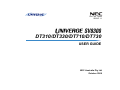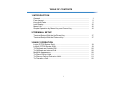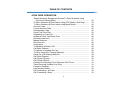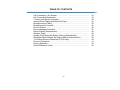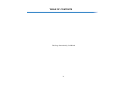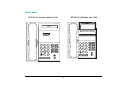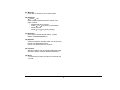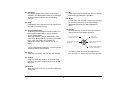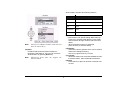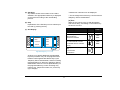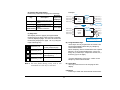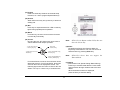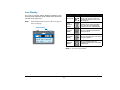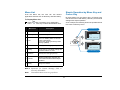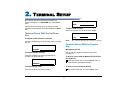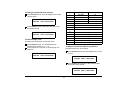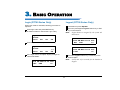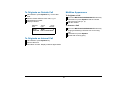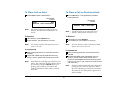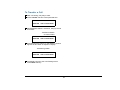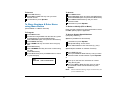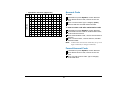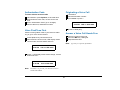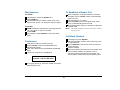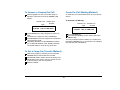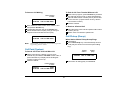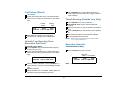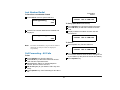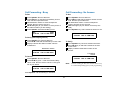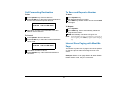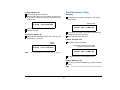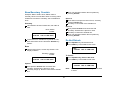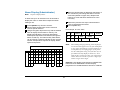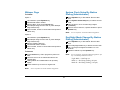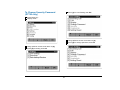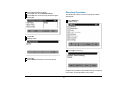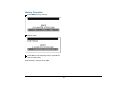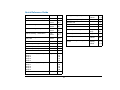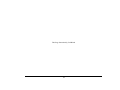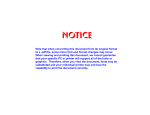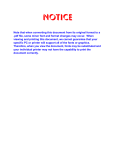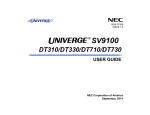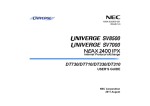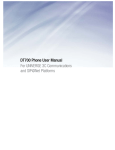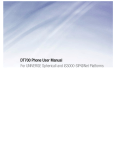Download Z-BEN D700 Series User guide
Transcript
Doc. No. 10645 ISSUE 1.1 DT310/DT330/DT710/DT730 USER GUIDE NEC Australia Pty Ltd October 2008 LIABILITY DISCLAIMER NEC shall not be liable for any direct, indirect, consequential or incidental damages about the use of this equipment, manual or any related materials. The information in this technical manual is advisory in nature and is subject to change. NEC may make improvements and changes in the products described in this manual without notice. Changes is periodically made to the information in the new editions. Efforts have been made to ensure that the contents of this manual are correct. Should you find any error, NEC welcomes your comments to improve our communications. Please contact NEC on 1800 036 136. Contents of this manual are subject to change without prior notice at the discretion of NEC Australia Pty Ltd. This document has been prepared for the use of employees and customers of NEC Australia Pty Ltd and may not be reproduced without prior written approval of NEC Australia Pty Ltd. Copyright © 2008 NEC Australia Pty Ltd 633 – 647 Springvale Road Mulgrave Vic 3170 TABLE OF CONTENTS 1.INTRODUCTION General ................................................................................................. Face Layout .......................................................................................... Keys And Parts ..................................................................................... Icon Display .......................................................................................... Menu List .............................................................................................. Simple Operation by Menu Key and Cursor Key .................................. 1 2 5 15 16 16 2.TERMINAL SETUP Terminal Setup With the Up/Down Key ................................................ Terminal Setup With the Feature Key................................................... 17 17 3.BASIC OPERATION Login (DT700 Series Only) ................................................................... Logout (DT700 Series Only) ................................................................. To Originate an Outside Call ................................................................ To Originate an Internal Call................................................................. Multiline Appearance ............................................................................ To Place Call on Hold ........................................................................... To Place a Call on Exclusive Hold........................................................ To Transfer a Call ................................................................................. i 19 19 20 20 20 21 21 22 TABLE OF CONTENTS 4.FEATURE OPERATION Speed Numbers Storage and Access To Store Numbers using (One-touch Speed Keys) .................................................................. To Store Numbers & Enter Name using STA (Station) Soft Keys ........ To Store Numbers & Enter Name using Menu Button.......................... Account Code ....................................................................................... Forced Account Code ........................................................................... Authorization Code ............................................................................... Voice First/Tone First............................................................................ Originating a Voice Call ........................................................................ Answer a Voice Call Hands Free.......................................................... Automatic Intercom............................................................................... Manual Intercom ................................................................................... Dial Intercom......................................................................................... Conference ........................................................................................... To Establish a Broker Call .................................................................... Call Back (Station) ................................................................................ To Answer a Camped-On Call.............................................................. To Set a Camp-On (Transfer Method).................................................. Camp-On (Call Waiting Method)........................................................... Call Park (System)................................................................................ Call Pickup (Group) .............................................................................. Call Pickup (Direct) ............................................................................... Outside Line Queuing (From Extension Dial Tone) .............................. Timed Queuing (Outside Line Only) ..................................................... Executive Override ............................................................................... Last Number Redial .............................................................................. Call Forwarding - All Calls .................................................................... Call Forwarding - Busy ......................................................................... ii 23 23 24 25 25 26 26 26 26 27 27 28 28 28 28 29 29 29 30 30 31 31 31 31 32 32 33 TABLE OF CONTENTS Call Forwarding - No Answer................................................................ Call Forwarding Destination.................................................................. To Save and Repeat a Number ............................................................ Internal Zone Paging with Meet-Me Page ............................................ Boss/Secretary Calling ......................................................................... Boss/Secretary Override....................................................................... Do Not Disturb ...................................................................................... Return Message Schedule ................................................................... Name Display (Administrator)............................................................... Whisper Page ....................................................................................... System Clock Setup By Station Dialing (Administrator) ....................... Day/Night Mode Change By Station Dialing (Administrator) ................ To Change Security Password (DT700 only) ....................................... Directory Operation............................................................................... History Operation.................................................................................. Quick Reference Guide ........................................................................ iii 33 34 34 34 35 36 36 37 38 39 39 39 40 41 42 43 TABLE OF CONTENTS This Page Intentionally Left Blank iv 1. 1.INTRODUCTION General This guide explains how to operate DT Series (DT310/ DT710/DT330/DT730) under the following headings. CHAPTER 1 INTRODUCTION Explains the configuration of this guide and contains the following information. • Face layout of DT Series • Keys and Parts of DT Series • Icon Display • Menu List 1 CHAPTER 2 TERMINAL SETUP Explains the operating procedures for terminal settings of the DT Series. 2 3 4 5 7 6 Re 8 * HO CHAPTER 3 BASIC OPERATION Explains the basic operation of DT Series. LD 9 0 Fea er ture Mic # Men u Tra nsfe r CHAPTER 4 FEATURE OPERATION Explains operating procedures for various Telephony Server features. call Answ Spe ake r DT330/DT730 1 1. Face Layout DT310/710 (6-Button with LCD) DT310/710 (2-button without LCD) Exit 2 ABC 3 DEF 4 GHI 5 JKL 6 MNO 7 PQRS 8 TUV 9 WXYZ 0 # 1 Recall Redial HOLD Transfer Help 1 2 ABC 3 DEF 4 GHI 5 JKL 6 MNO 7 PQRS 8 TUV 9 WXYZ 0 # Feautre Conf Answer Mic Directory Message HOLD Speaker 2 Transfer Speaker Recall Feautre Redial Conf Answer Mic Directory Message 1. DT310 (6-Button with LCD) Exit 1 4 GHI 7 PQRS DT330/DT730 (24-Button with LCD) Help 2 ABC 5 JKL 3 DEF Recall Feautre Redial Conf Answer Directory Exit 1 2 ABC 3 DEF Mic 4 GHI 5 JKL 6 MNO Message 7 PQRS 8 TUV 9 WXYZ 0 # 6 MNO 8 TUV 9 WXYZ 0 # Help Recall Feautre Answer Mic Menu Redial HOLD Note: Transfer Speaker HOLD Security button is equipped on DT730 only. Note: 3 Transfer Speaker Security button is equipped on DT730 only. 1. DT330/DT730 (32-Button with LCD) Exit DT330/DT730 (DESI Less 8-Button) Help Exit Help Scroll 1 2 ABC 3 DEF 4 GHI 5 JKL 6 MNO 7 PQRS 8 TUV 9 WXYZ 0 # Recall Feautre Answer Mic Menu 1 2 ABC 3 DEF 4 GHI 5 JKL 6 MNO 7 PQRS 8 TUV 9 WXYZ 0 # Recall Feautre Answer Mic Menu Redial Redial HOLD Transfer Speaker HOLD Note: Note: Security button is equipped on DT730 only. 4 Transfer Speaker Security button is equipped on DT730 only. 1. Keys And Parts When the Telephony Server Administrator sets “One-Touch Speed Dial key” on the programmable keys, users can assign any numbers (ex. Telephone number, etc.) to the key (up to 24 digits). DT310/DT710 (2-Button without LCD) (1) * For the assignment of the keys, confirm with the Telephony Server Administrator. (3) Recall Press key to finish the call and hear the dial tone. (2) (4) Feature Used to activate any features as terminal setup functions, etc. and to program One-Touch Speed Dial Keys. (3) (4) 1 4 GHI 7 PQRS 2 ABC 5 JKL 3 DEF Feautre Conf Answer Mic Directory Message 6 MNO 8 TUV 9 WXYZ 0 # Transfer Speaker (14) (13) (12) HOLD Recall Redial (5) (7) (6) (5) Redial (Last Number Call, Speed Calling-Station/Group) Press key to activate redial feature. (8) (6) Conf Press key to establish a three-way conversation. LED on key lights when key is active. (9) (11) (10) (7) Answer When LED on this key is lit, press key to answer a waiting call. (1) Call Indicator Lamp Lamp at top corner of DT Series Display flashes when a call terminates to the terminal. Lamp lights steadily when a message has been left. (8) Mic Press key to respond hands free. LED on this key lights during speakerphone operation. (2) Programmable Keys These keys can be programmed as Flexible Line key/Programmable Feature Key by the Telephony Server Administrator. 5 1. (9) Message Press key to access the voice mail system. (10) Up/Down ( DOWN UP) Used to adjust speaker/receiver volume, and ringer volume. • Speaker/Receiver Volume: Press ( ) or ( ) key during conversation. • Ringer Volume: Press ( ) or ( ) key during ringing. (11) Directory Press key to activate speed calling - system feature. (PROGRAMMABLE) (12) Speaker Controls the built-in speaker which can be used for Hands Free dialing/monitoring. LED on key lights when key is active. (13) Transfer Allows the station user to transfer established calls to another station, without attendant assistance. (14) Hold Press this key to place an internal or external call on hold. 6 1. DT330/DT730 (24-button with LCD) (1) Security Button (DT730 only) The user can lock the terminal preventing unauthorized use. (1) (2) Call Indicator Lamp Lamp at top corner of DT Series Display flashes when a call terminates to the terminal. Lamp lights steadily when a message has been left. (2) (3) (3) LCD (Note 1) LCD (Liquid Crystal Display) provides DT Series activity information plus date, time and Soft Key Operation. (4) (5) Exit Help (6) The LCD on DT310/DT710 has 24-character, 3-line capability. (7) (8) 1 2 ABC 3 DEF 4 GHI 5 JKL 6 MNO 7 PQRS 8 TUV 9 WXYZ 0 # Recall Feautre Answer Mic Transfer MIC >>> The LCD on DT330/DT730 has 24-character, 4-line capability. Top line is used exclusively for the status icons. Menu (12) Speaker VOICE (10) (11) Redial HOLD 15:39 AM MON 18 JUL 2007 (9) (13) (14) (18) (17) (16) (15) 15:39 AM MON 18 JUL 2007 MIC VOICE >>> (4) Exit The user can exit from the Help key mode by pressing this key. 7 1. (11) Mic Press key to respond hands free. LED on this key lights during speakerphone operation. (5) Soft Keys Any feature shown at the bottom of the LCD is available. The appropriate feature key is displayed on the screen according to the call handling process. (12) Menu From this key, the user can access to the functions not normally used (such as terminal settings, downloads and access to XML applications) easily. (6) Help Explanations of the Soft Keys can be called up on the LCD by pressing this key. (13) Cursor By using this Key, DT Series user can access to various features with simple operation. (7) Programmable Keys These keys can be programmed as Flexible Line key/Programmable Feature Key by Telephony Server Administrator. When the Telephony Server Administrator sets “One-Touch Speed Dial key” on the programmable keys, users can assign any numbers (ex. Telephone number, etc.) to the key (up to 24 digits). - 4-way Scroll UP key - Volume (UP) key - 4-way Scroll LEFT key - Redial key - Enter Key - Shortcut Key - 4-way Scroll RIGHT key - Directory key - 4-way Scroll DOWN key - Volume (DOWN) key * For the assignment of the keys, confirm with the Telephony Server Administrator. Two lines of menu items can be displayed at a time. Use "Up" or "Down" key to scroll to the item. (8) Recall Press key to finish the call and hear the dial tone. (9) Feature Used to activate any features as terminal setup functions, etc. and to program One-Touch Speed Dial Keys. (10)Answer When LED on this key is lit, press key to answer a waiting call. 8 1. Shortcut Menu includes the following features: . Feature Description 1. Missed Call Access to history of Missed Call. 2. Voice Mail Access to history of incoming Voice Mail. Note: Future. 4. Presence Future. 5. Bluetooth Future. (15)Redial (Last Number Call, Speed Calling-Station/Group) Press key to activate redial feature. Press redial and scroll back through numbers that have been dialed. When the desired number is displayed, press the # key to activate dialing. DT310/710 (2-Button without LCD does not have the Cursor Key). (16)Speaker Controls the built-in speaker which can be used for Hands Free dialing/monitoring. LED on key lights when key is active. (17)Transfer Allows the station user to transfer established calls to another station, without attendant assistance. (18)Hold Press this key to place an internal or external call on hold. (14)Enter DT330/DT730 Series has Shortcut Menu for frequently-used features. The user can access to Shortcut Menu by pressing Enter Key. Note: 3. IM DT310/710 Series does not support the Shortcut Menu. 9 1. DT330/DT730 (DESI Less 8-Button with LCD) (1) (1) Security Button (DT730 only) The user can lock the terminal preventing unauthorized use. (2) (2) Call Indicator Lamp Lamp at top corner of DT Series Display flashes when a call terminates to the terminal. Lamp lights steadily when a message has been left. (3) (3) LCD LCD (Liquid Crystal Display) provides DT Series activity information plus date, time and Soft Key Operation. (4) (5) Exit Help (6) (7) The LCD on DT310/DT710 has 24-character, 3-line capability. (8) (9) Scroll 1 2 ABC 5 JKL 6 MNO 7 PQRS 8 TUV 9 WXYZ 0 # Recall Feautre Answer Mic MIC (12) VOICE >>> The LCD on DT330 has 24-character, 4-line capability. Top line is used exclusively for the status icons. (13) Menu (14) Redial Transfer 15:39 AM MON 18 JUL 2007 (11) 3 DEF 4 GHI HOLD (10) (15) Speaker (16) (20) (19) (18) 15:39 AM MON 18 JUL 2007 MIC VOICE >>> (17) (4) Exit The user can exit from the Help key mode by pressing this key. 10 1. * Maximum 8 characters can be displayed. (5) Soft Keys Any feature shown at the bottom of the LCD is available. The appropriate feature key is displayed on the screen according to the call handling process. ** For the assignment of the keys, confirm with the Telephony Server Administrator. (a) Icon Status of the Line key such as Call termination, Call Hold or Busy, and setting on the Feature key are shown as Icons. (6) Help Explanations of the Soft Keys can be called up on the LCD by pressing this key. User’s Status (7) 8LD Display Icon Flashing Pattern • Idle (a) (b) (C) (b) Rachel 1 Julia Ben 2 FDA Hannah 3 FDN James 4 Paul (a) • Call Hold (Individual Hold on Call Park Group) • Exclusive Call Hold Blink Note • Recall (Individual Hold/Exclusive Call Hold/Call Transfer/ • Individual Hold on Call Park Group) Blink Note • During Conversation (Individual Use) • Call Transfer • Conference Scroll Page Switching Key 32 (8 keys x 4 pages) additional programmable keys are provided. They can be programmed as Flexible Line/Programmable feature key by the Telephony Server Administrator, similar to existing programmable keys. When the Telephony Server Administrator sets “One-Touch Speed Dial key” on the programmable keys, users can assign any numbers (ex. Telephone number, etc.) to the key (up to 8 digits). 11 1. (b) Feature Key Information Feature Key Information displays the followings. Key Description Example: Page 1 Maximum digits to be displayed - Name and Number inforUp to 8 digits. mation Feature Key - Feature Name Up to 8 digits. - Speed Dial Name InforOne-Touch mation Up to 6 digits. Speed Dial Key - Number Information Line Key Feature Key 1-8 2 Feature Key 9-16 3 Feature Key 17-24 4 Feature Key 17-24 Rachel 1 Flashing Julia Feature Key 1 Feature Key 2 Ben 2 FDA Feature Key 2 Feature Key 3 Hannah 3 FDN Feature Key 3 Feature Key 4 012345 4 Paul Feature Key 4 Scroll Press twice. Switch Page Page 3 (c) Page Icon 8LD display has four pages (8 Programmable Feature keys per page). Page Icon Key indicates currently displayed page. The user can switch the Feature Key display from page 1 to 4 by using the Page Switching Key. 1 Feature Key 1 Incoming Call Feature Key 1 Feature Key 1 Peter 1 Feature Key 2 Michael 2 Feature Key 3 Powell 3 Feature Key 3 Feature Key 4 James 4 Feature Key 4 Julia Feature Key 2 Scroll Press Feature Key 2 on Page 3 to answer incoming call. (8) Programmable Keys These keys can be programmed as Flexible Line key/Programmable Feature Key by Telephony Server Administrator. When Telephony Server Administrator sets “Speed Dial key” on the programmable keys, users can assign any numbers (ex. Telephone number, etc.) to the key (up to 24 digits). Black background indicates currently displayed page. Flashing indicates page with event happening. * For the assignment of the keys, confirm to the Telephony Server Administrator. (9) Scroll Key This key is used to turn over the page of 8LD display. Note 1: The icon flashes during events such as call termination to a line key or call back. (10)Recall Press key to finish the call and hear the dial tone. 12 1. (11)Feature Used to activate any features as terminal setup functions, etc. and to program Speed Dial Keys. (12)Answer When LED on this key is lit, press key to answer a waiting call. (13) Mic Press key to respond hands free. LED on this key lights during speakerphone operation. (14) Menu From this key, the user can access the functions not normally used easily. (15) Cursor By using this Key, DT Series user can access to various features with simple operation. - 4-way Scroll UP key - Volume (UP) key - 4-way Scroll LEFT key - Redial key Note: DT310/710 (2-Button without LCD) does not have the Cursor Key. (16)Enter DT330/DT730 Series has Shortcut Menu for frequently-used features. The user can access to Shortcut Menu by pressing Enter Key. - Enter Key - Shortcut Key - 4-way Scroll RIGHT key - Directory key Note: - 4-way Scroll DOWN key - Volume (DOWN) key For DT330 Series, two lines of menu items can be displayed at a time. For DT730 Series, three lines of menu items can be displayed at a time. The following figure show the menu screen for DT 730 Series. Use "Up" or "Down" key to scroll the item. DT310/710 Series does not support the ShortcutMenu. (17)Redial (Last Number Call, Speed Calling-Station/Group) Press key to activate redial feature. Press redial and scroll back through numbers that have been dialed. When the desired number is displayed, press the # key to activate dialing. 13 1. Shortcut Menu includes the following features. Feature Description 1. Missed Call Access to history of Missed Call. 2. Voice Mail Access to history of incoming Voice Mail. 3. IM Future. 4. Presence Future. 5. Backlight Access to screen for LCD backlight settings. 6. Bluetooth Future. (18)Speaker Controls the built-in speaker which can be used for Hands Free dialing/monitoring. LED on key lights when key is active. (19)Transfer Allows the station user to transfer established calls to another station, without attendant assistance. (20)Hold Press this key to place an internal or external call on hold. 14 1. Icon Display Feature The LCD of DT730 Series displays Desktop Icons which provide notification when events (such as missed call and voice mail) occur. Note: DT310/DT330/DT710 Series does not support the icon display. Icon Description Missed Call This icon appears when there is a missed call. Once the user has checked the missed call, this icon will disappear. Instant Message (Note1) This icon appears when the terminal receives a new instant message. Once the user has checked the message, this icon will disappear. Presence (Note1) This icon indicates the terminal’s presence status. Encryption (Note1) This icon appears when using RTP Encryption feature. Bluetooth (Note1) This icon appears when any peripheral equipment is connected via Bluetooth. Icon Display 4:26 PM TUE 13 APR 2007 MIC DND >>> Note 1: Currently unavailable. 15 1. Menu List Simple Operation by Menu Key and Cursor Key From the Menu List, the user can use various application features such as Directory and Call History. By using Menu Key and Cursor Key, DT Series user can have access to Call History, Directory and terminal settings with simple operation. To Display Menu List Press Menu Key. The Menu List is displayed in LCD. Use Cursor Key to select desired Menu Item. N o. Menu Item As an example, the following shows the operations how to access to Directory menu. Description 1 Call History To view Call History. 2 Directory To use Directory function. 3 Tool - Uses when accessing external XML server. For details, please contact the system administrator. - Uses when sending/receiving Instant Message. (Note1) 4 Call Function Currently Not Used (grayed out). 5 Setting To set up the terminal such as ringing volume control, LCD display setting and download of Music on Hold. 6 Presence Currently Not Used (grayed out). # Favorite By registering frequently-used features as favorite, the user can access these features with simple operation. 0 Terminal Config This item is used for Configuration setting of DT Series. Press Menu key [Menu] GHI 9 WXYZ Mic 1 Hisotry 2 Directory Menu 3 Tool Up Down Back OK Back OK # Redial Speaker [Directory] 1 Personal 2 System Up Down Press Directory key Note 1: Operation for Instant Message (IM) is Note: Answer currently unavailable. Unavailable Menu items are grayed out. 16 2. TERMINAL SETUP This chapter describes operating procedures for terminal settings by the UP/DOWN Key and Feature Keys. RING Various terminal settings such as display, sounds, password, and language are also available from Menu Key. To Adjust LCD Contrast Press the Up/Down key in the on-hook status. Terminal Setup With the Up/Down Key LCD To Adjust Handset Receiver Volume Note: Press the Up/Down key in the off-hook status or during the call. The 2-Button Handset does not have a display. Terminal Setup With the Feature Key HANDSET Microphone On/Off LED on Mic key shows the status of the built-in microphone. To Adjust Speaker Volume Press the Up/Down key during speakerphone operation or during the call. To Access on the 6/24/32 Button DT310/DT330/ DT710/DT730 Either press MIC Key, or press Feature and 1 or press Soft Key associated with MIC. SPEAKER To Adjust Ringer Tone To Access on the 2 Button DT310 Press the Up/Down key during ringing. Either press MIC Key, or press Feature and 1. 17 To Change Handset Receiver Volume Press Feature and 2. The LCD displays the current volume status. 4:26 PM TUE 13 APR 2008 Press Feature and 2 to alternate between Large and Small volume. 4:26 PM TUE 13 APR 2008 To Select Ringer Tone DT Series has a selection of 10 ringer tones. Press Feature and 3. The LCD displays the selected tone number (n=1 ~ 14). Press 3 each time you wish to scroll through the next tone. TONE No. Frequency (Hz) Modulation (Hz) 1 520/660 16 2 520/660 8 3 1100/1400 16 4 660/760 16 5 Melody 1 6 Melody 2 7 Melody 3 8 Melody 4 9 Melody 5 10 Melody 6 11 Melody 7 12 Melody 8 13 Melody 9 14 Melody 10 To Adjust Transmission/Receiving Volume Handset volume can be changed. Press Feature and 4. The LCD displays the current volume. RINGER TONE 4:26 PM TUE 13 APR 2008 4:26 PM TUE 13 APR 2004 Press Feature and 4 again to alternate between Small and Large volume. 4:26 PM 18 TUE 13 APR 2004 3. BASIC OPERATION Login (DT700 Series Only) Logout (DT700 Series Only) When login mode is activated, following procedure is required. Lift handset or press Speaker. Press the preassigned Logout Feature key or Soft key on the terminal. Enter login code and press Set Soft key. (The station number is used as the Login code.) Login : Passwd : Cancel Note: 2000 BK Set OK 15:39 AM MON 18 JUL 2007 MIC DND >>> Enter the password and press OK Soft key. Login : Passwd : Cancel 2000 BK Set ***** OK 15:39 AM MON 18 JUL 2007 L-OUT >>> If the login code is accepted, display changes to normal idle status. Press the Logout Feature key or Soft key on the terminal again. Note: 15:39 AM MON 18 JUL 2007 MIC Logout button is assigned by the system administrator. DND >>> 19 It may take a few seconds for the handset to Logout. To Originate an Outside Call Multiline Appearance To Originate a Call Lift handset or press Speaker key, receive dial tone. Dial the Central Office access code, e.g. 0. Dial telephone number. Display indicates: Elapsed time 15:39 4:26 PM Trunk type Press the MULTILINE APPEARANCE feature key. Lift handset or press Speaker. Dial the Central Office access code (i.e. 0). Dial the number. Trunk number To Answer a Call Press the MULTILINE APPEARANCE feature key (ringing and flashing LED alert user to incoming call). Lift handset or press Speaker. Speak with incoming party. DDD 3 TUE 13 APR 2004 To Originate an Internal Call Lift handset or press Speaker key. Receive dial tone. Dial station number. Display indicates digits dialed. 20 To Place Call on Hold To Place a Call on Exclusive Hold Press Hold. Held line wink flashes. Press Hold twice. Line appearance indicates interrupted wink. Held station number HOLD 4:26 PM Note: Held station number 2001 TUE 13 APR 2004 E_HOLD 4:26 PM If held line appears on other DT Series stations, the associated LED flashes red slowly. Note: To Retrieve Lift handset or press Speaker. Press held line. Use handset to converse. Any station with this line appearance can retrieve the call. Note: If unanswered Only the DT Series that set Exclusive Hold option can retrieve the call. If unanswered After preprogrammed time, Automatic Recall is initiated. Visual and audible signal (rapid flash and ring burst) is sent to station that placed call on hold. Note: If held line appears on other DT Series stations, LED remains steadily lit red. To Retrieve Lift handset or press Speaker key. Press held line. Use handset to converse. Note: 2001 TUE 13 APR 2004 After preprogrammed time, Automatic Recall is initiated. Visual and audible signal (rapid flash and ring burst) is sent to station which placed call on Exclusive Hold. Recall shows as a flashing green LED on your phone, and solid red on other phones with same line. Hold shows as a flashing green LED on your phone. The same line on other phones shows as a flashing red LED. Recall shows as a flashing green LED on your phone and flashing red LED on other phones with the same line. Note: 21 Exclusive Hold excludes any other phone from picking up your held call. Exclusive Hold shows as a flashing green LED on your phone. The same line on other phones appears as a solid red LED. To Transfer a Call After conversing, ask party to hold. Press Transfer. Receive interrupted dial tone. 4:26 PM TUE 13 APR 2004 Dial destination station’s extension, hang up or wait for answer. Transferred station or trunk number 4:26 PM 2001 TUE 13 APR 2004 If transferring party hangs up, that station’s number appears in the center of recipient’s display. Transferring station 2000 4:26 PM DDD TUE 13 APR 2004 The display returns to the User Setting screen. Press Back Soft Key. 22 4. FEATURE OPERATION Speed Numbers Storage and Access To Store Numbers using (One-touch Speed Keys) To Verify Press Feature button. Press desired One-Touch Speed Calling key. Display indicates digits programmed. (Not available on 2 Button Terminal) To Store Numbers & Enter Name using STA (Station) Soft Keys To Program Press Feature button. Press an available One-Touch Speed Calling key. Enter desired telephone number or feature access code on the keypad. Display indicates the digits dialed. Press Feature again to save the number. SET 4:26 PM (Not available on 2 Button Terminal) To Program Press STA Soft Key. Press ENTRY Soft Key. Select NAME Soft Key and enter name using key pad. Press Set Soft Key. Select NUMBER Soft Key and enter number using key pad. Press Set Soft Key. Press OK Soft Key then press Exit button to return to general display. TUE 13 APR 2004 ToAaccess Press desired One-Touch Speed Calling key or Press Speaker and One-Touch Speed Calling key to call number. SET 4:26 PM To Modify Store numbers as above and override with new numbers. 23 TUE 13 APR 2004 To Access To Access Press STA Soft Key. Press Next or Prev Soft Key until you reach desired number. Lift handset or press Speaker. Press Menu button. Select Directory option and press the OK Soft Key. Select Personal option and press the OK Soft Key. Press Next or Prev Soft Key until you reach desired number. Lift handset or press Speaker. To Store Numbers & Enter Name using Menu Button To Delete or Modify (STA or Menu) (Not available on 2 Button Terminal) Either override existing entry with new details or select the DEL (delete) option if applicable. To Program To Access System Speed Numbers (Company Directory) Press Menu button. Scroll down using Cursor until the Directory option is highlighted then press the OK Soft Key. Select Personal option and press the OK Soft key. Press ENTRY Soft Key. Select NAME Soft Key and enter name using key pad. Press Set Soft Key. Select NUMBER Soft Key and enter number using key pad. Press Set Soft Key. Press OK Soft Key then press Exit button to return to general display. Option 1 (Available for all terminals) Lift handset or press Speaker. Dial Speed Dialing Access Code. Enter Abbreviated Access Call Code (e.g. 001). Option 2 (Not available on 2 Button Terminal) Press SYS Soft Key. Either press Next or Prev Soft Key until you reach desired number and lift handset or press Speaker. or SET 4:26 PM Enter up to, the first four characters of a name using the key pad. Press the Next or Prev Soft Key until you reach your desired number and lift handset or press Speaker.. Note: Station and Menu Storage buffer is allocated by the system administrator. TUE 13 APR 2004 24 • Account Code Alphabetic character (Uppercase) Digit Code To enter Character 1 2 3 4 5 6 7 8 9 0 * # 1 A D G J M P T W 0 * # B E H K N Q U X C F I L O R V Y . ( a d g j m S t Z , ) b e h k n p u w ’ [ c f i l o q v x : ] To enter account code after authorization code 2 3 4 5 6 r 8 y ; ! s z - ? 7 9 / Lift handset or press Speaker, receive dial tone. Enter feature access code for “Authorization Code”, receive service set tone. Enter “Authorization Code”, receive second service set tone. Enter “Account Code”, receive dial tone, and dial desired number. Note: Authorization and Account Codes may be up to 20 digits combined (or 34 digits combined). Lift handset or press Speaker, receive dial tone. Enter feature access code, receive service set tone. Enter “Account Code” (up to 16 digits). (Note) Receive dial tone and dial desired number. @ & Forced Account Code Lift handset or press Speaker, receive dial tone. Enter feature access code, receive service set tone. Enter “Forced Account Code” (up to 10 digits), receive dial tone. 25 Authorization Code Originating a Voice Call To enter without account code Lift handset. Dial desired station number. Press Voice or press 1. Lift handset or press Speaker, receive dial tone. Enter feature access code, receive service set tone. Enter “Authorization Code” (up to 16 digits). Receive dial tone, dial desired number. VCL 4:26 PM Speak to called party. Voice First/Tone First Allows incoming station calls to your Dterm to either ring or go to voice announcement. Answer a Voice Call Hands Free Receive incoming Voice Call. Press the MIC Key. LED lights. Respond hands-free. Press Speaker key. Receive dial tone. Dial Voice/Tone access code, LED display shows current mode receives feature dial tone. Note: 4:26 PM VOICE TUE 12 FEB 2008 Press *, LED display shows mode change, receive feature set tone. 4:26 PM Note: 2000 TUE 12 APR 2008 TONE TUE 12 FEB 2008 Each time * is pressed, you alternate between TONE and VOICE. 26 If privacy is required, lift handset. Automatic Intercom Manual Intercom Note: To initiate Access to feature is based on data assignment. Lift handset or press Speaker, press MICM, ringback tone is heard. To initiate Lift handset or press Speaker key. Press the AICM key. Tone burst is sent. Called party ICM 4:26 PM 2000 TUE 12 FEB 2008 Called party ICM 4:26 PM 2001 TUE 12 FEB 2008 Each press of MICM key sends tone bursts. To answer MICM key flashes, indicating an incoming call. Ring tone may also be heard. To answer AICM key flashes green indicating an incoming intercom call. Calling party ICM 4:26 PM Calling party ICM 4:26 PM 2001 TUE 12 FEB 2008 2001 TUE 12 FEB 2008 Press MICM. Lift handset or press Speaker, LED lights solid green. If called station is engaged in a non-intercom call, the station may press MICM after placing original caller on hold (with Hold key). Voice Call alert tone is heard. Press AICM, lift handset or press Speaker. LED lights solid green. 27 Dial Intercom To Establish a Broker Call To initiate While engaged in a call and wishing to consult a third party, press Transfer. Caller is automatically placed on hold. Dial desired party to consult. Press Transfer to return to original caller. Third party is automatically placed on hold. By repeating these steps, it is possible to alternate between calls. Note: The display indicates connected station or trunk at any given time. Lift handset or press the Speaker key. Press DICM key. Dial desired intercom station number (0-9). Tone burst is sent. (Press 1 to change to ring tone signal. To answer DICM LED flashes, indicating an incoming intercom call. Tone burst or ring tone is heard. Press DICM. Lift handset or press Speaker. LCD shows solid green. Call Back (Station) Lift handset or press Speaker. Dial desired station number and receive busy tone or ring back tone. Press Call Back or dial access code and receive service set tone. Restore handset. When busy station becomes idle or the station that did not answer initiates or answers a call or accesses a feature and then becomes idle, the setting station is alerted by ring and flashing LED. Conference With call in progress, ask party to hold. Press Transfer, receive interrupted dial tone. Dial desired number. After call is answered, press Conf key. Conf LED lights. Three-way conference is established. CNF 4:26 PM 2000 2001 TUE 12 FEB 2008 If one party hangs up, other two remain connected. Conf LED goes out. 28 To Answer a Camped-On Call Camp-On (Call Waiting Method) While engaged in a call, receive the camp-on indication (one short tone burst). Answer LED flashes. An extension you have dialed is busy and you wish to wait on. To Activate Call Waiting Outside Line Outside Line Number Type CMP 4:26 PM Outside Line Outside Line Number Type WATS 3 TUE 12 FEB 2008 BUSY 4:26 PM Press Answer key. Call in progress is placed on hold. Connection to camped-on call is established. Press Answer to return to original call. Camped-on call is placed on hold. Repeating depression of the Answer key allows you to alternate between calls. Display indicates connected station or trunk at any given time. 2000 TUE 12 FEB 2008 Press Transfer key. Either dial Call Waiting access code or press the CW Soft key. The busy extension will be notified, by a double tone, the flashing Answer key, or if the phone has a display they will also see ‘Call Waiting’. To Set a Camp-On (Transfer Method) With call in progress, ask party to hold. Depress Transfer button, feature dial tone is heard. Dial desired station number and receive busy tone. Dial 4 and receive service set tone. Camp-on tone (2 tone bursts) is sent to busy station. Restore handset. 29 To Answer Call Waiting To Park A Call From Terminal Without LCD While call in progress, press Transfer key and dial the Call Park access code, or press Call Park key. Dial Call Park location number (00-19) and receive service set tone. (If park location is busy, dial the next location number.) Restore handset. Called station number CW SET 4:26 PM 2000 TUE 12 FEB 2008 Busy extension asks current call to ‘hold the line’ and presses Answer key. To alternate between calls press Answer key. When finished with one party, hang up and your telephone will recall with the other party. CW 4:26 PM Note: To Retrieve A Parked Call Dial Call Park access code and parked call location number (00-19). Station users connected to parked call. Call Pickup (Group) 2001 TUE 12 FEB 2008 When Station Within Pickup Group Rings Lift handset. Press Call Pickup key or dial Call Pickup access code (may be stored on-one-touch speed calling key). Station 2000 can alternate between the two parties by pressing Answer button. Call Park (System) Called station To Park A Call From Terminal With LCD While connected to a station or trunk, press Transfer key and dial the Call Park access code, or press Call Park key. Display shows HLD=(park location number nn=00-19). Restore handset. PCK 4:26 PM 2000 2001 TUE 12 FEB 2008 Connection to calling party is established. . Parked station or trunk HLD=nn 4:26 PM Calling party 2000 TUE 12 FEB 2008 30 Call Pickup (Direct) Press Speaker key or lift handset. Dial tone is heard. Dial desired number. (No outgoing access code needed.) Lift handset. Press Call Pickup Direct key or dial Call Pickup Direct access code (may be stored on one-touch key). Called station PCK 4:26 PM Timed Queuing (Outside Line Only) Press Speaker key, receive dial tone. Dial Outside Line access code and desired number. Receive busy tone or ring no answer from distant end. Press Call Back key, LED flashes, leave speaker on. The desired number is automatically redialed. Pick up handset and converse. Calling party 2000 2001 TUE 12 FEB 2008 Dial extension number to be picked up. Connection to calling party is established. Note: When station is in Timed Queue mode callers receive busy indication. Outside Line Queuing (From Extension Dial Tone) Executive Override If Outside Line is Busy If Called Station is Busy Press Speaker key or lift handset dial outgoing access code (e.g. 0). Press Call Pickup Direct key or dial Call Pickup Direct access code (may be stored on one-touch key). SET 4:26 PM Press Override key and converse. Override station Overridden OVR 4:26 PM TUE 12 FEB 2008 Receive a Busy indication. Press Call Back key. Call is placed in queue for next available Outside Line. Replace handset. When OUtside Line is available, setting station is alerted by ringing and flashing red LED. Note: 31 2000 2001 TUE 12 FEB 2008 Interrupted parties receive a waning tone. Last Number Redial Forwarding station To Recall the Last Number Dialed FWD 4:26 PM Press Redial. Receive special dial tone. REDIAL[#]/SPEED[ ] –1 2001 To Verify (With Multi-line Phone) Last number dialed Press Speaker key. Receive extension dial tone. Press FD-A key or dial Call Forward-All access code. Display indicates the station number calls are forwarded to. Press #. The number dialed will be redialed and displayed. REDIAL[#]/SPEED[ ] 2000 TUE 12 FEB 2008 –1 FWD 4:26 PM 2001 2000 TUE 12 FEB 2008 Last number dialed To Cancel Note: Press Speaker key. Receive dial tone. Each time the Redial key is pressed the numbers dialed for the last five calls are displayed sequentially. CNCL 4:26 PM Call Forwarding - All Calls TUE 12 FEB 2008 Press FD-A key plus * or dial Call Forward - All cancel code. Receive serve set tone. LED goes out at your station (or the phone of the sub line station). Press Speaker key. To Set Press Speaker key. Receive dial tone. Press FD-A key or dial Call Forward-All access code. Receive special dial tone. Dial destination station or outside telephone number. Receive service set tone FD-A LED lights (at your station if FD-A key was used). Press Speaker key. Call Forwarding for all calls is set. 32 Call Forwarding - Busy Call Forwarding - No Answer To Set To Set Press Speaker. Receive dial tone. Press FDB key or dial Call Forward Busy access code. Receive special dial tone. Dial destination station or external telephone number. Receive service set tone. FD-B LED lights (at your station or at the phone of the sub line station you are setting). Press Speaker. Call Forward Busy is set. SET 4:26 PM Press Speaker. Receive dial tone. Press FD-N or dial Call Forward No Answer access code. Receive special dial tone. Dial destination station or external telephone number. Receive service set tone. FD-N LED lights (at your station if FD-N key was used). Press Speaker key. Call Forward No Answer is set. 2000 TUE 12 FEB 2008 SET 4:26 PM 2000 TUE 12 FEB 2008 To Verify (with Display Phone) Press Speaker key. Receive dial tone. Press FD-B or dial Call Forward Busy access code. Display indicates the station number calls are forwarded to. To Verify Press Speaker key. Receive extension dial tone. Press FD-N key or dial Call Forward No Answer access code. Display indicates destination number of call forward. Destination station SET 4:26 PM 2000 TUE 12 FEB 2008 To Cancel FWD 4:26 PM Press Speaker. Receive dial tone. Press FD-B key plus * or dial Call Forward Busy cancel code. Receive service set tone. LED goes out at your station. CNCL 4:26 PM Note: 2000 TUE 12 FEB 2008 Press Speaker. Call Forwarding is cancelled. 33 Forwarding station 2000 TUE 12 FEB 2008 Call Forwarding for Busy Line and No Answer may be combined depending upon system programming. Call Forwarding Destination To Save and Repeat a Number To Set To Save Press Speaker key. Receive dial tone. Press FD-DS key or dial Call Forward Destination access code. Receive special dial tone. SET 4:26 PM Press Speaker.key. Dial desired telephone number. Press S&R key. Dialed number is now stored. S&R LED lights. 2000 TUE 12 FEB 2008 To Repeat Press Speaker. Press S&R key. Phone automatically redials the programmed number. S&R automatically canceled. LED goes out. Note: If saved number is busy or no answer is received, to save it again, press S&R key again before hanging up. Dial station number to be forwarded to this line. Wait for service set tone. To Cancel Press Speaker. Receive dial tone. Press FD-DC key or dial Call Forward Destination cancel code. CNCL 4:26 PM Internal Zone Paging with Meet-Me Page TUE 12 FEB 2008 This allows a system user to page over built-in speaker or multi-line phone within the assigned zone or all zones. Dial station number to cancel. Press Speaker key. Call Forward Destination is cancelled. Example: Station A can page Station B. When Station B dials answer code, they are connected. 34 Boss/Secretary Calling To Page (Station A) Lift Handset. Receive dial tone. Dial Internal Paging access code for desired zone or all zones or press key assigned for desired zone or all zones. PAGING 4:26 PM Secretary Lift handset, press boss’ ringing line. Ask calling party to hold. Calling party TUE 12 FEB 2008 4:26 PM 2001 TUE 12 FEB 2008 Page station B. Remain off hook. Press boss’ line again. Voice Call is automatically established to boss’ extension. Announce the call to the boss. To Answer (Station B) Station B dials Meet-Me answer code, and they are immediately connected. 4:26 PM If Boss Accepts Call Secretary replaces handset. Paging station 2000 TUE 12 FEB 2008 Boss and secretary station each display the other’s number 4:26 PM Note: 2000 TUE 12 FEB 2008 Access to this feature is based on data assignment. Boss lifts handset, presses flashing line. If Boss Refuses Call Secretary presses Transfer key to return to calling party. Note: Access to this feature is based on data assignment. 35 Boss/Secretary Override Boss can alternate between the two parties by pressing Answer. Example: Station 2000 is boss, Station 2001 is secretary. Boss is connected to 2003. Incoming call on outside line connects to secretary, but is intended for boss. Option 2 Boss does not respond to burst of tone, secretary presses Transfer key. Secretary is connected to the Outside line. Secretary Lift handset to answer Outside line, ask caller to hold. Option 3 Boss presses Answer and converses with Secretary. Outside line is placed on hold. Secretary is returned to Outside line. Boss can alternate between the two parties by pressing Answer. Boss’ station number CW 4:26 PM 2000 TUE 12 FEB 2008 Do Not Disturb Press Boss’ line. Outside line is placed on hold; Boss hears burst of tone and Boss’ Answer key flashes. Press Speaker key, Receive dial tone. Press DND key or dial DND access code. Boss SET 4:26 PM Hears bursts of tone, Answer key flashes. LCD display indicates: Secretary’s station number CW 4:26 PM TUE 12 FEB 2008 To Cancel 2001 TUE 12 FEB 2008 Press Speaker key, Receive dial tone. Press DND key or dial DND cancel code. CNCL 4:26 PM Option 1 Boss presses Answer and converses with secretary. Outside line is placed on hold. Secretary hangs up. Boss is connected to Outside line. Note: 36 TUE 12 FEB 2008 When key is used the LED will light when DND is active. Return Message Schedule Note: Receive dial tone. Press Speaker key. With Display phone, this feature allows station user to register a return schedule when leaving the office and have the schedule display on the calling phone LCD. To Cancel Press Speaker key, receive dial tone. Dial Return message schedule cancel code. To Set CNCL 4:26 PM Station Speaker. Receive dial tone. Dial Return Schedule access code. Dial the number corresponding to desired message. Dial TUE 12 FEB 2008 Receive set tone. Press Speaker key. Message 0 IN:BACK HH:MM 1 OUT:BACK HH:MM 2 AWAY:BACK MM:DD 3 VACATION MM:DD Note: If 0 or 1: dial desired military time. IN:BACK 0900 4:26 PM TUE 12 FEB 2008 If 2 or 3: dial month and day. Example: June 24=0624. AWAY:BACK 0900 4:26 PM TUE 12 FEB 2008 37 Access to feature is based on data assignment. Name Display (Administrator) Note: When the desired letter is displayed, depression of the Transfer key will change the letter to a lower case letter (default is upper case). Depress the Hold key to enter that letter and advance to the next entry. Requires Display Phone A name with up to 16 characters can be entered to display the name on other Dterm telephones when making a call. Repeat the previous two steps until the desired name is displayed and entered. Press Speaker key. Press Speaker key. Receive set tone. Dial the Name Assignment access code and receive special dial tone. Using the keypad, depress the key with the desired letter to display the first letter on the key. The display will indicate the numerical designation. Subsequent depressions will advance through the letters on that key. The Dial Pad Key Table below can be used as a guide to indicate the key and the number of depressions required to display, letters, spaces and periods. For example, to enter “Paul”. 7 7 HOLD 8 8 8 5 5 5 Note: DIAL PAD KEY 1 2 3 4 5 6 7 8 9 0 * # 1 1 2 3 4 5 6 7 8 9 0 * # 2 - A D G J M P T W * # 3 - B E H K N Q U X * # 4 - C F I L O R Y * # 5 - Z * # S V 2 2 TRF 5 TRF HOLD HOLD TRF HOLD When adding/changing/deleting name display for an extension that appears on a key of a 16LD phone a reset of the 16 LD phone is required and can be accomplished by an unplug/plug-in of the phone. For the 16LD phone using one of the line keys as speed dial will only display 8 characters; For a name the first 7 characters plus * for names longer than 8 characters and the * plus last 7 digits of a number longer than 8 digits. Example: name display programmed is ABCDEFGHI button will show ABCDEFG*. Number display programmed is 123456789 button will show *3456789. 38 Whisper Page System Clock Setup By Station Dialing (Administrator) To Initiate Press Speaker key or lift handset. Receive dial tone. Press System Clock Setup key or feature access code. Dial new time in 24 hr. format using 6 digits (HHMMSS). Receive service set tone, replace handset or press Speaker key. Option 1 Lift handset or press Speaker key. Dial desired station number. Receive Busy Tone press Transfer key. Dial Whisper Page access code or press Whisper Page Feature Key. Tone is heard, Listen to conversation and speak to station only. Note: Access to feature is based on data assignment. Option 2 Day/Night Mode Change By Station Dialing (Administrator) Lift handset or press Speaker key. Dial Whisper Page access code or press Whisper Page Feature Key. Receive Feature dial tone. Dial desired station number. Tone is heard, Listen to conversation and speak to station only. Press Speaker key or lift handset. Receive dial tone. Press Day/Night Mode key or feature access code. Dial 1 for Day/2 for Night/3 for Mode-a or 4 for Mode-B. Replace handset or press Speaker key. To Answer Press Answer key. Call in progress is placed on hold. Hold tone source is not transmitted and to the original party. Calling station and called station can privately speak. Press Answer key to return to original call. Note: Note: Access to feature is based on data assignment. If a key is used lamp indication will be: Night Mode = Red lamp on Mode-A = Red lamp flashing (60 ipm) Mode-B = Red lamp flashing (120 ipm) Access to feature is based on data assignment. 39 To Change Security Password (DT700 only) Press [1] for User Setting, then OK Press Menu Key Display reads: Using Up/Down arrows scroll down to [4] Press [4] for change password, then OK Using Up/Down arrows scroll down to [5] Press [5] for setting, then OK 40 Directory Operation Enter default password 0000 Press Set, then enter New Password Press Set, then enter the new password again Press Set This allows the user to access and program station speed dials Press Menu key Display reads: Press OK Display reads: Press [2] for Directory Press OK Press Back three times to exit menu option Programming of station speed dial memory is required in the PBX. Access/operation is the same. 41 History Operation Press HIST (History) Soft Key Display reads: Press OG (to view Outgoing calls) or press IC (to view Incoming calls) Programming is required in the PBX. 42 Quick Reference Guide Account Code Entry Assignment of Name Display Automatic Call Back Message Waiting Lamp *# #8 Access Cancel *0 #0 Access Cancel Call Forwarding – Busy Access Cancel Message Waiting Lamp/Reminder Search #*8 #*9 *9 Operator Call 9 *1 #1 Outside Line 0 Return Schedule Access *5 Access Cancel *3 #3 Station Speed Dialing Originate Entry 7 #7 Call Forwarding – Destination Entry Cancel *4 #4 System Speed Dialing Originate 5 Call Forwarding – No Answer/ Busy Line Entry Cancel *2 #2 UCD Busy Out Access Cancel *6 #6 Voice Recording Memory Card Access Record Replay Delete #*0 #*1 #*2 Call Forwarding – All Calls Call Hold Call Pickup – Designated *7 Group 75 Call Pickup Direct ## Call Pickup – Group ** Do Not Disturb/Return Schedule Cancel #5 Internal Zone Paging Group 0 Group 1 Group 2 Group 3 Group 4 Page 50 51 52 53 54 Internal Zone Paging Group 0 Group 1 Group 2 Group 3 Group 4 Answer 55 56 57 58 59 Last Number Redial #9 43 This Page Intentionally Left Blank 44 NEC Australia Pty Ltd NEC Australia Pty Ltd http://www.nec.com.au Issue 1.1 NDA-30910 To view the latest issue of this document go to NEC Knowledgebase at http://www.kbase.cns.nec.com.au and search for NEC-10645.