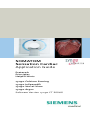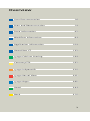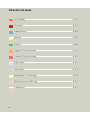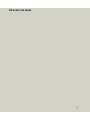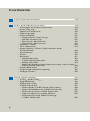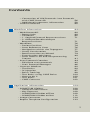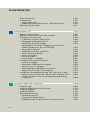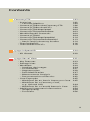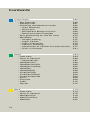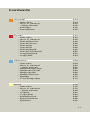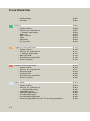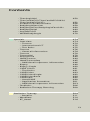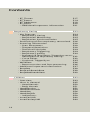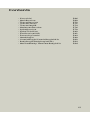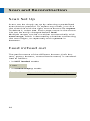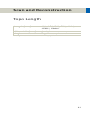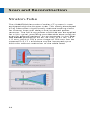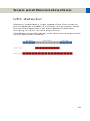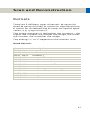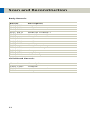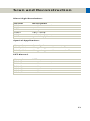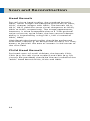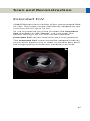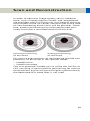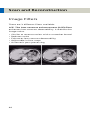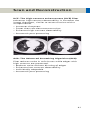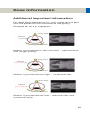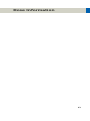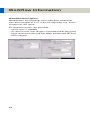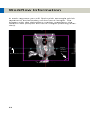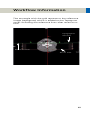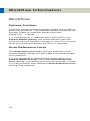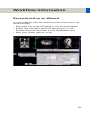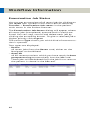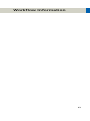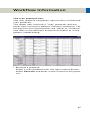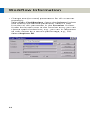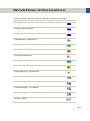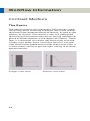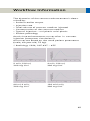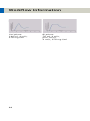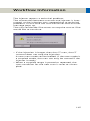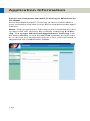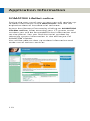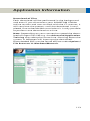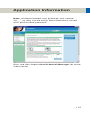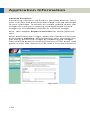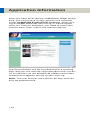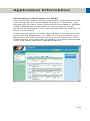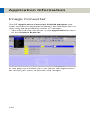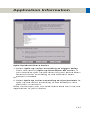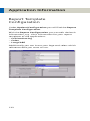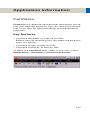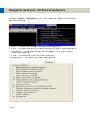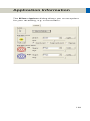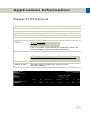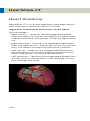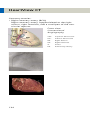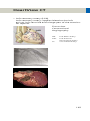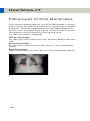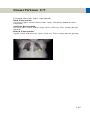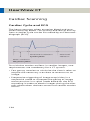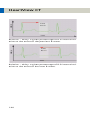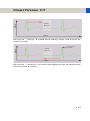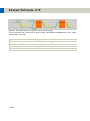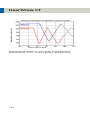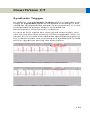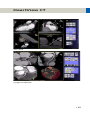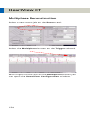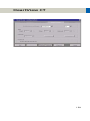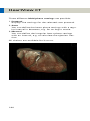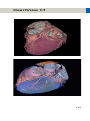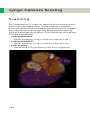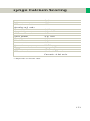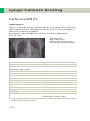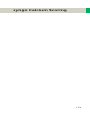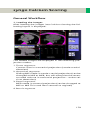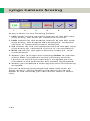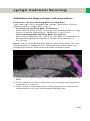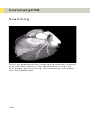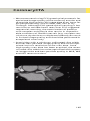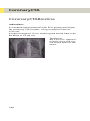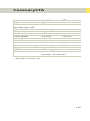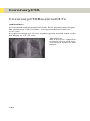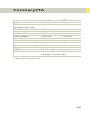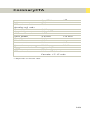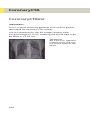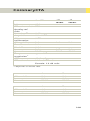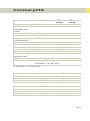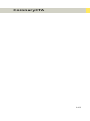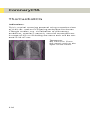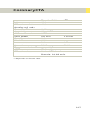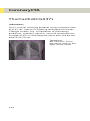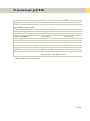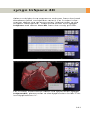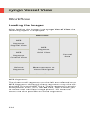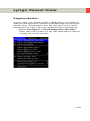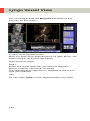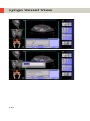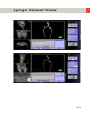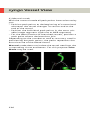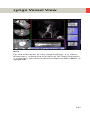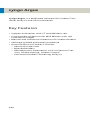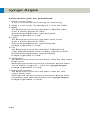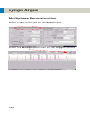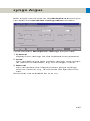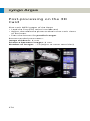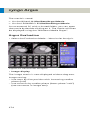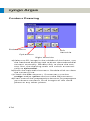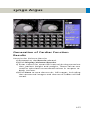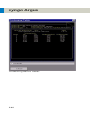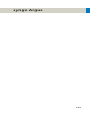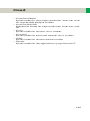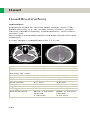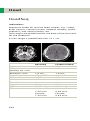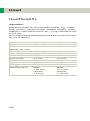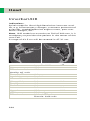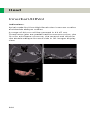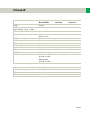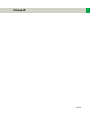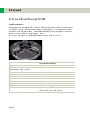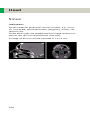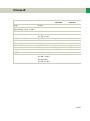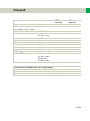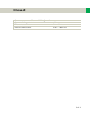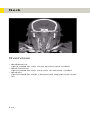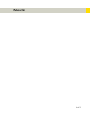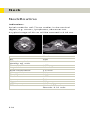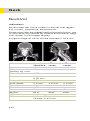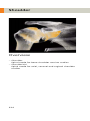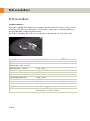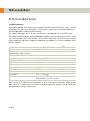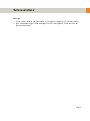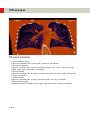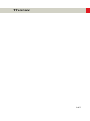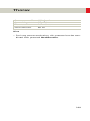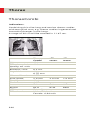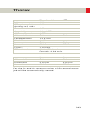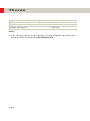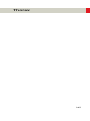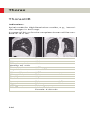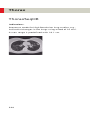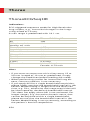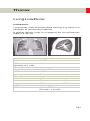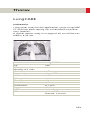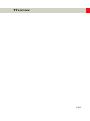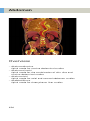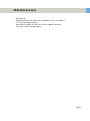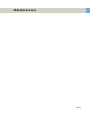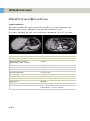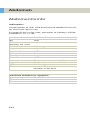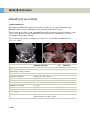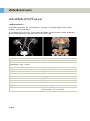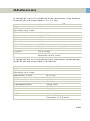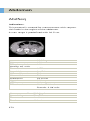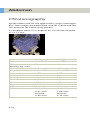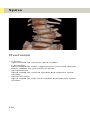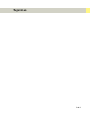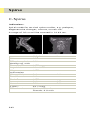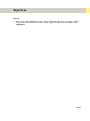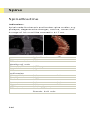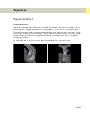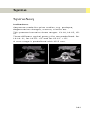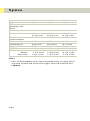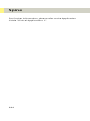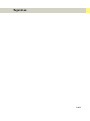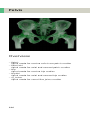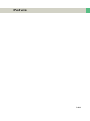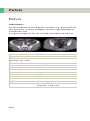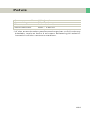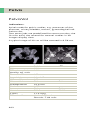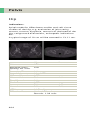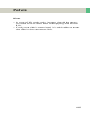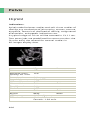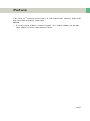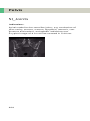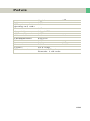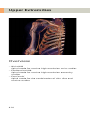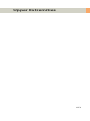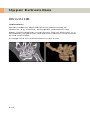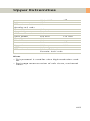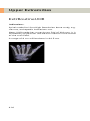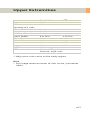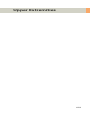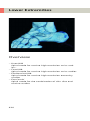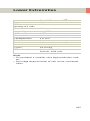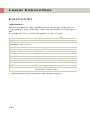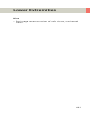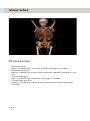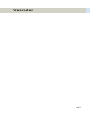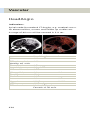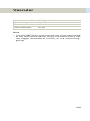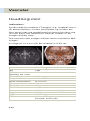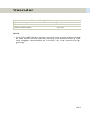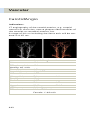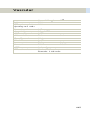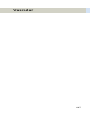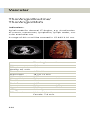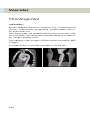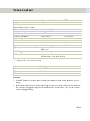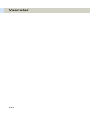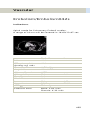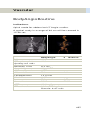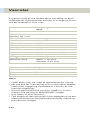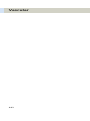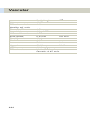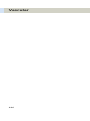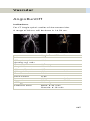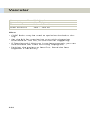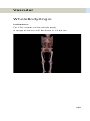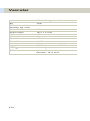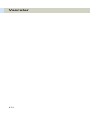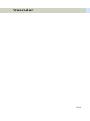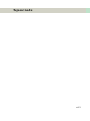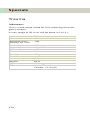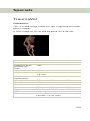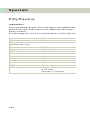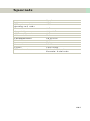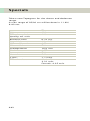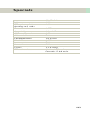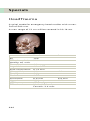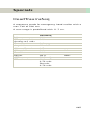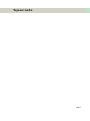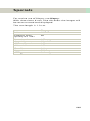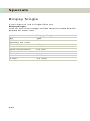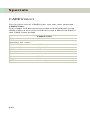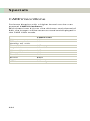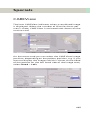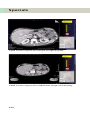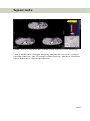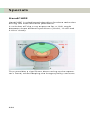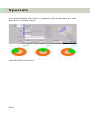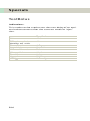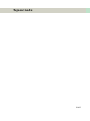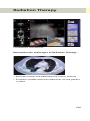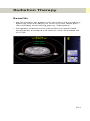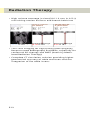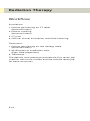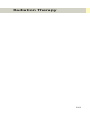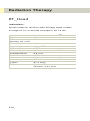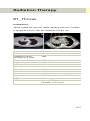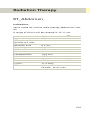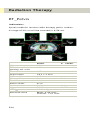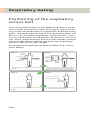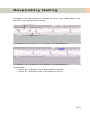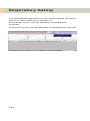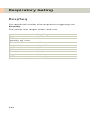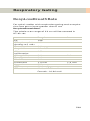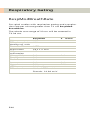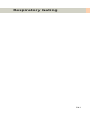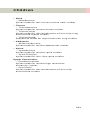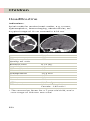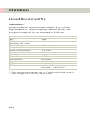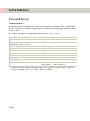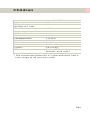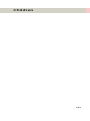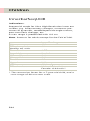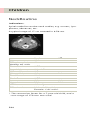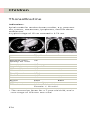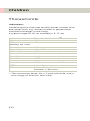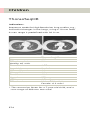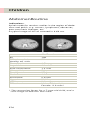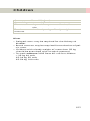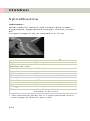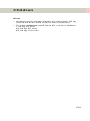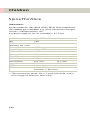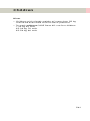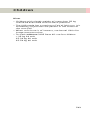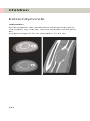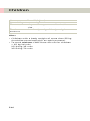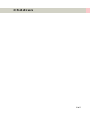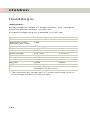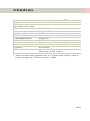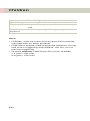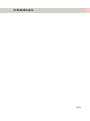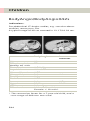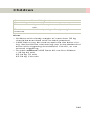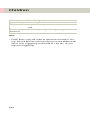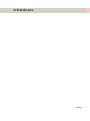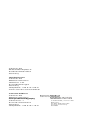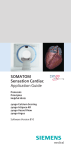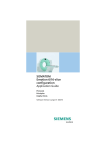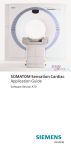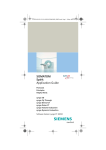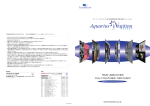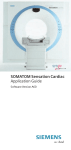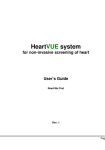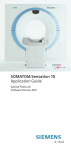Download Siemens SOMATOM Sensation Cardiac Version A60 Operating instructions
Transcript
SOMATOM Sensation Cardiac Application Guide Protocols Principles Helpful Hints syngo Calcium Scoring syngo InSpace4D syngo Vessel View syngo Argus Software Version syngo CT 2006G The information presented in this application guide is for illustration only and is not intended to be relied upon by the reader for instruction as to the practice of medicine. Any health care practitioner reading this information is reminded that they must use their own learning, training and expertise in dealing with their individual patients. This material does not substitute for that duty and is not intended by Siemens Medical Solutions Inc., to be used for any purpose in that regard. The drugs and doses mentioned are consistent with the approval labeling for uses and/or indications of the drug. The treating physician bears the sole responsibility for the diagnosis and treatment of patients, including drugs and doses prescribed in connection with such use. The Operating Instructions must always be strictly followed when operating the CT System. The source for the technical data is the corresponding data sheets. The pertaining operating instructions must always be strictly followed when operating the SOMATOM Sensation Cardiac. The statutory source for the technical data are the corresponding data sheets. The names and birthdates included in this guide have been selected for the purpose of demonstration only and do not represent actual patient data. We express our sincere gratitude to the many customers who contributed valuable input. Special thanks to Thomas Flohr, Rainer Raupach, Karl Stiersdorfer, Christoph Süß, Lars Hofmann, Bettina Hinrichsen, Heike Theessen, Kristin Pacheco, Johann Übler and Alexander Zimmermann for their valuable assistance. To improve future versions of this application guide, we would highly appreciate your questions, suggestions and comments. Please contact us: USC-Hotline: Tel. no. +49-1803-112244 email: [email protected] Editors: Christiane Bredenhöller and Ute Feuerlein Overview User Documentation 16 Scan and Reconstruction 18 Dose Information 42 Workflow Information 64 Application Information 108 HeartView CT 132 syngo Calcium Scoring 168 CoronaryCTA 192 syngo InSpace4D 220 syngo Vessel View 222 syngo Argus 260 Head 284 Neck 314 3 Overview 4 Shoulder 324 Thorax 332 Abdomen 356 Spine 376 Pelvis 396 Upper Extremities 410 Lower Extremities 420 Vascular 432 Specials 474 Radiation Therapy 508 Respiratory Gating 522 Children 542 Overview 5 Contents User Documentation 16 Scan and Reconstruction 18 • • • • • • • • • • • • • • Concept of Scan Protocols 18 Scan Set Up 20 Feed in/Feed out 20 Topo Length 21 Scan Modes 22 – Sequential Scanning 22 – Spiral Scanning 22 – Dynamic Multiscan 23 – Dynamic Serioscan 23 Straton-Tube 24 UFC detector 25 Acquisition, Slice Collimation and Slice Width 26 Increment 29 Pitch 30 Kernels 31 – Head Kernels 34 – Child Head Kernels 34 – Body Kernels 35 – Special Application Kernels and Ultra High Resolution Kernels 36 Extended FoV 37 Improved Head Imaging 38 Image Filters 40 Dose Information • • • • 6 CTDIW and CTDIVol ImpactDose Effective mAs CARE Dose 4D – How does CARE Dose 4D work? – Special Modes of CARE Dose 4D – Scanning with CARE Dose 4D – Adjusting the Image Noise – Activating and Deactivating CARE Dose 4D 42 42 44 45 47 48 52 53 54 56 Contents • – Conversion of Old Protocols into Protocols with CARE Dose 4D 56 – Additional Important Information 59 100kV-Protocols 60 Workflow Information • • • • WorkStream4D – Recon Jobs – 3D Recon – 1. Sagittal/Coronal Reconstructions – 2. Oblique/Double-oblique Reconstructions Workflow – Patient Position – Auto Reference Lines – Navigation within the Topogram – Study Continuation – Reconstruction on Wizard – Examination Job Status – Auto Load in 3D and Postprocessing Presets Scan Protocol Creation – Edit/Save scan protocols – Scan Protocol Manager Contrast Medium – The Basics – IV Injection – Bolus Tracking – Test Bolus using CARE Bolus – How to do it – Test Bolus – CARE Contrast Application Information • • • SOMATOM LifeNet – General Information – Key Features – SOMATOM LifeNet offline – SOMATOM LifeNet online Image Converter Report Template Configuration 64 64 64 65 71 71 76 76 76 77 78 79 80 81 84 84 86 94 94 97 98 100 100 101 103 108 108 108 109 109 112 120 122 7 Contents • • • File Browser Camtasia – Key features – Additional Important Information Patient Protocol HeartView CT • • • • • Heart Anatomy Placement of ECG Electrodes Cardiac Scanning – Cardiac Cycle and ECG – Temporal Resolution – Technical Principles – Prospective ECG Triggering Versus Retrospective ECG Gating – Preview Series – Determine ED and ES – ECG Trace Editor – ECG Pulsing – ACV on/off – Synthetic Trigger Cardiac Reconstruction – Axial Images – Double-Oblique Images – Short Axis Images – Multiphase Reconstruction – Reconstruction Examples Cardiac Postprocessing on the 3D Card – Reconstruction of the Short Heart Axis – Auto Load in 3D and Postprocessing Presets syngo Calcium Scoring • • • • • 8 Scanning CaScoreRoutine/CaScore CaScore037s CaScoreSeq Postprocessing – Prerequisites – General Workflow – Additional Important Information 123 127 127 130 131 132 132 136 138 138 139 139 142 143 145 148 149 151 153 154 154 156 157 158 161 164 164 166 168 168 170 172 174 176 178 179 189 Contents CoronaryCTA • • • • • • • • • • • Scanning – Contrast Medium CoronaryCTARoutine/CoronaryCTA CoronaryCTARoutine037s CoronaryCTAAdaptSpeed CoronaryCTALowHeartRate WorkStream4D Protocols CoronaryCTAVol CoronaryCTAAdaptSpeedVol CoronaryCTALowHeartRateVol – Aortic and Pulmonary Studies ThorCardioECG ThorCardioECG037s syngo InSpace4D 192 192 194 196 198 200 202 204 208 210 212 214 216 218 220 4D Viewer 220 syngo Vessel View 222 • • • • • • Key Features Prerequisites Workflow – Loading the Images – Visualization – Segmentation – Path Modification – Measurement Analysis – Documentation of Results Case Examples – Workflow for an Aortic Aneurysm Case – Workflow for a Coronary Case, e.g. LM and LAD – Workflow for a Carotid Stenosis Case Additional Important Information – Image quality – Functions 222 223 224 224 227 229 237 238 243 245 245 248 253 256 256 256 9 Contents syngo Argus • • • • • Key Features Prerequisites Scanning and Reconstruction – Scan Protocols – Short Axis – Multiphase Reconstruction – Reconstruction Examples Post-processing on the 3D Card Workflow – Image Loading – Argus Viewer – Argus Evaluation – Contour Drawing – Generation of Cardiac Function Results – Hints in General Head • • • • • • • • • • • • • • Overview Hints in General – Head Kernels HeadRoutine HeadRoutine05s HeadRoutineSeq HeadSeq HeadSeq05s InnerEarUHR InnerEarUHRVol InnerEarSeqUHR Sinus SinusVol Orbit Dental Neck • • • • • 10 Overview Hints in General NeckRoutine NeckThinSlice NeckVol 260 260 261 262 263 265 266 268 270 272 272 272 274 276 277 281 284 284 286 287 288 290 292 294 296 298 300 304 306 308 310 312 314 314 315 318 320 322 Contents Shoulder • • • • Overview Hints in General – Body Kernels Shoulder ShoulderVol Thorax • • • • • • • • • • Overview Hints in General ThoraxRoutine ThoraxCombi ThoraxVol ThoraxHR ThoraxSeqHR ThoraxECGSeqHR LungLowDose LungCARE Abdomen • • • • • • • • Overview Hints in General – Body Kernels AbdomenRoutine AbdomenCombi AbdomenVol AbdMultiPhase AbdSeq CTColonography Spine • • • • • • • Overview Hints in General – Body Kernels C-Spine C-SpineVol SpineRoutine SpineThinSlice SpineVol 324 324 325 326 328 330 332 332 334 338 340 342 346 348 350 352 354 356 356 358 360 362 364 366 368 372 374 376 376 378 380 382 384 386 388 390 11 Contents • • SpineSeq Osteo Pelvis • • • • • • • Overview Hints in General – Body Kernels Pelvis PelvisVol Hip HipVol SI_Joints Upper Extremities • • • • • Overview Hints in General – Body Kernels WristUHR ExtrRoutineUHR ExtrCombi Lower Extremities • • • • • • Overview Hints in General KneeUHR FootUHR ExtrRoutineUHR ExtrCombi Vascular • • • • • • • 12 Overview Hints in General – Head Kernels HeadAngio HeadAngioVol CarotidAngio CarotidAngioVol ThorAngioRoutine/ ThorAngio042s 392 394 396 396 397 398 400 402 404 406 408 410 410 411 412 414 416 418 420 420 421 424 426 428 430 432 432 434 435 438 440 442 444 448 Contents • • • • • • • • ThorAngioVol ThorCardioECG/ThorCardioECG042s/ ThorCardioECG037s Embolism/Embolism042s BodyAngioRoutine BodyAngioFast/BodyAngioFast042s BodyAngioVol AngioRunOff WholeBodyAngio Specials • • • • • • • • • • • • • • • • Overview – Trauma – Interventional CT – Test Bolus Trauma – General Information Trauma TraumaVol PolyTrauma HeadTrauma HeadTraumaSeq – Additional Important Information Biopsy Biopsy Single CARE Vision – The Basics CAREVision CAREVisionSingle CAREVisionBone CAREView – HandCARE – Application Procedure – Additional important information TestBolus Radiation Therapy Planning 450 452 456 458 460 464 468 470 474 474 474 475 475 476 476 478 479 480 484 485 486 488 490 491 491 492 493 494 495 498 501 503 506 508 Radiation Therapy 508 – Benefits Workflow RT_Head 511 514 516 • • 13 Contents • • • • RT_Thorax RT_Breast RT_Abdomen RT_Pelvis – Additional Important Information Respiratory Gating • • • • • • • • • • • • • • • 14 522 Key Features 524 – Respiratory Gating 524 – Respiration Monitoring 525 – Respiration Synchronization 525 Positioning of the respiratory sensor belt 526 Scanning Information 528 – Scan Parameters 528 – Temporal Resolution 529 – Technical Principles 529 – Respiratory Triggering 529 – Respiratory gating 530 – Prospective respiratory Triggering versus Retrospective respiratory Gating 532 – Curve Editor 533 – Synthetic Trigger/Sync 535 Workflow 536 – Reconstruction and Post-processing 536 Additional important Information 537 RespSeq 538 RespLowBreathRate 539 RespModBreathRate 540 Children • 517 518 519 520 521 Overview Hints in General – Head Kernels – Body Kernels HeadRoutine HeadRoutine05s HeadSeq HeadSeq05s – Indications: InnerEarUHR InnerEarSeqUHR 542 542 545 550 551 552 554 556 558 558 560 564 Contents • • • • • • • • • • • • • • SinusOrbi NeckRoutine ThoraxRoutine ThoraxCombi ThoraxSeqHR AbdomenRoutine SpineRoutine SpineThinSlice ExtrRoutineUHR ExtremityCombi HeadAngio CarotidAngio/CarotidAngio042s BodyAngio/BodyAngio042s NeonateBody/ NeonateBody042s 566 568 570 572 574 576 578 580 582 584 588 590 594 596 15 User Documentation For further information about the basic operation, please refer to the corresponding syngo CT Operator Manual: syngo CT Operator Manual Volume 1: Security Package Basics SOMATOM LifeNet syngo Patient Browser syngo Data Set Conversion Camtasia SaveLog syngo CT Operator Manual Volume 2: Preparations Examination HeartView CT Respiratory Gating CARE Bolus CT CARE Vision CT syngo Viewing syngo Filming syngo CT Operator Manual Volume 3: syngo 3D syngo InSpace4D 16 User Documentation syngo CT Operator Manual Volume 4: syngo Dental CT syngo Osteo CT syngo Volume syngo Dynamic Evaluation syngo Neuro Perfusion CT syngo Body Perfusion CT syngo CT Operator Manual Volume 5: syngo Argus syngo Calcium Scoring syngo Vessel View syngo CT Operator Manual Volume 6: syngo Colonography syngo LungCARE CT syngo Pulmo CT 17 Scan and Reconstruction Concept of Scan Protocols The scan protocols for adult and children are defined according to body regions - Head, Neck, Shoulder, Thorax, Abdomen, Pelvis, Spine, Upper Extremities, Lower Extremities, Vascular, RT, Specials and optional Cardiac, PET, SPECT and Private. The protocols for special applications are defined in the Application Guide “Clinical Applications 1” and “Clinical Applications 2“ – or in case of Heart View examinations, in the Application Guide “Heart View“. The general concept is as follows: All protocols without suffix are standard spiral modes. E.g. “Sinus” means the spiral mode for the sinus. The suffixes of the protocol name are follows: “Routine“: for routine studies “Seq”: for sequence studies “Fast“: use a higher pitch for fast acquisition “ThinSlice“: use a thinner slice collimation “Combi“: use a thinner and a thicker slice collimation “05s”: use the rotation time of 0.5 seconds “042s”: use the rotation time of 0.42 seconds “037s”: use the rotation time of 0.37 seconds “UHR“: use a thinner slice width for Ultra High Resolution studies and a FoV of 300 mm 18 Scan and Reconstruction “HR“: use a thin slice width for High Resolution studies “ECG“: ECG-gated or trigged mode “Vol”: use the 3D-Recon Workflow A prefix of the protocol name is as follows: “RT”: for radio therapy studies The availability of scan protocols depends on the system configuration. 19 Scan and Reconstruction Scan Set Up Scans can be simply set up by selecting a predefined examination protocol. To repeat any mode, just click the chronicle with the right mouse button for repeat. To delete it, select cut. Each range name in the chronicle can be easily changed before load. Multiple ranges can be run either automatically with auto range, which is denoted by a bracket connecting the two ranges, or separately with a pause in between. Feed in/Feed out The performance of the different buttons (soft buttons, gantry buttons, control box buttons) is standardized as follows: • in NOT loaded modes 1 mm • in loaded Biopsy mode: Feed In/Out = slice width x No. slice positions per scan 2 20 Scan and Reconstruction Topo Length Length [mm] Slice width [mm] Angle 128, 256, 512, 768, 1024, 1536*, 2048* 6 x 0.6 Top, Bottom, Lateral * only in combination with PET, option 21 Scan and Reconstruction Scan Modes Sequential Scanning This is an incremental, slice-by-slice imaging mode in which there is no table movement during data acquisition. A minimum interscan delay in between each acquisition is required to move the table to the next slice position. Spiral Scanning Spiral scanning is a continuous volume imaging mode. The data acquisition and table movements are performed simultaneously for the entire scan duration. There is no inter-scan delay and a typical range can be acquired in a single breath hold. Each acquisition provides a complete volume data set, from which images with overlapping can be reconstructed at any arbitrary slice position. Unlike the sequence mode, spiral scanning does not require additional radiation to obtain overlapping slices. 22 Scan and Reconstruction Dynamic Multiscan Multiple continuous rotations at the same table position are performed for data acquisition. Normally, it is applied for fast dynamic contrast studies, such as syngo Neuro Perfusion CT. Dynamic Serioscan Dynamic serial scanning mode without table feed. Dynamic serio can still be used for dynamic evaluation such as Test Bolus. The image order can be defined on the Recon subtask card. 23 Scan and Reconstruction Straton-Tube The SOMATOM Sensation Cardiac CT-system is now equipped with the Straton-tube. This newly developed X-ray tube offers significantly reduced cooling times for shorter interscan delays and increased power reserves. The full X-ray power of 60 kW can be applied for a 20 s spiral, providing considerable dose reserves even for adipose patients. As an example, in the Thorax Combi protocol (120 kV, 45 mAs, 0.5 s rot, 16 x 1.5 mm, pitch 0.75) a scan range of 150 mm can be covered in 5.17 s and dose can be increased up to 200 mAs without reduction of the table feed. Slow heat exchange Anode within vacuum Cooling oil Conventional anode cools down slowly after exposure Anode in direct contact with cooling oil Cooling oil Fastest heat exchange STRATON never accumulates heat during exposure 24 Scan and Reconstruction UFC detector Siemens’ proprietary, high-speed Ultra Fast Ceramic (UFC) detector enables a virtually simultaneous readout of two projections for each detector element resulting in up to 16-slice acquisition. The detector configuration with the routine acquisition of the Sensation Cardiac: 25 Scan and Reconstruction Acquisition, Slice Collimation and Slice Width Slice collimation is the slice thickness resulting from the effect of the tube-side collimator and the adaptive detector array design. In Multislice CT, the Z-coverage per rotation is given by the product of the number of active detector slices and the collimation (e.g. 16 x 0.75 mm). Slice width is the FWHM (full width at half maximum) of the reconstructed image. With the SOMATOM Sensation Cardiac, you select the slice collimation together with the slice width desired. The slice width is independent of pitch, i.e. what you select is always what you get. Actually, you do not need to care about the algorithm any more; the software does it for you. On the SOMATOM Sensation Cardiac some slice widths are marked as “fast” (blue background). These images are reconstructed with highest performance. All others will be reconstructed up to 3 images per second. The reconstruction time depends on slice collimation and the reconstructed slice width. To get the fast performance, slice width has to be at least 3 times the slice collimation. 26 Scan and Reconstruction During scanning the user normally will get “Real Time” reconstructed images in full image quality, if the “fast ” slice has been selected. In some cases – this depends also on Scan pitch and Reconstruction increment – the Recon icon on the chronicle will be labeled with “RT”. This indicates the Real Time display of images during scanning. The Real Time displayed image series has to be reconstructed after completion of spiral. The Acq (Acquisition) is displayed on the Examination task card. The Acquisition is simply "number of slices acquired per rotation" x "width of one slice". Spiral Mode Slice Collimation Slice width 0.75 mm: 0.75, 1, 1.5, 2, 3, 4, 5, 6, 7, 8, 10 mm 1.5 mm: 2, 3, 4, 5, 6, 7, 8, 10 mm Sequence Mode Slice Collimation Slice width 0.75 mm: 0.75, 1.5, 3, 4.5, 9 mm 1.0 mm: 1, 2 mm 1.5 mm: 1.5, 3, 4.5, 6, 9 mm 5.0 mm: 5, 10 mm 27 Scan and Reconstruction UHR Spiral Mode Slice Collimation Slice width 0.6 mm: 0.6, 0.75, 1, 1.5, 2, 3, 4, 5, 6 mm (optional) 0.75 mm: 0.75, 1, 1.5, 2, 3, 4, 5, 6, 7, 8, 10 mm UHR Sequence Mode Slice Collimation Slice width 0.6 mm: 0.6, 1.2 mm (optional) 0.75 mm: 0.75, 1.5, 3, 4.5, 9 mm 1.0 mm: 28 1, 2 mm Scan and Reconstruction Increment The increment is the distance between the reconstructed images in the Z direction. When the increment chosen is smaller than the slice thickness, the images are created with overlap. This technique is useful to reduce partial volume effect, giving you better detail of the anatomy and high quality 2D and 3D postprocessing. The increment can be freely adapted from 0.1 - 10 mm. 29 Scan and Reconstruction Pitch Pitch = feed per rotation z-coverage z-coverage = detector rows x collimated slice width Feed/Rotation = table movement per rotation The Pitch Factor can be freely adapted from 0.45 – 2.0, in Cardio, there is a fixed pitch down to 0.1. With the SOMATOM SensationCardiac you select the slice collimation together with the slice width desired. The slice width is independent of pitch, i.e. what you select is always what you get. Actually, you do not need to be concerned about the algorithm any more; the software does it for you. Pitch values with a step width of 0.05 can be selected for all modes. We recommend to use a Pitch Factor of 0.45 for MPR reconstructions. 30 Scan and Reconstruction Kernels There are 5 different types of kernels: H stands for Head, B stands for Body, U stands for High Resolution, C stands for ChildHead and S stands for Special Application, e.g. syngo Osteo CT. The image sharpness is defined by the numbers – the higher the number, the sharper the image; the lower the number, the smoother the image. The endings “s” or “f” depend on the rotation time. Head Kernels: Kernel H10f, H10s H20f, H20s H21f, H21s H22f, H22s H30f, H30s H31f, H31s H32f, H32s H40f, H40s H41f, H41s H42f, H42s H45f, H45s H50f, H50s H60f, H60s description very smooth smooth smooth + smooth FR medium smooth medium smooth + medium smooth FR + medium medium + medium FR +/medium FR medium sharp medium 31 Scan and Reconstruction Body Kernels: Kernel B10f, B10s B20f, B20s B30f, B30s B31f, B31s B35f, B35s B36f B40f, B40s B41f, B41s B45f, B45s B46f B50f, B50s B60f, B60s B70f, B70s B80f, B80s description very smooth smooth medium smooth medium smooth + HeartView medium HeartView medium medium medium+ medium HeartView sharp medium sharp sharp very sharp ultra sharp Child Head Kernels: Kernel C20f, C20s C30f, C30s C60s 32 description smooth medium smooth sharp Scan and Reconstruction Ultra High Resolution: Kernel U30u U40u U70u U80u U90u U95u description medium smooth medium sharp very sharp ultra sharp special applications Special Application: Kernel S80f, S80s S90f, S90s description Shepp-Logan with notch filter Shepp-Logan without notch filter PET-Kernel: Kernel B19s/f B29s/f B39s/f H19s/f H29s/f H39s/f PET smooth medium smooth medium smooth medium smooth medium 33 Scan and Reconstruction Head Kernels For soft tissue head studies, the standard kernel is H40s; softer images are obtained with H30s or H20s, H10s, sharper images with H50s. The kernels H21s, H31s, H41s yield the same visual sharpness as H20s, H30s or H40s, respectively. The image appearance, however, is more acceptable due to a "fine-grained" noise structure; quite often, the low contrast detectability is improved by using H31s, H41s instead of H30s, H40s. High Resolution head studies should be performed with H50f, H60f (e.g. for dental and sinuses). It is mandatory to position the area of interest in the center of the scan field. Child Head Kernels For head scans of small children, the kernels C20s, C30s (e.g. for soft tissue studies) and C60s (e.g. for sinuses are provided) should be chosen instead of the "adult" head kernels H20s, H30s and H60s. 34 Scan and Reconstruction Body Kernels As standard kernels for body tissue studies B30s or B40s are recommended; softer images are obtained with B20s or B10s (extremely soft). The kernels B31s or B41s have about the same visual sharpness as B30s respectively, B40s, the image appearance, however, is more acceptable due to a "fine-grained" noise structure; quite often, the low contrast detectability is improved by using B31s, B41s instead of B30s, B40s. For higher sharpness, as is required e.g. in patient protocols for cervical spine, shoulder, extremities, thorax, the kernels B50s, B60s, B70s, B80s are available. 35 Scan and Reconstruction Special Application Kernels and Ultra High Resolution Kernels For special patient protocols, S80s and U90u are chosen, e. g. for osteo (S80s) and for High Resolution bone studies (U90u). We recommend using the High Resolution specification kernel U90u only with "small" objects, like the wrist, otherwise artifacts will occur in the images. Note: • In case of 3D study only, use kernel B10s and at least 50% overlapping for image reconstruction. • Do not use different kernels for body parts other than what they are designed for. 36 Scan and Reconstruction Extended FoV SOMATOM Sensation Cardiac offers the extended field of view. The range can be individually adapted by the user from 50 cm up to 70 cm. To use this feature you have to select the extended FoV checkbox on the "Recon" sub task card. The default setting is 65 cm, but can be modified. Extended FoV can be used with each scan protocol. The extended FoV value should be adapted carefully to the exact patient size in order to achieve best possible image quality outside the standard scan field. 37 Scan and Reconstruction Improved Head Imaging The software version syngo CT 2006G provides significant improvements regarding image quality for heads. An automatic bone correction algorithm has been included in the standard image reconstruction. Using a new iterative technique, typical artifacts arising from the beam-hardening effect, e.g. Hounsfield bar, are minimized without any additional post-processing. This advanced algorithm allows for excellent images of the posterior fossa, but also im-proves head image quality in general. Bone correction is activated automatically for body region “Head”. The reconstruction algorithm for “Head” also employs special adaptive convolution kernels which allow for improving the sharpness to noise ratio. More precisely, anatomic contours are clearly displayed while noise is suppressed at the same time without causing a blurring of edges. Head image without correction. 38 Head image with corrections. Scan and Reconstruction In order to optimize image quality versus radiation dose, scans in body regions “Head” and “AngioHead” are provided within a maximum scan field of 300 mm with respect to the iso-center. No recon job with a field of view exceeding those limits will be possible. Therefore, patient positioning has to be performed accurately to ensure a centered location of the skull. correct positioning of the head wrong positioning of the head For trauma examinations of the head we provide two protocols, to be found in the specials folder: – HeadTrauma – HeadTraumaSeq. The scan protocols enable you to utilize the full 50 cm FoV, resulting in easier patient positioning for trauma examinations and to ensure the highest performance, the dedicated PFO head filter is not used. 39 Scan and Reconstruction Image Filters There are 3 different filters available: LCE: The Low-contrast enhancement (LCE) filter enhances low-contrast detectability. It reduces the image noise. • • • • • Similar to reconstruction with a smoother kernel Reduces noise Enhances low-contrast detectability Adjustable in four steps Automatic post-processing 40 Scan and Reconstruction HCE: The High-contrast enhancement (HCE) filter enhances high-contrast detectability. It increases the image sharpness, similar to reconstruction with a sharper kernel. • • • • Increases sharpness Faster than raw-data reconstruction Enhances high-contrast detectability Automatic post-processing ASA: The Advanced Smoothing Algorithm (ASA) filter reduces noise in soft tissues while edges with high contrast are preserved. • Reduces noise without blurring of edges • Enhances low-contrast detectability • Individually adaptable • Automatic post-processing 41 Dose Information CTDI and CTDI W Vol The average dose in the scan plane is best described by the CTDIW for the selected scan parameters. The CTDIW is measured in the dedicated plastic phantoms – 16 cm diameter for head and 32 cm diameter for body (as defined in IEC 60601–2– 44). This dose index gives a good estimate for the average dose applied in the scanned volume as long as the patient size is similar to the size of the respective dose phantoms. Since the body size can be smaller or larger than 32 cm, the CTDIW value displayed can deviate from the dose in the scanned volume. The CTDIW definition and measurement is based on single axial scan modes. For clinical scanning, i.e. scanning of entire volumes in patients, the average dose will also depend on the table feed in between axial scans or the feed per rotation in spiral scanning. The dose, expressed as the CTDIW, must therefore be corrected by the Pitch Factor of the spiral scan or an axial scan series to describe the average dose in the scanned volume. For this purpose the IEC defined the term “CTDIVol“ in September 2002: CTDIVol = CTDIW Pitch Factor 42 Dose Information This dose number is displayed on the user interface for the selected scan parameters. Please note: Up to now the dose display on the Somaris\5 user interface was labeled “CTDIW“. This displayed CTDIW was also corrected for the pitch. The CTDIw value does not provide the entire information of the radiation risk associated with CT examination. For this purpose, the concept of the “Effective Dose“ was introduced by ICRP (International Commission on Radiation Protection). The effective dose is expressed as a weighted sum of the dose applied not only to the organs in the scanned range, but also to the rest of the body. It could be measured in whole body phantoms (Alderson phantom) or simulated with Monte Carlo techniques. The calculation of the effective dose is rather complicated and has to be done by sophisticated programs. These have to take into account the scan parameters, the system design of individual scanner, such as x-ray filtration and gantry geometry, the scan range, the organs involved in the scanned range and the organs affected by scattered radiation. For each organ, the respective dose delivered during the CT scanning has to be calculated and then multiplied by its radiation risk factor. Finally, the weighted organ dose numbers are added up to get the effective dose. The concept of effective dose allows the comparison of radiation risk associated with different CT or x-ray exams, i.e. different exams associated with the same effective dose would have the same radiation risk for the patient. It also allows comparing the applied x-ray exposure to the natural background radiation, e.g. 2 – 3 mSv per year in Germany. 43 Dose Information ImpactDose For most of our scan protocols, we calculated the effective dose numbers for standard male* and female* and listed the result in the description of each scan protocol. The calculation was done by the commercially available program "ImpactDose" (Wellhoefer Dosimetry). For pediatric protocols, we used the ImpactDose calculation and the correction factors published in "Radiation Exposure in Computed Topography"**, in which there are only the conversion factors for the age of 8 weeks and 7 years old available. *The Calculation of Dose from External Photon Exposures Using Reference Human Phantoms and Monte Carlo Methods. M. Zankl et al. GSF report 30/91 **Radiation Exposure in Computed Topography, edited by Hans Dieter Nagel, published by COCIR c/o ZVEI, Stresemannallee 19, D-60596, Frankfurt, Germany. 44 Dose Information Effective mAs In sequential scanning, the dose (Dseq) applied to the patient is the product of the tube current-time (mAs) and the CTDIw per mAs: Dseq = DCTDIw x mAs In spiral scanning, however, the applied dose (Dspiral) is influenced by the “classical“ mAs (mA x Rot Time) and in addition by the Pitch Factor. For example, if a Multislice CT scanner is used, the actual dose applied to the patient in spiral scanning will be decreased when the Pitch Factor is larger than 1, and increased when the Pitch Factor is smaller than 1. Therefore, the dose in spiral scanning has to be corrected by the Pitch Factor: Dspiral = (DCTDIw x mA x Rot Time) Pitch Factor To make it easier for the users, the concept of the “effective“ mAs was introduced with the SOMATOM Multislice scanners. The effective mAs takes into account the influence of pitch on both the image quality and dose: Effective mAs = mAs Pitch Factor To calculate the dose on the SOMATOM Sensation Cardiac, you simply have to multiply the CTDIw per mAs with the effective mAs of the scan: Dspiral = DCTDIw x effective mAs 45 Dose Information For spiral scan protocols, the indicated mAs is the effective mAs per image. The correlation between tube current and effective mAs of spiral scans on a Multislice CT scanner is given by the following formula: Effective mAs = mA x RotTime Pitch Factor Pitch Factor = Feed per Rotation nrow x Slice collimation mA = effective mAs RotTime x Pitch Factor where Slice collimation refers to the collimation of one detector row, and nrow is the number of used detector rows. 46 Dose Information CARE Dose 4D CARE Dose 4D is an automatic exposure control which includes automatic tube current adaptation to the patient’s size and anatomic shape together with an online controlled tube current modulation for each tube rotation. This provides well balanced image quality at low radiation dose levels. Based on a single a.p. or lateral Topogram CARE Dose 4D determines the adequate tube current level for every section of the patient. Based on these levels CARE Dose 4D modulates the tube current on-line during each tube rotation according to the patient’s angular attenuation profile. Thus the best distribution of dose along the patient’s long axis and for every viewing angle is achieved. Based on a user defined Image Quality Reference mAs CARE Dose 4D automatically adapts the (eff.) mAs to the patient size and attenuation changes within the scan region. With the setting of the Image Quality Reference mAs the user may adjust image quality (image noise) to the diagnostic requirements and the individual preference of the radiologist. Note: The Image Quality Reference mAs should not be adjusted to the individual patient size! Hint: Position the patient in the center of the scan field to ensure optimal image quality and minimal dose. 47 Dose Information How does CARE Dose 4D work? CARE Dose 4D combines two types of tube current modulation: 1) Axial tube current modulation: Based on a single Topogram (a.p. or lateral) the attenuation profile along the patient’s long axis is measured in direction of the projection and estimated for the perpendicular direction by a sophisticated algorithm. Attenuation (log) Lateral Scan Range Example of lateral and a.p. attenuation profile evaluated from an a.p. Topogram. Based on these attenuation profiles axial tube current profiles (lateral and a.p.) are calculated. The correlation between attenuation and tube current is defined by an analytical function which results in an optimum of dose and image noise in every slice of the scan. 48 Dose Information no ise 2) Angular tube current modulation: Based on the above described axial tube current profiles the tube current is modulated during each tube rotation. Therefore the angular attenuation profile is measured on-line during the scan and the tube current is modulated accordingly in real time to achieve an optimum distribution of the x-ray intensity for every viewing angle. im ag e ns tan t co m sli s a tro w vera ng ea g d k d e d ec rel. tube current ec ec re re re as as as e e e se obe constant dose reference attention Image Quality reference tube current se crea ng in e stro creas in e g avera se ea cr in Weak rel. attenuation Relation between relative attenuation and relative tube current. The adaptation strength may be adjusted by user separately for the left branch (slim) and the right branch (obese) of the curve. This adjustment effects all examinations. The gray lines here indicates the theoretical limits of the adaptation (constant dose resp. constant image noise). The absolute (eff.) mAs value is scaled with the Image Reference mAs value, which may be adjusted in the Scan Card by the user. 49 Dose Information Reduced dose level based on topogram Real-time angular dose modulation x-ray dose Scan with constant mA slice position 50 Dose Information Principle of automatic tube current adaptation by CARE Dose 4D for a spiral scan from shoulder to pelvis (very high table feed for demonstration): High tube current and strong modulation in shoulder and pelvis, lower tube current and low modulation in abdomen and thorax. The dotted lines represent the min. and max. tube current at the corresponding table position and result from the attenuation profile of the Topogram. The mAs value displayed in the user interface and in the patient protocol is the mean (eff.) mAs value for the scan range. The mAs value recorded in the images is the local (eff.) mAs value. 51 Dose Information Special Modes of CARE Dose 4D For certain examination protocols CARE Dose 4D uses limited tube current modulation, to meet specific conditions, e.g. • for Adult Head protocols the tube current is solely adapted to the variation along the patient’s long axis, but not adapted to the angular attenuation profile. • for Extremities, CARE Vision, syngo Neuro Perfusion CT, syngo Body Perfusion CT and other special applications only angular tube current modulation is supported. • for Osteo and Cardio protocols the mAs setting is adjusted to the patient size and not modulated during the scan. 52 Dose Information Scanning with CARE Dose 4D With the settings of Image Quality Reference mAs properly predefined*, no further adjustment of the tube current has to be made to perform a scan. CARE Dose 4D automatically adapts the tube current to different patient size and anatomic shapes, but it ignores metal implants. For an accurate mAs adaptation to the patient’s size and body shape with CARE Dose 4D the patient should be carefully centered in the scan field. When using protocols with CARE Dose 4D for other than the body regions they are designed for, the image quality should be carefully evaluated. As CARE Dose 4D determines the (eff.) mAs for every slice from the Topogram, a Topogram must be performed to use CARE Dose 4D. For an optimum image quality the kV setting for the Topogram and the subsequent scans should be identical. The range of the scan should not exceed the range of the Topogram. Outside the Topogram range CARE Dose 4D will continue the scan with the last available Topogram information. Without a Topogram CARE Dose 4D cannot be switched on. Repositioning of the patient and excessive motion of the patient must be avoided between the Topogram and the scan. If there exist concurrent valid Topograms for one scan range, the most up-todate one will be used for determining the (eff.) mAs. If there exist an a.p. and a lateral Topogram for one scan range, both will be used for determining the (eff.) mAs. *For Siemens scan protocols of SW version syngo CT 2006G, the settings of CARE Dose 4D are already predefined, but may be changed to meet the customers preference of image quality (image noise). 53 Dose Information After the Topogram has been scanned the (eff.) mAs value in the Routine Card and Scan Card displays the mean (eff.) mAs which was estimated by CARE Dose 4D based on the Topogram*. After the scan has been performed this value is updated to the mean (eff.) mAs which were applied. The values may differ because of the on-line modulation according to the patient’s angular attenuation profile. Adjusting the Image Noise The correlation between attenuation and tube current is defined by the analytical function described above. This function may be adjusted to adapt the image quality (image noise) according to the diagnostic requirements and the individual preference of the radiologist. – To adapt the image noise for a scan protocol the Image Quality Reference mAs value in the Scan Card may be adjusted. This value reflects the mean (eff.) mAs value that the system will use for a reference patient with that protocol. Thereby the reference patient is defined as a typical adult, 70 kg to 80 kg or 155 to 180 lbs. (for adult protocols) or as a typical child, 5 years, appr. 20 kg or 45 lbs. (for child protocols). Based on that value the CARE Dose 4D adapts the tube current (resp. the mean (eff.) mAs value) to the individual patient size. *For the tuning of the CARE Dose 4D parameter setting to individual preference of image quality it is recommended to keep track of this value and to compare it with the values used without CARE Dose 4D. 54 Dose Information Important note: Do not adapt the Image Quality Reference mAs for individual patient size. Only change this value, if you want to adjust image quality. • The adaptation strength of CARE Dose 4D may be influenced for slim or obese patients or body parts of a patient by changing the CARE Dose 4D settings in the “Examination Configuration”. This may be desirable – if the automatic dose increase for obese patients (resp. patient sections) should be stronger than the presetting (choose obese: strong increase), resulting in less image noise and higher dose for those images. – if the automatic dose increase for obese patients (resp. patient sections) should be more moderate than the presetting (choose obese: weak increase), resulting in more image noise and lower dose for those images. – if the automatic dose decrease for slim patients (resp. patient sections) should be stronger than the presetting (choose slim: strong decrease), resulting in more image noise and lower dose for those images. – if the automatic dose decrease for slim patients (resp. patient sections) should be more moderate than the presetting (choose slim: weak decrease), resulting in less image noise and higher dose for those images. 55 Dose Information Activating and Deactivating CARE Dose 4D CARE Dose 4D may be activated or deactivated for the current scan in the Scan Card. With CARE Dose 4D activated as default, the Image Quality Reference mAs value is set to the default value of the protocol. After deactivating CARE Dose 4D the Image Quality Reference mAs is dimmed and the (eff.) mAs value has to be adjusted to the individual patient size! If CARE Dose 4D is switched on again, the Image Quality Reference mAs is reactivated. Note, that the last setting of the Image Quality Reference mAs resp. the (eff.) mAs will be restored, when switching back and forth between CARE Dose 4D usage. The default activation state of CARE Dose 4D may be set in the Scan Protocol Manager. CARE Dose 4D must be selected (column CARE Dose type). The corresponding column for activating CARE Dose 4D is named CARE Dose (4D), with possible default on or off. Conversion of Old Protocols into Protocols with CARE Dose 4D Protocols of SW versions VA70, VA47 and VA45 may be converted to CARE Dose 4D in the Scan Protocol Manager. Prior to activating CARE Dose 4D an Image Quality Reference mAs value has to be set in the corresponding column. 56 Dose Information If you are unsure about the correct Image Quality Reference mAs value, follow this simple procedure: • Enter the (eff.) mAs value used for that type of protocol without CARE Dose 4D. • When using the protocol for the first time, perform the Topogram and adjust the Image Quality Reference mAs in the Scan Card prior to the consequent scan, so that the displayed (eff.) mAs value is about that value you would have applied for that scan without CARE Dose 4D. • With that setting perform the first scan and carefully inspect the image quality. In that first step the dose may not be lower than without CARE Dose 4D but will be well adapted to the patient’s attenuation, resulting in improved image quality. • Starting from that setting reduce the Image Quality Reference mAs step by step to meet the necessary image quality level. • Store the scan protocol with the adapted Image Quality Reference mAs. 57 Dose Information Note: The Image Quality Reference mAs corresponds to the (eff.) mAs value that the radiologist would apply for a reference patient without the use of CARE Dose 4D. The reference patient is defined as a typical adult, 70 kg to 80 kg or 155 to 180 lbs. (for adult protocols) or as a typical child, 5 years, appr. 20kg or 45 lbs. (for child protocols). After entering the Image Quality Reference mAs the CARE Dose type may be switched from CARE Dose to CARE Dose 4D in the corresponding column. In the Scan Card the checkbox name will automatically change from CARE Dose to CARE Dose 4D, the Image Quality Reference mAs will be displayed and in the Routine Card the comment CARE Dose 4D will added to the (eff.) mAs value when CARE Dose 4D is activated. Note: When using CARE Dose 4D with child protocols, make sure that all memos in the Chronicle with the correlation between the patient’s weight and the mAs are deleted! With CARE Dose 4D these memos loose their meaning because the mAs are automatically adapted to the patient size. If CARE Dose 4D is switched off again, the mAs have to be manually adapted to the patient size. Proposals for mAs settings may be taken from the application guide. 58 Dose Information Additional Important Information For ideal dose application it is very important to position the patient in the isocenter of the gantry. Example for an a.p. topogram: X-ray tube Patient (centered) Detector Patient is positioned in the isocenter – optimal dose and image quality X-ray tube Patient (not centered) Detector Patient is positioned too high – increased mAs X-ray tube Patient (not centered) Detector Patient is positioned too low – reduced mAs and increased noise 59 Dose Information 100kV-Protocols The system offers a spectrum of four kV settings (80 kV, 100 kV, 120 kV and 140 kV) for individual adaptation of the patient dose in pediatric scans and for optimization of the contrast-to-noise ratio in contrastenhanced CT angiographic studies. In contrast enhanced studies, such as CT angiographic examinations, the contrast-to-noise ratio for fixed patient dose increases with decreasing tube voltage. As a consequence, to obtain a given contrast-to-noise ratio, patient dose can be reduced by choosing lower kV-settings. This effect is even more pronounced for smaller patient diameters. It can be demonstrated by phantom measurements using small tubes filled with diluted contrast agent embedded in plastic phantoms with different diameters. The iodine contrast-to-noise ratio for various kV-settings is depicted in fig. 1 as a function of the phantom diameter. Compared to a standard scan with 120 kV, the same contrast-to-noise ratio in a 24 cm phantom, corresponding to a slim adult, is obtained with 0.5 times the dose for 80 kV (1.5 times the mAs) and 0.7 times the dose (1.1 times the mAs) for 100 kV. Ideally, 80 kV should be used for lowest patient dose. In practice, however, the use of 80 kV for larger patients is limited by the available mAreserves of the X-ray generator. In these patients, 100 kV is a good compromise and the preferable choice for CTA examinations. 60 Dose Information 80 kV Iodine Signal/Noise 100 kV 120 kV 140 kV Phantom Diameter, cm Iodine contrast-to-noise ratio as a function of the phantom diameter for kV-settings at a constant dose (CTDIw in these phantoms). 61 Dose Information 80 kV Relative dose, 24 cm 0.49 Relative dose, 16 cm 0.44 Relative mAs setting 150 100 kV 0.69 0.68 110 120 kV 1.0 1.0 100 140 kV 1.49 1.43 100 Table 1: Results of iodine contrast, noise and dose measurements for different kV settings and phantom sizes. Relative Dose numbers (CTDIw in the respective phantom) and mAs settings needed for a certain contrast to noise ratio in the center of the 16 cm and 24 cm plastic phantoms. The required dose for the same contrast to noise ratio is significantly lower for lower kV values. 62 Dose Information 63 Workflow Information WorkStream4D Recon Jobs In the Recon card, you can define up to 8 reconstruction jobs for each range with different parameters either before or after you acquire the data. When you click on Recon, they will all be done automatically in the background. In case you want to add more than 8 recon jobs, simply click the icon on the chronicle with the right mouse button and select delete recon job to delete the one which has been completed, and then one more recon job will be available in the Recon card. Note: What you delete is just the job from the display, not the images that have been reconstructed. Once reconstructed, these completed recon jobs stay in the browser, until deleted from the local database. You can also reconstruct images for all scans performed by not selecting any range in the chronicle, prior to clicking Recon. Another entry you will find in the right mouse menu is copy/replace recon parameters. This function is available for spiral scans only. The main goal is to support the transfer of volume parameters between oblique recon jobs of ranges which cover mainly the same area, e.g., two spiral scans with/without contrast media. 64 Workflow Information 3D Recon 3D Recon gives you the ability to perform oblique and/ or double oblique reconstructions in any user-defined direction directly after scanning. No further post-processing or data loading is needed. The high-quality SPO (spiral oblique) images are calculated by using the system’s raw data. Key Features • Reconstruction of sagittal, coronal and oblique/ double oblique images • 3 planning images in the 3 standard orientations (coronal, axial, sagittal) • Image types for planning MPR thick (10 mm), MIPthin (3 mm) • Field of view and reference image definition possible in each planning segment • Asynchronous reconstruction (several reconstruction jobs are possible in the background, axial and non-axial) • Workstream 4D performs reconstructions on the basis of CT raw data • If the raw data are saved you can start the 3D reconstruction either on your Navigator or Wizard console (optional). 65 Workflow Information Workflow Description WorkStream 4D improves your workflow whenever non-axial images of a CT scan are required, e.g. examinations of the spine. 3D reconstructions are possible: – spiral scan is needed – as soon as one scan range is finished and at least one axial reconstruction job has been performed (RTD or RTR images). 66 Workflow Information Select a new recon job and mark Recon Job Type – 3D on the Recon card. The first recon job that fits for the 3D reconstruction is used as Available planning volumes. Three planning segments in perpendicular orientations will appear in the upper screen area. You can choose between MPR thick and MIP thin as image type via the according buttons. 67 Workflow Information In each segment you will find a pink rectangle which represents the boundary of the result images. The images with the right down marker, represents the field of view (FoV) of the result images (viewing direction). Right down marker Reference lines 68 Workflow Information The rectangle with the grid represents the reference image (topogram) which is added to the Topogram series including the reference lines after reconstruction. Topographics indicator Reference lines Recon area 69 Workflow Information Preview Image A preview of the actual FoV is now available. • After pressing the button Preview Image the actual FoV to be reconstructed will be displayed. • Clicking again on the button deactivates the preview image and displays the whole reference image again. • Double clicking into the FoV image activates or deactivates the Preview Image function as well. If the Preview Image function is active and you move or rotate the box, or change the recon begin and end position, the Preview image in the FoV segment will be updated accordingly. 70 Workflow Information Depending on the desired result images, choose coronal, sagittal or oblique recon axis. 1. Sagittal/Coronal Reconstructions If sagittal or coronal axis is selected, the reference lines can be moved, but not rotated • Adjust the field of view size to your needs. • It is only possible to reconstruct images with a squared matrix. 2. Oblique/Double-oblique Reconstructions If you want to define the orientation of the result images independent of the patient’s axis. • Enable the Free View Mode and rotate the reference lines in the three segments until the desired image orientation is displayed. The vertical and horizontal line are always perpendicular to each other. With the default orientation button you can reset the image orientation at any time. • It is only possible to reconstruct images with a squared matrix. • Set the field of view to the active segment by clicking the Set FoV button. The result images will then be orientated as in the FoV segment. You can adjust the extension perpendicular to the field of view can be adjusted in the same way in the other two segments. 71 Workflow Information To define the Reference Image (Topogram) to the active segment, click on the Set Reference Segment button. This defines the orientation of the reference image which will be added to the result images. Once you have finished the adjustment start the calculation of the result images by clicking on the Recon button. Each 3D recon job has to be started separately. You can start a recon job at any time, independent of other ongoing jobs (asynchronous reconstruction). After starting the reconjob the layout of the Examination card changes back to the standard layout. The progress of the reconstruction is displayed by the slider in the Tomosegment. Additional Information As soon as a new recon range is defined by you, all recon ranges will be shown in the topo segment. Two numbers on the right hand side at the beginning of each recon range, indicate the recon job the range belongs to. The first number stands for the scan range, the second one stands for the recon job, where the range belongs to. If no recon job is in planning, only the scan ranges are shown in the topo segment. Only one number on the right hand side at the beginning of each scan range indicates which scan the range belongs to. 72 Workflow Information • If the first recon job is saved as an Oblique recon job, after scanning, RTD images are displayed and the Examination card is automatically switched to 3D reconstruction • Patient Browser: for each double oblique recon job one series is added in the Patient Browser. • If Auto Reference Lines is selected the corresponding reference image is added to the 3D recon series. • All reconstructions are performed in the background • Do not use High Resolution images • Do not use extended FoV • If no entry is selected in the chronicle all open reconstructions are automatically reconstructed. • If Autorecon is selected on the Recon card, this recon job (axial and oblique) is automatically reconstructed after scanning. Recon Planning During planning of a 3D recon range, the image displayed in the FoV segment will be updated accordingly to the new position of the recon begin and end position. The reference lines displayed in both planning segments are the reference lines to the actual displayed image in the FoV segment. One click on the begin or end position of the recon range displays in the FoV segment, either the reference image to the begin position of the recon range, or the reference image to the end position of the recon range. 73 Workflow Information Case Examples Some scan protocols are delivered with predefined oblique reconstructions. These protocols are marked with the suffix “VOL” • Coronal and sagittal reconstruction of the spine: – Scan a topogram – Plan your axial spiral scan range – Reconstruction of the spiral images (RTR/RTD images) – Select Recon job Type sagittal/coronal – Select the axial image segment – Press button Set FoV – Adjust the FoV to your needs – Define your desired reconstruction parameters (e.g. image type SPO) – Start reconstruction – Repeat the reconstruction steps for the other orientation (sagittal/coronal) • Oblique reconstruction of the sinuses: – Scan a topogram – Plan your spiral scan range – Axial reconstruction of the spiral images (RTR/RTD images) – Select Recon job Type oblique – Select the sagittal image segment – Enable Free Mode 74 Workflow Information – Rotate the reference lines until the best view on the sinuses is displayed in one of the other segments – Select this segment and press button Set FoV button – Adjust the FoV to your needs – Define your desired reconstruction parameters (e.g. image type SPO) – Start reconstruction • Oblique reconstruction of the vascular tree: – Scan a topogram – Plan your spiral scan range – Axial reconstruction of the spiral images (RTR/RTD images) – Select Recon job Type oblique – Select button MIPThin as image type for the planning volume on the toolbar – Enable Free Mode – Rotate the reference lines until the best view on the entire vascular tree is displayed in one of the other segments – Select the coronal image segment – Select this segment and press button Set FoV button – Adjust the FoV to your needs – Define your desired reconstruction parameters (e.g. Type MIPthin) – Start reconstruction • Double-oblique reconstructions of the heart For detailed information on heart reconstructions please refer to your "Heartview" Application Guide. 75 Workflow Information Workflow Patient Position A default patient position can be linked and stored to each scan protocol. The SIEMENS default protocols are already linked to a default patient position. (Head first - supine) If a scan protocol is selected and confirmed in the Patient Model Dialog, the linked patient position stays active until the user changes it, even if a scan protocol with different patient position is selected. Auto Reference Lines The Auto Reference lines settings defined in the Patient Model Dialog can be linked and saved to each scan protocol. If a scan protocol is selected and confirmed in the Patient Model Dialog, the linked Auto Reference lines settings stay active until the user changes it, even if a scan protocol with different Auto Reference lines settings are selected. 76 Workflow Information Navigation within the Topogram Navigation within the topogram helps you to plan a reconstruction range. The prerequisite to use this is a scanned range and at least RTD (Real time display) images being available. After scanning, an orange line is displayed within the topogram. This line corresponds to the axial image in the tomo segment. • If you scroll through the axial image stack, the orange line in the topogram is displayed as a reference line to the currently displayed axial image in the tomo segment. • If you change the reconstruction begin or end, the orange reference line automatically jumps to this new position and the axial image in the tomo segment will be updated accordingly to the newly selected position. • If you move the whole recon box in the topogram, the orange reference line automatically jumps to this new position and the axial image in the tomo segment will be updated accordingly to the newly selected position. 77 Workflow Information Study Continuation An existing study can be continued at a later time. To load an existing study: • Select the desired study in the Patient Browser. • Select Register from the Patient drop down menu. • The patient data is loaded in the Registration dialog. The previous scan protocol is already preselected, but it is also possible to select any desired scan protocol. After the patient is registered, the patient is loaded into the Examination card. The already scanned ranges are listed. Between the already scanned ranges and the new ranges following chronicle entry is shown: Exam Continue <Patient Position>. If you want to continue a contrast media study, the system asks you if the next scan should be continued as a non contrast scan instead. • If you want to continue as a non contrast scan, the chronicle entries for the new scan range is indicated as a non contrast scan. (No injector symbol is shown.) If you continue a study as a contrast study, the chronicle entries of the new scan range are indicated as a contrast scan. (An injector symbol is shown.) 78 Workflow Information Reconstruction on Wizard It is possible to start all reconstructions from your satellite console. • Raw data has to be available in the local database • Select the raw data series of the patient in the Patient Browser and load it into the Recon card • Plan your recon jobs as usual 79 Workflow Information Examination Job Status You can get an overview of all recon jobs by clicking on the recon task symbol in the status bar or selecting Transfer – Examination Job status in the patient main menu in the Patient Browser. The Examination Job Status dialog will appear where all recon jobs (completed, queued and in work) are listed. You can stop, restart and delete each job by clicking the according button. To give a selected job a higher priority click urgent. The column Type shows you which kind of reconstruction is queued. Two types are displayed: – Recon all recon jobs from the Recon card, either on the Navigator or the Wizard – Auto 3D all 3D reconstructions which you have send via Auto postprocessing automatically into the 3D Card. These jobs will be deleted from the job list as soon as the patient is closed in the 3D card. 80 Workflow Information Auto Load in 3D and Postprocessing Presets You can activate the Auto load in 3D function on the Examination card/Auto Tasking and link it to a recon job. For example, the 2nd recon job with thinner slice width in some of the examination protocols. If the postprocessing type is chosen from the pull down menu, the reconstructed images will be loaded automatically into the 3D card on the Navigator with the corresponding postprocessing type. On the 3D card you have the ability to create Range Parallel and Radial protocols for Multi-Planar-Reconstruction (MPR) and Thin Maximum-Intensity-Projection (ThinMIP) which can be linked to a special series. For example, if you always do sagittal MPRs for a Spine examination, once you load a Spine examination into the 3D card, select the image type (MPR, MIPthin), select the orientation and open the Range Parallel function. Adapt the range settings (Image thickness, Distance between the images etc.) and hit the link button. From that point on, you have a predefined postprocessing protocol, linked to the series description of a Spine examination. The same can be done for VRT presets. In the main menu, under Type/VRT Definition, you can link VRT presets with a series description. 81 Workflow Information Some of the scan protocols, primarily for Angio examinations, are already preset in the protocol with Auto load in 3D. If you do not prefer to have this preset, deselect the Auto load in 3D and save your scan protocol. Some of the scan protocols are preset in the protocol with links to a postprocessing protocol. If you do not prefer to have this preset, please delete the Range Parallel preset or overwrite them with your own settings. 82 Workflow Information 83 Workflow Information Scan Protocol Creation There are two different ways to modify and create your scan protocols: Edit/Save scan protocols If you want to modify an existing protocol or create a new one, e.g., you want to have two AbdomenRoutine Protocols with different slice width, we recommend to do this directly on the Examination card. User-specific scan protocols can be saved with the following basic procedure: • Register a patient, you can choose any patient position in the Patient Model Dialog. • Select an existing scan protocol in the Patient Model Dialog. • Modify the scan protocol, change parameters, add new ranges etc. so that the new protocol fits to your needs. • Scan your patient as usual. • Check if all parameters are as you desire. • Select Edit/Save Scan Protocol in the main menu. • Select the folder where you want the new protocol to appear and the scan protocol name in the pop-up dialog. 84 Workflow Information • You can either use the same name to overwrite the existing scan protocol, or enter a new name, which will create a new protocol name and will not alter any of the existing protocols already stored. • If you want to save an "old" protocol again, you may have to adjust the protocol name, if necessary. The old protocol (with the old name) has to be cancelled explicitly. Additional Important Information: • You can save your scan protocol at any time of the examination. • It is recommended that you save your own scan protocol with a new name in order to avoid overwriting the default scan protocol. • Do not use special characters in addition, do not even use any blank spaces. Allowed are all numbers from 0 to 9, all characters from A to Z and a to z and explicitly the _ (under-score) but no country-specific characters, e.g. à, ê, å, ç, ñ. • Do not rename scan protocol files on Windows level. This will lead to inconsistencies. • You can now save your own scan protocols in any pre-defined folder. The organ characteristics will belong to the scan protocol, not to the region. • In the Patient Model Dialog the modified scan protocols are marked with a dot in front of the protocol. 85 Workflow Information Scan Protocol Manager If you want to modify special parameters for all existing scan protocols or you want to modify the folder structure we recommend doing this in the Scan Protocol Manager. Call up Options > Configuration... and click on the Scan Protocol Manager icon in the configuration panel. The Scan Protocol Manager is opened and all protocols are loaded. The multi selection of the rows works like usual via the left mouse click together with the Ctrl key. 86 Workflow Information The scan protocol tree: The scan protocol navigation tree contains all licensed scan protocols. The upper tree structure is "user" protocols and the lower tree structure is default "Siemens" protocols. Following from this the branches are "adult" or "children" and then in the different anatomical folders as in the patient model dialog. • Rename a protocol: Select a scan protocol with the right mouse button. Select Rename and enter a new name for the protocol. 87 Workflow Information • Change one (or more) parameters for all customer protocols: Select Edit - Find/Replace. Open the Column list box and choose the desired parameter. Select a new function of this parameter in the Function list box. Under the button next to the function entry you can choose special selections, e.g., you can in-/decrease all mAs values by a certain percentage, e.g., 5%. Select Replace All. 88 Workflow Information • Define a protocol as Emergency protocol. Select the desired scan protocol with the right mouse button. Select entry Set as new emergency protocol. The selected protocol is marked with a red cross. – Open the Scan Protocol Manager (Options > Configuration). – In the Specials folder please mark the protocol PolyTrauma033s, apply a right mouse click and select "Set as new emergency protocol". A red cross will appear in front of the protocol name. – Save the changes. From now on the PolyTrauma033s protocol is used as a default, when selecting the emergency button in the Patient Registration dialog. 89 Workflow Information • Change the structure of the protocol tree. You can sort all customers protocols as you want to. Select the desired protocols, press right mouse button. You will find the entries: - Cut/Copy - Paste. To change the order of your protocol tree, you can drag and drop the protocols into the desired position. Or use the entries Move Up and Move Down from the right mouse menu to change the sorting of your protocol tree. • With the Filter function you can reduce the number of displayed scan protocols and Recon jobs. – for reducing the displayed Recon jobs you can choose between: All axial Recon jobs All sagital and coronal Recon jobs All oblique Recon jobs – for reducing the displayed scan protocols select Modified Scan Protocols only – for displaying all scan protocols and Recon jobs select: Off. • Display of actions: – Invalid protocols or parameters are marked in yellow. – Changed, but not yet saved protocols and/or parameters are marked in green. 90 Workflow Information Table with all possible states of tree nodes State Icon Child protocols Adult protocols region SIEMENS protocol changed SIEMENS protocol invalid SIEMENS protocol USER protocol changed USER protocol invalid USER protocol emergency protocol scan protocol entry autorange - start autorange - middle autorange - end recon job 91 Workflow Information Additional Important Information: • With the Find/Replace function you can easily insert an API command for all protocols as needed. • Also all Auto Tasking actions, e.g., the transfer to configured network nodes can be set within one action. Within the Function button you can set your transfer actions depending on the slice width. • By sorting the scan protocols, all organ characteristics will belong to the protocol, so it does not matter which folder you choose. • For security purposes it is not possible to do any changes in the Siemens protocols, but you can copy or drag & drop these protocols into a Customer folder. • With the entries Save/Save as/Save all, you can save your changes. • You can delete single Recon jobs by selecting the desired Recon job and choosing Delete from the context menu. • Only those Scan protocols that belong to the USER category can be deleted. Only complete scan protocols can be deleted. It is not possible to delete scan protocol entries or scan protocol recon jobs. • The entry Set to defaults in the main menu/ context sensitive menu will reset all your changes to the Siemens default values. 92 Workflow Information • If there are unsaved scan protocols when closing the Scan Protocol Manager you will be informed by a message. • You can configure the displayed columns and their position with View configure columns. Additional Information: 1.System/Run offers the tool Restore Default Scan Protocols which allows you to remove user specific scan protocols and to restore the Siemens default settings. 2.The main menu entry Edit offers Save/Delete Scan Protocols. 3.System/Run or the main menu entry View in the Scan Protocol Manager offer the tool List Scan Protocols which generates an HTML table of all available scan protocols. This list can be printed or saved on Floppy (File/Save As…). 93 Workflow Information Contrast Medium The Basics The administration of intravenous (IV) contrast material during spiral scanning improves the tissue characterization and characterization of lesions, as well as the opacity of vessels. The contrast scan will yield good results only if the acquisition occurs during the optimal phase of enhancement in the region of interest. Therefore, it is essential to initiate the acquisition with the correct start delay. Since multislice spiral CT can provide much faster speed and shorter acquisition time, it is even more critical to get the right timing to achieve optimal results. 40 s scan 10 s scan Longer scan time Shorter scan time 94 Workflow Information The dynamics of the contrast enhancement is determined by: • • • • • • Patient cardiac output Injection rate Total volume of contrast medium injected Concentration of the contrast medium Type of injection – uni-phasic or bi-phasic Patient pathology Aortic time-enhancement curves after i.v. contrast injection (computer simulation*). All curves are based on the same patient parameters (male, 60-year-old, 75 kg). Relative Enhancement [HU] Relative Enhancement [HU] * Radiology 1998; 207:647 – 655 Time [s] Time [s] 4 ml/s,120 ml, 300 mg I/ml Relative Enhancement [HU] Relative Enhancement [HU] 2 ml/s,120 ml, 300 mg I/ml Time [s] 80 ml,4 ml/s, 300 mg I/ml Time [s] 120 ml4 ml/s, 300 mg I/ml 95 Relative Enhancement [HU] Relative Enhancement [HU] [ ] Workflow Information Time [s] Uni-phase 140 ml, 4 ml/s, 370 mg I/ml 96 Time [s] Bi-phase 70 ml, 4 ml/s, plus 70 ml, 2 ml/s, 370 mg I/ml Workflow Information IV Injection* The administration of a contrast medium depends on the indication and on the delay times to be used during the examination. The patients weight and circulatory situation also play a role. In general, no more than 3 ml per kg of body weight for adults and 2 ml per kg of body weight for children should be applied. For a CTA study (arterial phase), the principle is to keep the contrast flowing throughout the duration of the scan. Thus, the total amount of contrast medium needed should be calculated with the following formula: CM = (start delay time + scan time) x flow rate. CARE Bolus or Test Bolus may be used for optimal contrast bolus timing. Please refer to the special protocols. To achieve optimal results in contrast studies, the use of CARE Bolus is recommended. In case it is not available, use Test Bolus. Once completed, load images into Dynamic Evaluation for calculation of Time to Peak enhancement. For multiphase examinations, e.g. three-phase liver, the maximum start delay can be set to 600 sec. The countdown of the delay always starts after scanning of the previous phase. *For more information regarding the general use of drugs and doses mentioned in this guide, please refer to page 2. 97 Workflow Information Bolus Tracking This is an automatic Bolus Tracking program, which enables triggering of the spiral scanning at the optimal phase of the contrast enhancement. Additional Important Information 1.This mode can be applied in combination with any spiral scanning protocol. Simply insert Bolus Tracking by clicking the right mouse button in the chronicle. This inserts the entire set up including pre-monitoring, i.v. bolus and monitoring scan protocol. You can also save the entire set up as your own scan protocols. 2.The pre-monitoring scan is used to determine the position of the monitoring scans. It can be performed at any position of interest. You can also increase the mAs setting to reduce the image noise when necessary. 3.To achieve the shortest possible spiral start delay (2 s), the position of the monitoring scans relative to the beginning of spiral scan must be optimized. A snapping function is provided: – After the Topogram is performed, the predefined spiral scanning range and the optimal monitoring position will be shown. 98 Workflow Information – If you need to redefine the spiral scanning range, you should also reposition the monitoring scan in order to keep the shortest start delay time (2 s). (The distance between the beginning of the spiral scanning range and the monitoring scan will be the same). – Move the monitoring scan line towards the optimal position and release the mouse button, it will be snapped automatically. (Trick: if you move the monitoring scan line away from the optimal position the snapping mechanism will be inactive). 4.Place a ROI in the premonitoring scan on the target area or vessel used for triggering with one left mouse click. (The ROI is defined with double circles – the outer circle is used for easy positioning, and the inner circle is used for the actual evaluation). You can also zoom the reference image for easier positioning of the ROI. 5.Set the appropriate trigger threshold, and start contrast injection and monitoring scans at the same time. During the monitoring scans, there will be simultaneous display of the relative enhancement of the target ROI. When the predefined density is reached, the spiral acquisition will be triggered automatically. 6.You can also initiate the spiral any time during the monitoring phase manually – either by pressing the START button or by left mouse clicking the START radio button. If you do not want to use automatic triggering, you can set your trigger threshold number extremely high so that it will not trigger automatically, and you can start the spiral when you desire. 99 Workflow Information Test Bolus using CARE Bolus You can use the CARE Bolus option as a Test Bolus. How to do it 1.Insert a Bolus tracking via the right mouse button submenue prior to the spiral. 2.Insert contrast from the right mouse button context menu. Hint: By inserting contrast you are interrupting the Auto range function,and therefore an automatic start of the spiral is not possible! 3.Start with the Topogramm. 4.Position the premonitoring scan and the spiral. 5.Perform the premonitoring scan,position and accept the ROI. 6.Start monitoring scans and a short amount of contrast (20 ml/2.5 ml/sec.). Hint: With starting the spiral the system is switching to the Trigger subtask card. The trigger line is not shown at this stage. 7.Now you can read the proper delay from the Trigger card. 8.Insert the delay in the Routine subtask card and load the spiral. 9.Start spiral and injector with the full amount of contrast. 100 Workflow Information Test Bolus This is a low dose sequential protocol without table feed used to calculate the start delay of a spiral scan to ensure optimal enhancement after the contrast medium injection. The Dynamic Evaluation function may be used to generate the time density curve. You can find the Test Bolus scan protocol in the chapter “Specials“. How to do it 1.Select the spiral mode that you want to perform, and then Append the TestBolus mode under Special protocols. 2.Insert the Test Bolus mode above the spiral mode for contrast scan by cut/paste (with right mouse button). 3. Perform the Topogram, and define the slice position for Test Bolus. 4.Check the start delay, number of scans and cycle time before loading the mode. 101 Workflow Information 5.A Test Bolus with 10-20 ml is then administered with the same flow rate as during the subsequent spiral scan. Start the contrast media injection and the scan at the same time. 6. Load the images into the Dynamic Evaluation function and determine the time to the peak enhancement. Alternatively, on the image segment, click select series with the right mouse button and position an ROI on the first image. This ROI will appear on all images in the test bolus series. Find the image with the peak HU value, and calculate the time “delta t” taken to reach the peak HU value (do not forget to add the preset start delay time). This time can then be used as the optimal start delay time for the spiral scan. 102 Workflow Information CARE Contrast With the injector coupling, the bolus injector can now be connected to your CT scanner. Key features • Synchronized scanning and contrast injection • One button control from the CT-console and from the injector – The scan start can be initiated by the injector and also by the CT scanner, without having to press both start buttons at the same time. – The start by the CT can also be done via the foot switch. – The start of the CT scanner, including the start delay can be initiated also by the start button at the bolus injector. The injector and the CT have to be coupled explicitly. You can store protocols where the injector coupling is selected. Workflow To start a contrast enhanced examination in coupled mode: • Select the Scan subtask card. 103 Workflow Information • Select under the menu field Scan Start either the entry Injector coupled (Start button) or the entry Injector coupled (Footswitch) – Injector coupled (Start button): The Start button of the CT scanner will start the injector. – Injector coupled (Footswitch): The footswitch of the CT scanner will start the injector. If an injector is connected, load the scan mode first and then arm the injector. Depending on the injector it might be not possible to arm the injector before the scan protocol is loaded (see User manual of the injector). When the mode is loaded, the CT scanner will ask you to check the injector and to arm it. Check the parameters at the injector side and confirm the parameters. The injector is armed and ready for the examination. Note: If the scan mode is unloaded the injector will also be disabled. 104 Workflow Information After the Injector is armed the scan and the injector can be started by pressing either the Start button/ Footswitch at the scanner, or the Start button at the injector panel outside of the scan room or directly at the injector inside the scan room. Note: If the Injector is not ready the scan cannot be started. If both systems are ready to START and the user disarms the injector, the bubble Check Injector is shown again. 105 Workflow Information Additional Important Information • If Coupled Mode is selected the CT checks if there is an injector available. The scan mode cannot be loaded if a connection cannot be established or if the injector does not accept coupling (The injector will not accept coupling while injecting). A message appears: Injector is not connected. • Scanning interrupted If the injector does not accept the START from the CT the scan mode is cancelled. If the scanner is suspended by the user or if technical problems occur, the injector will be stopped too. • Injector stopped If the injector is stopped by the user the scan will be stopped too. If the injector is interrupted, by pressing the Hold button the scan will be continued. 106 Workflow Information The injector reports a technical problem: The connection between scanner and injector is interrupted, or the injection was stopped due to technical problems. In this case the scan continues and an error message pops up. The user can decide if he wants to stop the scan or if he would like to continue. • If the injection is longer than the CT scan, the CT scanner does not stop the injection. A new scan mode can be loaded. If the new mode is a coupled mode, the scan can only be started if the injector is ready. • When a coupled range is pasted or repeated, the start condition for the new scan is reset to uncoupled. 107 Application Information SOMATOM LifeNet General Information SOMATOM LifeNet is our information and service portal directly at the scanner consoles, the Navigator and the Wizard. It provides actual news around your scanner, shows helpful configuration information of your system and enables you to access the SOMATOM LifeNet online area where you will find further opportunities to ease your daily work. To benefit from the SOMATOM LifeNet online area, a Siemens Remote Service connection is required. The SOMATOM LifeNet online area allows you to order 90 day Trial Licenses for free, download application guides or find interesting information and services related to your CT system. Note: Siemens Remote Service is part of your service contract and is also prerequisite for other services for your CT system that optimize your system's availability. 108 Application Information Key Features SOMATOM LifeNet offline (All users): • General Information about your system and configuration • Access to Web Based E-Training or Manuals on CD ROM SOMATOM LifeNet online (In combination with a Siemens Remote Service connection): • Newsticker archive and FAQ (frequently asked questions) section • Free trial software order and installation • Download of information, manuals and scan protocols • A contact function for an easy and fast interface to Siemens including the possibility to attach up to two DICOM images SOMATOM LifeNet offline Start SOMATOM LifeNet by selecting SOMATOM LifeNet under Options in your syngo menu bar and you will find a browser window that allows you to access various information about your hard- and software environment. Under e.g. System Information you will find information such as software version or a scan second counter. Under Customer Information you can enter your contact data. 109 Application Information Access to Computer Based E-Training or Manuals on CD ROM Start the Web Based E-Training to learn more about your software and the use of basic and advanced applications. Note: The syngo Basics Training is pre-installed on your system and can directly be used by selecting E-Training. The syngo Advanced Application Training can be downloaded in the SOMATOM LifeNet online area or is sent to you automatically on CD if trial software is requested via SOMATOM LifeNet. 110 Application Information In case a pdf document (e.g., Application Guides) is not visible in the SOMATOM LifeNet window after being opened, please minimize or move the Browser window of the SOMATOM LifeNet platform since it might be hidden in the background. Under the navigation path World you can also start your Operator manual CD ROM. 111 Application Information SOMATOM LifeNet online During the start up of your system you will receive upto-date information in the Newsticker and see the expiration date of installed trial software. Access the Siemens Extranet by clicking on SOMATOM LifeNet online. After entering your CT system serial number you will be forwarded to the information and service portal. You can find the serial number by selecting system information in the offline part of SOMATOM LifeNet. You will be able to view up to date information and make use of various services. 112 Application Information Download of Files Each download will be performed in the background and even if you disconnect your SOMATOM LifeNet online session and start to work with the CT scanner, it will continue the process until the download is completed. Due to bandwidth restrictions it is only possible to perform one download at a time. Note: Depending on your connection speed the download of larger files like e.g. the Advanced Application Training may take quite some time. Shutting down the system in between will interrupt the download. Downloaded PDFs can be found offline under Options/ File Browser/ H:\SiteData/Manuals. 113 Application Information The Web Based Training is automatically installed after the download and can be started within the SOMATOM LifeNet offline section under SOMATOM Educate/ ETraining. To install all downloaded protocols choose the Scan Protocol Manager via Options > Configuration and select Import Scan Protocols in the menu tab Scan Protocol. To select which protocols you want to import and which not, a selection box will open and you can choose the protocols you want to copy in your Customer Folder. These protocols are then ready to use for your next examination. All new protocols, including those you did not choose to import to the Customer Folder will also be stored in the Siemens Folder so that they can be copied later. 114 Application Information Note: All downloaded scan protocols are named "DL_.." so they can be easily identified when mixed with preinstalled protocols. Also, see the chapter Scan Protocol Manager for more information. 115 Application Information Contact Function Contacting Siemens via Email is possible directly from your scanner and even DICOM images can be attached to your message. To attach an image, please select the images first on your viewing card and export these images to H:\SiteDate/ Offline as a Dicom image. Also, see chapter Export Function for more information. After exporting the image, open the Siemens Extranet and choose Contact. After entering your message you can easily attach the image by selecting the images from the File Browser with the shortcut CTRL and C and paste it with the shortcut CTRL and V into the Extranet. 116 Application Information Note: Every patient image will be made anonymous before sending. Because the SOMATOM LifeNet window is always in front we recommend to restore/ minimize it to be able to switch between both screens, the File Browser and the SOMATOM LifeNet window. Trial Order and Installation As a SOMATOM CT user you can request trial clinical software directly from the scanner. The requested software will be provided and installed automatically through our Siemens Remote Services connection. 117 Application Information After you have accessed the SOMATOM LifeNet online area, you can choose system specific trial software under SOMATOM Expand/Trial Licenses. After clicking on Order Trial and confirming a License Agreement for Trial-Use Software, you need to enter your contact data. Then submit the license request. The Trial software will be installed within 8 working days and you will then be informed about the successful installation via the SOMATOM LifeNet newsticker window that appears during system start-up. Note: The trial licenses are valid for 90 days and can only be ordered once. 118 Application Information Forwarding Information via Email This service enables those customers who do not have a printing device connected to their CT Scanner, but would like to have the information provided in SOMATOM LifeNet also available on their regular email account or forward it to a contact person of interest in form of an email. Information about current education courses and clinical training programs, as well as CT accessories, can be sent from the scanner to any email account. This information can then be printed or a quote requested from the local Siemens representative. 119 Application Information Image Converter The CT Application Common DICOM Adapter provides conversion between different DICOM data sets as they may be provided by other CT vendors. – You will find the converter in the Applications menu of the Patient Browser. In the pop-up window you can select the application for which you want to convert the images 120 Application Information Split-Up Multi-Phase Series 1.Select Split-up series according to trigger delay from the section Split-up Heartview 4D series, if you intend to split-up the series of multi-phase heart reconstruction according to the different heart phases included. Or 2.Select Split-up series according to slice position to split-up the series according to the different slice positions it contains. After conversion you can load these data sets into the application of your choice. 121 Application Information Report Template Configuration Under Options/Configuration you will find the Report Template Configuration. With the Report Configuration you can edit the basic information, e.g. clinic information for your report templates of the applications: – CalciumScoring – Colon – LungCARE Additionally you can insert your logo and select which reference data you want to use. 122 Application Information File Browser The File Browser provides you with a secure means of accessing and managing data in a private folder, which is a well defined part of the computer file system. This user partition is strictly separated from the system operating file system. The user partition is shared read only and may be used for transferring data from the scanner to other computers, e.g., transferring DICOM images (export to offline), transferring AVIs, or accessing files (PDF files) which were downloaded via SOMATOM LifeNet. Key Features • • • • • Copy images and files to the CD Burn folder. Raw data transfer. Access to all created reports and movies (AVI files). Access to the offline folder. Access to downloaded files. Open the File Browser via main menu entry Options – File Browser. The File Browser provides special folders for CT applications. The created reports and movies are saved within these folders. With an external PC connected you can access your offline data on the external PC for post-processing. 123 Application Information Raw data transfer: Raw data set can be transferred. First configure the directory where the raw data should be transferred to: • Open the File Browser. • Choose the desired directory from the navigation tree to the left of the File Browser. • Select the item Set as Export Root from the CT Data Transfer drop down menu. • Select the raw data files you want to transfer in the content area of the Patient Browser. • From the browser open the Patient main menu and select the item Transfer CT Data. Transfer files to USB storage device: • Insert an USB memory device into the USB port. A new folder is added to the File Browser: "USB storage device (F:)" • Select the desired files and send them via the right mouse button menu to the USB storage device. Transfer files to floppy: • Select the desired files and send them via the right mouse button menu on a floppy disk. 124 Application Information Burn on CD: • Do not burn files on CD-R parallel to other transfer jobs. • Make sure that the amount of data to be burned does not exceed the CD-R storage capacity. • Select the desired files and drag & drop them into the folder CDBurn (or send them via the right mouse button menu to the folder CDBurn). • Open the LocalJobStatus in the Patient Browser and clear all entries. • Select Record to Offline in the Transfer menu of the Patient Browser. • CD burning starts. Hint: CD burning of offline files is only possible in a single session. After successful burning, the entries in the subdirectory CDBurn will be deleted automatically. 125 Application Information Review reports and movies: • Select the desired files and double-click on them. • The corresponding program, e.g. Movie Media Player will be opened and you can review what you have saved. • You can now send these files to floppy or burn it on CD. Additional Important Information: • Files with the following extensions cannot be started/ opened from the File Browser “bat“, “cmd“, “com“, “exe“, “reg“, “dot“, “htm“, “html“, “pl“, “vbs“, “js“, “wsf“, “wsh“, “xml“. • To store avi files from the File Browser to any external storage device, e.g. CD, or USB stick use RMB menu Send to. Drag&drop and copy/paste to any storage device is not possible within the File Browser. 126 Application Information Camtasia Camtasia is a separate software tool that allows you to film your desktop activities. You can save these recordings as avi files for documentation and presentation purposes. Key features • Camtasia Recorder: to capture avi files. Before starting recording you can select the area you want to capture. • Camtasia Player: to play avi files • Camtasia Producer: to edit avi files To open the Camtasia tool, select in the main menu Application > Desktop > Camtasia Recorder. 127 Application Information Under Tools > Options you can define special settings for recording: • AVI – to define Video and Audio options • File – to define the output options (files and folders) • Hotkeys – to define special hotkeys, e.g. for start/ stop recording • Live – to define live source options • Program – to define capture options 128 Application Information The Effects Options dialog allows you to set options for your recording, e.g. cursor effects. 129 Application Information Additional Important Information • To store avi files from the file browser to any external storage device, e.g. CD, or USB stick use RMB menu Send to. Drag&drop and copy/paste to any storage device is not possible within the File Browser. • To display the main menu, set ToggleView - Compact. • AVI files can only be played on the Wizard. • For further information on how to operate the Camtasia tool, please refer to the Help menu. 130 Application Information Patient Protocol Scan: kV: mAs: ref. mAs TI: cSL: number of scan range kilo Volt averaged applied mAs of the range quality ref. mAs of the range Rotation Time collimated Slice CTDIvol: CTDIW Pitch Factor DLP: For further information please refer to the chapter “Dose Information“. Dose Length Product CTDIvol x (length + collimated slice) 10 Total DLP Total mAs DLP value of the entire examination actual mAs value of the entire examination 131 HeartView CT Heart Anatomy HeartView CT is a clinical application package specifically tailored to cardiovascular CT studies. Important Anatomical Structures of the Heart Four chambers: • Right atrium – receives the deoxygenated blood from the body circulation through the superior and inferior vena cava, and pumps it into the right ventricle. • Right ventricle – receives the deoxygenated blood from the right atrium, and pumps it into the pulmonary circulation through the pulmonary arteries. • Left atrium – receives the oxygenated blood from the pulmonary circulation through the pulmonary veins, and pumps it into the left ventricle. • Left ventricle – receives the oxygenated blood from the left atrium, and pumps it into the body circulation through the aorta. 132 HeartView CT Blood fills both atria Atria contract, blood enters ventricles Ventricles contract, blood enters into aorta and pulmonary arteries A: P: RV: LV: RA: LA: Aorta Pulmonary Artery Right Ventricle Left Ventricle Right Atrium Left Atrium 133 HeartView CT Coronary arteries: • Right coronary artery (RCA) Right coronary artery supplies blood to the right atrium, right ventricle, and a small part of the ventricular septum: Front view Conventional Angiography 134 SVC: Superior Vena Cava IVC: Inferior Vena Cava RA: Right Atrium RV: Right Ventricle A: Aorta PA: Pulmonary Artery HeartView CT • Left coronary artery (LCA) Left coronary artery supplies blood to the left atrium, left ventricle and a large part of the ventricular septum. Front view Conventional Angiography LM: Left Main Artery LAD: Left Anterior Descending Artery Cx: Circumflex Artery 135 HeartView CT Placement of ECG Electrodes The correct placement of the ECG electrodes is essential in order to receive a clear ECG signal with marked R-Waves. Incorrect placement of the electrodes will result in an unstable ECG signal which is sensitive to movements of the patient during the scan. US Version (AHA standard) White Electrode: on the right mid-clavicular line, directly below the clavicle Black Electrode: on the left mid-clavicular line, 6th or 7th intercostal space Red Electrode: right mid-clavicular line, 6th or 7th intercostal space 136 HeartView CT Europe Version (IEC standard) Red Electrode on the right mid-clavicular line, directly below the clavicle Yellow Electrode: on the left mid-clavicular line, 6th or 7th intercostal space Black Electrode: right mid-clavicular line, 6th or 7th intercostal space 137 HeartView CT Cardiac Scanning Cardiac Cycle and ECG The heart contracts when pumping blood and rests when receiving blood. This activity and lack of activity from a cardiac cycle can be illustrated by an Electrocardiograph (ECG). Ventricular Contraction Systolic phase Ventricular relaxation Atrial contraction Diagnostic phase To minimize motion artifacts in cardiac images, two requirements are mandatory for a CT system: • Fast gantry rotation to minimize the time it takes to acquire the necessary scan data to reconstruct an image. • Prospective triggering of image acquisition in a sequential mode or retrospective gating of image reconstruction in a spiral mode based on the ECG recording in order to obtain images during the diastolic phase when the least amount of cardiac motion occurs. 138 HeartView CT Temporal Resolution Temporal resolution, also called time resolution, represents the time window of the data that is used for image reconstruction. It is essential for cardiac CT imaging. The higher the temporal resolution, the fewer the motion artifacts. With the SOMATOM Sensation Cardiac, for example, temporal resolution down to 83 ms (depending on the scanner) can be achieved. Technical Principles Basically, there are two different technical approaches for cardiac CT acquisition: • Prospectively ECG-triggered sequential scanning. • Retrospectively ECG-gated spiral scanning. In both cases, an ECG is recorded and used to either initiate prospective image acquisition (ECG triggering), or to perform retrospective image reconstruction (ECG gating). Only scan data acquired in a user-selectable phase of the cardiac cycle is used for image reconstruction. The temporal relation of the image data interval relative to the R-waves is predefined, which can be either relative (given as a certain percentage of the RRinterval time) or absolute (given in ms) and either forward or reverse. 139 ECG (t) HeartView CT Scan/ Recon Time ECG (t) Relative – delay: a given percentage of R-R interval relative to the onset of the previous R-wave. Scan/ Recon Time Relative – delay: a given percentage of R-R interval relative to the onset of the next R-wave. 140 ECG (t) HeartView CT Scan/ Recon Time Absolute – delay: a fixed time delay after the onset of the R-wave. ECG (t) Estimated R-Peak Scan/ Recon Time Absolute – reverse: a fixed time delay prior to the onset of the next R-wave. 141 HeartView CT Prospective ECG Triggering Versus Retrospective ECG Gating With prospective ECG triggering, the heart volume is covered in a "step-and-shoot" technique. The patient’s ECG signal is used to start sequential scans with a predefined offset to the R-waves of the patient’s ECG. With retrospective ECG gating, the heart volume is covered continuously by a spiral scan. The patient’s ECG signal is recorded simultaneously to allow a retrospective selection of the data segments used for image reconstruction. Prospective ECG triggering has the benefit of smaller patient dose than ECG-gated spiral scanning, since scan data is acquired in the previously selected heart phases only. It does not, however provide continuous volume coverage with overlapping slices and mis-registration of anatomical details may occur. Furthermore, reconstruction of images in different phases of the cardiac cycle for functional evaluation is not possible using Prospective Triggering technique. Since ECG triggered sequential scanning depends on a reliable prediction of the patient’s next RR-interval by using the mean of the preceeding RRintervals, the method should not be used for patients with arrhythmia and irregular heart rates. To maintain the benefits of ECG-gated spiral CT but reduce patient dose, ECG-controlled dose-modulation is available. 142 HeartView CT Preview Series A Heart View preview series contains images at the same slice position and of different phases of the cardiac cycle (Phase Start). The phase interval and the number of images can be configured in the HeartView configuration. The slice position is determined by selecting the appropriate image in the right segment. The preview series is used to determine the Phase Start for ED and ES. • For an overview, reconstruct a series at an arbitrary heart phase. A default value of 60% relative gating can be used as an initial set-up for the overview series. • Select an appropriate slice position (e.g. middle part of RCA) for the preview series in the 2nd segment. • Switch to the Trigger tabcard. • Select Phase Start 0 % to reconstruct images in % steps. 143 HeartView CT The preview series should be used to define the optimal time window for image reconstruction in ECGgated spiral scanning, before the full series is reconstructed. A default value of 60% relative gating (or -400 ms absolute reverse gating) can be used as an initial set up for the optimization process which is best performed as follows: • Select an image level displaying the mid RCA. • Choose 60% (or -400 ms) reconstruction phase setting. • Reconstruct a preview series at this level of the RCA by clicking on the Preview Series button in the Trigger tabcard: a series of images with different phase settings at the selected anatomical level of the RCA will be reconstructed. • Choose the image with least motion artifacts. • Reconstruct the whole data set with the phase setting you selected. Please note that you have to enter this phase setting manually in the Trigger tabcard. An example for a preview series at the correct anatomical level with optimal and sub-optimal selection of the phase setting is shown below. Usually this procedure results in good image quality for the right and the left coronary artery, especially at higher and inconsistent heart rates individual optimization for left and right coronary artery may be necessary. In most cases, the RCA requires an earlier phase in the cardiac cycle to obtain the period of least motion, e.g. RCA at 40%, LAD at 60%. 144 HeartView CT Determine ED and ES ES: end systolic, maximum contraction of the myocardium, smallest left ventricular lumen. ED: end diastolic, minimum contraction. Use graphics tools (zoom & pan) to enlarge the image, switch between images to select ES and ED. It is also helpful to use the distance tool to find the images with maximum and minimum myocardial contraction. If ED or ES cannot be clearly determined because there are two adjacent images with the same contraction, use the phase in between. Scan box 145 HeartView CT • Start the preview series reconstruction at a time point over or just before the T-wave (end ventricular systole). The settings should be sufficient to cover the cardiac cycle up to the R-wave (end ventricular diastole). • Determine ED and ES on the Test Series ES: end systolic, maximum contraction of the myocardium, smallest left ventricular lumen. ED: end diastolic, minimum contraction. Use graphics tools (zoom & pan) to enlarge the image, switch between images to select ES and ED. It is also helpful to use the distance tool to find the images with maximum and minimum myocardial contraction. If ED or ES cannot be clearly determined because there are two adjacent images with the same contraction, use the phase in between. • Reconstruction of two full axial image series with the time-points for ES and ED determined from the test series. • Press Preview Series button. • A preview series will be reconstructed. 146 HeartView CT Hint • Do not enter any comments on the 2nd comment line which is reserved for labeling of the cardiac phase and heart rate in beats per minute (bpm). Example of a preview series at the correct anatomical level (mid RCA), demonstrating the importance of optimized phase setting. Patient with an average heart rate of 63 bpm. Left: 57%, mid: 61%, right: 65% relative delay. The image at 61% relative delay shows the least motion artifacts. In this example, even a slight change of the phase setting from 61% to 65% deteriorates image quality. 147 HeartView CT ECG Trace Editor The ECG trace editor is used to modify the ECG signal. This editing tool is available after spiral scan data has been acquired. By using the right mouse menu on the Trigger tabcard you have access to several modification tools for the ECG Sync, such as Delete, Disable, Insert. In patients with only single or few extra-systolic beats overall image quality may be improved by editing the ECG prior to reconstruction. Deleting the corresponding R-peaks prevents image reconstruction in the extra-systolic heart periods. Please keep in mind that absolute gating (in ms) must be chosen if R-peaks are deleted. Although ECG-gated spiral scanning is less sensitive to variable heart rates than ECG-triggered sequential scanning, the examination of patients with complex arrhythmia that results in unpredictable variations of the RR-intervals (e.g. complex ventricular arrhythmia or multiple extra beats) can result in limited image quality and should be performed in exceptional cases only. 148 HeartView CT ECG Pulsing ECG pulsing is a dedicated technique used for online dose modulation in ECG-gated spiral scanning. During the spiral scan, the output of the X-ray tube is modulated according to the patient’s ECG. It is kept at its nominal value during a user-defined phase of the cardiac cycle, in general the mid to end diastolic phase. During the resting phase of the cardiac cycle, the tube output is reduced to 20% of its nominal value. The length of the plateau with full dose is 500 ms, which is sufficient to retrospectively shift the image reconstruction interval for individual patient fine-tuning of the image reconstruction phase. When properly placed in the cardiac cycle this plateau length allows for a sufficient phase shift of the reconstruction box to cover both end-systolic and diastolic reconstructions. The tube current is reduced and not switched off to allow for image reconstruction throughout the entire cardiac cycle. Even though their signal-to-noise ratio is decreased, the low-dose images are sufficient for functional evaluation. Clinical studies have demonstrated dose reduction of up to 50% depending on the patient’s heart rate using ECG pulsing. ECG pulsing can be switched on/off by you on the Trigger tabcard. When using ECG pulsing, the desired reconstruction phase has to be estimated and entered into the Trigger tabcard prior to scanning, since it determines the time interval of maximum dose. ECG pulsing should not be used for patients with irregular heart rates and arrhythmia. 149 HeartView CT Dose modulation with ECG pulsing The width of the ECG pulsing window depends on the rotation time. Rotation time 0.37 s/ 375 ms 0.42 s/ 420 ms 0.5 s/ 500 ms 150 ECG pulsing 360 ms 420 ms 450 ms HeartView CT ACV on/off On the Trigger tabcard, ACV (Adaptive Cardio Volume reconstruction) can be switched on/off by you. With ACV off, single segment reconstruction is performed for all heart rates. Data acquired in one heart cycle is used for the reconstruction of each image, and the temporal resolution is independent of the heart rate. Example: The temporal resolution is 187 ms for 0.37 s gantry rotation time. With ACV on, the system automatically switches between single segment and two segment reconstruction depending on the patient’s heart rate. For heart rates below 65 bpm at 0.37 s gantry rotation time, single segment reconstruction is performed. For heart rates exceeding 65 bpm, two segment reconstruction is performed, using scan data acquired in two subsequent heart cycles to improve temporal resolution. With ACV on, temporal resolution is constant for heart rates below 65 bpm (94 ms for 0.37 s gantry rotation time). Temporal resolution as a function of the patient’s heart rate is shown in the figure below. We recommend switching ACV on. 151 HeartView CT temporal resolution / ms Temporal resolution at different rotation speeds heart rate in bpm Temporal resolution as a function of the patient’s heart rate for 0.37 s, 0.42 s gantry rotation time. 152 HeartView CT Synthetic Trigger By default, the Synthetic Trigger (ECG-triggered scanning) or Synthetic Sync (ECG-gated scanning) is activated for all predefined cardiac scan protocols. It is recommended to always keep it activated for examinations with contrast medium. In case of ECG signal loss during the acquisition, this will ensure the continuation of the triggered scans or allows an ECG to be simulated for retrospective gating. If it is deactivated, the scanning will be aborted in case of ECG signal loss during the acquisition. 153 HeartView CT Cardiac Reconstruction Axial Images Reconstruction of axial images during the examination are used for filming/archiving and for post-processing. A. Filming and Archiving Use a thicker slice thickness and recon increment for filming and archiving of the images, e.g. 3 mm slice thickness and 3 mm increment, to produce less images. You can send this recon job via the Auto Tasking tabcard directly to the filmsheet or archiving node. B. Calcium Scoring Postprocessing Use a thicker slice thickness and a smaller recon increment to load the images afterwards in the application syngo Calcium Scoring, e.g. 3 mm slice thickness and 1.5 mm increment. C. 3D Postprocessing Use a thinner slice thickness and recon increment for post-processing of the images, e.g. 1.0 mm slice thickness and 0.7 mm increment. These images are used for post-processing on the 3D card or with syngo InSpace4D. You can select different image types, e.g. MIP or VRT to get the best view of the coronary arteries. 154 HeartView CT 3D card syngo InSpace 155 HeartView CT Double-Oblique Images Reconstruction of double-oblique images are used for post-processing. If you want to use short axis images of the heart, there are different possibilities to create them: • During scanning You can reconstruct short axis spiral oblique (SPO) images in different heart phases directly during the examination. • After scanning 1.If you have saved the raw data of the Cardio scan: You can reconstruct short axis spiral oblique (SPO) images in different heart phases by loading the raw data in the Examination card of your Navigator, or you can also load the raw data in the reconstruction card of your Wizard (optional) console. 2.After reconstruction of different axial heart phases, you can reconstruct short axis MPR images on the 3D card. 156 HeartView CT Short Axis Images Short axis reconstruction on the Examination or Recon card: Select • Recon axis – oblique • Image type – spiral oblique (SPO) • Enable Button – FreeMode MPR Thick MIP Thin Toggle FoV: Set FoV Preview for selected image Free Mode: • Off: You can navigate through the volume by moving the reference lines. The FoV does not move. • On: The reference lines can be rotated to obtain oblique/double-oblique views. Select the coronal view, rotate the sagittal line to the level of the heart valve and the sulcus. Number of images = 10 Distance between images = 8 mm Slice Thickness = 8 mm 157 HeartView CT Multiphase Reconstruction Select a new recon job on the Recon card: Select the Multiphase button on the Trigger tabcard. With a right mouse click on the Multiphase button you can open the HeartView Configuration window. 158 HeartView CT 159 HeartView CT Three different Multiphase settings are possible: 1.Protocol displays the settings for the selected scan protocol. 2.Auto You can define the heart phase settings with a regular interval in between, e.g. for an Argus movie. 3.Manual You can define the irregular heart phase settings with an interval, e.g. to calculate the ejection fraction. All choices are available for % or ms. 160 HeartView CT Reconstruction Examples 1.Reconstruction of the whole cardiac cycle, e.g. to create a movie in syngo ARGUS: Select Multiphase settings: Auto and choose % values. Enter "10" as Start and "100" as Stop. Select "10" as Interval. As result you will get 10 series with the heart phases: 10%, 20%, 30%, 40%, 50%, 60%, 70%, 80%, 90%, 100%. 2.Reconstruction of irregular heart phases, e.g. for the ejection fraction: Select Multiphase settings: Manual and choose % values. Enter "20" for the reconstruction of the ES (maximum left ventricular lumen) and "80" for the reconstruction of the ED (minimum left ventricular lumen). As result you will get 2 series with the heart phases: 20% and 80%. 161 HeartView CT 3.Reconstruction of irregular heart phases, e.g. for the best display of the coronary arteries: LAO: Select Multiphase settings: Manual and choose % values. Enter "50" "52" "55" "58" "60" to find out the best display of the LAO view. As result you will get 5 series with the heart phases: 50%, 52%, 55%, 58%, 60%. If you want to create your own multiphase recon job in a cardio scan protocol: Define either an auto or a manual setting, than select the Multiphase settings – Protocol. Press button Apply, close the window with OK. Then you can save the scan protocol as usual and the selected recon job will always be reconstructed using a multiphase. Hints: • To get a constant image quality for the Multiphase reconstruction we recommend turning ECG pulsing OFF. • If you are not sure which heart phases are the best one for the Multiphase reconstruction, perform a preview series first. • Press Recon button for each 3D reconstruction. 162 HeartView CT 163 HeartView CT Cardiac Postprocessing on the 3D Card Reconstruction of the Short Heart Axis • Load the first (ED) series into 3D card • Adjust the reference plane to obtain short-axis views of the heart • Press button for parallel ranges Recommended parameters: Image thickness: 8 mm Distance between images: 8 mm Number of images: ~13 (adjust to cover ventricles) 164 HeartView CT • You must save this MPR range as a preset (Short-axis) for subsequent reformatting of other time series. • You may link one preset to the series description. By doing this, the preset will be applied automatically when the next series is loaded into MPR Ranges. • Save the MPR series with a sensible description such as Short Axis, 25%. • Repeat the procedure with the next series. Hint: Do not change any parameters for the MPR ranges. Otherwise, syngo Argus is not able to sort the images correctly. 165 HeartView CT Auto Load in 3D and Postprocessing Presets You can activate the Auto load in 3D function on the Examination card/Auto Tasking and link it to a recon job, e.g. the 2nd recon job with thinner slice width in some of the examination protocols. If the post-processing type is chosen from the pull down menu, the reconstructed images will be loaded automatically into the 3D card on the Navigator with the corresponding postprocessing type. On the 3D card you have the ability to create Range Parallel and Radial protocols for Multi-Planar-Reconstruction (MPR) and Thin Maximum-Intensity-Projection (MIP Thin), which can be linked to a special series. For example, if you always do sagittal Multiplanar reconstructions for a Spine examination, once you load a Spine examination into the 3D card, select the image type (MPR, MIP Thin), select the orientation and open the parallel ranges function. Adapt the range settings (image thickness, distance between the images etc.) and hit the link button. From that point on, you have a predefined postprocessing protocol, linked to the series description of a Spine examination. 166 HeartView CT The same can be done for VRT presets. In the main menu, under Type > VRT Definition, you can link VRT presets with a series description. Some of the scan protocols, primarily for Angio examinations, are already preset in the protocol with Auto load in 3D. If you prefer not to use this preset, deselect the Auto load in 3D and save your scan protocol. Some of the scan protocols are preset in the protocol with links to a postprocessing protocol. If you prefer not to use this preset, please delete the parallel ranges preset or overwrite them with your own settings. 167 syngo Calcium Scoring Scanning This application is used for identification and quantification of calcified lesions in the coronary arteries. It can be performed with both Prospective ECG triggering (sequential scanning) and Retrospective gating (spiral scanning) techniques. The following scan protocols are predefined: • CaScoreRoutine – Spiral Protocol using a rotation time of 0.42 s • CaScoreFast037s – Spiral Protocol using a rotation time of 0.37 s • CaScoreSeq – Sequential scan protocol with ECG triggering 168 syngo Calcium Scoring Hints in General • Kernel B35 is dedicated to calcium scoring studies, providing the most accurate determination of the HU-value of small calcified lesions. To ensure the optimal image quality and correlation to known reference data, other kernels are not recommended. • Use the ECG-triggered protocol for low-dose scanning except for patients with arrhythmia. Use the ECG-gated protocol when accuracy and/or reproducibility are essential, e.g. for follow-up studies of calcium scoring. 169 syngo Calcium Scoring CaScoreRoutine Indications: This is a spiral scanning protocol for coronary calcium scoring studies. A typical scan range of 15 cm will be covered in 10.22 sec. Topogram: AP, 512 mm. From the carina to the apex of the heart. 170 syngo Calcium Scoring kV Effective mAs/ Quality ref. mAs Rotation Time Acquisition Slice collimation Slice width Feed/Rotation Pitch Factor Increment Kernel Temp. resolution* CTDIVol Effective dose CaSc 120 150 0.42 sec. 16 x 1.5 mm 1.5 mm 3.0 mm 6.7 mm 0.28 1.5 mm B35f up to 105 ms 10.5 mGy Male: 3.47 mSv Female: 4.36 mSv * depends on heart rate 171 syngo Calcium Scoring CaScore037s Indications: This is a spiral scanning protocol, using an ECG gating technique and a rotation time of 0.37 s for coronary calcium scoring studies. A typical scan range of 15 cm will be covered in 10.13 sec. Topogram: AP, 512 mm. From the carina to the apex of the heart. kV Effective mAs/ Quality ref. mAs Rotation Time Acquisition Slice collimation Slice width Feed/Rotation Pitch Factor Increment Kernel Temp. resolution* CTDIVol Effective dose * depends on heart rate 172 CaSc 120 170 0.37 sec. 16 x 1.5 mm 1.5 mm 3.0 mm 6.0 mm 0.25 1.5 mm B35f up to 94 ms 11.9 mGy Male: 3.93 mSv Female: 4.94 mSv syngo Calcium Scoring 173 syngo Calcium Scoring CaScoreSeq Indications: This is a sequential scanning protocol with ECG triggering for coronary calcium scoring studies. A scan range is predefined with 15.9 cm. Topogram: AP, 512 mm. From the carina to the apex of the heart. kV mAs/ Quality ref. mAs Rotation Time Acquisition Slice collimation Slice width Feed/Scan Kernel Temp. resolution* CTDIVol Effective dose * depends on heart rate 174 CaScoreSeq 120 35 0.37 sec. 12 x 1.5 mm 1.5 mm 3.0 mm 18.0 mm B35f up to 185 ms 2.5 mGy Male: 0.71 mSv Female: 0.97 mSv syngo Calcium Scoring If you apply API for image acquisition, please make sure that the breathhold interval in the Patient Model Dialog is longer than the total scan time, e.g. 50 sec., otherwise the image acquisition will be interrupted by the default breathhold interval. This does not apply when API is not activated. 175 syngo Calcium Scoring Postprocessing syngo Calcium Scoring is an evaluation software used for quantification of calcified coronary lesions. The data is based on a low dose acquisition with either an ECG-triggered Sequence or a retrospectively gated Spiral. • Evaluation on a separate syngo task card on the user interface. • Scoring is facilitated with selection and automatic growing tools for definition of lesions in the main coronary branches (RCA, LM, LAD, CX). • Freehand ROI definition of lesions in addition to the seeding method. • 3D Edit for separation and modification of lesions within a defined volume (depth in mm), and on 2Dslices possible. • Correlated image display in different planes using Maximum Intensity Projection (MIP) and Multi Planar Reformats (MPR). • Blow-up display for easier identification of small lesions. • Default threshold of 130 HU for score calculation can be modified. • Online display of results in a separate segment: – Interpolated Volume (in mm3). – Calcium mass (mg Calcium Hydroxyapatite). – Score (Agatston method). 176 syngo Calcium Scoring • Generation of HTML report including site specific information, free text and clinical images, and saving on floppy disk and/or printing. • Interface to user-defined reference table can be used for risk stratification and the corresponding risk percentile information can be included in the report. • Printing of results on laser film, paper printer or saving into database. 177 syngo Calcium Scoring Prerequisites To achieve standardization of the evaluation results the image material must meet the following requirements: • Only images of one patient must be loaded for syngo Calcium Scoring evaluation. • The scans must have been acquired without gantry tilt (gantry tilt = 0). • Only original image material must be used that has neither been edited with 2D tools in the Viewing task card e.g., Zoom&Pan nor with 3D tools in 3D e.g., curved mode. • Only image data sets with the same slice orientation must be used. • Only contiguously scanned and reconstructed sequence or spiral data sets with identical slice distances and identical thickness must be evaluated. • The slices must have been scanned at different table positions. • The data capacity of the volume must not exceed 1024 images with a matrix size of 512 x 512 pixels. • Only studies without contrast medium must be used. 178 syngo Calcium Scoring General Workflow 1. Loading the Images After loading the images into Calcium Scoring the following layout is displayed: The loaded images are displayed in the following projection modes: 1.Tomo segment: Current slice in transaxial projection (caudo-cranial direction) 2.Overview segment: Sliding MIP mode in caudo-cranial projection (can be changed to MIP or MPR, but will always be the reconstructed volume in transaxial projection – entire calcium detection) 3.Detail segment: MPR mode in coronal projection (can be changed to MIP or MIP Thin and from coronal to sagittal) 4.Result segment 179 syngo Calcium Scoring 2. Evaluating Coronary Lesions – Screening loaded images for coronary lesions with significantly increased calcification. – Marking the detected lesions in the tomogram. – Editing the coronary lesions in 3D or 2D. 2.1. Screening After loading the CT images, you can – scroll through – zoom – change window for better display. In the images of your Calcium Scoring examination all structures with calcium values above the set threshold value are displayed in color. Before you start to identify coronary arteries and specific coronary lesions you should optimize the threshold settings. Initially, the threshold value is set to a default value of 130 HU which is an empirical value. However, you can freely configure this value yourself. Hint: If you change the threshold value during Calcium Scoring evaluation you will lose all the evaluation results you have obtained so far. If you have already performed a Calcium Scoring evaluation for a particular patient and then changed the threshold values, those evaluation results are no longer valid. You will then have to repeat the Calcium Scoring evaluation for that patient. By browsing through the axial image stack and viewing the MIP Thin, MIP or the MPR reconstruction, you can quickly locate suspected calcification in any of the 4 major coronary arteries. 180 syngo Calcium Scoring Hint: Once you have identified calcium plaques in the coronary arteries you improve the image display in both the overview and the detail segment by switching back to the MIP Thin projection. 2.2 Marking For easier selection when modifying and deleting calcifications, enlarge the images. Evaluation with Calcium Scoring is based on automatic determination of the amount of calcium in the detected coronary lesions. Evaluation must therefore be preceded by precise marking of the lesions in the individual coronary arteries. To mark calcifications, you have to edit the images in segment 1. Calcium Scoring offers 2 methods for marking: – Set seed points for region growing (connected anatomic structures above the given threshold are filled and marked with selection lesion). – Draw a freehand ROI around a lesion. After you have pressed Pick Lesion or Freehand ROI button, the Artery Labels dialog box is displayed. 181 syngo Calcium Scoring 1 2 3 4 5 6 Artery Labels on the Floating Palette 1.LM stands for the common branch of the left coronary artery, left main (A. coronaria sinistra). 2.LAD stands for the anterior branch of the left coronary artery, left anterior descending (A. coronaria sinistra, R. interventricularus anterior). 3.CX stands for the circumflex branch of the left coronary artery (A. coronaria sinistra, R. circumflexus). 4.RCA stands for the right coronary artery (A. coronaria dextra). 5.Allows you to assign the marking Other to a lesion which does not pertain to the coronary arteries. Lesions to which this marking is assigned are not included in the evaluation but merely highlighted. 6.Allows you to delete a marking that was not correctly assigned. Continue browsing through the data and mark all other lesions. After checking the lesions (into the depth of the volume) you can correct them if necessary. 182 syngo Calcium Scoring 2.3 Editing You can include the entire volume of adjacent pixels of a calcification by marking the detected lesions with 3D Region Growing. As a result of 3D region growing calcifications of an artery (e.g., LM) may be assigned wrong markings (e.g., LAD) and may be evaluated as a single lesion due the close proximity to that artery. 183 syngo Calcium Scoring You can now edit such a lesion by scrolling to the corresponding slice and splitting it into several parts and assigning the marked parts to the corresponding arteries. You can either edit a lesion slice by slice with 2D Edit mode or edit the entire volume of the lesion using 3D Edit mode. That saves you time-consuming editing of individual slices. – With 3D editing, you can cut a part of a lesion in the volume and reassign it to another artery label. – With 2D editing, you can separate mistakenly connected lesions in a slice. – You can also delete a mistakenly marked lesion. 184 syngo Calcium Scoring 3. Automatic Result Display With 3D region growing evaluation, you have selected lesions over a volume and evaluated them as indicated by the markings. The following measured values are listed in the result table: • Artery The label given to the artery, the calcification belongs to. • Lesion Index The number of lesions per coronary artery based on the evaluated volume. • Volume [mm3] Interpolated volume for this calcification. • Equiv. Mass [mg CaHA] The mass of calcium per coronary artery in mg CaHA. To obtain the correct calcium mass, a scanner specific calibration factor is used. A footnote displays the calibration factor. • Score Agatston score or equivalent Agatston score (depending on image data). • You can find additional information with a right mouse click under Properties. A pop up message with appropriate lesion information appears: – lesion area – mean CT – peak, volume – score and mass 185 syngo Calcium Scoring The Agatston score represents the amount of detected calcium in each individual coronary artery. For every slice, the area of each lesion is weighed by a factor f which depends on the peak CT value of this lesion: f = 1 for 130 HU/Peak CT value < 200 HU f = 2 for 200 HU/Peak CT value < 300 HU f = 3 for 300 HU/Peak CT value < 400 HU f = 4 for 400 HU and above All scores of a specific artery are added for the Agatston score of this artery. All scores of all arteries are added for the total Agatston score. The original definition of the Agatston score is based on contiguous 3 mm slices. For a study which was acquired with a slice thickness different from 3 mm (e.g., 2.5 mm), or for overlapping slices, an equivalent Agatston score is calculated. It takes the different slice width and interslice distance into account. Hint: The score table will be updated immediately after you have set a seed point or drawn a freehand ROI, or after any modification or deletion of a calcification marking. The floating score table window appears, whenever you temporarily blow up the display of segment 1. Segment 4 shows the score table for each evaluated arterial label (color-coded). 186 syngo Calcium Scoring 4. Reporting and Filming • The Report Wizard helps you to create and export the scoring reports. After clicking the Report Wizard icon on the Report palette, the Calcium Scoring Report Wizard pops up. The current Calcium Scoring report is displayed. Information about the patient (for example, patient name, series number, date of birth) and the score table will automatically be included in the printed report. You can include up to six images and the result table of the Calcium Scoring evaluation in your report and save them for later documentation. You can add further text to the report: – Choose the Referring Physician from the list. – Choose the Reading Physician from the list. – Enter/supervise additional information: History and Risk Factors. – Select the desired template. You can use customized report templates as well. Click the Print button to finish. The report is generated and displayed with List&Label. You can use this tool, e.g., to print the report, or to save it as HTML file or into a folder of the file system. You can also copy selected images and results to the Filming card. 187 syngo Calcium Scoring It is possible to change the layout of the film sheet in the Filming card. The film task can be exposed either from the Filming card or from the CaScoring card. • Calcium Scoring images or score results are not saved automatically. Use the Save All function or select individual images or the score table to save them. The images are saved as secondary captures in the database. 188 syngo Calcium Scoring Additional Important Information Elements of the Sliding MIP Dialog Box The settings will change the initial thickness of the Sliding MIP in segment 2 or 3. – Transaxial Sliding MIP Thickness Sets the thickness (in mm) of the Sliding MIP in segment 2 (axial direction). Default is 20.0 mm. – Coronal/Sagittal Sliding MIP Thickness Sets the thickness (in mm) of the MIP in segment 3 (coronal/sagittal direction). Default thickness is 10.0 mm. Hint: You can graphically adjust the thickness for the Sliding MIP in segment 3. Change the thickness by dragging one of the two parallel (white) lines. 1.The white slab borders help you to adjust the Sliding MIP. 2.The reference line indicates the image displayed in segment 1 and 2. 3.The arrows indicate the view/ projection direction. a)Elements of the Threshold Dialog Box 189 syngo Calcium Scoring The settings will change the threshold range for coloring pixels to recognize calcification. – Upper Threshold Sets the upper value of the threshold for coloring pixels. Default is 3071 HU. – Lower Threshold Sets the lower value of the threshold for coloring pixels. Default is 130 HU. 190 syngo Calcium Scoring Thickness for 3D Editing The 3D edit tool allows you to draw a masking volume for the lesions in segment 1. The editing contour is swept up and down at a certain distance to modify the calcification in the volume. The thickness the 3D editing tool works is the current Sliding MIP thickness. The customization covers: – The information provided in the report heading – The reference database used for diagnosis comparison. During reporting, the Calcium Scoring software automatically adds the patient information and the score table to a copy of the stored template files. – Labeling marked lesions Once you have assigned a specific lesion to a coronary artery, you might want to label this calcification for later documentation. You can do that using graphic tools such as lines or arrows and annotation texts. – Calcium Scoring images or score results are not saved automatically. Use the Save All function or select individual images or the score table to save them. – After closing the current evaluation a new status object is created within the last result series (e.g. CaScoring_SR). 191 CoronaryCTA Scanning This is an application for imaging the coronary arteries with contrast medium. We recommend using only ECG-gated spiral scanning. The following scan protocols are predefined: 192 CoronaryCTA • CoronaryCTARoutine – Standard spiral protocol using a rotation time of 0.42 s • CoronaryCTARoutine037s – Standard spiral protocol using a rotation time of 0.37s • CoronaryCTAAdaptSpeed – Spiral protocol used for patients with a stable heart rate at 70 bpm. • CoronaryCTALowHeartRate – Spiral protocol used for patients with a very low heart rates below 50 bpm. 193 CoronaryCTA Contrast Medium For homogeneous contrast enhancement in the coronary arteries, optimized contrast protocols are mandatory. The use of bolus tracking is helpful, with an automatic start of the spiral scan as soon as a contrast threshold of 100 – 120 HU has been reached in the ascending aorta. Please note that correct placement of the ROI in the ascending aorta is essential. An example for an optimized contrast protocol is: Use 80 ml of contrast agent with a density of 350 mg/ml at a flow rate of 4 ml/s followed by 80 – 120 ml of saline chaser at a flow rate of 4 ml/s (double head injector). The use of Test bolus: An example for an optimized contrast protocol is: Use 10 ml of contrast agent with a density of 350 mg/ml at a flow rate of 4 ml/s followed by 60 ml at a flow rate of 4 ml/s of saline chaser (double head injector). For the CTA use 80 ml of contrast agent with a density of 350 mg/ml at a flow rate of 4 ml/s followed by 80 – 120 ml of saline chaser at a flow rate of 4 ml/s (double head injector). For further information on the Bolus Tracking Application, please refer to the chapter "Contrast Medium". 194 CoronaryCTA • We recommend using ECG-gated spiral protocols for optimized image quality of the coronary arteries and to provide high-quality 3D image data as an input for 3D postprocessing such as MPR, MIP, VRT or Fly Through. Although ECG-gated spiral scanning is less sensitive to variable heart rates than ECG-triggered sequential scanning, the examination of patients with complex arrhythmia that results in unpredictable variations of the RR-intervals (e.g. complex ventricular arrhythmia or multiple extra beats) can result in limited image quality and should be performed in exceptional cases only. • Acquisition with a minimum collimated slice width ensures best possible image quality due to the optimized intrinsic resolution of the scan data. Once high quality scan data has been acquired, the reconstructed slice width has to be optimized with respect to image noise and best possible quality in MPR, MIP and VRT reconstructions. 195 CoronaryCTA CoronaryCTARoutine Indications: A standard spiral protocol with ECG gating technique for coronary CTA studies, using a rotation time of 0.42 sec. A typical range of 12 cm covering the entire heart can be done in 15.84 sec. Topogram: AP, 512 mm. Approximately, from the carina to the apex of the heart. 196 CoronaryCTA kV Effective mAs/ Quality ref. mAs Rotation Time Acquisition Slice collimation Slice width Feed/Rotation Pitch Factor Increment Kernel Temp. resolution* CTDIVol Effective dose CorCTA 120 550 2nd reconstr. 0.42 sec. 16 x 0.75 mm 0.75 mm 3.0 mm 1.0 mm 3.4 mm 0.28 3.0 mm 0.5 mm B30f B30f up to 105 ms 42.9 mGy Male: 9.47 mSv Female: 13.49 mSv * depends on heart rate 197 CoronaryCTA CoronaryCTARoutine037s Indications: A standard spiral protocol with ECG gating technique for coronary CTA studies, using a rotation time of 0.37 sec. A typical range of 12 cm covering the entire heart can be done in 15.75 sec. Topogram: AP, 512 mm. Approximately, from the carina to the apex of the heart. 198 CoronaryCTA kV Effective mAs/ Quality ref. mAs Rotation Time Acquisition Slice collimation Slice width Feed/Rotation Pitch Factor Increment Kernel Temp. resolution* CTDIVol Effective dose CorCTA 120 620 2nd reconstr. 0.37 sec. 16 x 0.75 mm 0.75 mm 3.0 mm 1.0 mm 3.0 mm 0.25 3.0 mm 0.5 mm B30f B30f up to 93 ms 48.4 mGy Male: 10.68 mSv Female: 15.20 mSv * depends on heart rate 199 CoronaryCTA CoronaryCTAAdaptSpeed Indications: This spiral scanning protocol is identical to CoronaryCTARoutine, except that it uses a rotation time of 0.5 sec. It is intended to provide dose reserves for obese patients with sufficiently low heart rates. It can be also used for patients with a stable heart rate at 70 bpm. A typical range of 12 cm covering the entire heart can be done in 16.15 sec. Topogram: AP, 512 mm. Approximately, from the carina to the apex of the heart. 200 CoronaryCTA kV Effective mAs/ Quality ref. mAs Rotation Time Acquisition Slice collimation Slice width Feed/Rotation Pitch Factor Increment Kernel Temp. resolution* CTDIVol Effective dose CorCTAAdap 120 550 2nd reconstr. 0.5 sec. 16 x 0.75 mm 0.75 mm 3.0 mm 1.0 mm 4.0 mm 0.33 3.0 mm 0.5 mm B30f B30f up to 125 ms 42.9 mGy Male: 9.47 mSv Female: 13.49 mSv * depends on heart rate 201 CoronaryCTA CoronaryCTALowHeartRate Indications: This spiral scanning protocol is identical to CoronaryCTARoutine, except that it uses a lower pitch. It is is intended for patients with a very low heart rates below 50 bpm. A typical range of 12 cm covering the entire heart can be done in 19.93 sec. 202 CoronaryCTA kV Effective mAs/ Quality ref. mAs Rotation Time Acquisition Slice collimation Slice width Feed/Rotation Pitch Factor Increment Kernel Temp. resolution* CTDIVol Effective dose CorCTALow 120 700 2nd reconstr. 0.42 sec. 16 x 0.75 mm 0.75 mm 3.0 mm 1.0 mm 2.6 mm 0.22 3.0 mm 0.5 mm B30f B30f up to 105 ms 54.6 mGy Male: 12.06 mSv Female: 17.17 mSv * depends on heart rate 203 CoronaryCTA WorkStream4D Protocols There are six protocols which have seven recon jobs predefined. Five of these recon jobs are oblique 3D reconstructions for special heartviews and two of these recon job are oblique multiphase reconstruction for creating movies and load them into the InSpace4D application. • CoronaryCTAVol – Spiral protocol using a rotation time of 0.42s • CoronaryCTAAdaptSpeedVol – Spiral protocol using a rotation time of 0.5s • CoronaryCTALowHeartRateVol – Spiral protocol using a rotation time of 0.42s 204 CoronaryCTA Seven Recon jobs are predefined: 1.axial 3 mm slice, 3 mm increment for filming or archiving 2.axial 1 mm slice, increment 0.7 mm for MIPs 3.RAO 3D Reconstruction for the best LM/LAD view with a heart phase of 55% Image Type MIP is used. 4.LAO 3D Reconstruction for the best RCA view with a heart phase of 55% Image Type MIP is used. 5.CX 3D Reconstruction for the best LM/LAD/CX view (SpiderView) with a heart phase of 55% Image Type MIP is used. 6.ShortAxis 3D Reconstruction for the best view on the short heart axis Multiphase reconstruction of heart phase from 10 to 100%, interval = 10% for syngo Argus. Image Type MPR is used. 7.EjectionFraction 3D Reconstruction for the best view on the short heart axis Multiphase reconstruction of heart phase 20% (systolic) and 80% (diastolic) for syngo Argus. Image Type MPR is used. 205 CoronaryCTA 206 CoronaryCTA 207 CoronaryCTA CoronaryCTAVol Indications: This is a spiral scanning protocol with an ECG gating technique for coronary CTA studies. Use this protocol for the 3D images display view. A typical range of 12 cm covering the entire heart can be done in 15.84 sec. Topogram: AP, 512 mm. Approximately, from the carina to the apex of the heart. 208 CoronaryCTA CorCTA kV Effective mAs/ Quality ref. mAs Rotation Time Acquisition Slice collimation Slice width Feed/Rotation Pitch Factor Increment Kernel Temp. resolution* CTDIVol Effective dose 2nd recon. 3rd recon. 1.0 mm 2.0 mm 0.5 mm B30f 2.0 mm B30f 120 550 0.42 sec. 16 x 0.75 mm 0.75 mm 3.0 mm 3.4 mm 0.28 3.0 mm B30f up to 105 ms 42.9 mGy Male: 9.47 mSv Female: 13.49 mSv * depends on heart rate Slice width Increment Kernel 4th recon. 2.0 mm 2.0 mm B30f 5th recon. 2.0 mm 2.0 mm B30f Slice width Increment Kernel 6th recon. 8.0 mm 8.0 mm B30f 7th recon. 8.0 mm 8.0 mm B30f 209 CoronaryCTA CoronaryCTAAdaptSpeedVol Indications: This spiral scanning protocol is identical to CoronaryCTARoutine, except that it uses a rotation time of 0.5 sec. It is intended to provide dose reserves for obese patients with sufficiently low heart rates. It can be also used for patients with a stable heart rate at 70 bpm. Use this protocol for the 3D images display view. A typical range of 12 cm covering the entire heart can be done in 16.15 sec. Topogram: AP, 512 mm. Approximately, from the carina to the apex of the heart. 210 CoronaryCTA CorCTAAdap kV Effective mAs/ Quality ref. mAs Rotation Time Acquisition Slice collimation Slice width Feed/Rotation Pitch Factor Increment Kernel Temp. resolution* CTDIVol Effective dose 2nd recon. 3rd recon. 1.0 mm 2.0 mm 0.5 mm B30f 2.0 mm B30f 120 550 0.5 sec. 16 x 0.75 mm 0.75 mm 3.0 mm 4.0 mm 0.33 3.0 mm B30f up to 125 ms 42.9 mGy Male: 9.47 mSv Female: 13.49 mSv * depends on heart rate Slice width Increment Kernel 4th recon. 2.0 mm 2.0 mm B30f 5th recon. 2.0 mm 2.0 mm B30f Slice width Increment Kernel 6th recon. 8.0 mm 8.0 mm B30f 7th recon. 8.0 mm 8.0 mm B30f 211 CoronaryCTA CoronaryCTALowHeartRateVol Indications: This spiral scanning protocol is identical to CoronaryCTARoutine, except that it uses a lower pitch. It is is intended for patients with a very low heart rates below 50 bpm. Use this protocol for the 3D images display view. A typical range of 12 cm covering the entire heart can be done in 19.93 sec. CorCTALow kV Effective mAs/ Quality ref. mAs Rotation Time Acquisition Slice collimation Slice width Feed/Rotation Pitch Factor Increment Kernel Temp. resolution* CTDIVol Effective dose 3rd recon. 120 700 0.42 sec. 16 x 0.75 mm 0.75 mm 3.0 mm 2.6 mm 0.22 3.0 mm B30f up to 105 ms 1.0 mm 2.0 mm 0.5 mm 2.0 mm B30f B30f 54.6 mGy Male: 12.06 mSv Female: 17.17 mSv * depends on heart rate 212 2nd recon. CoronaryCTA Slice width Increment Kernel 4th recon. 2.0 mm 2.0 mm B30f 5th recon. 2.0 mm 2.0 mm B30f Slice width Increment Kernel 6th recon. 8.0 mm 8.0 mm B30f 7th recon. 8.0 mm 8.0 mm B30f 213 CoronaryCTA Aortic and Pulmonary Studies The purpose of these applications is to reduce motion artifacts in the lung, the aorta and the pulmonary arteries due to transmitted cardiac pulsation. It is intended for imaging the aorta and pulmonary arteries with contrast medium ECG-gated spiral scanning, e.g. for aortic dissection or pulmonary emboli. The following scan protocols are predefined: You will find these protocols under body region: Vascular • ThorCardioECG – Spiral mode for ECG-gated thorax CTAngio studies using a rotation time of 0.42 sec. • ThorCardioECG037s – Spiral mode for ECG-gated thorax CTAngio studies using a rotation time of 0.37 sec. 214 CoronaryCTA 215 CoronaryCTA ThorCardioECG Indications: This is a spiral scanning protocol using a rotation time of 0.42 sec. and an ECG gating technique for thorax CTAngio studies, e.g. visualization of pulmonary embolism, coronary stenosis, vascular anomalies etc. A range of 25 cm including the aorta arch will be covered in 23.87 sec. Topogram: AP, 512 mm. From the aortic arch to the apex of the heart. 216 CoronaryCTA kV Effective mAs/ Quality ref. mAs Rotation Time Acquisition Slice collimation Slice width Feed/Rotation Pitch Factor Increment Kernel Temp. resolution* CTDIVol Effective dose ThorCorECG 120 440 2nd reconstr. 0.42 sec. 16 x 0.75 mm 0.75 mm 3.0 mm 1.0 mm 4.6 mm 0.38 3.0 mm 0.7 mm B30f B20f up to 105 ms 34.3 mGy Male: 15.19 mSv Female: 18.02 mSv * depends on heart rate 217 CoronaryCTA ThorCardioECG037s Indications: This is a spiral scanning protocol using a rotation time of 0.37 sec. and an ECG gating technique for thorax CTAngio studies, e.g. visualization of pulmonary embolism, coronary stenosis, vascular anomalies etc. A range of 25 cm including the aorta arch will be covered in 23.73 sec. Topogram: AP, 512 mm. From the aortic arch to the apex of the heart. 218 CoronaryCTA kV Effective mAs/ Quality ref. mAs Rotation Time Acquisition Slice collimation Slice width Feed/Rotation Pitch Factor Increment Kernel Temp. resolution* CTDIVol Effective dose ThorCorECG 120 440 2nd reconstr. 0.37 sec. 16 x 0.75 mm 0.75 mm 3.0 mm 1.0 mm 4.1 mm 0.34 3.0 mm 0.7 mm B30f B20f up to 86 ms 34.3 mGy Male: 15.19 mSv Female: 18.02 mSv * depends on heart rate 219 syngo InSpace4D 4D Viewer Please use the standard scan protocols with the suffix "Vol". For further information please refer to the chapter "CoronaryCTA-WorkStream4D protocols". In addition to its unique performance in displaying huge static CT volume data sets, the new syngo InSpace4D offers true 4-dimensional evaluation of the heart, based on data reconstructed in up to 24-phases of the cardiac cycle. The software enables real-time visualization and diagnosis of the beating heart, evaluation of functional defects, and navigation in any arbitrary plane. 4D reading is achieved using either clip planes or slabs that can be positioned interactively in order to show, in real-time, the desired anatomy. 220 syngo InSpace 4D Select multiple time-sequence volumes from the local database (axial multiphase series). For further information about the reconstruction, please refer to the chapter "Multiphase". Load these series into syngo InSpace and select Use 4D from the study purifier. For further information about the application syngo InSpace4D, please refer to the Application Guide "Clinical Applications 2". 221 syngo Vessel View syngo Vessel View is a dedicated tool for 3D visualization and analysis of vascular structures in MR and CT data sets. In addition to vessel analysis, this option is also useful for pre-surgical evaluation, which requires direct measurements in a 3D-volume data set. Key Features • 3D visualization with MPRs, MIPs, and Volume Rendering. • VRT presets shared with the common gallery available with the syngo VRT option on the 3D card. • 3D editing with clip planes or VOI punching. • Semi-automatic segmentation of complete vessel trees & intuitive path planning. • Manual path planning along the vessel & manual vessel segmentation with the Tube Mode. • Vessel Navigator which creates a Ribbon MPR for close-up evaluation of the vessel. • Display up to 3 flags at the normal and minimum diameters or cross-sectional areas of the vessel. • Automatic calculation of the stenotic ratio in percent. • Straight & curved distance measurements directly in the Vessel Navigator or in the VRT segment. 222 syngo Vessel View • Angle measurements directly in the volume segment. • Automatic contour detection and area calculation of the vessel lumen orthogonal to the center line path. • The quantification results are summarized in output tables (Reports) that can be documented as hardcopy or stored together with the corresponding images in the database. • Setting of annotation texts either along the path in the VRT segment or anywhere in the 3D volume in the MPR segments to identify anatomically important coordinates. Prerequisites Volume data set with good opacification for vascular analysis, with overlapping thin slice and a soft kernel reconstruction are recommended. To ensure optimal enhancement after the contrast medium injection a Test bolus or Bolus Tracking using CARE Bolus (optional) should be used. For the coronary vessels and the large thoracic vessels, best results can be achieved with ECG-synchronized scanning using the Heart View CT. 223 syngo Vessel View Workflow Loading the Images After loading the images into syngo Vessel View the following layout is displayed: Menu Bar MPR Segment Sagittal View MPR Segment Coronal View Volume Segment MPR Segment Axial View Control Area Measurements or Vessel Navigator Status Bar MPR Segments The three small segments on the left are referred to as MPR Segments although these segments may also display MIP Thin and MPR Thick. These segments contain manipulator lines, as in the 3D card, which allow you to rotate and translate image planes. 2D measurements are also possible on these segments. 224 syngo Vessel View Volume Segment This segment displays the complete volume data set either in VRT or MIP representation. Hint: VRT presets are shared with the common gallery available with the VRT option on the 3D card. Since Vessel View applies a different volume rendering algorithm that provides no "shaded" display like the 3D card, it may be helpful to create and save your specific Vessel View VRT settings. A green arrow, the so-called Focus Pointer indicates the current position in the volume, e.g. for creation of annotation texts. The Focus Pointer also indicates the intersection point of the three MPR segments. The orientation cube in the lower right corner may be used to quickly change the orientation of the volume data set. A single click on one side of the cube will set the orientation of the volume to that side. A doubleclick anywhere on the cube will set the orientation and the zoom factor of the volume back to their default values. 225 syngo Vessel View Vessel Navigator The Vessel Navigator shows a longitudinal cut along the center line of the vessel. An area curve of the vessel’s cross-sectional area is displayed as a graphical overlay on the Vessel Navigator image. You can move along the vessel and rotate the Vessel Navigator image about the vessel axis. The Focus Pointer (known from the Volume Segment) is represented by a green vertical line. When moving the Focus Pointer, the three MPR Segments are synchronized to the position of the Focus Pointer. 226 syngo Vessel View Visualization This step is used to get an initial impression of the data set and, if necessary, remove structures which hide the view on the structures of interest. To get an initial impression of the data set, you may view it in VRT or MIP representation in the Volume Segment or page through the data set in the MPR Segments. Working with the VRT/MIP representation in the Volume Segment you may typically • Apply a VRT preset from the VRT Gallery. • Create his own VRT preset. • Change the W/C setting with the middle mouse button. • Freely rotate the volume. • Click on the Orientation Cube to quickly set the orientation to desired standard views. • Blow up the Volume Segment to full screen size. Working with the MPR Segments you may typically • Page through the axial, sagittal and coronal views. • Change the views to any oblique/double-oblique view. • Change the W/C setting with the middle mouse button. • Blow up one MPR Segment to go to the Volume Segment. 227 syngo Vessel View Working with the Vessel Navigator you may typically • Change W/C setting with the middle-mouse button. • Change the Ribbon Viewer width (if less than the full vessel width or not enough surroundings are shown). • Zoom/Pan to display the region of interest. • Display curves of either the cross-sectional area of the vessel or a combination of the minimum, maximum and equivalent diameters along the vessel’s center line. • Measure straight distances perpendicular to the vessel (e.g. diameter of the vessel). • Measure curved distances along the vessel’s center line. • Rotate the Ribbon MPR step by step or in cine mode. • Change the display to MIP Thin. To remove unwanted structures you may • Punch out unwanted structures. • Apply clip planes. 228 syngo Vessel View Segmentation In this step, you place certain seed points in order to identify the vessel of interest and define paths along its center line. These paths can be the result of a semiautomatic or fully manual segmentation procedure. – Select Configure > Show Magnifier Window from the main menu to set the seed points easier, mainly on small vessels. 229 syngo Vessel View You can drag & drop the Magnifier Window to any position on the screen. a) Semi-Auto Segmentation With the Semi-Auto Segmentation all path points are automatically set by the application. Segmentation steps: Step 1: Select the vessel type that you want to segment (aorta, carotids, coronaries or other). The segmentation algorithm is adapted to the vessel type you selected. Hint Do not select Other as the segmentation may abort. 230 syngo Vessel View Step 2: Set one or more seed points. There are two different types of seed points: Center points – e.g. one click for the complete aorta End points – e.g. prevents the segmentation to run from carotids into aortic arch. You can set points in all segments. You may set any number of center points and/or end points. For the segmentation of coronaries, two end points have to be set. Step 3: Adjust sensitivity (threshold for segmentation). Set the required threshold value with the slider. Voxels of an intensity below the segmentation threshold are excluded from the image segment. Check the view and correct the setting if necessary. Step 4: Define paths along the branches of the vessel tree by performing two clicks into the VRT image for each path. You may define as many paths as necessary. As soon as you have created all paths click Done. Paths are displayed in the image segments as a colored line through the middle of the vessel. 231 syngo Vessel View 232 syngo Vessel View 233 syngo Vessel View You only have to: – Position one or more seed points anywhere in the vessel of interest via the left mouse button. – Position individual seed points in the most suitable image segment (Volume or MPR segment). – Position an end point where vessel branches run into other vessels, if necessary. – In many cases, e.g. the aorta, only one seed point is necessary to trace the whole vascular tree. – Adjust the threshold to remove bone or any other unwanted structures. The segmentation algorithm automatically finds the vessel limits and determines the whole vessel tree. – As a last step, plan as many paths as wanted in the Volume segment. 234 syngo Vessel View Hint For an optimal performance of the segmentation algorithm: Limit the size and especially the complexity of the vasculature that you would like to segment. To achieve this: – Place at least two end points during the segmentation workflow. One end point proximal and one distal to the vasculature of interest. – After the segmentation modify the HU threshold by moving the slider that only the vessels of interest are visible and all bones are excluded. For some cases where the vessels are completely occluded, it may be not possible to define a path along these vessels after segmentation. As a workaround you can use the Manual Path Creation. 235 syngo Vessel View b) Manual mode With the manual mode all path points have to be set by you. – Position path points at the beginning of a vessel and wherever the vessel changes its course and at the end of the vessel. – Position the individual path points in the most suitable image segment. (Volume or MPR segment). – For the identification of branched vessels, position a path point where the branches join. Depending on the number as well as accuracy used in positioning the path points, the paths represents the actual course of the blood vessel. Manual mode does not isolate the vessel tree from the surrounding tissue and bones. For this purpose Tube Mode may be used. 236 syngo Vessel View Path Modification After segmentation has been completed, each path is given a unique name. You may modify the path name, e.g. to an anatomical name and add an explanatory note to each path. To improve the visibility of paths the translucent mode is automatically switched on after segmentation. You can modify the course of a path in the Volume or the MPR Segment by using the Edit entry in the context sensitive menu (right mouse button). 237 syngo Vessel View Measurement Analysis Flags Flags are special area measurements. There are usually two or three flags associated with each path, but they can also be turned off completely. You can move them in the Vessel Navigator to healthy (one or two flags, called Normal A and Normal B) and stenotic (the flag called Minimum) parts of the vessel. When their contours (on the Vessel Orthogonal MPR) are accepted their values are displayed in the Measurement List. Accepted area measurements and flags are shown as (planar) contours in the Volume Segment. They have the same color as their MPR counterpart. Stenosis Ratio Values Each path has a variable number of Stenotic Ratio values displaying the ratio of the Minimum flag to the average of the Normal A flag and the Normal B flag (if available). Which parts of the flags are used for this ratio – area, minimum diameter, maximum diameter and/or equivalent diameter, is determined globally in the configuration dialog. The value that is displayed is actually 100% minus the ratio (following the NASCET criteria), resulting in a perfectly healthy vessel being assigned a 0% stenosis and a totally obstructed vessel being assigned a 100% stenosis. 238 syngo Vessel View These values only appear in the list after the flags’ contours are accepted (= validated). The names are automatically created, incrementing a number at the end. The name can then be changed by you. Navigation along a path After creating a path the MPR Segments are automatically set to the Vessel Orthogonal Orientation. This means that the previously standard axial view will now be a view orthogonal to the center line of the vessel; the previous standard coronal and sagittal views are now views tangential to the center line of the vessel. You have the ability to switch back to the Patient Orthogonal Orientation. This means that the MPR Segments remain in the true orthogonal orientations (axial, sagittal, coronal view) as you scroll along the path. You can set the MPR Segments individually to display the current view in MPR, MIP, MPR Thick or MIP Thin representation. Using the Focus Pointer you can move along the path and follow the Vessel Orthogonal MPR Segments. 239 syngo Vessel View Tube Tube is a clipping tool, which creates a cylindrical volume following the center line of the selected vessel. The radius of the tube can be selected by you. Tube provides a quick way to either keep the tube volume (= the volume around the vessel) and remove the surrounding structures, or to remove the tube volume and keep the surrounding structures. Usually this only makes sense after a manual path creation, because the segmentation does a more precise job in separating vessel from surrounding tissue. Fader Removed parts of the volume are not really deleted from the data set. Instead, they are hidden by the Fader. With the Fader, you may modify the transparency of the removed volume. 240 syngo Vessel View Axial Cuts This button is only enabled (ungrayed) when a path is selected. – The FoV of the axial MPR image represents the FoV of the resulting Axial Cuts range: Zoom/pan the path orthogonal MPR image to the best view, then select button Axial Cuts in the control area. – You can specify the begin and end of the range (in mm). – You can enter a distance between the cuts. The system calculates the resulting number of slices (images). – While this dialog is open, the VRT shows the location of the cuts as squares. – Pressing Cancel hides the dialog and the squares in the VRT segment. – Pressing Start saves the images to the database. 241 syngo Vessel View Performing measurements You can – Measure straight distances in MPR and VRT views and on the Vessel Navigator (VN) – Measure curved distances in VRT view and on the VN – Perform automatic measurements of the vessel’s cross-sectional area. After semi-automatic segmentation, a colored vessel contour is displayed on the vessel-orthogonal MPR view. You can accept this contour as official contour. – Draw and evaluate free-hand ROIs – Modify existing contours – Measure angles – Measure volume You can hide measurements and show them again with the menu option Configuration > Show All Measurements. 242 syngo Vessel View Documentation of Results The buttons Save to Database and Copy to Filmsheet are always available. You can always document intermediate results using these two buttons. Hint: Save to Database and Copy to Film Sheet is always applied to the currently selected segment. Make sure that the correct segment is selected. Save Session and Load Session Use the menu option File/Save Session to save intermediate results of a Vessel View session. Restore the session by first loading the patient images to Vessel View and then selecting File > Load Session. Do not delete the series VVIEW_NONIMAGE_SERIES until you have fully completed the evaluation of your patient. This series contains non-image data which is required by the Load Session function to restore a previously interrupted session. 243 syngo Vessel View Create report The Report button creates several output tables of the measurement results. These tables are automatically stored to the database and can be sent to the film sheet. Graphical documentation of measurements The Measurement list displays all measurements created in this session. Selecting an entry of this list will display the VRT and MPR images associated with this measurement. You can then apply the buttons Save to Database and Copy to Filmsheet to the relevant segments. AVI-File of Volume Segment and Vessel Navigator image You can generate an avi-file of the Volume Segment or the Vessel Navigator image rotating around the vessel axis depending on which segment is currently selected. For movie creation Vessel View uses the MPEG-4 Codec V1. This codec must be installed on the PC on which the movie is to be replayed. 244 syngo Vessel View Case Examples Workflow for an Aortic Aneurysm Case Visualization Use VRT settings and window settings for good visualization of the aortic and iliac arteries. Adjust the VRT view by using presets from the VRT Gallery. You can fine-tune the settings by adjusting the trapezoids in the definition card. If necessary, remove unwanted volume structures by using the Clip Plane or the VOI Punch function. Hint: Removed parts of the volume are not really deleted from the data set. Instead, they are hidden by the Fader. With the Fader you can modify the transparency of the removed volume parts. Semi-Automatic Segmentation Activate the semi-automatic segmentation mode. Place center seed points into the aorta. In many cases, one seed point is sufficient. Place the seed points either in the MPR segments or in the VRT segment. As soon as you press the Next button, an automatic segmentation will be performed and keep mainly the aortic lumen. After segmentation, the translucent mode is automatically switched on. Define paths along the aorta or other vessel branches by two clicks for each path. 245 syngo Vessel View Editing & Merging Paths Following segmentation of the aorta, the resultant paths are shown as a list on the Measurement card. You can edit the paths by repositioning the path points along the path into the center of the vessel lumen. You can also merge paths by selecting two paths from the Measurement card at a time and clicking the Merge button. Measurements Select the path of interest on the Measurement card. Move the Focus Pointer, e.g. by dragging the green vertical line in the Vessel Navigator. The 3 MPR segments are now displayed orthogonal to the path. These images will be updated as you change the position of the Focus Pointer. The following measurements can be performed: 1.Curved Distance directly in the Vessel Navigator e.g. origins of the renal arteries to neck of the aneurysm. 2.Curved Distance in the central long axis of the aneurysm between the upper and lower necks of the aneurysm. 3.Straight Distance for maximum diameter of the aneurysm or any of the aortic branches, i.e. the iliac arteries. 4.Automatic contouring and area calculation of the lumen of the aneurysm or the aortic branches, i.e. the iliac arteries. 5.Angle Measurement 246 syngo Vessel View Hint For the evaluation of very large findings, e.g. aortic dissections, where the accuracy of 3D measurements is sufficient, we recommend to reformat MIPs/MPRs in syngo 3D. 247 syngo Vessel View Workflow for a Coronary Case, e.g. LM and LAD In the area of the coronary vessels and the large thoracic vessels, best results can be achieved with ECGsynchronized images using the HeartView CT software. Motion artifacts which typically occur in the coronary vessels and in the large thoracic vessels can thus be avoided. Prerequisite for the evaluation is an optimum enhancement in the vessels of interest. We recommend using Bolus Tracking. We recommend using a heart phase where the vessels of interest are best displayed. Also a smooth kernel is recommended. 248 syngo Vessel View Visualization Use VRT settings and window settings for good visualization of the Left Main (LM) and the Left Anterior Descending Artery (LAD). Adjust the VRT view by using presets from the VRT Gallery. You can fine-tune the settings by adjusting the trapezoids in the definition card. If necessary, remove unwanted volume structures by using the Clip Plane or the VOI Punch function. Hint: Removed parts of the volume are not really deleted from the data set. Instead, they are hidden by the Fader. With the Fader you can modify the transparency of the removed volume parts. Change all MPR segments to 5 mm MIP Thin for better visualization of the coronary arteries. 249 syngo Vessel View Semi-Automatic Segmentation Activate the semi-automatic segmentation mode. Place two end points into the ascending aorta, one above and one below the bifurcation of the coronary arteries. Hint: If you place the seed points in the MPR segments, you do not need to isolate the heart in the VRT segment. Make sure you switch the MPR segments from 5 mm MIP Thin back to standard MPR prior to placing the seed points as seed points cannot be placed on MIP Thin or MIP images. If there are a lot of calcifications or a bypass is visible in the coronaries: – Set two end points into the aorta, one above and one below the orifices of the coronaries. – Set several center points after the calcifications or bypass directly into the coronaries As soon as you press the Next button, an automatic segmentation will be performed and keep mainly the coronary tree and part of the ascending aorta. After segmentation, the translucent mode is automatically switched on. Define paths along the coronaries with two clicks for each path. 250 syngo Vessel View Editing & Merging Paths Following segmentation of the aorta, the resultant paths are shown as a list on the Measurement card. You can edit the paths by repositioning the path points along the path into the center of the vessel lumen. You can also merge paths by selecting two paths from the Measurement card at a time and clicking the Merge button. Measurements Select the Vessel Navigator for close-up evaluation of the coronary artery. A Ribbon/Longitudinal MPR along the path is displayed. Zoom up the MPR display to the region of interest e.g. a stenosis in the vessel. You can rotate the MPR plane by using the Movie function. Choose a plane that demonstrates the tightest stenosis. You can move the Focus Pointer along the vessel by dragging the green vertical line in the Vessel Navigator. 251 syngo Vessel View The following measurements can be performed: 1.On the Vessel Navigator, vessel diameters at the stenosis as well as proximal and distal to the stenosis by placing straight distance measurements. 2.On the Vessel Navigator, length of the stenosis along the vessel center line by measuring the curved distance between the proximal and distal positions of the narrowing. 3.On MPR views, luminal areas at the stenosis (narrowest part of the vessel), proximal and distal to the stenosis by using the automatic contouring and area calculation functions. For a more accurate evaluation, it is essential to repeat the measurements from a second plane, at 90° to the first plane. This is essential in assessing a lesion with non-concentric narrowing. 252 syngo Vessel View Workflow for a Carotid Stenosis Case Visualization Use VRT settings and window settings for good visualization of the carotids. Adjust the VRT view by using presets from the VRT Gallery. You can fine-tune the settings by adjusting the trapezoids in the definition card. If necessary, remove unwanted volume structures by using the Clip Plane or the VOI Punch function. Hint: Removed parts of the volume are not really deleted from the data set. Instead, they are hidden by the Fader. With the Fader you can modify the transparency of the removed volume parts. Semi-Automatic Segmentation Activate the semi-automatic segmentation mode. Place center seed points into the carotid of interest. In many cases, one seed point is sufficient. Place the seed points either in the MPR segments or in the VRT segment. As soon as you press the Next button, an automatic segmentation will be performed and keep mainly the aortic lumen. After segmentation, the translucent mode is automatically switched on. Define paths along the carotid by two clicks for each path. 253 syngo Vessel View Editing & Merging Paths Following segmentation of the aorta, the resultant paths are shown as a list on the Measurement card. You can edit the paths by repositioning the path points along the path into the center of the vessel lumen. You can also merge paths by selecting two paths from the Measurement card at a time and clicking the Merge button. Measurements Select the Vessel Navigator for close-up evaluation of the carotids. A Ribbon/Longitudinal MPR along the path is displayed. Zoom up the MPR display to the region of interest e.g. a stenosis in the vessel. You can rotate the MPR plane by using the Movie function. Choose a plane that demonstrates the tightest stenosis. You can move the Focus Pointer along the vessel by dragging on the green vertical line in the Vessel Navigator. 254 syngo Vessel View The following measurements can be performed: 1.On the Vessel Navigator, vessel diameters at the stenosis as well as proximal and distal to the stenosis by placing Straight Distance measurements. 2.On the Vessel Navigator, length of the stenosis along the vessel center line by measuring the curved distance between the proximal and distal positions of the narrowing. 3.On MPR views, luminal areas at the stenosis (narrowest part of the vessel), proximal and distal to the stenosis by using the automatic contouring and area calculation functions. 255 syngo Vessel View Additional Important Information Image quality In images of poor image quality (due to strong artefacts or non optimal bolus timing) it might occur that the algorithms are not able to segment the whole structure. Functions Some functions are only available if a path is selected. Select a path in the path list on the Measurements card, if necessary. In order to increase the accuracy of user-defined measurements, use the Zoom/Pan function whenever possible. This especially helps you to identify the contours of very small vessels. • To return to the original (coronal) view of the volume double-click anywhere on the orientation cube. • Select Configure > Show Magnifier Window from the main menu to display the Magnifier Window for setting the seed points easier, mainly on small vessels. • Make sure that the points for the segmentation are placed exactly inside the vessel. Also, do not use too many points; in most of the cases one seed point is enough depending on the vessel anatomy. 256 syngo Vessel View • If no image is displayed in the Vessel Navigator, simply select the path from the Measurement list again. • You have the ability to switch back to the patient orthogonal orientation. This means that the MPR segments remain in the true orthogonal orientations (axial, sagittal, coronal view) as you scroll along the path. • You can label paths and measurements on the Measurement list. Simply click on a selected entry and re-name it, as you would do in normal Windows applications. • To improve the visibility of paths, the translucent mode is automatically switched on after segmentation. You can switch the translucent mode on and off via the right mouse button menu. • You can modify the course of a path in the Volume or the MPR Segment by using the Edit entry in the context sensitive menu (right mouse button). • With the manual mode, all path points have to be set by you. – Position path points at the beginning of a vessel, wherever the vessel changes its course and at the end of the vessel. – Position the individual path points in the most suitable image segment (Volume or MPR segment). – For the identification of branched vessels, also position a path point where the branches join. 257 syngo Vessel View Depending on the number as well as accuracy used in positioning the path points, the paths represent the actual course of the blood vessels. Manual mode does not isolate the vessel tree from the surrounding tissue and bones. For this purpose, the Tube Mode may be used. • The Tube is a clipping tool, which creates a cylindrical volume following the center line of the selected vessel. The radius of the tube can be changed by you. The Tube provides a quick way to either keep the tube volume (= the volume around the vessel) and remove the surrounding structures, or to remove the tube volume and keep the surrounding structures. Usually this only makes sense after a manual path creation, because the segmentation does a more precise job in separating vessel from surrounding tissue. • Use the menu option File > Save Session to save intermediate results of a Vessel View session. Restore the session by first loading the patient images to Vessel View and then selecting File > Load Session. 258 syngo Vessel View Do not delete the series VVIEW_NONIMAGE_SERIES until you have fully completed the evaluation of your patient. This series contains non-image data which is required by the Load Session function to restore a previously interrupted session. • After completion of a recording, the AVI files will automatically be stored in a directory set by the system, e.g. H:\SiteData\VesselView\Movies. You can review the movies by opening the File Browser via main menu entry Options > File Browser. With an external PC connected you can access your offline data on the external PC for postprocessing. • Select the desired files and double-click on them. • The corresponding program, e.g. Windows Media Player will be opened and you can review what you have saved. • Now you can send these files to floppy or burn them on to CD. 259 syngo Argus syngo Argus is a dedicated software for Cardiac Functional Analysis and 4D Visualization. Key Features • Support evaluation with CT and MR data sets • Cine preview of Ventricular Wall Motion with the time-serial images • Manual and Automatic Detection of Cardiac Borders • Software guided evaluation procedure • Quantification of Cardiac Function: – Ventricular Volumes – Myocardial Mass – Hemodynamic Parameters such as Ejection Fraction, Stroke Volume, Cardiac Output – Left Ventricle Wall Thickening Analysis 260 syngo Argus Prerequisites syngo Argus analysis is performed with MPR images created from a Coronary CTA acquisition with Retrospective ECG gating. This makes use of all the information available in the Coronary CTA data for the entire cardiac cycle – a one-stop shop imaging technique for both cardiac morphology and function. The MPR images may be oriented parallel to the long, short or neutral axis of the heart. A neutral-axis will generally correspond to one of the 3 orthogonal patient axes: axial, sagittal or coronal. Automated contour detection is only possible with short-axis images, which are used in most instances. In order to compute all cardiac functional parameters, volume curves and dynamic thickening information, sufficient slice levels to cover the heart and time frames to cover the cardiac cycle must be available. For partial quantitative evaluation, only images from the End Diastole and End Systole are required. 261 syngo Argus Scanning and Reconstruction If you want to use short axis images of the heart there are different possibilities to create them: During scanning You can reconstruct short axis spiral oblique (SPO) images in different heart phases directly during the examination. After scanning 1.If you have saved the raw data of the Cardio scan: You can reconstruct short axis spiral oblique (SPO) images in different heart phases by loading the raw data in the Examination card of your Navigator, or you can also load the raw data in the Recon card of your Wizard (optional) console. 2.After reconstruction of different axial heart phases, you can reconstruct short axis MPR images on the 3D card. Hint Do not enter any comments on the 2nd comment line which is reserved for labeling of the cardiac phase and heart rate in beats per minute (bpm). 262 syngo Argus Scan Protocols There are six protocols which have seven recon jobs predefined. Five of these recon jobs are oblique 3D reconstructions for special heartviews and two of these recon job are oblique multiphase reconstruction for creating movies and load them into the syngo Argus application. • CoronaryCTAVol • CoronaryCTAAdaptSpeedVol • CoronaryCTALowHeartRateVol 263 syngo Argus Seven Recon jobs are predefined: 1.axial 3 mm slice, 3 mm increment for filming or archiving 2.axial 1 mm slice, increment 0.7 mm for MIPs 3.RAO 3D Reconstruction for the best LM/LAD view with a Heart phase of 55% (recommended heart rate 60 bpm). Image Type MIP is used. 4.LAO 3D Reconstruction for the best RCA view with a Heart phase of 55% (recommended heart rate 60 bpm). Image Type MIP is used. 5.CX 3D Reconstruction for the best LM/LAD/CX view (SpiderView) with a Heart phase of 55% (recommended heart rate 60 bpm). Image Type MIP is used. 6.ShortAxis 3D Reconstruction for the best view on the short heart axis Multiphase reconstruction of heart phase from 10 to 100%, interval = 10% for syngo Argus. Image Type MPR is used. 7.EjectionFraction 3D Reconstruction for the best view on the short heart axis Multiphase reconstruction of heart phase 20% (systolic) and 80% (diastolic) for syngo Argus. Image Type MPR is used. 264 syngo Argus Short Axis Short axis reconstruction on the Examination or Recon card: Select – Recon axis – oblique – Image type – MPR – Enable Button – FreeMode MPR Thick MIP Thin Toggle FoV: Set FoV Preview for selected image Free Mode: • Off: You can navigate through the volume by moving the reference lines. The FoV does not move. • On: The reference lines can be rotated to obtain oblique/double-oblique views. Select the coronal view, rotate the sagittal line to the level of the heart valve and the sulcus. Distance between Images = 8 mm Slice Thickness = 8 mm 265 syngo Argus Multiphase Reconstruction Select a new recon job on the Recon card: Select the Multiphase button on the Trigger tabcard. 266 syngo Argus With a right mouse click on the Multiphase button you can open the HeartView Configuration window. Three different Multiphase settings are possible 1.Protocol displays the settings for the selected scan protocol. 2.Auto You can define the heart phase settings with a regular interval in between, e.g. for an Argus movie. 3.Manual You can define the irregular heart phase settings with an interval, e.g. to calculate the Ejection fraction. All choices are available for % or ms. 267 syngo Argus Reconstruction Examples 1.Reconstruction of the whole cardiac cycle, e.g. to create a movie in ARGUS: Select Multiphase settings: Auto and choose % values. Enter "10" as Start and "100" as Stop. Select "10" as Interval. As result you will get 10 series with the heart phases: 10%, 20%, 30%, 40%, 50%, 60%, 70%, 80%, 90%, 100%. 2.Reconstruction of irregular heart phases, e.g. for the Ejection fraction: Select Multiphase settings: Manual and choose % values. Enter "20" for the reconstruction of the ES (minimum left ventricular lumen) and "80" for the reconstruction of the ED (maximum left ventricular lumen). As result you will get 2 series with the heart phases: 20% and 80% 3.Reconstruction of irregular heart phases, e.g. for the best display of the coronary arteries: LAO: Select Multiphase settings: Manual and choose % values. Enter "50" "52" "55" "58" "60" to find out the best display of the LAO view. As result you will get 5 series with the heart phases: 50%, 52%, 55%, 58%, 60%. 268 syngo Argus If you want to create your own Multiphase recon job in a cardio scan protocol: Define either an auto or a manual setting, than select the Multiphase settings – Protocol. Press button Apply, close the window with OK. Then you can save the scan protocol as usual and the selected recon job will be always reconstructed using a multiphase. Hints • To get a constant Image quality for the Multiphase reconstruction we recommend turning ECG pulsing OFF. • If you are not sure which heart phases are the best one for the Multiphase reconstruction, perform preview series before. • Press the Recon button for each 3D reconstruction. 269 syngo Argus Post-processing on the 3D Card Short-axis MPR images of the Heart • Load the first (ED) series into 3D card • Adjust the reference plane to obtain short-axis views of the heart • Press the button for parallel ranges Recommended parameters: Image thickness: 8 mm Distance between images: 8 mm Number of images: ~13 (adjust to cover ventricles) 270 syngo Argus • You must save this MPR range as a preset (Short-axis) for subsequent reformatting of other time series. • You may link one preset to the series description. In turn the preset will be applied automatically when the next series is loaded into MPR Ranges. • Save the MPR series with a sensible description such as Short Axis, 25%. • Repeat the procedure with the next series. Hint Do not change any parameters for the MPR ranges, otherwise Argus is not able to sort the images correctly. 271 syngo Argus Workflow Image Loading • Select all short axis series in the Patient Browser and click on the Argus button or use the main menu entry. The series will be loaded to Argus. Argus Viewer Layout of the Argus card after image loading • Selection of rows or columns • You can select entire rows and columns by their controls. Also "Shift" and "Ctrl" works for selection. • Each Matrix element contains a complete series, indicated by dog ears. 272 syngo Argus You have the ability to sort the images by two different criteria: Sort by Series Number, each cell with dog-ear corresponds to one series number (One Heart phase). Sort by Position, each cell with dog-ear corresponds to one slice position. Movie: • To create a movie of the pumping heart, load all short axis images of the whole cardiac cycle (10 – 100%) into the Argus Viewer. • Select a slice of the interesting part of the heart and load it into the first segment. • Change the layout and start the movie. Movie Controls Graphics On/Off Movie Layout: 1 x 1, 1 x 2, 2 x 2, 2 x 4 You can save the movie via the main menu entry ArgusTools/MovieControl/SaveMovie as AVI. 273 syngo Argus The movie is saved: ➭ On the Wizard: H:\Site\Data\Argus\Movie ➭ On the LEONARDO: E:\Site\Data\Argus\Movie On an external PC with a shared folder, you can open the movie by double-clicking on it. The movie will then be displayed using the "Windows Media Player". Argus Evaluation • Select the Evaluation Mode – Ventricular Analysis. Layout of "Ventricular Analysis" • Image display The image matrix is now displayed without dog-ears. Image sorting: – into rows by slice position with increasing cardiac phase (in%) – into columns by cardiac phase (heart phase "xx%") (see comment in image text). 274 syngo Argus • Cardiac Border Definition Automatically: 1.ED and ES phase are automatically identified and displayed in the corresponding column heading. 2.Apex and Base of each phase are automatically indicated by arrows. 3.If you are satisfied with these settings, press button Accept ED/ES. Manually: 1.Check if the automatic selection of ED, ES, Base and Apex is correct. 2.If you are not satisfied Drag&Drop ED and/or ES column heading to the column of your choice. 3.Positions of Base and Apex will be maintained, indicated by arrows. 4.If you are not satisfied Drag&Drop Base and Apex indicator (Arrow) to the image of your choice. The base slice icon cannot be moved below the apical slice icon and vice versa. It can be moved only in the corresponding phase column. 5.If you are satisfied with these settings, press button Accept ED/ES. 275 syngo Argus Contour Drawing Endocardium Left Ventricle Epicardium Right Ventricle a)Select an ED image in the middle of the heart, use the freehand drawing tool to draw the endocardial contour manually. Double-click to close the contour line, the drawing tools will switch automatically to epicardial. b)Draw the epicardial contour. Double-click to close the contour line. c) Check the ED contours, if necessary use the nudge and/or splice tool to make adjustments. d)Press one of the propagation buttons to propagate your drawn contours to all images of the same phase or any other phase. 276 syngo Argus Generation of Cardiac Function Results Ventricular Volume Results a)Proceed to the Result tabcard. b)Click Display Volume Results. c) Enter values for mean RR interval during examination, patient height and weight. These values are used to calculate normalized values in respect to body surface. d)Click Save to save the results. All images, including the contoured images and the result tables will be saved. 277 syngo Argus Wall Thickening Analysis 1.Proceed to the Result tabcard. 2.Click Thickening. The images are now divided into several sectors. If necessary, adjust the number of sectors and define the reference sector. 3.Propagate the sector definition to other images. 4.Press Display to show the result tables. 5.Click Save to save the images with the thickening sectors and the thickening result tables. 6.Two types of result display are possible. 7.Figure Thickening Bulls Eye is an example of a polar plot output of 3D ventricular thickening results. Each ring of the plot corresponds to a different short axis slice level. The central ring represents the most apical slice and the outer ring represents the most basal slice. Each section of the plot corresponds to a sector location as depicted in the sectored images. The color scale of each section of the plot is coded with the parameter value at that wall location. If the analysis is only performed for a slice level, the color plot of the various sectors will be superimposed onto the image itself. 278 syngo Argus Thickening Bulls Eye 279 syngo Argus Thickening Result Tables 280 syngo Argus Hints in General • MPR series for Argus Ventricular Function analysis should not contain overview images. It is recommended, to deselect Include the reference image when storing the range in the 3D configuration. • When series for Argus VF contain overview images, it can happen that these images are sorted before the ED/ES labeled images in the Argus splash matrix. When computing the volume results then, Argus will issue a warning "Volumes can not be computed for non parallel slices. Not all results are available". The results of the analysis are not affected. • syngo Argus uses a special image text configuration which can not be changed by you and which can not be filmed. • In reformatted images (MPR), Argus shows a slice position in the image text. This slice position is given in the patient coordinate system (PCS) as defined by DICOM. The PCS slice position begins always with a letter (A: anterior, P: posterior, F: feet, H: head, R: right, L: left) followed by the coordinate e.g. H 332.5. • If original axial CT images are loaded, Argus shows both definitions, the PCS slice position and the CT slice position. Argus uses the PCS slice position in its messages. 281 syngo Argus • The Argus result table also shows normal ranges. The range values are based on the study, Normal human right and left ventricular mass, systolic function, and gender differences by cine magnetic resonance imaging (see: Lorenz CH, Walker ES et al, J Cardiovasc Magn Reson. 1999;1(1):7 – 21). This study was performed on a group of 75 healthy, predominantly Caucasian subjects. • If original axial CT images are loaded, Argus shows both definitions, the PCS slice position and the CT slice position. Argus uses the PCS slice position in its messages. • syngo Argus requires CT MPR images reconstructed with any version from VA70 up to now. CT images from other vendors, or CT images that have been reconstructed with older versions do not contain the cardiac phase in their DICOM parameter set. In this case Argus will try to read the cardiac phase from the image comment line. Therefore the image comment line has to be modified manually. • The format of the image comment line must be "XXXX, ZZZ %" if the phase is specified in % of RR interval "XXXX, ZZZ ms" if the phase is specified in milliseconds. • XXXX is alphanumeric text of arbitrary length without comma signs, ZZZ denotes the value. Example 1: this is just a text, 80% Example 2: 60 Bpm, 233 ms 282 syngo Argus 283 Head Overview – HeadRoutine/HeadRoutine05s Spiral mode for routine head studies – HeadRoutineSeq Sequential mode for routine head studies – HeadSeq/HeadSeq05s Sequential mode for high quality head studies – InnerEarUHR Spiral mode for ultra high resolution inner ear studies 284 Head – InnerEarUHRVol Spiral mode for ultra high resolution inner ear studies and double oblique studies – InnerEarSeqUHR Sequential mode for high resolution inner ear studies – Sinus Spiral mode for routine sinus studies – SinusVol Spiral mode for axial and coronal sinus studies – Orbit Spiral mode for routine orbital studies – Dental Spiral mode for the application syngo Dental CT 285 Head Hints in General • Topogram: Lateral, 256 mm. • Patient positioning: Patient lying in supine position, arms resting against body, secure head well in the head holder, support lower legs. • Gantry tilt is available for sequence scanning, not for spiral scanning. • For all head studies, it is very important for image quality to position the patient in the center of the scan field. Use the lateral laser beam to make sure that the patient is positioned in the center. • In order to optimize image quality versus radiation dose, scans are provided within a maximum scan field of 300 mm with respect to the iso-center. No recon job with a field of view exceeding those limits will be possible. Therefore, patient positioning has to be performed accurately to ensure a centered location of the skull. 286 Head Head Kernels The endings “s” or “f” depend on the rotation time. • For soft tissue head studies, the standard kernel is H40s; softer images are obtained with H30s or H20s, H10s, sharper images with H50s. The kernels H21s, H31s, H41s yield the same visual sharpness as H20s, H30s, H40s, the image appearance, however, is more agreeable due to a ”fine-grained” noise structure; quite often, the low contrast detectability is improved by using H31s, H 41s instead of H30s, H40s. • High resolution head studies should be performed with H60s, H70s (e.g. for dental and sinuses). • For very high sharpness we recommended the U70u, U80u, U90u for bone studies. UHR mode has a maximum FoV of 300 mm. It is mandatory to position the area of interest in the center of the scan field. 287 Head HeadRoutine Indications: Spiral mode for routine head studies, e.g. stroke, brain tumors, cranial trauma, cerebral atrophy, hydrocephalus, and inflammation, etc. A range for the base of 40 mm will be covered in 8.06 sec., a range for the cerebrum of 80 mm will be covered in 8.06 sec. kV Effective mAs/ Quality ref. mAs Rotation Time Aquisition Slice collimation Slice width Feed/Rotation Pitch Factor Increment Kernel CTDIVol Effective dose 288 Base 120 320 Cerebrum 120 360 1.0 sec. 16 x 0.75 mm 0.75 mm 4.0 mm 6.6 mm 0.55 4.0 mm H31s 67.5 mGy Male: 1.57 mSv Female: 1.81 mSv 1.0 sec. 16 x 1.5 mm 1.5 mm 8.0 mm 13.2 mm 0.55 8.0 mm H31s 68.4 mGy Male: 2.79 mSv Female: 2.9 mSv Head Contrast medium IV injection Start delay 60 sec. Flow rate 2 ml/sec. Total amount 50 – 60 ml Hints • If you want to set up the scan with only one range, you can easily delete one mode by clicking the chronicle with the right mouse button, and select cut. • An automatic bone correction and an advanced algorithm allow for improved head image quality, without any additional post-processing. • In order to optimize image quality versus radiation dose, scans are provided within a maximum scan field of 300 mm with respect to the iso-center. No recon job with a field of view exceeding those limits will be possible. Therefore, patient positioning has to be performed accurately to ensure a centered location of the skull. 289 Head HeadRoutine05s Indications: Spiral mode for routine head studies, e.g. stroke, brain tumors, cranial trauma, cerebral atrophy, hydrocephalus, and inflammation, etc., using a rotation time of 0.5 sec. Two ranges are predefined for the base of the skull and cerebrum. A range for the base of 40 mm will be covered in 4.03 sec., a range for the cerebrum of 80 mm will be covered in 4.03 sec. kV Effective mAs/ Quality ref. mAs Rotation Time Aquisition Slice collimation Slice width Feed/Rotation Pitch Factor Increment Kernel CTDIVol Effective dose 290 Base 120 320 Cerebrum 120 360 0.5 sec. 16 x 0.75 mm 0.75 mm 4.0 mm 6.6 mm 0.55 4.0 mm H31f 67.5 mGy Male: 1.57 mSv Female: 1.81 mSv 0.5 sec. 16 x 1.5 mm 1.5 mm 8.0 mm 13.2 mm 0.55 8.0 mm H31f 68.4 mGy Male: 2.79 mSv Female: 2.9 mSv Head Contrast medium IV injection Start delay 60 sec. Flow rate 2 ml/sec. Total amount 50 – 60 ml Hints • If you want to set up the scan with only one range, you can easily delete one mode by clicking the chronicle with the right mouse button, and select cut. • An automatic bone correction and an advanced algorithm allow for improved head image quality, without any additional post-processing. • In order to optimize image quality versus radiation dose, scans are provided within a maximum scan field of 300 mm with respect to the iso-center. No recon job with a field of view exceeding those limits will be possible. Therefore, patient positioning has to be performed accurately to ensure a centered location of the skull. 291 Head HeadRoutineSeq Indications: Sequence mode for routine head studies with CTDIvol below 60 mGy, e.g. for stroke, brain tumors, cranial trauma, cerebral atrophy, hydrocephalus, and inflammation, etc. Two ranges are predefined for the base of the skull and cerebrum. A scan range is predefined with 11.2 cm. kV Effective mAs/ Quality ref. mAs Rotation Time Acquisition Slice collimation Slice width Feed/Scan Kernel CTDIVol Effective dose 292 BaseSeq 120 310 CerebrumSeq 120 310 1.0 sec. 12 x 1.5 mm 1.5 mm 4.5 mm 18.0 mm H31s 59.5 mGy Male: 1.09 mSv Female: 1.26 mSv 1.0 sec. 12 x 1.5 mm 1.5 mm 9.0 mm 18.0 mm H31s 59.5 mGy Male: 2.12 mSv Female: 2.22 mSv Head Contrast medium IV injection Start delay 60 sec. Flow rate 2 ml/sec. Total amount 50 – 60 ml Hints • An automatic bone correction and an advanced algorithm allow for improved head image quality, without any additional post-processing. • In order to optimize image quality versus radiation dose, scans are provided within a maximum scan field of 300 mm with respect to the iso-center. No recon job with a field of view exceeding those limits will be possible. Therefore, patient positioning has to be performed accurately to ensure a centered location of the skull. 293 Head HeadSeq Indications: Sequence mode for routine head studies, e.g. stroke, brain tumors, cranial trauma, cerebral atrophy, hydrocephalus, and inflammation, etc. Two ranges are predefined for the base of the skull and for the cerebrum. A scan range is predefined with 12.1 cm. kV Effective mAs/ Quality ref. mAs Rotation Time Acquisition Slice collimation Slice width Feed/Scan Kernel CTDIVol Effective dose 294 BaseSeq 120 320 CerebrumSeq 120 360 1.0 sec. 12 x 0.75 mm 0.75 mm 4.5 mm 9.0 mm H31s 71.7 mGy Male: 1.34 mSv Female: 1.54 mSv 1.0 sec. 12 x 1.5 mm 1.5 mm 9.0 mm 18 mm H31s 69.1 mGy Male: 2.46 mSv Female: 2.63 mSv Head Contrast medium IV injection Start delay 60 sec. Flow rate 2 ml/sec. Total amount 50 – 60 ml Hints • If you want to set up the scan with only one range, you can easily delete one mode by clicking the chronicle with the right mouse button, and select cut. • An automatic bone correction and an advanced algorithm allow for improved head image quality, without any additional post-processing. • In order to optimize image quality versus radiation dose, scans are provided within a maximum scan field of 300 mm with respect to the iso-center. No recon job with a field of view exceeding those limits will be possible. Therefore, patient positioning has to be performed accurately to ensure a centered location of the skull. 295 Head HeadSeq05s Indications: Sequence mode for routine head studies, e.g. stroke, brain tumors, cranial trauma, cerebral atrophy, hydrocephalus, and inflammation, etc., using a rotation time of 0.5 sec. Two ranges are predefined for the base of the skull and for the cerebrum. kV Effective mAs/ Quality ref. mAs Rotation Time Acquisition Slice collimation Slice width Feed/Scan Kernel CTDIVol Effective dose 296 BaseSeq 120 250 CerebrumSeq 120 250 0.5 sec. 12 x 0.75 mm 0.75 mm 4.5 mm 9.0 mm H31f 56.0 mGy Male: 1.04 mSv Female: 1.2 mSv 0.5 sec. 12 x 1.5 mm 1.5 mm 9.0 mm 18.0 mm H31f 48.0 mGy Male: 1.67 mSv Female: 1.79 mSv Head Contrast medium IV injection Start delay 60 sec. Flow rate 2 ml/sec. Total amount 50 – 60 ml Hints • If you want to set up the scan with only one range, you can easily delete one mode by clicking the chronicle with the right mouse button, and select cut. • An automatic bone correction and an advanced algorithm allow for improved head image quality, without any additional post-processing. • In order to optimize image quality versus radiation dose, scans are provided within a maximum scan field of 300 mm with respect to the iso-center. No recon job with a field of view exceeding those limits will be possible. Therefore, patient positioning has to be performed accurately to ensure a centered location of the skull. 297 Head InnerEarUHR Indications: Spiral mode for Ultra High-Resolution inner ear studies, e.g. inflammatory changes, tumorous processes of pyramids, cerebellopontine angle tumors, post-traumatic changes, etc. Note: UHR mode has a maximum FoV of 300 mm. It is mandatory to position the patient in the center of the scan FoV. A range of 43.5 cm will be covered in 47.31 sec. kV Effective mAs/ Quality ref. mAs Rotation Time Aquisition Slice collimation Slice width Feed/Rotation Pitch Factor Increment Kernel CTDIVol Effective dose 298 InnerEarUHR 120 120 1.0 sec. 2 x 0.6 mm 0.6 mm 2.0 mm 1.0 mm 0.8 2.0 mm U90u 33.0 mGy Male: 0.55 mSv Female: 0.69 mSv 2nd recon. 0.6 mm 0.4 mm U90u Head Contrast medium IV injection Start delay 60 sec. Flow rate 2 ml/sec. Total amount 50 ml Hints • For image reconstruction of soft tissue, use kernel U30u. • An automatic bone correction and an advanced algorithm allow for improved head image quality, without any additional post-processing. • In order to optimize image quality versus radiation dose, scans are provided within a maximum scan field of 300 mm with respect to the iso-center. No recon job with a field of view exceeding those limits will be possible. Therefore, patient positioning has to be performed accurately to ensure a centered location of the skull. 299 Head InnerEarUHRVol Indications: Spiral mode for Ultra High Resolution inner ear studies and double oblique studies. A range of 40 mm will be covered in 43.67 sec. Three recon jobs are predefined for reconstruction: the first for axial bone structure, the second and third for the double oblique for each side in 3D images display view. 300 Head kV Effective mAs/ Quality ref. mAs Rotation Time Aquisition Slice collimation Slice width Feed/Rotation Pitch Factor Increment Kernel CTDIVol Effective dose Inner EarUHR 120 120 1.0 sec. 2x 0.6 mm 0.6 mm 2.0 mm 1.0 mm 0.8 2.0 mm U90u 33.0 mGy Male: 0.44 mSv Female: 0.65 mSv 2nd recon. 3d recon. 2.0 mm 2.0 mm 2.0 mm U90u 2.0 mm U90u Contrast medium IV injection Start delay 60 sec. Flow rate 2 ml/sec. Total amount 60 ml 301 Head Hints • For image reconstruction of soft tissue, use kernel U30u. • An automatic bone correction and an advanced algorithm allow for improved head image quality, without any additional post-processing. • In order to optimize image quality versus radiation dose, scans are provided within a maximum scan field of 300 mm with respect to the iso-center. No recon job with a field of view exceeding those limits will be possible. Therefore, patient positioning has to be performed accurately to ensure a centered location of the skull. 302 Head 303 Head InnerEarSeqUHR Indications: Sequence mode for Ultra High-Resolution inner ear studies, e.g. Inflammatory changes, tumorous processes of pyramids, cerebellopontine angle tumors, post-traumatic changes, etc. A scan range is predefined with 43.6 mm. kV Effective mAs/ Quality ref. mAs Rotation Time Acquisition Slice collimation Slice width Feed/Scan Kernel CTDIVol Effective dose 304 InnerEarSeq 120 120 1.0 sec. 2 x 0.6 mm 0.6 mm 0.6 mm 1.2 mm U90u 39.6 mGy Male: 0.67 mSv Female: 0.78 mSv Head Hints • For image reconstruction of soft tissue, use kernel U30u. • An automatic bone correction and an advanced algorithm allow for improved head image quality, without any additional post-processing. • In order to optimize image quality versus radiation dose, scans are provided within a maximum scan field of 300 mm with respect to the iso-center. No recon job with a field of view exceeding those limits will be possible. Therefore, patient positioning has to be performed accurately to ensure a centered location of the skull. 305 Head Sinus Indications: Spiral mode for paranasal sinuses studies, e.g. sinusitis, mucocele, pneumatization, polyposis, tumor, corrections etc. Three recon jobs are predefined for image reconstruction of the soft tissue and bone structure. A range of 80 mm will be covered in 14.12 sec. 306 Head Sinus kV Effective mAs/ Quality ref. mAs Rotation Time Aquisition 2nd recon. 3d recon. 5.0 mm 1.0 mm 5.0 mm H30s 0.7 mm H60s 120 60 1.0 sec. 16 x 0.75 mm Slice collimation 0.75 mm Slice width 5.0 mm Feed/Rotation 6.6 mm Pitch Factor 0.55 Increment 5.0 mm Kernel H60s 12.7 mGy CTDIVol Effective dose Male: 0.46 mSv Female: 0.53 mSv 307 Head SinusVol Indications: Spiral mode for axial and coronal paranasal sinuses studies, e.g. sinusitis, mucocele, polyposis, tumor, corrections etc. Three recon jobs are predefined for reconstruction: the first for axial bone structure and the second for the coronal soft tissue in 3D images display view and the third for the coronal bone structure in 3D images display view. A range of 80 mm will be covered in 10.59 sec. 308 Head Sinus kV Effective mAs/ Quality ref. mAs Rotation Time Aquisition 2nd recon. 3d recon. 3.0 mm 3.0 mm 3.0 mm H30s 3.0 mm H60s 120 50 0.75 sec. 16 x 0.75 mm Slice collimation 0.75 mm Slice width 5.0 mm Feed/Rotation 6.6 mm Pitch Factor 0.55 Increment 5.0 mm Kernel H60s 10.6 mGy CTDIVol Effective dose Male: 0.38 mSv Female: 0.42 mSv Contrast medium IV injection Start delay 60 sec. Flow rate 2 ml/sec. Total amount 50 – 60 ml 309 Head Orbit Indications: Spiral mode for orbital studies, e.g. fracture. A range of 50 mm will be covered in 7.18 sec. kV Effective mAs/ Quality ref. mAs Rotation Time Acquisition Slice collimation Slice width Feed/Rotation Pitch Factor Increment Kernel CTDIVol Effective dose 310 Orbit 120 100 0.75 sec. 16 x 0.75 mm 0.75 mm 5.0 mm 6.6 mm 0.55 5.0 mm H60s 21.1 mGy Male: 0.53 mSv Female: 0.6 mSv 2nd reconstr. 1.0 mm 0.5 mm H60s Head Contrast medium IV injection Start delay 60 sec. Flow rate 2 ml/sec. Total amount 50 – 60 ml 311 Head Dental Indications: This is the scan protocol for the syngo Dental CT application package. It is used for evaluation and reformatting of the upper and lower jaws. It enables the display and measurement of the bone structures of the upper and lower jaw as the basis for planning in oral surgery. A range of 50 mm will be covered in 7.18 sec. kV Effective mAs/ Quality ref. mAs Rotation Time Acquisition Slice collimation Slice width Feed/Rotation Pitch Factor Increment Kernel CTDIVol Effective dose 312 Dental 120 80 0.75 sec. 16 x 0.75 mm 0.75 mm 0.75 mm 6.6 mm 0.55 0.5 mm H60s 16.9 mGy Male: 0.41 mSv Female: 0.43 mSv Head Load the study into the application syngo Dental CT. For further information, please refer to the Application Guide “Clinical Applications 1“. Hints • An automatic bone correction and an advanced algorithm allow for improved head image quality, without any additional post-processing. • In order to optimize image quality versus radiation dose, scans are provided within a maximum scan field of 300 mm with respect to the iso-center. No recon job with a field of view exceeding those limits will be possible. Therefore, patient positioning has to be performed accurately to ensure a centered location of the skull. 313 Neck Overview – NeckRoutine Spiral mode for soft tissue routine neck studies – NeckThinSlice Spiral mode for thin slice soft tissue neck studies – NeckVol Spiral mode for axial, coronal and sagittal neck studies 314 Neck Hints in General • Topogram: Lateral, Lateral, 256 mm, for CTAs AP, 512 mm. • Patient positioning: Patient lying in supine position, hyperextend neck slightly, secure head well in head cradle. • Patient respiratory instruction: do not breathe, do not swallow. • For contrast studies, CARE Bolus (optional) may be used to optimize the bolus timing. • For image reconstruction of bone structure, use kernel B60. • Patient positioning is very important for artifact-free images. The thoracic girdle should be positioned as far as possible in the caudal direction. This can be done using a strap with a permanent loop or Velcro fastener at its end. The ends of the strap must be attached to the patients wrists. Then the strap must be wrapped around the patients feet with his legs extended and under tension. The entire thoracic girdle is thus pulled toward the patients feet. 315 Neck Body Kernels The endings “s” or “f” depend on the rotation time. • As standard kernels for body tissue studies B30s or B40s are recommended; softer images are obtained with B20s or B10s (extremely soft). The kernels B31s or B41s have about the same visual sharpness as B30s, respectively, B40s, the image appearance, however, is more agreeable due to a ”fine-grained” noise structure; quite often, the low contrast detectability is improved by using B31s, B41s instead of B30s, B40s. • For higher sharpness, as is required e.g. in patient protocols for cervical spine, shoulder,extremities, thorax, the kernels B50s, B60s, B70s, B80s are available. • The special kernels are mostly used for ”physical” measurements with phantoms, e.g. for adjustment procedures (S80s), for constancy and acceptance tests (S80s, S90s), or for specification purposes (S90s). For special patient protocols, S80s and S90s are chosen, e.g. for osteo (S80s). • In case of 3D study only, use kernel B10s and at least 50% overlapping for image reconstruction. Patient positioning is very important for artifact-free images. The thoracic girdle should be positioned as far as possible in the caudal direction. This can be done using a strap with a permanent loop or Velcro fastener at its end. The ends of the strap must be attached to the patients wrists. Then the strap must be wrapped around the patients feet with his legs extended and under tension. The entire thoracic girdle is thus pulled toward the patients feet. 316 Neck 317 Neck NeckRoutine Indications: Spiral mode for soft Tissue studies in the cervical region, e.g. tumors, lymphoma, abscesses etc. A typical range of 20 cm will be covered in 9.83 sec. kV Effective mAs/ Quality ref. mAs Rotation Time Acquisition Slice collimation Slice width Feed/Rotation Pitch Factor Increment Kernel CTDIVol Effective dose 318 Neck 120 150 0.75 sec. 16 x 1.5 mm 1.5 mm 5.0 mm 18.0 mm 0.75 5.0 mm B31s 10.5 mGy Male: 2.35 mSv Female: 2.31 mSv Neck Contrast medium IV injection Start delay 45 sec. Flow rate 3.0 ml/sec. Total amount 100 ml Hints • Due to its iodine content, the thyroid gland is hyperdense in relation to the neighboring muscles both before and after an IV CM injection. For displays of the parotid or thyroid gland or the floor of the mouth, the slice thickness should be < 5 mm and the length of the range should be adapted to match the anatomic region • Target the FoV to ensure adequate coverage of the region of interest in the upper neck & middle neck levels as well as to include the axilla in the lower neck level if required. 319 Neck NeckThinSlice Indications: Spiral mode using thin slices for soft tissue studies, e.g. the functional study of the throat. A typical range of 18 cm will be covered in 16.5 sec. kV Effective mAs/ Quality ref. mAs Rotation Time Acquisition Slice collimation Slice width Feed/Rotation Pitch Factor Increment Kernel CTDIVol Effective dose 320 NeckThinSlice 120 150 2nd reconstr. 0.75 sec. 16 x 0.75 mm 0.75 mm 5.0 mm 1.0 mm 9.0 mm 0.75 5.0 mm 0.7 mm B31s B31s 11.7 mGy Male: 2.17 mSv Female: 2.27 mSv Neck Contrast medium IV injection Start delay 45 sec. Flow rate 3 ml/sec. Total amount 100 ml Hint • Patient positioning is very important for artifact-free images. The thoracic girdle should be positioned as far as possible in the caudal direction. This can be done using a strap with a permanent loop or Velcro fastener at its end. The ends of the strap must be attached to the patients wrists. Then the strap must be wrapped around the patients feet with his legs extended and under tension. The entire thoracic girdle is thus pulled toward the patients feet. 321 Neck NeckVol Indications: Spiral mode soft tissue studies in the cervical region, e.g. tumors, lymphoma, abscesses etc. Three recon jobs are predefined for reconstruction: the first for axial, the second for coronal and third for saggittal studies in 3D images display. A typical range of 18 cm will be covered in 16.5 sec. kV Effective mAs/ Quality ref. mAs Rotation Time Acquisition Neck ThinSlice 120 150 2nd recon. 0.75 sec. 16 x 0.75 mm Slice collimation 0.75 mm Slice width 5.0 mm 5.0 mm Feed/Rotation 9.0 mm Pitch Factor 0.75 Increment 5.0 mm 5.0 mm Kernel B31s B20s 11.7 mGy CTDIVol Effective dose Male: 2.17 mSv Female: 2.27 mSv 322 3rd recon. 5.0 mm 5.0 mm B20s Neck Contrast medium IV injection Start delay 45 sec. Flow rate 3.0 ml/sec. Total amount 100 ml Hints • Due to its iodine content, the thyroid gland is hyperdense in relation to the neighboring muscles both before and after an IV CM injection. For displaying the parotid, thyroid or floor of the mouth, the slice thickness should be < 5 mm and the length of the range should be adapted to match the anatomic region. • Target the FoV to ensure adequate coverage of the region of interest in the upper neck & middle neck levels as well as to include the axilla in the lower neck level if required. 323 Shoulder Overview – Shoulder Spiral mode for bone shoulder routine studies – ShoulderVol Spiral mode for axial, coronal and sagittal shoulder studies 324 Shoulder Hints in General • Topogram: AP, 256 mm. • Patient positioning: Patient lying in supine position, the uninjured arm placed above the head, the injured arm placed flat against his body. If only one side is under investigation, position this side in the center and support the other side with a Bocollo pillow. • If only one side is examined, it is advisable to enter the side in the comment line. • Contrast medium is required for soft tissue mass evaluation. • To further optimize MPR image quality we recommend that you reduce one or more of the following: collimation, reconstruction increment and slice width for image reconstruction. 325 Shoulder Body Kernels The endings “s” or “f” depend on the rotation time. • As standard kernels for body tissue studies B30s or B40s are recommended; softer images are obtained with B20s or B10s (extremely soft). The kernels B31s or B41s have about the same visual sharpness as B30s, respectively, B40s, the image appearance, however, is more agreeable due to a ”fine-grained” noise structure; quite often, the low contrast detectability is improved by using B31s, B41s instead of B30s, B40s. • For higher sharpness, as is required e.g. in patient protocols for cervical spine, shoulder, extremities, thorax, the kernels B50s, B60s, B70s, B80s are available. • The special kernels are mostly used for ”physical” measurements with phantoms, e.g. for adjustment procedures (S80s), for constancy and acceptance tests (S80s, S90s), or for specification purposes (S90s). 326 Shoulder For special patient protocols, S80s and S90s are chosen, e.g. for osteo (S80s). • For very high sharpness we recommended the U70u, U80u, U90u for bone studies. UHR mode has a maximum FoV of 300 mm. It is mandatory to position the area of interest in the center of the scan field. Use ExtrCombi mode when a scan FoV > 25 cm is necessary. • In case of 3D study only, the mAs value can be reduced by 50%. Use kernel B10s and at least 50% overlapping for image reconstruction. 327 Shoulder Shoulder Indications: Spiral mode for bone studies and soft tissues, e.g. evaluation of joint cavities, masses, trauma, dislocations, orthopedic indications etc. A scan range of 15 cm will be covered in 18.67 sec. kV Effective mAs/ Quality ref. mAs Rotation Time Acquisition Slice collimation Slice width Feed/Rotation Pitch Factor Increment Kernel CTDIVol Effective dose 328 Shoulder 120 150 2nd recon. 1.0 sec. 16 x 0.75 mm 0.75 mm 5.0 mm 1.0 mm 9.0 mm 0.75 5.0 mm 0.7 mm B31s B60s 11.7 mGy Male: 2.77 mSv Female: 3.51 mSv Shoulder Hints • For image reconstruction of soft tissue use kernel B31s and a slice width of 5.0 mm. • Use raw data to review a target region if necessary. • Coronal and sagittal 2D planar reconstructions are important for evaluation of the joint space & bursa sacs in CT arthrograms. • 3D renderings are helpful for complex fractures & dislocations. 329 Shoulder ShoulderVol Indications: Spiral mode for bone studies and soft tissues, e.g. evaluation of joint cavities, masses, trauma, dislocations, orthopedic indications etc. A scan range of 15 cm will be covered in 18.67 sec. Three recon jobs are predefined for reconstruction: the first for soft tissue axial, the second for soft tissue coronal and third for sagittal bone studies in 3D images display view. kV Effective mAs/ Quality ref. mAs Rotation Time Acquisition Slice collimation Slice width Feed/Rotation Pitch Factor Increment Kernel CTDIVol Effective dose Shoulder 120 150 2nd recon. 1.0 sec. 16 x 0.75 mm 0.75 mm 5.0 mm 5.0 mm 9.0 mm 0.75 5.0 mm 5.0 mm B31s B31s 11.7 mGy Male: 2.77 mSv Female: 3.51 mSv For the 2nd reconstruction a 3D coronal recon job and for the 3rd reconstruction a 3D sagittal recon job will be automatically started. 330 Shoulder Hints • Use raw data to review a target region if necessary. • 3D renderings are helpful for complex fractures & dislocations. 331 Thorax Overview – ThoraxRoutine Spiral mode for routine thorax studies – ThoraxCombi Spiral mode for the combination of thin slice lung and routine thorax studies – ThoraxVol Spiral mode for axial, coronal soft tissue and coronal lung studies – ThoraxHR Spiral mode for high resolution lung studies – ThoraxSeqHR Sequential mode for high resolution lung studies 332 Thorax – ThoraxECGSeqHR Sequential mode for high resolution, ECG-triggered lung studies – LungLowDose Spiral mode with very low dose for early visualization of pathologies – LungCARE Spiral mode used for the application syngo LungCARE CT 333 Thorax Hints in General • Topogram: AP, 512 mm. • Patient positioning: Patient lying in supine position, arms positioned comfortably above the head in the head-arm rest, lower legs supported. • Contrast medium administration: in general, IV injections are employed in all mediastinal examinations, but not in routine high resolution studies of diffused, interstitial lung diseases. An IV contrast medium injection improves the vascular opacification and facilitates the visualization of the lesions, lymph nodes and the vessels. • Stasis of contrast medium in the arm & superior vena cava often result in high density streak artifacts either in the region of the aortic arch or in the region of the subclavian vein. A caudo-cranial (bottom to top) scanning direction should be used to reduce this artifact – by simply acquiring the data in this region at the later phase of the spiral scan. In addition, if the patient cannot hold his/her breath for the duration of the entire scan, breathing motion will be less apparent in the apex than in the lower lobes. • CARE Bolus (optional) may be used to optimize the bolus timing. Set the ROI for monitoring scan in the aorta at the level of the diaphragm with triggering threshold of 120 HU, or use manual triggering. 334 Thorax • Lung images should be documented in both soft tissue window and lung window. • It is also possible to interleave the soft tissue & lung setting images in one film sheet. This can be set up in the configuration for filming. • To further optimize MPR image quality we recommend that you reduce one or more of the following: collimation, reconstruction increment and slice width for image reconstruction. Body Kernels The endings “s” or “f” depend on the rotation time. • As standard kernels for body tissue studies B30s or B40s are recommended; softer images are obtained with B20s or B10s (extremely soft). The kernels B31s or B41s have about the same visual sharpness as B30s, respectively, B40s, the image appearance, however, is more agreeable due to a ”fine-grained” noise structure; quite often, the low contrast detectability is improved by using B31s, B41s instead of B30s, B40s. • For higher sharpness, as is required e.g. in patient protocols for cervical spine, shoulder, extremities, thorax, the kernels B50s, B60s, B70s, B80s are available. 335 Thorax • The special kernels are mostly used for ”physical” measurements with phantoms, e.g. for adjustment procedures (S80s), for constancy and acceptance tests (S80s, S90s), or for specification purposes (S90s). For special patient protocols, S80s and S90s are chosen, e.g. for osteo (S80s). • In case of 3D study only, the mAs value can be reduced by 50%. Use kernel B10s and at least 50% overlapping for image reconstruction. 336 Thorax 337 Thorax ThoraxRoutine Indications: Routine spiral studies for the region of thorax, e.g. visualization of tumors, metastases, lymphoma, lymph nodes, vascular anomalies etc. A range of 30 cm will be covered in 6.43 sec. kV Effective mAs/ Quality ref. mAs Rotation Time Acquisition Slice collimation Slice width Feed/Rotation Pitch Factor Increment Kernel CTDIVol Effective dose 338 ThorRoutine 120 100 2nd recon. 0.5 sec. 16 x 1.5 mm 1.5 mm 6.0 mm 6.0 mm 27.6 mm 1.15 6.0 mm 6.0 mm B41f B80f 7.0 mGy Male: 3.74 mSv Female: 4.77 mSv Thorax Contrast medium IV injection Start delay 25 – 30 sec. Flow rate 2.5 ml/sec. Total amount 80 ml Hint • For lung cancer evaluation, this protocol can be combined with protocol NeckRoutine. 339 Thorax ThoraxCombi Indications: Combining thin slice lung and routine thorax studies with one spiral scan, e.g. thorax studies in general and interstitial changes in the lungs. A range of 30 cm will be covered in 11.87 sec. kV Effective mAs/ Quality ref. mAs Rotation Time Acquisition Thor Combi 120 100 2nd recon. 0.5 sec. 16 x 0.75 mm Slice collimation 0.75 mm Slice width 5.0 mm 5.0 mm Feed/Rotation 13.8 mm Pitch Factor 1.15 Increment 5.0 mm 5.0 mm Kernel B31f B70f 7.8 mGy CTDIVol Effective dose Male: 3.86 mSv Female: 4.98 mSv 340 3rd recon. 1.0 mm 0.7 mm B80f Thorax Contrast medium IV injection Start delay 25 sec. Flow rate 2.5 ml/sec. Total amount 80 ml Hints • In addition to the mediastinum and the lungs, it may be necessary to evaluate the axillary fatty tissue and the bilateral mammary glands. A third reconstruction can be set up with a wider FoV in the Recon task card. • You could repeat the same protocol simply by clicking the chronicle with the right mouse button for repeat. E.g. when both non-contrast and contrast studies are required. • For lung cancer evaluation, this protocol can be combined with protocol NeckRoutine. 341 Thorax ThoraxVol Indications: Routine spiral studies for the region of thorax, e.g., visualization of tumors, metastases, lymphoma, lymph nodes, vascular anomalies etc. Four recon jobs are predefined for reconstruction: the first for soft tissue axial, the second for lung axial, the third for soft tissue coronal and fourth for soft tissue coronal studies in 3D images display view. A range of 30 cm will be covered in 11.87 sec. 342 Thorax kV Effective mAs/ Quality ref. mAs Rotation time Acquisition Slice collimation Slice width Feed/Rotation Pitch Factor Increment Kernel CTDIVol Effective dose Slice width Increment Kernel ThorCombi 120 100 2nd recon. 0.5 sec. 16 x 0.75 mm 0.75 mm 5.0 mm 5.0 mm 13.8 mm 1.15 5.0 mm 5.0 mm B31f B70f 7.8 mGy Male: 3.86 mSv Female: 4.98 mSv 3rd recon. 5.0 mm 5.0 mm B31f 4th recon. 5.0 mm 5.0 mm B70f For the 3rd and 4th reconstruction a 3D coronal recon job will be automatically started. 343 Thorax Contrast medium IV injection Start delay 25 sec. Flow rate 2.5 ml/sec. Total amount 80 ml Hint • For lung cancer evaluation, this protocol can be combined with protocol NeckRoutine. 344 Thorax 345 Thorax ThoraxHR Indications: Spiral mode for High Resolution studies, e.g., interstitial changes in the lungs. A range of 30 cm for the complete thorax will be covered in 14.0 sec. kV Effective mAs/ Quality ref. mAs Rotation time Acquisition Slice collimation Slice width Feed/Rotation Pitch Factor Increment Kernel CTDIVol Effective dose 346 ThorHR 120 100 2nd recon. 0.75 sec. 16 x 0.75 mm 0.75 mm 5.0 mm 1.0 mm 18.0 mm 1.5 5.0 mm 0.7 mm B31s B80s 7.8 mGy Male: 3.86 mSv Female: 4.98 mSv Thorax Hints • With studies of interstitial changes in the lungs, contrast medium is not necessary. • This examination is normally performed following a standard thorax study or used for regular follow up studies for high risk patient groups with a history of exposure to carcinogenic agents e.g. asbestos. 347 Thorax ThoraxSeqHR Indications: Sequence mode for High Resolution lung studies, e.g., interstitial changes in the lungs using a feed of 10 mm. A scan range is predefined with 19.1 cm. 348 Thorax kV Effective mAs/ Quality ref. mAs Rotation time Acquisition Slice collimation Slice width Feed/Scan Kernel CTDIVol Effective dose ThorSeqHR 120 100 0.75 sec. 2 x 1.0 mm 1.0 mm 1.0 mm 10.0 mm B80s 1.7 mGy Male: 0.5 mSv Female: 0.6 mSv Hints • If you want to reconstruct thin slices every 15 or 20 mm instead of 10 mm as predefined, simply change the Feed/Scan before loading the mode. • With studies of interstitial changes in the lungs, contrast medium is not necessary. 349 Thorax ThoraxECGSeqHR Indications: ECG-triggered sequence mode for High Resolution lung studies, e.g., interstitial changes in the lungs using a feed of 10 mm. A scan range is predefined with 19.1 cm. kV Effective mAs/ Quality ref. mAs Rotation time Acquisition Slice collimation Slice width Feed/Scan Kernel CTDIVol Effective dose ThoraxECGSeqHR 120 120 0.75 sec. 2 x 1.0 mm 1.0 mm 1.0 mm 10.0 mm B80s 2.0 mGy Male: 0.6 mSv Female: 0.72 mSv Hints • If you want to reconstruct thin slices every 15 or 20 mm instead of 10 mm as predefined, simply change the Feed/Scan before loading the mode. • When performing studies for Interstitial lung disease, contrast medium is not necessary. • If you apply API for a single breathhold acquisition, please make sure that the breathhold interval in the Patient Model Dialog is longer than the total scan time, e.g. 50 s, otherwise the image acquisition will be interrupted by the default breathhold interval. This does not apply when API is not activated. For longer ranges, e.g. the entire thoracic aorta, that cannot be acquired within a single breathhold, please ensure that the breathhold interval in the Patient Model Dialog is set up correctly, according to the patient’s level of cooperation. 350 Thorax LungLowDose Indications: Lung spiral study with low dose setting, e.g. early visualization of pulmonary nodules. A typical thorax study in a range of 30 cm will be covered in 9.33 sec. kV Effective mAs/ Quality ref. mAs Rotation time Acquisition Slice collimation Slice width Feed/Rotation Pitch Factor Increment Kernel CTDIVol Effective dose LungLowDose 120 20 2nd recon. 0.5 sec. 16 x 0.75 mm 0.75 mm 5.0 mm 1.0 mm 18.0 mm 1.5 5.0 mm 0.7 mm B50f B50f 1.6 mGy Male: 0.77 mSv Female: 1.0 mSv 351 Thorax Contrast medium IV injection Start delay 30 sec. Flow rate 2.5 ml/sec. Total amount 50 – 70 ml Hints • You could repeat the same protocol simply by clicking the chronicle with the right mouse button for repeat. E.g. when both non-contrast and contrast studies are required. • For lung cancer evaluation, this protocol can be combined with protocol NeckRoutine. • Low dose lung images are usually evaluated using lung window setting. Soft tissue/bone window settings may be used to visualize the presence of calcifications in the nodules. • It is essential to use the same protocol for follow-up studies to check for progression. • CARE Dose 4D is off as default because for LungLowDose protocols the lowest mAs values are used. 352 Thorax LungCARE Indications: Lung spiral study for the application syngo LungCARE CT with low dose setting, for visualization of pulmonary nodules. A typical thorax study in a range of 30 cm will be covered in 9.33 sec. kV Effective mAs/ Quality ref. mAs Rotation time Acquisition Slice collimation Slice width Feed/Rotation Pitch Factor Increment Kernel CTDIVol Effective dose LungCARE 120 20 0.5 sec. 16 x 0.75 mm 0.75 mm 1.0 mm 18.0 mm 1.5 0.7 mm B50f 1.6 mGy Male: 0.77 mSv Female: 1.0 mSv 353 Thorax Contrast medium IV injection Start delay 30 sec. Flow rate 2.5 ml/sec. Total amount 50 – 70 ml For further information, please refer to the Application Guide “Clinical Applications 2“. Hints • You could repeat the same protocol simply by clicking the chronicle with the right mouse button for repeat. E.g. when both non-contrast and contrast studies are required. • For lung cancer evaluation, this protocol can be combined with protocol NeckRoutine. • Low dose lung images are usually evaluated using lung window setting. Soft tissue/bone window settings may be used to visualize the presence of calcifications in the nodules. • It is essential to use the same protocol for follow-up studies to check for progression. • CARE Dose 4D is off as default because for LungLowDose protocols the lowest mAs values are used. 354 Thorax 355 Abdomen Overview – AbdomenRoutine Spiral mode for routine abdominal studies – AbdomenCombi Spiral mode for the combination of thin slice and routine abdominal studies – AbdomenVol Spiral mode for axial and coronal abdomen studies – AbdMultiPhase Spiral mode for three phases liver studies 356 Abdomen – AbdSeq Sequential mode for abdominal studies – CT Colonography Spiral mode used for the application syngo Colonography 357 Abdomen Hints in General • Topogram: AP, 512 or 768 mm. • Patient positioning: Patient lying in supine position, arms positioned comfortably above the head in the head-arm rest, lower legs supported. • Patient respiratory instructions: inspiration. • Oral administration of contrast medium: For abdominal studies, it is necessary to delineate the bowel from other structures such as lymph nodes, abdominal masses & abscesses. Various types of bowel opacifying agents can be used: – Diluted barium suspension (1% – 2%) e.g. EZCAT – Water soluble agent (2% – 4%) e.g. Gastrografin – Water alone as a negative contrast agent. Timing of the oral contrast administration is important to ensure its even distribution in the bowel. Upper abdomen: Minimum 600 ml of contrast divided into 3 cups (approximately 200 – 250 ml) 1st cup to drink 30 minutes before exam 2nd cup to drink 15 minutes before exam 3rd cup to drink 5 minutes before exam Abdomen-Pelvis: Minimum 1000 ml of contrast divided into 4 cups 1st cup to drink 1 hour before exam 2nd – 4th cups every subsequent 15 minutes Start exam 5 minutes after the 4th cup is administered. 358 Abdomen – In general, for abdominal studies such as liver, gall bladder (query stones), pancreas, gastrointestinal studies, focal lesion of the kidneys and CTA studies, it is sufficient to use just water. Water is more effective than positive oral contrast agent in depicting the linings of the stomach & intestines in post enhancement studies. In addition, the use of water will not obscure the blood vessels thus allowing CTA processing to be performed easily afterwards. – For patients with bowel obstruction, only water or water-soluble contrast can be used. Barium suspension is a contraindication. • Be careful when examining pheochromocytoma patients. Administration of an IV CM injection in such cases may trigger a hypertensive crisis! • To further optimize MPR image quality we recommend that you reduce one or more of the following: collimation, reconstruction increment and slice width for image reconstruction. 359 Abdomen Body Kernels The endings “s” or “f” depend on the rotation time. • As standard kernels for body tissue studies B30s or B40s are recommended; softer images are obtained with B20s or B10s (extremely soft). The kernels B31s or B41s have about the same visual sharpness as B30s, respectively, B40s, the image appearance, however, is more agreeable due to a ”fine-grained” noise structure; quite often, the low contrast detectability is improved by using B31s, B41s instead of B30s, B40s. • For higher sharpness, as is required e.g. in patient protocols for cervical spine, shoulder, extremities, thorax, the kernels B50s, B60s, B70s, B80s are available. • The special kernels are mostly used for ”physical” measurements with phantoms, e.g. for adjustment procedures (S80s), for constancy and acceptance tests (S80s, S90s), or for specification purposes (S90s). 360 Abdomen 361 Abdomen AbdomenRoutine Indications: Spiral mode for all routine studies in the region of abdomen, e.g. follow-up examinations etc. A scan range of 40 cm will be covered in 12.11 sec. kV Effective mAs/ Quality ref. mAs Rotation time Acquisition Slice collimation Slice width Feed/Rotation Pitch Factor Increment Kernel CTDIVol Effective dose 362 AbdRoutine 120 160 0.5 sec. 16 x 1.5 mm 1.5 mm 5.0 mm 18.0 mm 0.75 5.0 mm B30f 11.2 mGy Male: 9.18 mSv Female: 11.6 mSv Abdomen Contrast medium IV injection Start delay 50 – 60 sec. Flow rate 4.0 ml/sec. Total amount 100 ml Hints • You could repeat the same protocol simply by clicking the chronicle with the right mouse button for repeat. E.g. when both non-contrast and contrast studies are required. • Delayed scans may be required for the kidneys & bladder. • If you want to use this protocol for a two-phase study, repeat the same protocol as mentioned below, and choose start delay time for arterial phase as 20 – 25 sec. In this case, the thin slice reconstruction can also be used for post-processing. Do not administer oral contrast medium, as this impairs the editing of MIP/SSD/VRT images. Water could be used instead if necessary. • Water, rather than positive oral contrast agents should be used. Give the last cup 200 ml just prior to positioning the patient. To ensure adequate filling of the duodenal loop, lay the patient on the right side for 5 minutes before performing the topogram. • A pre-contrast examination is usually performed only if no CT scans were previously acquired, to exclude calculi in the common bile duct and to visualize possible lesions in the liver. • For pancreatic studies, the arterial phase acquisition can be acquired later with a start delay of 40 – 50 sec. It may be necessary to use a thinner collimation. 363 Abdomen AbdomenCombi Indications: Combination of thin slice and routine abdominal studies with one spiral scan. A range of 20 cm for liver, pancreas or kidneys will be covered in 12.11 sec. kV Effective mAs/ Quality ref. mAs Rotation time Acquisition Slice collimation Slice width Feed/Rotation Pitch Factor Increment Kernel CTDIVol Effective dose AbdCombi 120 160 0.5 sec. 16 x 0.75 mm 0.75 mm 5.0 mm 9.0 mm 0.75 5.0 mm B30f 12.5 mGy Male: 4.99 mSv Female: 6.36 mSv Contrast medium IV injection Start delay 50 – 65 sec. Flow rate 4.0 ml/sec. Total amount 100 ml 364 2nd reconstr. 1.0 mm 0.7 mm B20f Abdomen Hints • If you want to use this protocol for a two-phase study, repeat the same protocol as mentioned below, and chose start delay time for arterial phase as 20-25 sec. In this case, the thin slice reconstruction can also be used for postprocessing. Do not administer oral contrast medium, as this impairs the editing of MIP/SSD/VRT images. Water could be used instead if necessary. • You can repeat the same protocol simply by clicking the chronicle with the right mouse button for repeat. E.g. when both non-contrast and contrast studies are required. • Water, rather than positive oral contrast agents should be used. Give the last cup 200 ml just prior to positioning the patient. To ensure adequate filling of the duodenal loop, lay the patient on the right side for 5 minutes before performing the topogram. • A pre-contrast examination is usually performed only if no CT scans were previously acquired, to exclude calculi in the common bile duct and to visualize possible lesions in the liver. • For pancreatic studies, the arterial phase acquisition can be acquired later with a start delay of 40 sec. – 50 sec. It may be necessary to use a thinner collimation of 3 mm. 365 Abdomen AbdomenVol Indications: Spiral mode for all routine studies in the region of abdomen, e.g. follow-up examinations etc. Two recon jobs are predefined for reconstruction: the first for axial, the second for coronal studies in 3D images display view. The whole scan range of 20 cm will be covered in 12.11 sec. kV Effective mAs/ Quality ref. mAs Rotation Time Acquisition Slice collimation Slice width Feed/Rotation Pitch Factor Increment Kernel CTDIVol Effective dose 366 AbdCombi 120 160 2nd recon. 10 x 0.75 mm 0.75 mm 5.0 mm 5.0 mm 8.6 mm 1.15 5.0 mm 5.0 mm B30f B30f 13.1 mGy Male: 4.81 mSv Female: 6.95 mSv Abdomen Contrast medium IV injection Start delay 50 – 65 sec. Flow rate 4.0 ml/sec. Total amount 100 ml Hints • You could repeat the same protocol by simply clicking the chronicle with the right mouse button for repeat, e.g., when both non-contrast and contrast studies are required. • Delayed scans may be required for the kidneys & bladder. • If you want to use this protocol for a two-phase study, repeat the same protocol as mentioned below, and choose start delay time for arterial phase as 20 – 25 sec. In this case, the thin slice reconstruction can also be used for post-processing. Do not administer oral contrast medium, as this impairs the editing of MIP/SSD/VRT images. Water could be used instead if necessary. • Water, rather than positive oral contrast agents should be used. Give the last cup 200 ml just prior to positioning the patient. To ensure adequate filling of the duodenal loop, lay the patient on the right side for 5 minutes before performing the topogram. • A pre-contrast examination is usually performed only if no CT scans were previously acquired, to exclude calculi in the common bile duct and to visualize possible lesions in the liver. • For pancreatic studies, the arterial phase acquisition can be acquired later with a start delay of 40 – 50 sec. It may be necessary to use a thinner collimation. 367 Abdomen AbdMultiPhase Indications: Combination of 3 phases study including liver, pancreas and kidney. A range of 20 cm including liver, pancreas and kidney: arterial phase acquired in 6.56 sec. kV Effective mAs/ Quality ref. mAs Rotation Time Acquisition Slice collimation Slice width Feed/Rotation Pitch Factor Increment Kernel CTDIVol Effective dose 368 Non Contrast 120 140 0.5 sec. 16 x 1.5 mm 1.5 mm 5.0 mm 18.0 mm 0.75 5.0 mm B30f 9.8 mGy Male: 3.96 mSv Female: 5.19 mSv Abdomen A range of 20 cm including liver, pancreas and kidney: arterial phase acquired in 12.11 sec. kV Effective mAs/ Quality ref. mAs Rotation Time Acquisition Slice collimation Slice width Feed/Rotation Pitch Factor Increment Kernel CTDIVol Effective dose Arterial Phase 120 160 2nd recon. 0.5 sec. 16 x 0.75 mm 0.75 mm 5.0 mm 1.0 mm 9.0 mm 0.75 5.0 mm 0.7 mm B30f B20f 12.5 mGy Male: 4.99 mSv Female: 6.61 mSv A range of 20 cm including liver, pancreas and kidney: arterial phase acquired in 6.56 sec. kV Effective mAs/ Quality ref. mAs Rotation Time Acquisition Slice collimation Slice width Feed/Rotation Pitch Factor Increment Kernel CTDIVol Effective dose Venous Phase 120 140 0.5 sec. 16 x 1.5 mm 1.5 mm 5.0 mm 18.0 mm 0.75 5.0 mm B30f 9.8 mGy Male: 3.96 mSv Female: 5.19 mSv 369 Abdomen Contrast medium IV injection Start delay 20 – 25 sec. (arterial phase) 50 – 75 sec. (venous phase) Flow rate 4 – 5 ml/sec. Total amount 100 – 120 ml Hints • Please notice, if you are not satisfied with the Range preset, adapt the parameters to your needs and link them to the series. • You could repeat the same protocol by simply clicking the chronicle with the right mouse button for repeat, e.g., when both non-contrast and contrast studies are required. • Do not administer oral contrast medium, as this impairs the editing of MIP/SSD/VRT images. Use water instead if necessary. • Water, rather than positive oral contrast agents should be used. Give the last cup 200 ml just prior to positioning the patient. To ensure adequate filling of the duodenal loop, lay the patient on the right side for 5 minutes before performing the topogram. • A pre-contrast examination is usually performed only if no CT scans were previously acquired, to exclude calculi in the common bile duct and to visualize possible lesions in the liver. Furthermore, this also ensures exact positioning for the CTA spiral. • For pancreatic studies, the arterial phase acquisition can be acquired later with a start delay of 40 – 50 sec. It may be necessary to use a thinner collimation. 370 Abdomen 371 Abdomen AbdSeq Indications: This protocol is created for measurement with sequential mode in the region of the abdomen. A scan range is predefined with 20.5 cm. kV Effective mAs/ Quality ref. mAs Rotation time Acquisition Slice collimation Slice width Feed/Scan Kernel CTDIVol Effective dose AbdSeq 120 140 0.75 sec. 2 x 5.0 mm 5.0 mm 5.0 mm 10.0 mm B31s 8.8 mGy Male: 3.16 mSv Female: 3.96 mSv Contrast medium IV injection Start delay 50 – 65 sec. Flow rate 4 ml/sec. Total amount 100 ml 372 Abdomen Hints • You could repeat the same protocol simply by clicking the chronicle with the right mouse button for repeat. E.g. when both non-contrast and contrast studies are required. • Water, rather than positive oral contrast agents should be used. Give the last cup 200 ml just prior positioning the patient. To ensure adequate filling of the duodenal loop, lay the patient on the right side for 5 minutes before performing the topogram. • A pre-contrast examination is usually performed only if no CT scans were previously acquired, to exclude calculi in the common bile duct and to visualize possible lesions in the liver. 373 Abdomen CTColonography Spiral mode used for the application syngo Colonography. Two ranges are predefined, one for supine and the sec-ond one for prone lying patient. A complete colon in a range of 40 cm will be covered in 12.11 sec. kV Effective mAs/ Quality ref. mAs Rotation Time Acquisition Slice collimation Slice width Feed/Rotation Pitch Factor Increment Kernel CTDIVol Effective dose 374 Colo_supine 120 50 Colo_prone 120 30 0.5 sec. 16 x 0.75 mm 0.75 mm 1.0 mm 18.0 mm 1.5 0.7 mm B30f 3.9 mGy Male: 2.81 mSv Female: 3.92 mSv 0.5 sec. 16 x 0.75 mm 0.75 mm 1.0 mm 18.0 mm 1.5 0.7 mm B10f 2.3 mGy Male: 1.68 mSv Female: 2.35 mSv Abdomen Contrast medium IV injection Start delay 50 – 60 sec. Flow rate 4.0 ml/sec. Total amount 100 ml Hint • CARE Dose 4D is off as default because for Colonography protocols the lowest mAs values are used. Load all ranges in the application syngo Colonography. For further information, please refer to the Application Guide “Clinical Applications 2“. 375 Spine Overview – C-Spine Spiral mode for cervical spine studies – C-SpineVol Spiral mode for axial, sagittal soft tissue and sagittal bone studies for the cervical spine – SpineRoutine Spiral mode for routine lumbar and thoracic spine studies – SpineThinSlice Spiral mode for thin slice lumbar and thoracic spine studies 376 Spine – SpineVol Spiral mode for axial and sagittal lumbar and thoracic spine studies – SpineSeq Sequential mode for lumbar and thoracic evaluation of the discs – Osteo Sequential mode used for the application syngo Osteo CT 377 Spine Hints in General • Topogram: Lateral, 512 mm for thoracic and lumbar spine and 256 mm for the c-spine. • Patient positioning for thoracic and lumbar spine studies: Patient lying in supine position, arms positioned comfortably above the head in the head-arm rest, lower legs supported. • Patient positioning for cervical spine studies: Patient lying in supine position, hyperextend neck slightly, secure head well in head cradle. • Patient respiratory instruction: do not breathe, do not swallow. Any possible injuries to the spinal column should be determined before beginning the examination and taken into account when repositioning the patient. • In case of 3D study only, images should be reconstructed with at least 50% overlapping and kernel B10. • For lumbar studies, place a cushion under the patients knees. This will reduce the curve in the spine and also make the patient more comfortable. • For image reconstruction of bone study, use kernel B60. 378 Spine • The CT scan following myelography must be performed within 4-6 hours of the injection, otherwise, the contrast density in the spinal canal will be too high to obtain artifact-free images. Also, if possible, it is a good idea to roll the patient once, or scan in a prone position. This will prevent the contrast from pooling posterior to the spinal cord. If a prone scan is performed, breathing instructions are recommended to avoid motion artifact in axial source and MPR images. • With CAREDose 4D the mA values are adapted for each osteo range, according to the patient diameter. Therefore special obese protocols for the osteo and spine evaluation are not longer necessary. 379 Spine Body Kernels The endings “s” or “f” depend on the rotation time. • As standard kernels for body tissue studies B30s or B40s are recommended; softer images are obtained with B20s or B10s (extremely soft). The kernels B31s or B41s have about the same visual sharpness as B30s, respectively, B40s, the image appearance, however, is more agreeable due to a ”fine-grained” noise structure; quite often, the low contrast detectability is improved by using B31s, B41s instead of B30s, B40s. • For higher sharpness, as is required e.g. in patient protocols for cervical spine, shoulder, extremities, thorax, the kernels B50s, B60s, B70s, B80s are available. • The special kernels are mostly used for ”physical” measurements with phantoms, e.g. for adjustment procedures (S80s), for constancy and acceptance tests (S80s, S90s), or for specification purposes (S90s). For special patient protocols, S80s and S90s are chosen, e.g. for osteo (S80s). 380 Spine 381 Spine C-Spine Indications: Spiral mode for cervical spine studies, e.g. prolapse, degenerative changes, trauma, tumors etc. A range of 16 cm will be covered in 14.83 sec. kV Effective mAs/ Quality ref. mAs Rotation Time Acquisition Slice collimation Slice width Feed/Rotation Pitch Factor Increment Kernel CTDIVol Effective dose 382 C-Spine 120 330 2nd recon. 0.75 sec. 16 x 0.75 mm 0.75 mm 2.0 mm 1.0 mm 9.0 mm 0.75 2.0 mm 0.7 mm B20s B60s 25.7 mGy Male: 4.78 mSv Female: 4.9 mSv Spine Hint • You could repeat the same protocol by simply clicking the chronicle with the right mouse button for repeat. • Please notice, if you are not satisfied with the Range preset, adapt the parameters to your needs and link them to the series. 383 Spine C-SpineVol Indications: Spiral mode for cervical spine studies, e.g. prolapse, degenerative changes, trauma, tumors etc. Three recon jobs are predefined for reconstruction: the first for soft tissue axial, the second for soft tissue sagittal and third for sagittal bone studies in 3D images display view. A range of 16 cm will be covered in 14.83 sec. C-Spine kV Effective mAs/ Quality ref. mAs Rotation Time Acquisition 2nd recon. 120 330 0.75 sec. 16 x 0.75 mm Slice collimation 0.75 mm Slice width 2.0 mm 2.0 mm Feed/Rotation 9.0 mm Pitch Factor 0.75 Increment 2.0 mm 2.0 mm Kernel B20s B20s 25.7 mGy CTDIVol Effective dose Male: 4.78 mSv Female: 4.9 mSv 384 3rd recon. 2.0 mm 2.0 mm B60s Spine Hint • You could repeat the same protocol by simply clicking the chronicle with the right mouse button for repeat. 385 Spine SpineRoutine Indications: Spiral mode for thoracic and lumbar spine studies, e.g. prolapse, degenerative changes, trauma, tumors etc. A range of 16 cm will be covered in 8.17 sec. kV Effective mAs/ Quality ref. mAs Rotation Time Acquisition Slice collimation Slice width Feed/Rotation Pitch Factor Increment Kernel CTDIVol Effective dose 386 SpineRoutine 120 300 2nd recon. 0.75 sec. 16 x 1.5 mm 1.5 mm 3.0 mm 2.0 mm 18.0 mm 0.75 3.0 mm 1.4 mm B20s B60s 21.0 mGy Male: 7.96 mSv Female: 9.41 mSv Spine Hint • You could repeat the same protocol by simply clicking the chronicle with the right mouse button for repeat. • Please notice, if you are not satisfied with the Range preset, adapt the parameters to your needs and link them to the series. 387 Spine SpineThinSlice Indications: Spiral mode for thin slice thoracic and lumbar spine studies, e.g. prolapse, degenerative changes, trauma, tumors etc. A range of 16 cm will be covered in 14.83 sec. kV Effective mAs/ Quality ref. mAs Rotation Time Acquisition Spine ThinSlice 120 300 2nd recon. 0.75 sec. 16 x 0.75 mm Slice collimation 0.75 mm Slice width 3.0 mm 1.0 mm Feed/Rotation 9.0 mm Pitch Factor 0.75 Increment 3.0 mm 0.7 mm Kernel B20s B20s 23.4 mGy CTDIVol Effective dose Male: 7.82 mSv Female: 9.36 mSv 3rd recon. 1.0 mm 0.7 mm B60s Please notice, if you are not satisfied with the Range preset, adapt the parameters to your needs and link them to the series. 388 Spine SpineVol Indications: Spiral mode for thoracic and lumbar spine studies, e.g. prolapse, degenerative changes, trauma, tumors etc. Three recon jobs are predefined for reconstruction: the first for soft tissue axial, the second for soft tissue sagittal and third for sagittal bone studies in 3D images display view. A range of 16 cm will be covered in 14.83 sec. 389 Spine kV Effective mAs/ Quality ref. mAs Rotation Time Acquisition Spine ThinSlice 120 300 2nd recon. 3rd recon. 0.75 sec. 16 x 0.75 mm Slice collimation 0.75 mm Slice width 3.0 mm 2.0 mm Feed/Rotation 9.0 mm Pitch Factor 0.75 Increment 3.0 mm 2.0 mm Kernel B20s B20s 23.4 mGy CTDIVol Effective dose Male: 7.82 mSv Female: 9.36 mSv 2.0 mm 2.0 mm B20s Hint • You could repeat the same protocol by simply clicking the chronicle with the right mouse button for repeat. 390 Spine SpineSeq Indications: Sequence mode for spine studies, e.g. prolapse, degenerative changes, trauma, tumors etc. This protocol contains three ranges: L3-L4, L4-L5, L5S1. Three different typical gantry tilts are predefined: for L3-L4: 0°, for L4-L5: +5° and for L5-S1: +15°. A scan range is predefined with 25.5 mm. 391 Spine kV Effective mAs/ Quality ref. mAs Rotation time Acquisition Slice collimation Slice width Feed/Scan Kernel CTDIVol Effective dose Male: Female: L3-4 120 200 L4-5 120 200 L5-S1 120 220 1.0 sec. 12 x 0.75 mm 0.75 mm 1.0 sec. 12 x 0.75 mm 0.75 mm 1.0 sec. 12 x 0.75 mm 0.75 mm 1.5 mm 9.0 mm B31s 16.8 mGy 1.5 mm 9.0 mm B31s 16.8 mGy 1.5 mm 9.3 mm B31s 18.5 mGy 1.32 mSv 1.61 mSv 1.02 mSv 1.37 mSv 0.74 mSv 1.18 mSv Hint • You could repeat the same protocol by simply clicking the chronicle with the right mouse button for repeat. 392 Spine Osteo This is the scan protocol for the syngo Osteo CT application package to assist the physician with the quantitative assessment of vertebral bone mineral density (BMD) in the diagnosis and follow-up of osteopenia and osteoporosis. kV Effective mAs/ Quality ref. mAs Slice collimation Slice width Feed/Scan Kernel CTDIVol Effective dose Osteo 80 250 5.0 mm 10.0 mm 0.0 mm S80s 5.3 mGy Male: 0.51 mSv Female: 0.81 mSv • With CAREDose 4D the mA values are adapted for each osteo range, according to the patient diameter. Therefore special obese protocols for the osteo evaluation are not longer necessary. Load all ranges in the application syngo Osteo CT. 393 Spine For further information, please refer to the Application Guide “Clinical Applications 1“. 394 Spine 395 Pelvis Overview – Pelvis Spiral mode for routine soft tissue pelvis studies – PelvisVol Spiral mode for axial and coronal pelvis studies – Hip Spiral mode for routine hip studies – HipVol Spiral mode for axial and coronal hip studies – SI_Joints Spiral mode for sacral iliac joints studies 396 Pelvis Hints in General • Topogram: AP, 512 mm for pelvis studies and 256 mm for studies of the hip. • Patient positioning: Patient lying in supine position, arms positioned comfortably above the head in the head-arm rest, lower legs supported. • A breathing command is not necessarily required for the pelvic examination, since respiration does not negatively influence this region. • Rectal contrast medium administration: Rectal contrast media is usually required to delineate the rectum and sigmoid colon, if lower pelvic mass or pathology is suspected. In some cases, air may be substituted for a positive contrast agent. The use of vaginal tampon may be helpful in adult female patients with suspected pelvis pathology. • To further optimize MPR image quality we recommend that you reduce one or more of the following: collimation, reconstruction increment and slice width for image reconstruction. 397 Pelvis Body Kernels The endings “s” or “f” depend on the rotation time. • As standard kernels for body tissue studies B30s or B40s are recommended; softer images are obtained with B20s or B10s (extremely soft). The kernels B31s or B41s have about the same visual sharpness as B30s, respectively, B40s, the image appearance, however, is more agreeable due to a ”fine-grained” noise structure; quite often, the low contrast detectability is improved by using B31s, B41s instead of B30s, B40s. • For higher sharpness, as is required e.g. in patient protocols for cervical spine, shoulder, extremities, thorax, the kernels B50s, B60s, B70s, B80s are available. • The special kernels are mostly used for ”physical” measurements with phantoms, e.g. for adjustment procedures (S80s), for constancy and acceptance tests (S80s, S90s), or for specification purposes (S90s). 398 Pelvis 399 Pelvis Pelvis Indications: Spiral mode for routine pelvis studies, e.g. processes of the prostate, urinary bladder, rectum, gynecological indications etc. A typical range of 20 cm will be covered in 6.56 sec. kV Effective mAs/ Quality ref. mAs Rotation Time Acquisition Slice collimation Slice width Feed/Rotation Pitch Factor Increment Kernel CTDIVol Effective dose 400 Pelvis 120 160 0.5 sec. 16 x 1.5 mm 1.5 mm 5.0 mm 18.0 mm 0.75 5.0 mm B31f 11.2 mGy Male: 5.56 mSv Female: 7.08 mSv Pelvis Contrast medium IV injection Start delay 50 sec. * Flow rate 2.0 – 3.0 ml/sec. Total amount 100 – 120 ml * If the examination performed requires a full urinary bladder, wait at least 3 minutes following IV administration of the contrast medium. 401 Pelvis PelvisVol Indications: Spiral mode for pelvis studies, e.g. processes of the prostate, urinary bladder, rectum, gynecological indications etc. Two recon jobs are predefined for reconstruction: the first for axial, the second for coronal studies in 3D images display view. A typical range of 20 cm will be covered in 6.56 sec. kV Effective mAs/ Quality ref. mAs Rotation Time Acquisition Slice collimation Slice width Feed/Rotation Pitch Factor Increment Kernel CTDIVol Effective Dose 402 Pelvis 120 160 2nd reconstr. 0.5 sec. 16 x 1.5 mm 1.5 mm 5.0 mm 5.0 mm 18.0 mm 0.75 5.0 mm 5.0 mm B31f B31f 11.2 mGy Male: 5.56 mSv Female: 7.08 mSv Pelvis Contrast medium IV injection Start delay 50 sec. * Flow rate 2.0 – 3.0 ml/sec. Total amount 100 – 120 ml * If the examination performed requires a full urinary bladder, following administration of IV administration of contrast medium, wait at least 3 minutes before starting the scan. 403 Pelvis Hip Indications: Spiral mode for HiRes bone studies and soft tissue studies of the Hip, e.g. evaluation of joint cavity, masses, trauma, dysplasia, necrosis of the head of the hip, congruence evaluations, orthopedic indications etc. A typical range of 10 cm will be covered in 13.11 sec. kV Effective mAs/ Quality ref. mAs Rotation Time Acquisition Slice collimation Slice width Feed/Rotation Pitch Factor Increment Kernel CTDIVol Effective Dose 404 Hip 120 150 2nd reconstr. 1.0 sec. 16 x 0.75 mm 0.75 mm 5.0 mm 1.0 mm 9.0 mm 0.75 5.0 mm 0.7 mm B60s B60s 11.7 mGy Male: 4.31 mSv Female: 1.39 mSv Pelvis Hints • In case of 3D study only, images should be reconstructed with at least 50% overlapping and kernel B10. • If only one side is examined, it is advisable to enter the side in the comment line. 405 Pelvis HipVol Indications: Spiral mode for bone studies and soft tissue studies of the Hip, e.g. evaluation of joint cavity, masses, trauma, dysplasia, necrosis of the head of the hip, congruence evaluations, orthopedic indications etc. A typical range of 10 cm will be covered in 13.11 sec. Two recon jobs are predefined for reconstruction: the first for axial, the second for coronal studies in 3D images display view. kV Effective mAs/ Quality ref. mAs Rotation time Acquisition Slice collimation Slice width Feed/Rotation Pitch Factor Increment Kernel CTDIVol Effective Dose 406 Hip 120 150 2nd reconstr. 1.0 sec. 16 x 0.75 mm 0.75 mm 5.0 mm 5.0 mm 9.0 mm 0.75 5.0 mm 5.0 mm B60s B60s 11.7 mGy Male: 4.31 mSv Female: 1.39 mSv Pelvis For the 2nd reconstruction a 3D coronal recon job will be automatically started. Hint • If only one side is examined, it is advisable to enter the side in the comment line. 407 Pelvis SI_Joints Indications: Spiral mode for the sacroiliac joints, e.g. evaluation of joint cavity, masses, trauma, dysplasia, necrosis, congruence evaluations, orthopedic indications etc. A typical range of 8 cm will be covered in 5.44 sec. 408 Pelvis kV Effective mAs/ Quality ref. mAs Rotation time Acquisition Slice collimation Slice width Feed/Rotation Pitch Factor Increment Kernel CTDIVol Effective dose SI_Joints 120 160 2nd reconstr. 0.5 sec. 16 x 0.75 mm 0.75 mm 3.0 mm 1.0 mm 9.0 mm 0.75 3.0 mm 0.7 mm B60f B60f 12.5 mGy Male: 4.27 mSv Female: 1.42 mSv 409 Upper Extremities Overview – WristUHR Spiral mode for routine high resolution wrist studies – ExtrRoutineUHR Spiral mode for routine high resolution extremity studies – ExtrCombi Spiral mode for the combination of thin slice and routine studies 410 Upper Extremities Hints in General • Topogram: AP, 256 mm for joint studies. • Patient positioning: Depends on the region of examination. In general, for bilateral studies, you should always try to position the patient evenly whenever the patient can comply. For wrists and elbow scans: Patient lying in prone position, hands stretched above the head and lying flat on a Bocollo pillow, ankles supported with a pad. Both wrists should be examined together when necessary. • Retrospective reconstruction can be done: a)Use B50s kernel for soft tissue evaluation. b)For targeted FoV images on the affected side, it is advisable to enter the side being examined in the comment line. • In case of 3D study only, use kernel B10 and at least 50% overlapping image reconstruction. • To further optimize MPR image quality we recommend that you reduce one or more of the following: collimation, reconstruction increment and slice width for image reconstruction. 411 Upper Extremities Body Kernels The endings “s” or “f” depend on the rotation time. • As standard kernels for body tissue studies B30s or B40s are recommended; softer images are obtained with B20s or B10s (extremely soft). The kernels B31s or B41s have about the same visual sharpness as B30s, respectively, B40s, the image appearance, however, is more agreeable due to a ”fine-grained” noise structure; quite often, the low contrast detectability is improved by using B31s, B41s instead of B30s, B40s. • For higher sharpness, as is required e.g. in patient protocols for cervical spine, shoulder, extremities, thorax, the kernels B50s, B60s, B70s, B80s are available. • The special kernels are mostly used for ”physical” measurements with phantoms, e.g. for adjustment procedures (S80s), for constancy and acceptance tests (S80s, S90s), or for specification purposes (S90s). For special patient protocols, S80s and S90s are chosen, e.g. for osteo (S80s). • For very high sharpness we recommended the U70u, U80u, U90u for bone studies. UHR mode has a maximum FoV of 300 mm. It is mandatory to position the area of interest in the center of the scan field. Use ExtrCombi mode when a scan FoV > 25 cm is necessary. 412 Upper Extremities 413 Upper Extremities WristUHR Indications: Spiral mode for High Resolution bone study of thewrist, e.g. trauma, orthopedic indications etc. Note: UHR mode has a maximum FoV of 300 mm. It is mandatory to position the area of interest in the center of the scan field. A range of 6 cm will be done in 64.5 sec. 414 Upper Extremities kV Effective mAs/ Quality ref. mAs Rotation time Acquisition Slice collimation Slice width Feed/Rotation Pitch Factor Increment Kernel CTDIVol Effective dose WristUHR 120 80 2nd reconstr. 1.0 sec. 2 x 0.6 mm 0.6 mm 2.0 mm 1.0 mm 1.0 mm 0.8 2.0 mm 0.7 mm U90u U90u 8.6 mGy Male: 0.01mSv Female: 0.01 mSv Hints • This protocol is used for ultra high-resolution studies. • For image reconstruction of soft tissue, use kernel U30u. 415 Upper Extremities ExtrRoutineUHR Indications: Spiral mode for Ultra High Resolution bone study, e.g. trauma, orthopedic indications etc. Note: UHR mode has a maximum FoV of 300 mm. It is mandatory to position the area of interest in the center of the scan field. A range of 6 cm will be done in 64.5 sec. 416 Upper Extremities kV Effective mAs/ Quality ref. mAs Rotation time Acquisition Slice collimation Slice width Feed/Rotation Pitch Factor Increment Kernel CTDIVol Effective dose ExtrUHR 120 120 2nd reconstr. 1.0 sec. 2 x 0.6 mm 0.6 mm 2.0 mm 1.0 mm 1.0 mm 0.8 2.0 mm 0.7 mm U90u U90u 12.8 mGy Male: 0.02 mSv Female: 0.02 mSv * Adjust the mAs value to the body region. Hint • For image reconstruction of soft tissue, use kernel U30u. 417 Upper Extremities ExtrCombi Indications: Spiral mode for the combination of bone and soft tissue studies, e.g. masses, trauma, disorders of the joint etc. A range of 15 cm will be done in 24.73 sec. kV Effective mAs/ Quality ref. mAs Rotation time Acquisition Slice collimation Slice width Feed/Rotation Pitch Factor Increment Kernel CTDIVol Effective dose ExtrCombi 120 90 2nd reconstr. 1.0 sec. 16 x 0.75 mm 0.75 mm 5.0 mm 1.0 mm 6.6 mm 0.55 5.0 mm 0.7 mm B60s B60s 7.0 mGy Male: 0.02 mSv Female: 0.02 mSv Hint • For image reconstruction of soft tissue, use kernel B30s/B31s. 418 Upper Extremities 419 Lower Extremities Overview – KneeUHR Spiral mode for routine high resolution wrist studies– – FootUHR Spiral mode for routine high resolution wrist studies – ExtrRoutineUHR Spiral mode for routine high resolution extremity studies – ExtrCombi Spiral mode for the combination of thin slice and routine studies 420 Lower Extremities Hints in General • Topogram: AP, 256 mm for joint studies. • Patient positioning: Depends on the region of examination. In general, for bilateral studies, you should always try to position the patient evenly whenever the patient can comply. • For knee scan: Patient lying in supine position, feet first, promote relaxation by placing Bocollo pillows between knees and feet, bind feet together. The only exceptions are extremely light patients. The latter can remove the leg not being examined from the gantry by bending it 90° at the hip and the knee and placing the bottom of the same foot against the gantry casing. • For ankle and feet scan: Patient lying in supine position, feet first. Bind both ankles together if necessary to assure the AP position of both feet. Special positioning is not necessary since the real time MPR could simulate any view of secondary reconstruction. 421 Lower Extremities • Retrospective reconstruction can be done: a)Use B50s kernel for soft tissue evaluation. b)For targeted FoV images on the affected side, it is advisable to enter the side being examined in the comment line. • In case of 3D study only, use kernel B10 and at least 50% overlapping image reconstruction. • To further optimize MPR image quality we recommend that you reduce one or more of the following: collimation, reconstruction increment, and slice width for image reconstruction. Body Kernels The endings “s” or “f” depend on the rotation time. • As standard kernels for body tissue studies B30s or B40s are recommended; softer images are obtained with B20s or B10s (extremely soft). The kernels B31s or B41s have about the same visual sharpness as B30s, respectively, B40s, the image appearance, however, is more agreeable due to a ”fine-grained” noise structure; quite often, the low contrast detectability is improved by using B31s, B41s instead of B30s, B40s. • For higher sharpness, as is required e.g. in patient protocols for cervical spine, shoulder, extremities, thorax, the kernels B50s, B60s, B70s, B80s are available. 422 Lower Extremities • The special kernels are mostly used for ”physical” measurements with phantoms, e.g. for adjustment procedures (S80s), for constancy and acceptance tests (S80s, S90s), or for specification purposes (S90s). For special patient protocols, S80s and S90s are chosen, e.g. for osteo (S80s). • For very high sharpness we recommended the U70u, U80u, U90u for bone studies. UHR mode has a maximum FoV of 300 mm. It is mandatory to position the area of interest in the center of the scan field. Use ExtrCombi mode when a scan FoV > 25 cm is necessary. • In case of 3D study only, the mAs value can be reduced by 50%. Use kernel B10s and at least 50% overlapping for image reconstruction. If the Pelvis region is included in the scan range, we recommend at least 120 kV. 423 Lower Extremities KneeUHR Indications: Spiral mode for ultra HiRes bone study, e.g. trauma, orthopedic indications etc. Note: UHR mode has a maximum FoV of 300 mm. It is mandatory to position the area of interest in the center of the scan field. A range of 15 cm will be done in 43.67 sec. 424 Lower Extremities kV Effective mAs/ Quality ref. mAs Rotation time Acquisition Slice collimation Slice width Feed/Rotation Pitch Factor Increment Kernel CTDIVol Effective dose KneeUHR 120 140 2nd reconstr. 1.0 sec. 6 x 0.75 mm 0.75 mm 3.0 mm 1.0 mm 3.6 mm 0.8 3.0 mm 0.7 mm U90u U90u 12.7 mGy Male: 0.04 mSv Female: 0.04 mSv Hints • This protocol is used for ultra high-resolution studies. • For image reconstruction of soft tissue, use kernel U30u. 425 Lower Extremities FootUHR Indications: Spiral mode for ultra HiRes bone study, e.g. trauma, orthopedic indications etc. Note: UHR mode has a maximum FoV of 300 mm. It is mandatory to position the area of interest in the center of the scan field. A range of 15 cm will be done in 43.67 sec. 426 Lower Extremities kV Effective mAs/ Quality ref. mAs Rotation time Acquisition Slice collimation Slice width Feed/Rotation Pitch Factor Increment Kernel CTDIVol Effective dose FootUHR 120 120 2nd reconstr. 1.0 sec. 6 x 0.75 mm 0.75 mm 3.0 mm 1.0 mm 3.6 mm 0.8 3.0 mm 0.7 mm U90u U90u 10.9 mGy Male: 0.03 mSv Female: 0.03 mSv Hints • This protocol is used for ultra high-resolution studies. • For image reconstruction of soft tissue, use kernel U30u. 427 Lower Extremities ExtrRoutineUHR Indications: Spiral mode for ultra HiRes bone study, e.g. trauma, orthopedic indications etc. Note: UHR mode has a maximum FoV of 300 mm. It is mandatory to position the area of interest in the center of the scan field. A range of 6 cm will be done in 64.5 sec. 428 Lower Extremities kV Effective mAs/ Quality ref. mAs* Rotation time Acquisition Slice collimation Slice width Feed/Rotation Pitch Factor Increment Kernel CTDIVol Effective dose ExtrUHR 120 120 2nd reconstr. 1.0 sec. 2 x 0.6 mm 0.6 mm 2.0 mm 1.0 mm 1.0 mm 0.8 2.0 mm 0.7 mm U90u U90u 12.8 mGy Male: 0.02 mSv Female: 0.02 mSv * Adjust the mAs value to the body region. Hint • For image reconstruction of soft tissue, use kernel U30u. 429 Lower Extremities ExtrCombi Indications: Spiral mode for the combination of bone and soft tissue studies, e.g. masses, trauma, disorders of the joint etc. A range of 15 cm will be done in 24.73 sec. kV Effective mAs/ Quality ref. mAs* Rotation time Acquisition Slice collimation Slice width Feed/Rotation Pitch Factor Increment Kernel CTDIVol Effective dose ExtrCombi 120 90 2nd reconstr. 1.0 sec. 16 x 0.75 mm 0.75 mm 5.0 mm 1.0 mm 6.6 mm 0.55 5.0 mm 0.7 mm B60s B60s 7.0 mGy Male: 0.02 mSv Female: 0.02 mSv * Adjust the mAs value to the body region. 430 Lower Extremities Hint • For image reconstruction of soft tissue, use kernel U30u. 431 Vascular Overview – HeadAngio Spiral mode for routine head CTAngio studies – HeadAngioVol Spiral mode for axial and coronal HeadCTAngio studies – CarotidAngio Spiral mode for carotid CTAngio studies – CarotidAngioVol Spiral mode for axial and coronal carotid CTAngio studies 432 Vascular – ThorAngioRoutine/ThorAngioRoutine042s Spiral mode for routine thorax CTAngio studies – ThorAngioVol Spiral mode for axial and oblique thorax CTAngio studies – ThorCardioECG/ThorCardioECG037s Spiral mode for ECG-gated thorax CTAngio studies – Embolism/Embolism042s Spiral mode for routine pulmonary embolism studies – BodyAngioRoutine Spiral mode for body CTAngio studies – BodyAngioFast/BodyAngioFast042s Spiral mode for fast body CTAngio studies – BodyAngioVol Spiral mode for axial and coronal body CTAngio studies – AngioRunOff Spiral mode for long distance extremity CTAngio studies – WholeBodyAngio Spiral mode for whole body angio studies 433 Vascular Hints in General • Topogram: AP, 512/1024 or LAT 256 • Patient positioning: Patient lying in supine position, arms positioned comfortably above the head in the head-arm rest, lower legs supported. • Patient respiratory instructions: inspiration. • Oral administration of contrast medium: The use of water will not obscure the blood vessels thus allowing CTA processing to be performed easily afterwards. • Be careful when examining pheochromocytoma patients. Administration of an IV CM injection in such cases may trigger a hypertensive crisis! • To further optimize MPR image quality we recommend that you reduce one or more of the following: collimation, reconstruction increment and slice width for image reconstruction. 434 Vascular Head Kernels The endings “s” or “f” depend on the rotation time. • For soft tissue head studies, the standard kernel is H40s; softer images are obtained with H30s or H20s, H10s, sharper images with H50s. The kernels H21s, H31s, H41s yield the same visual sharpness as H20s, H30s, H40s, the image appearance, however, is more agreeable due to a ”fine-grained” noise structure; quite often, the low contrast detectability is improved by using H31s, H 41s instead of H30s, H40s. For the standard head protocols, we propose H21s, H31s, H41s. • High resolution head studies should be performed with H60s, H70s (e.g. for dental and sinuses). Body Kernels • As standard kernels for body tissue studies B30s or B40s are recommended; softer images are obtained with B20s or B10s (extremely soft). The kernels B31s or B41s have about the same visual sharpness as B30s, respectively, B40s, the image appearance, however, is more agreeable due to a ”fine-grained” noise structure; quite often, the low contrast detectability is improved by using B31s, B41s instead of B30s, B40s. 435 Vascular • For higher sharpness, as is required e.g. in patient protocols for cervical spine, shoulder, extremities, thorax, the kernels B50s, B60s, B70s, B80s are available. • In case of 3D study only, the mAs value can be reduced by 50%. Use kernel B10s and at least 50% overlapping for image reconstruction. 436 Vascular 437 Vascular HeadAngio Indications: Spiral mode for cerebral CT Angios, e.g. cerebral vascular abnormalities, tumors and follow up studies etc. A range of 80 mm will be covered in 3.9 sec. HeadAngio kV 100 140 Effective mAs/ Quality ref. mAs Rotation time 0.5 sec. Acquisition 16 x 0.75 mm Slice collimation 0.75 mm Slice width 4.0 mm Feed/Rotation 13.8 mm Pitch Factor 1.15 Increment 4.0 mm Kernel H20f 19.7 mGy CTDIVol Effective dose Male: 0.71 mSv Female: 0.76 mSv 438 2nd reconstr. 1.0 mm 0.7 mm H10f Vascular Contrast medium IV injection Start delay 18 sec. Flow rate 3.5 ml/sec. Total amount 75 ml Hint • Use of CARE Bolus with monitoring scans positioned at the level of the basilar artery or carotid artery. Set the trigger threshold at 120 HU, or use manual triggering. 439 Vascular HeadAngioVol Indications: Spiral mode for cerebral CT Angios, e.g. cerebral vascular abnormalities, tumors and follow-up studies etc. Two recon jobs are predefined for reconstruction: the first for axial, the second for coronal studies in 3D images display view. The coronal view images will be reconstructed as MIP images. A range of 12.0 cm will be covered in 5.35 sec. kV Effective mAs/ Quality ref. mAs Rotation time Acquisition Slice collimation Slice width Feed/Rotation Pitch Factor Increment Kernel CTDIVol Effective dose 440 HeadAngio 100 140 2nd reconstr. 0.5 sec. 16 x 0.75 mm 0.75 mm 4.0 mm 4.0 mm 13.8 mm 1.15 4.0 mm 4.0 mm H20f H10f 19.7 mGy Male: 0.9 mSv Female: 0.95 mSv Vascular Contrast medium IV injection Start delay 18 sec. Flow rate 3.5 ml/sec. Total amount 75 ml Hint • Use of CARE Bolus with monitoring scans positioned at the level of the basilar artery or carotid artery. Set the trigger threshold at 120 HU, or use manual triggering. 441 Vascular CarotidAngio Indications: CT angiography of the carotid arteries, e.g. carotid stenosis or occlusion, coarse plaques abnormalities of the carotids or vertebral arteries, etc. A range of 20 cm including the aorta arch will be covered in 8.25 sec. kV Effective mAs/ Quality ref. mAs Rotation time Acquisition Slice collimation Slice width Feed/Rotation Pitch Factor Increment Kernel CTDIVol Effective dose 442 CarotidAngio 120 120 2nd reconstr. 0.5 sec. 16 x 0.75 mm 0.75 mm 5.0 mm 1.0 mm 13.8 mm 1.15 5.0 mm 0.7 mm B30f B20f 9.4 mGy Male: 2.02 mSv Female: 1.89 mSv Vascular Contrast medium IV injection Start delay 4 – 20 sec. Flow rate 4 ml/sec. Total amount 90 ml Hints • CARE Bolus may be used to optimize the bolus timing. • Set the ROI for monitoring scan in the aortic arch with triggering threshold of 120 HU, or use manual triggering. • High quality 2D & 3D postprocessing can be achieved using a thin slice thickness and 50% overlapping increments. • Thick MPRs and ThinMIPs can be created very quickly on the 3D Task Card by just clicking on the appropriate icons. The thickness of these reconstructed images can be defined by clicking on the icons with the right mouse to open the entry field. 443 Vascular CarotidAngioVol Indications: CT angiography of the carotid arteries, e.g. carotid stenosis or occlusions, coarse plaques abnormalities of the carotids and vertebral arteries, etc. Two recon jobs are predefined for reconstruction: the first for axial, the second for coronal studies in 3D images display view. The coronal view images will be reconstructed as MIP images. A range of 20 cm including the aorta arch will be covered in 8.25 sec. . 444 Vascular kV Effective mAs/ Quality ref. mAs Rotation time Acquisition Slice collimation Slice width Feed/Rotation Pitch Factor Increment Kernel CTDIVol Effective dose CarotidAngio 120 120 2nd reconstr. 0.5 sec. 16 x 0.75 mm 0.75 mm 5.0 mm 3.0 mm 13.8 mm 1.15 5.0 mm 3.0 mm B30f B30f 9.4 mGy Male: 2.02 mSv Female: 1.89 mSv 445 Vascular Contrast medium IV injection Start delay 4 – 6 sec. Flow rate 4 ml/sec. Total amount 90 ml Hints • CARE Bolus may be used to optimize the bolus timing. • Set the ROI for monitoring scan in the aortic arch with triggering threshold of 120 HU, or use manual triggering. • High quality 2D & 3D postprocessing can be achieved using a thin slice thickness and 50% overlapping increments. • Thick MPRs and ThinMIPs can be created very quickly on the 3D Task Card by just clicking on the appropriate icons. The thickness of these reconstructed images can be defined by clicking on the icons with the right mouse to open the entry field. For further information about 3D reconstructions please refer to the chapter "WorkStream 4D" or the chapter "3D" in the Application Guide "Clinical Applications 2". 446 Vascular 447 Vascular ThorAngioRoutine/ ThorAngio042s Indications: Spiral mode for thoracal CT Angios, e.g. visualization of tumors, metastases, lymphoma, lymph nodes, vascular anomalies etc. A range of 40 cm will be covered in 15.49/13.01 sec. kV Effective mAs/ Quality ref. mAs Rotation time Acquisition Slice collimation Slice width Feed/Rotation Pitch Factor Increment Kernel CTDIVol Effective dose 448 ThorAngio 120 120 2nd reconstr. 0.5/0.42 sec. 16 x 0.75 mm 0.75 mm 5.0 mm 1.0 mm 13.8 mm 1.15 5.0 mm 0.7 mm B30f B20f 9.4 mGy Male: 6.14 mSv Female: 7.6 mSv Vascular Contrast medium IV injection Start delay 10 – 15 sec. Flow rate 2.5 ml/sec. Total amount 80 ml Hints • CARE Bolus may be used to optimize the bolus timing. • Set the ROI for monitoring scan in the aortic arch with triggering threshold of 120 HU, or use manual triggering. • Thick MPRs and ThinMIPs can be created very quickly on the 3D Task Card by just clicking on the appropriate icons. The thickness of these reconstructed images can be defined by clicking on the icons with the right mouse to open the entry field. • Editing is necessary for SSD display of the thoracic aorta without the bone. 449 Vascular ThorAngioVol Indications: Spiral mode for thoracic CT Angios, e.g. visualization of tumors, metastases, lymphoma, lymph nodes, vascular anomalies etc. Two recon jobs are predefined for reconstruction: the first for axial, the second for double-oblique studies in 3D images display view. The oblique view images will be reconstructed as MIP images. A range of 40 cm will be covered in 15.49 sec. 450 Vascular kV Effective mAs/ Quality ref. mAs Rotation time Acquisition Slice collimation Slice width Feed/Rotation Pitch Factor Increment Kernel CTDIVol Effective dose ThorAngio 120 120 2nd reconstr. 0.5 sec. 16 x 0.75 mm 0.75 mm 5.0 mm 3.0 mm 13.8 mm 1.15 5.0 mm 3.0 mm B30f B30f 9.4 mGy Male: 6.14 mSv Female: 7.6 mSv Contrast medium IV injection Start delay 10 – 15 sec. Flow rate 2.5 ml/sec. Total amount 80 ml Hints • CARE Bolus may be used to optimize the bolus timing. • Set the ROI for monitoring scan in the aortic arch with triggering threshold of 120 HU, or use manual triggering. 451 Vascular ThorCardioECG/ ThorCardioECG037s Indications: This is a spiral scanning protocol using an ECG gating technique for thorax CT Angio studies, e.g. visualization of pulmonary embolism, coronary stenosis, vascular anomalies etc. A range of 25 cm including the aorta arch will be covered in 23.73 sec. 452 Vascular kV Effective mAs/ Quality ref. mAs Rotation Time Acquisition Slice collimation Slice width Feed/Rotation Pitch Factor Increment Kernel Temp. resolution* CTDIVol Effective dose ThorCorECG 120 440 2nd reconstr. 0.42/0.37 sec. 16 x 0.75 mm 0.75 mm 3.0 mm 1.0 mm 4.6/4.1 mm 0.38/0.34 3.0 mm 0.7 mm B30f B20f up to 105/ 86 ms 34.3 mGy Male: 15.19 mSv Female: 18.02 mSv *. depends on heart rate Contrast medium IV injection Start delay 10 – 15 sec. Flow rate 2.5 ml/sec. Total amount 80 ml Hints • CARE Bolus may be used to optimize the bolus timing. • Set the ROI for monitoring scan in the aorta thoracalis with triggering threshold of 120 HU, or use manual triggering. 453 Vascular 454 Vascular Embolism/Embolism042s Indications: Spiral mode for Pulmonary Emboli studies. A range of 30 cm will be covered in 16.63/13.97 sec. kV Effective mAs/ Quality ref. mAs Rotation Time Acquisition Slice collimation Slice width Feed/Rotation Pitch Factor Increment Kernel CTDIVol Effective dose Embolism 100 140 2nd reconstr. 0.5/0.42 sec. 16 x 0.75 mm 0.75 mm 5.0 mm 1.0 mm 9.6 mm 0.8 5.0 mm 0.7 mm B30f B20f 7.0 mGy Male: 3.63 mSv Female: 4.33 mSv 455 Vascular Contrast medium IV injection Start delay 4 – 10 sec. Flow rate 4 ml/sec. Total amount 80 – 100 ml Hints • CARE Bolus may be used to optimize the bolus timing. • Set the ROI for monitoring scan in the aortic arch with triggering threshold of 120 HU, or use manual triggering. 456 Vascular BodyAngioRoutine Indications: Spiral mode for abdominal CT Angio studies. A typical study in a range of 40 cm will be covered in 15.49 sec. kV Effective mAs/ Quality ref. mAs Rotation Time Acquisition Slice collimation Slice width Feed/Rotation Pitch Factor Increment Kernel CTDIVol Effective dose BodyAngio 120 140 2nd reconstr. 0.5 sec. 16 x 0.75 mm 0.75 mm 5.0 mm 1.0 mm 13.8 mm 1.15 5.0 mm 0.7 mm B30f B20f 10.9 mGy Male: 7.16 mSv Female: 8.87 mSv 457 Vascular Contrast medium IV injection Start delay 10 – 15 sec. Flow rate 3.0 – 3.5 ml/sec. Total amount 100 – 120 ml Hints • CARE Bolus may be used to optimize bolus timing. • Set the ROI for monitoring scan in the aorta abdominalis with triggering threshold of 120 HU, or use manual triggering. • Do not administer oral contrast medium, as this impairs the editing of MIP/SSD/VRT images. • Use water as oral contrast. • The length of the CM spiral in the topogram (via the table position) can be planned exactly by means of pre-contrast images. • Precontrast images are used to visualize calcification. • Excellent postprocessed images can be created using a thin slice thickness and overlapping images, i.e. the increment should be smaller than the slice thickness. 458 Vascular BodyAngioFast/ BodyAngioFast042s Indications: Spiral mode for abdominal CT Angio studies, longer coverage and larger vessels. A typical study of the whole aorta including its branchiocephalic trunk and iliac arteries in a range of 60 cm will be covered in 11.87 sec. kV Effective mAs/ Quality ref. mAs Rotation Time Acquisition Slice collimation Slice width Feed/Rotation Pitch Factor Increment Kernel CTDIVol Effective dose BodyAngio Fast 120 140 2nd reconstr. 0.5 sec. 16 x 1.5 mm 1.5 mm 5.0 mm 2.0 mm 27.6 mm 1.15 5.0 mm 1.4 mm B30f B20f 9.8 mGy Male: 9.76 mSv Female: 13.99 mSv 459 Vascular A typical study of the whole aorta including its branchiocephalic trunk and iliac arteries in a range of 40 cm will be covered in 13.01 sec. kV Effective mAs/ Quality ref. mAs Rotation Time Acquisition Slice collimation Slice width Feed/Rotation Pitch Factor Increment Kernel CTDIVol Effective dose BodyAngio Fast 120 140 2nd reconstr. 0.42 sec. 16 x 0.75 mm 0.75 mm 5.0 mm 1.0 mm 13.8 mm 1.15 5.0 mm 0.7 mm B30f B20f 10.9 mGy Male: 7.16 mSv Female: 8.87 mSv Contrast medium IV injection Start delay 10 sec. Flow rate 3.5 ml/sec. Total amount 120 ml Hints • CARE Bolus may be used to optimize bolus timing. • Set the ROI for monitoring scan in the aorta abdominalis with triggering threshold of 120 HU, or use manual triggering. • Do not administer oral contrast medium, as this impairs the editing of MIP/SSD/VRT images. • Use water as oral contrast. • The length of the CM spiral in the topogram (via the table position) can be planned exactly by means of pre-contrast images. 460 Vascular • Precontrast images are used to visualize calcification. • Excellent postprocessed images can be created using a thin slice thickness and overlapping images, i.e. the increment should be smaller than the slice thickness. 461 Vascular 462 Vascular BodyAngioVol Indications: Spiral mode for abdominal CT Angio studies. Two recon jobs are predefined for reconstruction: the first for axial, the second for coronal studies in 3D images display view. The coronal view images will be reconstructed as MIP images. A typical study in a range of 40 cm will be covered in 15.49 sec. 463 Vascular kV Effective mAs/ Quality ref. mAs Rotation Time Acquisition Slice collimation Slice width Feed/Rotation Pitch Factor Increment Kernel CTDIVol Effective dose 464 BodyAngio 120 140 2nd reconstr. 0.5 sec. 16 x 0.75 mm 0.75 mm 5.0 mm 3.0 mm 13.8 mm 1.15 5.0 mm 3.0 mm B30f B30f 10.9 mGy Male: 7.16 mSv Female: 8.87 mSv Vascular Contrast medium IV injection Start delay 10 – 25 sec. Flow rate 3.0 – 3.5 ml/sec. Total amount 100 – 120 ml Hints • CARE Bolus may be used to optimize the bolus timing. • Set the ROI for monitoring scan in the aorta abdominalis with triggering threshold of 120 HU, or use manual triggering. • Do not administer oral contrast medium, as this impairs the editing of MIP/SSD/VRT images. • Use water as oral contrast. • The length of the CM spiral in the topogram (via the table position) can be planned exactly by means of pre-contrast images. • Precontrast images are used to visualize calcification. • Excellent postprocessed images can be created using a thin slice thickness and overlapping images, i.e. the increment should be smaller than the slice thickness. 465 Vascular 466 Vascular AngioRunOff Indications: For CT Angio spiral studies of the extremities. A range of 80 cm will be done in 18.54 sec. kV Effective mAs/ Quality ref. mAs Rotation Time Acquisition Slice collimation Slice width Feed/Rotation Pitch Factor Increment Kernel CTDIVol Effective dose AngioRunOff 120 140 2nd reconstr. 0.5 sec. 16 x 1.5 mm 1.5 mm 6.0 mm 2.0 mm 22.8 mm 0.95 6.0 mm 1.4 mm B30f B20f 9.8 mGy Male: 6.43 mSv Female: 6.19 mSv 467 Vascular Contrast medium IV injection Start delay 10 – 20 sec. Flow rate 3.0 – 3.5 ml/sec. Total amount 120 – 150 ml Hints • CARE Bolus may be used to optimize the bolus timing. • Set the ROI for monitoring scan with triggering threshold of 120 HU, or use manual triggering. • If Topo length 1024 mm is not long enough, you can also choose the 1540 mm long Topogram. • Position the patient as feet first. Bend the feet together if necessary. 468 Vascular WholeBodyAngio Indications: For CTA studies of the whole body. A range of 80 cm will be done in 15.49 sec. 469 Vascular kV Effective mAs/ Quality ref. mAs Rotation Time Acquisition Slice collimation Slice width Feed/Rotation Pitch Factor Increment Kernel CTDIVol Effective dose 470 WholeBody 120 140 2nd reconstr. 0.5 sec. 16 x 1.5 mm 1.5 mm 6.0 mm 2.0 mm 27.6 mm 1.15 6.0 mm 1.4 mm B30f B20f 9.8 mGy Male: 13.41 mSv Female: 14.9 mSv Vascular Contrast medium IV injection Start delay 10 – 20 sec. Flow rate 3.0 – 3.5 ml/sec. Total amount 120 – 150 ml Hints • CARE Bolus may be used to optimize the bolus timing. • Set the ROI for monitoring scan with triggering threshold of 120 HU, or use manual triggering. • If Topo length 1024 mm is not long enough, you can also choose the 1540 mm long Topogram. 471 Vascular 472 Vascular 473 Specials Overview The examination protocols designed for some of these applications are under the “Special” folder. Trauma In any trauma situation, time means life and the quality of life for the survivor. In order to facilitate the examinations, five protocols are provided. – Trauma This is a one-range mode for fast screening – TraumaVol This is an one-range mode for fast screening for coronal and sagittal studies – PolyTrauma This is a combined mode for the examination of multiple ranges, e.g. Head, Neck, Thorax, Abdomen and Pelvis – HeadTrauma Spiral head protocol for trauma studies with a FoV of 500 and therefore lowered image quality – HeadTraumaSeq Sequential head protocol for trauma studies, with a FoV of 500 and therefore lowered image quality 474 Specials Interventional CT – Biopsy This is the multislice biopsy mode. With three times 0.6 mm, the images will be reconstructed and displayed for each scan. – BiopsySingle This is a single multislice biopsy mode. One 10mm slice is aquired. CARE Vision – CARE Vision The CARE Vision protocol is a spiral mode without table feed, using a three times 4.8 mm slice thickness. – CARE VisionSingle The CARE Vision protocol is a spiral mode without table feed, using a 10 mm slice thickness. – CARE VisionBone The CARE Vision protocol is a spiral mode without table feed, using a three times 4.8 mm slice thickness with a bone kernel. Test Bolus – TestBolus This mode can be used to test the start delay of optimal enhancement after the contrast medium injection. 475 Specials Trauma In any trauma situation, time means life and the quality of life for the survivor. General Information • Check that the emergency drug trolley is wellstocked and that all accessories such as in-room oxygen supply, respirator and resuscitation equipment that may be required during the examination are in workIng order. • Prepare the CT room before admitting the patient, e.g., load IV contrast into the injector. • Know, observe and practice the standard hospital operating policy for handling a patient in distress e.g. Code Blue for cardiac and respiratory arrest. • Any possible injuries to the spinal column should be determined before beginning the examination and taken into account when shifting and positioning the patient. • Ensure that all vital lines e.g., IV tubing and oxygen tubing are not trapped under the patient or between the table and the cradle. Make allowance for the length of tubing required for the topogram scan range. • Never leave patients unattended at any time during the procedure. • Observe the vital signs e.g. ECG, respiration, etc. at all times during the procedure. • Finish the examination in the shortest possible time. 476 Specials 477 Specials Trauma Indications: This is a one-range mode for fast screening for emergency studies. A scan range of 50.4 cm will be done in 10.13 s. kV Effective mAs/ Quality ref. mAs Rotation time Acquisition Slice collimation Slice width Feed/Rotation Pitch Factor Increment Kernel CTDIVol Effective dose 478 Trauma 120 140 0.5 sec. 16 x 1.5 mm 1.5 mm 7.0 mm 27.6 mm 1.15 7.0 mm B31f 9.8 mGy Male: 7.8 mSv Female: 11.9 mSv Specials TraumaVol Indications: This is a one-range mode for fast screening for emergency studies. A scan range of 75 cm will be done in 14.59 sec. kV Effective mAs/ Quality ref. mAs Rotation time Acquisition Slice collimation Slice width Feed/Rotation Pitch Factor Increment Kernel CTDIVol Effective dose Trauma 120 140 2nd recon. 3rd recon. 0.5 sec. 16 x 1.5 mm 1.5 mm 7.0 mm 7.0 mm 27.6 mm 1.15 7.0 mm 7.0 mm B30f B30f 9.8 mGy Male: 12.86 mSv Female: 14.41 mSv 7.0 mm 7.0 mm B30f 479 Specials PolyTrauma Indications: Two combined ranges with two Topos are predefined, head with neck and thorax with abdomen for emergency studies. A scan range of 12/14 cm will be done in 6.5/4.89 sec. kV Effective mAs/ Quality ref. mAs Rotation time Acquisition Slice collimation Slice width Feed/Rotation Pitch Factor Increment Kernel CTDlVol Effective dose 480 Head 120 260 0.75 sec. 16 x 1.5 mm 1.5 mm 6.0 mm 18.0 mm 0.75 6.0 mm H31s 49.4 mGy Male: 2.55 mSv Female: 2.79 mSv Specials kV Effective mAs/ Quality ref. mAs Rotation time Acquisition Slice collimation Slice width Feed/Rotation Pitch Factor Increment Kernel CTDlVol Effective dose Neck 120 150 0.5 sec. 16 x 1.5 mm 1.5 mm 5.0 mm 18.0 mm 0.75 5.0 mm B31f 10.5 mGy Male: 1.81 mSv Female: 2.06 mSv 481 Specials Take a new Topogram for the thorax and abdomen range. A scan range of 25/20 cm will be done in 11.92/ 9.83 sec. kV Effective mAs/ Quality ref. mAs Rotation time Acquisition Slice collimation Slice width Feed/Rotation Pitch Factor Increment Kernel CTDlVol Effective dose 482 Thorax 120 110 0.75 sec. 16 x 1.5 mm 1.5 mm 7.0 mm 18.0 mm 0.75 7.0 mm B41s 7.7 mGy Male: 3.31 mSv Female: 4.35 mSv Specials kV Effective mAs/ Quality ref. mAs Rotation time Acquisition Slice collimation Slice width Feed/Rotation Pitch Factor Increment Kernel CTDlVol Effective dose AbdPelvis 120 160 0.75 sec. 16 x 1.5 mm 1.5 mm 7.0 mm 18.0 mm 0.75 7.0 mm B31s 11.2 mGy Male: 4.59 mSv Female: 5.89 mSv 483 Specials HeadTrauma A spiral mode for emergency head studies with a max. FoV of 500 mm. A scan range of 12 cm will be covered in 20.18 sec. kV Effective mAs/ Quality ref. mAs Rotation time Acquisition Slice collimation Slice width Feed/Rotation Pitch Factor Increment Kernel CTDIVol Effective dose 484 Head 120 320 1.0 sec. 16 x 0.75 mm 0.75 mm 6.0 mm 6.6 mm 0.55 6.0 mm H31s 67.5 mGy Male: 3.16 mSv Female: 3.4 mSv 2nd reconstr. 6.0 mm 6.0 mm H60s Specials HeadTraumaSeq A sequence mode for emergency head studies with a max. FoV of 500 mm. A scan range is predefined with 11.7 cm. kV Effective mAs/ Quality ref. mAs Rotation time Acquisition Slice collimation Slice width Feed/Scan Kernel CTDlVol Effective dose HeadSeq 120 310 1.0 sec. 12 x 1.5 mm 1.5 mm 9.0 mm 18.0 mm H31s 59.5 mGy Male: 2.72 mSv Female: 2.79 mSv 9.0 mm H60s 485 Specials Additional Important Information • You can access which protocol is the emergency protocol. • For long range scanning, please pay attention to the mark of scannable range on the table mattress while positioning the patient. • In some cases, it might be advisable to position the patient feet first so that there will be more space for the intensive care equipment around. • The Trauma protocol is predefined with a Topo length of 1024 mm, the Poly Trauma protocol with a Topo length of 1536 mm. Note: You should press the “Hold Measurement“ button whenever the range shown on the real time growing topogram is long enough, in order to avoid unnecessary radiation. 486 Specials 487 Specials Biopsy To facilitate CT interventional procedures, we created dedicated multislice and single slice sequential modes. Any of these protocols can be appended to a spiral protocol for CT interventional procedures, such as biopsy, abscess drainage, pain therapy, minimum invasive operations, joint studies, and arthrograms. Adjust the mAs according to the body region before loading. 10 scans are predefined. You can repeat it by clicking the chronicle with the right mouse button and select repeat, or simply change the number of scans to 99 before you start the first scan. You can “Append” any routine protocol after the interventional procedure for a final check and documentation, e.g. a short range of spiral scanning for the biopsy region. The table height can be adjusted to a minimum of 255 mm. 488 Specials For routine use of Biopsy use Biopsy: With three times 6 mm slice thickness the images will be reconstructed and displayed. The scan length is 1.3 cm. kV Effective mAs/ Quality ref. mAs Rotation time Acquisition Slice collimation Slice width Feed/Scan Kernel CTDlVol Biopsy 120 50 0.5 sec. 12 x 1.5 mm 1.5 mm 4.5 mm 0.0 mm B30f 3.6 mGy 489 Specials Biopsy Single If you want to use a single Slice use BiopsySingle: One 10 mm slice images will be reconstructed and displayed for each scan. kV Effective mAs/ Quality ref. mAs Rotation time Acquisition Slice collimation Slice width Feed/Scan Kernel CTDlVol 490 Biopsy Single 120 50 0.5 sec. 2 x 5.0 mm 5.0 mm 10.0 mm 0.0 mm B30f 3.2 mGy Specials CARE Vision Is a CT Fluoroscopic mode for interventions with 1 or 3 combined slices and up to 10 images per sec. displayed (depending on the hardware configuration). The Basics Any of the predefined CARE Vision scan protocols can be appended to a spiral protocol for interventional procedures, such as biopsies, abscess drainage, pain therapy, minimum invasive operations, joint studies, and arthograms. The raw data will not be available for image reconstruction. In case of the FoV must be changed due to movement, insert a control scan by clicking on the chronicle with the right mouse button. You can “Append” any routine protocol after the interventional procedure for a final check and documentation, e.g. a short range of spiral scanning for the biopsy region. With gantry tilt 0° the table height can be adjusted to minimum vertical position of 255 mm. Automatic Patient Instruction (API) is not possible for CARE Vision. You can change the gantry tilt while the protocol is loaded. 491 Specials CAREVision For routine use of CAREVision use the scan protocol CAREVision: The image will be reconstructed and displayed using three times 6 mm slice thickness and a kernel of B30 in the CARE View mode. kV Effective mAs/ Quality ref. mAs Rotation time Acquisition Slice collimation Slice width Feed/Scan Kernel Increment CTDIvol 492 CAREVision 120 30 0.5 sec. 12 x 1.5 mm 1.5 mm 6.0 mm 0.0 B30f 1.0 mm 2.2 mGy Specials CAREVisionSingle If you want to use a single Slice use the scan protocol CAREVisionSingle: With one time 10 mm slice thickness and a kernel of B30, the images will be reconstructed and displayed. kV Effective mAs/ Quality ref. mAs Rotation time Acquisition Slice collimation Slice width Feed/Scan Kernel Increment CTDIvol CAREVision 120 30 0.5 sec. 2 x 5.0 mm 5.0 mm 10.0 mm 0.0 B30f 1.0 mm 1.9 mGy 493 Specials CAREVisionBone For bone biopsies with a higher kernel use the scan protocol CAREVisionBone: With three times 6.0 mm slice thickness and a kernel of B60, the images will be reconstructed and displayed in the CARE View mode. kV Effective mAs/ Quality ref. mAs Rotation time Acquisition Slice collimation Slice width Feed/Scan Kernel Increment CTDIvol 494 CAREVision 120 30 0.5 sec. 12 x 1.5 mm 1.5 mm 6.0 mm 0.0 B60f 1.0 mm 2.2 mGy Specials CAREView The item CAREView indicates when a combined image is displayed. When the number of Slice Positions per scan is three, CARE View is activated and shown on the routine card. On the recon card you can select the CARE View image position, depending on the patient position, e.g. if you want to display the images which is closer to the head of the patient on the left hand side of the image area, select Head – Left. 495 Specials CARE Vision layout for Single image display CARE Vision layout for CAREView large-size display 496 Specials CARE Vision layout for CAREView equal-size display The CAREView image display depends on the system configuration, for further information, please contact your Siemens representative. 497 Specials HandCARE HandCARE is a dedicated algorithm for dose reduction during the interventional procedure. It switches off the x-ray exposure for a 100° angle between three different positions (10:00, 12:00 and 2:00 o’ clock). X-Ray off X-Ray on Thus provides a significant dose saving to the operator’s hand, while keeping the image quality constant. 498 Specials The HandCARE item list offers “None“ and three selectable protection areas. You can select this values independent of the current or a future patient position. The list elements are sorted clockwise from a view to the front of the gantry. Values: {“None“, “10:00 o’ clock”, “12:00 o’ clock”, “2:00 o’ clock}, default: “None“, label: “HandCARE“. 499 Specials The HandCARE position is graphically displayed on the Routine subtask card. HandCARE positions 500 Specials Application Procedure 1.Load and scan a spiral protocol of the interested body region. 2.Scroll through the images to define a target slice. 3.Click on “Same TP” under Table position, in the routine card. Move the table to the desired table position. 4.Turn on the light marker on the Gantry to localize the entry point, and then start patient preparation. 5.Open the Patient Model Dialog. Check the checkbox “Append”. Select one of the predefined “CAREVision” scan protocols under “Specials“ protocols and then click “OK”. 6.Select the “HandCARE” position on the scan card. 7.Click “Load” and the “Cancel/Move” to scan on the preselected table position. 8.Press the footswitch to start the Fluoroscopy. 501 Specials You can change the following Scan Parameters on the examination taskcard during radiation: •Gantry Tilt •Table position •Table movement type •Feed in/Feed out Hints • Press the footswitch either to position the needle or to control the needle position. • Without HandCARE every time you release the footswitch max. the last scanned 3 sec. of acquired images are automatically saved to the local database. • With HandCARE every time you release the footswitch one image per rotation is automatically saved to the local database. • If CARE View is used, only the middle slice of the last image is displayed after release of the footswitch. 502 Specials Additional important information Reference Image Display To display a reference image during the examination procedure, the Viewing task card can be displayed on a second monitor Additional Dose Information CARE Vision uses scan parameters and operating conditions, which are unique and may require additional care and radiation protection measures. • To avoid unnecessary exposure in any case, the scan time should be kept as short as possible. 503 Specials Radiation exposure to patients • CARE Vision applies continuous exposure at moderate mA levels. • Due to the potentially long scan times and the limited scan volume, the dose for certain slices may increase to levels significantly higher than those known from standard CT applications. • The patient’s exposure levels is usually estimated by CTDIvol. • This unit is designed to give the average dose in the scanned volume. • Before starting the scan, the dose rate (CTDIvol in mGy per second) is displayed on the monitor. • During the CARE Vision scan, the accumulated dose (CTDI vol) reflecting the patient exposure is displayed on the monitor. The display scale ranges from zero to 3000 mGy. • If the table is shifted during the examination, the accumulated dose will be distributed to different slices and will be lower than indicated by the display. • When a new scan is loaded, the dose display starts again from zero. 504 Specials Radiation exposure to personnel During the procedure the physician is in the scan room and close to the exposed scan plane. • Take special care to avoid excessive and unnecessary radiation exposure. Protection against primary x-ray exposure: • In the worst case, any body parts in the scan plane may receive approximately the accumulated dose as shown on the CTDI display. • Avoid being directly exposed to the x-ray beam. Protection against stray radiation: • The x-ray beam is limited to the imaged scan volume, but a significant portion of the x-rays is scattered and distributed in the scan room (stray radiation). • Wear protective clothing to reduce exposure. • A table with measured data of this stray radiation is included in the chapter on Safety in your SOMATOM Operator Manual. 505 Specials TestBolus Indications: This mode can be used to test the start delay of an optimal enhancement after the contrast medium injection. kV Effective mAs/ Quality ref. mAs Rotation time Acquisition Slice collimation Slice width Feed/Scan Kernel CTDlVol 506 TestBolus 120 40 0.5 sec. 2 x 5.0 mm 5.0 mm 10.0 mm 0.0 mm B40f 2.5 mGy Specials 507 Radiation Therapy Radiation Therapy Planning The SOMATOM Sensation Cardiac are very well suited for Radiation Therapy Planning (RTP) with its ergonomic enlarged gantry opening and its scan plane located only 35cm from the gantry front. Using the external laser markers and the connected workstations, the system provides the complete procedure of Virtual Simulation in RTP much faster and easier. After only a few minutes of CT scanning, the patient can leave the department directly. The SOMATOM Sensation Cardiac table supports all kinds of patient positioning, immobilization and verification accessories ensuring the same patient position as on the LINAC table (e.g. RT table tops, Beekleys, masks, IR cameras, new laser guidance system). If non-diagnostic CT examinations have to be done, dedicated low dose protocols for virtual simulation are provided. Due to the fact that external simulation SW might not handle complete spiral data sets, sequence scans are available as well. The treatment planning can be done at a later time independently of the patient being present. Applications for virtual simulation are available on the COHERENCE Dosimetrist or the LEONARDO workstation, from where the results can be sent to the LINAC for patient treatment. 508 Radiation Therapy COHERENCE Dosimetrist Remember the challenges of Radiation Therapy… • Precisely locate and delineate the tumor volume • Establish reliable external references on the patient surface 509 Radiation Therapy • Spare as much healthy tissue as possible • Precisely position the patient for treatment throughout the entire course of treatment (typically 25-35 fractions) 510 Radiation Therapy Benefits • No limitations for patient set-up within 82 cm gantry opening and the ability to scan at a low table position thereby maximizing gantry "freespace" • Complete anatomical visualization for optimized localization and dose calculation with extended 82 cm FOV 82 cm Display FoV 50 cm Scan FoV 511 Radiation Therapy • High volume coverage in time (20*1.2 mm in 0.5 s) minimizing motion artifacts and breath hold time RT edition Single-slice CT 4 generation Slice 2.5 mm Rot 1 s Slice 1x 2 mm Rot 1 s 4 slice scanner Slice 1.5 mm Rot 0.5 s Pitch 1.5 Volume Coverage 65 cm in 10 s Pitch 1 s Volume Coverage 15 cm in 10 s Pitch 2 Volume Coverage 4 cm in 10 s • Thin slice imaging for high quality DRRs (Digitally Reconstructed Radiograph) and MPRs, especially for conformal 3D therapy and IMRT (Intensity Modulated Radiation Therapy) • Complete CT simulation solution providing higher geometrical accuracy of table and lasers and the integration of flat table inserts 512 Radiation Therapy • New long-range gantry laser lights with position adjustment possible without opening gantry covers for easier installation and synchronization with room RTP lasers • Integrated solution for Virtual Simulation with syngo based COHERENCE Dosimetrist or VSim on LEONARDO • Display of gantry tilt angle in 0.5 degree increments • Greater accuracy of x-ray tube positioning for Topogram scans: +/- 1 degree • Simplified horizontal positioning of the table. During an examination, a table feed position can be stored enabling fast and easy repositioning of a patient back to the previous table position. • Proven DICOM connectivity to radiation therapy planning SW 513 Radiation Therapy Workflow Simulation: 1.Patient positioning on CT table (external lasers) 2.Patient marking (external lasers) 3.CT scan 4.Offline: Virtual Simulation and Dose Planning Treatment: 1.Patient positioning on the therapy table (external lasers) 2.Verification of irradiation area (light field projection) 3.Treatment The default scan protocols provide the first recon job used for soft tissue studies and the second recon job for bone structures. 514 Radiation Therapy 515 Radiation Therapy RT_Head Indications: Spiral mode for routine radio therapy head studies. A range of 12 cm will be covered in 20.18 sec. kV Effective mAs/ Quality ref. mAs Rotation time Acquisition Slice collimation Slice width Feed/Rotation Pitch Factor Increment Kernel CTDIVol Effective dose 516 Head 120 320 2nd recon. 1.0 sec. 16 x 0.75 mm 0.75 mm 3.0 mm 3.0 mm 6.6 mm 0.55 3.0 mm 3.0 mm H31s H60s 67.5 mGy Male: 3.16 mSv Female: 3.81 mSv Radiation Therapy RT_Thorax Indications: Spiral mode for routine radio therapy thoracic studies. A range of 30 cm will be covered in 6.43 sec. kV Effective mAs/ Quality ref. mAs Rotation time Aquisition Slice collimation Slice width Feed/Rotation Pitch Factor Increment Kernel CTDIVol Effective dose Thorax 120 100 2nd recon. 0.5 sec. 16 x 1.5 mm 1.5 mm 8.0 mm 8.0 mm 27.6 mm 1.15 8.0 mm 8.0 mm B41f B80f 7.0 mGy Male: 3.76 mSv Female: 4.77 mSv 517 Radiation Therapy RT_Breast Indications: Spiral mode for radio therapy thoracic studies of the mammae. A range of 30 cm will be covered in 6.43 sec. kV Effective mAs/ Quality ref. mAs Rotation time Acquisition Slice collimation Slice width Feed/Rotation Pitch Factor Increment Kernel CTDIVol Effective dose 518 Breast 120 100 2nd recon. 0.5 sec. 16 x 1.5 mm 1.5 mm 8.0 mm 8.0 mm 27.6 mm 1.15 8.0 mm 8.0 mm B41f B80f 7.0 mGy Male: 3.76 mSv Female: 4.77 mSv Radiation Therapy RT_Abdomen Indications: Spiral mode for routine radio therapy abdominal studies. A range of 40 cm will be covered in 12.11 sec. kV Effective mAs/ Quality ref. mAs Rotation time Acquisition Slice collimation Slice width Feed/Rotation Pitch Factor Increment Kernel CTDIVol Effective dose Abdomen 120 160 2nd recon. 0.5 sec. 16 x 1.5 mm 1.5 mm 8.0 mm 8.0 mm 18.0 mm 0.75 8.0 mm 8.0 mm B30f B60f 11.2 mGy Male: 8.24 mSv Female: 12.41 mSv 519 Radiation Therapy RT_Pelvis Indications: Spiral mode for routine radio therapy pelvis studies. A range of 20 cm will be covered in 6.56 sec. kV Effective mAs/ Quality ref. mAs Rotation time Acquisition Slice collimation Slice width Feed/Rotation Pitch Factor Increment Kernel CTDIVol Effective dose 520 Pelvis 120 160 2nd recon. 0.5 sec. 16 x 1.5 mm 1.5 mm 3.0 mm 3.0 mm 18.0 mm 0.75 3.0 mm 3.0 mm B31f B60f 11.2 mGy Male: 4.48 mSv Female: 7.21 mSv Radiation Therapy Additional Important Information HU values The HU values are of crucial importance for the therapy planning systems of radiation therapists! • With huge objects, the CT value is independent of the kernel. With smaller objects, edge effects produced by the kernel influence the HU values as well as the scanning. Feed and collimation do not have any influence. • An extended FoV of 800 mm means that only 500 mm are scanned, the rest will be interpolated. • The effect on the HU values of having carbon plate tagged additionally to the patient table should be negligible and not measurable. • CARE Dose 4D does not have any effect on the HU values. • HU values and the conversion of the electron densities depend on the applied spectrum, e.g. kV, prefiltration. • HU values depend on the use of the PFO filter 521 Respiratory Gating When imaging of the chest or abdomen is performed by CT, there may be artifacts produced causing problems with reproducibility and resolution of images due to patient respiration. Organs will move with each respiratory motion. Especially in radiation therapy using a linear accelerator for tumor treatment, normal tissues around a focus might be unnecessarily exposed to radiation if the target located in a movable organ, because the field of irradiation has to be set wider than the actual size of a focus due to its organ's motion. As far as the respiratory motion is periodical and repetitive, the organs in the chest or abdomen move periodically and repetitively according to respiratory motion. Therefore the diagnostic artifacts and image degradation, and the treatment dangers can be avoided if precise detection of respiratory motion and its consequent, synchronized imaging or irradiation is available. 522 Respiratory Gating The respiratory gating hardware (AZ-733V) is composed of a: • Respiratory Sensor (RS) to detect patient's abdominal motions (pressure changes) to get a patient's respiratory information, • Sensor Port (SP) to amplify and to transmit analog signals from RS, • Wave Deck (WD) to receive the respiratory signal from the said SP and to convert them to a digital signal to be sent to the host computer (PC) of the CT system. The respiration curve as well as scan and reconstruction parameters are displayed on the CT user interface and embedded into the examination workflow. The respiration curve will be displayed before and during spiral acquisition and saved in the respiration file. After scanning the user can select the respiration level (in [%]) of inspiration or expiration for reconstruction. A synthetic sync signal and a respiration curve editing functionality are available. Regarding an imaging device such as SOMATOM Sensation Cardiac, the respiratory gating functionality offers an increase of image resolution and reproducibility as well as a decrease of motion artifacts by image reconstructions based on respiratory information both needed for high-precision radiation therapy planning and treatment as well. The mentioned increase of RT accuracy results in a decrease of RT side effects by minimizing excessive irradiation dose to healthy tissue. 523 Respiratory Gating Key Features Respiratory Gating • is capturing slow moving anatomical structures such as lung lesions during respiration up to a respiration cycle time of 10 sec by low pitch spiral. • helps the radio-oncologists in selecting the appropriate phase of the respiratory cycle in order to plan a treatment more accurately. • helps visualizing the tumor excursion for a better understanding of the target volume using InSpace 4D. • results in a more accurate description of the ROI • is considering tumor motion into the PTV (planned target volume). 524 Respiratory Gating Respiration Monitoring • Accurate determination of respiratory motion • Respiration change recognition (cough, sneeze, movement) • Support for monitoring of free-breathing and breath hold respiration protocols Respiration Synchronization • Synchronization of CT data acquisition with respiration: 4D CT - Prospective respiratory Triggering or Retrospective respiratory Gating. • Synchronization of 4D simulation data with respiration • Synchronized Treatment: triggered beaming on-off on Linac (Linear Accelerator). 525 Respiratory Gating Positioning of the respiratory sensor belt The correct placement of the abdominal belt is essential in order to receive a clear respiratory signal resulting in precise generation of inspiration and expiration gates. Improper positioning of the respiratory belt will result in an unstable respiratory signal which is sensitive to movements of the patient during the scan and can cause image artifacts due to small metallic components of the sensor (please position the respiratory belt outside of the scan range). For proper belt positioning please follow the instructions below: Step 1 Step 2 patient patient´s abdomen load cell fixing belt load cell The blue part should apply to the back of the patient. Step 3 the diaphragm load cell setting point navel Wind the load cell fixing belt around the body so that the pocket (load cell part) applies ontojust below the diaphragm. Step 4 load cell connection cable Securely fasten the fixing belt around the patient. 526 Be careful load cell connection cable may not entangle with the patient. Respiratory Gating For further information on the respiratory gating system AZ-733V (Anzai Medical, Japan), please refer to the Operational manual "Respiratory Gating" or Anzai User's manual. 527 Respiratory Gating Scanning Information The expected benefits in radiation treatment planning, e.g. for lung and abdominal tumors are: • Information about tumor motion in 3D coordinates and over time • More accurate tumor shape delineation and therefore a more precise RTP (radiation therapy planning) • Potential for sparing of healthy tissue, minimization of PTV (planned target volume) and less side effects • Potential for dose acceleration and higher cure rate To minimize motion artifacts, two requirements are mandatory for a CT system: – Fast gantry rotation to raise the temporal resolution for artifact free images – Prospective Triggering of image acquisition in a sequential mode or Retrospective Gating of image reconstruction in a spiral mode based on the recording of the respiratory curve in order to obtain images during inspiration and expiration phases. Scan Parameters A respiratory-gated lung spiral with cone correction will be provided. To be able to work also with low breathing rates, a fixed pitch factor of a min. of 0.1 is needed. Slice widths and collimation are the same as for cardio spiral. In the Specials folder different scan protocols are predefined for different breathing rates. 528 Respiratory Gating Temporal Resolution Temporal resolution, also called time resolution, represents the time window of the data that is used for image reconstruction. It is essential for respiratory CT imaging. The higher the temporal resolution, the fewer the motion artifacts. A temporal resolution of a half of the Rotation Time can be achieved. Technical Principles Basically, there are two different technical approaches for respiration correlated CT acquisition: • Prospectively respiratory-triggered sequential scanning. • Retrospectively respiratory-gated spiral scanning. In both cases, the respiration signal is recorded and used to either initiate prospective image acquisition (triggering), or to perform retrospective image reconstruction (gating). Only scan data acquired in a userselectable phase of the respiration cycle is used for image reconstruction. Respiratory Triggering Sequential scans are triggered by respiration signal during a predefined amplitude of inhalation or exhalation. Triggering is based on the maximum and minimum of the predicted respiration amplitude of the next 100% inspiration. 529 Respiratory Gating Respiratory gating The respiration of the patients is simultaneously recorded during the Spiral acquisition. Data are acquired during the entire respiration cycle and Images are reconstructed by matching data to the respiration trace. The respiration level (amplitude) is defined as an absolute value. The display of the respiratory curve is optimized by an auto adjustment regarding • Gain (showing inspiration maximum as 100% of inspiration and expiration minimum as 100% of expiration) and • Offset (showing the curve optimal to vertical display extent). The timebase of the respiratory curve is realtime in an updating mode. 530 Respiratory Gating Images can be reconstructed at any user defined Inhalation- or Exhalation level. 100% Inspiration Inhalation Phase Exhalation Phase 0% Expiration Example: – 20% Ex: Patient has exhaled to 80% – 20% In: Patient has inhaled to 20 % 531 Respiratory Gating Prospective respiratory Triggering versus Retrospective respiratory Gating With Prospective respiratory Triggering, the lung volume for example is covered in a "step-and-shoot" technique. The patient's respiratory signal is used to start sequential scans at a predefined respiratory level of the patient' s respiratory curve. With Retrospective respiratory Gating, the lung volume is covered continuously by a spiral scan. The patient's respiratory signal is recorded simultaneously to allow a retrospective selection of the respiratory level used for image reconstruction. Prospective respiratory Triggering has the benefit of smaller patient dose than respiratory-gated spiral scanning, since scan data is acquired at the previously selected respiratory level only. It does not, however provide continuous volume coverage with overlapping slices and misregistration of anatomical details may occur. Furthermore, reconstruction of images in different levels of the respiratory cycle for functional evaluation needs repeated CT examination of each of the desired respiration levels along the same volume in zdirection using Prospective Triggering technique. Since respiratory triggered sequential scanning depends on a reliable prediction of the patient's next Inspiration maximum and expiration minimum, the method should not be used for patients with arrhythmic breathing and irregular respiratory rates and the affinity to cough and to sigh. 532 Respiratory Gating Curve Editor The respiration curve editor is used to modify the respiratory signal. This editing tool is available after spiral scan data has been acquired. By using the right mouse menu on the Trigger tabcard you have access to several modification tools for the respiratory Syncs (purple dots above and below the curve), such as Delete, Disable, Insert. In patients with only single or few extra respiratory peaks caused, e.g. by coughing and sighing overall image quality may be improved by editing the respiratory curve prior to reconstruction. Deleting the corresponding respiratory peaks prevents image reconstruction in the periods of coughing or arrhythmic breathing. Although respiratory-gated spiral scanning is less sensitive to variable respiratory rates than respiratory-triggered sequential scanning, the examination of patients with arrhythmic breathing that results in unpredictable variations of the respiratory cycles can result in limited image quality and should be performed in exceptional cases only. 533 Respiratory Gating The recorded Respiration curve can be edited similar to the ECG Trace editing in Cardiac CT. Inspiration Syncs can be deleted, disabled and inserted. Expiration Syncs can be deleted, disabled and inserted. 534 Respiratory Gating Synthetic Trigger/Sync By default, the "Synthetic Trigger" (Respiratory-triggered scanning) or "Synthetic Sync" (Respiratory-gated scanning) is activated for all predefined Respiratory scan protocols. It is recommended to always keep it activated for examinations with contrast medium. In case of Respiratory signal loss during the acquisition, this will ensure the continuation of the triggered scans or allows a Respiratory signal to be simulated for Retrospective Gating. If it is deactivated, the scanning will be aborted in case of Respiratory signal loss during the acquisition. 535 Respiratory Gating Workflow Reconstruction and Post-processing For respiratory gating a 16x1.5 acquisition mode with a slice width 2.0 mm and an increment of 1.0 mm is used for image acquisition. Two recon jobs are predefined: • 20% Inspiration • 80% Expiration If more Inspiration or Expiration phases are necessary new recon jobs can be added. After acquisition, the 4D volume data set can be reconstructed at different respiration levels to visualize the tumor movement over the whole respiration cycle and to display the anatomy in space (3D) and time (4D) InSpace 4D as an approved 4D application minimizes the time to • choose the appropriate phase or • 4D data visualization in multiple planes • Creation of 4D movie loops. For further information on InSpace 4D please refer to the chapter InSpace 4D in the "Clinical Applications 2" application guide. 536 Respiratory Gating Additional important Information • For operating the respiratory gating system (AZ733V, Anzai Medical, Japan), please refer to the Operational manual "Respiratory Gating" or Anzai User´s manual. • For the usage of Anzai´s respiratory phantom for the respiratory gating system (AZ-733V, Anzai medical, Japan), please refer to the User´s manual. • The images are reconstructed from data acquired in one Inspiration or Expiration phase – Multi Phase reconstruction is not available. For each Inspiration or Expiration phase, a new recon job can be added. • Preview Series is not yet available. To determine the best Inspiration or Expiration phase, InSpace 4D can be used. 537 Respiratory Gating RespSeq For sequential studies with respiration triggering use RespSeq: The whole scan length covers 303 mm. kV Effective mAs/ Quality ref. mAs Rotation Time Acquisition Slice collimation Slice width Feed/Scan Kernel CTDIvol 538 RespSeq 120 20 0.5 sec. 12 x 1.5 mm 1.5 mm 3 mm 18.0 B19f 1.4 mGy Respiratory Gating RespLowBreathRate For spiral studies with respiration gating and a respiration rate per minute greater than 6 use RespLowBreathRate: The whole scan range of 23 cm will be covered in 97.83 sec. kV Effective mAs/ Quality ref. mAs Rotation time Acquisition Slice collimation Slice width Feed/Rotation Pitch Factor Increment Kernel CTDIvol Effective dose RespLow 120 400 2nd recon. 1.0 sec. 16 x 1.5 mm 1.5 mm 2.0 mm 2.4 0.1 1.4 mm B19s 28.0 mGy Male: 11.59 msV Female: 14.94 msV 2.0 mm 1.4 mm B19s 539 Respiratory Gating RespModBreathRate For spiral studies with respiration gating and a respiration rate per minute greater than 12 use RespModBreathRate: The whole scan range of 23 cm will be covered in 73.38 sec. kV Effective mAs/ Quality ref. mAs Rotation Time Acquisition Slice collimation Slice width Feed/Rotation Pitch Factor Increment Kernel CTDIvol Effective dose 540 RespMod 120 400 2nd recon. 0.75 sec. 16 x 1.5 mm 1.5 mm 2.0 mm 2.4 mm 0.1 1.4 mm B19s 28.0 mGy Male: 11.59 msV Female: 14.94 msV 2.0 mm 1.4 mm B19s Respiratory Gating 541 Children Overview The scan protocols for children are defined according to body regions - Head, Neck, Shoulder, Thorax, Abdomen, Pelvis, Spine, Upper Extremities, Lower Extremities, Vascular, RT, Specials and optional Cardiac, PET, SPECT and Private. As default the quality reference mAs with CARE Dose 4D is defined for 20 kg and/or five years old children. For children older than six years use the adult protocols with the CARE Dose 4D. For a few protocols, 80 kV is used instead of 120 kV, either to exploit the significantly higher image contrast of iodine contrast media at 80 kV or to reach a lower dose level than possible with 120 kV. • Head – HeadRoutine/HeadRoutine05s Spiral mode for routine head studies – HeadSeq/HeadSeq05s Sequential mode for routine head studies – InnerEarUHR Spiral mode for Ultra High Resolution inner ear studies – InnerEarSeqUHR Sequential mode for High Resolution inner ear studies – SinusOrbi Spiral mode for routine sinus or orbital studies 542 Children • Neck – NeckRoutine Spiral mode for soft tissues routine neck studies • Thorax – ThoraxRoutine Spiral mode for routine thorax studies – ThoraxCombi Spiral mode for the combination of thin slice lung and routine thorax studies – ThoraxSeqHR Sequential mode for high resolution lung studies • Abdomen – AbdomenRoutine Spiral mode for routine abdominal studies • Spine – SpineRoutine Spiral mode for routine spine studies – SpineThinSlice Spiral mode for thin slice spine studies Upper Extremities – ExtrRoutineUHR Spiral mode for routine high resolution extremity studies – ExtrCombi Spiral mode for the combination of thin slice and routine studies 543 Children • Lower Extremities – ExtrRoutineUHR Spiral mode for high resolution routine extremity studies – ExtrCombi Spiral mode for the combination of thin slice and routine studies • Vascular – HeadAngio Spiral mode for head CTAngio studies – CarotidAngio/CarotidAngio042s Spiral mode for carotid CTAngio studies – BodyAngio/BodyAngio042s Spiral mode for body CTAngio studies • Specials – NeonateBody/NeonateBody042s Spiral mode for neonate studies 544 Children Hints in General 1.Topograms: 256 mm lateral topograms are defined for the head modes, and 512 mm AP topograms are defined for the body modes. Please keep in mind that the children’s size can be dramatically different. You should press the “Hold Measurement“ button whenever the range shown on the real time growing topogram is long enough, in order to avoid unnecessary radiation. In a consistent effort to reduce the total dose of an examination, all topograms of the pediatric protocols are defined at 80 kV with minimum current (50 mA). 2. Gantry tilt is available for sequence scanning, not for spiral scanning. 3.For all head studies, it is very important for image quality purposes to position the patient in the center of the scan field. Use the lateral laser beam to make sure that the patient is positioned in the center. 4.Warm surroundings and dimmed lighting are helpful to make children more cooperative. 545 Children 5.Sedation: Although the advent of the multislice CT scanner has enabled the user to scan through an area of interest much faster than ever, sometimes, patient motion can still lead to severe motion artifacts seen on the resultant images. This becomes a factor especially with infants and younger children who are unable to hold still for the exam. Sedating this population may be a viable option for your institution. Of course, appropriate protocols need to be established at your specific institution. For instance, the drug of choice for specific ages/weights of these patients (taking into consideration the total time of the exam), the form of administration, patient preps, adequate monitoring of the patient (pre-scan, during the exam and post-scan) etc. should all be taken into consideration. The proper personnel and equipment must also be readily available in the event of a problem. 6.Oral and rectal contrast administration: Depending on the reason for the exam/status of the patient, oral contrast may or may not be given to these patients. 546 Children In general, oral contrast is recommended to opacify the intestinal tract, as unopacified bowel can have the appearance of abdominal fluid or mass effect. Oral, as well as rectal contrast may be required. Usually, a diluted mixture of iodine and water is used as an oral agent. Different substances can be added to this mixture to help reduce the bitter taste and make it more pleasing to the child (apple juice, fruit drink mixes are just a few of these). Barium may of course be used in some cases as well. Negative contrast agents such as water are becoming more popular for delineation of stomach or bowel wall borders, or when 3D reconstructions are needed. The user needs to be aware of all the contraindications of any of the contrast agents they are using. Please refer to the specific vendor’s recommendations. 7.I.V. contrast administration: In general, 1 – 2 ml per kg of body weight should be applied, however, since the scanning can be completed in just a few seconds, please keep in mind that the total injection time should not be longer than the sum of start delay time and the scan time – do not inject contrast after the scanning is finished. 547 Children It is recommended to use CARE Bolus in order to achieve optimal contrast enhancement. Both start delay time and injection rate are exam-/ patient-dependent. I.V. injection with a power injector is recommended for all scans whenever possible. Some guidelines to follow with respect to flow rate are noted in the chart below. Note: These injector guidelines are based on an antecubital injection site. These guidelines may need to be adjusted if the site is more peripheral. Needle Size (gauge) 22 20 18 Flow Rate (ml/sec.) 1.5 2.0 – 3.0 3.0 – 5.0 Central lines and ports may need to be hand injected or power injected at a very low flow rate (1 ml/sec.). PIC lines and 24 gauge (or smaller) lines are usually hand injected. All of these protocols should be decided on by your institution’s appropriate personnel. 548 Children 8.Applications with 80 kV: For CTA protocols, the tube voltage was set to 80 kV and the mAs values were raised by a factor of 1.5 over the reduced 120 kV values. This measure roughly reduces the dose by another factor of 2. At a lower kV, substances with a high atomic number (such as iodine) have a significantly higher CT value (= vascular contrast). Iodine CT values at 80 kV are about 50% higher than at 120 kV. 80 kV was also used for applications when the lowest achievable mAs at 120 kV was still higher than necessary for sufficient noise level (for technical reasons, generators need to operate at a certain minimum current for stable operation). For applications such as neonate or airway scanning, the low tube output at 80 kV can be used to further reduce the dose to the patient. 9.To further optimize MPR image quality we recommend that you reduce one or more of the following: collimation, reconstruction increment and slice width for image reconstruction. 549 Children Head Kernels The endings “s” or “f” depend on the rotation time. • For head scans of small children, the kernels C20s, C30s (e.g. for soft tissue studies) and C60s (e.g. for sinuses are provided) should be chosen instead of the ”adult” head kernels H20s, H30s and H60s. • For soft tissue head studies, the standard kernel is H40s; softer images are obtained with H30s or H20s, H10s, sharper images with H50s. The kernels H21s, H31s, H41s yield the same visual sharpness as H20s, H30s, H40s, the image appearance, however, is more agreeable due to a ”fine-grained” noise structure; quite often, the low contrast detectability is improved by using H31s, H 41s instead of H30s, H40s. • For the standard head protocols, we propose C20s and C30s. • High resolution head studies should be performed with H60s, H70s (e.g. for dental and sinuses) and H80s, H90s (e.g. inner ear). 550 Children Body Kernels The endings “s” or “f” depend on the rotation time. • As standard kernels for body tissue studies B30s or B40s are recommended; softer images are obtained with B20s or B10s (extremely soft). The kernels B31s or B41s have about the same visual sharpness as B30s, respectively, B40s, the image appearance, however, is more agreeable due to a ”fine-grained” noise structure; quite often, the low contrast detectability is improved by using B31s, B41s instead of B30s, B40s. • For higher sharpness, as is required e.g. in patient protocols for cervical spine, shoulder, extremities, thorax, the kernels B50s, B60s, B70s, B80s are available. • The special kernels are mostly used for ”physical” measurements with phantoms, e.g. for adjustment procedures (S80s), for constancy and acceptance tests (S80s, S90s), or for specification purposes (S90s). For special patient protocols, S80s and S90s are chosen, e.g. for osteo (S80s). • For very high sharpness we recommended the U70u, U80u, U90u for bone studies. UHR mode has a maximum FoV of 300 mm. It is mandatory to position the area of interest in the center of the scan field. Use ExtrCombi mode when a scan FoV > 25 cm is necessary. 551 Children HeadRoutine Indications: Spiral mode for routine head studies, e.g. tumors, hydrocephalus, hemorrhaging, abnormalities, etc. A typical range of 12 cm covered in 8.32 sec. kV Effective mAs/ Quality ref. mAs Rotation time Acquisition Slice collimation Slice width Feed/Rotation Pitch Factor Increment Kernel CTDIVol Effective dose Head 120 150 0.75 sec. 16 x 1.5 mm 1.5 mm 4.0 mm 13.2 mm 0.55 4.0 mm C30s 28.5 mGy Male: 1.78 mSv* Female: 1.95 mSv* * The conversion factor for a 7-year-old child, and a scan range of 120 mm was used. 552 Children Contrast medium IV injection Start delay exam dependent Flow rate dependent upon needle size/Access site Total 1 – 2 ml per kg of body weight amount Hints • Children, who are more than 6 years old, should be scanned with an adult protocol as the skull by this time is fully grown. • When bone structure is of interest, use kernel C60s for image reconstruction. • An advanced algorithm allow for improved head image quality, without any additional post-processing. • In order to optimize image quality versus radiation dose, scans are provided within a maximum scan field of 300 mm with respect to the iso-center. No recon job with a field of view exceeding those limits will be possible. Therefore, patient positioning has to be performed accurately to ensure a centered location of the skull. • To work without CARE Dose 4D use for children < 6 month 90 mAs 6 month-3 years 150 mAs 3-6 years 220 mAs. 553 Children HeadRoutine05s Indications: Spiral mode for routine head studies, e.g. tumors, hydrocephalus, hemorrhaging, abnormalities, etc. A typical range of 12 cm covered in 5.55 sec. kV Effective mAs/ Quality ref. mAs Rotation time Acquisition Slice collimation Slice width Feed/Rotation Pitch Factor Increment Kernel CTDIVol Effective dose Head 120 150 0.5 sec. 16 x 1.5 mm 1.5 mm 4.0 mm 13.2 mm 0.55 4.0 mm C30f 28.5 mGy Male: 1.78 mSv* Female: 1.95 mSv* * The conversion factor for a 7-year-old child, and a scan range of 120 mm was used. 554 Children Contrast medium IV injection Start delay exam dependent Flow rate dependent upon needle size/Access site Total 1 – 2 ml per kg of body weight amount Hints • Children, who are more than 6 years old, should be scanned with an adult protocol as the skull by this time is fully grown. • When bone structure is of interest, use kernel C60s for image reconstruction. • An advanced algorithm allow for improved head image quality, without any additional post-processing. • In order to optimize image quality versus radiation dose, scans are provided within a maximum scan field of 300 mm with respect to the iso-center. No recon job with a field of view exceeding those limits will be possible. Therefore, patient positioning has to be performed accurately to ensure a centered location of the skull. • To work without CARE Dose 4D use for children < 6 month 90 mAs 6 month-3 years 150 mAs 3-6 years 220 mAs. 555 Children HeadSeq Indications: Sequential mode for routine head studies for children, e.g. tumors, hydrocephalus, hemorrhaging, abnormalities, etc. A scan range is predefined with 12.1 cm. kV Effective mAs/ Quality ref. mAs Rotation time Acquisition Slice collimation Slice width Feed/Scan Kernel CTDIVol Effective dose HeadSeq 120 150 0.75 sec. 12 x 1.5 mm 1.5 mm 4.5 mm 18.0 mm C30s 28.8 mGy Male: 1.61 mSv* Female: 1.85 mSv* * The conversion factor for a 7-year-old child, and a scan range of 117 mm was used. 556 Children Contrast medium IV injection Start delay exam dependent Flow rate dependent upon needle size/ Access site Total amount 1 – 2 ml per kg of body weight Hints • Children, who are more than 6 years old, should be scanned with an adult protocol as the skull by this time is fully grown. • When bone structure is of interest, use kernel C60s for image reconstruction. • An advanced algorithm allow for improved head image quality, without any additional post-processing. • In order to optimize image quality versus radiation dose, scans are provided within a maximum scan field of 300 mm with respect to the iso-center. No recon job with a field of view exceeding those limits will be possible. Therefore, patient positioning has to be performed accurately to ensure a centered location of the skull. • To work without CARE Dose 4D use for children < 6 month 90 mAs 6 month-3 years 150 mAs 3-6 years 220 mAs. 557 Children HeadSeq05s Indications: Sequential mode for routine head studies for children, with a 0.5 sec. rotation time, e.g. tumors, hydrocephalus, hemorrhaging, abnormalities, etc. A scan range is predefined with 12.1 cm. kV Effective mAs/ Quality ref. mAs Rotation time Acquisition Slice collimation Slice width Feed/Scan Kernel CTDIVol Effective dose HeadSeq 120 150 0.5 sec. 12 x 1.5 mm 1.5 mm 4.5 mm 18.0 mm C30f 28.8 mGy Male: 1.61 mSv* Female: 1.85 mSv* * The conversion factor for a 7-year-old child, and a scan range of 121 mm was used. 558 Children Contrast medium IV injection Start delay exam dependent Flow rate dependent upon needle size/Access site Total 1 – 2 ml per kg of body weight amount Hints • Children, who are more than 6 years old, should be scanned with an adult protocol as the skull by this time is fully grown. • When bone structure is of interest, use kernel C60s for image reconstruction. • An advanced algorithm allow for improved head image quality, without any additional post-processing. • In order to optimize image quality versus radiation dose, scans are provided within a maximum scan field of 300 mm with respect to the iso-center. No recon job with a field of view exceeding those limits will be possible. Therefore, patient positioning has to be performed accurately to ensure a centered location of the skull. • To work without CARE Dose 4D use for children < 6 month 90 mAs 6 month-3 years 150 mAs 3-6 years 220 mAs. 559 Children InnerEarUHR Indications: Spiral mode for Ultra High Resolution inner ear studies, e.g. malformations of the inner ear, inflammatory changes, pathologies of the mastoid process, tumor processes of the pyramids, post-traumatic changes, etc. Note: Same as for adults except for the FoV of 300. A typical range of 4.5 cm covered in 33.14 sec. 560 Children kV Effective mAs/ Quality ref. mAs Rotation time Acquisition Slice collimation Slice width Feed/Rotation Pitch Factor Increment Kernel CTDIVol Effective dose InnerEarUHR 120 60 0.75 sec. 2 x 0.6 mm 0.6 mm 0.6 mm 1.0 mm 0.8 0.6 mm U80u 16.5 mGy Male: 0.33 mSv* Female: 0.34 mSv* * The conversion factor for a 7-year-old child, and a scan range of 45 mm was used. 561 Children Contrast medium IV injection Start delay exam dependent Flow rate dependent upon needle size/Access site Total 1 – 2 ml per kg of body weight amount Hints • Children, who are more than 6 years old, should be scanned with an adult protocol as the skull by this time is fully grown. • The UHR mode requires a 300 mm scan FoV. It is mandatory to position the patient in the center of the scan FoV. • When soft tissue is of interest, use kernel U30u for image reconstruction. • In order to optimize image quality versus radiation dose, scans are provided within a maximum scan field of 300 mm with respect to the iso-center. No recon job with a field of view exceeding those limits will be possible. Therefore, patient positioning has to be performed accurately to ensure a centered location of the skull. • To work without CARE Dose 4D use for children < 3 years 40 mAs 3-6 years 60 mAs. 562 Children 563 Children InnerEarSeqUHR Indications: Sequential mode for Ultra High-Resolution inner ear studies, e.g. Inflammatory changes, tumorous processes of pyramids, cerebellopontine angle tumors, post-traumatic changes, etc. A scan range is predefined with 4.0 cm. Note: Same as for adults except for the FoV of 300. kV Effective mAs/ Quality ref. mAs Rotation time Acquisition Slice collimation Slice width Feed/Scan Kernel CTDIVol Effective dose InnerEarSeq 120 60 0.75 sec. 2 x 0.6 mm 0.6 mm 0.6 mm 1.2 mm U80u 19.8 mGy Male: 0.38 mSv* Female: 0.44 mSv* * The conversion factor for a 7-year-old child, and a scan range of 40 mm was used. 564 Children Contrast medium IV injection Start delay exam dependent Flow rate dependent upon needle size/Access site Total 1 – 2 ml per kg of body weight amount Hints • Children, who are more than 6 years old, should be scanned with an adult protocol as the skull by this time is fully grown. • The UHR mode has a maximum FoV of 300 mm. It is mandatory to position the patient in the center of the scan FoV. • When soft tissue is of interest, use kernel U30u for image reconstruction. • In order to optimize image quality versus radiation dose, scans are provided within a maximum scan field of 300 mm with respect to the iso-center. No recon job with a field of view exceeding those limits will be possible. Therefore, patient positioning has to be performed accurately to ensure a centered location of the skull. • To work without CARE Dose 4D use for children < 3 years 40 mAs 3-6 years 60 mAs. 565 Children SinusOrbi Indications: Spiral mode for routine spiral studies e.g. sinusitis, pneumatization, polyposis, malformations, tumors etc. A typical range of 6 cm covered in 6.56 sec. SinusOrbi kV Effective mAs/ Quality ref. mAs Rotation time Acquisition Slice collimation Slice width Feed/Rotation Pitch Factor Increment Kernel CTDIVol Effective dose 2nd recon. 120 60 0.5 sec. 16 x 0.75 mm 0.75 mm 3.0 mm 1.0 mm 5.4 mm 0.45 3.0 mm 0.7 mm H60f H60f 12.7 mGy Male: 0.46 mSv* Female: 0.52 mSv* * The conversion factor for a 7-year-old child, and a scan range of 60 mm was used. 566 Children Contrast medium IV injection Start delay exam dependent Flow rate dependent upon needle size/Access site Total 1 – 2 ml per kg of body weight amount Hints • Children, who are more than 6 years old, should be scanned with an adult protocol. • The second recon job is defined with kernel H60s and with an overlap for visualizing bone structures with MPR. • To work without CARE Dose 4D use for children < 3 years 40 mAs 3-6 years 60 mAs. 567 Children NeckRoutine Indications: Spiral mode for routine neck studies, e.g. tumors, lymphoma, abscesses, etc. A typical range of 17 cm covered in 8.58 sec. kV Effective mAs/ Quality ref. mAs Rotation time Acquisition Slice collimation Slice width Feed/Rotation Pitch Factor Increment Kernel CTDIVol Effective dose Neck 120 60 2nd reconstr. 0.75 sec. 16 x 1.5 mm 1.5 mm 6.0 mm 2.0 mm 18.0 mm 0.75 6.0 mm 1.4 mm B30s B60s 4.2 mGy Male: 0.99 mSv* Female: 1.01 mSv* * The conversion factor for a 7-year-old child, and a scan range of 170 mm was used. 568 Children Contrast medium IV injection Start delay exam dependent Flow rate dependent upon needle size/Access site Total 1 – 2 ml per kg of body weight amount Hints • If necessary, scan down to the aortic arch or mediastinum to include the entire lesion. • Cooperative children can be instructed to hold their breath during the acquisition. • Children, who are more than 6 years old should be scanned with an adult protocol. • To work without CARE Dose 4D use for children < 3 years 40 mAs 3-6 years 60 mAs 569 Children ThoraxRoutine Indications: Spiral mode for routine thorax studies, e.g. pneumonia, tumors, metastases, lymphoma, vascular abnormalities etc. A typical range of 15 cm covered in 3.72 sec. kV Effective mAs/ Quality ref. mAs Rotation time Acquisition Slice collimation Slice width Feed/Rotation Pitch Factor Increment Kernel CTDIVol Effective dose ThorRoutine 120 30 2nd reconstr. 0.5 sec. 16 x 1.5 mm 1.5 mm 6.0 mm 6.0 mm 27.6 mm 1.15 6.0 mm 6.0 mm B30f B60f 2.1 mGy Male: 0.94 mSv* Female: 1.12 mSv* * The conversion factor for a 7-year-old child, and a scan range of 150 mm was used. 570 Children Contrast medium IV injection Start delay exam dependent Flow rate dependent upon needle size/Access site Total 1 – 2 ml per kg of body weight amount Hints • Children with a body weight of more than 55 kg should be examined with an adult protocol. • The first and second recon jobs are defined for visualization of the mediastinum and the lungs, respectively. • To work without CARE Dose 4D use for children < 15 kg 17 mAs 15-24 kg 20 mAs 25-34 kg 30 mAs 35-54 kg 60 mAs 571 Children ThoraxCombi Indications: Combining thin slice and routine thorax studies with one spiral scan, e.g. thorax studies in general and interstitial changes in the lungs. A typical range of 15 cm covered in 5.17 sec. kV Effective mAs/ Quality ref. mAs Rotation time Acquisition Slice collimation Slice width Feed/Rotation Pitch Factor Increment Kernel CTDIVol Effective dose ThorCombi 120 45 2nd reconstr. 0.5 sec. 16 x 1.5 mm 1.5 mm 3.0 mm 2.0 mm 18.0 mm 0.75 3.0 mm 1.4 mm B30f B60f 3.2 mGy Male: 1.41 mSv* Female: 1.69 mSv* * The conversion factor for a 7-year-old child, and a scan range of 150 mm was used. 572 Children Contrast medium IV injection Start delay exam dependent Flow rate dependent upon needle size/Access site Total 1 – 2 ml per kg of body weight amount Hints • Children with a body weight of more than 55 kg should be examined with an adult protocol. • For the 2nd reconstruction the Autoload into MPRthick Range on the 3D Card is activated. The images will be automatically loaded into 3D, MPRthick, and a coronal MPRthick Range will pop up. Please notice, if you are not satisfied with the Range preset, adapt the parameters to your needs and link them to the series. • To work without CARE Dose 4D use for children < 25 kg 25 mAs 25-34 kg 45 mAs 35-54 kg 65 mAs 573 Children ThoraxSeqHR Indications: Sequence mode for High Resolution lung studies, e.g., interstitial changes in the lungs, using a 10 mm feed. A scan range is predefined with 20.0 cm. kV Effective mAs/ Quality ref. mAs Rotation time Acquisition Slice collimation Slice width Feed/Scan Kernel CTDIVol Effective dose ThoraxSeqHR 120 30 0.75 sec. 2 x 1.0 mm 1.0 mm 1.0 mm 10.0 mm B70s 0.5 mGy Male: 0.23 mSv* Female: 0.3 mSv* * The conversion factor for a 7-year-old child, and a scan range of 200 mm was used. 574 Children Hints • Children with a body weight of more than 55 kg should be examined with an adult protocol. • If you want to acquire the patient at full inspiration or full expiration, you should practice the breathing with the patient a few times before beginning the scan, so that reproducibility may be improved. • To work without CARE Dose 4D use for children < 35 kg 30 mAs 35-54 kg 65 mAs 575 Children AbdomenRoutine Indications: Spiral mode for routine studies in the region of abdomen and pelvis, e.g. tumors, lymphoma, abscesses, post-traumatic changes, etc. A typical range of 20 cm covered in 4.64 sec. kV Effective mAs/ Quality ref. mAs Rotation time Acquisition Slice collimation Slice width Feed/Rotation Pitch Factor Increment Kernel CTDIVol Effective dose AbdRoutine 120 55 0.5 sec. 16 x 1.5 mm 1.5 mm 5.0 mm 27.6 mm 1.15 5.0 mm B30f 3.9 mGy Male: 2.38 mSv* Female: 2.9 mSv* * The conversion factor for a 7-year-old child, and a scan range of 200 mm was used. 576 Children Contrast medium IV injection Start delay exam dependent Flow rate dependent upon needle size/Access site Total 1 – 2 ml per kg of body weight amount Hints • Delayed scans may be required for the kidneys & bladder. • Rectal contrast may be required for evaluation of pelvic mass. • Children with a body weight of more than 55 kg should be examined with an adult protocol. • To work without CARE Dose 4D use for children < 25 kg 30 mAs 25-34 kg 55 mAs 35-54 kg 100 mAs 577 Children SpineRoutine Indications: Spiral mode for thoracic and lumbar spine studies, e.g.prolapse, degenerative changes, trauma, tumors etc. A typical range of 16 cm covered in 8.17 sec. kV Effective mAs/ Quality ref. mAs Rotation time Acquisition Slice collimation Slice width Feed/Rotation Pitch Factor Increment Kernel CTDIVol Effective dose SpineRoutine 120 55 2nd reconstr. 0.75 sec. 16 x 1.5 mm 1.5 mm 3.0 mm 2.0 mm 18.0 mm 0.75 3.0 mm 1.4 mm B30s B60s 6.3 mGy Male: 3.34 mSv* Female: 4.31 mSv* * The conversion factor for a 7-year-old child, and a scan range of 160 mm was used. 578 Children Hints • Children with a body weight of more than 55 kg should be examined with an adult protocol. • To work without CARE Dose 4D use for children < 25 kg 30 mAs 25-34 kg 55 mAs 35-54 kg 120 mAs 579 Children SpineThinSlice Indications: Spiral mode for the spine when Multi Planar Reformation (MPR) are intended, e.g. post-traumatic changes, tumors, malformations, etc. A typical range of 16 cm covered in 8.17 sec. kV Effective mAs/ Quality ref. mAs Rotation time Acquisition Slice collimation Slice width Feed/Rotation Pitch Factor Increment Kernel CTDIVol Effective dose SpineThinSlice 120 70 2nd reconstr. 0.75 sec. 16 x 0.75 mm 0.75 mm 2.0 mm 1.0 mm 18.0 mm 1.5 2.0 mm 0.7 mm B30s B60s 3.1 mGy Male: 1.51 mSv* Female: 1.92 mSv* * The conversion factor for a 7-year-old child, and a scan range of 160 mm was used. 580 Children Hints • Children with a body weight of more than 55 kg should be examined with an adult protocol. • To work without CARE Dose 4D use for children < 25 kg 40 mAs 25-34 kg 70 mAs 35-54 kg 90 mAs 581 Children ExtrRoutineUHR Indications: Spiral mode for Ultra High Resolution bone studies, e.g. tumors, post-traumatic changes, orthopedic indications, etc. Note: UHR mode has a maximum FoV of 300 mm. It ismandatory to position the area of interest in the center of the scan field. A typical range of 6 cm covered in 64.5 sec. kV Effective mAs/ Quality ref. mAs ** Rotation time Acquisition Slice collimation Slice width Feed/Rotation Pitch Factor Increment Kernel CTDIVol Effective dose ExtrUHR 120 45 1.0 sec. 2 x 0.6 mm 0.6 mm 0.6 mm 1.0 mm 0.8 0.6 mm U80u 4.8 mGy Male: 0.01 mSv* Female: 0.00 mSv* * The conversion factor for a 7-year-old child, and a scan range of 60 mm was used. ** Adjust the mAs value to the body region. 582 Children Hints • Children with a body weight of more than 55 kg should be examined with an adult protocol. • The UHR mode has a maximum FoV of 300 mm. It is mandatory to position the patient in the center of the scan FoV. • When soft tissue is of interest, use kernel U30u for image reconstruction. • To work without CARE Dose 4D use for children < 25 kg 26 mAs 25-34 kg 40 mAs 35-54 kg 80 mAs 583 Children ExtremityCombi Indications: Spiral mode for the combination of bone and soft tissue studies, e.g. masses, trauma, disorders of the joint etc. A typical range of 10 cm covered in 12.42 sec. 584 Children kV Effective mAs/ Quality ref. mAs Rotation time Acquisition Slice collimation Slice width Feed/Rotation Pitch Factor Increment Kernel CTDIVol Effective dose ExtrCombi 120 45 2nd reconstr. 1.0 sec. 16 x 0.75 mm 0.75 mm 3.0 mm 1.0 mm 9.6 mm 0.8 3.0 mm 0.7 mm B30s B60s 3.5 mGy Male: 0.01 mSv* Female: 0.01 mSv* * The conversion factor for a 7-year-old child, and a scan range of 100 mm was used. 585 Children Contrast medium IV injection Start delay exam dependent Flow rate dependent upon needle size/Access site Total 1 – 2 ml per kg of body weight amount Hints • Children with a body weight of more than 55 kg should be examined with an adult protocol. • To work without CARE Dose 4D use for children < 25 kg 26 mAs 25-34 kg 35 mAs 35-54 kg 70 mAs 586 Children 587 Children HeadAngio Indications: Spiral mode for head CT Angio studies, e.g. cerebral vascular abnormalities, tumors etc. A typical range of 6 cm covered in 5.55 sec. kV Effective mAs/ Quality ref. mAs Rotation time Acquisition Slice collimation Slice width Feed/Rotation Pitch Factor Increment Kernel CTDIVol Effective dose HeadAngio 80 100 2nd reconstr. 0.5 sec. 16 x 0.75 mm 0.75 mm 2.0 mm 1.0 mm 6.6 mm 0.55 2.0 mm 0.7 mm H20f H10f 8.4 mGy Male: 0.28 mSv* Female: 0.34 mSv* * The conversion factor for a 7-year-old child, and a scan range of 60 mm was used. 588 Children Contrast medium IV injection Start delay exam dependent Flow rate dependent upon needle size/Access site Total 1 – 2 ml per kg of body weight amount Hints • Children, who are more than 6 years old should be examined with an adult protocol. • CARE Bolus may be used to optimize the bolus timing and with a triggering threshold of 120 HU, or use manual triggering. • An advanced algorithm allow for improved head image quality, without any additional post-processing. • To work without CARE Dose 4D use for children < 3 years 100 mAs 3-6 years 150 mAs 589 Children CarotidAngio/ CarotidAngio042s Indications: Spiral mode for carotid CT Angio studies, e.g. carotidstenosis or occlusion, vascular abnormalities of thecarotids or vertebral arteries, etc. A typical range of 17 cm covered in 10.44/8.77 sec. 590 Children kV Effective mAs/ Quality ref. mAs Rotation time Acquisition Slice collimation Slice width Feed/Rotation Pitch Factor Increment Kernel CTDIVol Effective dose CarotidAngio 80 100 2nd reconstr. 0.5/0.42 sec. 16 x 0.75 mm 0.75 mm 5.0 mm 1.0 mm 9.0 mm 0.75 5.0 mm 0.7 mm B30f B20f 2.6 mGy Male: 0.47 mSv* Female: 0.53 mSv* * The conversion factor for a 7-year-old child, and a scan range of 170 mm was used. 591 Children Contrast medium IV injection Start delay exam dependent Flow rate dependent upon needle size/Access site Total 1 – 2 ml per kg of body weight amount Hints • Children, who are more than 6 years old should be scanned with an adult protocol. • CARE Bolus may be used to optimize the bolus timing and with a triggering threshold of 120 HU, or use manual triggering. • To work without CARE Dose 4D use for children < 3 years 100 mAs 3-6 years 150 mAs 592 Children 593 Children BodyAngio/BodyAngio042s Indications: For abdominal CT Angio studies, e.g. vascular abnormalities, aneurysms, etc. A typical range of 20 cm covered in 12.17/10.22 sec. BodyAngio kV Effective mAs/ Quality ref. mAs Rotation time Acquisition Slice collimation Slice width Feed/Rotation Pitch Factor Increment Kernel CTDIVol Effective dose 2nd reconstr. 80 75 0.5/0.42 sec. 16 x 0.75 mm 0.75 mm 3.0 mm 1.0 mm 9.0 mm 0.75 3.0 mm 0.7 mm B30f B20f 2.0 mGy Male: 0.93 mSv* Female: 1.12 mSv* * The conversion factor for a 7-year-old child, and a scan range of 200 mm was used. 594 Children Contrast medium IV injection Start delay exam dependent Flow rate dependent upon needle size/Access site Total 1 – 2 ml per kg of body weight amount Hints • Children with a body weight of more than 55 kg should be examined with an adult protocol. • CARE Bolus may be used to optimize the bolus timing. Set the ROI for monitoring scan in the abdominal aorta with triggering threshold of 120 HU, or use manual triggering. • To work without CARE Dose 4D use for children < 25 kg 40 mAs 25-34 kg 75 mAs 35-54 kg 130 mAs 595 Children NeonateBody/ NeonateBody042s Indications: Spiral mode for neonate body studies, e.g. tumors, abnormalities, malformations, abscesses, etc. A typical range of 15 cm covered in 5.17/4.34 sec. 596 Children kV Effective mAs/ Quality ref. mAs Rotation time Acquisition Slice collimation Slice width Feed/Rotation Pitch Factor Increment Kernel CTDIVol Effective dose NeonateBody 80 33/28 0.5/0.42 sec. 16 x 1.5 mm 1.5 mm 6.0 mm 18.0 mm 0.75 6.0 mm B30f 0.7/0.6 mGy Male: 0.95/0.81 mSv* Female: 1.24/1.05 mSv* * The conversion factor for a 8-week-old child, and a scan range of 150 mm was used. 597 Children Contrast medium IV injection Start delay exam dependent Flow rate dependent upon needle size/Access site Total 1 – 2 ml per kg of body weight amount Hint • CARE Bolus may be used to optimize the bolus timing. Set the ROI for monitoring scan in the abdominal aorta with triggering threshold of 120 HU, or use manual triggering. 598 Children 599 Siemens AG Wittelsbacherplatz 2 D-80333 Muenchen Germany Headquarters Siemens AG Medical Solutions Henkestr. 127 D-91052 Erlangen Germany Telephone: +49 9131 84-0 www.siemens.com/medical Contact Address Siemens AG Medical Solutions Computed Tomography Siemensstr. 1 D-91301 Forchheim Germany Telephone: +49 9191 18-0 © 2002-2005, Siemens AG Order No. C2-023.630.20.01.02 Printed in Germany 09/2005