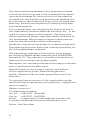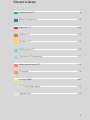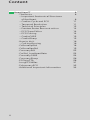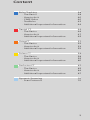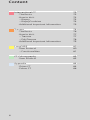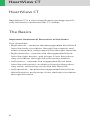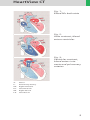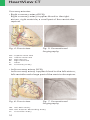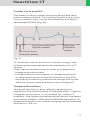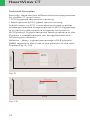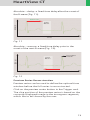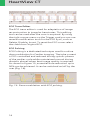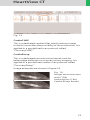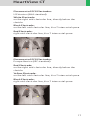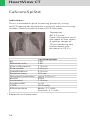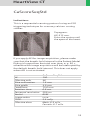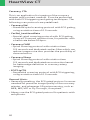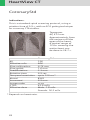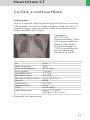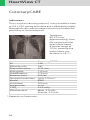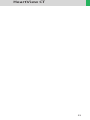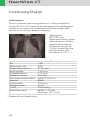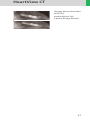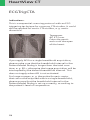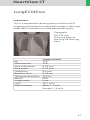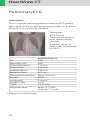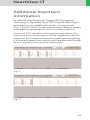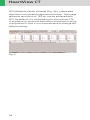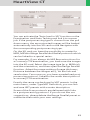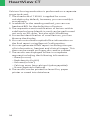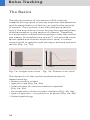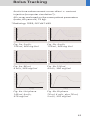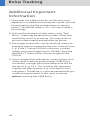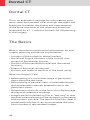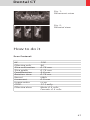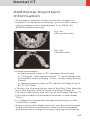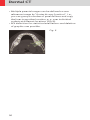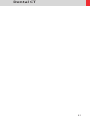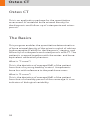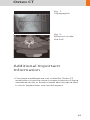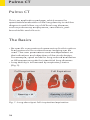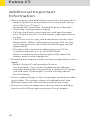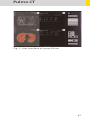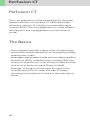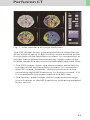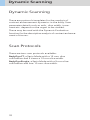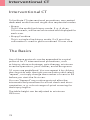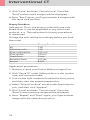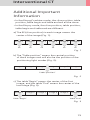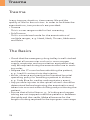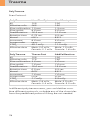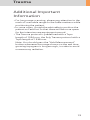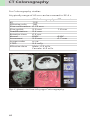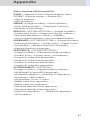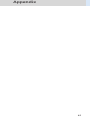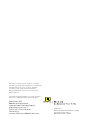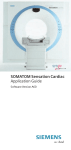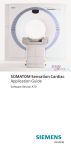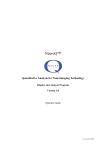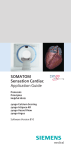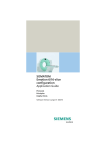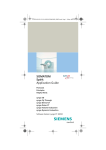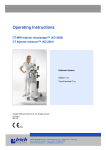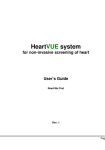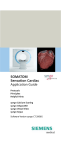Download Siemens SOMATOM Sensation Cardiac Version A60 Operating instructions
Transcript
SOMATOM Sensation 10 Application Guide Special Protocols Software Version A60 The information presented in this application guide is for illustration only and is not intended to be relied upon by the reader for instruction as to the practice of medicine. Any health care practitioner reading this information is reminded that they must use their own learning, training and expertise in dealing with their individual patients. This material does not substitute for that duty and is not intended by Siemens Medical Solutions Inc., to be used for any purpose in that regard. The drugs and doses mentioned herein were specified to the best of our knowledge. We assume no responsibility whatsover for the correctness of this information. Variations may prove necessary for individual patients. The treating physician bears the sole responsibility for all of the parameters selected. The pertaining operating instructions must always be strictly followed when operating the SOMATOM Sensation 10. The statutory source for the technical data are the corresponding data sheets. We express our sincere gratitude to the many customers who contributed valuable input. Special thanks to the former authors and editors of this application guide, Bettina Klingemann and Dr. Xiaoyan Chen for their great efforts and contribution. To improve future versions of this application guide, we would highly appreciate your questions, suggestions and comments. Please contact us: CT Application Hotline: Tel. no. +49-9191-18 80 88 Fax no. +49-9191-18 99 98 email: [email protected] [email protected] Editor: Ute Feuerlein 2 Overview HeartViewCT 8 Bolus Tracking 38 Dental CT 46 Osteo CT 52 Pulmo CT 58 Perfusion CT 62 Dynamic Scanning 70 Interventional CT 72 Trauma 76 LungCARE 80 CT Colonography 82 Appendix 84 3 Content HeartViewCT · The Basics – Important Anatomical Structures of the Heart – Cardiac Cycle and ECG – Temporal Resolution – Technical Principles – Preview Series Reconstruction – ECG Trace Editor – ECG Pulsing – CardioCARE – CardioSharp · How to do it – CalciumScoring · CaScoreSpiStd · CaScoreSeqStd · CoronaryStd · CorStd_LowHeartRate · CoronaryCARE · CoronarySharp · ECGtrigCTA · LungECGHiRes · PulmonaryECG · Additional Important Information 4 8 8 8 11 11 12 13 14 14 15 15 16 16 18 19 22 23 24 26 28 31 32 33 Content Bolus Tracking · The Basics · How to do it · CARE Bolus · TestBolus · Additional Important Information 38 38 40 40 42 44 Dental CT · The Basics · How to do it · Additional Important Information 46 46 47 49 OsteoCT · The Basics · How to do it · Additional Important Information 52 52 53 55 Pulmo CT · The Basics · How to do it · Additional Important Information 58 58 59 60 Perfusion CT · The Basics · How to do it · Additional Important Information 62 62 64 67 Dynamic Scanning · Scan Protocols 70 70 5 Content 6 Interventional CT · The Basics · How to do it – Biopsy – BiopsyCombine · Additional Important Information 72 72 73 73 74 75 Trauma · The Basics · How to do it – Trauma – PolyTrauma · Additional Important Information 76 76 77 77 78 79 LungCARE · Scan Protocol – Functionalities 80 80 81 CT Colonography · Scan Protocol 82 82 Appendix · Osteo CT · Pulmo CT 84 84 86 Content 7 HeartView CT HeartView CT HeartView CT is a clinical application package specifically tailored to cardiovascular CT studies. The Basics Important Anatomical Structures of the Heart Four chambers: • Right atrium – receives the deoxygenated blood back from the body circulation through the superior and inferior vena cava, and pumps it into the right ventricle • Right ventricle – receives the deoxygenated blood from the right atrium, and pumps it into the pulmonary circulation through the pulmonary arteries • Left atrium – receives the oxygenated blood back from the pulmonary circulation through the pulmonary veins, and pumps it into the left ventricle • Left ventricle – receives the oxygenated blood from the left atrium, and pumps it into the body circulation through the aorta 8 HeartView CT Fig. 1: Blood fills both atria A P LV RV Fig. 2: Atria contract, blood enters ventricles LA RA Fig. 3: Ventricles contract, blood enters into aorta and pulmonary arteries A: P: RV: LV: RA: LA: Aorta Pulmonary Artery Right Ventricle Left Ventricle Right Atrium Left Atrium 9 HeartView CT Coronary arteries: • Right coronary artery (RCA) Right coronary artery supplies blood to the right atrium, right ventricle, a small part of the ventricular septum. SVC A PA RA RV IVC Fig. 4: Front view SVC: IVC: RA: RV: A: PA: Fig. 5: Conventional Angiography Superior Vena Cava Inferior Vena Cava Right Atrium Right Ventricle Aorta Pulmonary Artery • Left coronary artery (LCA) Left coronary artery supplies blood to the left atrium, left ventricle and a large part of the ventricular septum. LAD ➝ ➝ LM Cx ➝ Fig. 6: Front view Fig. 7: Conventional Angiography LM: Left Main Artery LAD: Left Anterior Descending Artery Cx: Circumflex Artery 10 HeartView CT Cardiac Cycle and ECG The heart contracts when pumping blood and rests when receiving blood. This activity and lack of activity form a cardiac cycle, can be illustrated by an Electrocardiograph (ECG) (Fig. 8). R T P Q U S Ventricular contraction Relaxation Systolic phase Diastolic phase Atrial contraction Diastolic phase Fig. 8 To minimize motion artifacts in cardiac images, the following two requirements are mandatory for a CT system: • Fast gantry rotation time in order to achieve fast image acquisition time • Prospective synchronization of image acquisition or retrospective reconstruction based on the ECG recording in order to produce the image during the diastolic phase when the least motion happens. Temporal Resolution Temporal resolution, also called time resolution, represents the time window of the data that is used for image reconstruction. It is essential for cardiac CT imaging – the higher the temporal resolution, the fewer the motion artifacts. With the SOMATOM Sensation 10, temporal resolution for cardiac imaging can be achieved at down to 125 ms. 11 HeartView CT Technical Principles Basically, there are two different technical approaches for cardiac CT acquisition: • ECG triggered sequential scanning. • Retrospectively ECG gated spiral scanning. In both cases, an ECG is recorded and used to either initiate prospective image acquisition (ECG triggering), or to perform retrospective image reconstruction (ECG gating). A given temporal relation relative to the R-waves is predefined and can be applied with the following possibilities: Relative – delay: a given percentage of R-R interval (%RR) relative to the onset of the previous or the next R-wave (Fig. 9, 10). 50 % of R-R ECG (t) Scan/ Recon Time Fig. 9 ECG (t) -50 % R-R Scan/ Recon Time Fig. 10 12 HeartView CT Absolute – delay: a fixed time delay after the onset of the R-wave (Fig. 11). 400 msec ECG (t) Scan/ Recon Time Fig. 11 Absolute – reverse: a fixed time delay prior to the onset of the next R-wave (Fig. 12). Estimated R-Peak ECG (t) Scan/ Recon - 400 msec Time Fig. 12 Preview Series Reconstruction Preview series can be used to define the optimal time window before the full series is reconstructed. Click on the preview series button in the Trigger card. The slice position of the preview series is based on the currently displayed image in the tomogram segment, which has to be chosen by the user. 13 HeartView CT ECG Trace Editor The ECG trace editor is used for adaptation of image reconstruction to irregular heart rates. This editing tool can be used after the scan is acquired. By using the right mouse menu on the Trigger card you can use several modification tools for the ECG Sync, such as Delete, Disable, Insert. To reset the ECG curve select the check box Original ECG. ECG Pulsing ECG Pulsing is a dedicated technique used for online dose modulation for Cardiac imaging. The tube current is ECG-controlled and reduced during systolic phases of the cardiac cycle while maintained normal during diastolic phases when best image quality is required. As shown in figure 13, essential dose reduction up to 50% can be achieved. It can be switched on/off by the user (Fig. 14). Fig. 13: Dose modulation with ECG pulsing. 14 HeartView CT Fig. 14 CardioCARE This is a dedicated cardiac filter which reduces image noise thus provides the possibility of dose reduction. It is applied in a pre-defined scan protocol called “CoronaryCARE.” CardioSharp This is a dedicated reconstruction kernel used for better edge definition in coronary artery imaging. It is applied in a pre-defined cardiac scan protocol called “CoronarySharp.” Image examples are shown in figure 15. 15a Fig. 15: Image reconstruction with (15b) and without (15a) Cardio Sharp kernel. 15b 15 HeartView CT How to do it Calcium Scoring This application is used for identification and quantification of calcified lesions in the coronary arteries. It can be performed with both ECG triggering (sequential scanning) and gating (spiral scanning) techniques. The following scan protocols are predefined: • CaScoreSpiStd – Standard spiral scanning protocol with ECG gating and a 0.5 s rotation time • CaScoreSeqStd – Sequential scanning protocol with ECG triggering Hints in General: • Kernel B35f is dedicated to calcium scoring studies. To ensure the best image quality and correlation to known reference data, other kernels are not recommended. • Use the ECG triggered protocol generally except for patients with arrhythmia. Use the ECG gated protocol when accuracy and/or reproducibility are essential, e. g. follow-up studies of calcium scoring or comparison studies with conventional angiography. • The protocol with 0.5 s rotation time can be applied to all examinations for HeartView CT. Temporal resolution for cardiac imaging can be achieved at down to 125 ms. • We recommend a tube voltage of 120 kV. If the tube voltage is lowered to 80 kV please use at least effective mAs 250. The use of 80 kV is not advised for large patients. 16 HeartView CT Placement of ECG Electrodes: US Version (AHA standard) White Electrode on the right mid-clavicular line, directly below the clavicle Black Electrode: on the left mid-clavicular line, 6 or 7 intercostal space Red Electrode: right mid-clavicular line, 6 or 7 intercostal space Placement of ECG Electrodes: Europe Version (IEC standard) Red Electrode on the right mid-clavicular line, directly below the clavicle Yellow Electrode: on the left mid-clavicular line, 6 or 7 intercostal space Black Electrode: right mid-clavicular line, 6 or 7 intercostal space 17 HeartView CT CaScoreSpiStd Indications: This is a standard spiral scanning protocol, using an ECG gating technique for coronary calcium scoring studies, with a rotation time of 0.5 seconds. Topogram: AP, 512 mm. From the carina until the apex of the heart. A typical range of 15 cm covering the entire heart can be done in 19.2 s. kV Effective mAs Slice collimation Slice width Feed/Rotation Rotation time Temporal resolution Kernel Increment Image order CTDIw Effective dose * Depends on heart rate. 18 CaScoreSpiStd 120 133 1.5 mm 3.0 mm 4.5 mm 0.5 sec. up to 125 ms* B35f 1.5 mm cr-ca 10.0 mGy Male: 2.1 mSv Female: 3.1 mSv HeartView CT CaScoreSeqStd Indications: This is a sequential scanning protocol using an ECG triggering technique for coronary calcium scoring studies. Topogram: AP, 512 mm. From the carina until the apex of the heart. If you apply API for image acquisition, please make sure that the breath-hold interval in the Patient Model Dialog is longer than the total scan time, e. g. 50 s, otherwise the image acquisition will be interrupted by the default breath-hold interval. This does not apply when API is not activated. kV Effective mAs Slice collimation Slice width Feed/Scan Rotation time Temporal resolution Kernel Image order CTDIw Effective dose CaScoreSeqStd 120 30 1.5 mm 3.0 mm 12.0 mm 0.5 sec. 250 ms B35f cr-ca 2.3 mGy Male: 0.5 mSv Female: 0.7 mSv 19 HeartView CT Coronary CTA This is an application for imaging of the coronary arteries with contrast medium. It can be performed with both ECG triggering and gating techniques. The following scan protocols are predefined: • CoronaryStd – Standard spiral scanning protocol with ECG gating, using a rotation time of 0.5 seconds. • CorStd_LowHeartRate – Special spiral scanning protocol with ECG gating, using a 0.5 second rotation time, for patients with a heart rate below 50 bpm. • CoronaryCARE – Spiral scanning protocol with rotation time 0.5 seconds and dedicated cardiac filter which can reduce image noise thus provides the possibility of dose reduction. • CoronarySharp – Spiral scanning protocol with rotation time 0.5 seconds and dedicated reconstruction kernel for better edge definition in coronary artery imaging. • ECGTrigCTA – Sequential scanning protocol with ECG triggering, using a rotation time of 0.5 seconds. General Hints: • Generally speaking, the ECG gated protocol is recommended for premium image quality of the coronary arteries, and whenever 3D postprocessing, such as MPR, MIP, VRT or Fly Through, is required. • Always use the ECG gated protocol for patients with arrhythmia. 20 HeartView CT 21 HeartView CT CoronaryStd Indications: This is a standard spiral scanning protocol, using a rotation time of 0.5 s, with an ECG gating technique for coronary CTA studies. Topogram: AP, 512 mm. Approximately, from the carina until the apex of the heart. A typical range of 12 cm covering the entire heart can be done in 28.7 s. kV Effective mAs Slice collimation Slice width Feed/Rotation Rotation time Temporal resolution Kernel Increment Image order CTDIw Effective dose * Depends on heart rate. 22 CoronaryStd 120 500 0.75 mm 1.0 mm 2.3 mm 0.5 sec. up to 125 ms* B30f 0.5 mm cr-ca 42.0 mGy Male: 7.0 mSv Female: 10.2 mSv HeartView CT CorStd_LowHeartRate Indications: This is a special spiral scanning protocol for coronary CTA studies. It uses ECG gating technique and a 0.5 s rotation time, and should be used for patients with heart rate below 50 bpm. Topogram: AP, 512 mm. Approximately, from the carina until the apex of the heart. A typical range of 12 cm covering the entire heart can be done in 38.8 s. kV Effective mAs Slice collimation Slice width Feed/Rotation Rotation time Temporal resolution Kernel Increment Image order CTDIw Effective dose CoronaryStdLow 120 500 0.75 mm 1.0 mm 1.7 mm 0.5 sec. up to 125 ms* B30f 0.5 mm cr-ca 42.0 mGy Male: 7.0 mSv Female: 10.2 mSv * Depends on heart rate. 23 HeartView CT CoronaryCARE Indications: This is a spiral scanning protocol, using a rotation time of 0.5 s, ECG gating technique and a dedicated cardiac filter which can reduce image noise thus provides the possibility of dose reduction. Topogram: AP, 512 mm. Approximately, from the carina until the apex of the heart. A typical range of 12 cm covering the entire heart can be done in 28.7 s. kV Effective mAs Slice collimation Slice width Feed/Rotation Rotation time Temporal resolution Kernel Increment Image order CTDIw Effective dose * Depends on heart rate. 24 CoronaryCARE 120 267 0.75 mm 1.0 mm 2.3 mm 0.5 sec. up to 125 ms* B30f 0.5 mm cr-ca 22.4 mGy Male: 3.8 mSv Female: 5.5 mSv HeartView CT 25 HeartView CT CoronarySharp Indications: This is a spiral scanning protocol, using a rotation time of 0.5 s, ECG gating technique and a dedicated cardiac reconstruction kernel for better edge definition in coronary artery imaging. Topogram: AP, 512 mm. Approximately, from the carina until the apex of the heart. A typical range of 12 cm covering the entire heart can be done in 28.7 s. kV Effective mAs Slice collimation Slice width Feed/Rotation Rotation time Temporal resolution Kernel Increment Image order CTDIw Effective dose * Depends on heart rate. 26 CoronarySharp 120 500 0.75 mm 1.0 mm 2.3 mm 0.5 sec. up to 125 ms* B46f 0.5 mm cr-ca 42.0 mGy Male: 7.0 mSv Female: 10.2 mSv HeartView CT a Image reconstruction with (b) and without (a) Cardio Sharp kernel. b 27 HeartView CT ECGTrigCTA Indications: This is a sequential scanning protocol with an ECG triggering technique for coronary CTA studies. It could also be applied for aortic CTA studies, e. g. aortic dissection. Topogram: AP, 512 mm. From the aortic arch until the apex of the heart. If you apply API for a single breathhold acquisition, please make sure that the breathhold interval in the Patient Model Dialog is longer than the total scan time, e. g. 50 s, otherwise the image acquisition will be interrupted by the default breathhold interval. This does not apply when API is not activated. For longer ranges, e. g. the entire thoracic aorta, that can not be acquired within a single breathhold, please ensure that the breathhold interval in the Patient Model Dialog is set up correctly, according to the patient’s level of cooperation. 28 HeartView CT kV Effective mAs Slice collimation Slice width Feed/Scan Rotation time Temporal resolution Kernel Image order CTDIw Effective dose ECGTrigCTA 120 120 1.5 mm 1.5 mm 12.0 mm 0.5 sec. 250 ms B30f cr-ca 8.8 mGy Male: 1.5 mSv Female: 2.2 mSv 29 HeartView CT Aortic and Pulmonary Studies This application can be used for high-resolution interstitial lung studies with an ECG triggering technique, or when imaging the aorta and pulmonary arteries with contrast medium and ECG gating technique. The following scan protocols are predefined: • LungECGHires – Sequential scanning protocol with ECG triggering • PulmonaryECG – Spiral scanning protocol with ECG gating General Hints: • The general purpose of these applications is to reduce motion artifacts in the lungs due to the cardiac pulsation. • The LungECGHires protocol is recommended for detection and localization of the lesions adjacent to the heart or the interlobar fissures. • The PulmonaryECG protocol is recommended for aortic or pulmonary studies, e. g. aorta dissection or pulmonary emboli. 30 HeartView CT LungECGHires Indications: This is a sequential scanning protocol with an ECG triggering technique for interstitial studies of the lungs, especially for the lesions in the pericardial region. Topogram: AP, 512 mm. From the apex of the lung till the lung base. kV Effective mAs Slice collimation Slice width Feed/Scan Rotation time Temporal resolution Kernel Image order CTDIw Effective dose LungECGHires 120 120 0.75 mm 0.75 mm 6.0 mm 0.75 sec. 375 ms B80s cr-ca 10.1 mGy Male: 1.1 mSv Female: 1.4 mSv 31 HeartView CT PulmonaryECG Indications: This is a spiral scanning protocol with an ECG gating technique for aortic and pulmonary studies, e. g. aortic dissection or pulmonary emboli. Topogram: AP, 512 mm. From the aorta arch until the tip of the sternum. A typical range of 30 cm can be covered in 28.9 s. kV Effective mAs Slice collimation Slice width Feed/Rotation Rotation time Temporal resolution Kernel Increment Image order CTDIw Effective dose * Depends on heart rate. 32 PulmonaryECG 120 200 1.5 mm 3.0 mm 5.6 mm 0.5 sec. up to 125 ms* B30f 2.0 mm cr-ca 15.0 mGy Male: 5.7 mSv Female: 7.3 mSv HeartView CT Additional Important Information By default, the “Synthetic Trigger” (ECG triggered scanning) or “Synthetic Sync” (ECG gated scanning) is activated for all predefined cardiac scan protocols (Fig. 1 and 2). And it is recommended to keep it always activated for examinations with contrast medium. In case of ECG signal loss during the acquisition, this will ensure the continuation of the triggered scans or allows an ECG to be simulated for retrospective gating. If it is deactivated, the scanning will be aborted in case of ECG signal loss during the acquisition. Fig. 1 Fig. 2 33 HeartView CT ACV (Adaptive Cardio Volume) (Fig. 3) is a dedicated algorithm for bi-phase image reconstruction. The image temporal resolution of 125 ms can be achieved with ACV. By default, it is switched on for all coronary CTA scan protocols, and switched off for all calcium scoring scan protocols. And it is not recommend to change this default setting. Fig. 3 34 HeartView CT You can activate the “Auto load in 3D” function on the Examination card/Auto Tasking and link it to a recon job. If the postprocessing type is chosen from the pull down menu, the reconstructed images will be loaded automatically into the 3D card on the Navigator with the corresponding postprocessing type. On the 3D card you have the possibility to create for MPR, MIPthin Range Parallel and Radial protocols which can be linked to a special series. For example, if you always do MIP Reconstructions for a Coronary CTA examination, you load once the images into the 3D card. Select the image type (e. g. MIPthin) and the orientation, and then open the Range Parallel function. Adapt the range settings (Image thickness, Distance between the images etc.), hit the link and save button. From now on, you have a predefined postprocessing protocol, linked to the series description of a coronary CTA examination. Exactly the same can be done for VRT presets. In the main menu, under Type/VRT Definition, you can link and save VRT presets with a series description. Some of the Scan protocols are delivered with links to a postprocessing protocol. If you do not like our suggestions, please delete the Range Parallel preset or overwrite them with your own settings. 35 HeartView CT Calcium Scoring evaluation is performed on a separate syngo task card: 1. The threshold of 130 HU is applied for score calculation by default, however, you can modify it accordingly. 2. In addition to the seeding method, you can use freehand ROI for the definition of lesions. 3. The separation and modification of lesions within a defined volume (depth in mm) can be performed not only on 2D slices, but also with 3D editing. 4. For easier identification of small lesions, you can blowup the display. 5. You can customize hospital/office information on the final report using Report Configuration. 6. You can generate HTML report including site specific information, free text and clinical images. This then can be saved on floppy disc and/or printed. 7. The results are displayed online in a separate segment including the following information: – Area (in mm3) – Peak density (in HU) – Volume (in mm3) – Calcium mass (mg calcium Hydroxyapatite) – Score (Agatston method) 8. The results can be printed on laser film, paper printer or saved into data base. 36 HeartView CT User interface of syngo Calcium Scoring 37 Bolus Tracking The Basics The administration of intravenous (IV) contrast material during spiral scanning improves the detection and characterization of lesions, as well as the opacity of vessels. The contrast scan will yield good results only if the acquisition occurs during the optimal phase of enhancement in the region of interest. Therefore, it is essential to initiate the acquisition with the correct start delay. Since Multislice spiral CT can provide much faster speed and shorter acquisition time, it is even more critical to get the right timing to achieve optimal results (Fig. 1a, 1b). 40 s scan 10 s scan Fig. 1a: Longer scan time Fig. 1b: Shorter scan time The dynamics of the contrast enhancement is determined by: • Patient cardiac output • Injection rate (Fig. 2a, 2b) • Total volume of contrast medium injected (Fig. 3a, 3b) • Concentration of the contrast medium (Fig. 3b, 4a) • Type of injection – uni-phasic or bi-phasic (Fig. 4a, 4b) • Patient pathology 38 Bolus Tracking Aortic time-enhancement curves after i.v. contrast injection (computer simulation*). All curves are based on the same patient parameters (male, 60-year-old, 75 kg). * Radiology 1998; 207:647-655 Relative Enhancement [HU] 250 200 150 100 50 0 0 Relative Enhancement [HU] 300 300 250 200 150 100 50 20 40 60 80 100 120 0 0 20 40 Fig. 2a: 2 ml/s, 120 ml, 300 mg I/ml 80 100 120 100 120 Fig. 2b: 4 ml/s, 120 ml, 300 mg I/ml Relative Enhancement [HU] 250 200 150 100 50 0 Relative Enhancement [HU] 300 300 0 60 Time [s] Time [s] 250 200 150 100 50 20 40 60 80 100 120 0 0 20 40 60 80 Time [s] Time [s] Fig. 3a: 80 ml, 4 ml/s, 300 mg I/ml Fig. 3b:120 ml, 4 ml/s, 300 mg I/ml Relative Enhancement [HU] 350 300 250 200 150 100 250 200 150 100 50 50 0 0 Relative Enhancement [HU] 300 400 20 40 60 80 Time [s] Fig. 4a: Uni-phase 140 ml, 4 ml/s, 370 mg I/ml 100 120 0 0 20 40 60 80 100 120 Time [s] Fig. 4b: Bi-phase 70 ml, 4 ml/s, plus 70 ml, 2 ml/s, 370 mg I/ml 39 Bolus Tracking How to do it To achieve optimal results in contrast studies, the use of CARE Bolus is recommended. In case it is not available, use Test Bolus. CARE Bolus This is an automatic bolus tracking program, which enables triggering of the spiral scanning at the optimal phase of the contrast enhancement. General Hints: 1. This mode can be applied in combination with any spiral scanning protocol. Simply insert “Bolus tracking” by clicking the right mouse button in the chronicle. This inserts the entire set up including pre-monitoring, i.v. bolus and monitoring scan protocol. You can also save the entire set up as your own scan protocols (please refer to the application guide for routine protocols). 2. The pre-monitoring scan is used to determine the level of monitoring scans. It can be performed at any level of interest. You can also increase the mAs setting to reduce the image noise when necessary. 3. To achieve the shortest possible spiral start delay (2 s), the position of the monitoring scans relative to the beginning of spiral scan must be optimized. A “snapping” function is provided: 40 Bolus Tracking – After the Topogram is performed, the predefined spiral scanning range and the optimal monitoring position will be shown. – If you need to redefine the spiral scanning range, you should also reposition the monitoring scan in order to keep the shortest start delay time (2 s). (The distance between the beginning of the spiral scanning range and the monitoring scan will be the same). – Move the monitoring scan line towards the optimal position and release the mouse button, it will be snapped automatically. (Trick: if you move the monitoring scan line away from the optimal position the “snapping” mechanism will be inactive). 4. Place an ROI in the premonitoring scan on the target area or vessel used for triggering. (The ROI is defined with double circles – the outer circle is used for easy positioning, and the inner circle is used for the actual evaluation). You can also zoom the reference image for easier positioning of the ROI. 5. Set the appropriate trigger threshold, and initiate the contrast injection and monitoring scans at the same time. During the monitoring scans, there will be simultaneous display of the relative enhancement of the target ROI. When the predefined density is reached, the spiral acquisition will be triggered automatically. 6. You can also initiate the spiral any time during the monitoring phase manually – either by pressing the START button or by clicking the START key. If you do not want to use automatic triggering, you can deselect it. 41 Bolus Tracking TestBolus Indications: This mode can be used to test the start delay of an optimal enhancement after the contrast medium injection. kV Effective mAs Slice collimation Slice width Feed/Scan Rotation time Kernel Cycle time 42 TestBolus 120 30 5.0 mm 10.0 mm 0 mm 0.5 sec. B40f 2 sec. Bolus Tracking Application procedures: 1. Select the spiral mode that you want to perform, and then “Append” the TestBolus mode under Special protocols. 2. Insert the Test Bolus mode above the spiral mode for contrast scan by “cut/paste” (with right mouse button). 3. Perform the Topogram, and define the slice position for TestBolus. 4. Check the start delay, number of scans and cycle time before loading the mode. 5. A test bolus with 10-20 ml is then administered with the same flow rate as during the following spiral scan. Start the contrast media injection and the scan at the same time. 6. Load the images into the Dynamic Evaluation function and determine the time to the peak enhancement. Alternatively, on the image segment, click “select series” with the right mouse button and position an ROI on the first image. This ROI will appear on all images in the test bolus series. Find the image with the peak HU value, and calculate the time “delta t” taken to reach the peak HU value (do not forget to add the preset start delay time). This time can then be used as the optimal start delay time for the spiral scan. 43 Bolus Tracking Additional Important Information 1.The preset start delay time for monitoring scans depends on whether the subsequent spiral scan will be acquired during the arterial phase or venous phase. The default value is 10 s. You can modify it accordingly. 2. It should be pointed out that when using “Test Bolus”, there may be residual contrast in the liver and kidneys prior to scanning. This may result in an inaccurate arterial and equilibrium phase. 3. The trigger threshold is not an absolute value but a relative value compared to the non-contrast scan. E. g. if the CT value is 50 HU in the non-contrast image, and your trigger level is 100 MU, then the absolute CT value in the contrast image will be 150 HU. 4. If you change slice collimation, rotation time or kV in the spiral scanning protocol after CARE Bolus is inserted, a longer spiral start delay time will be the result, e. g. 14 s. This is due to the necessary mechanical adjustments, e. g. moving the slice collimators. Therefore, it is recommended that you modify the parameters of the spiral scanning before inserting the CARE Bolus. 44 Bolus Tracking 5. If API is used in conjunction with CARE Bolus, the actual start delay time for the spiral will be as long as the length of API including the predefined start delay time. E. g. if the predefined the start delay is 2 s, and the API lasts 5 s, the spiral will start 5 s after the threshold is reached. 6. In case you have to interrupt the monitoring scanning due to injection problem, you can repeat it afterwards by inserting CARE Bolus again with a right mouse click. The same Topogram can still be used. 45 Dental CT Dental CT This is an application package for reformatting panoramic views and paraxial slices through the upper and lower jaw. It enables the display and measurement of the bone structures of the upper and lower jaw (especially for a 1:1 scale) as the basis for OR planning in oral surgery. The Basics What is the relevant anatomical information for oral surgery planning and dental implantation? • Location of the socket for dental implant, • Buccal and lingual thickness of the cortical component of the alveolar process, • Position of the mandibular canal and the mental foramen, • Extent of the nasal sinuses and • Position and width of the floor of the nasal cavity. What can Dental CT do? • Reformatting of a curvilinear range of panoramic views along the jaw-bone. • Reformatting of paraxial views of selectable length and at selectable intervals perpendicular to the panoramic views. • Presentation of results in the form of multiple image display with reference markings. • Images are documented on film in “real-size” so that the direct measurement of the anatomic information with a ruler is possible. The layout of the film sheet is predefined such that it can accommodate the maximum number of reformatted images. 46 Dental CT Fig. 1: Panoramic view Fig. 2: Paraxial view How to do it Scan Protocol: kV Effective mAs Slice collimation Slice width Feed/Rotation Rotation time Kernel Increment Image order CTDIw Effective dose Dental 120 80 0.75 mm 0.75 mm 5.0 mm 0.75 sec. H60s 0.5 mm cr-ca 17.1 mGy Male: 0.3 mSv Female: 0.3 mSv 47 Dental CT • It is mandatory to position the patient head in the center of the scan field – use the lateral laser light marker for positioning. • Gantry tilt is not necessary since you have the possibility to tilt the reference line to generate an axial reformatted image at the desired plane. However, in order to minimize the scan length for the same anatomical region, it is recommended to position the patient’s head at the appropriate scan plane whenever possible: – For the upper and lower jaw: occlusal plane in parallel to the scan plane. – For either jaw: jaw bone in parallel to the scan plane. • It is recommended to end the exam first, and then start the Dental evaluation. Fig. 3: User interface of syngo Dental 48 Dental CT Additional Important Information • This protocol delivers high resolution images for Dental CT evaluation, however, you can also reconstruct images with softer kernel, e. g. H20s, for 3D/SSD postprocessing. Fig. 4a: AP-cranial view Fig. 4b: Caudal view • Image orientation: – In the paraxial view, a “B” indicates buccal and a “L” lingual. The lingual marker “+” must always be positioned at the tongue. If not, simply drag & drop it back. – In the panoramic view, a “B” stands for “Begin” and an “E” for “End”. • Filming: for the maximum use of the film, film directly from the Dental Card instead of Patient Browser. For easy reprinting, the results of the latest Dental CT Film are stored in the Patient Browser in the folder “Film”. • It is better to change the image windowing on the virtual film sheet. • A semi-automatic detection tool can be used to mark and outline the mandibular canal on both paraxial and panoramic images for easy viewing and filming. 49 Dental CT • Multiple paraxial ranges can be defined on one reference image by “cluster & copy function”. I. e., you can group a number of paraxial lines and copy the lines to another location, e. g. over individual sockets at different locations (Fig.5). • ROI definition for statistical evaluations and deletion of graphics are possible. Fig. 5 50 Dental CT 51 Osteo CT Osteo CT This is an application package for the quantitative assessment of vertebral bone mineral density for the diagnosis and follow-up of osteopenia and osteoporosis. The Basics This program enables the quantitative determination of bone mineral density of the spine in mg/ml of calcium hydroxyapatite (CaHA) for the diagnosis, staging, and follow-up of osteopenia and osteoporosis with CT. The patient is scanned together with the water- and boneequivalent calibration phantom. What is “T-score”? This is the deviation of average BMD of the patient from that of a young healthy control. It represents bone loss with reference to the peak bone mass. What is “Z-score”? This is the deviation of average BMD of the patient from that of a healthy person of the same age. It is an indicator of biological variability. 52 Osteo CT Siemens Reference Data: The Siemens reference data was acquired at three European centers, including 135 male and 139 female subjects, 20 to 80 years of age. How to do it kV Effective mAs Slice collimation Slice width Feed/Scan Rotation time Kernel Image order CTDIw Effective dose Osteo 80 125 5.0 mm 10 mm 0 mm 0.5 sec. S80f cr-ca 2.6 mGy Male: 0.02 – 0.03 mSv Female: 0.03 – 0.03 mSv kV Effective mAs Slice collimation Slice width Feed/Scan Rotation time Kernel Image order CTDIw Effective dose OsteoObese 80 350 5.0 mm 10 mm 0 mm 1.5 sec. S80s cr-ca 7.0 mGy Male: 0.07 mSv Female: 0.07 – 0.2 mSv 53 Osteo CT Patient positioning: • Set the table height at 125. The gantry tilt will be available from –22° to +22°. • Patients should be positioned so they are as parallel to the patient table as possible. Support the knees to compensate for lordosis. • The calibration phantom should be positioned directly below the target region. Put the Gel-pad between the calibration phantom and the patient to exclude air pockets. Scanning: • Typically, one scan each is performed at L1, L2 and L3 levels. It is recommended to use image comments L1, L2, L3 prior to scanning. These comments will be displayed with the Osteo evaluation results. • Before ending the examination, you can drag & drop the chronicles to the topogram segment to get the Topographics, i. e. the cut lines for each vertebra on the topogram. • Select the appropriate scan protocol according to the patient size, i. e. use “OsteoObese” for obese patient. • Position the cut line of scanning through the middle of the vertebra, i. e. bi-sector between the angle of the upper and lower end plate. • The phantom must be included in the FoV of the images for evaluation. • It is recommended to end the exam first, and then start the Osteo evaluation. 54 Osteo CT Fig. 1: Topographic Fig. 2: Phantom inside the FoV Additional Important Information • Fractured vertebrae are not suited for Osteo CT evaluation since the more compact nature of these vertebrae result in bone mineral density value that is much higher than one would expect. 55 Osteo CT • How to save the results on your PC? – Select Option/Configuration from the main menu and click icon ”CT Osteo”. – Activate the checkbox “Enable Export of Results”. – “Exit” the configuration dialog. – Call up the Osteo card and you will see the new icon “Export results” on the lower, right part of the screen. – Click this icon to copy the evaluation results to floppy disk (Note: with every mouse click on the icon, the previous result file will be appended). – The data file can be transferred to your PC for further evaluation, e. g. with MS Excel. Note: for detailed information about the data file, please refer to the Appendix. • It is recommended to film directly from the Osteo card. Select images or series with Edit/Select all, and click “film” icon. You can also configure film layout, e. g. 3 x 3 as shown in figure 3 in Option/ Configuration/FilmingLayout. 56 Osteo CT Fig. 3: Filming layout Note: it is not recommended to use filming setting of 4 x 5 segments since the image text elements of the result image are overlapped and hard to read. 57 Pulmo CT Pulmo CT This is an application package, which serves for quantitative evaluation of the lung density to aid the diagnosis and follow-up of diffuse lung diseases, such as pulmonary emphysema, sarcoidosis, panbronchiolitis and silicosis. The Basics • No specific scan protocols were set up for this option. Scan protocols for routine thorax imaging can be used. The scan parameters used are dependent on the indications and objectives of the study design. For example, spiral mode for lung volume evaluation or HR sequence mode for interstitial lung diseases. • Lung density is influenced by respiratory status (Fig.1). Full Inspiration Full Expiration Density = @ Density = >2 x @ Fig. 1: Lung density at full inspiration/expiration 58 Pulmo CT • Examinations should be acquired at the same respiratory level, usually at either full inspiration or full expiration. Studies had shown that reproducibility is high and is unlikely to be improved by using spirometric gating [1]. Literature 1. Repeatability of Quantitative CT Indexes of Emphysema in Patients Evaluated for Lung Volume Reduction Surgery. David s. Gierada et al, Radiology 2001 220: 448-454 Siemens Reference Data It was acquired from lung healthy individuals at 50% vital capacity. Since Pulmo CT program does not provide spirometric triggering for the acquisition of the data set, it is not meaningful to use Siemens reference data for comparison unless the data is acquired under the same conditions. User-Specific Reference Data It is possible to integrate in your own reference data, e. g. data acquired at full inspiration, for the evaluation. Please contact the local Siemens representative for further information. How to do it It is recommended to end the exam first, and then start the Pulmo evaluation. Select the images that you want to evaluate, and activate the program by clicking on the “Pulmo” icon. 59 Pulmo CT Additional Important Information • How to export the evaluation results to a floppy disc? – Select Option/Configuration from the main menu and click icon “Pulmo”. – Activate the checkbox “Enable Export of Results”. – “Exit” the configuration dialog. – Call up the Pulmo card and you will see the new icon “Export results” on the lower, right part of the screen. – Click this icon to copy the evaluation results onto floppy disk. (Note: with every mouse click on the icon, the previous result file on the floppy will be appended). – The data file can be transferred to your PC for further evaluation, e. g. with MS Excel. Note: for detail information about the data file, please refer to the Appendix. • Standard and expert mode can be configured to your needs. – Select Option/Configuration/Pulmo. For example, if you want to determine the percentage area of the lung within a specific HU range, use the card “Subranges” on the Configuration/ Pulmo dialog. • Color-coded display of HU subranges and percentiles is possible. This allows direct visualization of the different densities distribution within the lung. • The auto-contour detection can be used as editing function for 3D postprocessing of lung images. 60 Pulmo CT Fig. 2: User interface of syngo Pulmo 61 Perfusion CT Perfusion CT This is an application software package for the quantitative evaluation of dynamic CT data of the brain following injection of a highly concentrated iodine contrast bolus. The main application is in the differential diagnosis and management of acute ischemic stroke. The Basics • The software optimally supports the stringent time and workflow requirements in an emergency setting where time is brain. • Parameters generated include among others cerebral blood flow (CBF), cerebral blood volume (CBV), the time to local perfusion onset (Time-to-Start) and the time to local perfusion peak (Time-to-Peak). • Example: A 44-year-old man was brought to the hospital about 2 hours after the start of severe neurological symptoms of stroke in the right hemisphere. 62 Perfusion CT Fig. 1: User interface of syngo Perfusion The CBF image shows a severe perfusion disturbance (flow close to zero) in the insular cortex and the posterior portion of the lentiform nucleus. In comparison to the left hemisphere the remaining supply area of the middle cerebral artery shows moderately reduced flow. • The CBV image shows the same severe reduction in insular cortex and lentiform nucleus. In contrast to the CBF image, however, the blood volume in the remaining right MCA territory is close to normal, if it is compared to the same area on the left side. • The time-to-peak image shows a general prolongation of values in the MCA territory indicating delayed bolus arrival. 63 Perfusion CT How to do it Scan protocols There are two Scan protocols available: BrainPerfCT, a non contrast study and a Dynamic Serio with 12 mm collimation and 2 times a 12 mm slice thickness. BrainPerfSingle, a non contrast study and a Dynamic Serio with 5.0 mm collimation and one 10 mm slice thickness. BrainPerfCT kV Effective mAs Slice collimation Slice width Feed/Scan Rotation time Cycle time Kernel Image order NonContrast 120 320 3.0 mm 9.0 mm 18 mm 1.0 sec. 3.0 sec. H30s ca-cr DynSerio 80 140 12.0 mm 12.0 mm 0 mm 0.5 sec. 0.75 sec. H30f ca-cr BrainPerfSingle kV Effective mAs Slice collimation Slice width Feed/Scan Rotation time Cycle time Kernel Image order NonContrast 120 320 3.0 mm 9.0 mm 18 mm 1.0 sec. 3.0 sec. H30s ca-cr DynSerio 80 168 5.0 mm 10.0 mm 0 mm 0.5 sec. 0.75 sec. H30f ca-cr Such a standard protocol may be slightly modified for specific reasons; e. g. the start delay can be increased by a few seconds for patients with very low cardiac output. 64 Perfusion CT IV injection protocol Contrast medium Non-ionic Concentration 300 – 370 ml Injection rate 8 ml/sec. Total volume 40 ml Total injection time ~ 5 sec. Start delay time 4 sec The technique requires a short bolus. The original studies were performed mostly using 50 ml injected at 10 ml/s. The routine application has shown, that by sacrificing some of the spatial resolution, the examination can also be done with smaller amounts of contrast (35 to 40 ml) and correspondingly smaller flow rates. The smaller the total amount the more helpful it is to consider a saline chaser bolus. In any case, a state-of-the-art power injector is recommended. If a flow rate of 8 ml/s is considered not recommendable for a specific patient, the protocol can be reduced to 40 ml at 5ml/s. Image quality will be reduced but the technique will still be diagnostic. • Additional measures to facilitate the injection, like using a large gauge cannula (16 or 18 are usually sufficient) and warming the contrast media to body temperature to reduce its viscosity, should be considered. Note: As with any contrast medium application, verify that the particular models and brands that you use in the chain injector/contrast medium/cannula are approved by their respective manufactures for the use with the parameters you select. • Motion during acquisition must be avoided. Therefore, if at all possible you should try to explain the course of the examination to the patient and use additional head fixation in any case. 65 Perfusion CT • The standard examination slice is best positioned such that it cuts through the basal ganglia at the level of the inner capsule. This selection includes those vascular territories of the brain that are frequently affected by perfusion impairment associated with acute stroke in the carotid territory. • The slice should be selected “flatter“ than in normal head CT scan, the angulation should be adjusted perpendicular to the occipital segment of the superior sagittal sinus well above the confluence of sinuses. • The eye lens should never be positioned in the scan plane. Example of a standard slice through the basal ganglia in a lateral topogram. 66 Perfusion CT Additional Important Information 1. Why short injection times are necessary? The brain has a very short transit time (approx. 3 to 5 seconds) and a relatively small fractional blood volume (approx. 2 to 5%). This requires a compact bolus for optimal time resolution and a certain minimum amount of contrast for optimal signal to noise ratio. Bolus definition can be significantly improved and the amount of contrast necessary reduced by using a saline chaser bolus with the same flow rate directly following the CM injection. 2. What do normal, contrast-enhanced and Perfusion CT images show? In order to interpret Perfusion CT images correctly, it is essential to understand that they are “functional“ or “parameter“ images that display a different type of information than standard CT images: Normal CT images basically show only morphological properties of tissues by displaying their x-ray attenuation relative to that of water as CT-values in HU-units. Standard contrast-enhanced CT extends this limitation either to make a compartment visible that normally has low contrast (e. g. vascular structures in CTA) or to qualitatively display major perfusion differences of tissues (e. g. tumors or multiphase liver studies). Perfusion CT tries to utilize all the information hidden in the temporal changes of contrast enhancement by fitting a mathematical model to the local time attenuation curves. For each voxel this process yields a variety of numbers which describe different aspects of tissue perfusion. As the human eye is so much faster and better suited to interpret images than large amounts of numbers it makes sense to display these quantities in the form of images. 67 Perfusion CT 3. What do pixel values mean in the Perfusion CT images? It is very important to realize that pixel values now have a different meaning, which depends on the type of image currently displayed. So if you point the cursor into a parameter image bear in mind that you do not read a CT-value but a functional unit. A time-to-peak image, for example, displays numbers proportional to the time until the bolus peak is reached; so higher numbers mean later bolus arrival. A CBF image, on the other hand, displays numbers proportional to blood flow; so smaller numbers indicate lower flow. 4. Filming color images If a color hardcopy device is connected to the system, color images can be printed via the filming task card. It is recommended to send the color images from the Viewing task card after having saved them on the Perfusion task card. 5. How to fine-tune the color mapping? – For “flow images” (CBF and CBV) – the color palette for the flow image is designed such, that after optimal adjustment with the arrow buttons the following approximate correspondence will result for a normal brain: red _ vessels green/yellow _ gray matter blue _ white matter black _ no calculation (CSF space) 68 Perfusion CT After adjustment (use non-ischemic hemisphere as guideline) ischemic areas will therefore be displayed either in violet (very low flow) or as a mismatch with the nonischemic side (gray matter is blue instead of green). – For “Time images” (Time to Start and Time to Peak) – the color palette for the time images maps increasing time values on a spectral scale: Violet _ blue _ green _ yellow _ red Display should be adjusted with the arrow buttons such that the areas with latest arrival times are just slightly red. As with the flow image black means no calculation (CSF space, or areas with extremely low flow – no time assessment possible). 69 Dynamic Scanning Dynamic Scanning These are protocols templates for the analysis of contrast enhancement dynamics in the body. Scan parameter details such as mAs, slice width, increment etc. depend on the organ to be studied. These may be used with the Dynamic Evaluation function for the descriptive analysis of contrast enhancement of tissues. Scan Protocols There are two scan protocols available: BodyDynCT, a Serio Mode with a 12 mm slice collimation and 2 times a 12 mm slice width. BodyDynSingle, a Serio Mode with a 5 mm slice collimation and one 10 mm slice width. 70 Dynamic Scanning kV Effective mAs Slice collimation Slice width Feed/Scan Rotation time Cycle time Kernel BodyDynCT 120 100 12.0 mm 12.0 mm 0 mm 0.5 sec. 1.0/5.0 sec. B30f kV Effective mAs Slice collimation Slice width Feed/Scan Rotation time Cycle time Kernel BodyDynSingle 120 100 5.0 mm 10.0 mm 0 mm 0.5 sec. 1.0/5.0 sec. B30f 71 Interventional CT Interventional CT To facilitate CT interventional procedures, we created dedicated multislice and single slice sequential modes. • Biopsy This is the multislice biopsy mode. E. g. 6 slices, 3.0 mm each, will be reconstructed and displayed for each scan. • BiopsyCombine This is a single slice biopsy mode. 2 x 5 mm slice collimation is used to get a combined 10 mm slice. The Basics Any of these protocols can be appended to a spiral protocol for CT interventional procedures, such as biopsy, abscess drainage, pain therapy, minimum invasive operations, joint studies, and arthrograms. 10 scans are predefined. You can repeat it by clicking the chronicle with the right mouse button and select “repeat”, or simply change the number of scans to 99 before you start the first scan. You can “Append” any routine protocol after the interventional procedure for a final check and documentation, e. g. a short range of spiral scanning for the biopsy region. The table height can be adjusted to minimum 255 mm. 72 Interventional CT How to do it Biopsy Indications: This is the multislice biopsy mode. 6 slices, 3.0 mm each, will be reconstructed and displayed for each scan. It can be appended to any other scan protocol, e. g. ThoraxRoutine for biopsy procedures in the thorax. Change the mAs setting accordingly before you load the mode. kV Effective mAs Slice collimation Slice width Feed/Scan Rotation time Kernel Biopsy 120 120 3.0 mm 3.0 mm 0 mm 0.5 sec. B30f Application procedures: 1. Perform a spiral scan first to define a target slice. 2. Click “Same TP” under Table position in the routine card, and move the table. 3. Turn on the light marker to localize the Entry point, and then start the patient preparation. 4. Select “Biopsy” mode under Special protocols, and then click “Append”. 73 Interventional CT 5. Click “Load” and then “Cancel move”. Press the “Start” button and 6 images will be displayed. 6. Press “Start” again, you’ll get another 6 images with the same slice position. BiopsyCombine Indications: This is the biopsy mode with one combined slices. It can be appended to any other scan protocol, e. g. ThoraxRoutine for biopsy procedures in the thorax. Change the mAs setting accordingly before you load the mode. kV Effective mAs Slice collimation Slice width Feed/Scan Rotation time Kernel BiopsyCombine 120 120 5.0 mm 10 mm 0 mm 0.5 sec. B30f Application procedures: 1. Perform a spiral scan first to define a target slice. 2. Click “Same TP” under Table position in the routine card, and move the table. 3. Turn on the light marker to localize the Entry point, and then start the patient preparation. 4. Select “BiopsyCombine” mode under Special protocols, and then click ”Append”. 5. Click “Load” and then “Cancel move”. Press the “Start” button and one image will be displayed. 6. Press “Repeat” and “Start” again, you’ll get another image with the same slice position. 74 Interventional CT Additional Important Information • In the BiopsyCombine mode, the slice position, table position, table begin and table end are all the same. • In the Biopsy mode, the slice position, table position, table begin and table end are different. a) The SP (slice position) in each image means the center of the image (Fig. 1). Image 1 Image 2 Image 3 Image 4 Image 5 Image 6 SP SP SP SP SP SP Fig. 1 b) The “Table position” means the central position of the 6 images and will also be the position of the positioning light marker (Fig. 2). Image 1 Image 2 Image 3 Image 4 Image 5 Image 6 Table “position” Fig. 2 c) The table “Begin” means the center of the first image, and the table “End” means the center of the last image (Fig. 3). Image 1 Image 2 Table “Begin” Image 3 Image 4 Image 5 Image 6 Table “End” Fig. 3 75 Trauma Trauma In any trauma situation, time means life and the quality of life for the survivor. In order to facilitate the examinations, two protocols are provided: • Trauma This is a one-range mode for fast screening • PolyTrauma This is a combined mode for the examination of multiple ranges, e. g. Head, Neck, Thorax, Abdomen and Pelvis The Basics • Check that the emergency drug trolley is well-stocked and that all accessories such as in-room oxygen supply, respirator and resuscitation equipment that may be required during the examination are in working order. • Prepare the CT room before admitting the patient, e. g., load IV contrast into the injector. • Know, observe and practice the standard hospital operating policy for handling a patient in distress e. g. Code Blue for cardiac and respiratory arrest. • Any possible injuries to the spinal column should be determined before beginning the examination and taken into account when shifting and positioning the patient. • Ensure that all vital lines e. g., IV tubing and oxygen tubing are not trapped under the patient or between the table and the cradle. Make allowance for the length of tubing required for the topogram scan range. 76 Trauma • Never leave patients unattended at any time during the procedure. • Observe the vital signs e. g. ECG, respiration, etc. at all times during the procedure. • Finish the examination in the shortest possible time. How to do it Trauma Scan Protocol: kV Effective mAs Slice collimation Slice width Feed/Rotation Rotation time Kernel Increment Image order CTDIw Effective dose Trauma 120 140 1.5 mm 7.0 mm 15.0 mm 0.5 sec. B31f 7.0 mm cr-ca 10.5 mGy Male: 7.2 mSv Female: 8.9 mSv You can adjust the mAs setting according to the region to be examined. 77 Trauma PolyTrauma Scan Protocol: PolyTrauma kV Effective mAs Slice collimation Slice width Feed/Rotation Rotation time Kernel Increment Image order CTDIw Effective dose HeadFastSpi 120 260 1.5 mm 6.0 mm 10.5 mm 0.75 sec. H31s 6.0 mm ca-cr 49.1 mGy Male: 2.0 mSv Female: 2.1 mSv NeckFastspi 120 150 1.5 mm 5.0 mm 12.0 mm 0.5 sec. B31f 5.0 mm cr-ca 11.3 mGy Male: 1.5 mSv Female: 1.6 mSv PolyTrauma kV Effective mAs Slice collimation Slice width Feed/Rotation Rotation time Kernel Increment Image order CTDIw Effective dose ThoraxFast 120 110 3.0 mm 7.0 mm 18.0 mm 0.5 sec. B41f 7.0 mm cr-ca 7.7 mGy Male: 2.6 mSv Female: 3.4 mSv AbdPelRoutine 120 140 3.0 mm 7.0 mm 18.0 mm 0.5 sec. B31f 7.0 mm cr-ca 9.8 mGy Male: 5.9 mSv Female: 8.5 mSv In different polytrauma cases, you could either combine different protocols, or delete any of the chronicles from the predefined protocol if they are not needed. 78 Trauma Additional Important Information • For long range scanning, please pay attention to the mark of scannable range on the table mattress while positioning the patient. • In some cases, it might be advisable to position the patient as Feet first so that there will be more space for the intensive care equipment around. • The Trauma protocol is predefined with a Topo length of 1024 mm, the Poly Trauma protocol with a Topo length of 1536 mm. Note: You should press the “Hold Measurement“ button whenever the range shown on the real time growing topogram is long enough, in order to avoid unnecessary radiation. 79 LungCARE A dedicated low dose Spiral mode for the syngo LungCARE evaluation. Indications: Lung studies with low dose setting, e. g. early visualization of pulmonary nodules. A typical thorax study in a range of 30 cm will be covered in 14.3 s. kV Effective mAs Slice collimation Slice width Feed/Rotation Rotation time Kernel Increment Image order CTDIw Effective dose LungCARE 120 20 0.75 mm 1.0 mm 11.3 mm 0.5 sec. B50f 0.5 mm cr-ca 1.6 mGy Male: 0.6 mSv Female: 0.8 mSv We recommend using a tube voltage of at least 120 kV. For further information on the syngo LungCARE Application, please refer to the Application Guide “Clinical Options”. 80 LungCARE Fig. 1: User interface of syngo LungCARE syngo LungCARE is a dedicated software for visualization and evaluation of pulmonary nodules using lowdose lung scanning and for subsequent follow-up studies. Functionalities • 3D Visualization with Thin Slabs using MPR, MIP and VRT displays. • Computer-guided localization of pre-marked lesion. • Close-up inspection of suspected lesion with the Rotating MPR mode. • Automatic evaluation of pulmonary nodules with perspective VRT or MPR display. • Automatic volume and diameter measurements of pulmonary nodules. • Easy and flexible reporting of the evaluated nodules. 81 CT Colonography For Colonography studies. A typically range of 40 cm can be covered in 22.4 s. CT Colonography kV 120 Effective mAs 100 Slice collimation 0.75 mm Slice width 5.0 mm Feed/Rotation 9.4 mm Rotation time 0.5 sec. Kernel B30f Increment 5.0 mm Image order cr-ca CTDIw 8.3 mGy Effective dose Male: 4.5 mSv Female: 6.9 mSv 2nd reconstr. 1.0 mm B30f 0.7 mm Fig. 1: User interface of syngo Colonography 82 CT Colonography We recommend using a tube voltage of at least 120 kV. A comprehensive study consists of four sections: Preparation, examination in supine & prone positioning and postprocessing. • Patient preparation In the case of CT Colonography, adequate preparation in bowel cleaning must be done prior to the CT examination. • Important for good results in a CT Colonography examination is the optimal preparation of the patient. • The patient has to start with a diet and bowel cleansing two days prior to the examination like for a conventional Colonoscopy. • Patient examination The bowels can be delineated with air. Or, if desired, with carbon dioxide, water or iodine/barium suspension. • Have patient inflate colon to maximum tolerance. • To decrease colon spasm, e. g. Buscopan™ or Glucagon™ can be given IV. • Usually a prone and supine examination are done to differentiate between polyps and fecal matter within the colon. The second scan can be performed with lower dose, e. g. 30 to 50 mAs. • Postprocessing For further information on the syngo Colonography Application, please refer to the Application Guide “Clinical Options”. 83 Appendix Osteo CT Example for one patient with three Osteo tomograms: PATIENT; John Smith; 007; 64; Male IMAGE; L2; 234; 2; 27-JAN-1998; 11:12:17; 61.7; 48.9; 55.3; 20.8; 20.1; 21.5; 205.8; 192.0; 198.7; 50.6; 47.5; 49.5 IMAGE; L3; 236; 3; 27-JAN-1998; 11:12:18; 60.4; 54.5; 49.3; 22.3; 21.1; 21.8; 210.5; 191.9; 180.7; 50.4; 47.5; 52.3 IMAGE; L4; 238; 4; 27-JAN-1998; 11:12:18; 59.3; 43.1; 55.0; 20.6; 29.0; 23.3; 201.8; 178.1; 192.3; 43.6; 45.9; 44.2 REFDATA; 64; Male; 20; -4.35; -3.12; 75.4; 125.3; 26.5 Data Structure of the result file: PATIENT; <Patient name>; <Patient ID>; <Age of patient>; <Sex of patient> IMAGE; <Vertebra name>; <Image number>; <Scan number>; <Scan date>; <Scan time>; <TML>; <TMR>; <TMT>; <TSL>; <TSR>; <TST>; <CML>; <CMR>; <CMT>; <CSL>; <CSR>; <CST> REFDATA; <Age of patient>; <Sex of patient>; <Age of young normal>; <T-Score>; <Z-Score>; <BMD reference data, age matched>; <BMD reference data, young control>; <Standard deviation reference data> 84 Appendix Abbreviations: TML Trabecular Mean Left TMR Trabecular Mean Right TMT Trabecular Mean Total TSL Trabecular Standard Deviation Left TSR Trabecular Standard Deviation Right TST Trabecular Standard Deviation Total CML Cortical Mean Left CMR Cortical Mean Right CMT Cortical Mean Total CSL Cortical Standard Deviation Left CSR Cortical Standard Deviation Right CST Cortical Standard Deviation Total 85 Appendix Pulmo CT Example of result file: START; 20-FEB-1998 12:01:17 PATIENT; John Smith; 007; 64; Male IMAGE; 234; 21; 27-JAN-1998 11:12:17;-200;1 RESULTS; LEFT; 234; -1024; 3071; -905; 43.4; 22.5; 112; 34.5; 0.1 RESULTS; RIGHT; 234; -1024; 3071; -899; 33.4; 19.5; 85; 30.1; 0.1 RESULTS; TOTAL; 234; -1024; 3071; -903; 38.1; 21.0; 93; 64.6; 0.1 SUBRANGE; LEFT; 234; 1; -1000; -400; 200; 75.0; 15.9; 3.3 SUBRANGE; RIGHT; 234; 1; -1000; -400; 200; 80.9; 15.1; 2.2 SUBRANGE; TOTAL; 234; 1; -1000; -400; 200; 78.0; 15.5; 2.8 SUBRANGE; LEFT; 234; 2; -1024; 1000; 0; 100.0 SUBRANGE; RIGHT; 234; 2; -1024; 1000; 0; 100.0 SUBRANGE; TOTAL; 234; 2; -1024; 1000; 0; 100.0 PERCENTILE; LEFT; 234; 1; 0; 100; 25; -1012; -954; -953; -885; -884; -800; -799; -112 PERCENTILE; RIGHT; 234; 1; 0; 100; 25; -1023; -934; -933; -888; -887; -785; -784; -211 PERCENTILE; TOTAL; 234; 1; 0; 100; 25; -1023; -944; -943; -886; -885; -793; -793; -112 …… 86 Appendix Data structure of the result file: START; <Date and Time of the evaluation start> PATIENT; <Patient name>; <Patient ID>; <Age of patient>; <Sex of patient> IMAGE; <Image number>; <Scan number>; <Scan date and time>; <Threshold Contour>; <Number of Shrinkings> RESULTS; <LEFT/RIGHT/TOTAL>; <Image number>; <Lower eval. limit>; <Upper eval. limit>; <Mean>; <Standard Deviation>; <Area>; <FWHM>; <Accumulated Volume>; <Accumulated Height> SUBRANGE; <LEFT/RIGHT/TOTAL>; <Image number>; <Subrange Number>; <Lower Limit>; <Upper Limit>; <Increment>; <Percent Area first subrange>; .....; <Percent Area last subrange> PERCENTILE; <LEFT/RIGHT/TOTAL>; <Image number>; <Percentile range number>; <Lower Limit>; <Upper Limit>; <Increment>; <Lower HU value first percentile>; <Upper HU value first percentile>; .....; <Lower HU value last percentile>; <Upper HU value last percentile> AUTOSEGMENT; <LEFT/RIGH >; <Image number>; <Segmentation number>; <W=Whole/C=Central/P=Peripheral>; <A=Area/H=Heights>; <Number of segments>; <Distance>; <ROI width>; <AP gradient : 0=no / 1=yes>; <Mean value first segment>; ....; <Mean value last segment>; <Standard deviation first segment>; ....; <Standard deviation last segment>; <Area first segment>; ....; <Area last segment>; <AP-Gradient> 87 Appendix MANSEGMENT; <LEFT/RIGHT>; <Image number>; <Segmentation number, always 1>; <Number of segments>; <Mean value first segment>; ....; <Mean value last segment>; <Standard deviation first segment>; ....; <Standard deviation last segment>; <Area first segment>; ....; <Area last segment> TOTALRESULTS; <LEFT/RIGHT/TOTAL>; <Upper eval. limit>; <Lower eval. limit>; <Mean>; <Standard Deviation>; <Area>; <FWHM>; <Accumulated Volume>; <Accumulated Height> TOTALSUBRANGE; <PATIENT/REFERENCE/RATIO>; <Subrange Number>; <Lower Limit>; <Upper Limit>; <Increment>; <Percent Area first subrange (or Ratio for RATIO)>; .....; <Percent Area last subrange (or Ratio for RATIO)> TOTALPERCENTILE; <PATIENT/REFERENCE/DIFFERENCE>; <Percentile range number>; <Lower Limit>; <Upper Limit>; <Increment>; <Lower HU value first percentile (or difference for DIFFERENCE)>; <Upper HU value first percentile (or difference for DIFFERENCE)>; .....; <Lower HU value last percentile (or difference for DIFFERENCE)>; <Upper HU value last percentile (or difference for DIFFERENCE)> REFDATA; <Age of patient>; <Sex of patient>; <Age of young normal>; <T-Score>; <Z-Score>; <Reference data, age matched>; <Reference data, young control>; <Standard deviation reference data> END; <Date and Time of the evaluation end> 88 Appendix 89 Siemens reserves the right to modify the design and specifications contained herein without prior notice. Please contact your local Siemens Sales Representative for the most current information. Original images always loose a certain amount of detail when reproduced. Siemens AG Medical Solutions Computed Tomography Siemensstrasse 1 D-91301 Forchheim Germany www.SiemensMedical.com Order No. A91100-M2100-XXXX-1-7600 Printed in Germany CC XXXXX BA 12022.