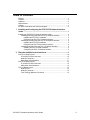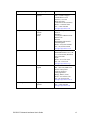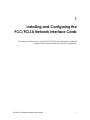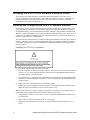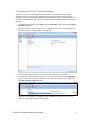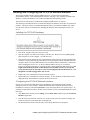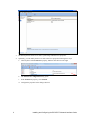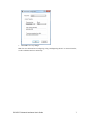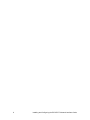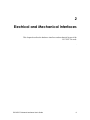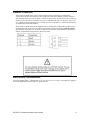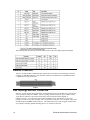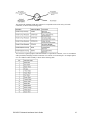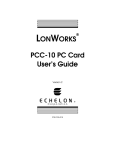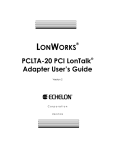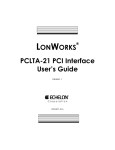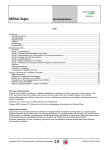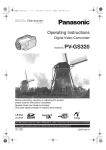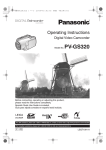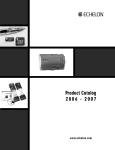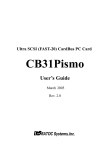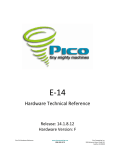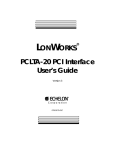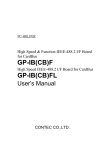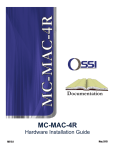Download Echelon PCLTA-21 User`s guide
Transcript
PCC/PCLTA Network Interface User's Guide 078-0450-01A Echelon, LonWorks, Neuron, LNS, LonMaker, and the Echelon logo are trademarks of Echelon Corporation registered in the United States and other countries. LonSupport and OpenLDV are trademarks of Echelon Corporation. Other brand and product names are trademarks or registered trademarks of their respective holders. Neuron Chips and other OEM Products were not designed for use in equipment or systems which involve danger to human health or safety or a risk of property damage and Echelon assumes no responsibility or liability for use of the Neuron Chips or LonPoint Modules in such applications. Parts manufactured by vendors other than Echelon and referenced in this document have been described for illustrative purposes only, and may not have been tested by Echelon. It is the responsibility of the customer to determine the suitability of these parts for each application. ECHELON MAKES NO REPRESENTATION, WARRANTY, OR CONDITION OF ANY KIND, EXPRESS, IMPLIED, STATUTORY, OR OTHERWISE OR IN ANY COMMUNICATION WITH YOU, INCLUDING, BUT NOT LIMITED TO, ANY IMPLIED WARRANTIES OF MERCHANTABILITY, SATISFACTORY QUALITY, FITNESS FOR ANY PARTICULAR PURPOSE, NONINFRINGEMENT, AND THEIR EQUIVALENTS. No part of this publication may be reproduced, stored in a retrieval system, or transmitted, in any form or by any means, electronic, mechanical, photocopying, recording, or otherwise, without the prior written permission of Echelon Corporation. Printed in the United States of America. Copyright ©1997–2011 by Echelon Corporation. Echelon Corporation www.echelon.com ii Table of Contents Preface ............................................................................................................ v Purpose .......................................................................................................... vi Audience......................................................................................................... vi Requirements ................................................................................................. vi Content ........................................................................................................... vi For More Information and Technical Support................................................. vi 1 Installing and Configuring the PCC/PCLTA Network Interface Cards .................................................................................................. 1 Installing the PCC/PCLTA Network Interface Cards ....................................... 2 Installing and Configuring the PCLTA-21 Network Interface .................... 2 Installing the PCLTA-21 Hardware..................................................... 2 Configuring the PCLTA-21 Network interface .................................... 3 Installing and Configuring the PCLTA-20 Network Interface .................... 4 Installing the PCLTA-20 Hardware..................................................... 4 Configuring the PCLTA-20 Network interface .................................... 4 Installing and Configuring the PCC-10 Network Interface ........................ 5 Installing the PCC-10 Card Hardware ................................................ 5 Configuring the PCC-10 Network interface ........................................ 5 2 Electrical and Mechanical Interfaces............................................... 9 PCLTA-21 Board Layout ............................................................................... 10 P1 and P2 PCI Bus Connector ............................................................... 10 Network Connector ................................................................................. 11 Mechanical Considerations..................................................................... 11 PCLTA-20 Board Layout ............................................................................... 12 P1 and P2 PCI Bus Connector ............................................................... 12 Mechanical Considerations..................................................................... 12 PCC-10 Board Layout ................................................................................... 12 Network Port ........................................................................................... 12 Network Connector ................................................................................. 14 Free Topology Network Connection ....................................................... 14 PCC/PCLTA Network Interfaces User's Guide iii iv Preface Preface You can install and configure a PCC-10, PCLTA-20, or PCLTA-21 PCI network interface card on your computer so that you can manage, test, and monitor and control your LONWORKS® network with an LNS® or OpenLDV™ application. The PCC/PCLTA cards support a wide range of transceivers, downloadable memory, a network management interface, and Plug n’ Play capability. PCC/PCLTA Network Interfaces User's Guide v Purpose This document describes how to install, configure, and test the PCC-10, PCLTA-20, and PCLTA-21 network interface cards that you can use to connect an LNS or OpenLDV application to a LONWORKS network. Audience This guide is intended for developers and end users of LONWORKS networks using the PCC/PCLTA network interface cards. Requirements Hardware and software requirements for installing the PCC-10, PCLTA-20, and PCLTA-21 network interface cards on your computer are as follows: • Empty 32-bit PCI slot for PCLTA-20 and PCLTA-21 cards, or empty PCC slot for PCC-10 card. • Microsoft® Windows 7, Microsoft Windows Vista®, or Microsoft Windows® XP. Echelon recommends that you install the latest service pack available from Microsoft for your version of Windows. • OpenLDV 4.0 (or newer) runtime. This automatically installs the drivers for the PCC/PCLTA hardware, and installs the LONWORKS Interfaces Control Panel application you can use to configure and test the PCC/PCLTA network interfaces. Content This guide includes the following content: • Installing and Configuring the PCC/PCLTA Network Interface Cards: Describes how to install the PCC/PCLTA network interface cards and configure them using the LONWORKS Interfaces application. • Electrical and Mechanical Interfaces. Describes the hardware interfaces and mechanical layout of the PCC/PCLTA cards. For More Information and Technical Support If you have technical questions that are not answered by this document or the LONWORKS Interfaces online help, you can contact technical support. To receive technical support from Echelon, you must purchase support services from Echelon or an Echelon support partner. See www.echelon.com/support for more information on Echelon support and training services. You can also enroll in training classes at Echelon or an Echelon training center to learn more about developing devices. You can find additional information about device development training at www.echelon.com/training/. You can obtain technical support via phone, fax, or e-mail from your closest Echelon support center. The contact information is as follows: vi Preface Region The Americas Languages Supported English Japanese Contact Information Echelon Corporation Attn. Customer Support 550 Meridian Avenue San Jose, CA 95126 Phone (toll-free): 1-800-258-4LON (258-4566) Phone: +1-408-938-5200 Fax: +1-408-790-3801 [email protected] Europe English German French Italian Echelon Europe Ltd. Suite 12 Building 6 Croxley Green Business Park Hatters Lane Watford Hertfordshire WD18 8YH United Kingdom Phone: +44 (0)1923 430200 Fax: +44 (0)1923 430300 [email protected] Japan Japanese Echelon Japan Holland Hills Mori Tower, 18F 5-11-2 Toranomon, Minato-ku Tokyo 105-0001 Japan Phone: +81-3-5733-3320 Fax: +81-3-5733-3321 [email protected] China Chinese English Echelon Greater China Rm. 1007-1008, IBM Tower Pacific Century Place 2A Gong Ti Bei Lu Chaoyang District Beijing 100027, China Phone: +86-10-6539-3750 Fax: +86-10-6539-3754 [email protected] Other Regions English Japanese Phone: +1-408-938-5200 Fax: +1-408-328-3801 [email protected] PCC/PCLTA Network Interfaces User's Guide vii 1 Installing and Configuring the PCC/PCLTA Network Interface Cards This chapter describes how to install the PCC/PCLTA network interface cards and configure them using the LONWORKS Interfaces application. PCC/PCLTA Network Interfaces User's Guide 1 Installing the PCC/PCLTA Network Interface Cards The following section describes how to install and configure the hardware for the PCLTA-21, PCLTA-20, and PCC-10 network interface cards. Make sure the driver software is installed before installing the hardware and configuring the network interface. The driver software is installed automatically when you install OpenLDV 4.0. Installing and Configuring the PCLTA-21 Network Interface The PCLTA-21 card is a high-performance network interface for computers equipped with a 3 or 5V 32-bit PCI interface. The PCLTA-21 card features support for TP/XF-1250 and TP/FT-10 channels, downloadable memory, a network management interface, and plug n’ play capability with Microsoft Windows 7, Microsoft Windows Vista, or Microsoft Windows XP operating systems. The PCLTA-21 card operates at 10 MHz and includes an integral twisted pair transceiver. The network connection is made via a removable screw terminal block. The following section describes how to install and configure the hardware for the PCLTA-21 network interface. The driver software is installed automatically when you install the LonMaker® Integration Tool. Make sure the driver software is installed before installing the hardware and configuring the PCLTA-21 device. Installing the PCLTA-21 Hardware 1. Turn off the computer and remove the power cord. 2. Open the computer case and locate an empty PCI slot. The PCLTA-21 is a Universal card that will work in 3.3V, 5V, 32-bit, and 64-bit PCI slots. Remove the corresponding blank panel from the rear of the computer. Set aside the screw. 3. Insert the PCLTA-21 card into the slot, ensuring that the edge connectors are fully mated and the slot in the rear panel mounting lug of the PCLTA-21 card is aligned with the threaded hole in the computer chassis. 4. Replace the screw to hold the PCLTA-21 card firmly in place. 5. Reinsert the power cord and then restart the computer. A New Hardware Found window will be displayed briefly when Windows recognizes the PCLTA-21 card. Note: If the PCLTA-21 is too tall to fit inside your computer’s enclosure, you can change to the low profile bracket that is shipped in the PCLTA package following these steps: 2 1. Using a Philips screwdriver, remove the two screws securing the standard bracket to the PCLTA21 circuit board. 2. Remove the low profile bracket from the PCLTA-21 package. 3. Align the low profile bracket to the PCLTA-21 circuit board and reattach using the same two screws. Installing and Configuring the PCC/PCLTA Network Interface Cards Configuring the PCLTA-21 Network interface In most cases, PCLTA-21 initialization occurs automatically upon installation of the card and subsequent power-up of the computer. Manual initialization will be required following software installation to a directory other than c:\lonworks, or after moving the PCLTA-21 system images. To manually load the firmware image to the PCLTA-21card after you have installed the hardware, follow these steps: 1. Click Start on the taskbar, point to Settings, click Control Panel, and then open the LONWORKS Interfaces application. 2. Click the PCLTA-21 interface in the list view on the left side of the user interface to display the interface's properties in the details pane in the right side. 3. The details pane lists the PCLTA-21 card’s system image and transceiver properties. 4. To change the system image used by the PCLTA-21 card, click anywhere in the NI Application property, click the box to the right, and then browse to and select the desired system image from the LonWorks\Images\PCLTA21 folder. Note: For more information on configuring, testing, and diagnosing the PCLTA-21 network interface, see the LonWorks Interfaces online help. PCC/PCLTA Network Interfaces User's Guide 3 Installing and Configuring the PCLTA-20 Network Interface The PCLTA-20/SMX interface supports SMX transceivers. The PCLTA-20 card features downloadable memory, a network management interface, and plug n’ play capability with Microsoft Windows 7, Microsoft Windows Vista, or Microsoft Windows XP operating systems. The PCLTA-20 card operates at 10 MHz and, includes an SMX transceiver interface. The following section describes how to install and configure the hardware for the PCLTA-20 network interface. The driver software is installed automatically when you install the LonMaker tool. Make sure the driver software is installed before installing the hardware and configuring the PCLTA-20 device. Installing the PCLTA-20 Hardware 1. Turn off the computer and remove the power cord. 2. Open the computer case and locate an empty 32-bit PCI slot. Remove the corresponding blank panel from the rear of the computer. Set aside the screw. 3. Insert the PCLTA-20 card into the slot, ensuring that the edge connectors are fully mated and the slot in the rear panel-mounting lug of the PCLTA-20 card is aligned with the threaded hole in the computer chassis. Insert the SMX transceiver in accordance with the manufacturer’s instructions before installing the PCLTA-20—see the LONWORKS® SMX™ Transceiver Installation Instructions document 078-0145-01 version D or later if using an Echelon SMX transceiver. The height of the PLM-10, PLM-2X, and PLM-30 Power Line SMX Transceivers is such that two (2) PCI slots must be allocated for a PCLTA-20 equipped with a PLM transceiver, even though the card will be plugged into only one slot. 4. Replace the screw to hold the PCLTA-20 card firmly in place. 5. Reinsert the power cord and then restart the computer. A New Hardware Found window will be displayed briefly when Windows recognizes the PCLTA-20 card. Configuring the PCLTA-20 Network interface In most cases, PCLTA-20 initialization occurs automatically upon installation of the card and subsequent power-up of the computer. Manual initialization will be required following software installation to a directory other than c:\lonworks, or after moving the PCLTA-20 system images. To manually load the firmware image to the PCLTA-20 card after you have installed the hardware, follow these steps: 4 1. Click Start on the taskbar, point to Settings, click Control Panel, and then open the LONWORKS Interfaces application. 2. Click the PCLTA-20 interface in the list view on the left side of the user interface to display the interface's properties in the details pane in the right side. 3. The details pane lists the PCLTA-20 card’s system image and transceiver properties. Installing and Configuring the PCC/PCLTA Network Interface Cards 4. To change the system image used by the PCLTA-20 card, click anywhere in the NI Application property, click the box to the right, and then browse to and select the desired system image from the LonWorks\Images\PCLTA10 folder. Note: For more information on configuring, testing, and diagnosing the PCLTA-20 network interface, see the LonWorks Interfaces online help. Installing and Configuring the PCC-10 Network Interface The following section describes how to install and configure the hardware for the PCC-10 network interface. The driver software is installed automatically when you install the LonMaker tool. Make sure the driver is installed before installing the PCC-10 card and then configuring it. Installing the PCC-10 Card Hardware The PCC-10 card conforms to the Personal Computer Memory Card International Association’s (PCMCIA) PC Card standard for hot plug-in. The PCC-10 card will not be harmed if it is inserted into, or removed from, a computer PC Card slot that conforms to this standard, whether the computer is on or off. In addition, the PCC-10 card is recognized as an Underwriter’s Laboratories (UL) Listed Accessory and is designed to be used with UL Listed equipment. The PCC-10 is not compatible with ExpressCard slots. Do not force the insertion of a PCC-10 card. You can only insert the PCC-10 card one way into a computer PC Card slot. The keyed notches prevent the card from being inserted upside down. If you reboot the computer after installing the software, insert the PCC-10 card into an open computer PC Card slot. Otherwise, reboot the computer before inserting the card. Windows does not load the device driver for the PCC-10 card until it discovers the first PCC-10 card. Likewise, when you remove the last PCC-10 card, Windows unloads the device driver, thus freeing any system resources it was using. Each PCC-10 card requires a single, dedicated interrupt request (IRQ) and four contiguous bytes of I/O address space starting on a modulo-4-based address. If you remove a PCC-10 card while an application is using the card, Windows will lose communication with the device, which cannot be restored by re-inserting the card. Some applications will display unusual behavior, and will not properly function. Any application using the PCC-10 card must be restarted if a PCC-10 card has been removed to ensure proper operation of the device and software. The first time you insert a PCC-10 card into a running computer, a window will appear with the words “Echelon Corp.- PCC-10.” Another window will appear stating that the Windows operating system is building a new database from the device information installed by the PCC-10 installation diskette. You can configure the new hardware when the computer has finished writing the device information. Configuring the PCC-10 Network interface Once the PCC-10 hardware has been installed, you can manually configure the card following these steps: 1. Click Start on the taskbar, point to Settings, click Control Panel, and then open the LONWORKS Interfaces application. 2. Click the PCC-10 interface in the list view on the left side of the user interface to display the interface's properties in the details pane in the right side. PCC/PCLTA Network Interfaces User's Guide 5 6 3. The details pane lists the PCC-10 card’s system image and transceiver properties. 4. Optionally, you can modify the PCC-10 card’s transceiver properties following these steps: a. Click anywhere in the Transceiver property, and then click the box to the right. b. The Transceiver Configuration dialog opens. c. In the Transceiver property, select Custom. d. Configure the properties in the dialog as desired. Installing and Configuring the PCC/PCLTA Network Interface Cards e. Click OK to save any changes. Note: For more information on configuring, testing, and diagnosing the PCC-10 network interface, see the LonWorks Interfaces online help. PCC/PCLTA Network Interfaces User's Guide 7 8 Installing and Configuring the PCC/PCLTA Network Interface Cards 2 Electrical and Mechanical Interfaces This chapter describes the hardware interfaces and mechanical layout of the PCC/PCLTA cards. . PCC/PCLTA Network Interfaces User's Guide 9 PCLTA-21 Board Layout The following figure shows the layout of the PCLTA-21 card Models 74501, 74502, 74503, and 74504. The PCLTA-21 card Model 74504 (TP-RS485) includes jumpers that must be configured to set the correct speed on the RS-485 channel. P1 and P2 PCI Bus Connector The pinout of the PCI connector is the standard pinout for the 32-bit PCI bus used in Windowscompatible computers. The power drawn from the host is 250 mA @ 5 VDC, typical. 10 Electrical and Mechanical Interfaces Network Connector The PCLTA-21 Model 74501-74503 cards are supplied with a removable two terminal, BLZ 5180/2/180 for the network connection. The wiring to the twisted pair channel is polarity insensitive. The connector will accept 12 to 26 AWG (1.2 mm to 0.45 mm) wire. See the Junction Box and Wiring Guidelines for Twisted Pair LONWORKS Networks, LONWORKS FTT-10A Free Topology Transceiver User’s Guide or the LONWORKS TPT Twisted Pair Transceiver Module User’s Guide for information on suitable cables and cable distances. The PCLTA-21 Model 74504 card is supplied with a removable three terminal, BLZ 5108/3/180 for the RS-485 network connection. The wiring to the RS-485 twisted pair channel is polarity sensitive. The connector will accept 12 to 26 AWG (1.2 mm to 0.45 mm) wire. The terminals are connected as follows (with terminal 3 being closest to the service LED): Mechanical Considerations PCLTA-21 Models 74401 – 74404 measure 2.54” (6.5 cm) H x 4.72” (12 cm) L. All models are equipped with a full-height chassis bracket and a low profile bracket. PCC/PCLTA Network Interfaces User's Guide 11 PCLTA-20 Board Layout The following figure shows the layout of the PCLTA-20/SMX Interface. This card has a header connector for an SMX transceiver and does not have an integral transceiver. Attach the SMX transceiver in accordance with the manufacturer’s instructions – see the LONWORKS® SMX™ Transceiver Installation Instructions document 078-0145-01 version D or later if using an Echelon SMX transceiver. P1 and P2 PCI Bus Connector The pinout of the P1 and P2 connector terminals is the standard pinout for the 32-bit PCI bus used in Windows-compatible computers. The power drawn from the host is 250 mA @ 5 VDC, typical. Actual power consumed for the SMX or protocol analyzer card will vary according to the power needs of the selected SMX transceiver. Mechanical Considerations The PCLTA-20/SMX card measures 3.69” (9.4 cm) H x 7.36” (18.7 cm) L. It is equipped with a fullheight chassis bracket. If a PLM SMX transceiver is used, two PCI slots must be dedicated to the card due to the wider-width of the assembled PCLTA-20/PLM card. PCC-10 Board Layout The following section describes the PCC-10 board. Network Port The PCC-10 has a 15-pin network port connector for interfacing with a free topology or link power channel, and for connecting external transceiver pods. The following figure shows the numbering scheme of the 15-pin Hirose male connector on the PCC-10 card (the top of the PCC-10 card is the side with the product label). 12 Electrical and Mechanical Interfaces The following figure shows the pin-out of the mating female Hirose NX30TA-15PAA connector to which the network wiring or transceiver pod is connected. The Hirose connector plug should be protected with a cover (Hirose NX-15T-CV1). The following figure shows a block diagram of the electrical interface of the 15-pin network port. The R1 resistors used in the PCC-10 card buffer the CPx lines to and from the Neuron® 3150® Chip, and have a value of 82Ω ±5%. Examples of how to interface the PCC-10 card to external transceivers can be found in Appendix A, External Transceivers. The following table describes the functions of the card’s network port. PCC/PCLTA Network Interfaces User's Guide 13 The following table describes the electrical characteristics of the card’s digital inputs and outputs. Network Connector The PCC-10 card includes a standard 68-pin computer PC Card connector for interfacing with a host computer or embedded controller. This connector conforms to PCMCIA PC Card Standard, Release 2.1 guidelines for Type II I/O cards. Free Topology Network Connection The PCC-10 card contains an integral TP/FT-10 compatible transceiver to facilitate easy connection to a free topology or link power channel. The free topology network connection, pins 14 and 15 of the 15-pin Hirose connector as previously shown in the electrical interface block diagram, is polarity-insensitive. You can create custom cable assemblies for use with the PCC-10 card. For example, you can create a cable assembly with a 15-pin Hirose connector, a two-conductor cable, and a Switchcraft Q-G® A3MBAU XLR connector . The XLR connector provides a rugged, reliable means of repeatedly connecting and disconnecting the PCC-10 card from a network. 14 Electrical and Mechanical Interfaces The Switchcraft A3MBAU XLR male connector is compatible with a wide variety of female connectors, as shown in the following table. You can create a general purpose cable that includes a 15-pin Hirose connector, a two or 14-conductor cable plus shield, and flying leads for connection to a network or an external pod. An example pinout of at 14-conductor cable assembly is shown in the following table. PCC/PCLTA Network Interfaces User's Guide 15 www.echelon.com