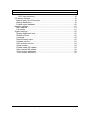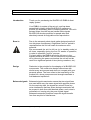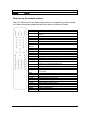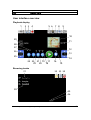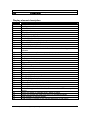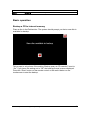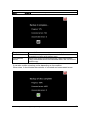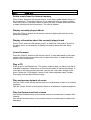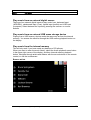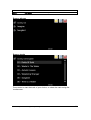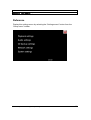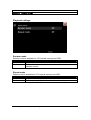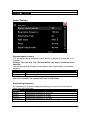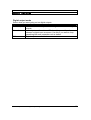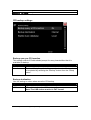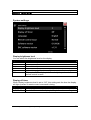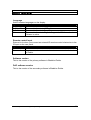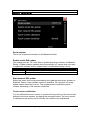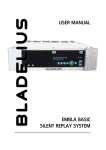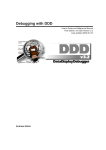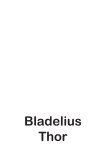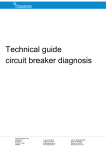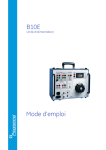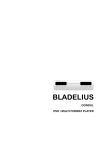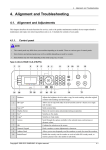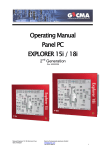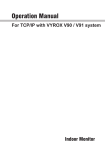Download Bladelius Gondul User manual
Transcript
USER MANUAL EMBLA SILENT REPLAY SYSTEM Bladelius Embla Table of Contents User Manual Table of contents Getting started ...................................................................................................... 1 Back panel connections ....................................................................................1 How to use the remote control...........................................................................2 User interface overview ........................................................................................ 3 Playback display................................................................................................ 3 Browsing tracks .................................................................................................3 Display element description...............................................................................4 How to navigate on the screen in Embla...............................................................5 Basic operation .....................................................................................................6 Backup a CD to internal memory.......................................................................6 Backup a CD to USB memory device................................................................ 8 Change input level.............................................................................................8 Change source.................................................................................................. 8 Change volume .................................................................................................8 Copy music from the internal memory to an external USB device..................... 8 Delete music from the internal memory.............................................................9 Display currently played album.......................................................................... 9 Display information about the currently played track .........................................9 Leave the menu.................................................................................................9 Play a CD .......................................................................................................... 9 Play and pause playback of music ....................................................................9 Play fast forward and fast reverse.....................................................................9 Play music from an external digital source ......................................................10 Play music from an external USB mass storage device ..................................10 Play music from the internal memory ..............................................................10 Remove prompt for backup of inserted CD .....................................................12 Skip tracks forward and backward...................................................................12 Stop playback of music ...................................................................................12 Update Embla software ...................................................................................12 Use random playback mode............................................................................12 Use repeated playback mode..........................................................................12 Reference ...........................................................................................................13 Playback settings ............................................................................................14 Random mode .............................................................................................14 Repeat mode ...............................................................................................14 Audio Settings .................................................................................................15 Bypass master volume ................................................................................15 Resampling frequency .................................................................................15 Resampling mode ........................................................................................16 Filter Mode ...................................................................................................16 Phase ..........................................................................................................16 Digital output mode ......................................................................................17 Analog input bypass.................................................................................18 ADC sampling frequency..........................................................................18 © 2009 by Bladelius Design Group. All rights reserved i Bladelius Embla Table of Contents User Manual ADC input sensitivity ................................................................................18 CD backup settings .........................................................................................19 Backup query as CD insertion .....................................................................19 Backup destination ......................................................................................19 Enable music database ...............................................................................20 Network settings..............................................................................................21 MAC address ...............................................................................................21 Link status....................................................................................................21 System settings ...............................................................................................22 Display brightness level ...............................................................................22 Display off timer ...........................................................................................22 Language .....................................................................................................23 Remote control input ....................................................................................23 Software version ..........................................................................................23 DAC software version ..................................................................................23 Serial number ..............................................................................................24 Enable media SW update ............................................................................24 Start network SW update .............................................................................24 Touch-screen calibration..............................................................................24 Touch-screen sensitivity ..............................................................................25 © 2009 by Bladelius Design Group. All rights reserved ii Bladelius Embla User Manual This symbol is intended to alert you to the presence of uninsulated, dangerous voltage within the unit’s case that may be sufficient magnitude to constitute a risk of electric shock. This symbol is intended to alert you to the presence of important operating and maintenance instructions in the literature accompanying this unit. To prevent fire or shock hazard, do not expose this unit to rain or moisture. To avoid electrical shock, do not open the unit’s case, there are no serviceable parts inside. Refer all servicing to qualified personnel only. Do not dispose this product with communal waste. Please adhere to local regulations regarding disposal of electronic equipment. If you are uncertain, please contact your dealer. Marking by the “CE ” symbol (shown left)indicates compliance of this device with the EMC (Electromagnetic Compatibility)and LVD (Low Voltage Directive)standards of the European Community. The information contained in the manual is subject to change without notice. The most current version of this manual will be posted on our web site at http://www.bladelius.com. © 2009 by Bladelius Design Group. All rights reserved iii Bladelius Embla Introduction User Manual Thank you for purchasing the BLADELIUS EMBLA silent replay system. Your EMBLA is a state-of-the-art unit, and has been assembled by highly skilled BLADELIUS craftsmen to provide you with many years of listening pleasure. Our unit’s esteem arises from the way we handle music-signals. BLADELIUS develop products for people who wish absolutely natural an enjoyable music reproduction. Burn-in Due to the extremely short signal paths designed and built into this piece of equipment, a significant "burn-in" period is required before the unit will reach its maximum sonic potential. We recommend the unit be left on (or in standby mode) at all times, especially during the first 5-6 weeks of operation, in order to speed the "burn-in" process. For best results, the EMBLA should be left on or in the standby mode at all times. The unit should not be switched off by removing the power cord unless the unit will not be used for a significant period of time (during vacations, etc.). Design Reduction is the principle for the shaping of all BLADELIUS components. The unobtrusive design harmonizes with almost every environment and does not compete with your personal sphere. The form refers to the tonal ability of the product line, whose composure and strength manifests a well-balanced equilibrium. Balanced signals Balanced signal transmission means that two signal lines are used which carry the same signal with opposite phase. On the receiving side, the signals are mixed. Since any noise interference that has arisen during transmission will be present in both lines with identical phase, such noise is cancelled out, leaving only the pure original signal. Balanced connection therefore keeps the signal transfer free from any kind of interference. © 2009 by Bladelius Design Group. All rights reserved iv Bladelius Embla Unpacking User Manual When you have received your EMBLA, you should make sure that the shipping box is in its original state. If however that should not be the case, please contact your dealer. Please unpack your unit carefully; there are several parts that can be damaged. We suggest that you to keep your box and its interior. Save your plastic bag, inserts, and carton. You may need these later for transporting the EMBLA or for shipment in the event it ever requires factory service. Record the serial number (on rear panel) here for future reference: _____________________________________________ Record the MAC address (on rear panel) here for future reference: _____________________________________________ Please make sure that your shipping box contains the following: 1 pc BLADELIUS EMBLA 1 pc BLADELIUS MJÖLNER (remote control) 1 pc Power cord 1 pc User manual Placement The EMBLA functions best when placed on a flat, stable surface. Never place the EMBLA near heat sources such as radiators, stoves, fireplaces or other heat-producing appliances. Avoid placing the EMBLA where it will be subjected to direct sunlight or extremely low temperature. Avoid placing the EMBLA near strong electromagnetic fields, such as large power amplifiers. Placement of the unit near these fields can lead to problems with hum. Cleaning To clean the unit, use only a soft tissue (Kleenex type). Never apply abrasive cleaners to the outer surfaces of the unit. Note! At no time should liquid cleaners be applied directly to the EMBLA, as direct application of liquids may result in damage to electronic components within the unit. © 2009 by Bladelius Design Group. All rights reserved v Bladelius Embla Getting started - Back panel connections User Manual Getting started Back panel connections AC INLET Mains power switch IEC Connector Fuse holder Analog Output 2. Left & Right Ch. Low level output 1. Left & Right Ch. Normal level output R, L: Balanced output Analog input 2. Left & Right Ch analog input 1. Left & Right Ch analog input R, L: Balanced input Digital input 4. TosLink Optical 3. S/PDIF Coaxial 2. AES/EBU 1. USB Digital Output 3. TosLink Optical 2. S/PDIF Coaxial 1. AES/EBU Communication connectors 12 Volt trigger output 12 Volt trigger input IR input for external IR receiver RS232 Software and control port RJ45 Network port USB data port Note! The USB device connected to the USB data port must be in FAT format to be recognized by Embla. © 2009 by Bladelius Design Group. All rights reserved 1 Bladelius Embla Getting started - How to use the remote control User Manual How to use the remote control The “CD”-button must have been pressed before any operations can be carried out. Blank description means that the button has no function for Embla. Button Mute Dim Stand By DVD CD Processor Amp Numerical Buttons Clear Return Menu Navigation Enter Source +/Volume +/Setup Mem Goto Display Mode/Audio Angle Prog Bal/Subtitle < Slow > < Fast > Repeat Time < Skip > Open/Close Stop Pause Play Description Mutes the sound Dims the front panel. Four steps- three different levels and off. Switches the player on and off Activates DVD specific control buttons Activates CD specific control buttons Activates Processor specific control buttons Activates Amp specific control buttons Select playback track number Used for delete tracks, albums or artists. Exits the menu Direct access to “Audio playback” menu. Moves the cursor on the screen Selects a marked item Changes source input Controls volume Direct access to “Setup” menu. Used for copying tracks, albums or artists from internal memory to a connected USB device. Hold button for Random mode (only if remote control is in DVD-mode). Fast motion back and forward Activates repeat play (track or album) Direct access to “Information” display. Skips between different tracks Controls the drawer Stops a playing disc Pauses a playing disc Plays the disc in the drawer © 2009 by Bladelius Design Group. All rights reserved 2 Bladelius Embla User interface overview - Playback display User Manual User interface overview Playback display 1 2 3 4 5 6 7 8 9 10 29 11 28 27 12 26 13 25 14 24 23 21 19 17 22 20 18 16 15 Browsing tracks 31 30 32 33 34 35 36 © 2009 by Bladelius Design Group. All rights reserved 3 Bladelius Embla User interface overview - Display element description User Manual Display element description Number 1 2 3 4 5 6 7 8 9 10 11 12 13 14 15 16 17 18 19 20 21 22 23 24 25 26 27 28 29 30 31 32 33 34 35 36 Description Setup menu button Settings menu button Information button Backup button CD playback button Internal memory playback button USB playback button Network playback button Audio playback menu button Album Art of current playback album Elapsed playback time Increase master volume Current master volume / mute indicator / master volume bypass indicator Decrease master volume Indicator of new software available for download Stop button Play / pause button Network present indicator Skip track forward USB device present indicator Fast forward CD present indicator Fast reverse Skip track backward Change playback source previus Change playback source next Random playback indicator Repeat playback indicator Name of current artist, track and album Name of an album for the selected artist. Name of the selected artist. Button for copy a selected artist, album or track to USB memory device. Button for delete of selected artist, album or track. Button for closing the menu and return to playback display. Page number of current display. Total number of pages for the current selection or sub menu. © 2009 by Bladelius Design Group. All rights reserved 4 Bladelius Embla How to navigate on the screen in Embla - Display element description User Manual How to navigate on the screen in Embla Use the arrows up/down/left/right, enter and return on the remote control to navigate between the different buttons, or press the buttons directly using the touchscreen. The buttons on the left upper corner are used for setup, information and backup of CD. Some setup attributes are not open for change during audio playback. The buttons on the right upper corner are used for playback operation. They are only accessible when they are in use. For instance, you can only use the USB playback button if a USB memory stick is connected to Embla. © 2009 by Bladelius Design Group. All rights reserved 5 Bladelius Embla Basic operation - Backup a CD to internal memory User Manual Basic operation Backup a CD to internal memory Place a disc in the Embla drive. The system should prompt you that a new disk is available for backup. This prompt is only shown if the setting “Backup query at CD insertion” is set to “On”. If you have this setting set to “Off” the backup prompt is never displayed. Press the “Enter” button on the remote control or the record button on the touchscreen to start the backup. © 2009 by Bladelius Design Group. All rights reserved 6 Bladelius Embla Basic operation - Backup a CD to internal memory Progress Corrected errors Uncorrected errors User Manual shows in % Shows how many errors it has corrected. If all errors are corrected you have a bit perfect copy. Shows how many uncorrected errors it has encountered. If any uncorrected errors are detected then it will not be a bit perfect copy. It can take a while to backup a disc depending on its condition. When done, it should state the numbers of corrected and uncorrected errors. © 2009 by Bladelius Design Group. All rights reserved 7 Bladelius Embla Basic operation - Backup a CD to USB memory device User Manual You can also start a backup of a CD from the menu by selecting the “Backup” button under the setup menu. Backup a CD to USB memory device If you want CD’s to backup to USB memory device you should change the setting “Backup destination” to “USB”. Note! The USB device must be in FAT format! Change input level Select the input that you want to change. Press “Time” button on the remote control, or select the “Information” button in the setup menu on the display. Use volume+ and volume- buttons to change the input level. Change source Use the source+ button on the remote control or the touchscreen to change to next input. Use the source- button on the remote control or the touchscreen to change to previous input. Change volume Use the volume+ button on the remote control or the touchscreen to increase the volume. Use the volume- button on the remote control or the touchscreen to decrease the volume. It is only possible to change volume if “Bypass master volume” in “Audio settings” is set to “Off”. Copy music from the internal memory to an external USB device Press “Mem” button on the remote control, or the folder button on the touchscreen. The system informs you to select the item you want to copy. Place the cursor on the artist, album or track you want to copy and press enter, or select directly with the touchscreen. The item is copied. Note! The USB device must be in FAT format! © 2009 by Bladelius Design Group. All rights reserved 8 Bladelius Embla Basic operation - Delete music from the internal memory User Manual Delete music from the internal memory Press “Clear” button on the remote control, or the waste paper basket button on the touchscreen. The system informs you to select the item you want to delete. Place the cursor on the artist, album or track you want to delete and press enter, or select directly with the touchscreen. The item is deleted. Display currently played album Press the “Return” button on the remote control to display the track list of the album being played. Display information about the currently played track Press “Time” button on the remote control, or select the “Information” button in the setup menu on the display, to display information about the track being played. Leave the menu Press the “Return” button on the remote control, or step backwards in the menu system with the left arrow button until you leave the menu, or select the close button on the touchscreen. Play a CD Place a disc in the Embla drive. The system might prompt you that a new disk is available for backup. Press return on the remote control to cancel the prompt. If you want to have this prompt removed, you can set it up under settings in the menu. Select the “CD playback” button in the “Audio playback menu” toolbar. Press play, and the disc will start to play. Play and pause playback of music Use the “Play” button on the remote control or touchscreen to start or to continue playback. Use the “Pause” button on the remote control or touchscreen to pause playback. Play fast forward and fast reverse Use the fast forward button on the remote control or touchscreen to search fast forward. Use the fast reverse button on the remote control or touchscreen to search fast backward. © 2009 by Bladelius Design Group. All rights reserved 9 Bladelius Embla Basic operation - Play music from an external digital source User Manual Play music from an external digital source There are four external digital inputs to play music from; balanced input (AES/EBU), unbalanced input (Coax), optical input (toslink) and USB input (computer). Select between the inputs by pressing the source+ or sourcebuttons. Play music from an external USB mass storage device Playing from a USB memory device works the same way as from the internal memory. You access the track list through the USB memory playback button on the display. Play music from the internal memory This will only work if you have made any backups of CD albums. When you want to enter the music library, select the Audio playback menu button in the upper right corner of the display, and then Internal memory playback button. Navigate through artists and albums with the arrow-buttons on the remote control, or use the touchscreen. Browse artists © 2009 by Bladelius Design Group. All rights reserved 10 Bladelius Embla Basic operation - Play music from the internal memory User Manual Browse albums Browse tracks Press enter to start the track of your choice, or select the track using the touchscreen. © 2009 by Bladelius Design Group. All rights reserved 11 Bladelius Embla Basic operation - Remove prompt for backup of inserted CD User Manual Remove prompt for backup of inserted CD Change the setting “Backup query at CD insertion” in the “CD backup settings” menu to “No”. Skip tracks forward and backward Use the skip forward button to skip track and start playback of the next track. Use the skip backward button to start playback from the beginning of the track, or skip to the previous track. Stop playback of music Use the “Stop” button to stop playback. Update Embla software 1. Set the setting “Enable software updates”, in the menu “System settings” page two, to “On”. 2. Put in the CD with the new software into Embla. 3. Restart Embla (put Embla in and out of standby). 4. Wait for Embla to update itself. 5. The update process is finished when the CD is out and the normal playback display is shown. Use random playback mode Press and hold the “Angle” button on the remote control to toggle random mode between “All” and “Off”, or change the setting “Random” in the “Playback settings” menu. Use repeated playback mode Press the “Repeat” button on the remote control to toggle repeat mode between “One” and “Off”, or change the setting “Repeat” in the “Playback settings” menu. © 2009 by Bladelius Design Group. All rights reserved 12 Bladelius Embla Reference - Use repeated playback mode User Manual Reference Display this settings menu by selecting the “Settings menu” button from the “Setup menu” toolbar. © 2009 by Bladelius Design Group. All rights reserved 13 Bladelius Embla Reference - Playback settings User Manual Playback settings Random mode Random mode is available for CD, internal memory and USB. Options Off *) Random mode is disabled All Embla chooses randomly track between all tracks from the selected source. Repeat mode Repeat mode is available for CD, internal memory and USB. Options Off *) Repeat mode is disabled. One Embla repeats playback of one track continuously. © 2009 by Bladelius Design Group. All rights reserved 14 Bladelius Embla Reference - Audio Settings User Manual Audio Settings Bypass master volume You can bypass the preamplifier/volume section in Embla by setting this to on (bypass). Caution: if you set it to “On” the level will be very high if connected to an amplifier. Use this setting when Embla is used together with a preamplifier or integrated amplifier. Options Off *) Bypass volume control is disabled. Volume control is enabled. On Bypass volume control is enabled. Volume control is disabled. Note! This setting cannot be changed when playing or when an external source is selected. The system has to be in stop mode. Resampling frequency By resampling to a higher sampling frequency you move out of noise further away from the audio band. Options 44 kHz Resampling frequency is 44.1 kHz. 48 kHz Resampling frequency is 48 kHz. 96 kHz Resampling frequency is 96 kHz. 192 kHz *) Resampling frequency is 192 kHz. Opt Default with Filter C. Optimized for analog like sound. © 2009 by Bladelius Design Group. All rights reserved 15 Bladelius Embla Reference - Audio Settings User Manual Resampling mode Options On *) Off Resampling is active. Resampling filter is on. Resampling is disabled, and audio bypasses the resampling filter. Filter Mode Filter B and Filter C is optional, and can be purchased separately at your local dealer. Options Filter A *) Dac and filter based on our reference player Bladelius Gondul M. Filter B Different DAC than A. Filter C Analog like digital filter for more analog like sound. Pre-ringing is an artificial artifact caused by traditional digital filters. Humans can be sensitive to this problem as it doesn’t occur in the real world. This is the characteristic of Filter A and Filter B. Post-ringing is a normal occurrence in the natural world, for example the vibration of a drum after it is struck. This is the characteristic of Filter B2. Phase Use this setting to correct some recordings that may be recorded out of phase, or compensate if system overall is out of phase. Options Normal *) Normal phase. Inverted Phase changed 180°. © 2009 by Bladelius Design Group. All rights reserved 16 Bladelius Embla Reference - Audio Settings User Manual Digital output mode Select what you want going out on digital outputs. Options Normal *) The same sources as you are listening to are sent to the digital outputs. Internal Internal puts out from internal Flash or disc, even if you have selected a digital input as source. Use this if you want to loop something like room correction unit or similar. Off Digital outputs are disabled. © 2009 by Bladelius Design Group. All rights reserved 17 Bladelius Embla Reference - Audio Settings User Manual Analog input bypass Use this setting to select the path for the analog input. It should normally be set to On. The setting Off is for future use to enable digital processing. Options Off Analog inputs are connected via ADC, digital processor and DAC to the preamplifier. On *) Analog inputs are directly connected to the preamplifier. ADC sampling frequency Use this setting to select the sampling frequency for the analog input signal. Options 96 kHz *) Analog signal is sampled at 96kHz. 192 kHz Analog signal is sampled at 192kHz. ADC input sensitivity Use this setting to adjust the input level to the analog to digital converter (ADC). It should normally be set to Low. Options High Use this setting if the analog output level seems to low. Low *) This setting should normally be used. © 2009 by Bladelius Design Group. All rights reserved 18 Bladelius Embla Reference - CD backup settings User Manual CD backup settings Backup query as CD insertion This setting controls if Embla should prompt for every inserted disc that it is available for backup. Options Yes *) Embla will prompt for backup on disc insertion. No Embla will not prompt for backup on disc insertion. Backup has to be started by selecting the “Backup” button from the “Setup menu”. Backup destination Use this setting to select where store the CD backup. Options Internal *) CD’s will backup to the internal memory. USB CD’s will backup to the USB device. Note! The USB device must be in FAT format! © 2009 by Bladelius Design Group. All rights reserved 19 Bladelius Embla Reference - CD backup settings User Manual Enable music database Use this setting to select which music database to use to lookup CD artist, album and trackname. If CD Text is available is has priority. Options Local *) Embla will use internal music database to lookup CD artist, album and track name. Use this setting if Embla is not connected to the internet. Network Embla will use online music database, with the latest updates, to lookup CD artist, album and track name. Use this setting if Embla is connected to the internet. Off CD’s artist, album and track name will not be. © 2009 by Bladelius Design Group. All rights reserved 20 Bladelius Embla Reference - Network settings User Manual Network settings MAC address This is the unique MAC address of this Bladelius Embla’s built in network adapter. Link status This menu item displays the status of your network connection. Available values are Down, 10Mb and 100Mb. © 2009 by Bladelius Design Group. All rights reserved 21 Bladelius Embla Reference - System settings User Manual System settings Display brightness level You can select Options 1 2 3 *) 4 5 Off the brightness level on the display. Lowest intensity. Use in home theater. Normal intensity. Highest intensity. Use in very light room, or in direct sunlight. Display is off. The display is automatically lit up when the remote control is used. Display off timer When Display brightness level is set to “Off”, this setting sets the time the display will light up when a remote control command is being. Options Off *) The display is not lit up automatically. 3, 7, 30, 60 Number of seconds the display is lit up before it turns off again. © 2009 by Bladelius Design Group. All rights reserved 22 Bladelius Embla Reference - System settings User Manual Language Select between languages on the display. Options English *) The user interface is in English. English US The user interface is in US English. Swedish The user interface is in Swedish. Chinese The user interface is in English. Support for CD information in Chinese is active. Remote control input External is for when you connect an external IR-receiver control electronics to the IR-input on the rear panel. Options Normal *) Use the built in remote control receiver. Rear Use an external remote control receiver connected to the back of Embla. Software version This is the version of the primary software in Bladelius Embla. DAC software version This is the version of the secondary software in Bladelius Embla. © 2009 by Bladelius Design Group. All rights reserved 23 Bladelius Embla Reference - System settings User Manual Serial number This is the unique serial number of this Bladelius Embla. Enable media SW update This setting must be “On” to be able to update the primary software in Bladelius Embla. Enable software updates should normally be off, except when you want to update the software with an updated disc from Bladelius Design Group. Options Off *) Disable Embla from software updates. On Enable software updates. Start network SW update Select this menu item to start downloading and updating the primary software in Bladelius Embla, if new software version is available. Do not power off during update unless instructed to do so. The update process could take several minutes depending on the network connection. Touch-screen calibration You can calibrate the touch control to synchronize the position of the menus and buttons to the touch sensors, by tapping the prompted marks. The touch control is calibrated in the factory and is normally not needed to be recalibrated. © 2009 by Bladelius Design Group. All rights reserved 24 Bladelius Embla Reference - System settings User Manual Touch-screen sensitivity Use this setting to adjust the touchscreen sensitivity. The touchscreen is affected by huminity, size of fingers etc. Options Normal *) Normal touchscreen sensitivity.. Low Decreases the touchscreen sensitivity. High Increases the touchscreen sensitivity. *) This option is factory default. © 2009 by Bladelius Design Group. All rights reserved 25