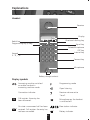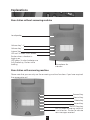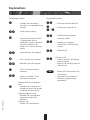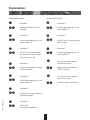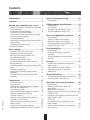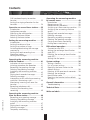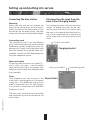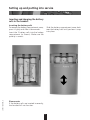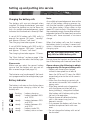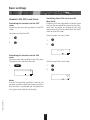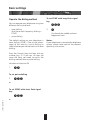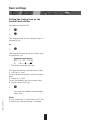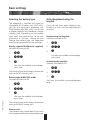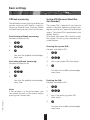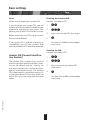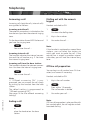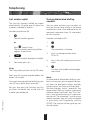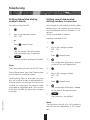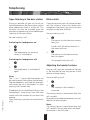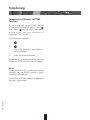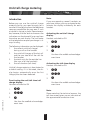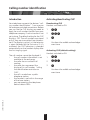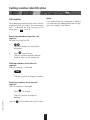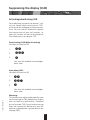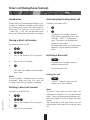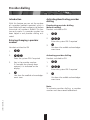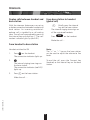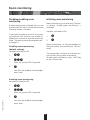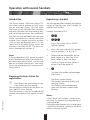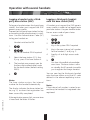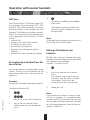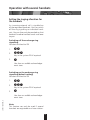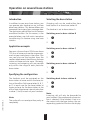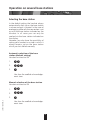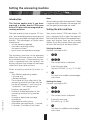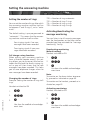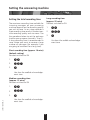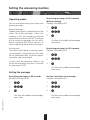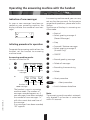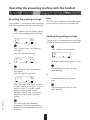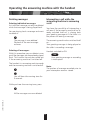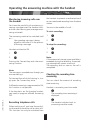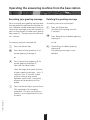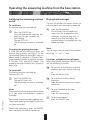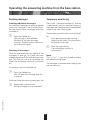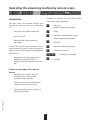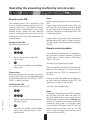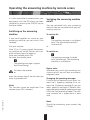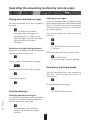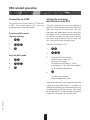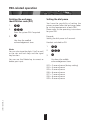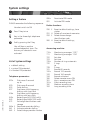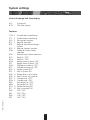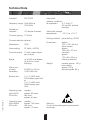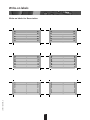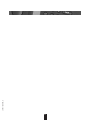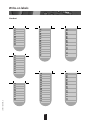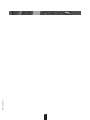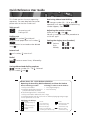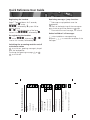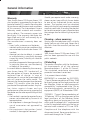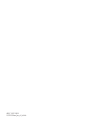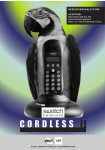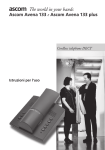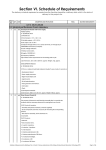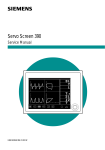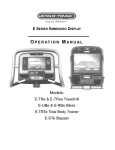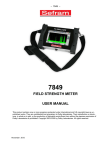Download ASCOM Avena 122 plus User guide
Transcript
a The world in your hands Ascom Avena 122 and Ascom Avena 122 plus THIS EQUIPMENT IS NOT DESIGNED FOR MAKING EMERGENCY TELEPHONY CALLS WHEN THE POWER FAILS. ALTERNATIVE ARRANGEMENTS SHOULD BE MADE FOR ACCESS TO EMERGENCY SERVICES. User Guide DECT Cordless telephone Y R LD O Explanations Please note that you can only use the answering machine functions if you have acquired the set with integrated digital answering machine. About the set In choosing the Ascom Avena 122/Ascom Avena 122 plus you have acquired a cordless telephone that combines the advantages of "untied telephoning" with the user comfort of high-quality telephones. The set itself is designed using modern digital technology to the European standard for cordless telephones (DECT). DECT technology offers a high level of security against unauthorised interception in the radio area and good digital quality of speech. Besides the usual telephone features it also offers: • the possibility of storing up to 20 abbreviated dialling numbers, • adjustable handset volume and call charge metering, • expansion option into a telephone system, – operation of up to 6 handsets on one base station – internal calls between 2 handsets – operation of a handset on up to 4 base stations of the Ascom Avena 122/Ascom Avena 122 plus family to expand the area in which you can make and receive calls. Safety notes Warning! Only use approved nickel-cadmium (NiCd) batteries or nickel-metal hybrid (NiMH) batteries: NiCd AAA: • Panasonic: P-25 AAAR • Sanyo: N-4U NiMH AAA: • Sanyo HR-4U • Varta: VH 551 AAA • Panasonic HHR55AAA • Maxell: Ace HR-AAA Using other battery cell types or non-rechargeable batteries/primary cells can be dangerous and also lead to malfunctions of and/or damage to the set. Understandably, Ascom cannot assume any liability in such cases. – Make sure the battery cells are fitted correctly. – Do not dip the battery cells in water; do not throw into the fire. – Battery cells can become warm when being charged; this is a normal and harmless process. – Do not use third-party charging stations as they may damage the battery cells. – Only use the enclosed SNG 4 af power supply unit for the base station and the charging bracket. – Before using the Ascom Avena 122/Ascom Avena 122 plus, hearing-aid users should be aware that radio signals interfere with hearing aids and can cause an unpleasant humming noise if sufficiently loud. A1 Explanations Handset Receiver Display 8888.88888888.88 ABCD Redial key Programming key (P-key) One-touch dialling key Signal key Delete/Microphone OFF key Internal key Keypad 0 – 9, *, # Connect key Microphone Battery charge contacts Display symbols Answering machine switched on and/or handset in answering machine mode. Programming mode Connection indicator Receiver volume set to "loud". Open listening Call register: the entry has been answered. Microphone on the handset is switched off. On-state: unanswered call has been received. Call register: the entry has not been answered. A2 ABCD Base station indicator. Battery indicator Explanations Base station without answering machine Loudspeaker Volume key "+" Volume key "–" Internal key LED red: lit when line is seized, flashes when a handset is logging on. LED green: lit when batteries are fully loaded up, flashes while loading. Microphone for intercom Base station with answering machine Please note that you can only use the answering machine functions if you have acquired the appropriate set! Forward key Rewind key Delete key Record key ON/OFF/Stop key LED: lit when answering machine is switched on. Flashes to indicate new messages received. A3 Explanations Designation Function Designation Function ‚ ‚ Ë 1–6 ‚‚ r ‚r ˆ ‚ˆ – Code input prompt ‚Ë – Signal key function (Flash) in connection with a telephone system: forwarding to an external call – Long click: insert a dialling pause Ë8 Ë9 – Locks/unlocks the keypad Ë0 – Calls up the last numbers – Retrieves the call register Ù – Calls up the one-touch memory ‚Ù – Stores a number in the one-touch memory 20BA312004/A0_en – Initiates the secondary functions or a programming process fl During off-line call preparation: – Deletes the character last entered or press for longer to delete the entire line During programming: – Deletes the command or memory content last entered During a call: – Mutes the microphone 1 – Switches the handset off – Initiates an internal call – Initiates the answering machine mode – Initiates an intercom connection with the base station – General call During a call – Access to public exchange during inquiry – Rejects call waiting from an internal call – Seizes and disconnects the connection – Switches the handset on – Aborts a programming procedure Explanations Designation Function Designation Function 1 ‚1 8 ‚8 2 ‚2 3 ‚3 4 ‚4 5 ‚5 20BA312004/A0_en 6 ‚6 7 ‚7 – Number 1 – Retrieves/checks the call charges 9 ‚9 – Number 2 – Incoming/outgoing call via base station A 0 ‚0 – Number 3 – Switches the loudspeaker on the base station (open listening) on or off – Number 8 – Incoming/outgoing call via base station C – Number 9 – Adjusts the ringing tone on the handset – Number 0 – Incoming/outgoing call via base station D – Number 4 ¯ – Can be used for various special functions – Adjusts the receiver volume on the handset ‚¯ – Temporary switchover to DTMF function · – Can be used for various special functions – Number 5 – Incoming/outgoing call via base station B ‚· – Number 6 – Adjusts the ringing tone on the base station – Number 7 – Direct call (babyphone feature) 2 – Initiates room monitoring Contents Unit/call charge metering .................. 22 Introduction ........................................ 22 Explanations ......................................... 1 Contents ................................................ 3 Setting up and putting into service ...... 5 What’s included in the delivery package and accessories ..................................... 5 Installation location/Range .................... 6 Connecting the base station ................. 7 Disconnecting the cords from the base station/charging bracket ........................ 7 Charging bracket .................................. 7 Inserting and charging the battery cells in the handset .......................................... 8 Charging the battery cells ..................... 9 Battery indicator .................................... 9 20BA312004/A0_en Basic settings ...................................... 10 Handset: ON, OFF, Lock states ............. 10 Operate the dialing method ................ 11 Setting the ringing tone on the handset/base station ........................... 12 Selecting the battery type .................... 13 Activating/deactivating the keyclick ..... 13 Range warning ................................... 14 Activating/deactivating the charge check tone .................................................... 14 Offhook answering ............................. 15 System PIN (Personal Identification Number) ............................................. 15 Handset PIN (Personal Identification Number) ............................................. 16 Calling number identification ............ Introduction ........................................ Call register ......................................... Suppressing the display (CLIR) ............. Activating/deactivating CLIR ................ 23 23 24 25 25 Direct call (babyphone feature) ......... Introduction ........................................ Storing a direct call number ................ Deleting a direct call number ............... Activating/deactivating direct call ........ Initiating a direct call ........................... 26 26 26 26 26 26 Provider dialling ................................. Introduction ........................................ Entering/changing a provider number ............................................... Activating/deactivating provider dialling ................................................ 27 27 Intercom .............................................. Duplex calls between handset and base station ........................................ From handset to base station .............. From base station to handset (global call) ......................................... 27 27 28 28 28 28 Room monitoring ............................... 29 Disabling/enabling room monitoring ... 29 Initiating room monitoring .................. 29 Telephoning ........................................ 17 Answering a call ................................. 17 Ending a call ....................................... 17 Dialling out with the numeric keypad .... 17 Off-line call preparation ...................... 17 Last number redial .............................. 18 Storing abbreviated dialling numbers .... 18 Dialling abbreviated dialling numbers directly ................................. 19 Dialling several abbreviated dialling numbers in succession ........................ 19 Open listening at the base station ....... 20 Mute switch ........................................ 20 Adjusting the handset volume ............. 20 Temporary switchover to DTMF function .. 21 Operation with several handsets ...... 30 Introduction ........................................ 30 Preparing the base station for registration ......................................... 30 Registering a handset .......................... 30 Logging a handset onto a third-party base station (GAP) ...................................... 31 Logging a third-party handset onto the base station (GAP) .............................. 31 GAP uses ............................................ 32 De-registering a handset from the base station ........................................ 32 Making calls between two handsets ...... 32 Call waiting ........................................ 33 3 Contents Call handover/inquiry to another handset .............................................. 33 Setting the ringing allocation for the handsets ............................................. 34 Operating the answering machine by remote access ................................ Introduction ........................................ Remote access PIN .............................. Remote access procedure .................... Switching on the answering machine .. Switching the answering machine on/off ................................................. Playing back recorded messages .......... Deleting messages .............................. Recording a greeting message ............. Deleting the greeting message ............ Carrying out room monitoring ............ Ending room monitoring: .................... Operation on several base stations .... 35 Introduction ........................................ 35 Application example ........................... 35 Specifying the configuration ............... 35 Selecting the base station ................... 35 Selecting the base station ................... 36 Setting the answering machine ........ Introduction ........................................ Setting the date and time ................... Setting the number of rings ................ Activating/deactivating the message monitoring .......................................... Setting the total recording time ........... Operating modes ................................ Setting the messages .......................... 20BA312004/A0_en Operating the answering machine with the handset ................................ Indication of new messages ................ Initiating procedure for operation ........ Recording the greeting message ......... Deleting the greeting message ............ Switching the answering machine on/off ................................................. Playing back recorded messages .......... Deleting messages .............................. Intercepting a call while the answering machine is answering a call ................. Monitoring incoming calls over the handset .............................................. Recording telephone calls .................... Checking the recording time remaining ........................................... Operating the answering machine from the base station ......................... Recording your greeting message ........ Deleting the greeting message ............ Switching the answering machine on/off ................................................. Playing back messages ........................ Deleting messages .............................. Temporary monitoring ......................... 37 37 37 38 PBX-related operation ........................ Connection to a PBX ........................... Setting the exchange identification code (EIC) ........................................... Deleting the exchange identification code (EIC) ........................................... Setting the dial pause ......................... 38 39 40 40 41 41 41 42 42 System settings .................................. Setting a feature ................................. List of system settings ......................... Resetting the base station to the default settings ................................... Deleting all the one-touch memories ... Deleting the exchange identification code .............................. Resetting the handset to the default settings ............................................... 43 43 44 44 49 49 50 50 51 51 52 52 52 53 53 53 54 54 54 55 55 56 56 56 58 58 58 58 General information ........................... 59 Troubleshooting .................................. 59 45 45 Technical Data ..................................... 60 45 Write-on labels ................................... 61 46 46 46 47 47 48 48 4 Setting up and putting into service What’s included in the delivery package and accessories The delivery package contains the following: • • • • • • • Base station Handset 3 battery cells (AAA) 1 plug-in main unit Belt clip Connecting cord User Guide incl. Quick Reference User Guide Please note: The plug-in main unit is located under the fibre mould. Accessories You can purchase the following accessories from your Ascom dealer: 20BA312004/A0_en • Charging station for the handset • Additional handsets 5 Setting up and putting into service Installation location/Range Range The radio range is up to 300 m in the open. Ambient conditions can affect the range, as can room and building-related factors. The effective range is lower inside buildings than outdoors. Silent zones can occur due to the digital transmission in the frequency range used – and also within the range, depending on the structural environment. In such cases the transmission quality can be affected by repeated, short call interruptions. Normal call quality can be restored simply by moving slightly out of the silent zone. If the range is exceeded, the call will be disconnected shortly afterwards (if necessary switch on range warning tone). Installation location Do not position the base station on a metallic surface or in the immediate vicinity of other electronic appliances such as hifi equipment, office equipment or microwave ovens; this will prevent any mutual interference. Also avoid installing the base station in the vicinity of heat sources, such as radiators or in direct sunlight. For the best possible range we recommend a central installation location at the centre of your radius of action. Avoid installation in niches, small rooms and behind steel doors. To prevent radio feedback in other telephones, we recommend the largest possible distance (min. 1 m) between the base station or handset and the other telephone. Listening protection The Ascom Avena 122/Ascom Avena 122 plus transmits the voice data between base station and handset in cryptologically enciphered form (scrambling). As a result the tapping of your calls by other cordless telephones, radio receivers, scanners, etc., is excluded. Setting up your telephone Your telephone is designed to be used under normal operating conditions. Modern furniture is treated with an endless variety of lacquer and plastic coatings. Therefore, it cannot be excluded that some of these substances may contain agents which will attack or deform the plastic feet of the base station. If the equipment feet are chemically altered in this way, they may leave unsightly marks on the surface of furniture. Ascom cannot accept any liability for damage of this kind. We recommend that you use a non-slip underlay for your telephone, especially on new furniture or furniture treated with lacquer-based preservatives. 20BA312004/A0_en Important information Whenever you make a telephone call, the handset and base station are connected with each other via a radio channel. The base station uses this channel for switching between the telephone network and the handset. To ensure that no-one else can make telephone calls at your expense using other cordless telephones, an ID code is constantly exchanged between base station and handset. If the codes do not match up, the call is disconnected or prevented from being set up in the first place. 6 Setting up and putting into service Connecting the base station Disconnecting the cords from the base station/charging bracket Warning: Make sure that you do not confuse the plugs of the connecting cord and plug-in mains unit cord on the base station. If you do connect up the wrong plugs, the base station will not work and may be damaged. First unplug the mains unit from the mains socket. To release the plugs on the connecting cord and mains unit cables, press the snap-in clip towards the plug body (using a small screwdriver for instance) and, at the same time, pull the plug out by the cable. Connecting cord The connecting cord (1) has two different plugs. Insert the smaller one into the socket (telephone symbol) underneath your telephone until it snaps firmly into place. Feed the cord through the moulded cable duct provided. Connect the TAE (telephone) plug into your telephone socket. 3 (mains unit cable) Charging bracket Mains unit cable Fit the plug from the mains unit cable (2) – until it clicks into place – into the socket identified with the mains unit symbol, then feed the cable through the moulded cable duct provided. Note: Your telephone will not function if the mains unit is not plugged in or if the power supply fails. The telephone may only be used in conjunction with an SNG 4 mains unit, tested in compliance with EN60950 Protection Class 2. (mains unit cable) 2 Base station 20BA312004/A0_en The mains unit should be easily accessible and positioned as close as possible to the base station. 7 1 (connecting cord) Setting up and putting into service Inserting and charging the battery cells in the handset 20BA312004/A0_en Inserting the battery cells To remove the battery compartment cover, press it lightly and slide it downwards. Insert the 3 battery cells into the battery compartment (as shown): Make sure the polarity is correct. Slide the battery compartment cover back over the battery cells until you hear it snap into place. Please note: If the battery cells are inserted incorrectly, the handset will not function. 8 Setting up and putting into service Charging the battery cells Note: An audible acknowledgement tone at the start of the battery charging process signals that the handset is correctly positioned on the base station. When done so the green LED starts to flash. If the battery cells are completely empty, the audible acknowledgement tone will be heard only once the battery cells have received a minimum charge. The battery cells are not charged when supplied. To charge the batteries, you need to place the handset on to the base station. An audible acknowledgement signal indicates that the handset is correctly fitted. A set of NiCd battery cells (250 mAh) is enough for approx. 80 hours "standby" and approx. 6 hours "talk time". The charging time takes approx. 6 hours. When the battery cells are first inserted, the battery status is unclear. A correct indication is obtained only after a complete charging cycle. A set of NiMH battery cells (550 mAh) is enough for approx. 160 hours "standby" and approx. 12 hours "talk time". The charging time takes approx. 12 hours. Do not use batteries/primary cells, only NiCd or NiMH battery cells. The "Basic Settings" section on page 14 describes how you can select the battery type. Do not place the handset on the base station if the battery cells have not been fitted. Please note: Make sure you select the correct battery type so that the battery cells are not under- or overcharged (see page 14). Please observe the following to obtain a long service life for your battery cells: – Battery cells have to be charged without interrupted for at least 6 hours for NiCd and 12 hours for NiMH respectively prior to the initial commissioning. – Make sure the charging contacts do not come into contact with metallic or greasy parts. – After long periods out of operation with the power switched off (e.g. during holidays), charge the handset (the battery cells) before putting the set back into operation. – Please dispose of defective battery cells in the correct way (not in domestic waste). – Only remove the battery cells from the handset to replace them with new ones. – Do not charge the battery cells out of the handset. The batteries may be damaged if the handset is programmed to the wrong battery type. Battery indicator 20BA312004/A0_en The battery indicator on the display shows the approximate charging status of the battery cells: flashing : battery charging steady : battery between 50% and 100% steady : battery between 30% and 50% steady : battery between 5% and 30% steady : battery under 5% steady : battery status unclear 9 Basic settings Handset: ON, OFF, Lock states Switching the LOCK state on/off (key lock): Incoming calls are signalled in the lock state and can be answered by pressing the Connect key. To make an outgoing call you need to switch the handset from the Lock state to the ON state. Switching the handset to the OFF state Incoming calls are not signalled in the OFF state. Handset switched to ON 1. 2. Switching on the Lock state. ‚ 1. 2. ‚ r ------ Switching the handset to the ON state Incoming calls are signalled in the ON state. Outgoing calls are also possible. 1. Switching off the Lock state. fl 1. A 2. -1- ‚ r A 20BA312004/A0_en Note: In the ON state the handset’s internal call number as well as the base station on which the handset is operated are displayed on the right-hand side of the display. 10 -1- Basic settings Operate the dialing method To set DTMF with long flash signal key You can operate your telephone using two different dialling methods: – tone dialling (dual tone multi-frequency dialling = DTMF) – pulse dialling 3. The default setting on your telephone is tone dialling (DTMF). One of the advantages of this setting is quick dialling so check whether your socket works with tone dialling. Notes: If your telephone is connected to telephone system, please take note of the relevant operating instructions. You heard the audible acknowledgement tone. Press the Connect key and then dial any number (e.g. 2). If you can still hear the same dial tone, you need to switch the dialling method over to pulse dialling. Handset switched to ON 1. ‚‚ To set pulse dialling 2. 033 or To set DTMF with short flash signal key 037 20BA312004/A0_en 038 ‚ or 11 Basic settings Setting the ringing tone on the handset/base station Handset switched to ON 1. 2. ‚ 9 The ringing tone on the handset rings as previously set. or 2. 6 The ringing tone on the base station rings as previously set. 01234 567 89*o A * The values currently set flash. To adjust the volume, use the numeric keys: 0 = off to 4 = loud To set the tone sequence, use the numeric keys: 5 = slow to 7 = fast To set the melody, use the numeric keys: 8, 9, the star or hash key 3. ‚ 20BA312004/A0_en You hear the audible acknowledgement tone. Note: If the procedure is terminated with the Connect key, the old setting is retained. 12 Basic settings Selecting the battery type Activating/deactivating the keyclick The telephone is supplied with three rechargeable NiCd battery cells (250 mAh). You can also equip your telephone with NiMH battery cells (550 mAh), which have a greater capacity and therefore a longer standby time. Depending on the battery type used, the handset has to be programmed as follows. Whenever you change the battery type, the telephone must be reprogrammed to the new type. If you do not want every keypress confirmed by a click, you can deactivate this function. Deactivating the keyclick: Handset switched to ON 1. Battery type NiCd (250 mAh, supplied) Handset switched to ON 1. 2. 3. 2. 3. ‚‚ 042 ‚ You hear the audible acknowledgement tone. Activating the keyclick: Handset switched to ON You hear the audible acknowledgement tone. 1. The charging time and battery indicator are now set to NiCd battery cells. 2. 3. Battery type NiMH (550 mAh) Handset switched to ON 1. 2. 3. You hear the audible acknowledgement tone. 20BA312004/A0_en ‚‚ 911 ‚ You hear the audible acknowledgement tone. ‚‚ 043 ‚ The charging time and battery indicator are now set to NiMH battery cells. Please note: The batteries may be damaged if the handset is programmed to the wrong battery type. ‚‚ 910 ‚ 13 Basic settings Range warning Note: If the range is insufficient, shifting the base station can bring about an improvement. See page 6 for information about the optimum location. If you activate the range warning, a warning signal will sound if you leave the radio range in the course of a call. This could be due, for instance, to building-related factors acting at the limit of your base station's transmission and reception range. If this happens, move back towards the base station or out of the radio shadow until this warning signal stops. If you do not return within the base station's transmitting range, the radio and telephone link is automatically disconnected. Activating/deactivating the charge check tone Deactivating the range warning signal (default setting): Handset switched to ON. Deactivating the charge check tone: Handset switched to ON 1. 2. 3. When the handset is replaced correctly on the charging bracket an audible check tone is heard. 1. ‚‚ 920 ‚ 2. 3. ‚‚ 950 ‚ You hear the audible acknowledgement tone. You hear the audible acknowledgement tone. Activating the charge check tone: Activating the range warning signal: Handset switched to ON. 1. 20BA312004/A0_en 2. 3. 1. 2. ‚‚ 921 ‚ 3. ‚‚ 951 ‚ You hear the audible acknowledgement tone. You hear the audible acknowledgement tone. 14 Basic settings Offhook answering System PIN (Personal Identification Number) The offhook answering facility enables you to take incoming calls directly, simply by lifting the handset from the base station (without having to press the Connect key). The system PIN is required if you want to protect individual operating options (deregister handset, etc.) against unauthorised access. The system PIN is deactivated in the default setting. To activate the system PIN function, enter the system PIN using the procedure described below. Deactivating offhook answering: Handset switched to ON 1. 2. 3. ‚‚ 930 ‚ Entering the system PIN: Handset switched to ON 1. You hear the audible acknowledgement tone. 2. Activating offhook answering: Handset switched to ON 1. 2. 3. ‚‚ 941 3. Key in the system PIN (four digits) ‚‚ 931 ‚ 4. ‚ You hear the audible acknowledgement tone. Deleting the PIN: Handset switched to ON You hear the audible acknowledgement tone. 1. Note: If the handset is in the base station, you can answer the calls in the normal way by pressing the Connect key. 2. 20BA312004/A0_en 3. 4. ‚‚ 940 Key in the existing system PIN (four digits) ‚ You hear the audible acknowledgement tone. 15 Basic settings Note: Please do not forget your system PIN! Entering the handset PIN: Handset switched to ON If you do forget your system PIN, you will have to call out your specialist dealer at your expense to intervene on the system. Forgetting your system PIN is like losing a key. 1. 2. Before entering a new PIN, the old system PIN has to be deleted. ‚‚ 971 3. Key in the handset PIN (four digits) 4. ‚ If the system PIN is entered incorrectly or incompletely, you will hear an error tone and the procedure will have to be repeated. You hear an audible acknowledgement tone. Deleting the PIN: Handset switched to ON Handset PIN (Personal Identification Number) 1. 2. The handset PIN is required if you want to disable individual operating options (resetting to the default settings, clearing the one-touch memory, etc.) and protect them against unauthorised access. The handset PIN is deactivated in the default setting. To activate the device PIN function, enter the device PIN using the procedure described below. 3. 4. ‚‚ 970 Key in the existing handset PIN (four digits) ‚ 20BA312004/A0_en You hear the audible acknowledgement tone. 16 Telephoning Answering a call Dialling out with the numeric keypad Incoming calls (outside calls, internal calls) are signalled as follows: Handset switched to ON 1. 2. Key in the number On the base station the red LED flashes and you hear the ringing tone. 3. You make the call … You hear the dialling tone. fl Note: If the handset is registered on several base stations, you can select the station via which you want to make the call. If the outside line is seized by another internal subscriber, you will hear the internal busy tone. You answer the call ... Incoming internal call: The handset indicates the internal connection and the call number, e.g. 2. You hear the internal ringing tone. Incoming call from the base station: The handset indicates the intercom connection. You hear the internal ringing tone. Off-line call preparation You can key in a call number (max. 24 characters) and correct if necessary. fl You answer the call ... Handset switched to ON. Note: If "Offhook answering ON" is programmed, you can answer the call simply by picking up the handset from the base station. The default setting is programmed to "Offhook answering OFF". (See page 16 for the offhook answering settings) 20BA312004/A0_en fl Incoming outside call: The external connection is indicated on the handset and you hear the external ringing tone. Key in the call number. 2. fl Press within 15 seconds. The call number is dialled 3. You make your call … Note: Off-line call preparation is also possible with last number redial, the call register and abbreviated dialling. Ending a call fl or place the handset on the base station. 1. 17 Telephoning Last number redial Storing abbreviated dialling numbers The last five numbers dialled are stored automatically. To redial one of those five numbers, proceed as follows: You can store numbers you use often so that you do not have to key in the entire number each time. Your telephone has 20 one-touch memories (max. 24 characters) for this purpose. Handset switched to ON 1. 2. ˆ The call number appears. Handset switched to ON or 1. ‚ Ù Press several times The call number previously dialled appears in each case. ˆ 2. fl 3. Key in a storage number from 00 to 19 4. Key in the call number you want to store. The procedure is initiated. The call number displayed is dialled. 3. You make your call … 5. Note: The P-key takes you back to the ON state. ‚ You hear the audible acknowledgement tone. Each new call number entered deletes the oldest call number. Note: To store several abbreviated dialling numbers in succession, you can repeat the process from the one-touch button onwards and only press the P-key at the very end. To make changes, simply "overwrite" the abbreviated dialling number previously stored or correct with the C-key. This function is also possible during an internal or outside call. The characters * and # can be stored; however, they will only be dialled in dual-tone multi-frequency dialling (DTMF). The function of the signal key can also be stored. Once you have pressed the Redial key, you can still key in other digits manually. 20BA312004/A0_en You can also press the Connect key first and then the Redial key to dial the call number you dialled last. 18 Telephoning Dialling abbreviated dialling numbers directly Dialling several abbreviated dialling numbers in succession Handset switched to ON For example to dial several provider codes followed by a call number, you can dial several abbreviated dialling numbers in succession. To do so, proceed as follows: 1. 2. Ù Key in the storage number (00 .. 19) Handset switched to ON or Press 1. Ù several times. 2. You can correct the call number with the Delete key, if required. 3. Ù Key in the storage number (00…19) or Press fl The call number displayed is dialled. 3. Ù several times. ˆ The call number displayed is placed in the off-line call preparation. Note: The P-key takes you back to the ON state. 4. To end the retrieval, press the P-key or place the handset on the base station. 5. Suffix dialling: You can also store just parts of a call number under an abbreviated dialling number, for example the direct dial number of a company, the country code/ area code or a provider code. You can also suffix dial the PBX or subscriber numbers manually. Ù Key in the storage number (00…19) or Press 6. ˆ Ù several times. The call number displayed is added to the end of the previous one. 7. fl 20BA312004/A0_en The characters are dialled. Note: The maximum length of a call number in the off-line call preparation is 24 characters. 19 Telephoning Open listening at the base station Mute switch During an outside call you can switch on the loudspeaker on the base station so that other people can listen in to the call. This function can only be actuated from the handset, to prevent any uncontrolled open listening at the base station. If you do not want your call partner to hear you (for instance, when you confer with someone in the room), you can switch the handset microphone to Mute. You are making a call … 1. You are making a call … The person at the other end cannot hear you. Switching the loudspeaker on: 1. 2. ‚ 3 Confer with the other person(s) in the room with you … 2. The loudspeaker on the base station is switched on 2. You proceed with your call … ‚ 3 Adjusting the handset volume During a call, you can increase the volume in the handset to hear the person at the other end more clearly. The loudspeaker is switched off again Note: The "+" or "-" key on the base station can be used to adjust the volume to five levels. The loudspeaker is switched off automatically when the call is completed, i.e. after pressing the Connect key. 20BA312004/A0_en The person at the other end can hear you again. Switching the loudspeaker off: 1. You are making a call … 1. 2. ‚ 4 The volume in the handset is increased. If feedback occurs (audible whistling in the loudspeaker), move away from the base station with the handset or turn down the volume. Open listening is possible with outside calls only. The setting remains stored even after the call is ended. By repeating the above procedure, you can reduce the volume again. Note: The setting remains stored even after the call is ended. You can also adjust the handset volume in the ON state. 20 Telephoning Temporary switchover to DTMF function By switching over to the DTMF dialling method, you can use the special "star" ¯ and "hash" · keys to enter information during a call, for such functions as Voicemail, City Call, etc. You made a connection … 1. 2. ‚ ¯ The DTMF function is now temporarily activated. 3. Enter the digits/characters By repeating the above procedure, you can switch the DTMF function back off again. Note: When you end a call, i.e. after pressing the Connect key, the DTMF function is automatically switched off. 20BA312004/A0_en During the switchover, the call charge/units display is suppressed. 21 Unit/call charge metering Introduction Note: If you are operating several handsets on your base station, you can activated or deactivate the display individually for each handset. Before you can use the unit/call charge metering facility, you need to apply for a transfer of charge pulse from the telephone company responsible for your area, if such a transfer is not yet in place. Please remember, however, that for technical reasons the indications on the phone bill may vary from the values on your display. The unit meter at the telephone company exchange is always binding. Activating the unit/call charge display: Handset switched to ON 1. 2. The following information can be displayed: 1. the current units/call charges during a call on the handset 2. the units/call charges of the last call and the sum total of all the calls for the handset 3. the total units for the outside line (the sum of all the handsets) 4. the call duration (talk time). 3. You hear the audible acknowledgement tone. Activating the talk-time display Handset switched to ON Unit/call charge metering is deactivated as a default setting. If it is activated, the display begins automatically once the first charge pulse has been detected. 1. 2. 3. Deactivating the unit/talk time/call charge display: Handset switched to ON 1. 2. 20BA312004/A0_en 3. ‚‚ 811 ‚ ‚‚ 812 ‚ You hear the audible acknowledgement tone. ‚‚ 810 ‚ Note: Please note that, for technical reasons, the talk time merely gives you an indication of the approximate connection time. You hear the audible acknowledgement tone. 22 Calling number identification Introduction Activating/deactivating CLIP Your telephone supports the feature "calling number identification" *) on accesses for analogue switched connections. Before you can use the CLIP display, you need to apply for a call number transfer from your telephone company, if such a transfer is not yet in place. The default setting for the CLIP display is OFF. The call numbers are stored only if they are transmitted (see Introduction). The display is cyclical, i.e. the last entry is again followed by the first entry. If it is activated, the CLIP indication is provided automatically on the handset display after the first ringing signal. Deactivating CLIP Handset switched to ON 1. 2. 3. ‚‚ 980 ‚ You hear the audible acknowledgement tone. Activating CLIP (default setting) Handset switched to ON The call number cannot be displayed if – the call number information is not available at the exchange, – the caller has an unlisted call number, – the caller has suppressed the display of his call number, "calling line identification restriction or CLIR", – the call is made from a public telephone station, – the handset is not within the range of the base station, – you are operating the telephone behind certain PBXs. 1. 2. 3. ‚‚ 981 ‚ 20BA312004/A0_en You hear the audible acknowledgement tone. 23 Calling number identification Call register Note: If a number from the call register is dialled, it is automatically deleted from the call register and stored in the Redial. Your telephone automatically saves the call numbers of last ten callers. An unanswered call is indicated on the display by the pictograms " " and " ". Retrieving numbers from the call register: Handset switched to ON 1. ‚ˆ The call number last received is displayed. 2. ˆ Press several times The call number received beforehand in each case is displayed. Dialling numbers from the call register: The call number is displayed fl The call number displayed is dialled. Deleting numbers from the call register: The call number is displayed Press for longer 20BA312004/A0_en The call number displayed is deleted. Use the ‚ key to return to the ON state. 24 Suppressing the display (CLIR) Activating/deactivating CLIR Your telephone supports the feature "calling line identification restriction or CLIR" on accesses for analogue switched connections. You can use this feature to suppress the transmission of your call number, i.e. your call number will not be displayed on the called party’s set despite CLIP. Deactivating CLIR (default setting) Handset switched to ON 1. 2. 3. ‚‚ 990 ‚ You hear the audible acknowledgement tone. Activating CLIR: Handset switched to ON 1. 2. 3. ‚‚ 991 ‚ 20BA312004/A0_en You hear the audible acknowledgement tone. Warning: This feature may not be understood by your local exchange or PBX (telephone system) and can lead to a malfunction. Therefore do not activate CLIR if your local exchange does not support this feature or if your telephone is operated on a private branch exchange (PBX). 25 Direct call (babyphone feature) Introduction Activating/deactivating direct call When direct call (babyphone feature) is activated, an important number can be called by pressing any key except the Programming key. This function is also known as "direct call". Calls can be received when direct call (babyphone feature) is activated. Handset switched to ON 1. 2. The direct call number stored is indicated on the display for a few seconds. "DIRECT" is displayed next. The direct call (babyphone feature) is activated. To deactivate direct call (babyphone feature), simply repeat the procedure. Storing a direct call number Handset switched to ON 1. 2. ‚‚ 949 Key in the handset PIN if required. 3. Key in the call number. 4. ‚ ‚ 7 Initiating a direct call fl The direct call number stored is dialled automatically. You make your call … You hear the audible acknowledgement tone. Ending the call: Note: If a call number is already stored, it will be displayed. When you key in a new call number, the existing number is deleted. fl "DIRECT" appears again on the display for a few seconds. Deleting a direct call number Note: Only the P-key works so that direct call (babyphone feature) can be deactivated again. Direct call (babyphone feature) cannot be activated if no call number has been stored. We recommend that you check the call number you have keyed in by making a test call. Handset switched to ON 20BA312004/A0_en 1. 2. 3. ‚‚ 948 Key in the handset PIN if required. ‚ Key in the call number. 26 Provider dialling Introduction Activating/deactivating provider dialling With this feature you can set the number of a provider (network operator) which is then dialled with each outgoing call before the actual call number is dialled. This feature only works if a provider number has been keyed in and provider dialling activated. Deactivating provider dialling (default setting) Handset switched to ON 1. 2. Entering/changing a provider number Enter the system PIN if required 3. Handset switched to ON 1. 2. 4. ‚ You hear the audible acknowledgement tone. ‚‚ 082 Activating provider dialling Handset switched to ON Enter the system PIN if required 3. ‚‚ 080 1. Key in the provider number If a number has already been entered, it is indicated on the display. 2. ‚‚ 081 Enter the system PIN if required ‚ 3. You hear the audible acknowledgement tone. ‚ You hear the audible acknowledgement tone. 20BA312004/A0_en Note: To activate provider dialling, a provider number must be entered beforehand. 27 Intercom Duplex calls between handset and base station From base station to handset (global call) ˜ With the intercom feature you can set up a duplex connection between handset and base station. An incoming outside telephone call is signalled by a call waiting tone. The call can be answered by pressing the internal key and digit key 1. The connection indicator lights up (red LED). Briefly press the internal key on the base station The internal ringing tone rings on all the registered handsets Press fl on the handset. Make the call … From handset to base station Handset switched to ON 1. 2. Note: The "+" or "–" key on the base station can be used to adjust the volume to five levels. Ë Press on the handset. The connection indicator lights up. 8 To end the call, press the Connect key (handset) or the internal key on the base station. The internal ringing tone rings on the base station. The connection indicator (red LED) lights up. 3. Press ˜ on the base station. 20BA312004/A0_en Make the call … 28 Room monitoring Disabling/enabling room monitoring Initiating room monitoring Room monitoring is possible only if the basic setting "Enable room monitoring" is activated. If room monitoring is enabled, you can use the handset to listen in to the room where the base station is located. Handset switched to ON If you have acquired a set with an answering machine, this function can also be initiated from a distance; see the section entitled "Answering machine/remote access" on page 51. 1. 2. Room monitoring, i.e. the microphone on the base station, is activated (max. 180 seconds). Disabling room monitoring (default setting): Handset switched to ON 1. 2. The connection indicator on the base station flashes during room monitoring. To end room monitoring, press the P-key or the Connect key. ‚‚ 770 Enter the system PIN if required 3. ‚ You hear the audible acknowledgement tone. Enabling room monitoring: Handset switched to ON 1. 2. ‚‚ 771 Enter the system PIN if required 20BA312004/A0_en 3. ‚ · ‚ You hear the audible acknowledgement tone. 29 Operation with several handsets Introduction Registering a handset The Ascom Avena 122/Ascom Avena 122 plus allows you to operate up to 6 handsets on one base station. You can make two internal calls between two handsets and one subscriber can also make an outside call at the same time. Each additional handset must be registered with the base station and obtain an internal subscriber number. Each internal subscriber number (1-6) can only be allocated once. It is indicated on the handset display when the handset is switched to ON. The base station is allocated call number 8. You can register other handsets to the base station or register your own handset to another base station. 3. Key in the new internal call number for the handset (1 to 6), e.g. 3 Note: If during operation with several handsets one of the handsets seizes the outside line, an internal busy tone is heard, in which case you can still make internal calls. Your handset can be registered with a maximum of 4 base stations. 4. Determine the designation for the base station, e.g. press key 2 for base station A, key 5 for base station B, key 8 for base station C or key 0 for base station D. Handset switched to ON 1. 2. ‚‚ 901 Key in the system PIN or "0000" (default setting). 5. ‚ You hear the audible acknowledgement tone. Preparing the base station for registration: The letter symbol flashes. The handset connects briefly with the base station. You hear an acknowledgement tone and the letter symbol stops flashing. ˜ Press down the internal key on the base station for five seconds. The connection indicator on the base station (red LED) starts flashing. The base station is now on standby for 60 seconds to enable you to register a handset. 20BA312004/A0_en Notes: If the internal call number is seized a second time, the handset first registered on it is de-registered. If the registration process fails, an error tone is heard and the letter symbol on the base station continues to flash. 30 Operation with several handsets Logging a handset onto a thirdparty base station (GAP) Logging a third-party handset onto the base station (GAP) To log your handset onto a third-party base station, the latter must support the GAP generic access profile. Prepare the third-party base station for logon according to the manufacturer's instructions. Use the Authentication Code (AC) to log your handset on. A handset must support the GAP generic access profile in order to be logged onto your base station. Use your handset to define an access code of your choice. Handset is ON 1. Handset switched to ON 1. 2. 2. ‚‚ 902 Key in the system PIN if required. 3. Key in the new internal call number for the handset (1 to 6), e.g. 2 4. Specify a 4 to 8 digit access code (AC) Key in the handset PIN if required. 3. 4. 5. Select the base station (2, 5, 8 or 0), e.g. press 2 for base station A. 5. ‚ You hear the audible acknowledgement tone. The base station is now on standby for 60 seconds to enable you to register the foreign handset. The handset now prompts you for the four-digit authentication code for the base station (default setting 0000). ‚ You can now log the third-party handset onto the base station using the AC code defined in the relevant operating instructions. Notes: The base station assigns the internal number for the handset automatically. Notes: If the internal call number is seized a second time, the handset first registered is deregistered. The display indicates the base station letter, e.g. A, to show that registration has been successfully completed. 20BA312004/A0_en ‚‚ 903 If the registration process fails, an error tone is heard and the letter A flashes. 31 Operation with several handsets GAP uses 4. You hear an audible acknowledgement tone. Your Ascom Avena 122/Ascom Avena 122 plus supports the multi-vendor DECT GAP protocol. To be able to register it on a foreign base station, it must support the GAP protocol. The following functions are available in this connection when operating on a first-generation Ascom Avena 122 base station: • internal call • outgoing calls from the handset • answering incoming calls • forwarding incoming calls • registering and de-registering the handset • internal calls from handset to handset The handset connects briefly with the base station. Handset 2 is now de-registered. Note: To de-register a handset you have to be in the vicinity of the base station. Making calls between two handsets Besides the intercom feature between handset and base station you can also make calls between two handsets. Handset 1 switched to ON De-registering a handset from the base station 1. You can de-register a handset from a base station. To do so, set the handset to the base station from which you want to deregister it. Handset switched to ON 20BA312004/A0_en 2. ‚‚ 900 Key in the internal call number, e.g. 2. The internal ringing tone rings on handset 2 and the caller’s number is displayed. The call can be answered with the Connect key. 3. Make your call … Note: If an outside call comes in while an internal call is in progress, it is signalled in both handsets with a call waiting tone. You can send a global call from your own handset to all the registered sets using the key sequence: internal, 9. Key in the system PIN if required. 3. Ë 2. Example: De-register the handset from base station A. 1. ‚ Key in the call number of the handset you want to de-register, e.g. 2. 32 Operation with several handsets Call waiting 1. Ë The outside call goes on hold. If you receive an outside call while making an internal call, the outside call is signalled in both handsets with a call waiting tone. The call can then be answered by any of the two handsets. 2. You now have three possibilities: Deactivating the call waiting tone 1. 2. Ë 0 Connect the outside call with your internal partner fl The call waiting tone is now deactivated. You can continue your conversation with the internal caller. Continue your outside call 1. Answering the outside call 1. 2. 2. Ë 1 Ë 1 The internal call is ended. Return to the outside call again and hold the internal call at the same time. You are now connected with the outside call. The internal call obtains a busy tone. 1. 2. 20BA312004/A0_en Press the numeric key for the internal call number you want (e.g. 2). Make your inquiry call … Ë 2 Note: The outside call can also be answered by a third handset. If you repeat this key sequence, the outside call goes back on hold and you can continue your internal call. Call handover/inquiry to another handset Note: This call handover and/or inquiry call can also be made between two internal callers. You are making an outside call on your handset and want to hand the call over to another handset or make an inquiry. To initiate the inquiry: 33 Operation with several handsets Setting the ringing allocation for the handsets An incoming external call is signalled on all the registered handsets. You can switch off the ring signalling on individual handsets. You can then only be reached on that handset if another handset hands a call over to you. Switching off the exchange ring signalling: Handset switched to ON 1. 2. ‚‚ 960 Key in the system PIN if required. 3. ‚ You hear an audible acknowledgement tone. Switching on the exchange ring signalling (default setting) Handset switched to ON 1. 2. ‚‚ 961 Key in the system PIN if required. 3. ‚ 20BA312004/A0_en You hear an audible acknowledgement tone. Note: This feature can only be used if several handsets are registered on a base station. 34 Operation on several base stations Introduction Selecting the base station In addition to your own base station, you can operate your handset on up to three other base stations. This feature allows you to expand the range of your coverage area. The application possibilities for this feature are almost limitless. For this reason, in the example below, we shall restrict ourselves to explaining this feature using two base stations. Outgoing calls can be made either from base station A or from base station B. The handset is set to base station A Switching over to base station B 1. 2. ‚ 5 Application example Switching over to base station C You own a Ascom Avena 122/Ascom Avena 122 plus at home and use the same equipment at your workplace in the office. You can now also use the handset from the cordless telephone at the office on the base station at home and vice versa. Obviously, incoming and outgoing calls are possible only within the range of each particular base station. 1. 2. Switching over to base station D 1. 2. Specifying the configuration ‚ 0 Switching back to base station A The handsets must be registered on the base station at home and on the base station at the office. Define one letter (A, B, C or D) in each case for the base station at home and one for the base station at the office. Next allocate one internal subscriber number (1 to 6) to each of your handsets. 20BA312004/A0_en ‚ 8 1. 2. ‚ 2 Note: Incoming calls will only be forwarded to your handset if the corresponding base station is selected. If the handset is not in radio contact with the base station, the corresponding symbol will flash on the display. Note: The radio cells can overlap either partly or completely. 35 Operation on several base stations Selecting the base station In the default setting the handset always automatically dials up on the base station in whose range it is located. In the case of overlapping radio cells the connection is set up with the base station indicated on the handset. In all cases you can only be reached via the base station indicated on the display. However, you also have the possibility of setting your handset to a state in which it always remains set on the base station which you last dialled manually. Automatic selection of the base station (default setting) Handset switched to ON 1. 2. 3. ‚‚ 904 ‚ You hear the audible acknowledgement tone. Manual selection of the base station Handset switched to ON 1. 2. 20BA312004/A0_en 3. ‚‚ 905 ‚ You hear the audible acknowledgement tone. 36 Setting the answering machine Introduction Note: Your answering machine cannot work if there is a power failure; however, the messages left and the greeting messages are saved. 20BA312004/A0_en This Section applies only if you have acquired a Ascom Avena 122/Ascom Avena 122 plus with an integrated answering machine. Setting the date and time The total recording time is approx. 22 minutes. Your recorded greeting messages and the incoming recorded messages are stored digitally. The advantages of digital voice memory are: – no maintenance required – consistent recording quality (no wear and tear) – quick access to recorded messages Your Ascom Avena 122/Ascom Avena 122 plus is equipped with a clock that registers both the time and date of the recorded messages and displays them on the handset display. To set the time and date, you need to be in the vicinity of the base station. The answering machine can be operated either from the base station, the handset or by remote access. If the answering machine is operated from the handset, the display indicates the number of messages stored with their date and time. 1. Setting the date: Handset switched to ON 2. ‚‚ 722 The current date is indicated. 3. Other answering machine functions include: – Two different operating modes: • Answer only • Record message – The number of rings after which the answering machine switches itself on can be set between 1 and 9 rings or "automatic" (call charge saving function, see page 42). – Enable or disable operation of the answering machine using remote access. – Activate or deactivate message monitoring. – Adjustable recording time – Adjustable message length: 1 minute, 2 minutes, 3 minutes or unlimited 4. Enter the new date (format: DD.MM.YY, e.g. 31.12.98) ‚ You hear the audible acknowledgement tone. Setting the time: Handset switched to ON 1. 2. ‚‚ 723 The current time is indicated. 3. 4. Enter the new time (HH.MM, e.g. 12:59) ‚ You hear an audible acknowledgement tone. 37 Setting the answering machine Setting the number of rings 730 732 73x 739 You can set the number of rings after which the answering machine switches itself on to between 2 and 9 rings*), or to "automatic". You can listen in to all incoming messages over the loudspeaker on the base station provided you have activated the "message monitoring" facility. Four ringing signals if no new messages have been recorded Two ringing signals if new messages have been recorded Deactivating monitoring (default setting) Handset switched to ON Call charge saving functions When polling your answering machine from a distance (remote access), this setting allows you to disconnect the line between the third and the fourth ringing signal as you will then know that no new messages have been recorded. This helps you to save telephone charges when no new messages have been recorded. 1. 2. 3. Note: To monitor on the base station temporarily, proceed as indicated on page 46. To monitor on the handset, proceed as indicated on page 43. Handset switched to ON 20BA312004/A0_en 3. ‚‚ 710 ‚ You hear the audible acknowledgement tone. Changing the number of rings: Example: Setting the number of rings to 5 rings. 2. Number of rings automatic Number of rings 2 rings Number of rings x rings Number of rings 9 rings Activating/deactivating the message monitoring The default setting is pre-programmed to "automatic". This means that the answering machine switches itself on after: 1. = = = = Activating monitoring: Handset switched to ON ‚‚ 735 ‚ 1. 2. 3. You hear the audible acknowledgement tone. ‚‚ 711 ‚ You hear the audible acknowledgement tone. 38 Setting the answering machine Setting the total recording time Long recording time (approx. 22 mins) Handset switched to ON The maximum recording time available for incoming messages on your answering machine depends on the recording quality you wish to have. As on a tape recorder a short recording time results in the best possible recording quality and vice versa. Use the procedure below to set the optimum time for your purposes (normally "short"). A long recording time is recommended in cases where you want to receive a large number of messages (for example if you are going to be absent for a long time). 1. 2. 3. You hear the audible acknowledgement tone. Short recording time (approx. 10 mins) (default setting) Handset switched to ON 1. 2. 3. ‚‚ 781 ‚ You hear the audible acknowledgement tone. Medium recording time (approx. 13 mins) Handset switched to ON 1. 2. 20BA312004/A0_en 3. ‚‚ 783 ‚ ‚‚ 782 ‚ You hear the audible acknowledgement tone. 39 Setting the answering machine Operating modes Restricting messages to 120 seconds (default setting) Handset switched to ON You can use the answering machine in two operating modes: 1. Record messages: Greeting message A is played back and the caller can leave messages. When the memory is full, the answering machine automatically switches itself off. The length of the incoming messages can be unlimited or limited to 60/120/180 seconds. To set this operating mode, select message A. 2. 3. ‚‚ 742 ‚ You hear the audible acknowledgement tone. Restricting messages to 180 seconds Handset switched to ON Answer only: The caller cannot leave a message; greeting message B is played back to the caller for his information only. To set this operating mode, select message B. 1. 2. In each case the operating mode is set when the answering machine is switched on (see page 41/45). 3. ‚‚ 743 ‚ You hear the audible acknowledgement tone. Setting the messages No time restriction for messages Handset switched to ON Restricting messages to 60 seconds Handset switched to ON 1. 2. 3. ‚‚ 741 ‚ 1. 2. 3. ‚‚ 744 ‚ You hear the audible acknowledgement tone. 20BA312004/A0_en You hear the audible acknowledgement tone. 40 Operating the answering machine with the handset Indication of new messages In answering machine mode, you can carry out any function you want. For the precise sequence of operations, please refer to this Section. Significance of the keys in answering machine mode: As soon as new messages have been recorded on your answering machine, the display indicates the number of new messages. 03n A 1 -1- 1 2 3 Initiating procedure for operation To operate the answering machine from the handset, set the handset to answering machine mode: 4 5 7 8 0 Answering machine mode: Handset switched to ON 1. 2. ‚ Ë or 05 13-09 15.30 A Numbers of messages Date Time A 20BA312004/A0_en Date = Stop = Forward / Retrieve messages = Select greeting message B (Answer Only) = ON/OFF = Record greeting message = Delete all messages = Recording time remaining = Delete ‚ = Abort procedure fl = Abort procedure ˆ = Switch between date/time 05n 13-09 15.30 Numbers of new messages = Rewind = Select greeting message A (Record Messages) Time The handset is now in answering machine mode. The number of messages recorded appears or, if new messages have been recorded, the number of new messages "n" with the current date and time of the message. If no messages have been recorded, "00" appears. Note: The answering machine mode is automatically aborted if no function is carried out within 24 seconds. 41 Operating the answering machine with the handset Recording the greeting message Note: This function can only be carried out when the answering machine is switched off. The handset is in answering machine mode and the answering machine is switched off. 5 "rEC" appears on the display along with the recording time remaining. Deleting the greeting message rEC00000000030 The handset is in answering machine mode and the answering machine is switched off. A 1 0 Press numeric key 1 for greeting message A You hear the Record tone. "dEL" appears on the display. dEL rEC0A000000030 To delete greeting message A, press A or 1 3 The greeting message has now been deleted. Press numeric key 3 for greeting message B You hear the Record tone. or rEC0b000000030 to delete greeting message B, press A 3 After the beep tone speak the text of your greeting message… (min. 5 seconds, max. 3 minutes. Speak without making long pauses between words (max. 4 seconds) otherwise the recording will be ended. 20BA312004/A0_en A The greeting message has now been deleted. 2 This completes the recording procedure. The text you have just spoken is now played back for you to check. 42 Operating the answering machine with the handset Switching the answering machine on/off If there are only messages which have already been played back, the machine begins by playing back the oldest message. Handset in answering machine mode. 4 Functions available during playback: Play current messages back again: The current setting is displayed Press To switch on: 4 To jump back to the previous message: The greeting message is played back. 1 Press (Rewind) twice in quick succession. To switch off: 4 To jump forward to the next message: The answering machine is switched off. Press Changing the greeting message: If while you are monitoring you press numeric key 1 (greeting A) or numeric key 3 (greeting B), you can select greeting A (Record Messages operating mode) or B (Answer Only operating mode). The greeting message currently set is played back in each case. 3 (Forward). To end the playback: Press 2 (Stop). To switch between date / time and number: Press Note: To end the monitoring, press numeric key 2 (Stop). ˆ Note: If monitoring (code 711) is activated, you will also hear the messages over the loudspeaker on the base station. To call the caller back, go to the call register as indicated on page 28. The number is then registered as an "answered call". Playing back recorded messages Handset in answering machine mode. 20BA312004/A0_en 1 (Rewind). 3 You will hear the recorded messages over the handset. If there are new messages, the first new message is played first. 43 Operating the answering machine with the handset Deleting messages Intercepting a call while the answering machine is answering a call Deleting individual messages: An individual message can only be deleted while that message is being played back. You have the possibility of intercepting a call even if the answering machine has already switched itself on, is playing back your greeting message or if the caller is in the process of leaving a message. You are playing back a message and want to delete it: 0 The message is now deleted. Playback of the next message resumes. The answering machine has switched itself on … Your greeting message is being played or the caller is recording a message Deleting all messages: With this procedure you can delete in one go all the messages you have already played back. This function can only be carried out if the answering machine is switched off. Handset switched to ON. fl Your greeting message or recording is interrupted. The handset is in answering machine mode and the answering machine is switched off. Note: The portion of message recorded prior to your interception remains stored. 0 7 You will hear the warning tone for 3 seconds. While you hear the warning tone, press 0 20BA312004/A0_en All the messages are now deleted. 44 Operating the answering machine with the handset Monitoring incoming calls over the handset the handset to prevent unauthorised and/ or non-monitored recording from the base station. You have the possibility of monitoring incoming messages over the handset without the caller hearing you (message monitoring activated). You are in the middle of a call … To start recording: The answering machine has switched itself on … Your greeting message is being played or the caller is in the process of leaving a message 1. Handset switched to ON. 1. 1. 2. 2. To stop the recording: ‚ Ë 2. ‚ Ë Note: If the amount of storage space available is exceeded during the recording, the recording automatically comes to an end. The recording ends as soon as the call is completed. Pressing the Connect key ends the monitoring function. Note: The message is recorded even though you are monitoring it. Checking the recording time remaining To intercept the call while listening in, simply press the Connect key twice. You can check the amount of recording time remaining. If offhook answering is programmed to ON, this function is not possible. Handset in answering machine mode 8 If the handset is on the charging bracket, you need to program offhook answering OFF. 20BA312004/A0_en ‚ Ë The recording time remaining is displayed. 2 Recording telephone calls The handset switches back to answering machine mode. When making a call, you have the possibility of recording the entire call or parts of it. This function can only be activated from 45 Operating the answering machine from the base station Recording your greeting message Deleting the greeting message You can record your greeting message over the integrated microphone on the base station. However, we do recommend that you record your message using the handset as you can then expect a better voice quality (see page 40, "Answering machine/handset" section). Answering machine switched off. c ˙ Answering machine switched off ˙ ˚ Press the Record key Press Rewind key (greeting A) to record greeting message A Press Forward key (greeting B) to record greeting message B. You hear the record tone. After the beep tone speak the text of your greeting message... (min. 5 seconds, max. 3 minutes. Speak without making long pauses between words (max. 4 seconds) otherwise the recording will be ended. Press the Record key a second time. This completes the recording procedure. The text you have just spoken is now played back for you to check. 20BA312004/A0_en Press Rewind key to delete greeting message A or the or ˚ Press the Delete key. You hear the warning tone for 3 seconds. 46 Forward key to delete greeting message B. The greeting message is now deleted. Operating the answering machine from the base station Switching the answering machine on/off Playing back messages The red LED on the base station flashes to indicate that a new message has been left. To switch on: Answering machine switched off. Å ˚ Press the ON/OFF key Over the loudspeaker you hear the greeting message currently set (monitoring). The red LED is lit. The answering machine is switched on. Note: You can adjust the volume of the playback using the "+" and "–" keys. Changing the greeting message: If while you are monitoring you press the Rewind key (greeting message A) or the Forward key (greeting message B), you can select greeting message A (Record Messages operating mode) or greeting message B (Answer Only operating mode). The greeting message currently set is played in each case. Functions available during playback: When playing back messages, you can carry out the following functions: ˙ To switch off: Answering machine switched on. The red LED is lit. Å ˙ Press the ON/OFF key. The red LED goes out. The answering machine is switched off. ˚ Note: The answering machine cannot be switched on if you have not recorded a greeting message. 20BA312004/A0_en Press the Forward key. You will hear the recorded messages over the loudspeaker. New messages are played back first. If there are no new messages, the machine begins by playing back the oldest message. Å You cannot choose between greeting message A and greeting message B if only one has been recorded. To end the monitoring, press the ON/OFF key a second time during monitoring. 47 To go back to the beginning of the message you are currently listening to: Press the Rewind key To jump back to the previous message: Press the Rewind key twice in quick succession To jump forward to the next message: Press the Forward key To end the playback: Press the ON/OFF key Operating the answering machine from the base station Deleting messages Temporary monitoring Deleting individual messages: An individual message can only be deleted while that message is being played back. You are playing back a message and want to delete it: Even if the "message monitoring" feature is deactivated, you can monitor incoming messages over the base station loudspeaker without the caller hearing you. c The answering machine has switched itself on… Your greeting message is being played or the caller is in the process of leaving a message. Press the Delete key. The message is now deleted. Playback of the next message resumes. Playback ends if there are no further messages. ˜ Deleting all messages: With this procedure you can delete all the messages in one go, i.e. those you have already played back and all those you have not. This function can only be carried out when the answering machine is switched off. Note: The "+" or "–" key can be used to adjust the volume to five levels. The message is recorded even though you are monitoring it. Answering machine switched off. c Press the Delete key. You will hear the warning tone for 3 seconds. While you hear the warning tone press the Record key a second time. All the messages are now deleted. 20BA312004/A0_en c Press the internal key. The monitoring function is switched on. 48 Operating the answering machine by remote access Introduction Overview of the key function of the code transmitter and telephone: You can access and remote control your answering machine from any telephone, i.e. È ” ‹ Play back and delete messages Switch on/off Record/modify your greeting messages = Rewind = Select greeting message A = Stop = Forward / Retrieve messages = Select greeting message B ⁄ = ON/OFF [ = Record greeting message ] = Room monitoring Ú\Ú = Delete all messages Ú = Delete Since DTMF signals are required for the remote control of your answering machine, you can carry out the necessary procedures either with a telephone with dual-tone multifrequency dialling (DTMF) or code transmitter (manual transmitter) Points to remember with remote access: Remote access works only if a remote access PIN has been activated (see page 48). Every function can be aborted or stopped using numeric key 2. 20BA312004/A0_en To end remote access, simply put down the receiver. 49 Operating the answering machine by remote access Remote access PIN Note: Please remember your new remote access PIN! If you forget your remote access PIN, you will have to call out your specialist dealer at your expense to intervene on the telephone. Forgetting the remote access PIN is like losing a key. The remote access PIN is required if you wish to enable remote access on your answering machine. In the default setting, remote access is deactivated. In this state, remote access cannot be used. Remote access is activated when you key in the remote access PIN using the procedure described below. If you enter an incorrect or an incomplete remote access PIN, you will hear an acoustic error signal. Please repeat the entire procedure. Keying in the PIN: Handset switched to ON 1. 2. 3. 4. ‚‚ 761 Remote access procedure The initiating procedure for all remote access functions is always the same. You have dialled your Ascom Avena 122/Ascom Avena 122 plus. Key in the remote access PIN (four digits). ‚ You hear your greeting message. You hear an audible acknowledgement tone Place the code transmitter up to the mouthpiece of the receiver or switch the telephone over to DTMF or temporary LD function. Please note: Before entering a new number, the old remote access PIN has to be deleted (except with the remote access PIN setting "0000") (0000 = default setting) During or after the greeting message, enter your personal remote access PIN. The greeting message is interrupted. Deleting the PIN: Handset switched to ON 1. 20BA312004/A0_en 2. 3. 4. You hear the standby tone. ‚‚ 760 Note: If you enter the remote access PIN incorrectly, you will hear the error tone (see page 57). You then need to key in your remote access PIN once again. Remote access is always protected, i.e. if you enter the remote access PIN incorrectly three times in succession, your Ascom Avena 122/Ascom Avena 122 plus will automatically disconnect the line. The PIN alarm is then activated (indicated by a rapid flashing of the red LED). Key in the previous remote access PIN (four digits) ‚ You hear an audible acknowledgement tone. Remote access is now deactivated. 50 Operating the answering machine by remote access Switching the answering machine on/off It is now impossible to remote access your equipment until the PIN alarm has been cancelled by pressing the ON/OFF key on the base station. You are connected with your answering machine:You are connected with your answering machine: Switching on the answering machine To switch off: ⁄ If you have forgotten to switch on your answering machine, you can switch it on remotely. The greeting message is not played back. The answering machine is switched off. Dial your number. After 10 to 11 ringing signals the answering machine will switch itself on for 8 seconds without playing a greeting. Enter your remote access PIN. You hear the standby tone. or To switch on: ⁄ The greeting message is played back (monitoring). The answering machine is switched on. ⁄ The greeting message is played back (monitoring). Please note: Whenever you switch the answering machine on or off, you will hear an acknowledgement tone. Put down the receiver or press the numeric key of the function you want to proceed with. Changing the greeting message: If while you’re monitoring you press numeric key 1 (greeting message A) or numeric key 3 (greeting message B), you can select greeting message A (Record Messages operating mode) or greeting message B (Answer Only operating mode). The message currently set is played back in each case. 20BA312004/A0_en Note: This function cannot be carried out if no remote access PIN is entered. Note: To end the monitoring, press numeric key 2 (Stop). 51 Operating the answering machine by remote access Playing back recorded messages Deleting all messages: With this procedure you can delete in one go all the messages you have already played back. This function can only be carried out if the answering machine is switched off (for safety reasons). You are connected with your answering machine: ‹ You will hear the recorded messages. New messages are played back first. If there are no new messages, the machine begins by playing back the oldest message. You are connected with your answering machine: Ú \ You will hear the warning tone for 3 seconds. Functions available during playback: To go back to the beginning of the message you are currently listening to: While you hear the warning tone, press Ú È a second time. All the messages are now deleted. To jump back to the previous message: ÈÈ Recording a greeting message To jump forward to the next message: You are connected with your answering machine. The answering machine is switched off. ‹ To end the playback: [ ” To record greeting message A È 20BA312004/A0_en Deleting messages You hear the Record tone. Deleting individual messages: An individual message can only be deleted while that message is being played back. You’re listening to a message … Ú The message is now deleted. Playback of the next messages resumes 52 Operating the answering machine by remote access Carrying out room monitoring To record greeting message B ‹ This feature enables you to monitor, from a distance, the area around your answering machine for noise. Remote room monitoring is possible only if the remote access PIN is not on "0000" and the basic setting "Enable room monitoring" is activated (see page 27). You hear the Record tone. After the beep tone speak the text of your greeting message... (min. 5 seconds, max. 3 minutes. Speak without making long pauses between words (max. 4 seconds) as otherwise the recording will be ended. You are connected with the answering machine: ” ] This completes the recording procedure. The text you have just spoken is now played back for you to check. The microphone on the base station is switched on for 30 seconds. After 30 seconds you will hear a warning tone, which you can acknowledge by pressing numeric key 6 to prolong room monitoring by a further 30 seconds. Otherwise the line will be disconnected after approx. 9 seconds. Deleting the greeting message You are connected with your answering machine. The answering machine is switched off. During room monitoring the connection indicator on the base station flashes. Ú You will hear the warning tone for 3 seconds. Note: By pressing numeric key 6 you can prolong room monitoring again by 30 seconds. To delete greeting message A, press È The greeting message is now deleted. Ending room monitoring: 20BA312004/A0_en or Put the receiver down. to delete greeting message B, press or ‹ The greeting message is now deleted. You can end the room monitoring by pressing numeric key 2. 53 PBX-related operation Connection to a PBX Setting the exchange identification code (EIC) To connect your Ascom Avena 122 behind a PBX, the Ascom Avena 122 must be programmed in the PBX mode. You only need to carry out the following settings if you are connected to a PBX that does not wait for the dial tone. You can program your telephone in such a way that the delay time is observed automatically, i.e. there is no need for you to wait for the dial tone after entering the EIC and you can carry on dialling straight away. Deactivate PBX mode (factory setting) 1. 2. 3. ‚‚ 090 ‚ Handset switched to ON 1. 2. Activate PBX mode 1. 2. 3. 3. ‚‚ 091 ‚ 4. ‚‚ 072 Enter the PBX exchange identification code, e.g. 0 (maximum 6 digits). To delete an existing EIC, keep pressing the C-key until the number on the display disappears. ‚ You hear the audible acknowledgement tone 20BA312004/A0_en Your telephone will now automatically add a dialling pause after the EIC. It makes no difference whether you dial manually or use an abbreviated dialling number. You need to include the EIC in the one-touch memory if you wish to obtain an outside line. 54 PBX-related operation Deleting the exchange identification code (EIC) 1. 2. 3. Setting the dial pause ‚‚ 253 Enter the system PIN if required. You have the possibility of setting the pauses required after the exchange codes to suit the requirements of each PBX: Please refer to the operating instructions for your PBX. ‚ Example: Setting the dial pause to 3 seconds You hear the audible acknowledgement tone. Handset switched to ON 1. Note: You can also store the digits 0 to 9 as well as the star and hash keys and the signal key function. 2. 3. ‚‚ 023 ‚ You hear the audible acknowledgement tone You can use the Delete key to correct or delete your input. 20BA312004/A0_en 023 = 3 second pause (factory setting) 024 = 4 second pause 025 = 5 second pause 026 = 6 second pause 027 = 7 second pause 028 = 8 second pause 029 = 9 second pause 55 System settings Setting a feature 090x 091 Deactivate PBX mode Activate PBX mode PLEASE remember the following sequence: Delete functions Handset switch to ON ‚ 250 S Reset to default settings, base station 251 H Delete all one-touch memories 253 S Delete the exchange identification code 260 H Reset to default settings, handset Press P-key twice fi Key in the three-digit telephone parameter ‚ End by pressing the P-key You will hear a positive acknowledgement tone. The feature you selected is now activated. Answering machine 710x 711 722 723 730x 732 List of system settings x = default setting S = system PIN protected H = handset PIN protected 739 741 742x 743 744 760 761 781x 782 783 Telephone parameters 023x 029 033 037 20BA312004/A0_en 038x 042x 043 072 080x S 081 S 082 S Dial pause 3 seconds up to Dial pause 9 seconds Pulse dialling Dual-tone multi-frequency dialling with short flash Dual-tone multi-frequency dialling with long flash Battery type NiCd (250 mAh) Battery type NiMH (500 mAh) Exchange identification code storage Deactivate provider dialling Activate provider dialling Enter/change provider number 56 Monitoring messages "OFF" Monitoring messages "ON" Set date Set time Number of rings automatic 2 rings to 9 rings Record 60 seconds Record 120 seconds Record 180 seconds Record unlimited Delete remote access PIN Key in remote access PIN Short recording time Medium recording time Long recording time System settings Units/call charge/talk time display 810 812x Display off Talk time display Features 770x 771 900 901 902 S S S S 903 S 904x S S H H S S H H 20BA312004/A0_en 905 910 911x 920x 921 930x 931 940 941 948 949 950 951x 960 961x 970 971 980 981 990 991 Disable room monitoring Enable room monitoring De-register handset Register handset Register handset to foreign system Register foreign handset Automatic base station selection Manual base station selection Keyclick "OFF" Keyclick "ON" Range warning tone "OFF" Range warning tone "ON" Offhook answering "OFF" Offhook answering "ON" Delete system PIN Key in system PIN Delete direct call number Key in direct call number Charge tone "OFF" Charge tone "ON" Exchange line "OFF" Exchange line "ON" Delete handset PIN Key in handset PIN CLIP "OFF" CLIP "ON" CLIR "OFF" CLIR "ON" 57 System settings Resetting the base station to the default settings Deleting all the one-touch memories Code 250 This procedure resets the following features to their default settings: Code 251 This procedure deletes all the one-touch memories. – Dialling method (code 038) – Base station ringing tone (3/6/✻) – Exchange identification code (code 253) – Room monitoring disabled (code 770) – Provider dialling deactivated (code 080) – Dial pause 3 seconds (code 023) – Exchange line "ON" (code 961) Deleting the exchange identification code Code 253 This procedure resets the exchange identification code. Plus, on the Ascom Avena 122/Ascom Avena 122 plus with answering machine: – – – – – – – – – – Resetting the handset to the default settings Announcement texts Messages received Messages limited to 120 s (code 742) Protected remote access "OFF" Remote access PIN "OFF" (0000) Number of rings automatic (code 730) Monitoring "OFF" (code 710) Short recording time (code 781) Announcement text answering machine Received messages answering machine Code 260 This procedure resets the following features to their default settings: – Offhook answering "OFF" (code 930) – Keyclick "ON" (code 911) – Handset ringing tone (3/6/✻) – Range warning tone "ON" (code 920) – Battery type NiCd (code 042) – Charge tone "ON" (code 951) – Automatic base station selection (code 904) 20BA312004/A0_en The handsets remain registered. 58 General information Troubleshooting 20BA312004/A0_en Most malfunctions will not be due to a defect on your telephone. You can often save time and money by correcting minor faults yourself. The following tips are intended to help you do this. Symptom Cause Remedy No display Handset not switched on Battery cells Press Connect key Charge handset / battery cells, see page 10 No radio link to the base station Handset not registered Register handset. See page 28 Cannot get a line, no dial tone Telephone connector plug not correctly inserted Check the plug at both the telephone socket and the base station, if necessary remove and reconnect. Mains transformer plug not correctly inserted Check the plug at both the 230V socket and the base station, if necessary remove and reconnect. See page 8. Handset and/or base station not ringing Ringing signal de-activated or set too low Adjust volume of ringing signal. See page 13. On PBXs only: No connection or wrong number when dialling from speed-dial memory EIC not entered. Enter EIC. See page 52. No connection made after dialling, dial tone still audible Using the wrong dialling method Switch to other dialling method. See page 12. Remote access not working No remote access PIN entered Enter PIN. See page 47. Answering machine not recording messages Memory full Delete messages. See page 39 + 42 Set "Record Messages" operating mode. See page 38. Answering machine set to "Answer Only" operating mode 59 Technical Data Standard: DECT/GAP Admissible ambient conditions for operation: 5 °C to 40 °C 5% to 85% relative humidity Frequency range: 1880 MHz to 1900 MHz Number of channels: 120 duplex channels Admissible storage temperature: – 25 °C to + 70 °C Channel spacing: 1728 kHz Dialling method: pulse dialling / DTMF Channel selection:dynamic Modulation: GFSK Voice coding: 32 kbit/s, ADPCM Dimensions: approx. 133 x 120 x 44 mm (base station) approx. 158 x 50 x 37 mm (handset) approx. 133 x 82 x 55 mm (charging bracket) Weight: handset approx. 150 g base station approx. 200 g bracket approx. 90 g Transmit output: 10 mW, mean output per channel Range: 20BA312004/A0_en Mains unit, primary: secondary: up to 300 m outdoors, up to 50 m inside buildings 220/230 V~/50 Hz 10VDC/500 mA Battery cells: 3 x 1,2 V/250 mAh NiCd battery type AAA or 3 x 1,2 V/550 mAh NiMH battery type AAA Operating time (with NiCd/ 250 mAh) standby: approx. 80 hours talk time: approx. 8 hours Operating time (with NiMH/ 550 mAh) standby: approx. 140 hours talk time: approx. 12 hours Warning: Circuit can be destroyed by electrostatic discharge! 60 Write-on labels Write-on labels for Base station 05 00 05 01 06 01 06 02 07 02 07 03 08 03 08 04 09 04 09 00 01 02 03 04 05 06 07 08 09 10 11 12 13 14 15 00 01 02 03 04 05 06 07 08 09 10 11 12 13 14 15 00 01 02 03 04 05 06 07 08 09 10 11 12 13 14 15 16 17 18 19 00 01 02 03 04 05 06 07 08 09 10 11 12 13 14 15 16 17 18 19 20BA312004/A0_en 00 61 62 20BA312004/A0_en Write-on labels Handset 00 01 02 03 04 05 06 07 08 09 20BA312004/A0_en 00 01 02 03 04 05 06 07 08 09 00 01 02 03 04 05 06 07 08 09 00 01 02 03 04 05 06 07 08 09 10 11 12 13 14 15 16 17 18 19 00 01 02 03 04 05 06 07 08 09 10 11 12 13 14 15 00 01 02 03 04 05 06 07 08 09 10 11 12 13 14 15 16 17 18 19 00 01 02 03 04 05 06 07 08 09 10 11 12 13 14 15 63 64 20BA312004/A0_en Quick Reference User Guide This Guide contains the main operating sequences. For more detailed information please refer to the User Guide itself. Ù storage number (00…19) or press Ù repeatedly until required abbreviated dialling number appears, then . fl Taking a call fl fl Retrieving abbreviated dialling Answering a call Ending a call. Adjusting the receiver volume ‚ Dialling out flcall number,fi outside call fi or off-line call preparation: call number . (The character last entered can be deleted using .) fl 4 , then . Make your call Volume is increased. Use same procedure to switch off again. Setting the ringing tone (handset) ‚9 Volume: Pitch: Melody: 0 to 4 5 to 7 89¯ or · Internal call Ë call number, fi internal call. Redial ˆ once or several times, followed by fl. Press Saving abbreviated dialling numbers ‚Ù storage number (00…19) by call number and . fi ‚ fi, followed Ascom Avena 122 – Quick Reference Guide for Operating the Answering Machine Remotely and from the Handset Remote initiating procedure: Initiating procedure from the handset: 1. Dial your call number. 1. Press programming key. 2. During the greeting message key in 2. Press internal key. your personal remote access PIN. or (the answering machine is switched off) 1. Dial your call number and wait for 10–11 rings. 2. Answering machine switches itself on for 8 s without playing a greeting message. 3. Enter your remote access PIN. Significance of the keys: = Rewind (greeting message A) = Stop = Forward (message B) Retrieve messages = ON/OFF a = Record = Delete = Switch between date/ = Room monitoring time and number (from remote only) (from handset only) = Delete all messages = Abort procedure = Retrieve recording time fl remaining (from handset only) (from handset only) ‚ Quick Reference User Guide Registering the handset ˜ Retrieving message / jump functions ˚ Messages are played back over the Keep pressed down for 5 seconds, followed by twice. , followed by system PIN or default setting. … , then designation of the base station A to , followed by 901 1 6 ‚ loudspeaker. Back to the beginning of the message or press twice to go to the previous message. Forward to the next message, to end. fi 2580 ˙ ˚ ‚. Å Delete individual / all messages c twice to delete a message during playback. cc in succession to delete all the De-registering the handset ‚ twice, 900, followed by 1…6 internal call number, followed by ‚. messages. Switching the answering machine on/off at the base station Å to switch on, greeting message is played ‚· from the handset • Switch answering machine on/off • Greeting message B • Room monitoring by remote access • Greeting message A Recording • Greeting message B • Greeting message A Individual messages • (during playback) • All messages 7 Delete (the answering machine is switched off) ˚ or ˙. • Stop • Jump forward • Retrieve Messages From the handset and by remote access Å • Jump back over the loudspeaker. To change the greeting message to switch off. General information Warranty Your Ascom Avena 122/Ascom Avena 122 plus handset is guaranteed by Ascom for a period of twelve (12) months from the date of purchase under the terms and conditions of this warranty. The International Ascom Warranty covers material and manufacturing defects. The warranty comes into force only if the warranty certificate has been filled out in full and correctly by an official Ascom dealer. The manufacturer’s warranty does not cover: – fuses, bulbs, antennas and batteries; – network and transmission problems that are not related to the Ascom Avena 122 handset; – damage not due to defects in material or manufacturing, specifically damage caused by water, humidity or vibration and shock; – possible consequential damage resulting in particular from use, non-functioning or defect of the product. In case of defects covered by the warranty, your Ascom Avena 122 handset will, at the sole option of Ascom, be repaired or replaced free of charge. In case of replacement it cannot be guaranteed that you will receive the same model. The warranty for the replacement handset ends twelve (12) months after the date of purchase of the replaced handset. Any further claims against Ascom and any performance under warranty promised by the dealer are the sole responsibility of that dealer. • the handset is serviced or repaired by any person not authorised by Ascom or its representatives. • the telephone is damaged through the use of accessories not approved by Ascom. • the equipment designation (serial number) is damaged or removed. Should you require work under warranty, please contact your official Ascom dealer or one of our authorised Ascom service centres. The handset must be submitted along with the fully and correctly completed warranty certificate. If sending the product to the service centre by post, please enclose the postage due for returning the product to you. Cleaning – when necessary Simply wipe the telephone with a slightly damp cloth or anti-static pad. Never use a dry cloth. Avoid the use of all polishes and abrasives. Approval Your Ascom Avena 122/Ascom Avena 122 plus has been approved for use with the public network. CE labelling The product complies with the fundamental requirements of all the relevant Recommendations *) of the EU Council. The stipulated compliance assessment processes have been carried out. *) at present these include: 89/336/EWG as amended by 92/31/EEG: "Council Recommendation of 3 May 1989 for the alignment of the legal provisions of the Member States on electromagnetic compatibility" implemented in the "Act on the electromagnetic compatibility of equipment (EMCE) of 9 November 1992. 73/23/EEG: "Council Recommendation of 19 February 1973 on the alignment of the legal provisions of the Member States regarding electrical equipment for use within specific voltage limits" implemented in the first regulation relating to the law on technical work materials of 11 June 1979. Compliance of the telephone with the aforementioned Recommendations is confirmed through the CE label. ABSC 20312004 20312004en_ba_a0_K029