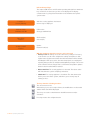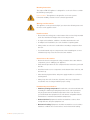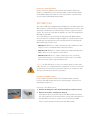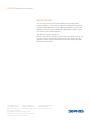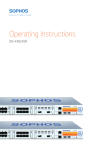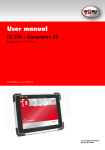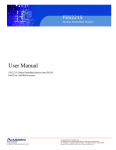Download Astaro 425 Operating instructions
Transcript
Operating Instructions Sophos UTM 425 Foreword We are pleased to welcome you as a new customer of our Sophos UTM hardware appliances. To install and configure the hardware appliance you can use the following documents: ÌÌ H ardware Quick Start Guide: Connection to the system peripherals in a few steps ÌÌ O perating Instructions: Notes on the security and commissioning of the hardware appliance ÌÌ Administration Guide: Installing and configuring the software appliance The Hardware Quick Start Guide and the Security Notes are also delivered in printed form together with the hardware appliance. The instructions must be read carefully prior to using the hardware and should be kept in a safe place. You may download all user manuals and additional documentation from the support webpage at: astaro.com/support Security Symbols The following symbol and its meaning appears in the Hardware Quick Start Guide, Security Notes and in these Operating Instructions. Caution and Important Note. If these notes are not correctly observed: ÌÌ This is dangerous to life and the environment ÌÌ The appliance may be damaged ÌÌ The functions of the appliance will be no longer guaranteed ÌÌ S ophos shall not be liable for damages arising from a failure to comply with the security notes Designed Use The hardware appliances are developed for use in networks. The UTM 425 model may be operated as a standalone appliance. The hardware appliance can be used in commercial, industrial and residential environments. The UTM 425 model belongs to the appliance group A. The hardware appliance must be installed pursuant to the current installation notes. Otherwise the failure-free and safe operation cannot be guaranteed. The EU declaration of conformity is available at the following address: Astaro GmbH & Co. KG - a Sophos company Amalienbadstr. 41/Bau 52 76227 Karlsruhe Germany UTM 425 Operating Instructions CE Labeling, FCC and Approvals The UTM 425 appliance complies with FCC Class A, CE, C-Tick, VCCI and UL. Important Note: For computer systems to remain CE and FCC compliant, only CE and FCC compliant parts may be used. Maintaining CE and FCC compliance also requires proper cable and cabling techniques. Operating Elements and Connections Sophos UTM 425 (rev.5) LCD and control keys COM 2 x USB 6 x 10/100/1000 Base-TX ports fans VGA 2 x SFP GBIC ports power supply USB Controls LED: power hard disk power switch Power (LED Display) Green Power on Green HDD (Hard disk access) LEDs on each Ethernet connector Link LED Activity LED Green Yellow Constantly 1. The Ethernet port is receiving power. 2. Good connection between the Ethernet port and hub. Off 1. T he adapter and switch are not receiving power. 2. No connection between both ends of network. 3. Network drivers have not been loaded or do not function correctly. Flashing Off UTM 425 Operating Instructions The adapter is sending or receiving network data. The frequency of the flashes varies with the amount of traffic. No activity LCD and Control Keys The Sophos UTM 425 has an LCD and an operating unit with four membrane keys. In the LCD, 16 characters per line can be displayed. The display contains in three cycling views information on the hardware and specific system states. *** Astaro *** Security Gateway After the security appliance has booted this message is displayed. ASG ver. 8.000 CPU i686 1001 MB UTM version CPU type and RAM size Busy 27.0% Load 0.0 10 days 01:43:17 Load 0.0 CPU load (bar) OS load (bar) Uptime Network load (bar) With the membrane keys three actions can be executed ÌÌ Factory reset: All settings are reset to the factory settings. The factory reset function sets all of the configuration settings and options to their original state. All data entered after the initial installation will be deleted, including the HTTP proxy cache, the entire email queue, accounting and reporting data, passwords, and uninstalled Up2Date packages. The version of the software will not change. That is, all firmware and pattern updates that have been installed will be retained. ÌÌ R eboot machine: The security appliance is rebooted. The reboot action will shut down the system completely and reboot. ÌÌ Shut down: The security appliance is shut down. The shut down action allows you to turn off the system, and allows you to cleanly stop all running services. he keys have the following functions T The current menu is left. When the key is pressed a couple of times, the modifications are discarded and the initial state will be displayed. Those keys are used to switch between the different menus and/or characters. Pressing executes the configured action. UTM 425 Operating Instructions Starting factory reset 1. Press the Enter key. 2. Press the ▼ key. The following message will be displayed: All data erased 3. Press the Enter key. The following message will be displayed: Are you sure? With the up/down keys you can select Yes (y) or No (n). 4. Press the Enter key to confirm your settings. The factory reset action will now start. Starting rebooting machine 1. Press the Enter key. 2. Press twice on the ▼ key. The following message will be displayed: Rebooting 3. Press the Enter key. The following message will be displayed: Are you sure? With the up/down keys you can select Yes (y) or No (n). 4. Press the Enter key to confirm your settings. The reboot machine action will now start. Starting shut down 1. Press the Enter key. 2. Press the ▼ key three times. The following message will be displayed: Shutting down 3. Press the Enter key. The following message will be displayed: Are you sure? With the up/down keys you can select Yes (y) or No (n). 4. Press the Enter key to confirm your settings. The shut down action will now start. Putting into Operation Caution: Risk of explosion if battery is replaced by an incorrect type. Dispose of used batteries according to the instructions. Scope of Supply The supplied parts are indicated in the Hardware Quick Start Guide. UTM 425 Operating Instructions Mounting Instructions The Sophos UTM 425 appliance is designed for use in racks. Please consider the following security tips: Important Note: The appliance is designed for use in rack systems. Functional reliability outside of a rack cannot be guaranteed. Warnings and Precautions The appliance can be operated safely if you observe the following notes and the notes on the appliance itself. Rack Precautions ÌÌ Ensure that the leveling jacks on the bottom of the rack are fully extended to the floor with the full weight of the rack resting on them. ÌÌ In single rack installation, stabilizers should be attached to the rack. ÌÌ In multiple rack installations, the racks should be coupled together. ÌÌ A lways make sure the rack is stable before extending a component from the rack. ÌÌ Y ou should extend only one component at a time–extending two or more simultaneously may cause the rack to become unstable. General Server Precautions ÌÌ Review the electrical and general safety precautions that came with the components you are adding to your appliance. ÌÌ D etermine the placement of each component in the rack before you install the rails. ÌÌ Install the heaviest server components on the bottom of the rack first, and then work up. ÌÌ A llow the hot plug hard drives and power supply modules to cool before touching them. ÌÌ A lways keep the rack‘s front door, all panels, and server components closed when not servicing to maintain proper cooling. Rack Mounting Considerations ÌÌ Ambient operating temperature: If installed in a closed or multi-unit rack assembly, the ambient operating temperature of the rack environment may be greater than the ambient temperature of the room. Therefore, you should install the equipment in an environment compatible with the manufacturer’s maximum rated ambient temperature. ÌÌ Reduced airflow: Equipment should be mounted into a rack to allow enough airflow to keep the equipment cool. ÌÌ M echanical loading: Equipment should be mounted into a rack so that a hazardous condition does not arise due to uneven mechanical loading. UTM 425 Operating Instructions ÌÌ C ircuit overloading: Consideration should be given to the connection of the equipment to the power supply circuitry and the effect that any possible overloading of circuits might have on overcurrent protection and power supply wiring. Appropriate consideration of equipment nameplate ratings should be used when addressing this concern. ÌÌ R eliable ground: Reliable grounding must be maintained at all times. To ensure this, the rack itself should be grounded. Particular attention should be given to power supply connections other than the direct connections to the branch circuit (i.e., the use of power strips, etc.). Rack Mounting Instructions To mount the appliance to the rack you need the delivered rack-mount brackets. There are a variety of rack units on the market, which may mean the assembly procedure will differ slightly. You should also refer to the installation instructions that came with the rack unit you are using. Important Note: Make sure you use the screws supplied with the rack-mount brackets. Using the wrong screws could damage the hardware appliance and would invalidate your warranty. The rack model UTM 425 is not delivered with rails. Please observe the mounting instructions for your rack. 1. Attach the rack-mount brackets to the appliance Place the appliance on a hard, flat surface with the front panel facing you. Attach the rack-mount brackets to the left and right side of the appliance with the supplied screws. Make sure the brackets are properly attached to the appliance. 2. Choose the rack location: Leave enough clearance in front of the rack so that you can open the front door completely (~60 cm/25 inches). Leave approximately 80 cm/30 inches of clearance in the back of the rack to allow for sufficient airflow and ease in servicing. This product is for installation only in a restricted access location (dedicated equipment rooms, service closets and the like). 3. Slide the appliance into the rack. 4. Attach the brackets to the rack with the appropriate screws (not included). UTM 425 Operating Instructions Connection and Configuration How to connect the appliance is described in the Hardware Quick Start Guide. For configuration you can follow the initial setup wizard described in the WebAdmin Quick Start Guide or cancel it and perform a manual setup (see the Sophos UTM Administration Guide). SFP GBIC Port The Sophos UTM 425 is equipped with SFP GBIC ports. The abbreviation SFP GBIC stands for Small Form Factor Plugable GigaBit Interface Converter and designates a flexible interface which changes electronic signals into optical signals. The converters used with the appliance are often also designated as Mini-GBIC or New GBIC. To use SFP GBIC ports, you will need the appropriate SFP GBIC modules. These modules are not delivered with the appliance. You will need to use the module type most appropriate for the existing network. The following SFP GBIC module types may be used: ÌÌ 1000 Base-T: IEEE 802.3 - 1 Gbit/s via Ethernet cable. An Ethernet cable category 5 covers a maximum distance about 100 meters. ÌÌ 1000 Base-SX: IEEE 802.3 - 1 Gbit/s via fiberglass. Multi-mode fiberglass (MMF) cables can cover a distance of 500-550 m. ÌÌ 1000 Base-LX: IEEE 802.3 - 1 Gbit/s via fiberglass. Here, exclusively single-mode fiberglass is used. The distance which can be covered with this transmission option is approximately 10 km. Caution: The SFP GBIC Ports use lasers to transmit signals over fiber optic cable. The lasers are compliant with the requirements of a Class 1 Laser and are inherently eye-safe in normal operation. However, you should never look directly at a transmit port when it is powered on. Installing a SFP GBIC module Please read the operation manual to the SFP GBIC module. Carefully insert the SFP GBIC module into the port until it engages. The interface is immediately ready for use. Removing a SFP GBIC module 1.Remove the fiberglass cable from the module you wish to remove. 2.Remove the module carefully from the port. Depending on when you purchased your SFP GBIC module, it may have any of three different release mechanisms: a plastic tab on the bottom of the mini-GBIC, a wire bail, or a plastic collar around the mini-GBIC. UTM 425 Operating Instructions Please read the operation manual to the SFP GBIC module. UTM 425 Operating Instructions Serial Console You can connect a serial console to the COM port of the Sophos UTM hardware appliances. You can use, for instance, the Hyperterminal terminal program included with most versions of Microsoft Windows to log on to the appliance console. Use the provided RJ45 to DB9 adapter cable to connect the console to your hardware appliance. The required connection settings are: Bits per second: 38,400, Data bits: 8, Parity: N (none), Stop bits: 1. Access via the serial console is activated by default on ttyS1. The connections of the appliances and the respective functionality are listed in chapter "Operating Elements and Connections." United Kingdom Sales: Tel: +44 (0)8447 671131 Email: [email protected] North American Sales: Toll Free: 1-866-866-2802 Email: [email protected] Boston, USA | Oxford, UK © Copyright 2012. Sophos Ltd. All rights reserved. All trademarks are the property of their respective owners. Sophos Operating Instructions 02.12v1.dNA Australia & New Zealand Sales Tel: +61 2 9409 9100 Email: [email protected]