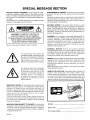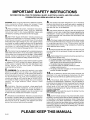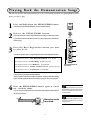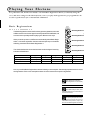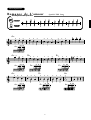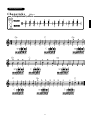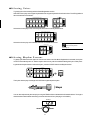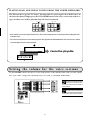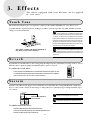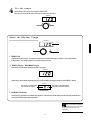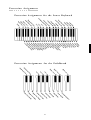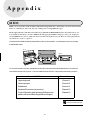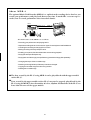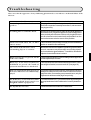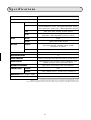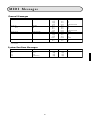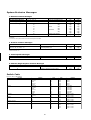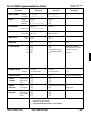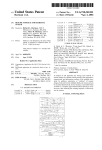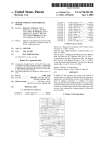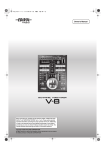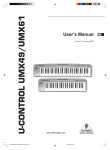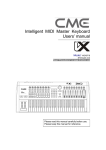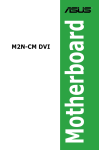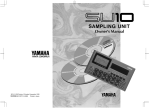Download Yamaha EL - 17 Specifications
Transcript
Main Features Your Yamaha Electone is packed with many sophisticated functions. Yet it is amazingly easy to use. The main features are described here so that you can quickly understand the capabilities of your Electone. Included among the main features are: Astoundingly True-to-life Sounds The new AWM (Advanced Wave Memory) tone generation system provides authentic, dynamic voices, making the Electone a truly expressive musical instrument. (See page 13.) Expressive Touch Tone The Touch Tone function provides you with expressive control over the volume and timbre of a voice, making it possible to perfectly reproduce the subtle dynamaic and tonal changes of actual instruments. (See page 15.) Dynamic Rhythm Patterns The Rhythm section of the Electone features authentic drum and percussion sounds, ranging from Waltz to 16 Beat including convenient metronome function. (See page 16.) The Keyboard Percussion function is also provided for you to play the realistic percussion sounds from the Lower keyboard and pedalboard. (See page 18 .) Table of Contents P a n e l C o n t r o l s ................................................... 2 1 . B a s i c O p e r a t i o n .......................................... 4 1. Basic Operation Getting Started ......................................................................... 4 Playing Back the Demonstration Songs ................................... 5 Playing Your Electone ................................................................6 2. Voice Sections BasicRegistrations ............................................................ 6 2 . V o i c e S e c t i o n s .......................................... 1 3 3. Effects Selecting Voices from the Panel ............................................. 13 Setting the volume for the voice sections ............................... 14 4. Rhythms 3 . E f f e c t s ........................................................... 1 5 Touch Tone ............................................................................... 15 Reverb ...................................................................................... 15 Sustain ...................................................................................... 15 4 . R h y t h m s ....................................................... 1 6 Selecting Rhythm Patterns ...................................................... 16 Playing Keyboard Percussion ................................................. 18 PercussionAssignments ................................................... 19 A p p e n d i x .......................................................... 2 0 MIDI ......................................................................................... 20 Troubleshooting ....................................................................... 23 Specifications .......................................................................... 24 MIDI Messages ........................................................................ 25 Appendix Panel Controls Front Panel 1 REVERB Buttons (See page 15.) 7 PEDAL VOICE Section (See page 13.) Adjust the Reverb effect for the entire sounds. Selects the Pedal voices and adjusts the volume. 2 SUSTAIN Buttons (See page 15.) 8 BASIC REGIST. (Basic Registration) Buttons (See page 6.) Add the Sustain effects to Upper/Lower Keyboard and Pedalboard. Select the Basic Registrations. 3 Monitor Speakers 9 MASTER VOLUME Control (See page 4.) Built-in speakers for your monitoring. Adjusts the entire volume. 4 UPPER KEYBOARD VOICE Section (See page 13.) 0 METRONOME/RHYTHM Section (See page 16.) Selects the Upper Keyboard voices and adjusts the volume. Selects a rhythm or metronome pattern and adjusts its volume level. 5 LOWER KEYBOARD VOICE Section (See page 13.) ! KEYBOARD PERCUSSION Buttons (See page 18.) Selects the Lower Keyboard voices and adjust the volume. Used to play the percussion sounds with Lower Keyboard or Pedalboard. 6 LEAD VOICE Section (See page 13.) Selects the LEAD voices and adjusts the volume. @ BAR/BEAT/TEMPO Display (See page 17.) Displays the rhythm tempo or bar/beat. 2 Other Parts, Controls and Terminals 18 19 20 21 22 24 25 23 * Key Cover/Music Stand Å@ ( Upper Keyboard ) Lower Keyboard q MIDI Jacks w Expression Pedal (See page 4.) Used to adjust the entire volume level during the performance. # TEMPO Dial (See page 17.) Adjusts the rhythm tempo. e Pedalboard $ BAR/BEAT Indicator (See page 17.) r AUX. OUT Jack (RCA/Mono) Flashes to the first beat of every measure (or every beat). This set of stereo outputs (RCA pin jacks) is for connection to external amplification/speaker systems. Typically, they are for direct connection to a home audio system or cassette deck. % SYNCRO START Button (See page 16.) Puts the rhythm pattern in "stand-by" and enables the Lower keyboard or Pedalboard to start the rhythm. t HEADPHONES Jack ^ START Button (See page 16.) For connection of a stereo or monaural headphone set. When headphones are connected to this jack, sound to the Electone's built-in speaker system is automatically cut off, allowing you to play without disturbing others. Used to start or stop the rhythm pattern. & POWER Switch (See page 4.) TurnstheEL-17on/off. 3 1. Basic Operation No matter what your level of playing experience, we recommend that you take the time to go through this basic section. It shows you in the simplest possible manner how to start playing your Electone. Getting Started Once you've set up your Electone and plugged the power cord into an electrical outlet, you're ready to get started and play. 1 Turn on the Electone by pressing the POWER switch. Yamaha products are manufac- POWER tured specifically for the supply voltage in the area where they are to be sold. If you should move, or if any doubt exists about the supply voltage, please consult with a qualified technician. 2 Set the MASTER VOLUME control. panel settings you have made. The MASTER VOLUME control is an overall control which affects the volume When the Electone is turned on, Basic Reg- of the entire instrument. istration 1 is automatically selected. MASTER VOLUME 5 4 6 3 7 2 8 1 9 MIN MAX 3 Turning the Electone off erases all Press the Expression pedal down with your foot. The Expression pedal also controls the entire volume of the Electone. Once you have set the MASTER VOLUME control to a suitable level, you can use the Expression pedal to change the volume with your foot as you play. Louder Smaller For now, press the pedal down slightly beyond the halfway point. 4 Playing Back the Demonstration Songs The Electone has five demonstration music pieces for your listening enjoyment. Try playing back the demos before you start to play. 1 2 Press and hold down the PEDAL/DEMO button. PEDAL DEMO The five lamps in the BASIC REGIST. section will start blinking. Release the PEDAL/DEMO button. The lamps above the Basic Registration buttons will go on blinking, indicating the Electone has entered the stand-by mode for playing back a demon- BASIC REGIST. 1 stration song. 2 3 Press the Basic Registration button you want to play back. 3 4 4 Eine Kleine Nachtmusik W. A. Mozart Basic Registration Button 2: London Bridge English Folk Song Basic Registration Button 3: To a Wild Rose E. MacDowell Basic Registration Button 4: Twinkle, Twinkle Little Star French Folk Song Basic Registration Button 5: Comical Train M. Watanabe 2 3 The followings are the demo songs assigned to each Basic Registration Button: Basic Registration Button 1: 1 5 5 These lamps blink in succession. The demo song you have selected will start. When playback of the demo song is completed, the lamps will start blinking again, indicating that the Electone is ready to play the demo songs again. 4 Press the PEDAL/DEMO button again to cancel the stand-by mode. During demo playback, only the Basic Registration buttons and PEDAL/DEMO button can be used. All other You can also cancel the stand-by mode and stop the playback while a demo controls, as well as the keyboard, are tem- is being played back. porarily disabled. The demo function does not During playback PEDAL DEMO Stand-by mode cancelled. Stops 5 operate while the MDR-4 (the optional Music Disk Recorder), if installed, is played back. Playing Your Electone As a performance aid, the Electone includes convenient Basic Registrations that let you instantly change the voices and other settings for all of the keyboards, even as you play. Each registration is pre-programmed to be used for a specific music style or instrumental combination. Basic Registrations BASIC REGIST. 1 The Basic Registration section has five factory preset registrations, each with a different set of voices for the Upper/Lower keyboards and Pedalboard, and Basic Registration 1 2 Basic Registration 2 each of which is specially suited for playing in a different music style. When you turn the power on, the Electone automatically selects Basic Regis- 3 Basic Registration 3 tration 1. If another registration has been selected (the lamp on the button will be lit), press the button for Basic Registration 1. 4 Basic Registration 4 5 The chart below lists the voices that have been set for the Upper/Lower key- Basic Registration 5 boards and Pedalboard. Basic Registration 1 Basic Registration 2 Basic Registration 3 Basic Registration 4 Basic Registration 5 Upper Keyboard Voice Lower Keyboard Voice Pedal Voice Strings Brass Flute Cosmic (1) Synth.Brass Strings Horn Piano Cosmic 2 Cosmic 3 Contrabass Tuba Contrabass Cosmic 2 Synth.Bass Now, try out all five Basic Registrations with the following music examples. Press the appropriate buttons to select the registrations. Each music example has been chosen to best suit its companion registration. When the Electone is turned on, Basic Registration 1 is automatically selected. The voices, Cosmic 2, Cosmic 3, Synth. Brass and Synth. Bass, used in the Basic Registrations are not selectable from the panel voice buttons. The rhythm (except for metronome) volume and tempo will be reset to each default value (volume: 0, tempo: 120) whenoneoftheBasicRegistrationsisselected. 6 Basic Registration 1 Symphonie No.9 L. Beethoven Try playing with your right hand. 2 3 4 5 1 Right hand C 3 3 E E C 3 3 E E 4 F 4 F 5 5 G G 5 5 G G 4 F 4 F G7 3 2 E D 1 1 C C 1 1 2 D 3 3 E E 2 2 D D G7 3 2 E D 7 C C 2 D 3 E 2 D C 1 1 C C Next, play the accompaniment parts with your left hand and foot in addition to playing the melody line. Basic Registration 2 When the Saints Go Marchin’ in 8 American Folk Song Basic Registration 3 Romance de L’amour Spanish Folk Song Accompaniment pattern 5 4 32 1 Left hand Pedal Left foot Am 5 5 5 5 E E E E 3 3 C C 2 1 1 2 5 4 A 3 G 3 F F 2 1 E B 1 D A 5 A A 2 E D E7 3 3 2 F 4 D 3 3 C C 5 31 2 B 1 A E E7 4 G E 5 21 Am 2 2 2 2 B B B B E7 2 F E7 Am 5 A C 5 2 1 Dm Am E 5 A E D Dm 5 31 Am 5 3 5 31 Am Am 4 5 9 21 3 C 2 B 1 A Am 5 31 3 F 2 E Basic Registration 4 Twinkle, Twinkle Little Star 10 French Folk Song Basic Registration 5 Chopsticks Hilster 11 ●Selecting Voices Try playing the voices not assigned in the Basic Registration section. Select the voice to play on the Upper Keyboards from the Upper Keyboard voices/Lead voices. The LED (s) will be lit above the selected voice button. LEAD VOICE UPPER KEYBOARD VOICE STRINGS BRASS CLARINET SAXOPHONE CHORUS HARMONICA ORGAN PIANO GUITAR VIBRAPHONE COSMIC TUTTI MAX VIOLIN FLUTE OBOE TRUMPET MAX TO LOWER MIN MIN Select the voices to play on the Lower Keyboards from the Lower Keyboard voices. LOWER KEYBOARD VOICE STRINGS BRASS CLARINET SAXOPHONE CHORUS HORN ORGAN PIANO GUITAR VIBRA PHONE COSMIC TUTTI MAX MIN Select the voices to play on the Pedalboards from the Pedalboard voices. You can play the Lead/Pedal voices PEDAL VOICE CONTRA BASS ELEC. BASS ORGAN BASS TUBA on the Lower Keyboards. MAX (See page 14.) TO LOWER MIN ●Selecting Rhythm Patterns Try playing the Electone to the rhythm or metronome. When one of the Basic Registration is selected, the rhythm volume is automatically set to “0”. Set the rhythm volume to any value but 0 before starting the rhythm. After pressing the desired rhythm button to select the rhythm, press the START button in the Rhythm section. METRONOME 2 4 RHYTHM MARCH WALTZ SWING BOUNCE SLOW ROCK MAX START 3 4 4 4 TANGO LATIN 1 LATIN 2 8 BEAT 16 BEAT MIN The rhythm starts to play. Pressing the START button again stops the rhythm. START Stops You can also adjust the rhythm tempo by turning the TEMPO dial, as indicated in the illustration below. Turning the dial clockwise makes it faster and turning it counterclockwise slower. (See page 17 for details .) BAR/BEAT TEMPO Slower Faster 12 2. Voice Sections The Electone has four voice sections: Upper Keyboard Voice, Lead Voice, Lower Keyboard Voice, and Pedal Voice. The Lead voices are playable from the Upper keyboard. Selecting Voices from the Panel MAX STRINGS BRASS CLARINET SAXOPHONE CHORUS HARMONICA ORGAN PIANO GUITAR VIBRAPHONE COSMIC TUTTI STRINGS BRASS CLARINET SAXOPHONE CHORUS HORN ORGAN PIANO GUITAR VIBRA PHONE COSMIC TUTTI MAX VIOLIN FLUTE OBOE TRUMPET MAX 1 MIN 3 LOWER KEYBOARD VOICE SUSTAIN UPPER LOWER PEDAL PEDAL VOICE MAX MIN METRONOME 3 4 1 2 TO LOWER MIN MIN 2 BASIC REGIST. LEAD VOICE UPPER KEYBOARD VOICE REVERB CONTRA BASS ELEC. BASS ORGAN BASS TUBA MAX 4 TO LOWER 3 5 MIN RHYTHM 2 4 MARCH WALTZ SWING BOUNCE SLOW ROCK 4 4 TANGO LATIN 1 LATIN 2 8 BEAT 16 BEAT MAX MIN KEYBOARD PERCUSSION BAR/BEAT METRONOME/RHYTHM LOWER SYNCHRO START START TEMPO PEDAL DEMO BAR BEAT 1 Select a voice from the Upper Keyboard Voice or the Lead Voice sections for the Upper Keyboard by pressing one of the Voice buttons in those sections. The LED above the selected voice lights up. 2 Select a voice from the Lower Keyboard Voice section by pressing one of the Voice buttons in that section. The LED (s) may not be lit, when the Basic Registration 3, 4 or 5 that contains the voices not selectable from the EL-17 panel is selected. The Lead voice and Pedal voice sounds one note at a time; when you simultaneously press two or more keys, only The LED above the selected voice lights up. the highest note will sound. 3 Select a voice from the Pedalboard Voice section by pressing one of the Voice buttons in that section. The LED above the selected voice lights up. 13 Turning the Electone off erases all panel settings you have made. When the Electone is turned on, Basic Registration 1 is automatically selected. PLAYING LEAD AND PEDAL VOICES FROM THE LOWER KEYBOARD: The Electone has a special "To Lower" function that lets you assign Lead or Pedal voices to the Lower keyboard. Simply press the TO LOWER button in the voice section you wish to assign, and that voice will be playable from the Lower keyboard. PEDAL VOICE LEAD VOICE VIOLIN FLUTE OBOE TRUMPET MAX TO LOWER CONTRA BASS ELEC. BASS ORGAN BASS TUBA MAX TO LOWER MIN MIN • If the sustain is set to the original Pedal voices, the voices assigned to the Lower keyboards are playable with sustain as well. • The Lead Voice/Pedal voice cannot be played on the Upper keyboard/Pedalboard, if the Lead voice or Pedal voice is assigned to the Lower keyboard. Cannot be playable. Setting the volume for the voice sections Use the VOLUME controls of each voice section on the panel to set the desired level for each voice. The controls have seven volume settings, from a minimum of 0, or no sound, to a maximum of full volume. DependingontheBasicRegistration selected, the two LEDs may be lit, indicating the volume is set to the middle of the two positions. The volume of the voice assigned to theLowerKeyboardisadjustedbythe volume controls of the original voice section. 14 3. Effects The effects equipped with your Electone can be applied to each voice. Touch Tone The Touch Tone function gives you expressive control over the volume and timbre of a voice. All voices are provided with this expressive function, making it possible to perfectly reproduce the subtle dynamic and tonal changes of actual instruments. Two types of keyboard touch affect this function: Initial Touch and After Touch. The Initial Touch controls volume and timbre according to the velocity at which you strike the keys. The harder you strike the keys, the greater the volume and the brighter the timbre will become. The After Touch controls volume and timbre according to the pressure you apply to the keys after playing them. The harder you press down on the keys, the greater the volume and the brighter the timbre will become. However, these are preset to each voice and cannot be adjusted. The volume or timbre will change depending on how hard you press down the keys. The Touch Tone cannot be applied to the Pedal voices. It is also ineffective for the Organ voice. The After Touch cannot be applied to the Percussive voices such as Piano and Vibraphone. Reverb Reverb adds an echo-like effect to the sound, giving the impression of a performance in a large room or concert hall. The effect is applied equally and simultaneously to all voice sections. REVERB MAX 6 To adjust the reverb effect: Press one of the REVERB buttons, located at the far left of the panel. These controls determine the depth of the reverb effect. There are seven settings, from a minimum of 0, or no reverb, to the maximum. MIN 0 Sustain Sustain is selectable for the Upper, Lower and Pedal voices and makes the sound gradually fade out when the keys are released. The sustain on/off settings are independent for each keyboard, providing maximum expressive control. SUSTAIN UPPER Sustain cannot be applied to the Lead voices. These buttons will be lit, when selected. LOWER PEDAL The Sustain length depends on the selected voices. To add Sustain to the voices: Press the desired button in the SUSTAIN section. The lamp of the button lights up to indicate that Sustain is on. Press the button again to turn Sustain off. 15 4. Rhythms The Electone features various rhythm patterns and metronomes that can be instantly selected from the panel. Selecting Rhythm Patterns METRONOME 1 3 4 RHYTHM 2 4 MARCH WALTZ SWING BOUNCE SLOW ROCK 4 4 TANGO LATIN 1 LATIN 2 8 BEAT 16 BEAT MAX 2 MIN KEYBOARD PERCUSSION 4 BAR/BEAT METRONOME/RHYTHM LOWER SYNCHRO START START 3 TEMPO PEDAL DEMO BAR BEAT 1 Choose a rhythm pattern by pressing one of the buttons in the Rhythm section on the panel. and its tempo will be reset to 0 and 120, respectively. The selected Rhythm button's LED lights up. 2 When turned on, the rhythm volume Set the volume. MAX 6 Use the VOLUME controls to the right of the Rhythm buttons to set the desired level of the rhythm. The controls have seven volume settings, from a minimum of 0, or no sound, to a maximum of full volume. 0 MIN 3 Turn the rhythm on. You can use one of two buttons to turn on the rhythm: METRONOME/RHYTHM START: This button does as its name indicates; the rhythm begins as soon as the SYNCHRO START START button is pressed. To stop the rhythm, press this button again. SYNCHROSTART: This button puts the rhythm pattern in "stand-by"; the rhythm will start when you press a note on the Lower keyboard or Pedalboard. To stop the rhythm, press this button again. 16 METRONOME/RHYTHM SYNCHRO START START 4 Set the tempo. Set the tempo of the rhythm by turning the TEMPO dial. The tempo is automatically set to 120 when the Electone is turned on. BAR/BEAT TEMPO Slower Faster About the Rhythm Tempo BAR/BEAT 2 TEMPO 1 BAR 3 BEAT 1 TEMPO Dial Adjusts the rhythm tempo. Turn the dial clockwise to increase the tempo, and turn it counterclockwise to decrease it. The tempo range is 40 to 240 beats per minute. 2 TEMPO Display/BAR/BEAT Display Shows the current tempo while the rhythm is stopped. BAR/BEAT TEMPO Display When the rhythm pattern begins playing, the TEMPO display changes function to a BAR/BEAT display. BAR/BEAT The number on the left indicates the current bar or measure. The number on the right indicates the number of the beat in each bar. BAR/BEAT Display 3 BAR/BEAT Indicator Flashes every first beat in each bar during playback. Flashes every beat until the rhythm actually starts after the SYNCROSTARTbuttonhasbeenpressed. When one of the Basic Registration is selected, the rhythm volume and its tempo will be reset to 0 and 120, respectively. 17 Playing Keyboard Percussion The various drum and percussion sounds (a total of 43 are available) have been assigned to the Lower keyboard and Pedalboard for you to play. To play the Keyboard Percussion sounds: 1 Turn on the Keyboard Percussion function by pressing one of the LOWER or PEDAL buttons in the KEYBOARD PERCUSSION section. KEYBOARD PERCUSSION LOWER PEDAL DEMO 2 Set the volume. The volume of the percussion sounds is set together with that of the rhythm by using the VOLUME controls in the Rhythm section. Set the volume to the desired level. RHYTHM 2 4 MARCH WALTZ SWING BOUNCE SLOW ROCK 4 4 TANGO LATIN 1 LATIN 2 8 BEAT 16 BEAT MAX MIN 3 Turn off the Lower/Pedal voices by setting each voice’s volume to MIN. MAX MIN 4 Play some notes on the Lower keyboard/Pedalboard. The various percussion sounds (a total of 43 are available) have been as s i g n e d t o t h e k e y b o a r d s a s s h o w n i n t h e i ll u s t r a t i o n b e l o w . 18 Percussion Assignments Percussion Assignments for the Lower Keyboard Percussion Assignments for the Pedalboard 19 Appendix MIDI MIDI is an acronym that stands for Musical Instrument Digital Interface, which allows electronic musical instruments to communicate with each other, by sending and receiving MIDI messages. On the right underside of the Electone keyboard you will find the MIDI IN/OUT jacks. If your Electone is connected with external devices via these MIDI jacks and appropriate MIDI settings are done, you can play an external MIDI device such as synthesizer from your Electone keyboard or your Electone can be played by an external device such as sequencer. The optional Yamaha Music Disk Recorder MDR-4 is also connected with EL-17 via MIDI jacks using commercially available MIDI cables. EL-17 MIDI cables are reguired. OUT IN MDR-4 MUSIC DISK RECORDER MDR-4 OUT IN MIDI POWER THRU OUT IN MIDI IN OUT To communicate with each other, the MIDI transmit/receive channels of the external MIDI device must match the receive/transmit channels of your EL-17 since the MIDI channels of the EL-17 are preset to the following numbers. External MIDI Devices Trasmit/Receive Upper keyboard Channel 1 Lower keyboard Channel 2 Pedalboard Channel 3 Keyboard Percussion (receive only) Channel15 Control (Operation data including the Expression pedal controls and Basic Registration changes.) Channel16 See page 25 for more detailed information on the MIDI messages. 20 ■ Setting Examples 1. Using MIDI OUT jack If a MIDI keyboard or tone generator is properly connected: Synthesizer, etc. MIDI OUT Tone generator EL-17 MIDI IN MU80 • Playing your Electone can cause the MIDI keyboard (or tone generator) to be played using its own voices, accomplishing thick sound layers. (The MIDI receive channel of the MIDI keyboard must match the transmit channel of your Electone.) • Various messages including the values how far the expression pedal is pressed down and how hard you play the Electone keyboard can be transmitted as digital data. However, whether and how the external device responds or not depends on the external device you have connected. If a MIDI sequencer is properly connected: Sequencer MIDI OUT MIDI IN QY300 EL-17 • Your performance data on the EL-17 can be recorded onto an external MIDI sequencer. • The various messages including the program changes and control changes can be recorded onto an external MIDI sequencer. 2. Using MIDI IN jack • Playing the external MIDI keyboard can cause your Electone to be played using Electone's voices. (The MIDI transmit channel of the MIDI keyboard must match the receive channel of your Electone. The channels 1, 2 and 3 for the Upper, Lower and pedal voices, respectively.) Synthesizer, etc. MIDI OUT MIDI IN EL-17 • The performance data recorded to the external MIDI sequencer can be played back using the EL-17. Sequencer MIDI OUT MIDI IN QY300 21 EL-17 About MDR-4 The optional Music Disk Recorder MDR-4 is a sophisticated recording device that lets you record your performances and play back them at any time. It works like a cassette tape recorder, but it records performance data instead of sounds. MDR-4 MIDI IN MIDI OUT MUSIC DISK RECORDER MDR-4 POWER MIDI IN MIDI OUT EL-17 The main features of the MDR-4 are as follows: • Recording your performance and playing back it. • Separate recordings for each voice section: Upper/Lower keyboard and Pedalboard. • Canceling the recroding and retrying it from scratch. • Making recording of the keybard percussion. • Enabling you to pause, fast-forward and fast-reverse during playback. • Playing back the specified parts only. • Playing back all of the songs (or a specified song) saved in the floppy disk repeatedly. • Changing the tempo of the recorded songs. • Restoring to the original tempo if the tempo has been changed. • Copying the recorded song to the other song number. • Deleting the recorded songs. ● The data created by the EL-17 using MDR-4 can be played back with the upper models such as EL-37. ● Data created by the upper models such as EL-37 may not be properly played back by the EL-17 using the MDR-4, since the number of voices, rhythms and functions of the EL-17 are fewer than the ones of the upper models. 22 Troubleshooting Please note that the appearance of any of following phenomena does not indicate a mechanical failure of the Electone. Problem Possible Cause and Solution No sound is produced from the Electone's speakers. The plug of the cable from the speaker unit is disconnected. Refer to the separate "Assembly Instructions", and reconnect the plug securely. A cracking noise is sometimes heard. Noise may be produced when either an electrical appliance is turned on or off, or an electric power tool (such as drill) is used in the proximity of the Electone. If this occurs, plug the Electone into an electrical outlet located as far as possible from the device that seems to be the source of the problem. Interference from radio, TV, or other sources occurs. This is caused by the proximity of a high-power broadcasting station or amateur ham radio setup. The sound of the Electone causes surrounding objects to resonate. Because the Electone is capable of producing powerful bass sounds, resonance may be caused in surrounding objects, such as cabinets or glass windows. To avoid this, relocate the objects or lower the Electone's volume. When too many keys are pressed, not all of the notes sound. Total polyphonic capacity (notes sounding for both Upper and Lower Keyboards) is 10 notes. When keys on the Lower keyboard or Pedalboard are pressed, the sounds of percussion instruments are also heard. The Keyboard Percussion function has been turned on. When not using the function, be sure to turn it off. (See page 18.) Only one sound is heard when two notes of the Lead or Pedal voices are simultaneously played. For practical performance reasons, the Electone has been designed so that one note of the Lead or Pedal voices can be played at a time. If several keys are pressed at once, only the highest note will be sounded (high-note priority). The Pedal voices, or the Lead voices from the Upper keyboard do not sound, even though the volume is properly set. To Lower function is on. Turn off the function by pressing the appropriate buttons in the Pedalboard or Lower keyboard section. The rhythm does not start. Check the volume level of the RHYTHM Section. 23 Specifications Upper: 49 keys (C-C), Lower: 49keys (C-C), Pedal: 20 keys (C-G) KEYBOARD Upper/Lower keyboard voice, Lead Voice TOUCH TONE VOICE Upper/Lower EFFECT RHYTHM New AWM Tone Generation Strings, Brass, Clarinet, Saxophone, Chorus, Organ, Piano, Guitar, Vibraphone, Cosmic, Tutti, [Upper] Harmonica, [Lower] Horn; (Synth. Brass, Cosmic 2 & 3 = Basic Registration); Volume Lead Violin, Flute, Oboe, Trumpet; To Lower; Volume Pedal ContraBass, Elec.Bass, Organ Bass, Tuba, (Synth. Bass = Basic Registration); To Lower; Volume Reverb Depth Sustain Upper, Lower, Pedal; ON/OFF Rhythms March, Waltz, Swing, Bounce, Slow Rock, Tango, Latin 1 (Cha-cha), Latin 2 (Samba), 8 Beat, 16 Beat; Metronomes (4); Volume Others Start/Stop, Synchro Start, Tempo Dial, LED Display Lower, Pedal; ON/OFF KEYBOARD PERCUSSION 1-5 BASIC REGISTRATION Power On/Off, Expression Pedal, Master Volume, Demo Songs (5) OTHER CONTROLS Matching Bench, Key Cover/Music Stand, Headphones Jack, MIDI IN /OUT jacks, AUX OUT jack (RCA; Mono) OTHER FITTINGS OPTIONAL ACCESSORIES SOUND SYSTEM MDR-4 Music Disk Recorder, HPE-170 Headphones Amplifier 30 W Speaker (2-way ) Woofer 20cm x 1, Tweeter 5cm x 1, Monitor x 2 107.7 cm x 46.5 cm x 89.5 cm DIMENSIONS (Width x Depth x Height) 48 kg WEIGHT Specifications and descriptions in this Owner's Manual are for information purposes only. Yamaha Corp. reserves the right to change or modify products or specifications at any time without prior notice. Since specifications, equipment or options may not be the same in every locale, please check with your Yamaha dealer. 24 MIDI Messages Channel Messages Code Function 8n, nn*, 00-7F Note OFF 9n, nn*, 00 01-7F Note OFF ON BF, 0B, 00-7F Cn,70-74** Expression Pedal Program Change Dn, 00-7F After Touch Transmit × × × × CH 1 CH 2 CH 3 × CH 16 × × × CH 16 CH 1 CH 2 Receive CH 1 CH 2 CH 3 CH 15 CH 1 CH 2 CH 3 CH 15 CH 16 CH 1 CH 2 CH 3 CH 16 CH 1 CH 2 Transmit ○ ○ ○ ○ Receive ○* ○ ○ ○ Remarks UK LK PK Keyboard Percussion UK LK PK Keyboard Percussion Control UK LK PK Control UK LK * Note No. * * Basic Regist No. System Realtime Messages Code F8 FA FC FE Function Clock Start Stop Active Sensing * Receive = Ext. mode only. 25 Remarks System Exclusive Messages 1. Electone Common Messages Code F0, 43, 70, 70, 30, F7 F0, 43, 70, 70, 40, 50, Tl*, Th** F7 Bulk Dump Related Messages Control Change Messages MDR Related Messages Messages Request-to-send Model ID Data TEMPO Play Start Stop Record Start Stop Fastforward Start Stop Rhythm Pointer Reset*** Bar signal Transmit × ○ × × × × × × × ○ Receive × ○ ○ ○ ○ ○ ○ ○ ○ ○ Messages Panel Switch Event Data** Current Registration Data Transmit ○ ○ Receive ○ ○ Messages Transmit ○ Receive × Transmit × × Receive ○ ○ F0, 43, 70, 70, 01, F7 02 03 04 05 06 09 F0, 43, 70, 70, 78, SC, NC, F7 Others *l=Low byte **h=High byte *** In fast-reverse, the Rhythm Pointer Reset and fast-forward signals are transmitted. 2. EL Series Common Messages Code F0, 43, 70, 78, 41 ...(Data)*... F7 F0, 43, 70, 78, 42 ...(Data)*... F7 (Data)* = Exclusive data ** Refer to the Switch Cord 3. Model-Specific Messages Code Mpdel ID Data F0, 43, 70, nn*, 00, F7 * nn can be sent/received by 44 (EL-17). 4. Electone/Single Keybord Common Messages Code Messages Request for Internal Synchronous Mode Request for External Synchronous Mode F0, 43, 73, 01, 02, F7 03 Switch Code F0, 43, 70, 78, 41, Code, Data, F7 Functions Selector Volume To Lower Sustain Keybord Percussion Metronome (Rhythm Sequence) Switches Code UK Voices LK Voices LEAD PK Voice Rhythm UK Voices LK Voices LEAD PK Voice Rhythm Reverb LEAD PK Voice UK LK PK LK PK 1 2 3 4 02 03 06 07 0B 12 13 16 17 1A 1B 36 37 50 51 52 5B 5C 61 62 63 64 26 Data 02-0D 02-0D 01-04 01-04 00-0B 00-7F 00-7F 00-7F 00-7F 00-7F 00-7F 00-01 00-01 00-01 00-01 00-01 00-01 00-01 00-01 00-01 00-01 00-01 Remarks SW No. SW No. SW No. SW No. SW No. Volume Data Volume Data Volume Data Volume Data Volume Data Depth Data 00=OFF 01=ON 00=OFF 01=ON 00=OFF 01=ON 00=OFF 01=ON 00=OFF 01=ON 00=OFF 01=ON 00=OFF 01=ON 00=OFF 01=ON 00=OFF 01=ON 00=OFF 01=ON 00=OFF 01=ON Date:1. AUG.1995 Version: 1.0 EL-17 MIDI Implementation Chart Function Basic Channel Transmit Default Changed Mode Default Messages Altered Note Number True Voice Velocity Note ON Note OFF Receive 1, 2, 3, 16 1, 2, 3, 15, 16 ************************ ************************ Mode 3 Mode 3 × ************************ × × 36-96 * 36-96 ** Remarks *** ************************ 9nH, v=1-127 9nH, v=0 9nH, v=1-127 9nH, v=0, 8nH × ○ 1, 2 × ○ 1, 2 × × 1 4 11 × × ○ × × ○ (Received only in 64 × × 112-116 ************************ 112-116 ************************ System Exclusive ○ ○ System Common Song Position Song Select Tune × × × × × × System Real Time Clock Commands ○ ○ ○ (Received only in External mode) ○ (FAH, FCH) Aux Messages Local ON/OFF All Notes OFF Active Sense Reset × × ○ × × × ○ × After Touch Key's Ch's Pitch Bend Control Change Modulation Wheel 2nd Expression Pedal Expression Pedal External mode) Program Change Range Notes * ** *** Mode 1: OMNI ON, POLY Mode 3: OMNI OFF, POLY Sustain Refer to MIDI Messages CH 1: 48-96, CH2: 36-84, CH3: 36-55 CH15: 36-127, Others: 36-96 CH1: UK, CH2: LK, CH3: PK, CH15: KEYBOARD PERCUSSION, CH16: CONTROL Mode 2: OMNI ON, MONO Mode 4: OMNI OFF, MONO 27 ○ : YES × : NO