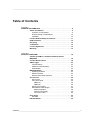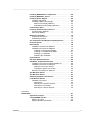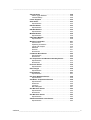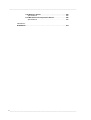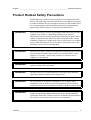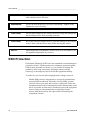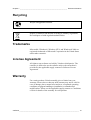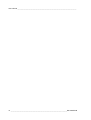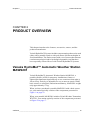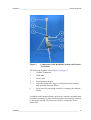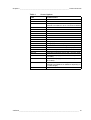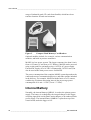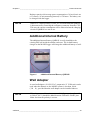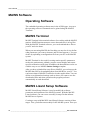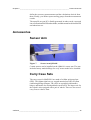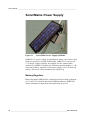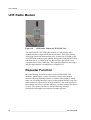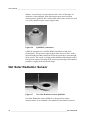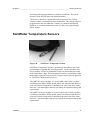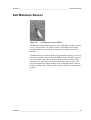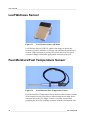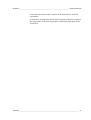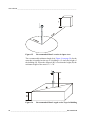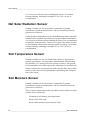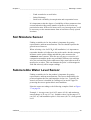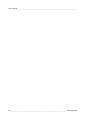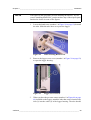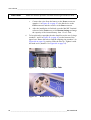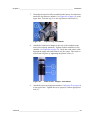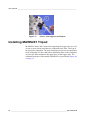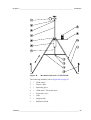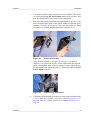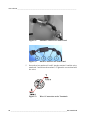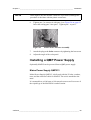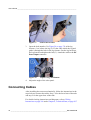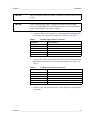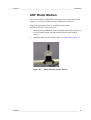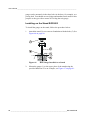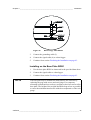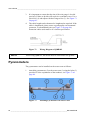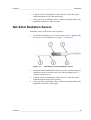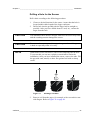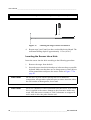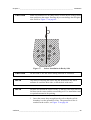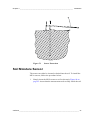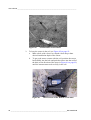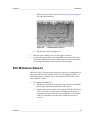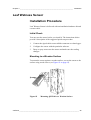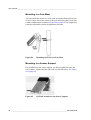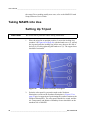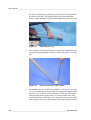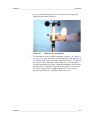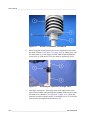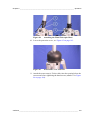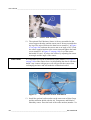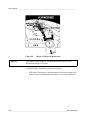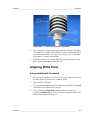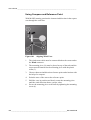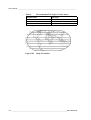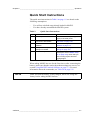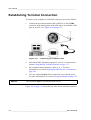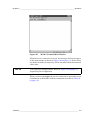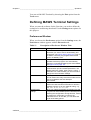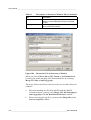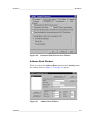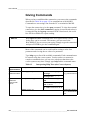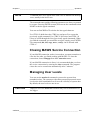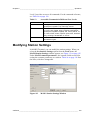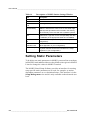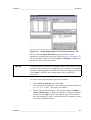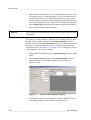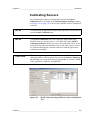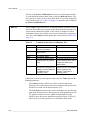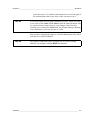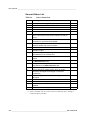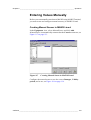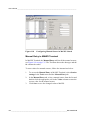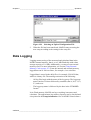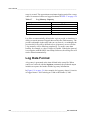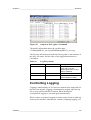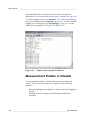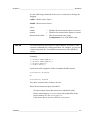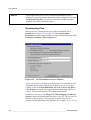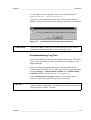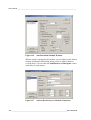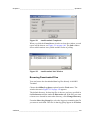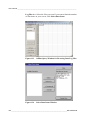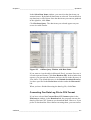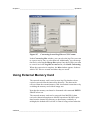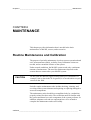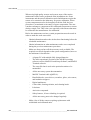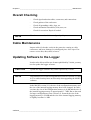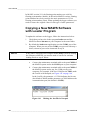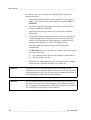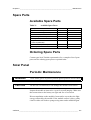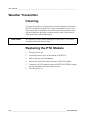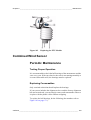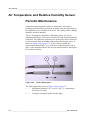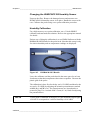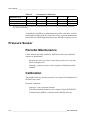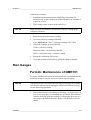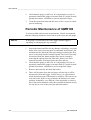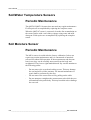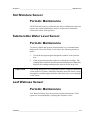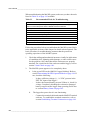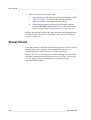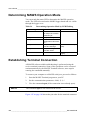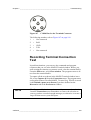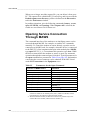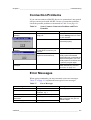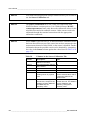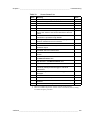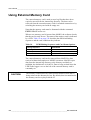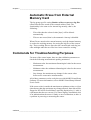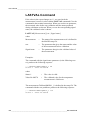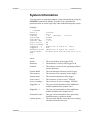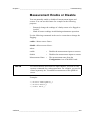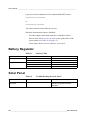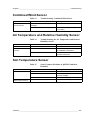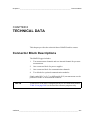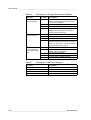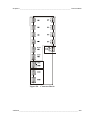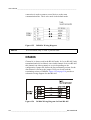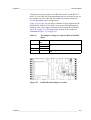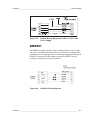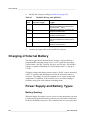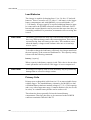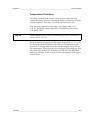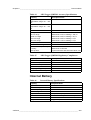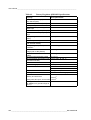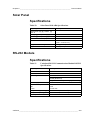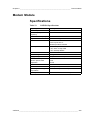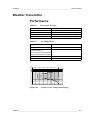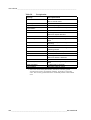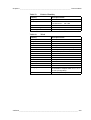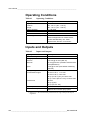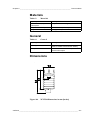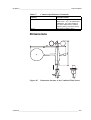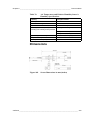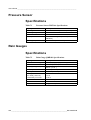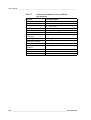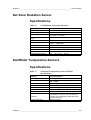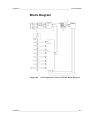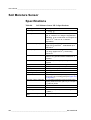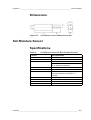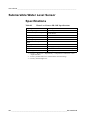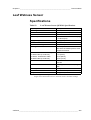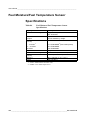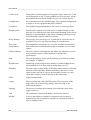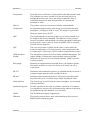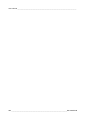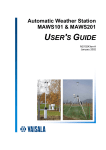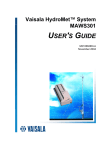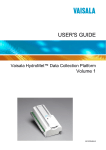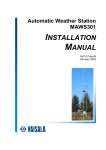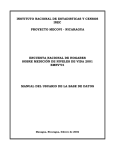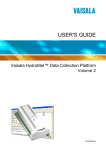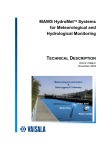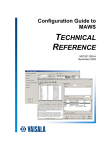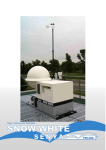Download Vaisala WMS302 User`s guide
Transcript
Automatic Weather Station MAWS201 USER'S GUIDE M210630EN-B June 2005 PUBLISHED BY Vaisala Oyj Phone (int.): +358 9 8949 1 P.O. Box 26 Fax: +358 9 8949 2227 FIN-00421 Helsinki Finland Visit our Internet pages at http://www.vaisala.com/ © Vaisala 2005 No part of this manual may be reproduced in any form or by any means, electronic or mechanical (including photocopying), nor may its contents be communicated to a third party without prior written permission of the copyright holder. The contents are subject to change without prior notice. Please observe that this manual does not create any legally binding obligations for Vaisala towards the customer or end user. All legally binding commitments and agreements are included exclusively in the applicable supply contract or Conditions of Sale. ________________________________________________________________________________ Table of Contents CHAPTER 1 GENERAL INFORMATION . . . . . . . . . . . . . . . . . . . . . . . . . . . . . . . . . . . . . . 9 About This Manual . . . . . . . . . . . . . . . . . . . . . . . . . . . . . . . . . 9 Contents of This Manual . . . . . . . . . . . . . . . . . . . . . . . . . . . 9 General Safety Considerations . . . . . . . . . . . . . . . . . . . . . 10 Feedback . . . . . . . . . . . . . . . . . . . . . . . . . . . . . . . . . . . . . . 10 Product Related Safety Precautions . . . . . . . . . . . . . . . . . . 11 ESD Protection . . . . . . . . . . . . . . . . . . . . . . . . . . . . . . . . . . . 12 Recycling . . . . . . . . . . . . . . . . . . . . . . . . . . . . . . . . . . . . . . . . 13 Trademarks . . . . . . . . . . . . . . . . . . . . . . . . . . . . . . . . . . . . . . 13 License Agreement . . . . . . . . . . . . . . . . . . . . . . . . . . . . . . . . 13 Warranty . . . . . . . . . . . . . . . . . . . . . . . . . . . . . . . . . . . . . . . . 13 CHAPTER 2 PRODUCT OVERVIEW . . . . . . . . . . . . . . . . . . . . . . . . . . . . . . . . . . . . . . . 15 Vaisala HydroMet™ Automatic Weather Station MAWS201 . . . . . . . . . . . . . . . . . . . . . . . . . . . . . . . . . . . . . . . . 15 Product Nomenclature . . . . . . . . . . . . . . . . . . . . . . . . . . . . . 18 AWS Logger . . . . . . . . . . . . . . . . . . . . . . . . . . . . . . . . . . . . . . 20 Internal Battery . . . . . . . . . . . . . . . . . . . . . . . . . . . . . . . . . . 22 Additional Internal Battery . . . . . . . . . . . . . . . . . . . . . . . . . 23 Wall Adapter . . . . . . . . . . . . . . . . . . . . . . . . . . . . . . . . . . . 23 MAWS Software . . . . . . . . . . . . . . . . . . . . . . . . . . . . . . . . . . . 24 Operating Software . . . . . . . . . . . . . . . . . . . . . . . . . . . . . . 24 MAWS Terminal . . . . . . . . . . . . . . . . . . . . . . . . . . . . . . . . . 24 MAWS Lizard Setup Software . . . . . . . . . . . . . . . . . . . . . . 24 Accessories . . . . . . . . . . . . . . . . . . . . . . . . . . . . . . . . . . . . . . 25 Sensor Arm . . . . . . . . . . . . . . . . . . . . . . . . . . . . . . . . . . . . 25 Carry Case Sets . . . . . . . . . . . . . . . . . . . . . . . . . . . . . . . . . 25 QMM110 . . . . . . . . . . . . . . . . . . . . . . . . . . . . . . . . . . . 26 QMM120 . . . . . . . . . . . . . . . . . . . . . . . . . . . . . . . . . . . 26 Mains Power Supply . . . . . . . . . . . . . . . . . . . . . . . . . . . . . 27 Solar/Mains Power Supply . . . . . . . . . . . . . . . . . . . . . . . . . 28 Battery Regulator . . . . . . . . . . . . . . . . . . . . . . . . . . . . . 28 Mains Power Supply . . . . . . . . . . . . . . . . . . . . . . . . . . 29 AC Power Cable . . . . . . . . . . . . . . . . . . . . . . . . . . . . . 29 Solar Panel . . . . . . . . . . . . . . . . . . . . . . . . . . . . . . . . . . . . . . 30 SOLAR6 . . . . . . . . . . . . . . . . . . . . . . . . . . . . . . . . . . . . . . . 30 RS-232 Module . . . . . . . . . . . . . . . . . . . . . . . . . . . . . . . . . . . 30 VAISALA ________________________________________________________________________ 1 ________________________________________________________________________________ RS-485 Modules . . . . . . . . . . . . . . . . . . . . . . . . . . . . . . . . . . .31 Introduction to DSI485A . . . . . . . . . . . . . . . . . . . . . . . . . . .31 Introduction to DSI486 . . . . . . . . . . . . . . . . . . . . . . . . . . . .32 Modem Module . . . . . . . . . . . . . . . . . . . . . . . . . . . . . . . . . . .33 UHF Radio Modem . . . . . . . . . . . . . . . . . . . . . . . . . . . . . . . .34 Repeater Function . . . . . . . . . . . . . . . . . . . . . . . . . . . . . . .34 Weather Transmitter . . . . . . . . . . . . . . . . . . . . . . . . . . . . . . .35 Combined Wind Sensor . . . . . . . . . . . . . . . . . . . . . . . . . . . .36 Air Temperature and Relative Humidity Sensor . . . . . . . . .37 Pressure Sensor . . . . . . . . . . . . . . . . . . . . . . . . . . . . . . . . . .37 Rain Gauges . . . . . . . . . . . . . . . . . . . . . . . . . . . . . . . . . . . . .38 Pyranometers . . . . . . . . . . . . . . . . . . . . . . . . . . . . . . . . . . . .39 Net Solar Radiation Sensor . . . . . . . . . . . . . . . . . . . . . . . . .40 Soil/Water Temperature Sensors . . . . . . . . . . . . . . . . . . . . .41 Soil Temperature Sensor . . . . . . . . . . . . . . . . . . . . . . . . . . .42 Soil Moisture Sensor . . . . . . . . . . . . . . . . . . . . . . . . . . . . . . .43 Soil Moisture Sensor . . . . . . . . . . . . . . . . . . . . . . . . . . . . . . .44 Submersible Water Level Sensor . . . . . . . . . . . . . . . . . . . .45 Leaf Wetness Sensor . . . . . . . . . . . . . . . . . . . . . . . . . . . . . .46 Fuel Moisture/Fuel Temperature Sensor . . . . . . . . . . . . . . .46 CHAPTER 3 SELECTING LOCATION . . . . . . . . . . . . . . . . . . . . . . . . . . . . . . . . . . . . . .49 Siting the Station . . . . . . . . . . . . . . . . . . . . . . . . . . . . . . . . . .49 Combined Wind Sensor . . . . . . . . . . . . . . . . . . . . . . . . . . . .49 Air Temperature and Relative Humidity Sensor . . . . . . . . .51 Rain Gauges . . . . . . . . . . . . . . . . . . . . . . . . . . . . . . . . . . . . .51 Pyranometers . . . . . . . . . . . . . . . . . . . . . . . . . . . . . . . . . . . .51 Net Solar Radiation Sensor . . . . . . . . . . . . . . . . . . . . . . . . .52 Soil Temperature Sensor . . . . . . . . . . . . . . . . . . . . . . . . . . .52 Soil Moisture Sensor . . . . . . . . . . . . . . . . . . . . . . . . . . . . . . .52 Soil Moisture Sensor . . . . . . . . . . . . . . . . . . . . . . . . . . . . . . .53 Submersible Water Level Sensor . . . . . . . . . . . . . . . . . . . .53 Leaf Wetness Sensor . . . . . . . . . . . . . . . . . . . . . . . . . . . . . .54 Fuel Moisture/Fuel Temperature Sensor . . . . . . . . . . . . . . .55 CHAPTER 4 INSTALLATION . . . . . . . . . . . . . . . . . . . . . . . . . . . . . . . . . . . . . . . . . . . . .57 Preparing Installation . . . . . . . . . . . . . . . . . . . . . . . . . . . . . .57 Unpacking Instructions . . . . . . . . . . . . . . . . . . . . . . . . . . . .58 Installing Software . . . . . . . . . . . . . . . . . . . . . . . . . . . . . . . .58 Installing Embedded Software . . . . . . . . . . . . . . . . . . . . . .58 Installing MAWS Terminal . . . . . . . . . . . . . . . . . . . . . . . . .58 Installing MAWS Lizard . . . . . . . . . . . . . . . . . . . . . . . . . . .58 2 _______________________________________________________________________________ ________________________________________________________________________________ Installing MAWS Basic Components . . . . . . . . . . . . . . . . . 58 Installing MAWS201 Tripod . . . . . . . . . . . . . . . . . . . . . . . . . 64 Installing Power Supply . . . . . . . . . . . . . . . . . . . . . . . . . . . . 66 Installing Solar Panel . . . . . . . . . . . . . . . . . . . . . . . . . . . . . 66 Installing a QMP Power Supply . . . . . . . . . . . . . . . . . . . . . 69 Mains Power Supply QMP213 . . . . . . . . . . . . . . . . . . . 69 Solar/Mains Power Supply QMP201C . . . . . . . . . . . . 70 Connecting Cables . . . . . . . . . . . . . . . . . . . . . . . . . . . . . . . . 72 Installing Communication Devices . . . . . . . . . . . . . . . . . . . 74 Communication Modules . . . . . . . . . . . . . . . . . . . . . . . . . . 74 UHF Radio Modem . . . . . . . . . . . . . . . . . . . . . . . . . . . . . . 75 Weather Transmitter . . . . . . . . . . . . . . . . . . . . . . . . . . . . . . . 76 Unpacking Instructions . . . . . . . . . . . . . . . . . . . . . . . . . . . . 76 Assembling WXT510 . . . . . . . . . . . . . . . . . . . . . . . . . . . . . 76 Air Temperature and Relative Humidity Sensor . . . . . . . . . 77 Pressure Sensor . . . . . . . . . . . . . . . . . . . . . . . . . . . . . . . . . . 78 Rain Gauges . . . . . . . . . . . . . . . . . . . . . . . . . . . . . . . . . . . . . 79 Installation Procedure of QMR101 . . . . . . . . . . . . . . . . . . . 79 Installation Procedure of QMR102 . . . . . . . . . . . . . . . . . . . 79 Installing on the Stand RG35003 . . . . . . . . . . . . . . . . . 80 Installing on the Base Plate RGB1 . . . . . . . . . . . . . . . 81 Installing on a Pedestal . . . . . . . . . . . . . . . . . . . . . . . . 82 Finalizing the Installation . . . . . . . . . . . . . . . . . . . . . . . 83 Pyranometers . . . . . . . . . . . . . . . . . . . . . . . . . . . . . . . . . . . . 84 Net Solar Radiation Sensor . . . . . . . . . . . . . . . . . . . . . . . . . 85 Soil/Water Temperature Sensors . . . . . . . . . . . . . . . . . . . . . 86 Installation Procedure for QMT103/QMT110 . . . . . . . . . . . 86 Installation Procedure for QMT107 . . . . . . . . . . . . . . . . . . 86 Drilling a Hole for the Sensor . . . . . . . . . . . . . . . . . . . . 87 Inserting the Sensor into a Hole . . . . . . . . . . . . . . . . . 88 Extraction Procedure for QMT107 . . . . . . . . . . . . . . . . . . . 90 Soil Moisture Sensor . . . . . . . . . . . . . . . . . . . . . . . . . . . . . . 91 Soil Moisture Sensor . . . . . . . . . . . . . . . . . . . . . . . . . . . . . . 93 Submersible Water Level Sensor . . . . . . . . . . . . . . . . . . . . 94 Leaf Wetness Sensor . . . . . . . . . . . . . . . . . . . . . . . . . . . . . . 95 Installation Procedure . . . . . . . . . . . . . . . . . . . . . . . . . . . . 95 Initial Check . . . . . . . . . . . . . . . . . . . . . . . . . . . . . . . . . 95 Mounting to a Wooden Surface . . . . . . . . . . . . . . . . . . 95 Mounting to a Pole Mast . . . . . . . . . . . . . . . . . . . . . . . 96 Mounting to a Sensor Support . . . . . . . . . . . . . . . . . . . 96 CHAPTER 5 OPERATION . . . . . . . . . . . . . . . . . . . . . . . . . . . . . . . . . . . . . . . . . . . . . . . . 97 Operation Principle . . . . . . . . . . . . . . . . . . . . . . . . . . . . . . . . 97 Taking MAWS into Use . . . . . . . . . . . . . . . . . . . . . . . . . . . . . 98 Setting Up Tripod . . . . . . . . . . . . . . . . . . . . . . . . . . . . . . . . 98 Aligning Weather Transmitter . . . . . . . . . . . . . . . . . . . . . 105 VAISALA ________________________________________________________________________ 3 ________________________________________________________________________________ Aligning Wind Vane . . . . . . . . . . . . . . . . . . . . . . . . . . . . .107 Using winddircal0 Command . . . . . . . . . . . . . . . . . . . 107 Using Compass and Reference Point . . . . . . . . . . . . 108 Setting Up Solar Panel . . . . . . . . . . . . . . . . . . . . . . . . . . .109 Quick Start Instructions . . . . . . . . . . . . . . . . . . . . . . . . . .111 Establishing Terminal Connection . . . . . . . . . . . . . . . . . .112 Using MAWS Terminal Software . . . . . . . . . . . . . . . . . . . .113 Selecting the Language . . . . . . . . . . . . . . . . . . . . . . . . . .113 MAWS Terminal Main Window . . . . . . . . . . . . . . . . . . . .114 Defining MAWS Terminal Settings . . . . . . . . . . . . . . . . . .117 Preferences Window . . . . . . . . . . . . . . . . . . . . . . . . . 117 Address Book Window . . . . . . . . . . . . . . . . . . . . . . . . 119 Opening MAWS Service Connection . . . . . . . . . . . . . . . .120 Giving Commands . . . . . . . . . . . . . . . . . . . . . . . . . . . . . .122 Closing MAWS Service Connection . . . . . . . . . . . . . . . . .123 Managing User Levels . . . . . . . . . . . . . . . . . . . . . . . . . . .123 Modifying Station Settings . . . . . . . . . . . . . . . . . . . . . . . . .125 Setting Static Parameters . . . . . . . . . . . . . . . . . . . . . . . .126 Calibrating Sensors . . . . . . . . . . . . . . . . . . . . . . . . . . . . .129 Sensor Status List . . . . . . . . . . . . . . . . . . . . . . . . . . . 132 Entering Values Manually . . . . . . . . . . . . . . . . . . . . . . . .133 Creating Manual Sensor in MAWS Lizard . . . . . . . . . 133 Manual Entry in MAWS Terminal . . . . . . . . . . . . . . . . 134 MAWS Setup File . . . . . . . . . . . . . . . . . . . . . . . . . . . . . . . . .135 Selecting Setup File . . . . . . . . . . . . . . . . . . . . . . . . . . . . .135 Uploading Setup File . . . . . . . . . . . . . . . . . . . . . . . . . . . .136 Data Logging . . . . . . . . . . . . . . . . . . . . . . . . . . . . . . . . . . . .137 Log Data Format . . . . . . . . . . . . . . . . . . . . . . . . . . . . . . .138 Controlling Logging . . . . . . . . . . . . . . . . . . . . . . . . . . . . .139 Measurement Enable or Disable . . . . . . . . . . . . . . . . . . .140 Freeing Up Logging Space . . . . . . . . . . . . . . . . . . . . . . .142 Working with Data Log Files . . . . . . . . . . . . . . . . . . . . . .142 Selecting Files for Downloading. . . . . . . . . . . . . . . . . 143 Downloading Files . . . . . . . . . . . . . . . . . . . . . . . . . . . 144 Autodownloading Log Files . . . . . . . . . . . . . . . . . . . . 145 Browsing Downloaded Files. . . . . . . . . . . . . . . . . . . . 149 Converting One Data Log File to CSV Format. . . . . . 151 Converting Several Data Log Files to CSV Format . . 152 Using External Memory Card . . . . . . . . . . . . . . . . . . . . . . .153 Automatic Erase from External Memory Card . . . . . . . . .154 Resetting MAWS . . . . . . . . . . . . . . . . . . . . . . . . . . . . . . . . .155 Command Reference for Terminal Connection . . . . . . . .156 Disassembly of MAWS201 for Transportation . . . . . . . . .159 Packing Instructions . . . . . . . . . . . . . . . . . . . . . . . . . . . . .159 CHAPTER 6 MAINTENANCE . . . . . . . . . . . . . . . . . . . . . . . . . . . . . . . . . . . . . . . . . . . .161 Routine Maintenance and Calibration . . . . . . . . . . . . . . . .161 Overall Checking . . . . . . . . . . . . . . . . . . . . . . . . . . . . . . . . .163 4 _______________________________________________________________________________ ________________________________________________________________________________ Cable Maintenance . . . . . . . . . . . . . . . . . . . . . . . . . . . . . . . 163 Updating Software to the Logger . . . . . . . . . . . . . . . . . . . 163 Copying a New MAWS Software with Loader Program . . 164 Copying a New MAWS Software from Compact Flash Memory Card . . . . . . . . . . . . . . . . . . . . . . . . . . . . . . . . . . 165 Spare Parts . . . . . . . . . . . . . . . . . . . . . . . . . . . . . . . . . . . . . 167 Available Spare Parts . . . . . . . . . . . . . . . . . . . . . . . . . . . 167 Ordering Spare Parts . . . . . . . . . . . . . . . . . . . . . . . . . . . . 167 Solar Panel . . . . . . . . . . . . . . . . . . . . . . . . . . . . . . . . . . . . . 167 Periodic Maintenance . . . . . . . . . . . . . . . . . . . . . . . . . . . 167 Weather Transmitter . . . . . . . . . . . . . . . . . . . . . . . . . . . . . . 168 Cleaning . . . . . . . . . . . . . . . . . . . . . . . . . . . . . . . . . . . . . . 168 Replacing the PTU Module . . . . . . . . . . . . . . . . . . . . . . . 168 Combined Wind Sensor . . . . . . . . . . . . . . . . . . . . . . . . . . . 169 Periodic Maintenance . . . . . . . . . . . . . . . . . . . . . . . . . . . 169 Testing Proper Operation . . . . . . . . . . . . . . . . . . . . . 169 Replacing Consumables . . . . . . . . . . . . . . . . . . . . . . 169 Air Temperature and Relative Humidity Sensor . . . . . . . . 172 Periodic Maintenance . . . . . . . . . . . . . . . . . . . . . . . . . . . 172 Changing the HUMICAP®180 Humidity Sensor . . . . 173 Humidity Calibration. . . . . . . . . . . . . . . . . . . . . . . . . . 173 Pressure Sensor . . . . . . . . . . . . . . . . . . . . . . . . . . . . . . . . . 174 Periodic Maintenance . . . . . . . . . . . . . . . . . . . . . . . . . . . 174 Calibration . . . . . . . . . . . . . . . . . . . . . . . . . . . . . . . . . . . . 174 Rain Gauges . . . . . . . . . . . . . . . . . . . . . . . . . . . . . . . . . . . . 175 Periodic Maintenance of QMR101 . . . . . . . . . . . . . . . . . . 175 Periodic Maintenance of QMR102 . . . . . . . . . . . . . . . . . . 176 Pyranometers . . . . . . . . . . . . . . . . . . . . . . . . . . . . . . . . . . . 177 Periodoc Maintenance . . . . . . . . . . . . . . . . . . . . . . . . . . . 177 Net Solar Radiation Sensor . . . . . . . . . . . . . . . . . . . . . . . . 177 Periodic Maintenance . . . . . . . . . . . . . . . . . . . . . . . . . . . 177 Soil/Water Temperature Sensors . . . . . . . . . . . . . . . . . . . . 178 Periodic Maintenance . . . . . . . . . . . . . . . . . . . . . . . . . . . 178 Soil Moisture Sensor . . . . . . . . . . . . . . . . . . . . . . . . . . . . . 178 Periodic Maintenance . . . . . . . . . . . . . . . . . . . . . . . . . . . 178 Soil Moisture Sensor . . . . . . . . . . . . . . . . . . . . . . . . . . . . . 179 Periodic Maintenance . . . . . . . . . . . . . . . . . . . . . . . . . . . 179 Submersible Water Level Sensor . . . . . . . . . . . . . . . . . . . 179 Periodic Maintenance . . . . . . . . . . . . . . . . . . . . . . . . . . . 179 Leaf Wetness Sensor . . . . . . . . . . . . . . . . . . . . . . . . . . . . . 179 Periodic Maintenance . . . . . . . . . . . . . . . . . . . . . . . . . . . 179 Fuel Moisture/Fuel Temperature Sensor . . . . . . . . . . . . . 180 Periodic Maintenance . . . . . . . . . . . . . . . . . . . . . . . . . . . 180 CHAPTER 7 TROUBLESHOOTING . . . . . . . . . . . . . . . . . . . . . . . . . . . . . . . . . . . . . . . 181 Troubleshooting Procedure . . . . . . . . . . . . . . . . . . . . . . . . 181 VAISALA ________________________________________________________________________ 5 ________________________________________________________________________________ Visual Check . . . . . . . . . . . . . . . . . . . . . . . . . . . . . . . . . . . .186 Determining MAWS Operation Mode . . . . . . . . . . . . . . . . .188 Establishing Terminal Connection . . . . . . . . . . . . . . . . . .188 Recording Terminal Connection Text . . . . . . . . . . . . . . . .189 Opening Service Connection Through MAWS . . . . . . . . .190 Connection Problems . . . . . . . . . . . . . . . . . . . . . . . . . . . .191 Error Messages . . . . . . . . . . . . . . . . . . . . . . . . . . . . . . . .191 Resetting MAWS . . . . . . . . . . . . . . . . . . . . . . . . . . . . . . . . .192 Determining Sensor Status . . . . . . . . . . . . . . . . . . . . . . . .192 Using External Memory Card . . . . . . . . . . . . . . . . . . . . . . .196 Automatic Erase from External Memory Card . . . . . . . . .197 Commands for Troubleshooting Purposes . . . . . . . . . . .197 LASTVAL Command . . . . . . . . . . . . . . . . . . . . . . . . . . . .198 Warnings and Errors . . . . . . . . . . . . . . . . . . . . . . . . . . . .199 System Information . . . . . . . . . . . . . . . . . . . . . . . . . . . . .201 Battery Status . . . . . . . . . . . . . . . . . . . . . . . . . . . . . . . . . .202 Measurement Enable or Disable . . . . . . . . . . . . . . . . . . .203 Battery Regulator . . . . . . . . . . . . . . . . . . . . . . . . . . . . . . . .204 Solar Panel . . . . . . . . . . . . . . . . . . . . . . . . . . . . . . . . . . . . . .204 Combined Wind Sensor . . . . . . . . . . . . . . . . . . . . . . . . . . .205 Air Temperature and Relative Humidity Sensor . . . . . . . .205 Soil Temperature Sensor . . . . . . . . . . . . . . . . . . . . . . . . . .205 Technical Support . . . . . . . . . . . . . . . . . . . . . . . . . . . . . . . .206 CHAPTER 8 TECHNICAL DATA . . . . . . . . . . . . . . . . . . . . . . . . . . . . . . . . . . . . . . . . . .207 Connector Block Descriptions . . . . . . . . . . . . . . . . . . . . . .207 Wiring Instructions . . . . . . . . . . . . . . . . . . . . . . . . . . . . . . .210 DSU232 . . . . . . . . . . . . . . . . . . . . . . . . . . . . . . . . . . . . . .213 DSI485A . . . . . . . . . . . . . . . . . . . . . . . . . . . . . . . . . . . . . .213 DSI486 . . . . . . . . . . . . . . . . . . . . . . . . . . . . . . . . . . . . . . .214 DMX501 . . . . . . . . . . . . . . . . . . . . . . . . . . . . . . . . . . . . . .217 UHF Radio Modem . . . . . . . . . . . . . . . . . . . . . . . . . . . . .218 Connector Adapters . . . . . . . . . . . . . . . . . . . . . . . . . . . . .219 Soil Moisture Sensor . . . . . . . . . . . . . . . . . . . . . . . . . . . .220 Fuel Moisture/Fuel Temperature Sensor . . . . . . . . . . . . .221 Charging of Internal Battery . . . . . . . . . . . . . . . . . . . . . . . .222 Power Supply and Battery Types . . . . . . . . . . . . . . . . . . .222 Battery Sensing . . . . . . . . . . . . . . . . . . . . . . . . . . . . . 222 External Power Supply. . . . . . . . . . . . . . . . . . . . . . . . 223 Solar Cell . . . . . . . . . . . . . . . . . . . . . . . . . . . . . . . . . . 223 Lead Batteries . . . . . . . . . . . . . . . . . . . . . . . . . . . . . . 224 Primary Cells . . . . . . . . . . . . . . . . . . . . . . . . . . . . . . . 224 Lead Battery Charger Operation . . . . . . . . . . . . . . . . . . .225 Normal Charging . . . . . . . . . . . . . . . . . . . . . . . . . . . . 225 Quick Charging . . . . . . . . . . . . . . . . . . . . . . . . . . . . . 226 Float Charging . . . . . . . . . . . . . . . . . . . . . . . . . . . . . . 226 Temperature Protection . . . . . . . . . . . . . . . . . . . . . . . 227 6 _______________________________________________________________________________ ________________________________________________________________________________ Specifications . . . . . . . . . . . . . . . . . . . . . . . . . . . . . . . . . . . 228 AWS Logger QML201 . . . . . . . . . . . . . . . . . . . . . . . . . . . 228 Internal Battery . . . . . . . . . . . . . . . . . . . . . . . . . . . . . . . . . 229 Power Supplies . . . . . . . . . . . . . . . . . . . . . . . . . . . . . . . . . . 230 Solar Panel . . . . . . . . . . . . . . . . . . . . . . . . . . . . . . . . . . . . . 233 Specifications . . . . . . . . . . . . . . . . . . . . . . . . . . . . . . . . . . 233 RS-232 Module . . . . . . . . . . . . . . . . . . . . . . . . . . . . . . . . . . 233 Specifications . . . . . . . . . . . . . . . . . . . . . . . . . . . . . . . . . . 233 RS-485 Modules . . . . . . . . . . . . . . . . . . . . . . . . . . . . . . . . . 234 Specifications . . . . . . . . . . . . . . . . . . . . . . . . . . . . . . . . . . 234 Modem Module . . . . . . . . . . . . . . . . . . . . . . . . . . . . . . . . . . 235 Specifications . . . . . . . . . . . . . . . . . . . . . . . . . . . . . . . . . . 235 UHF Radio Modem . . . . . . . . . . . . . . . . . . . . . . . . . . . . . . . 236 Specifications . . . . . . . . . . . . . . . . . . . . . . . . . . . . . . . . . . 236 Weather Transmitter . . . . . . . . . . . . . . . . . . . . . . . . . . . . . . 237 Performance . . . . . . . . . . . . . . . . . . . . . . . . . . . . . . . . . . 237 Operating Conditions . . . . . . . . . . . . . . . . . . . . . . . . . . . . 240 Inputs and Outputs . . . . . . . . . . . . . . . . . . . . . . . . . . . . . . 240 Materials . . . . . . . . . . . . . . . . . . . . . . . . . . . . . . . . . . . . . 241 General . . . . . . . . . . . . . . . . . . . . . . . . . . . . . . . . . . . . . . 241 Dimensions . . . . . . . . . . . . . . . . . . . . . . . . . . . . . . . . . . . 241 Combined Wind Sensor . . . . . . . . . . . . . . . . . . . . . . . . . . . 242 Specifications . . . . . . . . . . . . . . . . . . . . . . . . . . . . . . . . . . 242 Dimensions . . . . . . . . . . . . . . . . . . . . . . . . . . . . . . . . . . . 243 Air Temperature and Relative Humidity Sensor . . . . . . . . 244 Specifications . . . . . . . . . . . . . . . . . . . . . . . . . . . . . . . . . . 244 Dimensions . . . . . . . . . . . . . . . . . . . . . . . . . . . . . . . . . . . 245 Pressure Sensor . . . . . . . . . . . . . . . . . . . . . . . . . . . . . . . . . 246 Specifications . . . . . . . . . . . . . . . . . . . . . . . . . . . . . . . . . . 246 Rain Gauges . . . . . . . . . . . . . . . . . . . . . . . . . . . . . . . . . . . . 246 Specifications . . . . . . . . . . . . . . . . . . . . . . . . . . . . . . . . . . 246 Pyranometers . . . . . . . . . . . . . . . . . . . . . . . . . . . . . . . . . . . 247 Specifications . . . . . . . . . . . . . . . . . . . . . . . . . . . . . . . . . . 247 Net Solar Radiation Sensor . . . . . . . . . . . . . . . . . . . . . . . . 249 Specifications . . . . . . . . . . . . . . . . . . . . . . . . . . . . . . . . . . 249 Soil/Water Temperature Sensors . . . . . . . . . . . . . . . . . . . . 249 Specifications . . . . . . . . . . . . . . . . . . . . . . . . . . . . . . . . . . 249 Emissions . . . . . . . . . . . . . . . . . . . . . . . . . . . . . . . . . . . . . 250 Immunity . . . . . . . . . . . . . . . . . . . . . . . . . . . . . . . . . . . . . 250 Block Diagram . . . . . . . . . . . . . . . . . . . . . . . . . . . . . . . . . 251 Soil Moisture Sensor . . . . . . . . . . . . . . . . . . . . . . . . . . . . . 252 Specifications . . . . . . . . . . . . . . . . . . . . . . . . . . . . . . . . . . 252 Dimensions . . . . . . . . . . . . . . . . . . . . . . . . . . . . . . . . . . . 253 Soil Moisture Sensor . . . . . . . . . . . . . . . . . . . . . . . . . . . . . 253 Specifications . . . . . . . . . . . . . . . . . . . . . . . . . . . . . . . . . . 253 Submersible Water Level Sensor . . . . . . . . . . . . . . . . . . . 254 Specifications . . . . . . . . . . . . . . . . . . . . . . . . . . . . . . . . . . 254 VAISALA ________________________________________________________________________ 7 ________________________________________________________________________________ Leaf Wetness Sensor . . . . . . . . . . . . . . . . . . . . . . . . . . . . .255 Specifications . . . . . . . . . . . . . . . . . . . . . . . . . . . . . . . . . .255 Fuel Moisture/Fuel Temperature Sensor . . . . . . . . . . . . . .256 Specifications . . . . . . . . . . . . . . . . . . . . . . . . . . . . . . . . . .256 APPENDIX A GLOSSARY . . . . . . . . . . . . . . . . . . . . . . . . . . . . . . . . . . . . . . . . . . . . . . . .257 8 _______________________________________________________________________________ Chapter 1 ________________________________________________________ General Information CHAPTER 1 GENERAL INFORMATION This chapter provides general notes for the product and this manual. About This Manual This manual provides information for Vaisala HydroMet™ Automatic Weather Station MAWS201 equipped with meteorological and/or hydrological sensors. Contents of This Manual This manual consists of the following chapters: - Chapter 1, General Information: This chapter provides general notes for the product and this manual. - Chapter 2, Product Overview: This chapter introduces the features, accessories, sensors, and the product nomenclature. - Chapter 3, Selecting Location: This chapter provides information on siting the station and the sensors correctly. - Chapter 4, Installation: This chapter describes how to install MAWS and the accessories and sensors connected to it. - Chapter 5, Operation: This chapter provides the instructions for taking MAWS into use when all the equipment has been assembled and installed, as well as operating instructions for the MAWS Terminal software. VAISALA ________________________________________________________________________ 9 User's Guide ______________________________________________________________________ - Chapter 6, Maintenance: This chapter provides information that is needed in the basic maintenance of MAWS, sensors, and accessories. - Chapter 7, Troubleshooting: This section consists of some common MAWS problems, their probable causes, and remedies. - Chapter 8, Technical Data: This chapter provides the technical data of MAWS and its sensors. - Appendix A, Glossary: This appendix contains glossary with explanations of some general meteorological and technical terms and terms used in specifications. General Safety Considerations Throughout the manual, important safety considerations are highlighted as follows: WARNING Warning alerts you to a serious hazard. If you do not read and follow instructions very carefully at this point, there is a risk of injury or even death. CAUTION Caution warns you of a potential hazard. If you do not read and follow instructions carefully at this point, the product could be damaged or important data could be lost. NOTE Note highlights important information on using the product. Feedback Vaisala Customer Documentation Team welcomes your comments and suggestions on the quality and usefulness of this publication. If you find errors or have other suggestions for improvement, please indicate the chapter, section, and page number. You can send comments to us by email: [email protected]. 10 ___________________________________________________________________M210630EN-B Chapter 1 ________________________________________________________ General Information Product Related Safety Precautions MAWS has been tested for safety and approved as shipped from the factory. The following safety precautions are not related to any specific procedures and therefore do not appear elsewhere in this manual. They are recommended precautions that personnel must understand and apply during different phases of operation and maintenance. WARNING Keep away from live circuits. Operating personnel must observe safety regulations at all times. Component replacement or internal adjustments must be made by qualified maintenance personnel. Do not replace components with the power cable connected. Under certain conditions, dangerous voltages may exist for some time even with the power cable disconnected. To avoid injuries, disconnect power and discharge circuits before touching them. WARNING Do not service alone. Under no circumstances should any person reach into parts and assemblies that are mains powered and alive, for the purpose of servicing, except in the presence of someone who is capable of rendering aid. WARNING Personnel working with or near high voltages should be familiar with modern methods of resuscitation. WARNING Do not service a live system outdoors. Do not open units outdoors when the enclosure contains line voltage levels. WARNING Do not operate in an explosive atmosphere, for example, when flammable gases or fumes are present. Operation of any electrical instrument in such an environment constitutes a definite safety hazard. WARNING Do not substitute parts or modify the instrument. Because of the danger of introducing additional hazards, do not install unsuitable parts in the instrument. Contact Vaisala or its authorized representative for repairs to ensure that safety features are maintained. VAISALA _______________________________________________________________________ 11 User's Guide ______________________________________________________________________ WARNING Be careful when erecting the mast. See that there are no power lines or other obstacles above the mast. WARNING Secure the mast properly to prevent it from falling. Tighten all the adjustment screws securely. CAUTION Do not make changes to the wiring. Incorrect wiring can damage the device and prevent it from operating correctly. CAUTION Be careful when moving the mast. To prevent damage to the sensors, remove them (and the sensor arms) before moving the station. NOTE When disposing of old batteries, be sure to do so in accordance with all regulations applicable in your area. ESD Protection Electrostatic Discharge (ESD) can cause immediate or latent damage to electronic circuits. Vaisala products are adequately protected against ESD for their intended use. However, it is possible to damage the product by delivering electrostatic discharges when touching, removing, or inserting any objects inside the equipment housing. To make sure you are not delivering high static voltages yourself: - Handle ESD sensitive components on a properly grounded and protected ESD workbench. When this is not possible, ground yourself with a wrist strap and a resistive connection cord to the equipment chassis before touching the boards. When neither of the above is possible, at least touch a conductive part of the equipment chassis with your other hand before touching the boards. - Always hold the boards by the edges and avoid touching the component contacts. 12 ___________________________________________________________________M210630EN-B Chapter 1 ________________________________________________________ General Information Recycling Recycle all applicable material. Dispose of batteries and the unit according to statutory regulations. Do not dispose of with regular household refuse. Trademarks Microsoft®, Windows®, Windows NT®, and Windows® 2000 are registered trademarks of Microsoft Corporation in the United States and/or other countries. License Agreement All rights to any software are held by Vaisala or third parties. The customer is allowed to use the software only to the extent that is provided by the applicable supply contract or Software License Agreement. Warranty For certain products Vaisala normally gives a limited one-year warranty. Please observe that any such warranty may not be valid in case of damage due to normal wear and tear, exceptional operating conditions, negligent handling or installation, or unauthorized modifications. Please see the applicable supply contract or Conditions of Sale for details of the warranty for each product. VAISALA _______________________________________________________________________ 13 User's Guide ______________________________________________________________________ 14 ___________________________________________________________________M210630EN-B Chapter 2 __________________________________________________________ Product Overview CHAPTER 2 PRODUCT OVERVIEW This chapter introduces the features, accessories, sensors, and the product nomenclature. Vaisala HydroMet™ Systems include compact stations that can be used either with a portable tripod or with pole masts of different heights in fixed installations. The station comes with a set of sensors that measure certain meteorological and/or hydrological quantities and that have been especially selected for use with Vaisala HydroMet™ Systems. Vaisala HydroMet™ Automatic Weather Station MAWS201 Vaisala HydroMet™ Automatic Weather Station MAWS201, a portable (mobile) AWS for temporary installations, features a lightweight aluminum tripod and easy-to-use connectors that make it fast to set up. Each leg is adjustable for use on uneven terrain. With 5 basic sensors, a solar panel, and an internal battery, MAWS201 weighs only approximately 15 kg. When you have purchased a portable MAWS201 with a basic sensor set, your station typically consists of the components presented in Figure 1 on page 16. When your portable MAWS201 includes Vaisala Weather Transmitter WXT510, your station typically consists of the components presented in Figure 2 on page 17. VAISALA _______________________________________________________________________ 15 User's Guide ______________________________________________________________________ Figure 1 0406-045 Components of the MAWS201 Station The following numbers refer to Figure 1 on page 16: 1 = Wind Sensor 2 = Wind Mast 3 = Rain Gauge 4 = Air Temperature and Relative Humidity Sensor with radiation shield 5 = Sensor Arm 6 = Solar Radiation Sensor 7 = Tube that includes the logger, rechargeable internal battery, and optionally Pressure Sensor 8 = Solar panel for generating current for recharging the internal battery 16 ___________________________________________________________________M210630EN-B Chapter 2 __________________________________________________________ Product Overview Figure 2 0505-241 Components of the MAWS201 Station with Weather Transmitter The following numbers refer to Figure 2 on page 17: 1 = Weather Transmitter 2 = Wind Mast 3 = Sensor Arm 4 = Solar Radiation Sensor 5 = Tube that includes the logger, rechargeable internal battery, and optionally Pressure Sensor 6 = Solar panel for generating current for recharging the internal battery In addition to the numbered items, the delivery contains a portable mast assembly consisting of a tripod with adjustable extension legs attached to the logger housing. The tripod can easily be collapsed to fit in a transit case. VAISALA _______________________________________________________________________ 17 User's Guide ______________________________________________________________________ NOTE The appearance of the solar panel in your MAWS may differ from the one in the figures. Product Nomenclature The following tables provide the equipment nomenclature. Table 1 MAWS201 Basic Set Code Common Name MAWS Lizard MAWS Terminal MAWS YourVIEW QMA101 QMB101 QML201 Tripod Table 2 Tools, ground pegs, and sand bag Setup software MAWS Terminal software Graphical Display Software (Basic version) Sensor arm Battery (internal rechargeable) AWS Logger 3 m (10 ft.) portable mast with the enclosure, accessories, and a sensor support arm for MAWS201 Optional Accessories Code Common Name QMB102 QMD170 QMM110 Additional Internal Battery Handheld Display Carry case set (canvas bag for tripod, hard case for sensors) Carry case set (hard case for tripod, hard case for sensors Solar/Mains power supply Mains power supply 6 W solar panel QMM120 QMP201C QMP213 SOLAR6 Table 3 Communication Options Code Common Name DMX501 DSI485A DSI486 DSU232 SATEL3ASET-M2 Modem module (fixed line) RS-485 module (isolated) RS-485/RS-232/SDI-12 module (dual-isolated) RS-232 module (dual) Radio modem SATELLINE 3AS with accessories 18 ___________________________________________________________________M210630EN-B Chapter 2 __________________________________________________________ Product Overview Table 4 Sensor Options Code Common Name DTR502 ECH2O-M3 HMP45D Radiation shield for HMP45D Soil moisture sensor Air temperature and relative humidity sensor (referred to as QMH101 when connected to MAWS) Soil moisture sensor Pressure sensor Water level sensor Fuel moisture sensor Leaf wetness sensor See HMP45D Net solar radiation sensor Rain gauge (on sensor arm) Rain gauge (stand-alone) Global solar radiation sensor (photo diode) Global solar radiation sensor (thermopile) Soil/water temperature sensor Soil temperature sensor Soil/water temperature sensor with 10-meter cable See WMS302 (equipped with MAWS compatible 1 m cable) See WMS302 (equipped with MAWS compatible 10 m cable) Combined wind direction and speed sensor (referred to as QMW101 or QMW110 depending on the cable length) Weather transmitter ML2x PMT16A PR36W QFM101 QLW101 QMH101 QMN101 QMR101 QMR102 QMS101 QMS102 QMT103 QMT107 QMT110 QMW101 QMW110 WMS302 WXT510 VAISALA _______________________________________________________________________ 19 User's Guide ______________________________________________________________________ AWS Logger Figure 3 0312-024 AWS Logger QML201 QML201 is a complete AWS logger designed on one printed board only. This board contains a 32-bit Motorola CPU for data processing and 10 differential (20 single ended) analog sensor inputs (these can also be used as digital inputs). Moreover, there are two frequency sensor interfaces, a 16 bit A/D converter, 1.6 Mb of secure Flash memory for data logging, as well as excitation power supply for sensors and charger for the internal backup battery. The board uses the latest SMD (Surface Mount Device) technology and is conformal coated for improved protection also in high humidity. Each sensor input has a varistor (VDR) protection against induced transients. The serial line connections, that is, RS-232 labeled as COM0 and RS485 labeled as COM1, have two level ESD protection circuits with VDRs directly at input pins. The logger is located in the tube and is further encased to protect the circuit board and the battery. The cover of the logger can be removed for installing the battery and for resetting MAWS. In Figure 4 on page 21, the logger is shown without the cover and the optional communication modules. 20 ___________________________________________________________________M210630EN-B Chapter 2 __________________________________________________________ Product Overview Figure 4 0401-246 AWS Logger QML201 without Cover The following numbers refer to Figure 4 on page 21: 1 = Place for the internal battery 2 = Reset button (under the bracket) 3 = Lithium battery for RTC 4 = Communication module places MOD1 and MOD2 5 = Status LED 6 = SPI connector 7 = Pressure sensor connector 8 = CF Card connector The logger is equipped with CF card slot for logging a large amount of data. The data is logged into daily files making it easy to locate any particular data set for further analysis. Currently there are cards available from 32 MB up to hundreds of MBs. These cards can be read directly in the PC. Several different types of readers are commercially available: internal PCMCIA reader as well as external readers to be connected to USB or parallel port of a PC. Vaisala recommends the VAISALA _______________________________________________________________________ 21 User's Guide ______________________________________________________________________ usage of industrial grade CF cards from Sandisk, which have been tested to function in harsh environments. Figure 5 0105-004 Compact Flash Memory Card Readers Optional modules include, for example, various communication modules, and built-in pressure transducer. MAWS is a low-power system. The logger consumes less than 10 mA from a 6 V battery (5 mA from a 12 V battery). MAWS can be powered using a solar panel or optionally using a 110/230 AC power supply. External DC supply (8 to 14 VDC recommended, 30 VDC max) can also be used as the main power source for MAWS. The power consumption of the complete MAWS system depends on the connected sensors, communication devices, and other options included in the delivery. For example, MAWS with the basic set of 5 sensors, each having 10-minute measuring interval, has an average power consumption of 10 mA / 6 VDC (5 mA / 12 VDC). Internal Battery Normally, the internal battery QMB101 is used as the primary power supply. The battery is recharged by the integral charger in the logger, accepting input from a solar panel, mains adapter, or an outdoors mains power supply. The internal battery QMB101 is placed on top of the circuit board, under the logger cover. 22 ___________________________________________________________________M210630EN-B Chapter 2 __________________________________________________________ Product Overview Backup capacity with average power consumption of 10 mA (basic set of 5 sensors, 10 min measuring interval) is 130 hours. The battery can be charged with the logger. NOTE When a 12 V backup battery is used, it is recommended that QMB101 is disconnected by removing the red battery connector from the CPU. This way the current consumption will be reduced when the charging circuits of QMB101 are not in use. Additional Internal Battery The additional internal battery QMB102 is easily installed to the existing DIN-rail inside the tubular enclosure. The in-built battery charger on the MAWS logger will charge the additional battery as well. Figure 6 0402-023 Additional Internal Battery QMB102 Wall Adapter A usual wall adapter (110/230 VAC, output min. 12 V/500 mA) can be used when the distance to the MAWS system is less than 100 m (328 ft.), provided that the wall adapter can be installed indoors. NOTE When the power cable resistance exceeds 10 Ω, a capacitor (from 100 to 200 µF, 40 V) should be added between GND and +ExtDC pins. Make sure that the polarity is correct. VAISALA _______________________________________________________________________ 23 User's Guide ______________________________________________________________________ MAWS Software Operating Software The embedded operating software runs in the AWS logger. Access to the operating software commands can be gained using the MAWS Terminal. MAWS Terminal MAWS Terminal is the terminal software for working with the MAWS stations. MAWS stations measure sensor data and store it in log files. With the MAWS Terminal software, you can download these files to your PC and view them. When you start using MAWS, the first thing you need to do is to define what parameters you want to measure and at what frequency. You can do this by uploading a configuration file from your PC to the MAWS system. MAWS Terminal is also used for setting station-specific parameters such as the station name, altitude, pressure sensor height, and sensorspecific calibration coefficients. In addition, the date and time can be set with the easy-to-use MAWS Station Settings template. After you have uploaded the setup files to MAWS, you can browse the MAWS data files by downloading them from MAWS to your PC. You can browse them in MAWS Terminal or in other applications. You can define several download settings such as where you want to save the downloaded files and what operations the program performs automatically at each download. MAWS Lizard Setup Software MAWS Lizard Setup Software is used to modify the software parameters and operation of the MAWS systems. With the MAWS Lizard software you can create or modify a setup file that informs MAWS how to operate. Creating a setup with MAWS Lizard Setup Software consists of three stages. First, you define an assembly for the MAWS system. Then you 24 ___________________________________________________________________M210630EN-B Chapter 2 __________________________________________________________ Product Overview define the necessary measurements and the calculations derived from them. Finally, you define reports and log groups from the measurement results. The setup file on your PC is finally generated, in other words, converted into a format that MAWS understands, and then transferred into MAWS and taken into use. Accessories Sensor Arm Figure 7 0406-046 Sensor Arm QMA101 Certain sensors can be installed on the QMA101 sensor arm. The arm includes factory made drillings for every sensor model to be installed. Carry Case Sets The carry cases for MAWS201 are made of cellular polypropylene (EPP). This lightweight but very rugged material provides excellent cushioning during transport. The cases are equipped with handles, hinges, and latches for which padlocks can be used. The larger case for the tripod is also equipped with a pair of wheels. There are two sets of carry cases to choose from. VAISALA _______________________________________________________________________ 25 User's Guide ______________________________________________________________________ QMM110 Figure 8 0201-013 QMM110 Carry Case Set The Basic Set QMM110 consists of one hard case for the sensors and accessories, and one soft canvas case for the tripod, solar panel, wind mast, as well as hammer and ground pegs. QMM120 Figure 9 0201-014 QMM120 Carry Case Set The Extended Set QMM120 consists of two hard cases, one for the sensors and accessories, and the other for the tripod, solar panel, wind mast, as well as hammer and ground pegs. The smaller case weighs only 3.6 kg (7.9 lb.) and the larger 9.2 kg (20.3 lb.). 26 ___________________________________________________________________M210630EN-B Chapter 2 __________________________________________________________ Product Overview Mains Power Supply Figure 10 0201-006 Mains Power Supply QMP213 QMP213 is an outdoors power supply for installations where the AC power is available. It has a weatherproof enclosure made of durable, UV-resistant poly carbonate reinforced with glass fiber. The enclosure's environmental specification is IP66. QMP213 is equipped with protection circuits for transient overvoltage both at the input and the output, as well as replaceable fuses at the both input lines, hence enabling also mobile use. The output is fully protected against short-circuits. LED provides indication of mains voltage presence. The input may vary from 90 to 264 VAC with a frequency of 50 or 60 Hz. The power consumption is 1 A. The output provides 12 VDC, 2.5 A. VAISALA _______________________________________________________________________ 27 User's Guide ______________________________________________________________________ Solar/Mains Power Supply Figure 11 0201-007 Solar/Mains Power Supply QMP201C QMP201C is a power supply for installations where a lot of power and back-up capacity are needed. Additionally, QMPC201C can provide 12 V supply voltage required, for example, for the optional radio modem set. QMP201C includes the following internal modules: 12 W solar panel, battery regulator, mains power supply, and 7 Ah back-up battery. The unit is easily mounted to the tripod's leg. Battery Regulator Battery Regulator QBR101B is a charging and supervising equipment for 12 and 24 V lead acid and nickel-cadmium batteries. QBR101B allows simultaneous input from solar panel and AC power. 28 ___________________________________________________________________M210630EN-B Chapter 2 __________________________________________________________ Product Overview Figure 12 0105-007 Battery Regulator QBR101B The maximum charging current can be set by the internal jumper settings from 0.5 to 2.5 A being applicable for battery capacity of 4 to 72 Ah. The self-consumption from the battery is very low, less than 0.2 mA. The LED lamps are also included, they indicate the conditions. In order to maximize autonomy time, the lamps are activated only while the ON button is bushed. Mains Power Supply The AC power supply unit BWT15SXZ is a switching power supply, which operates from the universal AC input of 85 to 264 VAC and 47 to 440 Hz. The output voltage is 15 VDC, which is used for powering the system connected to it, and as an input to the QBR101B battery regulator for charging the backup battery. AC Power Cable If AC power (230 or 115 VAC) is available on the installation site, and/ or solar power is not feasible, an AC power cable can be used to charge the batteries instead of the solar panel, or the batteries can be charged in advance at the base. VAISALA _______________________________________________________________________ 29 User's Guide ______________________________________________________________________ Solar Panel SOLAR6 Figure 13 0201-005 Solar Panel SOLAR6 SOLAR6 is a 6 W solar panel, see Figure 13 on page 30. The angle of the panel is adjustable. The SOLAR6 solar panel contains 18 high efficiency polycrystalline silicon cells in series optimized for the specific voltage demand. The solar panel’s cells are protected from dirt, moisture and impact by a tough fluoropolymer front film. The solar circuit is laminated using EVA between this film and adurable glass fibre board back which includes integral mounting holes. The cells are protected from dirt, moisture and mechanical impact using a tempered, low iron glass front. The solar circuit is laminated using EVA between tempered glass and a durable, multi-layered polymer back sheet for superior moisture resistance. RS-232 Module The RS-232 Communication Module DSU232 is an unisolated RS-232 module that will provide either a double serial channel without handshaking or a single RS-232 with handshaking. It has an ability to feed 12 V (45 mA) for the serial sensors. The power consumption is less than 15 mA when communicating, less than 5 mA at standby. 30 ___________________________________________________________________M210630EN-B Chapter 2 __________________________________________________________ Product Overview Figure 14 0403-106 Communication Module DSU232 RS-485 Modules Introduction to DSI485A Figure 15 0403-107 Isolated Communication Module DSI485A DSI485A is an isolated communication module for providing the 2-wire or 4-wire RS-485-communication link between two devices with a similar interface. The DSI485A module is used, for example, for connecting displays and terminals to the data logger when the distance is longer than 15 meters. The maximum distance for DSI485A is approximately 1500 meters at full speed. The DSI485A module must be configured before using it in order to work as desired. VAISALA _______________________________________________________________________ 31 User's Guide ______________________________________________________________________ Introduction to DSI486 Figure 16 0403-108 Dual-Isolated Communication Module DSI486 DSI486 is a dual-isolated communication module, which can be used in the RS-232, RS-485, or SDI-12 mode. The communication mode is selected by the correct wiring of the I/O pins and with the correct jumper settings on the board. The DSI486 module is used, for example, for connecting displays, terminals, and the data logger together when the distance is longer than 15 meters. The maximum distance for DSI486 is approximately 1500 meters at full speed. The DSI486 module must be configured before using it in order to work as desired. The RS-485/422 channels A and B are galvanically isolated from the host board's electronics. The +5 VDC power supplies of channels A and B are also isolated from each other with capacitors. Thus, it is possible to wire these two channels to separate locations. The RS-232 mode utilizes channel B. When channel B is used in the RS-232 mode, it is possible to use channel A as a galvanically isolated two-wire RS-485 channel. The RS-232 channel is galvanically connected to the host board's GND potential. The SDI-12 channel has its own connecting point on the board. It does not use channel A or B for the communication. SDI-12 is galvanically connected to the host board's GND potential. 32 ___________________________________________________________________M210630EN-B Chapter 2 __________________________________________________________ Product Overview Modem Module The DMX501 modem module is used for providing long distance fixed line connection between two Vaisala devices with a similar interface. It is used when the distance is up to 10 km, for example, between MAWS and Digital Display, or between Ceilometer CT25K and MAWS. Through this I/O port, a remote location can send reports and data or the host can poll them. The DMX501 modem module must be configured before using it so that it works as desired. Figure 17 0306-013 Modem Module DMX501 The DMX501 modem module supports the following communication standards: - V.21, 300 bps FSK - V.23, 1200 / 75 bps FSK - V.22, 1200 bps DPSK VAISALA _______________________________________________________________________ 33 User's Guide ______________________________________________________________________ UHF Radio Modem Figure 18 0201-011 UHF Radio Modem SATELLINE 3AS The SATELLINE 3AS UHF radio modem is a half-duplex radio modem suitable for high-speed data applications. This radio modem offers high speed data transmission up to 40 km Line-Of-Sight (LOS). As a UHF radio modem, it provides the data speeds 19200 bps at 25 kHz and 9600 bps at 12.5 kHz in the air. RS interface data speed is user selectable from 300 to 38400 bps. The connection between data logger and the radio modem is established by using RS-232. Repeater Function Message Routing is a built-in feature in the SATELLINE-3AS modems, which makes it easier to build up a large radio modem network. Message Routing features a versatile radio protocol, which takes care of routing messages across a radio modem network. Only one radio channel is required even in large networks. Any radio modem in the network can act as a repeater and have a weather station interfaced as well. The repeater can also be chained allowing message transmission through several repeaters/weather stations. 34 ___________________________________________________________________M210630EN-B Chapter 2 __________________________________________________________ Product Overview Using the in-built functions in the Satelline 3AS radio modems, two different types of repeater operations can be built: 1. The weather station having the radio modem will function as a repeater for a group of other stations 2. The radio modem alone installed in an enclosure with proper powering can function as independent repeater for a group of weather stations. Weather Transmitter Figure 19 0504-066 Weather Transmitter WXT510 Weather Transmitter WXT510 is a small and lightweight transmitter that offers six weather parameters in one compact package. WXT510 measures wind speed and direction, precipitation, atmospheric pressure, temperature and relative humidity. WXT510 powers up with 5...30 VDC and outputs serial data with a selectable communication protocol: SDI-12, ASCII automatic & polled and NMEA 0183 with query option. Four alternative serial interfaces are selectable: RS-232, RS-485, RS-422 and SDI-12. VAISALA _______________________________________________________________________ 35 User's Guide ______________________________________________________________________ Combined Wind Sensor Figure 20 0401-255 Combined Wind Sensor The following numbers refer to Figure 20 on page 36: 1 = Cup wheel assembly 2 = Vane assembly 3 = Sensor compartment Combined Wind Sensor is the compact sized instrument with the wind speed and direction sensors integrated into one unit. A single compact sensor is ideal for low-power applications. The sensor electronics is located inside a watertight compartment providing full protection against water, dust, pollutants, and electromagnetic interference. The cup wheel shape, dimensions, and material have been carefully designed to achieve maximum measurement quality. The conical cups have been tested to give linear response between wind speed and angular velocity of the cup wheel. The polyamide plastic reinforced with carbon fiber guarantees a rigid structure even at the highest wind speeds. The balanced wind vane is integrated in the housing, underneath the cup wheel. The circular tail is located far enough from the body and the cup wheel to avoid turbulence due to these structures. The vane assembly is made of PA reinforced with glass fiber providing durable and lightweight structure with fast response and low inertia. 36 ___________________________________________________________________M210630EN-B Chapter 2 __________________________________________________________ Product Overview WMS302 has a two-wiper type potentiometer to overcome the wind direction discontinuity. However, a more complex voltage-to-direction conversion process is needed. Air Temperature and Relative Humidity Sensor Figure 21 0401-188 Air Temperature and Relative Humidity Sensor The Air Temperature and Relative Humidity Sensor is based on Vaisala’s field-proven HMP45D probe and comes with a special cable and connector. Humidity measurement is based on the highly accurate capacitive thin film polymer sensor HUMICAP®180 and it offers excellent long-term stability in a wide range of environments. Temperature measurement is based on resistive platinum Pt-100 IEC751, 1/3 Class B sensor. Both the humidity and temperature probes are located at the tip of the sensor and are protected by a membrane filter. Pressure Sensor Figure 22 9901-020 Pressure Sensor PMT16A VAISALA _______________________________________________________________________ 37 User's Guide ______________________________________________________________________ The silicon capacitive pressure sensor PMT16A has excellent accuracy, repeatability and long-term stability over a wide range of operating temperatures. Therefore, it maintains its accuracy and calibration for long periods of time, thus reducing the need for field calibrations. The fine adjustment and calibration of the sensor at the factory are handled according to the electronic working standards, which are based on international standards. Rain Gauges Figure 23 0201-009 Rain Gauge QMR101 Rain gauge QMR101 is economical and accurate rain gauge of plastic material which is highly resistant to UV-radiation and even frost proof. QMR101 has a self-emptying tipping spoon of 0.2 mm (0.008 in.) capacity. Due to its small size, lightweight, and rugged design, it is especially suitable for portable applications and temporary installations. QMR101 is installed on the sensor arm, and has a ready-made cable with the connector. 38 ___________________________________________________________________M210630EN-B Chapter 2 __________________________________________________________ Product Overview Figure 24 0105-016 Rain Gauge QMR102 An aerodynamically shaped rain gauge, Precipitation Sensor QMR102 is designed to minimize the wind-originated airflow reducing the catch. Manufactured from UV radiation resistant plastic, that makes it a very rugged instrument. The collected rain is measured in a well-proven tipping bucket mechanism of 0.2 millimeters. QMR102 is installed on a stand or on a pedestal and it is delivered with a 10-meter shielded cable with a connector. Pyranometers Figure 25 0105-020 QMS101 Pyranometer The QMS101 pyranometer is used for measuring global solar radiation. QMS101 uses a photodiode detector for creating a voltage output proportional to the incoming radiation. Due to the unique design of the VAISALA _______________________________________________________________________ 39 User's Guide ______________________________________________________________________ diffuser, its sensitivity is proportional to the cosine of the angle of incidence of the radiation, thus allowing accurate and consistent measurements. QMS101 has a ready-made cable with a connector, and it is easily installed on the sensor support arm. Figure 26 0105-021 QMS102 Pyranometer QMS102 Pyranometer is an ISO/WMO-classified second class pyranometer. The precision optical glass dome acts as a filter, with a spectral band-pass that permits the full solar spectrum to pass through to the sensor. The sensor is a high-quality blackened thermopile with a flat spectral response. Heating of the sensor by incoming solar radiation produces a signal in the microvolt range. Net Solar Radiation Sensor Figure 27 0105-024 Net Solar Radiation Sensor QMN101 Net Solar Radiation Sensor QMN101 is designed for routine measurements of net radiation. Net radiation is the balance between 40 ___________________________________________________________________M210630EN-B Chapter 2 __________________________________________________________ Product Overview incoming and outgoing radiation in outdoor conditions. The sensor measures solar and far infra-red radiation balance. The sensor is based on a thermopile and it consists of two Tefloncoated, weather-resistant black conical absorbers. The voltage output is proportional to the net radiation. Contrary to common instruments, QMN101 is virtually maintenance-free as it does not require fragile plastic domes. Soil/Water Temperature Sensors Figure 28 9901-012 Soil/Water Temperature Sensor Soil/Water Temperature Sensor is particularly intended for precision measurement of ground and soil temperatures. All the materials have been carefully selected to withstand various environmental stress and wide temperature range. The measurement accuracy and stability of the temperature sensor are based on a Pt-100 type sensor element specified to 1/4 DIN 43760B preciseness level. The QMT103 sensor includes a 5-meter cable with a black, weatherresistant polyurethane (PUR) sheath, which can tolerate both abrasive wear and extreme temperatures. Molded to the other end of the cable there is a 5-pin watertight connector, providing for instant assembly and replacement. The QMT110 sensor includes a 10-meter cable with a black, weatherresistant polyurethane (PUR) sheath, which can tolerate both abrasive wear and extreme temperatures. Molded to the other end of the cable there is a 5-pin watertight connector, providing for instant assembly and replacement. VAISALA _______________________________________________________________________ 41 User's Guide ______________________________________________________________________ Soil Temperature Sensor Figure 29 0106-041 Soil Temperature Sensor QMT107 Soil Temperature Sensor QMT107 is designed for the measurement of soil temperature and temperature profiles as a function of depth. Temperature measurement is based on resistive platinum sensors (Pt100). There are seven temperature probes located inside the sensor. The sensors are positioned to +5 cm, ±0 cm, -5 cm, -10 cm, -20 cm, -50 cm, and -100 cm levels, where ±0 cm corresponds to the ground level mark of the sensor. The sensor is constructed of glass fiber tube filled with epoxy, which makes the design watertight and provides low thermal conductivity. This ensures maximum accuracy as the sensor itself consumes very little power, thus causing almost no self-heating. The sensor has a 1meter cable, which can be extended with the extension cables of different lengths. 42 ___________________________________________________________________M210630EN-B Chapter 2 __________________________________________________________ Product Overview Soil Moisture Sensor Figure 30 0105-026 Soil Moisture Sensor ML2x Soil Moisture Sensor ML2x features a new technique with the accuracy of ±2 % soil moisture. The ML2x sensors offer high accuracy and extended lifetime in permanent or temporary measurements of soil moisture. Traditional low cost sensors made of gypsum block dissolve even in a short period of time when exposed to high moisture. The ML2x sensors are very durable. The rods are 60 mm long, made of resilient, solid stainless steel, and can be unscrewed and replaced if necessary. All exposed materials are either stainless steel or durable plastic, and the probes are fully sealed. This way they can also safely be buried into the ground. VAISALA _______________________________________________________________________ 43 User's Guide ______________________________________________________________________ Soil Moisture Sensor Figure 31 0406-050 Soil Moisture Sensor ECH2O-M3 The ECH2O-M3 probe is a low-cost sensor for measuring volumetric water content of soil and other porous materials. It uses capacitance to measure the dielectric permittivity of the surrounding medium. The volume of water in the total volume of soil most heavily influences the dielectric permittivity of the soil because the dielectric of water (80) is much greater than the other constituents of the soil (mineral soil, 4; organic matter, 4; air, 1). Thus, when the amount of water changes in the soil, the ECH2O-M3 probe will measure a change in capacitance (from the change in dielectric permittivity) that can be directly correlated with a change in water content. Circuitry inside the ECH2OM3 probe changes the capacitance measurement into a proportional millivolt output. The ECH20-M3 probe has a low sensitivity to salt and temperature, and very low power consumption. 44 ___________________________________________________________________M210630EN-B Chapter 2 __________________________________________________________ Product Overview Submersible Water Level Sensor Figure 32 0406-051 Submersible Water Level Sensor PR-36W Submersible Water Level Sensor PR-36W determines the water level by measuring the water pressure above the submerged sensor in reservoirs, lakes and rivers. The PR-36W pressure sensor is a high stability piezoresistive device designed for use in transmitters, where accuracy and stability are essential. The sensor is selected after severe testing under pressure and temperature. The sensing component is a micro-machined silicon chip of high sensitivity mounted in a floating arrangement. An independent temperature sensor is integrated on the surface of the silicon chip. The pressure signal compensation uses a mathematical model based on polynomial approximation, which provides almost perfect compensation over the operating temperature range. The user can, via RS-485 interface and using a special adapter cable, set the zero and gain of the transmitter by simple software programming. This means that the sensor can be configured by the user for different ranges at any time. VAISALA _______________________________________________________________________ 45 User's Guide ______________________________________________________________________ Leaf Wetness Sensor Figure 33 0401-176 Leaf Wetness Sensor QLW101 Leaf Wetness Sensor QLW101 enables data logger to detect the presence of surface moisture on foliage and calculate the duration of wetness. When moisture is present, the sensor detects an electrical resistance change between the gold-plated elements of the grid. Fuel Moisture/Fuel Temperature Sensor Figure 34 0201-010 Fuel Moisture/Fuel Temperature Sensor Fuel Moisture/Fuel Temperature Sensor measures the moisture content of the material on the forest floor or other natural area to help forest managers assess the fire danger. It uses a carefully selected and prepared pine dowel to exchange moisture with the environment. The 46 ___________________________________________________________________M210630EN-B Chapter 2 __________________________________________________________ Product Overview sensor measures the moisture content of the dowel by its electrical capacitance. A thermistor, located in the dowel where it fastens to the base, measures the temperature of the dowel giving the estimated temperature on the forest floor. VAISALA _______________________________________________________________________ 47 User's Guide ______________________________________________________________________ 48 ___________________________________________________________________M210630EN-B Chapter 3 _________________________________________________________ Selecting Location CHAPTER 3 SELECTING LOCATION This chapter provides information on siting the station and the sensors correctly. Siting the Station Finding a suitable site for the weather station is important for getting representative ambient measurements. Normally, the suitable site should represent the general area of interest. When locating the weather station, consider the items presented in the sections for each sensor. The descriptions are not exhaustive, for further information refer to local and WMO recommendations. Combined Wind Sensor Allow sufficient clearance for the wind sensor. Install the wind sensor away from buildings or any other objects that might affect the airflow. In general, any object of height (h) will not remarkably disturb the wind measurement at a minimum distance of 10 × h. There should be at least 150 m (500 ft.) open area to all directions from the mast. Refer to Figure 35 on page 50. VAISALA _______________________________________________________________________ 49 User's Guide ______________________________________________________________________ Figure 35 0212-221 Recommended Mast Location in Open Area The recommended minimum length (h in Figure 36 on page 50) for the mast that is installed on the top of a building is 1.5 times the height of the building (H). When the diagonal (W) is less than the height (H) the minimum length of the mast is 1.5 × W. Figure 36 0212-222 Recommended Mast Length on the Top of a Building 50 ___________________________________________________________________M210630EN-B Chapter 3 _________________________________________________________ Selecting Location Air Temperature and Relative Humidity Sensor Finding a suitable site for the Air Temperature and Relative Humidity Sensor is important for getting representative ambient measurements. The site should represent the general area of interest. NOTE The radiation shield is important in protecting the sensor from direct sunlight and must always be used. The recommended height for the sensor is from 1.5 to 2 meters (from 5 to 6.5 ft.) from ground or the height defined with the applicable mast construction. Install the sensor so that direct sunlight to the sensor is avoided. Avoid the following installation sites to ensure correct measurements: shaded areas, rooftops, steep slopes, heat sources, swamps, high vegetation, and places that might hold water after rains. Rain Gauges The opening of the gauge must be in a horizontal plane, open to the sky, and above the level of in-splashing and snow accumulation. In general, objects should not be closer to the gauge than a distance twice their height above the gauge opening. In areas of homogeneous dense vegetation, the height of the vegetation should be kept below the gauge opening level by regular clipping. Sites on a slope or on the roof of a building should be avoided. Also hard flat surfaces such as concrete should be avoided to prevent splashing. Pyranometers Finding a suitable site for the solar radiation sensor is important for getting representative ambient measurements. The site should represent the general area of interest. Make sure that no building or object will shadow the solar radiation sensor, during the day. On the Northern Hemisphere, the solar radiation sensor should be installed on the southern side of the mast (on the Southern Hemisphere, VAISALA _______________________________________________________________________ 51 User's Guide ______________________________________________________________________ vice versa) to avoid other objects shading the sensor. To facilitate leveling/cleaning, installing at a height of 3 m (10 ft.) or less is recommended. Net Solar Radiation Sensor Finding a suitable site for the product is important for getting representative ambient measurements. The site should represent the general area of interest. On the Northern Hemisphere, the Net Solar Radiation Sensor should be installed on the southern side of the mast (on the Southern Hemisphere, vice versa) to avoid other objects shading the sensor. It is recommended to install the sensor at least 1.5 meters (5 ft.) above the surface in order to avoid shading effects and to promote spatial averaging. To facilitate leveling/cleaning, installing at a height of 3 m (10 ft.) or less is recommended. Soil Temperature Sensor Finding a suitable site for Soil Temperature Sensor is important for getting representative soil temperature measurements. Measurement site should be 1 m² and typical of the surface of interest. The ground surface should be level with respect to the immediate (10 m radius) area. Always examine the soil properties to make sure that there are no sharp stones or other objects in the ground that could damage the fiberglass tube of the sensor. Soil Moisture Sensor Finding a suitable site for the product is important for getting representative ambient measurements. The site should represent the general area of interest. The soil water content measured by the ML2x sensor within one small locality can be affected by: - Variations in soil density and composition - Stones close to the rods - Roots (either nearby or pierced by the rods) 52 ___________________________________________________________________M210630EN-B Chapter 3 _________________________________________________________ Selecting Location - Earth worm holes or mole holes - Subsoil drainage - Small scale variability in transpiration and evaporation losses. It is important to take the degree of variability of these parameters into account when deciding on the number of probes to be used at any particular location. If the soil is known to be very heterogeneous, it will be necessary to take measurements from at least three closely-spaced locations. Soil Moisture Sensor Finding a suitable site for the product is important for getting representative ambient measurements. The site should represent the general area of interest. When selecting a site for ECH2O-M3 installation, it is important to remember that the soil adjacent to the probe surface has the strongest influence on the probe reading and that the probe measures the volumetric water content. Therefore any air gaps or excessive soil compaction around the probe can profoundly influence the readings. Also, do not install the probes adjacent to large metal objects such as metal poles or stakes. This can attenuate the probe’s electromagnetic field and adversely affect output readings. Submersible Water Level Sensor Finding a suitable site for the product is important for getting representative ambient measurements. The sensor should always be protected against the flow and impurities in the river. Typically, the water level sensor is installed in a stilling well or inside a pipe for protecting the sensor against debris and vandalism. Place the sensor according to the following examples. Refer to Figure 37 on page 54. Example 1: Average water level is 25 meters (82 ft.) and maximum annual change is 50 cm (19.7 in.). Suitable sensor is with range of 75 cm (29.5 in.) and installation place is 24,6 meter (80.7 ft.) from ground level. VAISALA _______________________________________________________________________ 53 User's Guide ______________________________________________________________________ Example 2: In dry season the riverbed is dry and in rain season the ultimate water level is 7 meters (23 ft.). Suitable sensor would be with 10-meter (32.8 ft.) range. If interested values start after water level is greater than 3 meters (9.8 ft.), it is possible to use 5-meter (16.4 ft.) version and install it to 3 meters (9.8 ft.) from ground. Figure 37 0406-014 Water Level Sensor in Water The following numbers refer to Figure 37 on page 54: 1 = Cable to a logger 2 = Water level 3 = Sensor level 4 = Local reference 5 = Common level Leaf Wetness Sensor Finding a suitable site for Leaf Wetness Sensor QLW101 is important for getting representative ambient measurements. The site should represent the general area of interest. 54 ___________________________________________________________________M210630EN-B Chapter 3 _________________________________________________________ Selecting Location Fuel Moisture/Fuel Temperature Sensor Finding a suitable site for the fuel moisture sensor is important for getting representative ambient measurements. The site should represent the general area of interest. You should install the fuel moisture sensor 0.3 m (1 ft.) above the forest floor and orient the sensor parallel to the ground. Fuel Moisture Sensor can monitor the moisture conditions on the forest floor only if it can absorb and give up moisture near a fair sample of the material that is naturally present. It must exchange moisture with the air the same way that the forest floor materials do. Mount the sensor on the south side of the tower (or the north side in the southern hemisphere) so that it is not shadowed by the tower. If possible, arrange that the sensor is exposed to sunlight for at least six hours in the middle of the day. Make sure that no grass or other vegetation touches the sensor; these can transfer moisture directly. The sensor must be installed approximately one week before it can give accurate fuel moisture readings. VAISALA _______________________________________________________________________ 55 User's Guide ______________________________________________________________________ 56 ___________________________________________________________________M210630EN-B Chapter 4 _______________________________________________________________ Installation CHAPTER 4 INSTALLATION This chapter describes how to install MAWS and the accessories and sensors connected to it. For the installation instructions of the MAWS Terminal software and the setup software MAWS Lizard, see the MAWS Lizard User's Guide. Preparing Installation Make sure you have all the necessary tools at hand. The Tools Bag supplied with the tripod mast includes a set of tools that will be needed during installation. Tools needed: - Compass (not supplied), or other methods to establish the right orientation of the station - Screwdrivers: 3 mm (in the Tools Bag) - Hex wrenches: 4 mm (in the Tools Bag) - Hammer for hitting the ground pegs into ground (in the Tools Bag of the MAWS201 delivery) - Pegs for securing the tripod (in the Tools Bag of the MAWS201 delivery). Additional special tools for the different sensors are provided in their packages. One person can complete the whole installation. Depending on the set of sensors, the installation should not take more than 1 to 2 hours. VAISALA _______________________________________________________________________ 57 User's Guide ______________________________________________________________________ Unpacking Instructions When you have received the delivery, first see that you have all the ordered components. Secondly, check the sensors. Make sure that they have not been damaged during transportation. User manuals and special tools included in the packages should be stored in a safe place for later use. The logger electronics are attached to the railing inside the tube. The tripod is also already assembled, but it needs to be attached to the tube structure. Installing Software Installing Embedded Software The embedded software on the logger is normally installed at the factory. For the instructions on installing a new, updated version, see the Software Loading Technical Notice. Installing MAWS Terminal For the instructions on installing the MAWS Terminal software to a PC, see the MAWS Lizard User's Guide. Installing MAWS Lizard For the instructions on installing the MAWS Lizard setup software to a PC, see the MAWS Lizard User's Guide. Installing MAWS Basic Components The installation of the basic components is done only when taking the MAWS weather station in use for the first time. 58 ___________________________________________________________________M210630EN-B Chapter 4 _______________________________________________________________ Installation NOTE The figures in this procedure present installing MAWS201. In case you are installing MAWS101, you do not have any of the tripod's parts attached as shown in some of the figures. 1. Loosen the hand screw (number 1 in Figure 38 on page 59) beneath the tube. Slide the tube down to expose the logger. Figure 38 0404-027 2. Remove the logger cover screw (number 1 in Figure 39 on page 59) to open the logger housing. Figure 39 0404-028 3. Tube Securing Hand Screw Logger Cover Screw When you have the pressure sensor (number 1 in Figure 40 on page 60) installed on the logger, attach the tube that comes from the blue inlet (3) into the outlet (2) of the logger housing. The tube should VAISALA _______________________________________________________________________ 59 User's Guide ______________________________________________________________________ cover at least 5 mm of the outlet. Make sure that the tube is not blocked or bent during the transportation. Figure 40 0201-019 4. Pressure Sensor Tube Connection The internal battery should always be installed when the weather station is in operation. The battery supplies backup power to the station and is needed for keeping the time and date information. To insert the internal battery, you may have to bend battery terminals. Connect the flat connectors to battery terminals (numbers 1 and 2 in Figure 41 on page 61). Connect the red wire to the positive pole (+), and the black wire to the negative pole (-). The battery lead(s) is disconnected during shipping. It is recommended to disconnect the lead also if the station is not used for several weeks (no charging). When storing the station for a few days, use SLEEP command to reduce the power consumption and discharge of the battery. 60 ___________________________________________________________________M210630EN-B Chapter 4 _______________________________________________________________ Installation Figure 41 0201-020 5. Battery Connectors To install the additional Internal Battery, follow the procedure below: a. 0402-024 b. Bend the metal clip (number 2 in Figure 42 on page 61) at the top to hold the battery in its compartment. Figure 42 Additional Internal Battery Installed Install the battery on the DIN-rail below the logger. If more space is needed under the logger, you may move the logger slightly upwards. VAISALA _______________________________________________________________________ 61 User's Guide ______________________________________________________________________ CAUTION Make sure that the pressure vent tube does not get blocked or bent 6. c. Connect the wires from the battery to the Power connector (number 1 in Figure 42 on page 61): the black wire to the GND connector and the red wire to the Batt connector. d. After the installation is finalized, open the MAWS Terminal software. In the Tools menu, select Station Settings to change the capacity of the internal battery from 1.2 to 2.4 Ah. To keep the tube watertight, the tube should cover the two O-rings (number 1 and 2 in Figure 43 on page 62) on the bottom of the upper base. Rotate the tube to find the aligning pins (number 2 in Figure 44 on page 62) position. Slide the tube up. Tighten it with the hand screw (number 1 in Figure 44 on page 62). Figure 43 O-rings for Sealing the Tube Figure 44 Hand Screw and Aligning Pins 0404-029 0201-021 62 ___________________________________________________________________M210630EN-B Chapter 4 _______________________________________________________________ Installation 7. Normally the tripod is fully assembled at the factory, but when not, attach the leg fasteners (number 1 in Figure 45 on page 63) to the upper base. Lock the leg (2) to the leg fastener with a bolt (3). Figure 45 0201-027 8. Attach the wind sensor adapter to the top of the wind/telescope mast (if not already attached). Tighten with the small hex screw (number 1 in Figure 46 on page 63). Guide the wind sensor cable through the upper tube and connect it to the sensor. The sensor is affixed into its place by tightening the plastic collar (2). Figure 46 0201-023 9. Tripod's Leg Attachment Wind Sensor Adapter Attachment Attach the sensor arm supports (number 1 in Figure 47 on page 64) to the upper base. Tighten the screw properly with an appropriate tool (2). VAISALA _______________________________________________________________________ 63 User's Guide ______________________________________________________________________ Figure 47 0406-047 Sensor Arm Support Attachment Installing MAWS201 Tripod MAWS201 always has a tripod for supporting the logger tube, as well as one or more sensor arms that are connected to the tube. The legs of the tripod are adjustable. The pegs should be used to prevent the tripod from collapsing. For the wind sensor installation there is the wind mast or telescope mast attached to the upper base of the logger tube. The schematic structure of the installed MAWS201 is presented in Figure 48 on page 65. 64 ___________________________________________________________________M210630EN-B Chapter 4 _______________________________________________________________ Installation Figure 48 0312-002 Mechanical Structure of MAWS201 The following numbers refer to Figure 48 on page 65: 1 = Wind sensor 2 = Plastic collar 3 = Mounting piece 4 = Wind mast / Telescopic mast 5 = Protection cover 6 = Tube 7 = Support tube 8 = Radiation shield VAISALA _______________________________________________________________________ 65 User's Guide ______________________________________________________________________ 9 = Sensor arm 10 = Hand screw 11 = Telescopic leg 12 = Locking ring and hand screw 13 = Pressure port 14 = Support bar 15 = Ground peg Installing Power Supply Installing Solar Panel WARNING Photovoltaic modules generate direct current (DC) when exposed to sunlight or other sources of light. Although single modules produce low voltage and current, shocks and burns can still result from contact with module output wiring. PV modules do not have to be "connected" (that is, powering a load) to generate electricity. Since modules produce electricity whenever light is present, the module should be completely covered by an opaque cloth or other material before electrical connections to the modules or other system components are handled. WARNING When working with modules, use properly insulated tools and wear rubber gloves. CAUTION Handle with care: impact on the front or rear surface can damage the module. Do not bend the module. NOTE Do not concentrate light on the module in an attempt to increase its power output. Usually the solar panel is installed at the factory, and you should only adjust the tilt angle and check that the connector is attached. In case you need to install the solar panel, follow the procedure below: 66 ___________________________________________________________________M210630EN-B Chapter 4 _______________________________________________________________ Installation 1. Locate the leg where the solar panel is to be installed. The correct leg is the one having DC Power Input label on the left side. Also note the alignment of sensor arms versus solar panel. 2. Place the solar panel towards the leg approximately 40 cm (1.3 ft.) down from the upper plate of the tripod. Make sure that the shelf (number 1 in Figure 49 on page 67) fits to the leg profile (2). When the panel is at suitable height, tighten the hand screw (3). Figure 49 0406-049 3. Open the bolt (number 3 in Figure 50 on page 67) of the leg fastener (1) to release the leg (2). Fit the cable inside the leg and guide it through the hole in the leg fastener. Put the leg back into the leg fastener and tighten the bolt (3). Attach the cable to the DC Power Input connector. Figure 50 0201-027 4. Solar Panel Fixture Tripod's Leg Attachment Thread the cable through the connector parts in the indicated order 1-2-3-4. Parts for a metallic connector are shown in Figure 51 on page 68. Parts for a plastic connector are shown in Figure 52 on page 68. VAISALA _______________________________________________________________________ 67 User's Guide ______________________________________________________________________ Figure 51 Metallic Connector for Solar Panel Figure 52 Plastic Connector for Solar Panel 9806-015 0201-030 5. Insert the wires numbered 1 and 2 into the terminal 1 and the wires numbered 3 and 4 into the terminal 3. Tighten the screws that hold the wires. Figure 53 0201-053 Wires' Connection to the Terminals 68 ___________________________________________________________________M210630EN-B Chapter 4 _______________________________________________________________ Installation NOTE In the figures only the metallic connector is presented, although the procedure is the same with the plastic connectors. 6. Tighten part 3 to connect it with part 4, see Figure 54 on page 69. Insert the sealing part 2 into part 1. Tighten part 1 to part 3. Figure 54 0312-007 Solar Panel Connector Assembly 7. Attach the plug to the Solar connector by tightening the lowest nut. 8. Adjust the angle of the solar panel. Installing a QMP Power Supply Optionally MAWS can be powered from a QMP power supply. Mains Power Supply QMP213 Mains Power Supply QMP213 is delivered with the U-bolts, washers, nuts, and the connector cable for MAWS. The unit is attached to the mast. It is mountable to a Ø 60 mm or 100 mm pole mast as well as to one of the tripod legs of the MAWS201 weather station. VAISALA _______________________________________________________________________ 69 User's Guide ______________________________________________________________________ Figure 55 0201-031 QMP213 with Installation Accessories To install the unit, follow the procedure below: 1. Attach the unit through the holes in the upper end (number 1 in Figure 55 on page 70) with the provided accessories (2) to the mast. The cable inlets should face down. 2. Lead the mains power cable through the opening (4) and connect the wires under the screws into the locations marked with L and N. Tighten the inlet nut properly. 3. Connect the output power cable (3) to the power connector of MAWS. Solar/Mains Power Supply QMP201C Solar/Mains Power Supply QMP201C is delivered with a connector cable for MAWS. The unit is attached to the tripod's leg. 70 ___________________________________________________________________M210630EN-B Chapter 4 _______________________________________________________________ Installation Figure 56 0201-032 Parts of QMP201C The following numbers refer to Figure 56 on page 71: 1 = Solar panel 2 = Backup battery box 3 = Mains power supply and battery regulator box 4 = Angle adjusting hand screw 5 = Connector cable To install the unit, follow the procedure below: 1. Locate the leg where the solar panel is to be installed. The correct leg is the one having DC Power Input label on the left side. Also note the alignment of sensor arms versus solar panel. 2. Place the solar panel towards the leg approximately 40 cm (1.3 ft.) down from the upper plate of the tripod. Make sure that the shelf (number 1 in Figure 57 on page 72) fits to the leg profile (2). When the panel is at suitable height, tighten the hand screw (3). VAISALA _______________________________________________________________________ 71 User's Guide ______________________________________________________________________ Figure 57 0406-049 3. Open the bolt (number 3 in Figure 58 on page 72) of the leg fastener (1) to release the leg (2). Fit the cable inside the leg and guide it through the hole in the leg fastener. Put the leg back into the leg fastener and tighten the bolt (3). Attach the cable to the DC Power Input connector. Figure 58 0201-027 4. Solar Panel Fixture Tripod's Leg Attachment Adjust the angle of the solar panel. Connecting Cables After installing the sensors mechanically, follow the instructions in the steps below to connect the cables. Step 1 is for the lower base of the tube and step 2 for the upper base of the tube. For detailed wiring instructions and diagrams, refer to Wiring Instructions on page 210 under Chapter 8, Technical Data, on page 207. 72 ___________________________________________________________________M210630EN-B Chapter 4 _______________________________________________________________ Installation NOTE Be careful when connecting cables so that the connector pins will not bend. NOTE After connecting the cables, configure the sensors and auxiliary devices with the MAWS Lizard Setup software. For more information, refer to the MAWS Lizard User’s Guide. 1. Connect cables to the connectors on the upper base and tighten the screw nuts. For connector description, see Table 5 on page 73. Table 5 Default Upper Base Connectors Connector Sensor/Device (A) Temp/Humidity (B) Wind (C) DC Power Input (D) Rain (E) Sol. Rad. (F) NET Rad. QMH101 (HMP45) or WXT510 QMW101 or QMW110 (WMS302) Power supply (solar panel or mains power) QMR101 or QMR102 QMS101 or QMS102 QMN101 2. Connect the sensor cables to the connectors on the lower base and tighten the screw nuts. For connector description, see Table 6 on page 73. Table 6 Default Lower Base Connectors Connector Sensor/Device (H) COM0 (I) COM1 (K) MOD1 (L) Soil Temp. (M) (O) Terminal Communications or sensors with RS-485 interface Communications or sensors with serial interface QMT103 or QMT107 Additional sensor Additional sensor 3. Finally, lower the protection cover on the upper base to shield the connectors. VAISALA _______________________________________________________________________ 73 User's Guide ______________________________________________________________________ Installing Communication Devices Communication Modules Modules can be attached on the circuit board to provide additional communication channels for MAWS. For the placement of the modules, see Figure 59 on page 74. The modules can simply be pushed on the connector blocks MOD1 and/or MOD2. Module options include DSU232, DSI485A, DSI486, and DMX501. By default, the modules are installed as described in Table 7 on page 74. Table 7 CAUTION Default Configuration for Communication Modules Module Connector Block Port DSU232 DSI485A / DSI486 DMX501 MOD1 MOD2 MOD2 MOD1 MOD2 MOD2 When inserting modules, be careful not to bend the connector pins. Figure 59 0404-031 Module Placement 74 ___________________________________________________________________M210630EN-B Chapter 4 _______________________________________________________________ Installation UHF Radio Modem The radio modem SATELLINE 3AS comes with a ready-made cable (approx. 0.5 m, 20 in.) and a special weatherproof enclosure. Follow the procedure below to install the radio modem SATELLINE 3AS to the sensor arm: 1. Install either an additional sensor arm with radio modem fixture or use an existing sensor arm that already has the radio modem fixture. 2. Install the radio modem to the fixture, see Figure 60 on page 75. Figure 60 0201-042 Radio Modem and the Fixture VAISALA _______________________________________________________________________ 75 User's Guide ______________________________________________________________________ Weather Transmitter Unpacking Instructions Weather Transmitter WXT510 comes in a custom shipping container. Be careful when removing the device from the container. CAUTION Beware of damaging any of the wind transducers located at the top of the three antennas. Dropping the device can break or damage the transducers. If the antenna bends or twists the re-aligning can be difficult or impossible. Assembling WXT510 1. Turn out the top of the transmitter. 2. Remove the protective cap. 3. Replace the top and tighten the three fixing screws that fasten the top and the bottom. Figure 61 0505-196 Assembling the WXT510 76 ___________________________________________________________________M210630EN-B Chapter 4 _______________________________________________________________ Installation Air Temperature and Relative Humidity Sensor Install the Air Temperature and Relative Humidity Sensor in the following way: Figure 62 0402-097 Radiation Shield and Sensor Installation 1. Install the radiation shield with the support on the mounting arm using the two screws. 2. Slide the temperature and humidity probe into the shield through the fastening ring. 3. Tighten the fastening ring. 4. Guide the sensor cable through the sensor arm opening. 5. Connect the signal cable to the data logger. VAISALA _______________________________________________________________________ 77 User's Guide ______________________________________________________________________ Pressure Sensor The Pressure Sensor PMT16A is located on the CPU board of the logger, see Figure 63 on page 78. Normally, it is factory installed on the logger board. If necessary, it can be accessed by removing the cover of the logger. The sensor is connected directly into the connector on the board and is fixed on it with one screw. CAUTION When handling the sensor, take care not to bent any components on the transducer board. CAUTION Beware of electrostatic discharge when touching objects inside the logger housing. CAUTION Make sure that the vent tube of the pressure sensor is not blocked or bent during transportation. Figure 63 0201-033 PMT16A Location on the Logger 78 ___________________________________________________________________M210630EN-B Chapter 4 _______________________________________________________________ Installation Rain Gauges Installation Procedure of QMR101 Usually, rain gauge QMR101 is installed on the same sensor arm with the temperature and humidity probe. QMR101 should be attached to a sensor arm in the following way: 1. Attach the mounting plates (1) to the sensor (2), if not already in place. Figure 64 9806-062 2. Mounting Plates Attachment Attach the rain gauge (1) to the arm with the screws (2) provided with the rain gauge. Figure 65 9901-010 Rain Gauge Attachment Installation Procedure of QMR102 Rain gauge QMR102 can be installed on the ground, on a base plate, or on a separate stand near the logger. Due to the low weight of the rain gauge, it must be mounted securely. QMR102 can be installed either using a specific stand RG35003 or on the ground when it is attached to a properly anchored RGB1 base plate with provided studs. As well, the VAISALA _______________________________________________________________________ 79 User's Guide ______________________________________________________________________ gauge can be mounted via the three holes in the base, for example, to a paving slab. You should use rawl plugs and standard steel studs for this purpose as they provide a means of leveling the rain gauge. Installing on the Stand RG35003 To install the gauge on the stand, follow the procedure below: 1. Attach the stand (3) to a concrete foundation with the bolts (5). See Figure 66 on page 80. Figure 66 0201-035 2. Rain Gauge Installed on a Stand Mount the gauge (1) to the upper plate of the stand using the provided hardware. For an example, see Figure 67 on page 81. 80 ___________________________________________________________________M210630EN-B Chapter 4 _______________________________________________________________ Installation Figure 67 0002-010 Rain Gauge Attachment 3. Connect the grounding cable (2). 4. Connect the signal cable (4) to a data logger. 5. Continue from section Finalizing the Installation on page 83. Installing on the Base Plate RGB1 NOTE 1. Use the base plate RGB1 as instructed in the provided data sheet. 2. Connect the signal cable to a data logger. 3. Continue from section Finalizing the Installation on page 83. The base plate may be mounted to hard surfaces like concrete by replacing the pegs with screws and rawl plugs. For temporary mounting on hard surfaces use heavy weights on the four corners of the base plate. The height of the weights should be kept as low as possible to cause the minimum interference with the aerodynamics of the rain gauge. VAISALA _______________________________________________________________________ 81 User's Guide ______________________________________________________________________ Installing on a Pedestal 1. Drill out three holes in the base to the 6.5 mm in diameter and clean off burr. For details, see Figure 68 on page 82. 2. For the pegs, drill out a hole in the each corner of the pedestal plate. Clean off burr. Figure 68 0002-011 3. Rain Gauge Pedestal Plate Dimensions Place the pedestal plate with rain gauge assembly on the ground using the pegs supplied. If force is needed, then remove the rain gauge first. See Figure 69 on page 82. Figure 69 9901-011 Assembling QMR102 on the Ground with Pedestal Plate 4. Connect the signal cable to a data logger. 5. Continue from section Finalizing the Installation on page 83. 82 ___________________________________________________________________M210630EN-B Chapter 4 _______________________________________________________________ Installation Finalizing the Installation Finalize the installation as described in the following steps: 1. To be able to release the rain gauge's tipping bucket mechanism, and adjust the level, first remove the funnel from its base by unscrewing the three plastic thumbscrews (1). See Figure 70 on page 83. Figure 70 0201-036 2. Funnel Fixing Screw Remove the piece of foam (2) from under the bucket mechanism. This foam may be saved and used whenever the rain gauge is moved. See Figure 71 on page 83. Figure 71 0201-037 QMR102 Adjustment and the Foam Location VAISALA _______________________________________________________________________ 83 User's Guide ______________________________________________________________________ 3. It is important to ensure that the rim of the rain gauge is leveled precisely. Failure to do this will result in a systematic error. Use a spirit level (1) and adjust with the fixing screws (3). See Figure 71 on page 83. 4. The cable length can be shortened or lengthened as required. If the cable is lengthened, please ensure a good quality environmental connector, or a heatshrink joint (see Figure 72 on page 84). Extension cables used must be of a similar specification. Figure 72 9902-004 NOTE Wiring Diagram of QMR102 When using QMR102, the shield must be connected to the ground. Pyranometers The pyranometer can be installed on the sensor arm as follows: 1. Attach the pyranometer (2) to the sensor arm (1) using the bolts (3) provided. For the explanation of the numbers, see Figure 73 on page 84. Figure 73 0201-038 Installing Pyranometer on Sensor Arm 84 ___________________________________________________________________M210630EN-B Chapter 4 _______________________________________________________________ Installation 2. Lead the cable (4) through the sensor arm (5). Guide the sensor cable through the sensor arm opening (6). 3. After you have installed the sensor, connect the signal cable to the applicable connector of the host unit. Net Solar Radiation Sensor Install the sensor to the sensor arm as follows: 1. Attach the mounting piece (1) to the sensor arm (2). Tighten with the screws. For the numbers, see Figure 74 on page 85. Figure 74 0506-049 Installing Net Solar Radiation Sensor 2. Attach the Net Solar Radiation Sensor (3) to the extension arm (4). Attach the sensor's extension arm (4) to the mounting piece (1). Tighten with the screws. 3. Lead the cable (5) through the sensor arm (2). Guide the sensor cable through the sensor arm opening. 4. After you have installed the sensor, connect the signal cable to the applicable connector of the logger. VAISALA _______________________________________________________________________ 85 User's Guide ______________________________________________________________________ Soil/Water Temperature Sensors Installation Procedure for QMT103/ QMT110 The QMT103/QMT110 sensor has the cable with the connector. The length of the cable defines the maximum distance from the logger. You can install the sensor either in soil or in water. 1. Choose a desired location for the sensor. Assure that the sensor is located within cable length of the logger enclosure. 2. To install the sensor in the soil: 3. a. Make a hole with a shovel to a depth a little deeper than desired installation depth of the sensor. b. To get good sensor contact with the soil, position the sensor horizontally into the hole and push the sensor into the wall of the hole to the desired depth until set firmly. c. Fill the hole with the digged soil. d. Connect the cable to the logger enclosure. To install the sensor in water: a. Make a solid base for the sensor to the desired installation depth in water. b. Position the sensor firmly to the base. c. Connect the cable to the logger enclosure. Installation Procedure for QMT107 During a typical installation, the QMT107 sensor is pressed into preformed holes, but it can also be placed into excavated hole that is then filled. On hard or rocky ground, a pilot hole is pre-formed with an auger rod. 86 ___________________________________________________________________M210630EN-B Chapter 4 _______________________________________________________________ Installation Drilling a Hole for the Sensor Drill a hole according to the following procedure: 1. Choose a desired location for the sensor. Assure that the hole is located within cable length of the logger enclosure. 2. Drill a hole into the ground with the auger held as straight as possible. After you have drilled about 0.2 m (8 in.), extract the auger from the hole. CAUTION The installation hole must be straight. Otherwise the sensor may bend, and the resulting tension damages the sensor. CAUTION Do not use a hammer to pound the auger into ground even if the ground is hard or especially when it is rocky. NOTE With fluid or loose soils there is risk of soil collapsing into the hole. To prevent this you can use a plastic or metal tube to assist the installation. After you have installed the sensor, remove the tube. Fill the gap with sand, mould, or other fine-grained soil with no sharp stones. Figure 75 0106-039 3. Drilling Procedure Remove soil from the auger, for example, with a screwdriver not with fingers. Refer to Figure 76 on page 88. VAISALA _______________________________________________________________________ 87 User's Guide ______________________________________________________________________ WARNING Do not use fingers to clean the auger. The edges are sharp. Figure 76 0106-038 4. Cleaning the Auger with a Screwdriver Repeat steps 2 and 3 until you have reached the desired depth. The maximum drilling depth is approximately 1.15 m (45 in.). Inserting the Sensor into a Hole Insert the sensor into the hole according to the following procedure: 1. Remove the auger from the hole. 2. Insert the sensor into the hole and press it down as deep as possible by hand. Make sure that there are no sharp stones or other objects in the ground that could press the sensor. Refer to Figure 77 on page 89. CAUTION Do not drive or press sensors directly into soil of unknown composition. Always make a pilot hole prior to sensor insertion, unless the soil consists of homogenous, loose sand. CAUTION Never use a hammer or other instrument to hit the sensor. If too much force is applied to the sensor, damage to the electronics inside may result. Note that sensor warranty is void if a hammer or unapproved tool is used to drive the probe into the soil. 88 ___________________________________________________________________M210630EN-B Chapter 4 _______________________________________________________________ Installation CAUTION Make sure that there are no sharp stones or other objects in the ground that could press the sensor. Pressing objects can damage the fiberglass tube. Refer to Figure 77 on page 89. Figure 77 0412-032 Sensor Installation in Rocky Soils CAUTION Do not bend or flex the sensor during insertion or extraction. NOTE Any delay in inserting the sensor into the drilled hole may allow moisture to swell the hole sides, or fill the hole with water. NOTE Pack the soil around the sensor evenly, so that no vertical air slots are left between the sensor and the surrounding soil. Use installation sand or equivalent material for packing. 3. Insert the sensor deep enough into the soil so that the soil/air boundary is at the ground level line. The ground level line is marked on the sensor, see Figure 78 on page 90. VAISALA _______________________________________________________________________ 89 User's Guide ______________________________________________________________________ Figure 78 0106-042 4. Soil Temperature Sensor Inserted Correctly, Arrow Pointing to Ground Level Line Finally, connect the signal cable to the logger. Extraction Procedure for QMT107 Follow the procedure below to extract the sensor, refer to Figure 79 on page 91. CAUTION If too much force is applied, damage to the electronics of the sensor may result. NOTE Small, gentle strokes are essential for extracting the sensor. 1. Set a piece of wood or similar close to the sensor. 2. Pass the auger rod through the wire loop at the top of the sensor. 3. Make the auger handle rest onto the piece of wood. 4. Lift the sensor. 90 ___________________________________________________________________M210630EN-B Chapter 4 _______________________________________________________________ Installation Figure 79 0106-040 Sensor Extraction Soil Moisture Sensor The sensor can either be inserted or buried into the soil. To install the ML2x sensors, follow the procedure below: 1. Simply insert the ML2x sensor to soil as shown in Figure 80 on page 92. Assure that the measurement rods are fully inside the soil. VAISALA _______________________________________________________________________ 91 User's Guide ______________________________________________________________________ Figure 80 0105-087 2. Soil Moisture Sensor ML2x To bury the sensor in the soil, see Figure 82 on page 93: a. Make a hole with a shovel to a depth a little deeper than desired installation depth of the sensor. b. To get good sensor contact with the soil, position the sensor horizontally into the hole and push the sensor into the wall of the hole (to the direction of the arrow in Figure 81 on page 92) until the measurement rods are fully in the soil. 0404-026 Figure 81 ML2x Sensor at the Bottom of the Hole 92 ___________________________________________________________________M210630EN-B Chapter 4 _______________________________________________________________ Installation c. 0105-088 d. When several sensors are buried, refer to Figure 82 on page 93 for finalized installation. Figure 82 Buried ML2x Sensors Fill the hole with the digged soil. 3. Pull the sensor cable(s) close to the logger enclosure. 4. Connect the signal cable to the applicable connector of the logger. If you have purchased a sensor without factory made connectors, see Wiring Instructions in the Technical Data chapter. Soil Moisture Sensor The probe can be oriented in any direction. However, orienting the flat side perpendicular to the surface of the soil will minimize effects on downward water movement. You can install the ECH2O-M3 sensor either shallow or deep: 1. For shallow installations: a. Simply cut a pilot hole in the soil using a shovel or flat blade that is approximately the thickness of the probe. b. Saturate the hole with water and insert the ECH2O-M3 sensor in the soil at the desired position, making sure the probe is oriented such that the flat side is perpindicular to the surface of the soil and make sure the entire length of the probe is covered. VAISALA _______________________________________________________________________ 93 User's Guide ______________________________________________________________________ c. 2. Finally, insert the shovel again into the soil a few inches away from the probe, and gently force soil toward the probe to provide good contact between the probe and the soil. For deeper installations: a. Excavate down to the level you wish to measure. b. In the exposed wall, cut a pilot hole as described above. c. Saturate the pilot hole with water. d. Insert the senor(s). e. With a shovel or blade a few inches away from the probe, squeeze the soil onto the probe. This will improve the soil-toprobe contact. f. Fill the hole with the digged soil preserving the original soil profile and compaction. 3. Pull the sensor cable(s) close to the logger enclosure. 4. Connect the signal cable to the applicable connector of the logger. If you have purchased a sensor without factory made connectors, see Wiring Instructions in the Technical Data chapter. When removing the probe from the soil, do not pull it out of the soil by the cable. Doing so may break internal connections and make the probe unusable. Submersible Water Level Sensor Water level sensor has a ready-made cable and a connector. The length of the cable defines the maximum distance from the logger. You have to install the sensor on a solid fixture in water. 1. Choose a desired location for the sensor. Assure that the sensor is located within cable length of the logger enclosure. 2. Make a solid base for the sensor to the desired installation depth in water. 3. Position the sensor firmly to the base. 4. Connect the cable to the logger enclosure. 94 ___________________________________________________________________M210630EN-B Chapter 4 _______________________________________________________________ Installation Leaf Wetness Sensor Installation Procedure Leaf Wetness Sensor is delivered with an installation hardware kit and a sensor cable. Initial Check You may test the sensor before you install it. The instructions below provide a description of the suggested quick test procedure. 1. Connect the signal cable to an available connector at a data logger. 2. Configure the sensor with the particular software. 3. Drop or spray water onto the sensor and make sure the reading changes. Mounting to a Wooden Surface To mount the sensor against a wooden surface, secure the sensor to the surface using wood screws (see Figure 83 on page 95). Figure 83 0105-070 Mounting QLW101 to a Wooden Surface VAISALA _______________________________________________________________________ 95 User's Guide ______________________________________________________________________ Mounting to a Pole Mast You can mount the sensor to a mast with an outside diameter between 25 and 31 mm. Secure the sensor to the pole mast using the U-bolt, flat washers, and hex nuts as shown in Figure 84 on page 96. Use a right size wrench or adjustable wrench to tighten the hex nuts. Figure 84 0105-071 Mounting QLW101 to a Pole Mast Mounting to a Sensor Support For installation to the sensor support, use the provided hex bolts and lock washers. Tighten the hex nuts with a 6 mm Allen key. See Figure 85 on page 96. Figure 85 0105-072 QLW101 Installed to the Sensor Support 96 ___________________________________________________________________M210630EN-B Chapter 5 ________________________________________________________________ Operation CHAPTER 5 OPERATION This chapter provides the instructions for taking MAWS into use when all the equipment has been assembled and installed, as well as operating instructions for the MAWS Terminal software. Operation Principle MAWS works based on a so-called setup. Setup is a set of parameters that tells MAWS what to measure, log, calculate, and report. Measured data is stored in the daily log files that can be downloaded to a PC and viewed using the MAWS Terminal software. Alternatively, the data values can be viewed with the YourVIEW software, the optional handheld terminal, or Vaisala Digital Displays. The delivery/projectspecific data reports can be configured to collect data from MAWS stations by data collection systems. The Basic setup has been loaded in the MAWS program memory at the factory already. Therefore you simply need to connect the sensors, connect communication lines, and supply power to MAWS. Then your station will start operating, that is, making measurements, doing calculations and sending report(s). Normally, the provided example setups, for example, the Basic setup, need to be modified according to delivery-specific requirements. On the MAWS CD-ROM, delivered to you with the system, you will find several setup examples. The delivered setups will suit typical needs, but you may want to make changes to them. For reconfiguring VAISALA _______________________________________________________________________ 97 User's Guide ______________________________________________________________________ the setup files or making totally new ones, refer to the MAWS Lizard Setup Software User's Guide. Taking MAWS into Use Setting Up Tripod CAUTION Be careful not to pinch the cables during installation. 1. Place the tripod in an upright position. Loosen the locking ring (number 2 in Figure 86 on page 98) with the hand screw (3), spread the legs and push the locking ring all the way down to the end of the bar (4). Lock by tightening the hand screw (3). The support bars should be horizontal. Figure 86 0404-032 2. Mechanical Structure of Tripod Point the solar panel leg towards south on the Northern Hemisphere (north on the Southern Hemisphere). Figure 87 on page 99 gives a suggestion of positioning the weather station on the Northern Hemisphere. The solar panel should face south, and the Air Temperature and Relative Humidity Sensor should be on the northern side of MAWS. 98 ___________________________________________________________________M210630EN-B Chapter 5 ________________________________________________________________ Operation Figure 87 9902-002 3. Check with the bubble level (number 1 in Figure 88 on page 99) that the station is leveled. The air bubble must be inside the circle. Adjust the legs to level the station. Figure 88 0403-009 4. Aligning MAWS201 on the Northern Hemisphere Leveling the Station To adjust the length of the legs, loosen the hand screw (number 1 in Figure 89 on page 100) at the lower end of the leg. Extend the leg and lock by tightening the hand screw. After you have aligned the station, insert a peg through the hole (2) to the ground to secure VAISALA _______________________________________________________________________ 99 User's Guide ______________________________________________________________________ the leg. Use hammer to pound the ground pegs in. If the ground is too hard for the pegs, fill the ground peg bag with sand and/or stones. Attach the bag to the horizontal support bar with the straps. Figure 89 0403-014 5. After you have leveled the station, secure the legs with ground pegs by inserting a peg through the hole as shown in Figure 90 on page 100. Figure 90 0404-035 6. Adjusting the Leg Securing the Legs of the Tripod For attachment of the wind sensor (number 1 in Figure 91 on page 101), the mounting piece has already been tightened with the small hex screw (5) on the top of the wind mast. Guide the wind sensor cable through the telescopic mast (if it is not already done) and connect the cable to the sensor. To connect the sensor to the wind mast, align the slot (3) on the bottom of the sensor with the metal 100 __________________________________________________________________M210630EN-B Chapter 5 ________________________________________________________________ Operation tab (4) on the mounting piece. Fix the sensor into its place by tightening the plastic collar (2). Figure 91 0403-015 7. Wind Sensor Attachment For attachment of the weather transmitter (number 1 in Figure 92 on page 102), guide the sensor cable through the wind mast (if it is not already done) and connect the cable to the sensor. To connect the sensor to the wind mast, remove the screw cover and insert weather transmitter to the mast. Align the transmitter in such a way that the arrow (2) points to north when the station is erected. Fix the sensor into its place by tightening the hex screw with an appropriate Allen key (3). Replace the screw cover. VAISALA ______________________________________________________________________ 101 User's Guide ______________________________________________________________________ Figure 92 0505-245 8. When using the optional telescopic mast, extend the mast. Open the latch (number 1 in Figure 93 on page 102) by lifting it up. Lift the inner mast (2) to the upper position while firmly holding the lower part (3) of the mast. Close the latch by pushing it down. Figure 93 0404-034 9. Weather Transmitter Attachment Extending the Optional Telescopic Mast Attach the wind mast / telescopic mast to the upper base of the tripod. First lead the cable through the opening on the mast. Loosen the hand screw (number 3 in Figure 94 on page 103). Guide the mast into its place with the notch (1) facing the screw (2). Press the mast in place and tighten the hand screw (3). 102 __________________________________________________________________M210630EN-B Chapter 5 ________________________________________________________________ Operation Figure 94 0404-030 Attaching the Wind/Telescopic Mast 10. Lower the protection cover, see Figure 95 on page 103. Figure 95 0404-036 Protection Cover Lowered 11. Attach the sensor arm(s). Fit the cables into the opening below the sensor arm before tightening the hand screws (number 1 in Figure 96 on page 104). VAISALA ______________________________________________________________________ 103 User's Guide ______________________________________________________________________ Figure 96 0201-025 Sensor Arm Assembly 12. The optional Fuel Moisture Sensor is factory assembled to the sensor support bracket, and the sensor arm is factory assembled to the leg of the tripod. Release the hand screw (number 1 in Figure 97 on page 104) and turn the sensor arm to an angle of 45°. Push the sensor support bracket to the sensor arm and tighten the hand screw (number 2 in Figure 97 on page 104). Level the sensor horizontal 30 cm (1 ft.) above the surface by adjusting the sensor arm angle and the angle of the sensor. CAUTION It is important to keep the wooden dowel part (number 3 in Figure 97 on page 104) of the sensor clean. Avoid touching the dowel with bare hands. Any contact with grease or oil will prevent the sensor from exchanging moisture and will make the calibration invalid. Figure 97 0403-019 Fuel Moisture Sensor Attachment 13. Install the optional radio modem on the same arm as Rain Gauge and the radiation shield with the Air Temperature and Relative Humidity sensor. Press the back of the radio modem (number 3 in 104 __________________________________________________________________M210630EN-B Chapter 5 ________________________________________________________________ Operation Figure 98 on page 105) against the radio adapter between the two hex screws (2). Lower the radio modem down so that it is secured. Connect the antenna cable (1) and the data/power cable (4). Figure 98 0311-168 Installing Radio Modem 14. Install all the other sensors as instructed in Chapter 4, Installation, on page 57. 15. Connect all the cables. Aligning Weather Transmitter To help the alignment, there is an arrow and the text North on the bottom of the transmitter. Weather transmitter should be aligned in such a way that this arrow points to the north. Wind direction can be referred either to true north, which uses the earth’s geographic meridians, or to the magnetic north, which is read with a magnetic compass. The magnetic declination is the difference in degrees between the true north and magnetic north. VAISALA ______________________________________________________________________ 105 User's Guide ______________________________________________________________________ Figure 99 0003-011 NOTE Sketch of Magnetic Declination The source for the magnetic declination must be current as the declination changes over time. To align Weather Transmitter, proceed as follows: 1. If Weather Transmitter is already mounted, loosen the fixing screw on the bottom of the transmitter so that you can rotate the device. 106 __________________________________________________________________M210630EN-B Chapter 5 ________________________________________________________________ Operation Figure 100 0505-245 Weather Transmitter Alignment 2. Use a compass to determine that the transducer heads of Weather Transmitter are exactly in line with the compass and that the arrow on the bottom (number 2 in Figure 100 on page 107) of Weather Transmitter (1) points to the north. 3. When the arrow (2) is exactly aligned to north tighten the fixing screw with an appropriate Allen key (3). Aligning Wind Vane Using winddircal0 Command 1. Turn the nose (number 1 in Figure 101 on page 108) of the vane to a known point of compass, for example, north. 2. Open MAWS Terminal. 3. Give command open to open the connection to MAWS. The open command is not echoed on the screen. 4. Give command winddircal0 with the direction reading, for example, winddircal0 360. This will set the current direction to the north, which equals 360 degrees. VAISALA ______________________________________________________________________ 107 User's Guide ______________________________________________________________________ Using Compass and Reference Point With MAWS running, monitor the instant wind direction in the reports sent through the serial line. Figure 101 0201-034 Aligning Wind Vane 1. The wind sensor cable must be connected both to the sensor and to the Wind connector. 2. The mounting piece (2) must be placed on top of the tube and the sensor must be attached to the mounting piece with the plastic collar (3). 3. Choose a known wind direction reference point on the horizon with the help of a compass. 4. Point the nose of the vane at the reference point. 5. Hold the vane in position and slowly rotate the mounting piece until the wind direction shows a proper value. 6. Secure the mounting piece to the mast by tightening the mounting screw (4). 108 __________________________________________________________________M210630EN-B Chapter 5 ________________________________________________________________ Operation Setting Up Solar Panel NOTE The rays of the sun should be perpendicular to the panel, which means sunlight should hit the panel at a 90° angle. 1. Face the panel south (true south, not magnetic) on the Northern Hemisphere and north on the Southern Hemisphere. The panel can be tilted towards the sun: the further you are from the equator the more vertical the panel. 2. To maximize the annual energy output, install the panel at an angle recommended in Table 8 on page 110. In some installations, it may be effective to adjust the tilt seasonally. At most latitudes, performance can be improved during summer by using an angle smaller than the table's recommendation. Conversely, a larger angle can improve winter performance. To set the correct tilting angle, slightly loosen the fixing bolts (1) and the adjustment bolts (2). Tilt the panel to the suitable angle, see Table 8 on page 110. Finally, tighten the bolts. Note the cable (3) when adjusting the angle. Figure 102 0201-029 Solar Panel Angle Adjustment VAISALA ______________________________________________________________________ 109 User's Guide ______________________________________________________________________ Table 8 Recommended Tilt Angle for Solar Panel Latitude of Site Tilt Angle 0 ...10° 10 ... 50° > 50° 20° Add 10° to local latitude 60° Figure 103 0011-042 Map of Latitudes 110 __________________________________________________________________M210630EN-B Chapter 5 ________________________________________________________________ Operation Quick Start Instructions The quick start instructions in Table 9 on page 111 are based on the following assumptions: - You will use a default setup already loaded in MAWS. - You have already assembled the MAWS system. Table 9 Quick Start Instructions Step Action Detailed Instruction 1. Connect power to MAWS. 2. Establish terminal connection with MAWS. Start the MAWS Terminal software. Set up station-dependent settings for MAWS. Test the setup. You can use the AC (mains) power supply or the solar panel. See section Establishing Terminal Connection on page 112. See section Using MAWS Terminal Software on page 113. See section Modifying Station Settings on page 125. With the chosen setup loaded into MAWS (see section MAWS Setup File on page 135), check that you start receiving reports and that logging begins. 3. 4. 5. When taking MAWS into use for the first time or after connecting the battery, make sure that the station-dependent settings are correct, see section Using MAWS Terminal Software on page 113. For more information about the commands, see Table 20 on page 156. NOTE Make sure that the battery is fully charged, and if not, charge the battery before taking MAWS into use. VAISALA ______________________________________________________________________ 111 User's Guide ______________________________________________________________________ Establishing Terminal Connection To connect your computer to a MAWS serial port, proceed as follows: 1. Connect the provided terminal cable (QMZ101) to the COM0 connector in the bottom plate of the tube and to an available COM port on your PC. See Figure 104 on page 112. Figure 104 0201-044 NOTE Connecting the Terminal Cable 2. Start the MAWS Terminal program on your PC, as instructed in section Using MAWS Terminal Software on page 113. 3. Set communication parameters: 9600, N, 8, 1. For more information, see section Opening MAWS Service Connection on page 120. 4. Give the command open (if the connection is not already open). For more information, see section Giving Commands on page 122. The command open is not echoed on the screen. Figure 105 on page 113 shows the pin order for the terminal connector. 112 __________________________________________________________________M210630EN-B Chapter 5 ________________________________________________________________ Operation Figure 105 0304-025 COM0 Pins for the Terminal Connector The following numbers refer to Figure 105 on page 113. 1 = Not connected 2 = RxD 3 = GND 4 = TxD 5 = Not connected Using MAWS Terminal Software Selecting the Language When you start MAWS Terminal for the first time, you are asked to select the language you would like to use. The Select Language window, presented in Figure 106 on page 114, appears. Select the desired language and click OK. VAISALA ______________________________________________________________________ 113 User's Guide ______________________________________________________________________ Figure 106 0112-021 Select Language Window The Select Language window appears only when MAWS Terminal is started for the first time. To change the language later, choose Preferences from the Settings menu, and then select the Language tab. In the Language tab, select the desired language from the Available Languages box and click OK. MAWS Terminal Main Window After selecting the language, or when you later start the MAWS Terminal software by clicking the MAWS Terminal icon on your desktop, the following window appears. 114 __________________________________________________________________M210630EN-B Chapter 5 ________________________________________________________________ Operation Figure 107 0105-040 MAWS Terminal Main Window When the service connection is closed, the messages and reports appear on the main window as shown in Figure 108 on page 116. Some values are shown as slashes, because they will be calculated from the measured values later. NOTE The report type and appearance shown in Figure 108 on page 116 depend on your configuration. When you have typed open, the service connection is open and you can communicate with MAWS with the commands described in Table 20 on page 156. VAISALA ______________________________________________________________________ 115 User's Guide ______________________________________________________________________ Figure 108 0105-041 MAWS Terminal Showing Report On the top of the main window, there is the MAWS Terminal toolbar. The toolbar is the quickest way to select functions. Table 10 Icon Description of the Toolbar Function Description Dial Hangup Establish a connection to the MAWS station you have selected or to the modem you use for connecting to MAWS. Close the connection to MAWS. Copy Copy the selected text to Windows Clipboard. Download Log Files Select the data log files you want to download and start downloading. Upload Select the new configuration file you want to Configuration File upload and start uploading. Set Station Settings Define default settings for the MAWS station. Preferences Define default settings for the download. Address Book Open the address book for browsing communication settings. 116 __________________________________________________________________M210630EN-B Chapter 5 ________________________________________________________________ Operation You can exit MAWS Terminal by choosing the Exit option from the Tools menu. Defining MAWS Terminal Settings When you start the software for the first time, you need to define the settings to be used during download. Use the Settings menu options for this purpose. Preferences Window When you choose the Preferences option from the Settings menu, the Preferences window appears with the Directories tab. Table 11 Description of Preference Window Tabs Tab Description Directories On the Directories tab, you can define the directories you want to use for downloading and storing files, see Figure 109 on page 118. If you do not define a directory, the program stores all file types in C:\MAWS_LOG. On the Download tab, you can define the operations that the program runs automatically whenever you download data log files from MAWS, see Figure 110 on page 119. On the Communications tab, you can define the communication port and related parameters. The default values are COM1, 9600, None, 8, None, 1, and buffer size 4 kB. Normally, you do not need to change the communication settings. If your system connects to MAWS via a modem, you can select how many times the modem tries to connect to MAWS if the first attempt is unsuccessful. On the CSV formatting tab, you can define whether the date and time information is stored in separate columns or as one character string, e.g., Wed Jan 02 02:03:55 1980. When you update the MAWS configuration file and the system is reset, MAWS spends a defined period checking the configuration. During this time, it does not respond to commands you send to the maintenance line. On this tab, you can define the length of the delay period. Download Communications Dialer CSV formatting MAWS Station settings VAISALA ______________________________________________________________________ 117 User's Guide ______________________________________________________________________ Table 11 Description of Preference Window Tabs (Continued) Tab Description Show Dialogs On the Show Dialogs tab, you can select which dialogs you want displayed during the download process. On the Language tab, you can select the language that is used in the interface. Language Figure 109 0312-016 Directories Tab in Preferences Window When you select Convert file to CSV format on the Download tab, you may also enable merging of the downloaded files by selecting Merge CSV files of same log group. The merge feature can also be selected case by case in either of the two windows: a. When downloading the files from MAWS with the MAWS Terminal software, you may select Merge CSV files belonging to same log group in the Set Download Preferences window. b. When converting the log files, you may select Merge files in the Convert Log Files window. 118 __________________________________________________________________M210630EN-B Chapter 5 ________________________________________________________________ Operation Figure 110 0312-060 Download Tab in Preferences Window Address Book Window When you choose the Address Book option from the Settings menu, the window shown in Figure 111 on page 119 appears. Figure 111 0105-045 Address Book Window VAISALA ______________________________________________________________________ 119 User's Guide ______________________________________________________________________ In the Address Book window, you can define MAWS communication details. You can also define parameters for both directly connected stations and for stations that establish the connection via modem. You can add new entries and delete old ones. Opening MAWS Service Connection Before you can download files or upload the configuration file, you need to open the service connection to MAWS. MAWS Terminal supports any number of serial ports available in the computer. The software reads from the registry of the Windows® operating system which serial ports are installed. The Select Address Book entry list shows the serial ports that are available for selection. For an example, see Figure 112 on page 121. The user may select any applicable COM port from the list. This feature also enables the use of USB to RS-232 converter cables that are usually installed above any other COM ports installed to a computer. The COM port number of a converter cable depends on the system configuration. For example, in a desktop computer with only two physical COM ports (COM1 and COM2), a converter cable is installed as COM3. When reassigning the COM ports after installation, for example, when changing COM5 to COM4 afterwards, you need to recreate the address book entry for the modified COM port manually. To establish a connection to MAWS, choose Dial from the Connection menu. You can also click the Dial icon. The Select Address Book entry to dial window appears, see Figure 112 on page 121. 120 __________________________________________________________________M210630EN-B Chapter 5 ________________________________________________________________ Operation Figure 112 0406-068 Select Address Book Entry to Dial Window In the Select Address Book entry to dial window, select the port to which MAWS is connected and click Connect. NOTE Before connecting, the Password Entry window opens, if you have set the user level in your MAWS. For more information on setting the user levels, see section Managing User Levels on page 123. When the connection is opened, you will see the following text on your screen. Service connection opened /> NOTE The next time you are opening a service connection, the address book window is displayed. The program does not automatically connect you to the port you previously selected. If you do not want the address book window to be displayed every time you connect to MAWS, you can clear the Show address book list before connecting check box from the Settings - Preferences - Show Dialogs. VAISALA ______________________________________________________________________ 121 User's Guide ______________________________________________________________________ Giving Commands When you have established the connection, you can use the commands described in Table 20 on page 156 to communicate with MAWS. Commands are text strings sent from the PC or terminal to MAWS. To open the connection, give the open command. To close the terminal connection, give the close command. Logging is not affected unless it is stopped using the logstop command. In the closed mode, the serial line will be available for report sending. NOTE Both open and close commands have to be typed exactly correct before they can be executed. This means, you can not use the BACKSPACE key to correct your typing. Simply retype the command and press ENTER to give the command again. Most of the commands can be used both for setting a value for a parameter and viewing the set value of a parameter. Type help to get a list of the available commands. Each command must be entered using the correct syntax. You do not have to memorize complex commands since you can view a help text that shows the correct syntax at any time. Simply type help and the command name. Table 12 Generic Representation Example Interpreting Help Texts (the Correct Syntax) Note Use the warnings [clear] parameter name. Replace parameter symbols with values. To see the warnings, type: Parameters shown warnings in [ ] can be left out. To remove warnings, type: warnings clear time [HH MM SS] [YY MM DD] To see current time, type: time To set new time, type e.g.: time 15 45 00 To set new time and date, e.g.: time 15 45 00 03 06 18 loggo <group_id> Parameters shown in < > cannot be left out. 122 __________________________________________________________________M210630EN-B Chapter 5 ________________________________________________________________ Operation NOTE Commands have to be typed in the same case as indicated in the help texts, usually in the lower case. The command name and the following parameters are always separated by a space. Pressing ENTER (return) will execute the command so that MAWS reads the typed command. You can use BACKSPACE to delete the last typed character. Use CTRL+P (hold down the CTRL key and press P) to repeat the previously typed command. Use CTRL+P (Previous) and CTRL+N (Next) to scroll through the list of previously typed commands. When you find the command you would like to repeat, simply press ENTER. File commands (dir, del, copy, move, verify) can be aborted with CTRL+C. Closing MAWS Service Connection If your MAWS connection works via a modem, you must remember to close the line after you finish working with MAWS. To close the connection, choose Hangup from the Connection menu. If your MAWS connection is direct, it is recommended that you close the service connection by entering the close command. The program closes the service connection automatically after 5 minutes. Managing User Levels You can use the userlevel command to protect the system from unauthorized use. The system provides three password-protected access levels to the shell commands as well as to the visibility of system data. By default, the user levels are not in use. CAUTION Improper use of the userlevel command may lead to malfunction of the logger. VAISALA ______________________________________________________________________ 123 User's Guide ______________________________________________________________________ You can manage user levels by the userlevel command when the service connection is open. The command has the following syntax: userlevel [level <set/clear>] where level = 1, 3, or 5 set = Sets the password for a level clear = Clears the password from the level To check the current setting, give the command alone, without parameters. When you want to change the level, give the command with parameters. When you change the level to a higher one, a password is required. When you change the level to a lower one, a password is not required. To change the password for the level, give the command with the appropriate level and the set parameter. For this operation, the effective user level has to be the highest, that is, 5. The change of the password becomes effective immediately. To remove the password for the level, give the command with the appropriate level and the clear parameter. For this operation, the effective user level has to be the highest, that is 5. The change of the password becomes effective immediately. CAUTION Setting a new or clearing an existing user level is effective only after resetting MAWS. When setting a new level or clearing an existing one, be sure to reset the system before closing the service connection. Otherwise, you may not be able to access the system without the cold reset. To check the allowed commands at a specific level, give the help command. Table 13 on page 125 lists the accessible commands in the different user levels. Level 1 provides access to the minimum set of commands and visibility of system parameters. Level 3 provides access to all commands needed for normal administration and commissioning. 124 __________________________________________________________________M210630EN-B Chapter 5 ________________________________________________________________ Operation Level 5 provides access to all commands. For the command reference, see Table 20 on page 156. Table 13 Accessible Commands in Different User Levels User Level Commands Userlevel 1 cd, copy, dir, errors, help, logshow, logshownext, logshowprev, logstatus, rep, warnings, and zs EXTFS, LOGFS, altitude, battery, cd, chmod, copy, del, dir, errors, help, logdel, loggo, logshow, logshownext, logshowprev, logstatus, logstop, md, move, pslevel, rd, rep, reset, serial, sname, spclear, spset, time, timezone, verify, warnings, winddircal0, zr, and zs All the userlevel 3 commands and the userlevel administrator rights. Userlevel 3 Userlevel 5 Modifying Station Settings In MAWS Terminal, you can modify the station settings. When you select the Set Stations Settings option from the Tools menu, the MAWS Station Settings window appears, see Figure 113 on page 125. Under MAWS common parameters, the separate fields are used for setting the common parameters to a station. Table 14 on page 126 lists the items, which are changeable. Figure 113 0309-032 MAWS Station Settings Window VAISALA ______________________________________________________________________ 125 User's Guide ______________________________________________________________________ Table 14 Description of MAWS Station Settings Window Item Description Station name Altitude Pressure sensor level Capacity of the internal battery You can define a name for your station. Enter the altitude of the MAWS station from sea level. The height of the pressure sensor on the MAWS mast. Enter the capacity of the MAWS internal battery QMB101. Note that this value is set to zero when high capacity back-up batteries are included in the delivery, which normally is the case with the HydroMet systems. MAWS time and After you change the MAWS battery, you need to set the date system clock. Type the correct time (HH:MM) and date (YY-MM-DD) in the appropriate fields and click Save. Static Parameters The list of the static parameters (depends on your tab configuration). Sensor The list of the connected sensors and the calibration Calibration tab values (depends on your configuration). Manual Entry tab The list of the manual sensors and their values is visible only when manual sensors are included in the setup (depends on your configuration). Setting Static Parameters To be able to use static parameters in MAWS, you must first create them in MAWS Lizard and then either use the default values given in MAWS Lizard or change the values in MAWS Terminal. The MAWS Lizard Setup Software provides an interface for creating setup-specific static parameters to be used, for example, as stationdependent parameters or as calculation factors. This interface is in the Setup Management view and it is only available on the advanced user level. 126 __________________________________________________________________M210630EN-B Chapter 5 ________________________________________________________________ Operation Figure 114 0406-034 Setup Management View: Static Parameters Tab The list under the Static Parameters tab shows all the static parameters, including the preset ones. Refer to Figure 114 on page 127. The user editable entries are listed in bold. The Default column shows the default value for each parameter. NOTE The default value is written to the logger memory only when the static parameter does not have an existing value. For example, if the sname parameter already has the value MAWS1 and a new setup is generated with sname = MAWS2, the existing sname value (MAWS1) is preserved. To create a new static parameter, proceed as follows: 1. In the Static Parameters tab, click Add. 2. Give a name for the parameter. The name may consist of characters A...Z, a...z, 0...9, and _. No spaces are allowed. 3. Select a type for the parameter. The possible options, Number (float), Number (int), or Text, will appear by double-clicking the bold text in the Type column. Selecting the type will determine how the parameter is used. A text parameter, for example, cannot be used as calculation input. VAISALA ______________________________________________________________________ 127 User's Guide ______________________________________________________________________ NOTE 4. If the parameter is numeric, it is recommended that you also select a measure unit for it. If the parameter is used as a station-specific calculation parameter, you should provide it with a correct unit, because otherwise the calculation configuration may not allow you to use the parameter as input. If there is no suitable unit available, select unspecified. This makes the parameter applicable for all use. 5. Enter a default value for the parameter. All parameters are automatically created to the logger when the setup is uploaded. The value of a static parameter, which can be a default value given in MAWS Lizard, can be changed in the Station Settings window of MAWS Terminal. The Static Parameters tab shows all parameters and their values, also those that have been set directly with the MAWS Terminal software, see Figure 115 on page 128. To change the value of a static parameter, proceed as follows: 1. Start MAWS Terminal and select Station Settings from the Tools menu. 2. In the Static Parameters tab of the Station Settings window, double-click the corresponding Value cell. Enter the new parameter value. Figure 115 0405-052 3. MAWS Station Settings Window Click Save to store the new parameter value to MAWS. You can also change multiple values and save them all at once. 128 __________________________________________________________________M210630EN-B Chapter 5 ________________________________________________________________ Operation Calibrating Sensors For calibrating the sensors with MAWS Terminal, the Sensor Calibration tab is available in the MAWS Stations Settings window, see Figure 116 on page 129. The list of the MAWS sensors is displayed in the tab. NOTE You must load an appropriate setup to MAWS before you are able to use the Sensor Calibration tab. NOTE The Sensor Calibration tab is not visible for setups made with MAWS software versions prior to 3.06. With old setups, MAWS common parameters frame only shows the calibration values for the wind direction and solar radiation sensors, and other sensors need to be calibrated through the terminal connection with the appropriate calibration commands. CAUTION When you upgrade a previous MAWS version to 3.06 or above, the following sensors will not operate correctly in the Sensor Calibration tab until they are removed from the setup and then re-created: CM6B, CM11, QMS101, QMS102, and QMN101. Figure 116 0312-038 MAWS Station Settings Window: Sensor Calibration Tab VAISALA ______________________________________________________________________ 129 User's Guide ______________________________________________________________________ The list in the Sensor Calibration tab does not refresh automatically. To read the latest measurement values, click the Refresh button. You may enter new values to the cells in bold font. You can not change the cells with the value N/A. Table 15 on page 130 describes the columns in the Sensor Calibration tab. NOTE When Value is expressed as N/A, it indicates that the calibration factor has been altered but not saved, the sensor has not been measured or its measurement channel has failed, or the sensor is disabled. Further information about the possible reason can be obtained by comparing the value in the Status column against the values listed in Table 16 on page 132. Table 15 Columns in the Sensor Calibration Tab Column Description Input Sensor The sensor name as defined in the setup. The measurement channel of the sensor. The measurement identifier The sensor status The last measured sensor reading shown in physical units. n/a Channel ID Status Value Cal.Factor n/a n/a n/a Overwrites the sensor reading with the entered value, that is, changes the offset of the measurement. The measurement gain for Overwrites the old gain value the sensors, except for the with the new one. For radiation radiation sensors (QMN10x sensors (QMN10x and QMS10x), changes the and QMS10x) the sensitivity value. sensitivity value. Calibration is done by entering the sensor-specific Value and/or Cal. Factor parameters. - The Value parameter affects the offset of the measurement. Entering a new value changes the sensor reading to the given value, and the new offset for the measurement is set. - The Cal. Factor parameter has sensor dependent use. It affects the gain of the measurement or the sensitivity of the radiation sensors. To calibrate radiation sensors QMN10x and QMS10x with MAWS, enter the sensor dependent sensitivity factor [V/Wm-2], which is given in the type sticker or calibration sheet of the 130 __________________________________________________________________M210630EN-B Chapter 5 ________________________________________________________________ Operation particular sensor. To calibrate other listed sensors, enter the gain of the measurement, that is, the slope of the conversion curve. NOTE You can do either offset or gain calibration at a time. When you enter a new value in the Value or Cal. Factor field, the other parameter will be expressed as N/A until you save your changes. Note also that entering a new value in the Value field, for example when performing offset calibration, will reset the gain to 1.000. After you have changed the value(s), click the Save button in the tab to write the new values to MAWS. NOTE New sensor calibration values are taken into use after resetting MAWS, for example, with the RESET command. VAISALA ______________________________________________________________________ 131 User's Guide ______________________________________________________________________ Sensor Status List Table 16 Sensor Status List Value Meaning Notes 0 1 2 The sensor is working properly (OK). Not measured yet Interface is not initialized. 1 3 Communication time out has occurred. 1 4 Unknown data is received. 1 5 Communication is functioning, but the sensor reports errors. Use sensor's own service interface to find out cause. Sensor communication is paused because service connection is opened through MAWS. Message sequence numbers are overlapping in the Autotrac satellite transceiver interface. Not available Excitation failure is caused by overload in the excitation output. The input voltage is out of range or the A/D conversion has failed due to an internal error. Sensor is disconnected or the connection cables are broken. Sensor output exceeds the min/max limits defined in the Measurements view. Change in sensor output has exceeded the maximum step defined in the Measurements view. An internal configuration error has occurred. 1 2 28 Error in reference measurement, which is usually caused by damaged sensor/logger or electrical interference. Internal voltage error occurred or the logger is damaged. PMT16 calibration data error. 29 Data is invalid for unspecified reason. 2 30 The measurement or the sensor has been manually disabled. Sensor status is not supported. 6 7 8 ... 19 20 21 22 23 24 25 26 27 99 1 1 2 2 2 2 2 2 2 2 1. Value is available only for sensors with a serial interface. 2. Value is available only for sensors with a conventional, that is, analog or counter/frequency interface. 132 __________________________________________________________________M210630EN-B Chapter 5 ________________________________________________________________ Operation Entering Values Manually Before you can manually enter data to MAWS using MAWS Terminal, you must create and configure manual sensor(s) in MAWS Lizard. Creating Manual Sensor in MAWS Lizard In the Equipment view, select ManualSensor and click Add. ManualSensor is automatically connected to the Console connector, see Figure 117 on page 133. Figure 117 0406-042 Creating Manual Sensor in MAWS Lizard Configure the manual sensor to use the correct Datatype, Validity period, and so on, see Figure 118 on page 134. VAISALA ______________________________________________________________________ 133 User's Guide ______________________________________________________________________ Figure 118 0406-043 Configuring Manual Sensor in MAWS Lizard Manual Entry in MAWS Terminal In MAWS Terminal, the Manual Entry tab lists all the manual sensors, see Figure 119 on page 135. The T column shows the data type and the St column the status. To enter values for manual sensors, follow the instructions below: 1. To access the Manual Entry in MAWS Terminal, select Station settings in the Tools menu and the Manual Entry tab. 2. In the Manual Entry tab, select a manual sensor from the list and double-click the appropriate cell in the Value column to enter the correct value for the manual sensor. 3. Click Save to save the changed value to MAWS. 134 __________________________________________________________________M210630EN-B Chapter 5 ________________________________________________________________ Operation Figure 119 0406-044 Manual Entry Tab MAWS Setup File When you start using MAWS for the first time, you need to upload a setup file from your PC to the MAWS station. This setup file includes all details required for the system to function properly: which sensors the system contains, which settings they use, to which MAWS channels they are connected, and how often they calculate weather parameters. The setup file also defines the frequency at which MAWS logs data in a file and the number of days for which data log files are kept in MAWS memory. For archiving the setup files, save them as .dtg files to a folder in a reliable backup device. For more information, refer to MAWS Lizard Setup Software User's Guide. Selecting Setup File MAWS Lizard Setup Software comes with some ready-made setup files from which you can choose the one to be used. You can select the file that best suits your system. The main difference between the setups is that with some of them, the system measures weather data more frequently, logs more variables by having more sensors, and produces more reports than with others. VAISALA ______________________________________________________________________ 135 User's Guide ______________________________________________________________________ You can modify one of the setup files with MAWS Lizard Setup Software to produce exactly the setup you want. However, this requires a thorough understanding of the system. For more information, refer to MAWS Lizard Setup Software User's Guide. CAUTION If you create a setup of your own by modifying the ready-made files, store the new file under a different name. This way, you can go back to the original setup in case the new one does not work. CAUTION Also notice that the settings you define in the setup file must match the settings you make in the Preferences window and the MAWS Stations Settings window. Uploading Setup File CAUTION When you upload a new setup, the system erases all data log files from MAWS. Make sure you download the files you want to save before uploading the new setup. For more information on downloading data log files, see section Selecting Files for Downloading on page 143. You need to upload the MAWS setup file in two occasions: - When you start using MAWS for the first time. - When your system has been updated, for example, when new sensors have been added. After a system update, the setup file needs to be updated to match the changes. Normally, you need to modify the setup file yourself with the MAWS Lizard Setup Software. After you have finalized with MAWS Lizard, you have to open the MAWS Terminal in order to be able to upload the setup file as follows: 1. On the Tools menu, select Upload Configuration. 2. The Select the configuration file for upload window appears, see Figure 120 on page 137. Select the appropriate setup file and click Open. 136 __________________________________________________________________M210630EN-B Chapter 5 ________________________________________________________________ Operation Figure 120 0201-046 3. Selecting an Upload Configuration File When the file has been transferred, MAWS starts executing the new setup according to the settings in the setup file. Data Logging Logging means storing of the measured and calculated data in the MAWS internal memory, that is, to a 2 MB Flash chip with a data storage capacity of 1.6 MB. Additionally, you may use an external memory card. For more information, see section Using External Memory Card on page 153. From the internal and external memory, logged data can be retrieved later, for example, via a serial line. Logged data is stored in the daily files, for example, L2010326.dat, which is a binary file. The naming convention is the following: - All log files begin with the name of the log group. The log group name consists of a letter followed by a number, that is, L0, L1, L2, L3, and so on. - The log group name is followed by the date in the YYMMDD format. In its Flash memory, MAWS can log everything it measures and calculates. The approximate log memory capacity can be checked and also printed in the Setup information view in MAWS Lizard when a VAISALA ______________________________________________________________________ 137 User's Guide ______________________________________________________________________ setup is created. The approximate maximum logging period for a setup where 10 measured values are logged is shown in Table 17 on page 138. Table 17 Log Memory Capacity Logging Interval Maximum Logging Period 1 second 10 seconds 1 minute 10 minutes 1 hour 5 hours over 2 days 2 weeks over 4 months Almost 2 years Log files are automatically deleted after a given period, so that there is always a certain amount of logged data saved in the Flash memory. The period is adjustable in the setup and can vary from 0 (= at midnight, the previous day's file will be deleted to free up memory) to never delete (=log memory will be filled up completely). To ensure some data backup, for example, a value of 4 days is feasible. If the delete interval is set negative with MAWS Lizard Setup Software, the old log files will not be deleted automatically. Log Data Format A log entry is generated at the time defined in the setup file. When entries are retrieved with the logshow command, the produced output includes two parts: the header and the log entry information. In Figure 121 on page 139, the example of a log query shows 10 entries of logged items 1 and 2 starting at 6 AM on December 9, 2003. 138 __________________________________________________________________M210630EN-B Chapter 5 ________________________________________________________________ Operation Figure 121 0312-061 Output of the Logshow Command The header information shows the variable name (TAMeasQMH101_1m:Avg and RHMeasQMH101_1m:Avg). The log entry information includes the time tag, that is, date and time of the entry, the status, and the value of the logged measurement or calculation. Table 18 Log Entry Status Status Indicator Status -I----- Invalid -I--NV----- Description Value may be outside the set scale; that is, the set climatological limits or step change validation. Invalid; not available No measurements done yet. Valid (normal) Measurement or calculated value available normally. Controlling Logging Logging is automatically on if it has been defined in the setup and if it has not been stopped. Logging is automatically stopped when the log file is retrieved with MAWS Terminal. When download is accomplished, logging is activated again automatically. When a sensor is replaced, stopping is not necessary if some invalid log items can be tolerated. Alternatively, instead of stopping logging, you VAISALA ______________________________________________________________________ 139 User's Guide ______________________________________________________________________ may manually disable a measurement or a sensor. For detailed information, see section Measurement Enable or Disable on page 140. To see the logging groups, type logstatus. To see the current logging status of a certain group, type logstatus <group_id>. To stop or start the logging of a certain group, type logstop/loggo <group_id>. For the output of the commands, see Figure 122 on page 140. Figure 122 0312-068 Output of the Logstatus Command Measurement Enable or Disable You can manually enable or disable all measurement inputs and sensors. You can use this feature, for example, for the following purposes: - Remotely changing the readings of a faulty sensor to be flagged as invalid. - Marking all sensor readings invalid during a maintenance operation. 140 __________________________________________________________________M210630EN-B Chapter 5 ________________________________________________________________ Operation Use the following commands in the service connection to change the flagging: enable <Measurement Name> disable <Measurement Name> where enable = Enables the measurement inputs or sensors. disable = Disables the measurement inputs or sensors. Measurement Name = NOTE The measurement name in the Configuration view of MAWS Lizard. For sensors that use more than one input channel, you need to enter separate commands for each measurement. For example, you need to control separately the TA and RH measurements of the QMH101 sensor. Examples: >\ >\ >\ >\ disable RHMeasQMH101_1 disable TAMeasQMH101_1 disable WMS302_1 enable PWD10_1 Upon successful completion of the commands MAWS returns: Successfully disabled or Successfully enabled Any other returned values indicate an error. When the measurement input is disabled: - All other output values than status have undefined values. - Sensor status shows disabled, refer to the updated list of the sensor statuses in Table 16 on page 132. - Value status shows INVALID and NOT AVAILABLE. VAISALA ______________________________________________________________________ 141 User's Guide ______________________________________________________________________ Freeing Up Logging Space A log file can be deleted with the logdel command: logdel <log_group_id> <(dYYMMDD)> where logdel = The command to delete log files belonging to certain log group. log_group_id = The name of the log group, that is, L0, L1, L2, or so on. dYYMMDD = The date until which the log files will be deleted. Example: / > logdel L2 d980910 To erase all data in the log system, type LOGFS ERASE. This command erases the whole Flash memory and resets MAWS. The command LOGFS ERASE is necessary to free space for new log data. CAUTION Erasing the log memory with LOGFS ERASE command is strongly recommended when changing a setup. First, load a new configuration and make sure it is operating correctly. Check that you have retrieved all the necessary information from the log memory, and then erase the log memory. Working with Data Log Files The most convenient way to view the logged data is to use MAWS Terminal. To do this, you need to open the service connection, download the files from MAWS to your PC and convert them to CSV (Comma Separated Value) format. After conversion, you can view the files directly in MAWS Terminal or, for example, in Microsoft Excel. Before you start downloading files, you need to open the service connection by choosing the Dial option from the Connection menu. For more information on opening the connection, see section Opening MAWS Service Connection on page 120. 142 __________________________________________________________________M210630EN-B Chapter 5 ________________________________________________________________ Operation Selecting Files for Downloading When you have opened the service connection to MAWS you are working with, you need to select the data log files you want to download. Choose the Download log files option from the Tools menu. The Select Log Files for Download window appears. Figure 123 0312-062 Select Log Files for Download Window In the Log files in MAWS list, you see all data log files currently available in MAWS. The files are arranged by log group. Each log group includes specific parameters as defined in the configuration file. Select the files you want to download and click Select. The files available for download appear in the Log files to Download list. If you use an external memory card, select the External option. You can select all files by clicking Select All. If you decide not to download a file after all, you can remove it from the Log files to Download list by selecting it and clicking Deselect. To remove all files, click Deselect All. VAISALA ______________________________________________________________________ 143 User's Guide ______________________________________________________________________ NOTE The program closes the service connection automatically after 5 minutes. If you fail to start the download within 5 minutes of selecting the Download log files, you need to reopen the MAWS Terminal program and start the download again. Downloading Files When you have selected the files you want to download, click Download, see Figure 123 on page 143. The Set Download Preferences window appears (unless you have defined otherwise in the Preferences window - Show Dialogs tab). Figure 124 0312-063 Set Download Preferences Window Figure 124 on page 144 shows you the settings you can define for the download. If you want to change any of them, you can do it in this window. Then click Start Download. When the Convert log file to CSV format is selected, the program downloads the data log files to your PC and converts them to CSV format automatically. In addition, you may select Merge CSV files belonging to same log group to merge the downloaded data files to one file. The log files are merged by the log group. The log group is indicated by the two characters at the beginning of the file name, for example, L0, L1, L2, or 144 __________________________________________________________________M210630EN-B Chapter 5 ________________________________________________________________ Operation L3. The name of the merged file will be in the following format: L0firstfilename - L0lastfilename.csv If you have selected that the data log files will be deleted from the MAWS memory after download, the program asks you to confirm this. Figure 125 0105-048 CAUTION Confirming File Deletion after Download If you select OK, all files up to the mentioned date will be deleted, regardless of whether they have been downloaded or not. Autodownloading Log Files You can run MAWS Terminal in the AutoDownload mode. This mode allows you to download Log files automatically according to a userdefined schedule. Before you change the application to the AutoDownload mode, a schedule must be defined. This is done in the window appearing when selecting Settings - AutoDownload schedule. The AutoDownload Schedule window is shown in Figure 126 on page 146. In the AutoDownload Schedule window, you can define which stations to dial, when, and which log files to download. NOTE To enable autodownloading you must have the MAWS Terminal software running continuously. In addition, the COM port must be free and assigned for MAWS Terminal. VAISALA ______________________________________________________________________ 145 User's Guide ______________________________________________________________________ Figure 126 0406-035 AutoDownload Schedule Window When a station is equipped with a modem, you can either use the default modem initialization and dialing strings saved in Address Book or override them. You can enter the Initialization and Dial prefix values separately for each station. Figure 127 0406-036 Address Book Entry for Modem Connection 146 __________________________________________________________________M210630EN-B Chapter 5 ________________________________________________________________ Operation Figure 128 0406-037 Modem Options When a phone number is entered into the Phone number field of the Address Book, the dial prefix entered in the Dial prefix field will be added to it. If the command which would be given manually in a terminal session is ATD123456, it is divided into a phone number (123456) and a prefix (ATD), see Figure 127 on page 146 and Figure 128 on page 147. The scheduling of downloads is defined under Polling frequency as follows: Daily – for scheduling a daily download from a station, at a certain time. You can set multiple daily polling times for one station. For example, in Figure 126 on page 146, the station called MAWS1 is polled daily at 01:00. The D character in the entry list stands for daily. Weekly – for scheduling a weekly download from a station, at a certain time on a certain day. The Poll every … day field will be active, accepting values from 1 (Monday) to 7 (Sunday). You can set multiple weekly polling times for one station. For example, in Figure 126 on page 146, the station called MAWS2 is polled weekly on Monday (1st day) at 01:00. The W character in the entry list stands for weekly. Monthly - for scheduling a monthly download from a station, at a certain time of a day of a month. The Poll every … day field will be active, accepting values ranging from 1 to 31. You can set multiple monthly polling times for one station. For example, in Figure 126 on page 146, the station called MAWS3 is polled the 28th day of each month at 01:00. The M character in the entry list stands for monthly. CAUTION If there is a download scheduled on the 31st day of a month that has only 30 days, the download will not be made on that month. Once you have set the schedule parameters, select Connection AutoDownload mode. Selecting this item will open the Operating in AutoDownload mode window, see Figure 129 on page 148. VAISALA ______________________________________________________________________ 147 User's Guide ______________________________________________________________________ Figure 129 0406-038 Operating in AutoDownload Mode Window The application waits in idle mode until polling is triggered. When polling, the application automatically opens a service connection to a station and downloads log files as defined by the user, see Figure 130 on page 148. Figure 130 0406-039 AutoDownload in Progress When the log files are downloaded, the connection is closed and the application continues to wait in idle mode until a new pre-scheduled polling event is triggered. The Last result field displays Session completed successfully if all the tasks are accomplished without any problems, see Figure 131 on page 149. 148 __________________________________________________________________M210630EN-B Chapter 5 ________________________________________________________________ Operation Figure 131 0406-040 AutoDownload Completed When you click the Cancel button in order to close the window, a work report will be shown, see Figure 132 on page 149. The Info window shows which stations were polled and the results of polling. Figure 132 0406-041 AutoDownload Info Window Browsing Downloaded Files You can browse the downloaded data log files directly in MAWS Terminal. Choose the Offline Log Query option from the Tools menu. The window shown in Figure 133 on page 150 appears. The default directory for data log files is the one you have specified in the Preferences window under the Directories tab. If the files you want to browse are located in some other directory, click Change Directory. From the Select Log Group list, select the log group containing the file you want to work with. The files in that log group appear in the Select VAISALA ______________________________________________________________________ 149 User's Guide ______________________________________________________________________ Log Files box. Select the files you want. If you want to limit the number of data items on your screen, click Select Data Items. 0312-064 Figure 133 Offline Query Window for Browsing Data Log Files Figure 134 Select Data Items Window 0312-065 150 __________________________________________________________________M210630EN-B Chapter 5 ________________________________________________________________ Operation In the Select Data Items window, you can select the data items you want to browse. By default all data items are selected. You can deselect any data item, or all of them. Once the data items you want are gathered in the right box, click Close. Click Perform Query. The data items you selected appear on your screen in a table format. Figure 135 0312-066 Offline Query Window with Data Items If you want to view the table in Microsoft Excel, you must first save it in a tab-separated format. Click Save Result as File. In the window that appears, you can enter the filename and save the file in the directory of your choice. The default directory is the Default download directory you have specified in the Preferences window under the Directories tab. When you have finished browsing the data log file, click Close. Converting One Data Log File to CSV Format If you have selected the Convert file to CSV format option in the Preferences window, in the Download tab, the program converts the data log files into CSV format as you download them. However, if you prefer to download the files without converting them, you can convert VAISALA ______________________________________________________________________ 151 User's Guide ______________________________________________________________________ them afterwards by choosing the Convert Files to CSV option from the Tools menu. When you select the Convert Files to CSV option, the window shown in Figure 136 on page 152 appears. Figure 136 0105-052 Selecting a Binary Log File for CSV Conversion Select the file you want to convert to CSV format and click Open. The program starts the conversion. When the conversion is complete, the CSV file is saved in the directory you have specified in the Preferences window under the Directories tab. Converting Several Data Log Files to CSV Format If you prefer to download the files without converting them, you can convert several files afterwards by choosing Convert many files to CSV in the Tools menu. When you select Convert many files to CSV, the window listing the available log files appears, see Figure 137 on page 153. 152 __________________________________________________________________M210630EN-B Chapter 5 ________________________________________________________________ Operation Figure 137 0312-067 Converting Several Log Files to CSV Format In the Convert log files window, you can select the log files you want to convert one by one, or select them all. Additionally, you can merge the files by selecting the Merge files option. Once the log files you want to convert are in the Log files to convert list, click Start Converting. When the conversion is complete, the Info window appears. It shows which CSV files are created and where they are saved. Using External Memory Card The external memory card is used to store log files that have been copied or moved from the internal log directory. The data can be retrieved from the external memory card via terminal connection or by switching the memory card with an empty one. Note that the memory card must be formatted with command EXTFS ERASE before use. The external memory card can be removed from MAWS for data retrieval without interruptions to MAWS operations. MAWS copies data from the internal log directory to the memory card daily at midnight, the default time is 00:00:30. Data is being written when the VAISALA ______________________________________________________________________ 153 User's Guide ______________________________________________________________________ LED on the logger cover to the left of the external memory card is constantly on. CAUTION The memory card must not be removed from MAWS while data is being written, or the data may be lost. By default, data is transmitted to the memory card each day at 00:00:30. When a new memory card is inserted into MAWS, the software checks that the card is ready for use. The status of the memory card is indicated by a LED. Table 19 on page 154 describes the different blinking sequences and the card conditions they indicate. Table 19 LED Blinking Sequences and Card Status Options Blinking Sequence Card Status Long-long Constantly on Short-short-short for 5 seconds The card is OK. Data is being written. The card is unformatted or corrupted. Automatic Erase from External Memory Card The log group specific setting Number of days to preserve log files affects also the files stored to the external memory card. The functionality is the same as for internal log memory: - Files older than the selected value [days] will be deleted automatically - Files are not erased, that is, the automatic clean up is disabled When files are stored to the external memory card, the internal memory is used as the working memory for storing the log files of the current day. These working files are moved to the external card each day just after midnight when the new files have been created for writing. 154 __________________________________________________________________M210630EN-B Chapter 5 ________________________________________________________________ Operation Resetting MAWS To reset MAWS, give the command reset (recommended) or press the reset button, see number 1 in Figure 138 on page 155. Figure 138 0406-060 Reset Button on Logger A short reset (pressing the reset button quickly) performs the same reset as giving the command and starts the program again. A long reset (pressing the reset button and keeping it down for a few seconds) restarts the program with a so-called blank setup. A blank setup does not run a configuration file. Blank setup may be useful if the configuration is somehow defective and does not allow the user to open a terminal connection. When blank setup is run, the MAWS communication parameters are restored to their defaults: COM0, 9600, N, 8, N, 1. VAISALA ______________________________________________________________________ 155 User's Guide ______________________________________________________________________ Command Reference for Terminal Connection Table 20 Command Set Command Description altitude altitude [meters]. To see the current station altitude, type altitude. To change the altitude, type altitude and the new station altitude in meters from sea level. battery [capacity] sets the capacity of the internal battery, needed for MAWS internal control. Accepted capacity values are 1.2 ... 24 Ah. To see the battery status, type battery. Note that the battery command applies only to the internal battery. cd [directory path] changes the current directory. cd / gets you back to the root directory. NOTE! cd .. Cannot be used. chmod <filename> <r/w/x> changes the file access attributes: read (r), write (w) or execute (x). The setup file "Basic/Advanced/Lowpower" needs to have attributes rwx. Closes terminal connection. copy <source file> <destination file> copies a file to another location. del <filename> deletes a specified file. Only files that have (w)rite access attribute can be deleted (see command chmod). dir [file/path] displays a list of a directory's files and subdirectories, used and free disk space. The file information includes name, access_attributes, time, date and size. disable [Measurement Name] disables the measurement input or sensor. enable [Measurement Name] enables the measurement input or sensor. errors [clear]. To see active errors, type errors. To clear active errors, type errors clear. Errors indicate that there is something wrong in the software. EXTFS <INFO|ERASE>. To format Compact Flash card, type EXTFS ERASE. To show card info, type EXTFS INFO. NOTE! The command must be written in upper case. help [command] displays a command syntax. To list all the available commands, type help. LASTVAL [Measurement] [raw | Signal name] shows the measured value before any validation and the status produced during validation. The validated value is shown when you give the signal name that is defined in MAWS Lizard. logdel <log_group_id> <lastdate (dYYMMDD)> deletes a log file/files dated earlier than the last given date. LOGFS <ERASE> erases all data in the log system and resets MAWS. NOTE! The command must be written in upper case. loggo <log_group_id> starts logging of the defined log group. logshow <log_group_id> [start (YYMMDDHH)] [count] [item numbers] logshow L1shows one line of current day; logshow L1 40 shows 40 lines; logshow L1 40 3 shows 40 lines of item 3; logshow L1 030618 10 shows 10 lines starting from 18.06.2003 logshownext <log_group_id> [count]. After the logshow command, can be used to show the immediately following (later) log entries. battery cd chmod close copy del dir disable enable errors EXTFS help LASTVAL logdel LOGFS loggo logshow logshownext 156 __________________________________________________________________M210630EN-B Chapter 5 ________________________________________________________________ Operation Table 20 Command Set (Continued) Command Description logshowprev logshowprev <log_group_id> [count]. After the logshow command, can be used to show the immediately preceding (earlier) log entries. logstatus [log_group_id] shows logging state and variables of the defined log group. The command without parameters shows statuses of all log groups. logstop <log_group_id> stops logging of the defined log group. md <path> creates directory. E.g. md /Ext/logdata move <source file> <destination file> copies a file to another location and removes the source file. Opens the terminal connection. pslevel [meters]. To see the current pressure sensor level, type pslevel. To change the pressure sensor level, type pslevel and the new pressure sensor level in meters from the station altitude. rd <path> removes directory rep <report_name> shows contents of a report report_name. E.g. rep MyRep0 reset [delay (seconds)] resets MAWS (warm boot). If the delay time is not typed, MAWS resets immediately. serial <port_number> [speed] [parity] [bits] [stop]. To see the settings of the port number 0, type serial 0. To change the settings, type serial 0 and the new parameters. E.g. serial 0 9600 N 8 1. Available ranges/options: Speed 300-19200, Parity N/O/E, Bits 7/8, Stop 0/1. Sets MAWS in low power-state. Use the SLEEP command to reduce power consumption when storing the station for a few days (maximum period 1 month). Tip the spoon of the rain gauge to wake up MAWS. MAWS can also be woken up by pressing the reset button. NOTE! The SLEEP command must be written in upper case. sname [station_name]. To see the current station name, type sname. To change the name, type sname and the new name. If the station name begins with a digit or contains a space, the name must be in quotes e.g. sname Vaisala MAWS. spclear <parameter/ALL> clears a static parameter/all parameters.NOTE! This command clears QMS101 and QMN101 sensitivity settings and is not usually needed. spset [parameter] [value] sets a value to a static parameter. To see a list of static parameters, type spset. NOTE! This command is not usually needed. SYSINFO gives information on the system. NOTE! The command must be written in upper case. time [HH MM SS YY MM DD]. To see the current time, type time. To change the current time, type time and the new time. E.g. time 14 10 00. To change the current date, type time and the new time and date e.g. time 14 10 00 98 12 31. timezone [hours] sets the time difference from UTC. To see the time zone, type timezone. To set the time zone, type e.g. timezone 2. logstatus logstop md move open pslevel rd rep reset serial SLEEP sname spclear spset SYSINFO time timezone VAISALA ______________________________________________________________________ 157 User's Guide ______________________________________________________________________ Table 20 Command Set (Continued) Command Description userlevel userlevel [level <set/clear>] command is used to protect system from unauthorized use. It provides three password protected access levels to shell commands as well as to the visibility of system data. By default, the user levels are not in use. verify <source file> <destination file> compares two files, if they are different response is: Error: Files are different warnings [clear]. To see active warnings, type warnings. To clear active warnings, type warnings clear. Warnings indicate that there are some problems in the software. See Chapter 7, Troubleshooting, on page 181 for more information. winddircal0 [direction]. Set the direction in degrees to align the wind vane. Type for example winddircal0 360 (north). Zmodem receive command is needed when transferring the setup file to MAWS. zs <file_name>. Sends a file from MAWS using Zmodem protocol (used instead of MAWS Terminal function). verify warnings winddircal0 zr zs NOTE The following commands allow the use of wild cards: chmod, dir, del, copy, move, verify, and zs. Example: copy /log/L2*.* /Ext/log_L2copy NOTE File commands (dir, del, copy, move, and verify) can be aborted by typing CTRL+C. 158 __________________________________________________________________M210630EN-B Chapter 5 ________________________________________________________________ Operation Disassembly of MAWS201 for Transportation To disassemble the MAWS201 station for transportation, follow the procedure below: 1. WARNING Disconnect the power as follows: a. For short storage periods, set MAWS into low power consumption mode by giving the command SLEEP in MAWS Terminal. b. For long periods (over one month), disconnect the battery. First, open the hand screws that hold the tube in its place. Open the logger housing. Detach the red wire from the + terminal. Attach logger housing, lift the tube up and secure it with the hand screws. 2. Remove the cables from the upper and lower base connectors. 3. Detach sensor arm(s). Insert the screws back in their places for safekeeping. 4. Detach the telescope mast. Insert the screw back in its place for safekeeping. 5. Remove wind sensor by opening the plastic collar. Detach wind cable from the sensor. 6. Tilt the solar panel so that it is parallel to the tripod leg. Cover the panel by an opaque cover or other material before electrical connections to the modules or other system components are handled. 7. Loosen the locking screw, put the legs together and tighten the locking screw again. Be careful when drawing the tripod legs together. See that there are no power lines or other obstacles above the mast and the wind sensor. Packing Instructions For easy packing of the MAWS201 station, carry case sets are available as options. For an example, see Figure 139 on page 160 and Figure 140 on page 160. VAISALA ______________________________________________________________________ 159 User's Guide ______________________________________________________________________ Pack the sensors in the smaller carry case. Pack the tripod, upper tube, sensor arms, and accessories in the bag or bigger carry case. 0201-013 Figure 139 QMM110 Carry Case Set Figure 140 QMM120 Carry Case Set 0201-014 160 __________________________________________________________________M210630EN-B Chapter 6 ______________________________________________________________ Maintenance CHAPTER 6 MAINTENANCE This chapter provides information that is needed in the basic maintenance of MAWS, sensors, and accessories. Routine Maintenance and Calibration The purpose of periodic maintenance is to keep sensors operational and safe, measurements reliable, to define if any calibration actions are needed, and to extend the lifetime of the system. Under normal conditions, the MAWS system needs only a minimum amount of maintenance. The need for maintenance depends on the sensors that are connected to your MAWS system. CAUTION Do not open the MAWS logger housing under poor conditions, for example, rain or dust in the air. In general, it is not advisable to repair sensors in the field. Periodic routine maintenance tasks include checking, cleaning, and servicing all the system elements and repairing or replacing damaged or worn-out components. The maintenance tasks should be accomplished only by a technician properly trained for these tasks. The technician must be familiar with the system and know how each component of the system performs. In addition, adequate tools and test equipment have to be at hand to complete the maintenance tasks successfully. VAISALA ______________________________________________________________________ 161 User's Guide ______________________________________________________________________ When using high quality sensors and system, most of the routine maintenance tasks can be performed at the installation site. Some instruments and advanced calibrations and refurbishments require the sensor to be returned to the laboratory for proper calibration. When system components need to be brought in from the field, the best procedure is to maintain an inventory of spare components. The user can then exchange a component with a calibrated component or sensor during a single visit. This is the case especially with sensors that must be returned to the manufacturer for calibration. Before the maintenance actions, certain preparations must be made in order to make the work successful: - Obtain information on how the site has been functioning before the scheduled maintenance. - Obtain information on what maintenance tasks were completed during the previous maintenance procedure. - Make sure that you have all the necessary tools available. The required set of tools depends on the system configuration, however the minimum is listed below: - - A laptop PC with multiple fully charged batteries. - The latest operational versions of the MAWS operating software version, MAWS Lizard Setup Software, and MAWS Terminal software. - The setup file that is used at the particular station to be maintained. - All the necessary system documentation. - MAWS Terminal cable (QMZ101). - Hand held tools; screw drivers, wrenches, pliers, wire cutters, and insulation strippers. - Digital multimeter. - Clean cloth, cleaning solution, and cleaning brush. - Lubricant. - Anti-seize compound. - Safety harness, if tower climbing is required. - All the necessary parts to be changed regularly. Make a list of all the sensors requiring replacement with refurbished and calibrated units. 162 __________________________________________________________________M210630EN-B Chapter 6 ______________________________________________________________ Maintenance Overall Checking NOTE - Check signal and main cables, connectors, and connections. - Check gaskets of the enclosures. - Check all grounding cables, lugs, etc. - Check mechanical assemblies, bolts, nuts, etc. - Check for corrosion. Repair if needed. Use the correct tools, which are of good quality. Cable Maintenance Inspect cables for breaks, cracks in the protective coating or cable connectors, and bent, damaged, or misaligned pins. Also wipe off or remove excess dirt, dust, sand, or leaves. Updating Software to the Logger In order to be able to utilize new features published by Vaisala, you may need to update the logger software. CAUTION Update the logger software only when requested by Vaisala. NOTE Note that there are certain incompatibilities between versions 5.01 and 4.07 or earlier but they have an effect only when upgrading the MAWS software. In the MAWS version 5.01, the size of the configuration memory and the size of the internal logging memory have been changed. In earlier versions, the size of the configuration memory is 96 kB and the size of the internal logging memory is approximately 1.7 MB. Due to the need for larger configurations, from version 5.01 onwards the size of the logging memory is 224 kB and the size of the internal logging memory is slightly less than 1.6 MB. VAISALA ______________________________________________________________________ 163 User's Guide ______________________________________________________________________ In MAWS version 5.01, the floating point numbers use a 64-bit floating-point number (double). In the earlier MAWS versions, floating point numbers have been stored in the static parameters as 32-bit floating point numbers (float). When updating the logger software you need to restore the original values for this type of static parameters. Copying a New MAWS Software with Loader Program To update the software to the logger, follow the instructions below: NOTE 1. Check that you have the loader program loader.exe and the MAWS software bin.mot on your computer in the same folder. 2. By default the loader.exe application uses the COM1 port of the computer. When you can use the COM1 port, proceed with step a. below, otherwise proceed as instructed in step b. If any other COM port of the computer than COM1 is used for loading the software to MAWS, you need to make a .bat file for software loading. Refer to step b. below. a. Connect the maintenance terminal cable to the port COM0 of the MAWS system and to the COM1 port on your computer. b. Connect the maintenance terminal cable to the port COM0 of the MAWS system and to any free COM port on your computer. For example, if the free COM port is COM3, make the .bat file with Notepad, see Figure 141 on page 164. In the .bat file, the parameter -s115200 indicates the bit rate (the default is 38400) and the parameter -pCOM3 indicates the communication port (the default is COM1). 0411-044 Figure 141 Making the .bat File in Notepad 164 __________________________________________________________________M210630EN-B Chapter 6 ______________________________________________________________ Maintenance 3. Close any terminal connection to MAWS so that the serial port is free for software loading. 4. Close all other Windows programs. 5. To load the software, follow the instructions given in either a. or b.: a. When you are using the COM1 port of your computer, open Command Prompt and change the directory to the folder where you have loader.exe and bin.mot. Type loader and press ENTER. The Command Prompt window shows Waiting. b. When you are using some other communication port, execute the .bat file created in step 2.b. The Command Prompt window shows Waiting. 6. Reset the logger by pressing the reset button. 7. The Command Prompt window shows Erasing for some time and then starts to show Loading. If you get a load error, try again from step 2. 8. After a few minutes, the display shows Loading 100 %. 9. The program restarts with an existing setup, and MAWS is now ready to operate. If you give the long reset to MAWS, it starts the program with a blank setup. If you are having problems when loading software to the logger, for example, if loading is interrupted and you get the message Load Error -1, try again with all other Windows programs closed, except Command Prompt. Loading may be interrupted due to a corrupted bin.mot file, or due to power save features, especially when a laptop computer is used. Copying a New MAWS Software from Compact Flash Memory Card As an alternative for updating MAWS software through the serial port using loader.exe you can receive a pre-programmed Compact Flash from Vaisala including the latest software to be copied. This requires that the boot version is also 4.07 or higher. The boot software is independent of the firmware software. Each time MAWS starts up, the boot software checks if a new software is available for loading on the CF card. VAISALA ______________________________________________________________________ 165 User's Guide ______________________________________________________________________ In order to copy a new software into MAWS, please follow the instructions below: 1. Check that MAWS includes a boot code that is version 4.07 or higher. The version can be read using the commands VER or SYSINFO. 2. Insert the Compact Flash card received from Vaisala into the Compact Flash slot of MAWS. 3. Launch copying the new software by issuing the command SWLOAD. 4. The MAWS software checks that the boot code is valid and the Compact Flash includes Motorola's S-record at the specified address. The firmware also checks that the Compact Flash is formatted and that there is a file on it named bin.mot. When the application has been copied, MAWS restarts automatically. If SWLOAD refuses to copy the new software, the reason can be one of the following: 5. a. The Compact Flash card does not include a valid software. b. The boot code is too old. When the new application has been restarted, take the Compact Flash card out of MAWS and store it for future use. NOTE Typically, the boot code and firmware are new enough in new installations, but for upgrades both of them can be too old to perform this functionality. In this case, the only way to update the software is to download the software through the serial port. NOTE As the Compact Flash card cannot be write-protected, take care that the card is not used for any other purposes, for example storing log files. Copying the firmware is successful only when there is one file on the card and it begins at the specified address. 166 __________________________________________________________________M210630EN-B Chapter 6 ______________________________________________________________ Maintenance Spare Parts Available Spare Parts Table 21 Available Spare Parts Spare part name For... Order code Cup wheel assembly Anemometer bearing assembly Vane assembly Vane bearings assembly Humidity sensor Temperature sensor Pt-100 IEC 751 1/ 3 Class B (HMP45D) Membrane filter (standard) HMP45D probe head WMS302 WMS302 WMS302 WMS302 HMP45D HMP45D WA45233 WA45232 WA35234 WA45247 HUMICAP®180 19159 HMP45D HMP45D 2787HM HMP45DSP Ordering Spare Parts Contact your local Vaisala representative for a complete list of spare parts and for ordering spare parts or optional units. Solar Panel Periodic Maintenance WARNING Wear rubber gloves to protect yourself against possible electric shock. CAUTION Do not use a scrub brush; it can damage the module front surface. Inspect the module at least twice a year for overall integrity. Make sure that connections to the battery are tight and free of corrosion. Dirt accumulation on the module's front surface can reduce the light energy collected by the module. If the module surface is dirty, gently clean it with a soft cloth or sponge using water and a mild detergent. VAISALA ______________________________________________________________________ 167 User's Guide ______________________________________________________________________ Weather Transmitter Cleaning To ensure the accuracy of measurement results, Weather Transmitter WXT510 should be cleaned when it gets contaminated. Leaves and other such particles should be removed from the precipitation sensor and the transmitter should be cleaned carefully with a soft, lint-free cloth moistened with mild detergent. CAUTION Be extremely careful when cleaning the wind sensors. The sensors should not be rubbed nor twisted. Replacing the PTU Module 1. Turn the power off. 2. Loosen the three screws at the bottom of WXT510. 3. Pull out the top of the transmitter. 4. Release the small white flap and remove the PTU module. 5. Connect a new PTU module (order code WXT510PTUSP), replace the top and tighten the three bottom screws. 6. Turn the power on. 168 __________________________________________________________________M210630EN-B Chapter 6 ______________________________________________________________ Maintenance Figure 142 0505-208 Replacing the PTU Module Combined Wind Sensor Periodic Maintenance Testing Proper Operation It is recommended to check the ball bearings of the anemometer and the vane every year. If the cup wheel or the vane is not rotating smoothly or it creates detectable noise, the bearings must be replaced. Replacing Consumables Only a trained technician should replace the bearings. If your sensor includes the alignment sleeve and the factory alignment has not been altered, you can simply remove and remount the sensor to its place with the plastic collar without realigning. To replace the ball bearings, do the following (the numbers refer to Figure 143 on page 171): VAISALA ______________________________________________________________________ 169 User's Guide ______________________________________________________________________ Anemometer bearings: 1. Loosen the hubnut (14) with fingers or a 10 mm tool and remove the cup wheel (13). 2. Remove the ball bearing assembly (12) by unscrewing it counterclockwise (with a 10 mm tool). 3. Insert a new bearing assembly (12). Tighten gently. 4. Fasten the cup wheel to the sensor. Tighten gently. Vane bearings: 1. Proceed as described in steps 1 and 2 above. 2. Open the lock screw (11) of the tail assembly (10) and remove the screw. 3. Remove the Seeger-ring (9) (with narrow point pliers). 4. Remove the bearing assembly (8). 5. Replace the bearings inside the housing with new ones. 6. Assemble the sensor in the reverse work order. Note that part number 6 in Figure 143 on page 171 consists of two parts. The lower portion has a notch that is aligned at the factory in relation to the output of the potentiometer to point north when the sensor is mounted. 170 __________________________________________________________________M210630EN-B Chapter 6 ______________________________________________________________ Maintenance Figure 143 0009-022 WMS Assembly The following numbers refer to Figure 143 on page 171: 1 = Casing 2a = Reed switch PCB 2b = Potentiometer PCB 3 = Retainer 4 = Sleeve 5 = O-ring 6 = Base part 7 = Mast adapter sleeve 8 = Bearing assembly 9 = Seeger ring 10 = Tail assembly 11 = Lock screw 12 = Bearing assembly 13 = Cup wheel 14 = Hubnut VAISALA ______________________________________________________________________ 171 User's Guide ______________________________________________________________________ Air Temperature and Relative Humidity Sensor Periodic Maintenance Calibration and maintenance of the air temperature and relative humidity probe should be performed at regular intervals, depending on the conditions of use and desired accuracy. The validity of the readings should be checked annually. The Air Temperature and Relative Humidity probes are easy to maintain and calibrate. The sensor consists of a probe head and a handle with cable. All calibration electronics are in the probe head, which can be disconnected from the handle without disconnecting the wires, as shown in Figure 144 on page 172. If you wish to continue the measurement immediately, you can insert a calibrated probe head in place of the disconnected one; this way the measurement is interrupted for less than a minute. Figure 144 0201-047 Probe Maintenance The following numbers refer to Figure 144 on page 172. 1 = Adjustment trimmers: W = wet, D = dry, (T = temperature; for factory use only) 2 = O-ring for sealing the probe weather tight 172 __________________________________________________________________M210630EN-B Chapter 6 ______________________________________________________________ Maintenance Changing the HUMICAP®180 Humidity Sensor Unscrew the filter. Remove the damaged sensor and mount a new HUMICAP®180 humidity sensor in its place. Handle the sensor with care. Calibrate the probe using a two-point calibration procedure. Humidity Calibration For a high-accuracy two-point calibration, use a Vaisala HMK15 calibrator and saturated salt solutions. Refer to the appropriate manual for details. Easiest way of doing the calibration is to use HMI41 Indicator with the HMH40-MAWS Handle for the probe head. Note that this setup is only for relative humidity and no temperature readings are displayed. Figure 145 0406-072 HMH40-MAWS Handle Leave the calibrator and the probe head in the same space for at least four hours so that their temperatures have time to equalize. Unscrew the plastic grid of the probe. The calibration is done first for the dry end (<50 %RH) and then for the wet end (>50 %RH) by adjusting the trimmer potentiometers marked with D (dry) and W (wet). The potentiometers are located under a protective plug. Use a ceramic with 2.5 mm (0.1 in.) blade for adjusting the potentiometers. NOTE If zero point is calibrated in nitrogen (N2), the minimum output signal of 0.008 V corresponds to a relative humidity of 0.8 %RH. VAISALA ______________________________________________________________________ 173 User's Guide ______________________________________________________________________ Table 22 Greenspan’s Calibration Temperature [°C] 15 20 25 30 35 LiCl [%RH] 1 11.3 11.3 11.3 11.3 NaCl [%RH] K2SO4 [%RH] 75.6 97.9 75.5 97.6 75.3 97.3 75.1 97.0 74.9 96.7 1. Do not use or store the LiCl solution in temperatures below +18 °C (64 °F) as its humidity equilibrium may change permanently. As the D (dry) and W (wet) adjustments may affect each other, recheck the humidity reading at the low end. If necessary, repeat the adjustments in both the low and the high humidity points, until the reading is correct. Pressure Sensor Periodic Maintenance Under normal operating conditions, PMT16A needs only a minimal amount of maintenance. - Keep the pressure port clean. Check the pressure port every time when visiting the site. - Annually, compare pressure values against a calibrated portable standard. Calibration The MAWS software provides means for one-point field calibration of the PMT16A sensor. Required equipment: - Laptop PC with a terminal software - Travelling standard barometer (for example Vaisala PTB220TS) - Terminal cable QMZ101 (included in the MAWS delivery). 174 __________________________________________________________________M210630EN-B Chapter 6 ______________________________________________________________ Maintenance Calibration procedure: NOTE 1. Establish terminal connection to MAWS by connecting the terminal cable to the COM0 port of MAWS and to an available I/ O port on your PC. 2. Place both pressure sensors at the same level. Make sure that the wind does not interfere with the reading of the reference barometer. 3. Read the reference barometer reading. 4. Give this reference reading to MAWS. Type: PMT16CAL 1003.7 (reference reading 1003.7 hPa) 5. Check the readings given by MAWS. Value = reference reading Measured value = measured by MAWS Offset = measured value - reference reading 6. Repeat the calibration if necessary. 7. Close the terminal connection by giving the close command. Rain Gauges Periodic Maintenance of QMR101 To ensure reliable and accurate measurements, we recommend that the following checks be carried out at each visit to the rain gauge. NOTE If the gauge is still connected to the data logger and logger is operating, care must be taken to avoid tipping the spoon/bucket when carrying out the following operations. 1. Inspect the funnel for any damage or blockage. At certain times of year, leaves may have accumulated into the funnel. Dirt and dust can also block the grille preventing or reducing the flow rate to a slow drip to the buckets beneath. Remove all obstacles from the funnel. VAISALA ______________________________________________________________________ 175 User's Guide ______________________________________________________________________ 2. Check that the gauge is still level. It is surprisingly easy for an apparently immovable gauge to become tilted as a result of small ground movements, vandalism, or just an inquisitive finger. 3. Clean the spoon from dust and dirt once or twice a year to ensure precise measuring. Periodic Maintenance of QMR102 To ensure reliable and accurate measurements, Vaisala recommends that the following checks be carried out at each visit to the rain gauge. NOTE If the gauge is connected to the AWS logger and the logger is operating, avoid tipping the cup assembly. 1. Inspect the funnel and filter for any damage or blockage. At certain times of the year leaves may have accumulated in the funnel, dirt and dust can also block the filter preventing or reducing the flow rate to a slow drip into the buckets beneath. The leaves can easily be removed from the funnel and the filter can be cleaned by removing the end cap from the filter tube. Remove the filter material carefully, clean and replace the filter and cap. 2. Check that the gauge is still level. It is surprisingly easy for an apparently immovable gauge to become tilted as a result of small ground movements, vandalism or just an inquisitive finger. 3. Remove and clean any dirt from the bucket. 4. There will be times when the rain gauge will not log or will be disconnected from the logger. In such cases, it is a good idea to check the balance arm of the bucket for stiffness. The easiest way to do this in the field is to try to balance the bucket in its center position. It should be very difficult, if not impossible, to achieve this. If the bucket balances easily then examine the bucket closely for any dirt or wear on the pivot pin and bucket tubes. 176 __________________________________________________________________M210630EN-B Chapter 6 ______________________________________________________________ Maintenance Pyranometers Periodoc Maintenance The pyranometer is an all weather instrument. Once installed the pyranometer needs little maintenance. It is recommended that you clean the detector as part of a regular routine, using water or alcohol. Re-calibration is suggested every two years. This can be done in two ways. The first is to compare with the measurement of a similar sensor at the same site. Daily totals of at least two days should be compared. Calibration factor should be corrected if results differ by more than six per cent. The second way is to let a re-calibration be performed at the factory. If necessary, the sensitivity of the pyranometer can be adjusted. This can be done by soldering a resistor between the + (white) and - (black) output wires. In this way the pyranometer is shunted. For the standard pyranometer, the internal resistance is 47 Ω, and the cable resistance is 0.12 Ω/m. The cable is 3 m long. The cable resistance has to be multiplied by two, for the + and - wire. Total resistance is 47.7 Ω. In order to reduce the sensitivity by a factor of 10, when the full 3 meters of cable is used, a shunt resistor of 5.3 Ω can be made out of a 1 and a 4.3 Ω resistor. The order of magnitude for the sensitivity will be 10 µV/ Wm-2. The general formula for establishing the proper resistor for trimming by a factor of 10 is [47 + (0.24 × cable length)]/9. The cable length is in meters and the resistance is in ohms. Net Solar Radiation Sensor Periodic Maintenance The Net Radiation Sensor is an all weather instrument. Once installed it needs little maintenance. It is recommended that you clean the detector as part of a regular routine, using water or alcohol. VAISALA ______________________________________________________________________ 177 User's Guide ______________________________________________________________________ Soil/Water Temperature Sensors Periodic Maintenance The QMT103/QMT110 sensor does not need any regular maintenance. Field repairs are accomplished by replacing the complete sensor. When the QMT107 sensor is extracted, clean the dirt accumulation on the sensor surface with a soft cloth or sponge using water and mild detergent. Field repairs are accomplished by replacing the complete sensor. Soil Moisture Sensor Periodic Maintenance The ML2x sensor is sealed after the factory calibration. It does not require any routine maintenance and it is constructed of materials selected for robust field operation. If the measurement rods become bent in use, they can be carefully unscrewed from the body and straightened. They have a right-handed thread. Pay careful attention to the following points: - Do not remove the cross-head sealing screws. This may damage the seal and will void the warranty. No internal maintenance or repair shall be performed by the user. - Do not remove the sensor from soil by pulling on the cable. - Do not attempt to straighten the measurement rods while they are still attached to the probe body. This may break the rods or damage the case seal. 178 __________________________________________________________________M210630EN-B Chapter 6 ______________________________________________________________ Maintenance Soil Moisture Sensor Periodic Maintenance The ECH2O-M3 sensor is sealed after the factory calibration. It does not require any routine maintenance and it is constructed of materials selected for robust field operation. Submersible Water Level Sensor Periodic Maintenance To ensure reliable and accurate measurements, we recommend that during each visit to the Water Level Sensor the following checks be made: CAUTION 1. Check the drying detergent through the window of the junction box. 2. If the drying detergent has turned red, change the cartridge. The cartridge has reached its internal maximum absorption of humidity. Replace the cartridge and adjust the interval for the next visit. The drying detergent is very important to ensure reliable performance of the water level sensor. Otherwise humidity enters the sensor casing through the ventilation pipe inside the cable and causes severe damage to the sensor. Leaf Wetness Sensor Periodic Maintenance Leaf Wetness Sensor does not need any regular maintenance. Field repairs are accomplished by replacing the complete sensor. VAISALA ______________________________________________________________________ 179 User's Guide ______________________________________________________________________ Fuel Moisture/Fuel Temperature Sensor Periodic Maintenance The sensing element of the sensor is a wooden dowel that exchanges moisture with its surroundings. In the course of a year, it undergoes many cycles of soaking up moisture and drying. These processes eventually cause the structure of the wood to deteriorate. Similarly, dust and other contaminants become embedded in the surface and they change the surface properties. When this occurs, the calibration is no longer valid. The only way to restore the sensor accuracy is to replace the wooden dowel, which must be done at the factory. Your experience will eventually determine how frequently the sensor needs service. At the beginning, the manufacturer recommends that you return it to the factory once per year for replacement of the dowel and calibration. At most sites, where the sensor is used to assess fire danger, there is a season when the danger is low. That is usually a good time to replace or refurbish the sensor. 180 __________________________________________________________________M210630EN-B Chapter 7 ___________________________________________________________ Troubleshooting CHAPTER 7 TROUBLESHOOTING This section consists of some common MAWS problems, their probable causes, and remedies. Troubleshooting Procedure When troubleshooting the MAWS system, write a failure notice consisting of the following issues: - What failed (what worked / did not work)? - Where did it fail (location and environment)? - When did it fail (date, immediately / after a while / periodically / randomly)? - How many failed (only one defect / other same or similar defects / several failures in one unit)? - What was connected to the product and to which connectors? - Input power source type, voltage and list of other items (lighting, heaters, motors etc.) that were connected to the same power output. - What was done when the failure was noticed? VAISALA ______________________________________________________________________ 181 User's Guide ______________________________________________________________________ When troubleshooting the MAWS system, make sure you have the tools listed in Table 23 on page 182 available. Table 23 Recommended Tools for Troubleshooting Tools List The terminal cable (QMZ101) and a laptop computer with the applicable versions of the setup files and the MAWS Terminal software The keys for the enclosures Multimeter Flat-blade screwdrivers, especially small ones Phillips screwdrivers, especially small ones Set of open-end wrenches, different sizes Set of Allen keys Applicable spare parts, e.g., a new logger Safety helmet when tilting the mast Follow the procedure below to troubleshoot the MAWS system. Refer to the applicable sections of this chapter for details when requested. The basic procedure for troubleshooting assumes that the person has operating experience of the MAWS system. 1. Check the cabling and mechanical structure visually for indications of vandalism, dirt, lightning strike damage, or other visible cause for the problem. Also check that all the connectors are properly attached. For visual check of the enclosure and the logger, refer to section Visual Check on page 186. 2. The MAWS system appears to be completely down. a. b. Is the green LED on the QML201 logger blinking? Refer to section Determining MAWS Operation Mode on page 188. If not, check the following: - Is there sufficient voltage (8 ... 16 VDC) present in the EXT-DC input of the logger? - Is there the internal battery present? If there is, check it's voltage. Completely discharged or otherwise damaged battery can prevent the logger from operating. Refer also to section Battery Status on page 202. The logger has power but it is not functioning. - Connect the terminal cable and start the MAWS Terminal software. To establish the terminal connection, refer to section Establishing Terminal Connection on page 188. 182 __________________________________________________________________M210630EN-B Chapter 7 ___________________________________________________________ Troubleshooting - c. d. e. f. Open the logger cover and press the reset button. Refer to section Resetting MAWS on page 192. After a few seconds, the terminal should start to display logger startup messages. MAWS is not sending anything (nothing is seen on the screen). - After MAWS has been without power, for example when you start it for the first time, check the time and date. Timed operations will not work if the correct time is not set. - The setup is faulty. Press and keep down the reset button for a few seconds. MAWS will restart and display the text Using blank configuration. The logger starts up normally, but sends error messages during startup, for example, !Erroneous setup file. - Reload the setup. - Set the station parameters. - Restart the system. After uploading a new setup file, MAWS Terminal displays Unhandled exception number: 39. - The setup might include too many calculations; consider removing some calculations. - The interval between the statistical calculations is too short, consider executing the calculations less frequently. You might, for example, avoid calculations which are executed more frequently than the results are reported or logged. If there are communication modules present, disconnect the power and replace the modules. - Replace one module at a time and try to restart the system to find out the damaged one. - Restart the system. VAISALA ______________________________________________________________________ 183 User's Guide ______________________________________________________________________ 3. MAWS does not receive commands entered in MAWS Terminal. a. Check the terminal cable connection and that you have the correct terminal cable (QMZ101) in use. b. The terminal connection is not open. Type open and press ENTER. Note that the command must be typed exactly correct before it can be executed and that the command is not echoed on the screen. c. The port settings are not synchronous. Synchronize PC COM port and MAWS COM port settings. 4. Has someone made any software or hardware changes to the MAWS system prior to malfunction? If so, could those changes have an effect on the operation? You can capture the content shown in MAWS Terminal, refer to section Recording Terminal Connection Text on page 189. a. b. 5. When you have loaded a new setup: - Make sure you have the original setup and the new setup saved as a .dtg file. - Reload the original setup and verify that the system starts and runs with the original setup. - Check the new setup once again with MAWS Lizard, reload it, and verify that the system starts and runs. When you have installed new hardware: - Disconnect the new hardware. - Reload the original setup and verify that the system starts and runs. - Check the new setup once again with MAWS Lizard. - Connect the new hardware. - Reload the new setup and verify that the system starts and runs. Sensor(s) are not working properly. a. Are there one or multiple malfunctioning sensors? Multiple simultaneous sensor malfunctions in the same logger often indicate a damaged logger. 184 __________________________________________________________________M210630EN-B Chapter 7 ___________________________________________________________ Troubleshooting b. c. d. 6. Check the output of the warnings and errors commands for indication of the probable cause. - Connect the terminal cable and start MAWS Terminal. Type commands warnings and errors. For details, see section Warnings and Errors on page 199. - Pay also attention to the message related to the excitation voltages. If the damaged sensor is powered by the logger, it may cause an overload. If the malfunctioning sensor is measured by the logger: - Open the sensor calibration view in MAWS Terminal, see section Determining Sensor Status on page 192. - Check the sensor status and compare the value against the sensor status list in Table 29 on page 195. If the malfunctioning sensor is a so-called intelligent sensor, for example, Vaisala Ceilometer or Vaisala Present Weather Detector, use its own diagnostic features. - Connect terminal cable and start MAWS Terminal. - Service interface for the intelligent sensors can be accessed through MAWS as explained in section Opening Service Connection Through MAWS on page 190. Communication is not working properly. a. Whenever possible, use an external device to verify that the communication infrastructure is working properly. For example, use a cellular phone to verify that the signal strength in the site is sufficient or that the SIM card in the MAWS system has access to the network. b. Troubleshoot the modems as instructed in section GSM Modems. c. If the communication device supports ASCII commands, for example AT commands for modem, this command interface can be accessed as explained in section Opening Service Connection Through MAWS on page 190. VAISALA ______________________________________________________________________ 185 User's Guide ______________________________________________________________________ 7. Data is not stored to a memory card. a. Check the status of the memory card. It is indicated by a LED. Table 30 on page 196 describes the different blinking sequences and the card conditions they indicate. b. Check that the memory card has been formatted with the command EXTFS ERASE before use. For more information, refer to section Using External Memory Card on page 196. Still not functioning? Replace the logger and return the damaged one to Vaisala for repair. For return instructions, refer to section Technical Support on page 206. Visual Check Open the enclosure, and check that all the equipment is present. Check that the logger, power supply, and communication devices are connected properly to the connectors inside the enclosure. Remove the cover of the logger for visually checking the CPU board and other components located under the cover. In Figure 146 on page 187, the logger is shown without the cover and the optional communication modules. 186 __________________________________________________________________M210630EN-B Chapter 7 ___________________________________________________________ Troubleshooting Figure 146 0401-246 AWS Logger QML201 without Cover The following numbers refer to Figure 146 on page 187: 1 = Place for the internal battery 2 = Reset button (under the bracket) 3 = Lithium battery for RTC 4 = Communication module places MOD1 and MOD2 5 = Status LED 6 = SPI connector 7 = Pressure sensor connector 8 = CF Card connector VAISALA ______________________________________________________________________ 187 User's Guide ______________________________________________________________________ Determining MAWS Operation Mode You can watch the status LED to determine the MAWS operation mode. The LED is located on the MAWS logger board and it is visible through the logger cover. Table 24 Determining Operation Mode by LED Flashing LED Flashing Interval Operation Mode All the time MAWS has been reset but setup has not been examined yet. Setup is running. Blank boot or configuration cannot be run. Setup is running but Interval determined by there are warnings. setup. Setup is running but there are errors. None Check the power supply! Once per 5 seconds Once per 10 seconds Quickly 2 times Quickly 3 times Not at all Note Establishing Terminal Connection All MAWS software aided troubleshooting is performed using the service terminal connection. Some of the operations can be executed semiautomatically by the MAWS Terminal software, some require entering the commands manually. To connect your computer to a MAWS serial port, proceed as follows: NOTE 1. Start the MAWS Terminal program on your PC. 2. Set the communication parameters: 9600, N, 8, 1. 3. Give the command open (if the connection is not already open). The command open is not echoed on the screen. Figure 147 on page 189 shows the pin order for the terminal connector. 188 __________________________________________________________________M210630EN-B Chapter 7 ___________________________________________________________ Troubleshooting Figure 147 0304-025 COM0 Pins for the Terminal Connector The following numbers refer to Figure 147 on page 189. 1 = Not connected 2 = RxD 3 = GND 4 = TxD 5 = Not connected Recording Terminal Connection Text In problem situations, you can save the commands and program responses that you see in the MAWS Terminal window. Before you start creating the situation you want to record, clear the terminal buffer. From the Edit menu, select Clear window. The program removes all text from the terminal buffer. To capture all the text shown in the MAWS Terminal window into a file, select Capture all from the Connection menu. The program starts saving all text into a file called MAWS_Terminal.Log. This file is stored in the Default capture text directory you have defined on the Directories tab in the Preferences window. NOTE The Capture all selection remains on until you remove the selection from the Connection menu. Remember to remove the selection as soon as you have recorded enough messages, as otherwise it creates a large file that reserves your disk space. VAISALA ______________________________________________________________________ 189 User's Guide ______________________________________________________________________ When you no longer need the capture file, you can delete it from your PC. The capture file is called MAWS_Terminal.Log and it is saved in the Default capture text directory you have defined on the Directories tab in the Preferences window. In problem situations, give the following commands: battery, errors, spset, SYSINFO, and warnings. When Capture all is selected, the results are saved into a file for future use. Opening Service Connection Through MAWS The command interface of the modem or an intelligent sensor can be accessed through MAWS, for example, to send the AT commands manually. To control the modem or sensor directly, open the service connection to MAWS, and, for example, when the device is connected to the DSU232’s first communication port at the module place MOD1, type open DSU232_0_0. To terminate this operation, type close. While the direct connection to the modem or sensor is open, any automatic operation through the connected port is blocked. Typical parameters for the open command are presented in Table 25 on page 190. Information concerning the correct connector can be obtained in MAWS Lizard under I/O Connections in the Equipment view. Table 25 Parameters for the Open Command Connector in MAWS Lizard Parameter COM0 COM1 DSU232 (MOD1/1) COM0 COM1 DSU232 (MOD1/2) DSU232 (MOD2/1) DSU232 (MOD2/2) DSI486 (MOD1/1) DSI486 (MOD1/2) DSI486 (MOD2/1) DSI486 (MOD2/2) DSU232_0_0 1 DSU232_0_1 DSU232_1_0 DSU232_1_1 DSI486_0_0 DSI486_0_1 2 DSI486_1_0 DSI486_1_1 2 1. With DSU232 and DSI486 modules, the number between the underline characters stands for the module place, that is, MOD1 or MOD2, and the last number for the channel on that particular module. 2. With the DSI486 module, the RS-232 connection is possible only to the channel B on the module, and thus the last number is 1. 190 __________________________________________________________________M210630EN-B Chapter 7 ___________________________________________________________ Troubleshooting Connection Problems If you can not connect to MAWS, the service connection is not opened and you can not work with MAWS. In case of connection problems, check the possible problems as instructed in Table 26 on page 191. Table 26 Some Common Connection Problems and Their Remedies Problem Probable Cause Remedy You receive the following message: You are trying to connect to the wrong port. Select the Address book option from the Settings menu to check the port numbers. Check that the modem cable is connected properly. Cables are not connected. You receive the following message: You are trying to connect to a Check the port settings. port that does not exist in your computer. The port is reserved (some other It is possible that you have program is connected to it). already opened the MAWS Terminal program, minimized the window and forgotten you have already opened it, and then tried to open the program again. Cables are not connected. Connect the cables as shown in section Establishing Terminal Connection on page 112. You do not receive any messages. Error Messages When typing commands, you may encounter some error messages. Table 27 on page 191 explains the most typical error messages. Table 27 Error Messages Error Message Probable Cause Error: Executable not found Syntax error! Typing error. Correct typing. Typing error: non-acceptable characters, e.g., + Typing error in directory name. A missing or an extra parameter. Check the command syntax (help command) and give the command again. A missing parameter. Error: Directory not found Error: Wrong number of parameters Error: Missing parameter Remedy VAISALA ______________________________________________________________________ 191 User's Guide ______________________________________________________________________ Resetting MAWS To reset MAWS, give the command reset (recommended) or press the reset button, see number 1 in Figure 138 on page 155. Figure 148 0406-060 Reset Button on Logger A short reset (pressing the reset button quickly) performs the same reset as giving the command and starts the program again. A long reset (pressing the reset button and keeping it down for a few seconds) restarts the program with a so-called blank setup. A blank setup does not run a configuration file. Blank setup may be useful if the configuration is somehow defective and does not allow the user to open a terminal connection. When the blank setup is run, MAWS communication parameters are restored to their defaults: COM0, 9600, N, 8, N, 1. Determining Sensor Status Sensor status values give indication about the general status of the sensor interfaces. You have two alternatives to view the status value for a sensor: NOTE Sensors with their own measurement interfaces and algorithms, for example Vaisala Ceilometer or Vaisala Present Weather Detector, do not appear in the sensor list of the Sensor Calibration tab. 192 __________________________________________________________________M210630EN-B Chapter 7 ___________________________________________________________ Troubleshooting 1. For any sensor enter the following service terminal command: LASTVAL <measurement_name> status For example: / > LASTVAL TAMeasQMH101_1 status Status:1 Value:0 where Status:1 = The Status field in the output is the value status. Value:0 = The Value field shows the sensor status value. For details on the LASTVAL command, refer to section LASTVAL Command on page 198. 2. For conventional sensors, open the Sensor Calibration tab in MAWS Terminal, see Figure 116 on page 129. The list of the MAWS sensors is displayed in the tab. The Status column shows the sensor status. To read the latest sensor statuses and measurement values, click the Refresh button. Table 15 on page 130 describes the other columns in the Sensor Calibration tab. Figure 149 0312-038 CAUTION MAWS Station Settings Window: Sensor Calibration Tab When you upgrade a previous MAWS version to 3.06 or above, the following sensors will not operate correctly in the Sensor Calibration tab until they are removed from the setup and then re-created: CM6B, CM11, QMS101, QMS102, and QMN101. VAISALA ______________________________________________________________________ 193 User's Guide ______________________________________________________________________ NOTE You must load an appropriate setup to MAWS before you are able to use the Sensor Calibration tab. NOTE The Sensor Calibration tab is not visible for setups made with MAWS software versions prior to 3.06. With old setups, MAWS common parameters frame only shows the calibration values for the wind direction and solar radiation sensors. Other sensors need to be calibrated through the terminal connection with the appropriate calibration commands. NOTE When Value is expressed as N/A, it indicates that the calibration factor has been altered but not saved, the sensor has not been measured or the measurement channel of it has failed, or the sensor is disabled. Further information about the possible reason can be obtained by comparing the value in the Status column against the values listed in Table 16 on page 132. Table 28 Columns in the Sensor Calibration Tab Column Description Input Sensor The sensor name as defined in the setup. The measurement channel of the sensor. The measurement identifier The sensor status The last measured sensor reading shown in physical units. n/a Channel ID Status Value Cal.Factor n/a n/a n/a Overwrites the sensor reading with the entered value, that is, changes the offset of the measurement. The measurement gain for Overwrites the old gain value the sensors, except for the with the new one. For radiation radiation sensors (QMN10x sensors (QMN10x and QMS10x), changes the and QMS10x) the sensitivity value. sensitivity value. 194 __________________________________________________________________M210630EN-B Chapter 7 ___________________________________________________________ Troubleshooting Table 29 Sensor Status List Value Meaning Notes 0 1 2 The sensor is working properly (OK). Not measured yet Interface is not initialized. 1 3 Communication time out has occurred. 1 4 Unknown data is received. 1 5 Communication is functioning, but the sensor reports errors. Use sensor's own service interface to find out cause. Sensor communication is paused because service connection is opened through MAWS. Message sequence numbers are overlapping in the Autotrac satellite transceiver interface. Not available Excitation failure is caused by the overload in the excitation output. The input voltage is out of range or the A/D conversion has failed due to an internal error. Sensor is disconnected or the connection cables are broken. Sensor output exceeds the min/max limits defined in the Measurements view. Change in sensor output has exceeded the maximum step defined in the Measurements view. An internal configuration error has occurred. 1 2 28 Error in reference measurement, which is usually caused by damaged sensor/logger or electrical interference. Internal voltage error occurred or the logger is damaged. PMT16 calibration data error. 29 Data is invalid for unspecified reason. 2 30 The measurement or the sensor has been manually disabled. Sensor status is not supported. 6 7 8 ... 19 20 21 22 23 24 25 26 27 99 1 1 2 2 2 2 2 2 2 2 1. Value is available only for the sensors with the serial interface. 2. Value is available only for the sensors with a conventional, that is, analog or counter/frequency interface. VAISALA ______________________________________________________________________ 195 User's Guide ______________________________________________________________________ Using External Memory Card The external memory card is used to store log files that have been copied or moved from the internal log directory. The data can be retrieved from the external memory card via terminal connection or by switching the memory card with an empty one. Note that the memory card must be formatted with the command EXTFS ERASE before use. When a new memory card is inserted into MAWS, the software checks that the card is ready for use. The status of the memory card is indicated by a LED. Table 19 on page 154 describes the different blinking sequences and the card conditions they indicate. Table 30 LED Blinking Sequences and Card Status Options Blinking Sequence Card Status Long-long Constantly on Short-short-short for 5 seconds The card is OK. Data is being written. The card is unformatted or corrupted. The external memory card can be removed from MAWS for data retrieval without interruptions to MAWS operations. MAWS copies data from the internal log directory to the memory card daily at midnight; the default time is 00:00:30. Data is being written when the LED on the logger cover to the left of the external memory card is constantly on. CAUTION The memory card must not be removed from MAWS while data is being written or the data may be lost. By default, data is transmitted to the memory card every day at 00:00:30. 196 __________________________________________________________________M210630EN-B Chapter 7 ___________________________________________________________ Troubleshooting Automatic Erase from External Memory Card The log group specific setting Number of days to preserve log files affects also the files stored to the external memory card. The functionality is the same as for internal log memory, that is, the following: - Files older than the selected value [days] will be deleted automatically - Files are not erased, that is, the automatic clean up is disabled When files are stored to the external memory card, the internal memory is used as the working memory for storing the log files of the current day. These working files are moved to the external card each day just after midnight when the new files have been created for writing. Commands for Troubleshooting Purposes For most of the sensor inputs, there are data validation parameters to check the following measurement's quality parameters: - Maximum value: the maximum climatological value for the sensor measurement. - Minimum value: the minimum climatological value for the sensor measurement. - Step change: the maximum step change for the sensor value between two consecutive measurements. All of these parameters can be set by the user with MAWS Lizard Setup Software. For more information, refer to MAWS Lizard Setup Software User's Guide. If the sensor value is outside the maximum or minimum values, or it has altered more than the maximum step change allowed, then data will be flagged as INVALID. Invalid data is typically displayed as ///// (this is a parameter that the user can set). If a sensor displays invalid data, this is an indication that the sensor is faulty or out of calibration, or there is a problem in powering or measuring the sensor. VAISALA ______________________________________________________________________ 197 User's Guide ______________________________________________________________________ LASTVAL Command If the value in the report changes to ////, you can check the measurement’s/sensor’s value with the LASTVAL command. Give the command in the terminal connection. When you use the raw parameter, the measured value before any validation and the status produced during validation are shown. When you use the corresponding signal name, the validated value is shown. LASTVAL [Measurement] [raw | Signal name] where Measurement = The name of the measurement as it is defined in the MAWS setup file. raw = The parameter that gives the status and the value of the measurement before validation. Signal name = The parameter that gives the validated value of the measurement. Examples: The command with the signal name parameter (in the following case produces the following response: TA) / > LASTVAL TAMeasQMH101_1 TA Status:1 Value:20.490570 where Status:1 = The value is valid. Value:20.490570 = The validated value for the temperature measurement is 20.49xxxx The measurement TAMeasQMH101_1 is defined in the setup file. The command with the raw parameter produces the following response: / > LASTVAL TAMeasQMH101_1 raw Status:1 Value:20.490570 198 __________________________________________________________________M210630EN-B Chapter 7 ___________________________________________________________ Troubleshooting where Status:1 = The value is valid. Value:20.490570 = The raw value for the temperature measurement is 20.49xxxx When the value in the report changes to ////, you can check the value. In the following case the probe is not connected: / > LASTVAL TAMeasQMH101_1 raw Status:2 Value:-238.285549 where Status:2 = Value:-238.285549 = The value is invalid. The raw value for the temperature measurement is -238.285549, which means the probe is not connected. When the value is invalid, check the sensor status value, and refer to Table 16 on page 132: / > LASTVAL TAMeasQMH101_1 status Status:1 Value:0 where Status:1 = The Status field in the output is the value status. Value:0 = The Value field shows the sensor status. Warnings and Errors There may be some problems if you see either of the following prompts: / E> / W> / E> means that there are errors and / W> means that there are warnings. It is normal to have one or two warnings after the serial connection to MAWS has been reset, for example, if you have turned your PC off you can ignore these warnings. VAISALA ______________________________________________________________________ 199 User's Guide ______________________________________________________________________ To see active warnings, type warnings. To clear active warnings, type warnings clear. Warnings indicate that there are some problems in the software. Example: / W> warnings Warning: Break occurred 9 times first in uart.cpp[84] during thread: 00019F60 [AbsTimerT] object pointer: 106C [component: COM0] Warning: Frame occurred 14 times first in uart.cpp[83] during thread: 00019F60 [AbsTimerT] object pointer: 106C [component: COM0] The Break and Frame warnings mean that most likely you have turned your PC off and on again. This causes no trouble and you can clear the warnings. Warning: Device reset occurred 1 times first in c:/libs/MAWS/adcl/kernel/ idle.cpp[52] during thread: 00001694 [Idle] object pointer: 163C [component: Idle] The above warning means that you have reset MAWS. This causes no trouble and you can clear the warning. If you have not reset MAWS and the warning still occurs, contact Vaisala technical support (see section Technical Support on page 206). Warning: Data missing occurred 2 times first in h:/MAWS/software/adcl/report/ confrep.cpp[414] during thread: 00019C0C [AbsTimerT] object pointer: 33A94 [component: MyRep1] If you receive the above warning, check that sname, pslevel, and altitude are set. To see active errors, type errors. To clear active errors, type errors clear. Errors indicate that there is something wrong with the sensors or configuration. Write down the error information and contact Vaisala technical support. 200 __________________________________________________________________M210630EN-B Chapter 7 ___________________________________________________________ Troubleshooting System Information You can acquire a report that contains system information by using the SYSINFO command in MAWS Terminal. The command lists parameters that are useful especially when troubleshooting the system . Example: / > SYSINFO Serial # : 59289091 Hardware : Rev F Software : 3.02 Checksum : 61577576 System RAM : 1024kB Free memory : 583kB Internal temp. : 3.13'C Active errors : NO Active warnings : NO Piggyback - 0 : DSU232 rev: B serial no: 009513 Piggyback - 1 : N/A Extension board : QMC102 rev: B serial no: V37306 System uptime : 65h 20min 27sec since Fri Jan 10 16:35:39 2003 / > where Serial # = The serial number of the logger PCB. Hardware = The hardware revision of the logger PCB. Software = The software version for the operating software and its checksum. System RAM = The total amount of memory on the logger. Free memory = The amount of free memory on the logger. Internal temp. = The internal temperature of the logger. Active errors = The existence of active errors: YES/NO Active warnings = The existence of active warnings: YES/NO Piggyback - 0 = The type and serial number of the additional module installed in the module slot 1. Piggyback - 1 = The type and serial number of the additional module installed in the module slot 2. Extension board = The type and serial number of the optionally installed memory expansion board. System uptime The total time that the system has been running, calculated from the last reset. = VAISALA ______________________________________________________________________ 201 User's Guide ______________________________________________________________________ Battery Status You can view battery status information by giving the command battery without parameters. NOTE The battery command applies only to the internal battery of the logger. Example: / > battery Remaining=100 State=FLOAT_CHARGE U=6.850195 I=2.685547 Type=PB_BATTERY Capacity=1.200000 Ext.DC=8.132420 Internal temperature=23.511668 Battery voltage (U) and voltage at the +ExtDC terminal are given as volts, charging current (I) as milliamperes and capacity as amperehours. The remaining percentage shows how much energy is left in the battery. If you suspect that the internal battery or the charging circuitry is defective, try the following: - Check that the battery capacity is correct and change it with battery [capacity] command, if necessary. If the capacity setting is too low, the battery simply charges slowly. In the opposite case, the battery may be damaged due to too high charging. - Check the battery voltage, ExtDC voltage and charging current. ExtDC should be higher than battery voltage for charging. If it is lower, battery is discharging and charging current shows negative value. Normally, battery voltage should vary between 5.8 and 7.0 volts and it may rise as high as 7.5 volts during quick charge (for lead batteries). 202 __________________________________________________________________M210630EN-B Chapter 7 ___________________________________________________________ Troubleshooting Measurement Enable or Disable You can manually enable or disable all measurement inputs and sensors. You can use this feature for example for the following purposes: - Remotely change the readings of a faulty sensor to be flagged as invalid. - Mark all sensor readings invalid during maintenance operation. Use the following commands in the service connection to change the flagging: enable <Measurement Name> disable <Measurement Name> where enable = Enables the measurement inputs or sensors. disable = Disables the measurement inputs or sensors. Measurement Name = NOTE The measurement name from the Configuration view of MAWS Lizard. For sensors that use more than one input channel, you need to enter separate commands for each measurement. For example, you need to control separately the TA and RH measurements of the QMH101 sensor. Examples: >\ >\ >\ >\ disable RHMeasQMH101_1 disable TAMeasQMH101_1 disable WMS302_1 enable PWD11_1 VAISALA ______________________________________________________________________ 203 User's Guide ______________________________________________________________________ Upon successful completion of the commands MAWS returns: Successfully disabled or Successfully enabled Any other returned values indicate an error. When the measurement input is disabled: - All other output values than status have undefined values. - Sensor status shows disabled; refer to the updated list of the sensor statuses in Table 16 on page 132. - Value status shows INVALID and NOT AVAILABLE. Battery Regulator Table 31 Battery LEDs LED Color Explanation Battery status LED Green Blank Green Orange Red Charging Not charging OK Low DC off Charge LED Solar Panel Table 32 Troubleshooting the Solar Panel Problem Probable Cause Remedy The power output has decreased. The module surface is dirty Gently clean it with a soft cloth or sponge using water and mild detergent. 204 __________________________________________________________________M210630EN-B Chapter 7 ___________________________________________________________ Troubleshooting Combined Wind Sensor Table 33 Problem Troubleshooting Combined Wind Sensor Probable Cause The data is not received The sensor is mechanically from the sensor. damaged. The sensor is not powered properly. Remedy Check the cables and connectors. Check that the supply voltage is from 3 to 15 VDC. Air Temperature and Relative Humidity Sensor Table 34 Troubleshooting the Air Temperature and Relative Humidity Sensor Problem Probable Cause Remedy You receive no data. The data seems to be incorrect. Cable is not connected. The installation site is not correct. Check the cable connection. Select a new location according to the installation instructions. Calibrate the probe according to the separate instructions. The probe requires calibration. Soil Temperature Sensor Table 35 Some Common Problems of QMT107 and their Remedies Problem Probable Cause Remedy You receive no data. Improper cable connection. The probe is not powered. Check cable connection. Check the presence and correctness of the line voltage. Check cable integrity. Drill a new hole for the probe. The data you receive seems to be incorrect. Cable failure. The probe in not properly inserted. VAISALA ______________________________________________________________________ 205 User's Guide ______________________________________________________________________ Technical Support When contacting Vaisala technical support, please send the following information with your technical enquiry or description of a fault: - Serial number of the MAWS logger. - The captured text of the SYSINFO command. - If you have modified the setup file, and the setup is possibly defected, please send also the captured MAWS_Terminal.log file and the setup file (.dtg). Refer to MAWS Lizard User’s Guide for instructions on how to export a setup file. For technical questions, contact the Vaisala technical support: E-mail [email protected] Fax +358 9 8949 2790 If the product needs repair, please follow the instructions below to speed up the process and to avoid extra costs to you. NOTE 1. Read the warranty information. 2. Contact Vaisala technical support via e-mail or fax and request for RMA (Return Material Authorization) and shipping instructions. 3. Proceed as instructed by Vaisala technical support. RMA must always be requested from Vaisala technical support before returning any faulty material. 206 __________________________________________________________________M210630EN-B Chapter 8 ____________________________________________________________ Technical Data CHAPTER 8 TECHNICAL DATA This chapter provides the technical data of MAWS and its sensors. Connector Block Descriptions The MAWS logger includes: 1. Ten measurement channels and one internal channel for pressure measurement. 2. One connector block for power supplies. 3. One connector block for communication channels. 4. Two blocks for optional communication modules. Single-ended (H-C or L-C) or differential (H-L) measurements can be performed in the 10 measurement channels. NOTE Each sensor of the basic configuration has its own dedicated channel. Table 36 on page 208 is to be used for reference purposes only. VAISALA ______________________________________________________________________ 207 User's Guide ______________________________________________________________________ Table 36 Description of Analog Measurement Channels Channels Pin name Description CH0, CH1, CH2, CH3 16-bit ADC E 12 V / 25 mA voltage excitation ON/OFF, voltage can be measured. OR: 100mA/ 1mA current excitation. Analog input (High) Analog input (Low) The pin has been connected to ground (GND) via a 10 Ω resistor so that the current can be measured. 100 mA / 1 mA current excitation Analog input (High) Analog input (Low) Common return and reference level for voltage measurements via the channel's own E-, H- and L-pins. The pin has been connected directly to ground. Frequency input 0 ... 12 V / 20 mA adjustable excitation voltage, can be measured. Fast analog input (High) Fast analog input (Low) Common return (Analog ground) H L C CH4, CH5, CH6, CH7 16-bit ADC E H L C CHA, CHB Suitable F for fast-changing E input signals 12-bit ADC H L C Table 37 Description of the Power Channel Pin name Description GND +BATT GND +ExtDC Ground 5 ... 14 V Ground 8 ... 16 V 208 __________________________________________________________________M210630EN-B Chapter 8 ____________________________________________________________ Technical Data Figure 150 0401-247 Connector Blocks VAISALA ______________________________________________________________________ 209 User's Guide ______________________________________________________________________ Wiring Instructions For the basic set of sensors, wiring has been done at the factory according to Figure 151 on page 211. The numbers next to the plug connectors indicate poles for connection wires. For the wiring diagram of MAWS201 equipped with Weather Transmitter WXT510, see Figure 152 on page 212. Do not change the wiring between the connectors and logger pins. For special deliveries or with some sensors, a separate wiring diagram is supplied in order to help you connect the sensor wires to correct connectors. 210 __________________________________________________________________M210630EN-B Chapter 8 ____________________________________________________________ Technical Data Figure 151 0404-023 MAWS101/MAWS201 Basic Wiring Diagram VAISALA ______________________________________________________________________ 211 User's Guide ______________________________________________________________________ Figure 152 0505-249 Basic Wiring Diagram for MAWS201 with WXT510 212 __________________________________________________________________M210630EN-B Chapter 8 ____________________________________________________________ Technical Data DSU232 DSU232 is an unisolated RS-232 module that will provide either a double serial channel without handshaking or a single RS-232 with handshaking. It can also feed 12 V (45 mA) for a serial sensor, when used in sensor mode. 0401-253 Figure 153 DSU232 Wiring Diagram Figure 154 Suggested T-connection in Dual Port Mode 0401-254 DSI485A The DSI485A communication module can be configured either for a 2wire line or for a 4-wire line when the receive and transmit lines are separated. If the module is configured for a 2-wire line, the transmitter is enabled only during the transmission. Normally, the 2-wire VAISALA ______________________________________________________________________ 213 User's Guide ______________________________________________________________________ connection is used to connect several devices to the same communication line. The 4-wire mode is the default mode. Figure 155 9812-001 NOTE DSI485A Wiring Diagram In 2-wire mode, only T+ and T- pins are used. DSI486 Channel A is always used in the RS-485 mode. In 2-wire RS-485, both transmitted and received data is sent via this channel. In 4-wire RS-485 this channel can either transmit or receive depending on the configuration. Jumper X4 defines the line terminating resistor for the data channel A. Remove the jumper X4 if you do not need the terminating resistor of DSI486. Figure 156 on page 214 provides a schematic wiring diagram for dual RS-485. Figure 156 0201-048 DSI486 Wiring Diagram for Dual RS-485 214 __________________________________________________________________M210630EN-B Chapter 8 ____________________________________________________________ Technical Data Channel B can be used either in the RS-485 mode or in the RS-232 mode. In 2-wire RS-485, both transmitted and received data is sent via this channel. In 4-wire RS-485, this channel can either transmit or receive depending on the configuration. Figure 156 on page 214 provides a schematic wiring diagram for the dual RS-485 connection, the dual 2-wire connection utilizing both channels. The correct jumper settings for the channel B are listed in Table 38 on page 215. The jumpers are located on the module as illustrated in Figure 157 on page 215. Table 38 The Jumper Settings for Channel B in the RS-485 Mode Jumper Connected Pins Function X3 1-2 3-4 1-2 1-2 Sets the RS-485 mode active for the channel B. X6 X5 Figure 157 0201-049 The line terminating resistor is in use with RS485. DSI486 Default Jumper Locations VAISALA ______________________________________________________________________ 215 User's Guide ______________________________________________________________________ Figure 158 0201-050 DSI486 Wiring Diagram for RS-485 and RS-232 Figure 158 on page 216 provides a schematic wiring diagram for the combination of the RS-485 and RS-232 connection. The correct jumper settings for the channel B are listed in Table 39 on page 216. Table 39 The Jumper Settings for Channel B in the RS-232 Mode Jumper Connected Pins Function X3 X6 2-3 1-4 2-5 None Sets the RS-232 mode active for the channel B. X5 The line terminating resistor is not in use at all. The DSI486 module also provides an SDI-12 connection. The SDI-12 line uses one wire for data and is limited to a maximum length of 60 meters. Figure 159 on page 217 provides a schematic wiring diagram for the SDI-12 connection and the 12 VDC power supply for a sensor. The jumper settings should be as shown in Figure 157 on page 215. Simultaneously with the SDI-12, you can connect channels A and B in the 2-wire RS-485 mode. If you take all three channels in use, you either need three free connectors in the flange or an optional junction box. 216 __________________________________________________________________M210630EN-B Chapter 8 ____________________________________________________________ Technical Data Figure 159 0202-014 DSI486 Wiring Diagram for SDI-12 and 12 VDC Power Supply DMX501 The DMX501 modem module can be configured for a point-to-point line or for a multidrop modem network. If a modem is configured for multidrop use, the outgoing carrier is valid only during transmission. If MAWS is the master in the multidrop network, DMX501 can be normally configured for point-to-point use. Figure 160 9812-002 DMX501 Wiring Diagram VAISALA ______________________________________________________________________ 217 User's Guide ______________________________________________________________________ UHF Radio Modem When using UHF Radio Modem SATELLINE 3AS, the DSU232 Communication Module should be used to provide an additional RS232 output for the radio modem, leaving the standard COM port (COM0) free for maintenance purposes. For powering of the radio modem, you need a mains (AC) power supply or a mains/solar power supply with the backup batteries. The standard solar panel can not supply sufficient power for the radio modem. In addition, you have to change the wiring to be able to use the MOD1 port and the provided cable for powering the radio modem from the External DC (+ExtDC) of the logger. Follow the procedure below to wire the radio modem SATELLINE 3AS with MAWS: 1. Remove the logger's cover and install the DSU232 communication module to the MOD1 location. 2. Reassemble the logger's cover. 3. Disconnect the wires Red and Brown from the MOD1 connector (number 2 in Figure 161 on page 218). Connect the Red wire to GND and the Brown wire to +ExtDC terminal of the Power connector (1). Figure 161 0201-043 4. Wire Modifications with Radio Modem Connect the ready-made radio modem's cable to the port MOD1 in the lower base of the tube. 218 __________________________________________________________________M210630EN-B Chapter 8 ____________________________________________________________ Technical Data NOTE It is recommended to label these modifications so that no other equipment is connected to MOD1 by mistake. The 12 VDC voltage may damage some equipment. 5. Configure the radio modem with MAWS Lizard. Refer to Configuring Modem Options Technical Reference for instructions. Connector Adapters Figure 162 0105-063 Connector Adapters With some sensors, you have to install a connector adapter between the connector on the logger and the cable connector. The sensor-specific connector adapters are listed in Table 40 on page 219. Table 40 Sensor Specific Connector Adapters Connector Adapter Sensor(s) QLA001 QLA002 QLA003 QLA004 QLW101 Leaf Wetness Sensor DRD11A Rain Indication Sensor DSU12 Sunshine Duration Sensor DCU7110 Ultrasonic Water Level Sensor DCU7210 Ultrasonic Snow Level Sensor QFM101 Fuel Moisture Sensor ECH2O-M3 Soil Moisture Sensor QLA005 QLA008 VAISALA ______________________________________________________________________ 219 User's Guide ______________________________________________________________________ Soil Moisture Sensor Soil moisture sensor uses one analog channel of the logger. You should connect the cutted sensor cable to the appropriate channel. 1. Pull the sensor cable close to the logger enclosure. Cut the cable to a proper length. Thread the cable through the connector parts in the indicated order 1-2-3-4. See Figure 163 on page 220. Figure 163 9806-015 2. Assembling the Connector Strip the sensor cable wires and connect them to connector terminals according to Table 41 on page 220. Make sure that the spring of the lead-in connector is in good contact with the shield. Assemble the connector and connect it to the appropriate connector of the logger enclosure. Table 41 Cable Pins of Soil Moisture Sensor ML2x Pin Number Wire Color Signal 1 2 3 4 Red Yellow Blue Green Supply, + Signal HI Supply, Signal LO 220 __________________________________________________________________M210630EN-B Chapter 8 ____________________________________________________________ Technical Data Fuel Moisture/Fuel Temperature Sensor Fuel Moisture/Fuel Temperature Sensor uses two analog channels of the logger: one for temperature measurement and the other for moisture measurement. Moisture is measured via one of the channels CH1 to CH3. You should connect the sensor cable to the appropriate channel. Temperature is measured with one of the channels CH4 to CH7 and therefore you should modify the wiring as instructed below: 1. Loosen and remove two hand screws beneath the tube. Slide the tube down to expose the logger. 2. Select one of the analog channels, CH1 ... CH3, and place the connector to the selected input channel at the logger. The exact channel depends on your configuration. 3. Remove the connector from the selected temperature measurement channel, that is, one of the channels CH4 ... CH7. The removed cables and their connector are not needed. Insert adapter QLA005 to the channel and place the connector on top of it. Figure 164 0201-040 Adapter Installed to Connector VAISALA ______________________________________________________________________ 221 User's Guide ______________________________________________________________________ 4. Modify the wiring according to Table 42 on page 222. Table 42 Modified Wiring with QFM101 Wire Color Standard Connection Pin at the Logger Modified Connection Pin at the Logger Red Not connected. Brown E White H Black L Blue C Connect the wire to the terminal C of the selected temperature measurement channel (CH4 ... CH7). Leave as is. This wire is used for the moisture measurement. Leave as is. This wire is used for the moisture measurement. Move the wire to the terminal E of the selected temperature channel (CH4 ... CH7). Leave as is. This wire is used for the moisture measurement. 5. Connect the signal cable to the modified connector. Charging of Internal Battery The data logger has an internal battery charger circuitry that has a programmable charging voltage of 4.5 to 9.9 V and four selectable current limits: 100 mA, 300 mA, 500 mA, and 700 mA. The MAWS charger is capable of handling 6 V lead batteries from 1.2 Ah up to 2.6 Ah. Charging voltage and charger input voltage (+ExtDC) can be measured with 1 % accuracy and charging current can be measured with 5 % accuracy. The charger is protected against reverse input voltage and temperature. In addition, it has internal reverse current blocking to facilitate using solar cells without a blocking diode. Power Supply and Battery Types Battery Sensing When the logger first starts or resets, it tries to sense the battery type that is connected to its internal battery connector (4-pin header connector at PCB near POWER connector). This connector has two sense pins that 222 __________________________________________________________________M210630EN-B Chapter 8 ____________________________________________________________ Technical Data are used by charger software to automatically detect the type of the connected battery. External Power Supply The external DC supply is always connected to POWER connector pins +ExtDC and GND. The external power supply can be either regulated or unregulated DC supply (8 ... 30 V) or a solar cell if internal battery is present. To avoid excessive heating, 8 ... 16 V is recommended. The required current capability depends considerably on the MAWS configuration. If there are no optional sensors or other add-ons (radios, modems, etc.) that require constant powering and measurement intervals are long (1 minute or more for humidity, temperature, and pressure), even a few dozen milliamperes are enough to keep the system alive and slowly charge the battery. If there is no internal battery, then at least a 200 mA capability is recommended to avoid resetting due to possible current peaks. If the quickest possible battery charging is required, then a 1A power supply is recommended. NOTE The condition when external DC supply is used without an internal battery is automatically detected. In this case, the charger sets its output voltage to 9.9 V to enable maximum efficiency and minimum current consumption from supplies of 12 VDC or higher. Solar Cell When the solar cell is used as an external power supply, a few things should be kept in mind: NOTE - Always use solar cell in combination with lead battery. - To achieve the highest possible efficiency, a 6 to 8 V solar cell is recommended. You can use a 12 V solar cell. However, half of the delivered energy is lost as heat in the linear charger regulator. VAISALA ______________________________________________________________________ 223 User's Guide ______________________________________________________________________ Lead Batteries The charger is capable of charging from 1.2 to 2.6 Ah, 6 V lead acid batteries. There is room for one 1.2 Ah or 1.3 Ah battery in the logger battery compartment, and with QMB102 you can add another 1.2/ 1.3 Ah battery. If larger capacity is required, additional batteries must be connected to the POWER connector terminals GND and +BATT. Internal and external batteries can be present at the same time; they are essentially paralleled. For protection, an automatic self-recovering fuse is used. CAUTION The battery protection fuse may trip if internal and external batteries have very different charge states when connecting them. This is due to current flowing from one battery to the other. This condition ceases when the battery voltages reach a balance after one or several triprecover cycles. To be able to charge the lead battery efficiently, the charger must know the total capacity of the connected lead batteries. This capacity setting is done with the following command: battery [capacity] Where capacity is the battery capacity in Ah. This value is also saved as a static parameter and is not lost if the logger is reset or unpowered. CAUTION If too large of a capacity value is used, the battery may be permanently damaged due to excessive charge current. Primary Cells Primary (non-rechargeable) cells from 6 to 9 V are most suitable for use with the logger. The standard battery alternative for MAWS is a dual cell lithium battery that has a nominal voltage of 7.2 V, a 35 Ah capacity and a very wide temperature range. Common alkaline cells (4 to 6 cells in series) in a suitable battery holder can be used as well. These batteries do not generally fit into the internal battery compartment. Therefore they have to be connected to the POWER connector terminals GND and +BATT. 224 __________________________________________________________________M210630EN-B Chapter 8 ____________________________________________________________ Technical Data NOTE Short pins 3 and 4 in the internal battery connector with jumper or preferably use a special pin header for correct battery type sensing. If the primary cell setting is detected, the charger circuitry of the logger is completely shut off to protect the battery from reverse currents. CAUTION Never connect voltages higher than 10 V between the terminals +BATT and GND as this may damage the logger electronics. Lead Battery Charger Operation The charger has three operating modes when a lead battery is detected: Normal Charge, Quick Charge and Float Charge. When the logger starts, it first checks the battery type, and if lead is found, the charging task starts and is performed once a minute. NOTE If the internal temperature of the logger is below -20 °C (-4 °F), the charging current is limited to 100 mA regardless of the battery capacity. Normal Charging At first, the charging task always enters Normal Charging mode. In Normal Charge, charging voltage is set to 6.85 V corrected with temperature coefficient. Charging current is set to 300 mA, 500 mA, or 700 mA depending on the battery capacity. If the battery is accepting certain amount of charging current and there is enough energy available at +ExtDC input, the charging task enters Quick Charge mode. In the opposite case, when the charging current drops below 0.0075 CA, even if more energy would be available, the charging task enters Float Charge mode. If the battery is discharging (charging current is negative), the charging task always enters Normal Charge mode. NOTE After powering up or reset, it takes several minutes to calculate the remaining capacity of the battery if the charger remains in Normal Charge mode. VAISALA ______________________________________________________________________ 225 User's Guide ______________________________________________________________________ Quick Charging The purpose of the Quick Charge mode is to fill the battery as quickly as possible using a specified quick charge voltage for lead batteries. In Quick Charge, the charging voltage is set to 7.35 V corrected with temperature coefficient. Charging current is typically the same or one step higher as in Normal Charge mode. NOTE Quick charging is not fully possible for batteries having more than 6 Ah capacity, due to the limited maximum current of the logger’s charger. When the charging current drops below 0.075 A, the charger task enters Normal Charge mode. It also sets the remaining capacity to 90 % if current dropping was caused by battery filling up rather than missing energy at +ExtDC terminal. During Quick Charge, the remaining capacity can be reliably estimated only after a certain amount of time. This is when the charging voltage has reached the limit and the current has started to decrease. At this point, the remaining capacity is roughly 60 %. Normally, this point should be reached within two hours if the battery was completely empty. NOTE If an empty battery (with a voltage less than 5.5 V initially) starts charging and reaches the 60 % limit very quickly (or does not even Quick Charge), it is probably damaged and should be replaced to ensure reliable operation. Float Charging When the charger task enters the Float Charge mode, the battery is considered to be full and the remaining capacity is set to 100 %. Charging voltage is set to 6.85 V corrected with temperature coefficient. Current limit is always 100 mA in Float Charge. If the battery starts to discharge, the charger task enters the Normal Charge mode. 226 __________________________________________________________________M210630EN-B Chapter 8 ____________________________________________________________ Technical Data Temperature Protection The charger protects lead batteries from extreme temperatures by limiting the charge current or shutting the charger completely off under certain conditions. This helps to prolong expected battery life. If the internal temperature of the logger rises higher than +50 °C (122 °F), the charger shuts completely off and battery status shows "CHARGE_OFF". NOTE Battery manufacturers strictly forbid charging of their lead batteries above +50 °C (122 °F). When the internal temperature of the logger drops below -20 °C (-4 °F), the charging current is limited to 100 mA to avoid unnecessary gas generation. Lead type batteries do not accept charging energy well at low temperatures. They loose the excess energy by generating gas. This may shorten the battery life. Normally, the 100 mA limit should not cause any problems, as the average current consumption of the logger is much lower. VAISALA ______________________________________________________________________ 227 User's Guide ______________________________________________________________________ Specifications AWS Logger QML201 Table 43 AWS Logger QML201 General Specifications Property Description/Value Processor Memory A/D conversion Data logging memory 33 MHz, 32 bit Motorola 1MB RAM and 2 MB program 16 bit 1.6 MB internal Flash memory Up to 2 GB on optional Compact Flash memory card 10 Analog inputs (20 single ended inputs) 2 counter / frequency inputs Internal channel for PMT16A pressure transducer Sensor inputs Serial communication standard optional speed parameters Voltage (external powering) Internal battery QMB101 Power consumption Temperature (operating) Temperature (storage) Humidity One RS-232 and one RS-485 (two wire) Two optional plug-in slots for communication modules to increase the number of the serial I/O channels up to 6 pcs Fast serial expansion bus for connecting, e.g., QMI108 and QMD210 300 ... 38400 bps Configurable speed, start bits, data bits, stop bits, parity, XON/XOFF, and check sum 8 ... 16 VDC recommended (30 V max.) 1.2 Ah / 6 V < 10 mA / 6 V (typically with basic 5 sensors) -40 ... +60 °C (-40 ... 140 °F) -50 ... +70 °C (-58 ... 158 °F) 0 ... 100 % RH 228 __________________________________________________________________M210630EN-B Chapter 8 ____________________________________________________________ Technical Data Table 44 AWS Logger QML201 Accuracy Specifications Property Description/Value Typical accuracy across temperature range -50 ... +80 °C Maximum error across temperature range -35 ... +50 °C Maximum error at 0 °C Voltage measurement ±2.5 V range ±250 mV range ±25 mV range ±6.5 mV range Frequency measurements Common mode range Real-time-clock (standard) accuracy back-up time Better than ± 0.06 °C Table 45 Less than ± 0.12 °C Less than ± 0.06 °C Better than 0.04% of reading ± 150 µV Better than 0.06% of reading ± 20 µV Better than 0.06% of reading ± 6 µV Better than 0.12% of reading ± 6 µV ±0.003 % + resolution up to 8 kHz +5 V / -4 V Better than 20 s/month 5 years minimum with CR1220 Lithium cell AWS Logger QML201 Regulatory Compliances Property Description/Value Emissions ESD immunity RF field immunity EFT immunity Surge (lightning pulse) Conducted RF immunity CISPR 22 class B (EN55022) IEC 61000-4-2 IEC 61000-4-3 IEC 61000-4-4 IEC 61000-4-5 IEC 61000-4-6 Internal Battery Table 46 Internal Battery Specifications Property Description/Value Type Nominal voltage Nominal capacity Self discharge Expected lifetime Dimensions l × w × d Installation Weight Sealed. Lead-acid 6V 1.2 or 1.3 Ah < 3% / month 4 ... 6 years, temp. dependent 97 × 54.5 × 25 mm (3.8 × 2.1 × 1 in.) DIN-rail 0.4 kg (0.9 lb.) VAISALA ______________________________________________________________________ 229 User's Guide ______________________________________________________________________ Power Supplies Table 47 Mains Power Supply QMP213 Specifications Property Description/Value Mains power input range 90 ... 264 VAC, 0.25 A max., 50 ... 60 Hz 2 × 0.315 AT replaceable glass tube fuse, 5 × 20 mm Transient protection with 275V/55J VDR across the line No mains cable included in std. delivery. Recommended wiring with a 2-wire cable (L, N) with no PE-wire; lead dimension 0.75 ... 1.5 mm2; max. cable diameter 7 mm. 12 VDC ±5 % 2.5 A max. Short-circuit proof; transient protection with 14V/3J VDR across the o/p Included is an o/p cable with black polyurethane sheath and a female 4pole plug (12M std.). 94 × 130 × 58 mm (3.7 × 5.1 × 2.3 in.) 130 × 200 × 85 mm (5.1 × 7.9 × 3.3 in.) Input fuses Input protection Input wiring Output voltage Output current Output protection Output wiring Enclosure dimensions w × h × d Enclosure dimensions incl. mounting fixture w × h × d Enclosure material Mounting Weight Humidity Operating temperature Storage temperature PC reinforced w. glassfiber, color gray, environmental class, IP66 To a Ø 60 or Ø 100 mm (2.36 or 3.94 in.) pole mast or to the tripod leg 0.5 kg (1.1 lb.) 0 ... 100 %RH -40 ... +55 °C (-40 ... 131 F°) -50 ... +70 °C (-58 ... 158 F°) 230 __________________________________________________________________M210630EN-B Chapter 8 ____________________________________________________________ Technical Data Table 48 Mains Power Supply Unit BWT15SXZ Specifications Property Description/Value Output power Operating principle Input voltage range Frequency range Input current on full load 110 VAC 220 VAC Output voltage Output current Efficiency Noise, ripple, and spikes 30 W SMPS 85 … 264 VAC 47 … 440 Hz Input regulation effect 85 … 264 VAC Load regulation effect 0 … 2 A Temperature coefficient Output voltage rise time Hold-up time Over current protection Switching frequency (110V/230V) Electrical strength/ isolation: Input - Output Input - Chassis Output - Chassis Input - Output - Chassis resistance Leakage current Operating temperature range Weight (chassis included) Approvals 0.6 A 0.4 A +15 V, adjustable ± 10% 2A 80 % ±1 % + 50 mVp-p, max. ±0.8 % max. ±0.9 % max. ±0.03 %/°C 200 ms max. at +25 °C 20 ms min. at +25 °C Fold-back, automatic recovering 50 kHz / 80 kHz 3 kV AC, 1 minute 2.5 kV AC, 1 minute 500 V AC, 1 minute 50 MΩ minimum 0.75 mA max. -40 ... +60 °C (-40 ... 140 °F) 250 g (0.55 lb.) UL 1950; CSA 234 (IEC 950); VDE805; EN 60959 (IEC 950); CE - EMC 89/336 EEC - LVD 73/23 EEC VAISALA ______________________________________________________________________ 231 User's Guide ______________________________________________________________________ Table 49 Battery Regulator QBR101B Specifications Property Description/Value Maximum input voltage (SMPS and Solar Panel inputs) Maximum input current (SMPS) Solar panel input Recommended input voltage from SMPS input Max. load current (backup output) Recommended battery capacity range Battery charge current for 4 Ah battery Max. battery discharge current Battery charge voltage selection (with external resistor) Battery charge temp. comp. Coefficient Load disconnection threshold voltage (with Lo Btry Switch) Load reconnection threshold voltage Btry Low signal threshold voltage Self consumption from battery (with LEDs disconnected) Ground connection Reverse voltage protection Dimensions w × d × h 30 VDC Weight Housing Wire terminals - battery and load wires 6A 55 W max. 16 VDC 3.5 A 4 … 72 Ah 0.5 A (selections 0.5 / 1.0 / 2.0 / 2.5 A) 3.5 A 13.7 V -20 mV/°C typ. 10.0 V typ. 12.0 V typ. 11.5 V typ. 0.2 mA max. @ +25 °C Negative Battery, solar panel 90 × 80 × 25 mm (3.5 × 3.1 × 1 in.) 0.1 kg (0.2 lb.) Anodized aluminum, gray Screw terminals, removable 2.5 mm2 - solar panel, DC input, and controls 1.5 mm2 MTBF (parts stress method, > 150 000 hours MIL.HDBK 271F ground benign Ta +25 °C) 232 __________________________________________________________________M210630EN-B Chapter 8 ____________________________________________________________ Technical Data Solar Panel Specifications Table 50 Solar Panel SOLAR6 Specifications Property Description/Value Peak power (Pp) @ 1 kW/m2 @ +25 °C Voltage @ peak power (Vpp) Current @ peak power (Ipp) Short-circuit current (Isc) Dimensions l x w x d 6W Weight, incl. mounting accessories Output cable 8.3 V 0.72 A 0.8 A 346 x 268 x 5 mm (13.6 x 10.6 x 0.2 in.) 2.8 kg (6.2 lb.) 0.9 m (35 in.) connector included RS-232 Module Specifications Table 51 Unisolated RS-232 Communication Module DSU232 Specifications Property Description/Value Channels DUART Operating modes Two RS-232 Internal Dual RS-232 Single RS-232 mode with hardware flow control (RTS/CTS) Single RS-232 with power supply feed-through Power supply feed-through 5 V ... 30 V, 1A max Power consumption idle 5 mA active 15 mA max Temperature (operating) -40 ... +60 °C (-40 ... 140 °F) Temperature (storage) -50 ... +70 °C (-58 ... 158 °F) Humidity 0 ... 100 % RH VAISALA ______________________________________________________________________ 233 User's Guide ______________________________________________________________________ RS-485 Modules Specifications Table 52 Isolated Communication Module DSI485A Specifications Property Description/Value Channels Isolation Operating modes One RS-485 Galvanic 2-wire RS-485 4-wire RS-485 Power consumption idle receiving transmitting Connection distance (max.) Temperature (operating) Temperature (storage) Humidity Table 53 5 mA 10 mA 20 mA 1500 m (4900 ft.) -40 ... +60 °C (-40 ... +140 °F) -50 ... +70 °C (-58 ... +158 °F) 0 ... 100 % RH Dual-isolated Communication Module DSI486 Specifications Property Channels channel A channel B SDI Isolation Operating modes Power consumption idle operating Connection distance (max.) Temperature (operating) Temperature (storage) Humidity Description/Value RS-485 RS-232 or RS-485 SDI-12 Galvanic Two 2-wire RS-485 and SDI-12 2-wire RS-485, RS-232, and SDI-12 2.8 ... 4.3 mA 10.6 ... 12.4 mA 1500 m (4900 ft.) -40 ... +60 °C (-40 ... +140 °F) -50 ... +70 °C (-58 ... +158 °F) 0 ... 100 % RH 234 __________________________________________________________________M210630EN-B Chapter 8 ____________________________________________________________ Technical Data Modem Module Specifications Table 54 DMX501 Specifications Property Description/Value Modem chip Modem chip crystal frequency USART clock frequency Register access Connection 73K324L 11.0592 MHz Modem protocols Line interface TxControl signal Supply voltage Current consumption Reset / power-down Operation Transmit level Distance between modules Operating and storage temperature Humidity 11.0592 MHz / 2 Operated through an 8-bit bus interface 2-wire Point-to-point line or Multidrop modem network V.21, 300 bps FSK V.23, 1200 / 75 bps FSK V.22, 1200 bps DPSK Matched to 600 Ω Configurable 5 V (+4.75 ... +5.50 V) 9 mA 26 mA -10 dBm 19 km (~12 mi.) with 26 AWG standard cable -50 ... +70 °C (-58 ... 158 °F) 0 ... 100 %RH, non condensing VAISALA ______________________________________________________________________ 235 User's Guide ______________________________________________________________________ UHF Radio Modem Specifications Table 55 Radio Modem SATELLINE 3AS Specifications Property Description/Value Frequency range Channel spacing Number of channels Frequency stability Type of emission Communication mode Carrier power Carrier power stability Adjacent channel power Spurious radiations Sensitivity Co-channel rejection Adjacent channel selectivity Intermodulation attenuation Spurious radiations Interface Interface connector Data speed of RS interface Data speed of radio interface Data formats Operating voltage Power consumption 380 ... 470 MHz 12.5 / 25 kHz 160 / 80 < ±1.5 kHz F1D Half-duplex 10 mW ... 1 W / 50 Ω +2 dB / -3 dB acc. to EN 300 220-1 / ETS 300 113 acc. to EN 300 220-1 / ETS 300 113 -116 ... -110 dBm (BER < 10 E-3) > -12 dB > 60 dB /> 70 dB Temperature range Antenna connector Construction Dimensions h x w x d Installation plate Weight > 65 dB < 2 nW RS-232 or RS-422, RS-485 D 15, female 300 ... 38 400 bps 19 200 bps (25 kHz channel) 9600 bps (12,5 kHz channel) Asynchronous data +9 ... + 30 VDC 1.8 VA typical (receive) 6.0 VA typical (transmit) 0.05 VA typical (when DTR is "0") -25 ... +55 °C (-13 ... +131 °F) TNC, 50 Ω, female Aluminum enclosure 137 × 67 × 29 mm (5.4 × 2.6 × 1.1 in.) 130 × 63 × 1 mm (5.1 × 2.5 × 5/128 in.) 250 g (0.55 lb.) 236 __________________________________________________________________M210630EN-B Chapter 8 ____________________________________________________________ Technical Data Weather Transmitter Performance Table 56 Barometric Pressure Property Description/Value Range Accuracy Output resolution Units available 600...1100 hPa ± 0.5 hPa at 0...30°C (+32...+86 °F) ± 1 hPa at -52...+60 °C (-60...+140 °F) hPa, Pa, bar, mmHg, inHg Table 57 Air Temperature Property Description/Value Range -52...+60 °C (-60...+140 °F) Accuracy (for sensor element) ± 0.3 °C at +20 °C (+68 °F) For accuracy over temperature range, see the following graph Output resolution 0.1 °C (0.1 °F) Units available °C, °F °C 0.7 0.6 0.5 0.4 0.3 0.2 0.1 0 °C -0.1 -0.2 -0.3 -0.4 -0.5 -0.6 -0.7 -80 -60 Figure 165 0505-209 -40 -20 0 20 40 60 80 Accuracy Over Temperature Range VAISALA ______________________________________________________________________ 237 User's Guide ______________________________________________________________________ Table 58 Precipitation Property Description/Value Rainfall Cumulative accumulation after the latest auto or manual reset 60 cm2 0.01 mm (0.001 in) Collecting area Output resolution Field accuracy for daily accumulation Units available Rain duration Output resolution Rain intensity Range Units available Hail Output resolution Units available Hail duration Output resolution Hail intensity Output resolution Units available Better than 5 %1, weather dependent mm, in Counting each 10-second increment whenever droplet detected 10 s Running one minute average in 10 second steps 0 ... 200 mm/h (broader range with reduced accuracy) mm/h, in/h Cumulative amount of hits against collecting surface 0.1 hits/cm2, (1 hits/in2), hits hits/cm2, hits/in2, hits Counting each 10 second increment whenever hailstone detected 10 s One minute running average in 10 second steps 0.1 hits/cm2h (1 hits/in2h) htis/cm2h, hits/in2h, hits/h 1. Due to the nature of the phenomenon, deviations caused by spatial variations may exist in precipitation readings, especially in short time scale. The accuracy specification does not include possible wind induced error. 238 __________________________________________________________________M210630EN-B Chapter 8 ____________________________________________________________ Technical Data Table 59 Relative Humidity Property Description/Value Range Accuracy 0...100 %RH ± 3 %RH at 0 ... 90 %RH ± 5 %RH at 90 ... 100 %RH 0.1 %RH Output resolution PTU measuring interval Measuring interval Table 60 Wind Property Wind speed Range Response time Available variables Accuracy Output resolution Units available Wind direction Azimuth Response time Available variables Accuracy Output resolution Measurement frame Averaging time Update interval 1...3600 s (=60 min), at one second steps Description/Value 0...60 m/s 0.25 s Average, maximum, and minimum ± 0.3 m/s or ± 2 % whichever is greater 0.1 m/s (km/h, mph, knots) m/s, km/h, mph, knots 0...360° 250 ms Average, maximum, and minimum ± 2° 1° 1...900 s (= 15 min), at one second steps, on the basis of samples taken at 4, 2, or 1 Hz rate (configurable) 1...3600 s (= 60 min), at one second steps VAISALA ______________________________________________________________________ 239 User's Guide ______________________________________________________________________ Operating Conditions Table 61 Operating Conditions Property Description/Value Temperature operation storage Relative humidity Pressure Wind Electromagnetic compatibility -52...+60 °C (-60...+140 °F) -60...+70 °C (-76...+158 °F) 0...100 %RH 600...1100 hPa 0...60 m/s EN61326: 1997 + Am 1:1998 + Am2:2001 Electrical equipment for measurement, control and laboratory use - EMC requirements; Generic environment Inputs and Outputs Table 62 Inputs and Outputs Property Description/Value Operation voltage 51... 30 VDC Average power consumption minimum maximum typical Heating voltage recommended ranges absolute max Digital outputs Communication protocols 0.07 mA @ 12 VDC (SDI-12) 13 mA @ 30 VDC (constant measurement of all parameters) 3 mA @ 12 VDC (with default measuring intervals) Options: DC, AC, full-wave rectified AC 12 VDC ± 20 %, 1.1 A max 24 VDC ± 20 %, 0.6 A max 68 Vp-p ± 20 % (AC), 0.6 Arms max 34 Vp ± 20 % (f/w rect. AC), 0.6 Arms max 30 VDC 84 Vp-p (AC) 42 Vp (f/w rect. AC) SDI-12, RS-232, RS-485, RS-422 SDI-12 v1.3, ASCII automatic & polled, NMEA 0183 v3.0 with query option 1. Below 5.3 V the measurement performance for high wind speeds may be degraded. 240 __________________________________________________________________M210630EN-B Chapter 8 ____________________________________________________________ Technical Data Materials Table 63 Materials Property Description/Value Radiation shield, top, and bottom parts Precipitation sensor plate Weight Polycarbonate + 10 % glass fibre Stainless steel (AISI 316) 650 g (1.43 lbs) General Table 64 General Property Description/Value Self-diagnostic Separate supervisor message, unit/status fields to validate measurement stability Automatic, < 5 seconds from power on to the first valid output Start-up Dimensions Figure 166 0505-210 WXT510 Dimensions in mm [inches] VAISALA ______________________________________________________________________ 241 User's Guide ______________________________________________________________________ Combined Wind Sensor Specifications Table 65 Anemometer Specifications Property Description/Value Sensor/Transducer type Measuring range Starting threshold Distance constant Transducer output Accuracy ≤ 10 m/s > 10 m/s Transfer function, where U = wind speed [m/s] F = output frequency [Hz] Dual Reed switch 0.5 ... 60 m/s (1 ... 117 kt) < 0.4 m/s (0.8 kt) 2 m (6.6 ft) 1 Hz ~ 0.7 m/s Table 66 ±0.3 m/s (0.6 kt) error < 2 % U = -0.24 + F × 0.699 Vane Specifications of WMS302 Property Description/Value Sensor / Transducer type Measuring range Starting threshold Damping ratio Overshoot ratio Delay distance Accuracy Potentiometer 0 ... 360° < 1.0 m/s 0.3 0.4 0.6 m Better than ±3° Table 67 Common Specifications Property Description/Value Supply voltage Electrical connections Body material Cup material 3 ... 15 VDC 5-pin male with 12 mm threads AlMgSi, gray anodized PA, reinforced with carbon fiber; black PA, reinforced with glass fiber, white -40 ... +55 °C (-40 ... +131 °F) -60 ... +65 °C (-76 ... +149 °F) 265 × 360 mm (10.4 × 14.2 in.) 360 g (12.7 oz) Vane material Operating temperature Storage temperature Dimensions h × w Weight 242 __________________________________________________________________M210630EN-B Chapter 8 ____________________________________________________________ Technical Data Table 67 Common Specifications (Continued) Property Description/Value MTBF The calculated mean time between failure is 4.4 × 105 h for permanent installations. The value equals to 2.27 when expressed in a failure frequency during 106 hours of use. Mean time to repair is 0.2 h. MTTR Dimensions Figure 167 0212-228 Dimensions (in mm) of the Combined Wind Sensor VAISALA ______________________________________________________________________ 243 User's Guide ______________________________________________________________________ Air Temperature and Relative Humidity Sensor Specifications Table 68 Air Temperature and Relative Humidity Sensor’s General Specifications Property Description/Value Operating temperature range Storage temperature range Supply voltage Settling time Power consumption Output load Weight (including package) Housing material Housing classification (electronics) Sensor protection (standard) Dimensions in mm (inches) Emissions -40 ... +60 °C (-40 ... +140 °F) -40 ... +80 °C (-40 ... +176 °F) 7 ... 35 VDC 500 ms < 4 mA >10 kΩ (to ground) 350 g (0.77 lb.) ABS plastic IP 65 (NEMA 4) Membrane filter, part no. 2787HM See Figure 168 on page 245 Radiated interference, test setup according to EN55022 Radiated interference (IEC 1000-4-3) Level 3 (10 V/m) immunity Electrostatic discharge (IEC 801-4) Level 4 immunity Table 69 Air Temperature and Relative Humidity Sensor’s Temperature Specifications Property Description/Value Temperature sensor Accuracy Output signal Pt-100 IEC 751 1/3 Class B < ±0.2 °C (± 0.36 °F) Resistive four-wire connection 244 __________________________________________________________________M210630EN-B Chapter 8 ____________________________________________________________ Technical Data Table 70 Air Temperature and Relative Humidity Sensor’s Humidity Specifications Property Description/Value Humidity sensor Measurement range Output scale Accuracy at +20 °C (+68 °F) including non-linearity and hysteresis HUMICAP®180 0.8 ... 100 % 0 ... 100 %RH equals to 0 ... 1 VDC ±1 % against factory references Typical long-term stability Temperature dependence RH response time (90 %) at +20 °C ±2 % (0 ... 90 %RH) ±3 % (90 ... 100 %RH) Better than 1 %RH per year ±0.05 %RH/°C 15 s with membrane filter Dimensions Figure 168 0201-002 Sensor Dimensions in mm (inches) VAISALA ______________________________________________________________________ 245 User's Guide ______________________________________________________________________ Pressure Sensor Specifications Table 71 Pressure Sensor PMT16A Specifications Property Description/Value Sensor type Measuring range Resolution Accuracy Vaisala BAROCAP® (silicon capacitive) 600 ... 1100 hPa 0.1 hPa ±0.3 hPa including one year drift (with factory calibration) -40 ... +60 °C (-40 ... 140 °F) Operating temperature Rain Gauges Specifications Table 72 Rain Gauge QMR101 Specifications Property Description/Value Sensor/Transducer type Funnel diameter Orifice (opening area) Self-emptying tipping spoon/magnet 159.6 mm (6.28 in.) Sensitivity Capacity Accuracy < 24 mm/h (<0.9 in/h) < 120 mm/h (<4.7 in/h) Material Cable Weight 200 cm2 (31 in.2) 0.2 mm (1/128 in.) 144 mm/h (5.7 in./h) < ±5 % < ±10 % UV stabilized plastic Included 380 g (0.84 lb.) 246 __________________________________________________________________M210630EN-B Chapter 8 ____________________________________________________________ Technical Data Table 73 Rain Gauge QMR102 Specifications Property Description/Value Sensor/transducer type Funnel diameter Orifice (opening area) Tipping bucket/reed switch 254 mm (10 in.) Sensitivity Capacity Accuracy < 24 mm/h < 120 mm/h Material Cable Weight (w/o installation plate) 500 cm2 (77.5 in.2) 0.2 mm (1/128 in.) 120 mm/h (4.7 in./h) < ± 1 % (weather dependent) <±5% UV stabilized plastic 6 m (19.7 ft.) 1000 g (2.2 lb.) Pyranometers Specifications Table 74 Global Solar Radiation Sensor QMS101 Specifications Property Description/Value Sensitivity 100 µV/W/m2 (nominal) Equals silicon -30 ... +70 °C (-22 ... 158 °F) < 1 second Spectral response Operating temperature Response time Range Temperature dependence Directional error Spectral range Cable length 2000 W/m2 +0.15 %/°C < 10 % 0.4 ... 1.1 micron 3 m (9.8 ft.) VAISALA ______________________________________________________________________ 247 User's Guide ______________________________________________________________________ Table 75 Global Solar Radiation Sensor QMS102 Specifications Property Description/Value Maximum irradiance 2000 W/m2 305 ... 2800 nm (50% points) Spectral range Sensitivity Impedance Response time Non-linearity Temperature dependence of sensitivity Operating temperature Zero-offset due to temperature changes Tilt response Signal output (atmospheric condition) Field of view ISO class Cable length 10 ... 35 µV/W/m2 79 ... 200 Ω 18 seconds (95 %) ± 2.5 % (< 1000 W/m2) 6 % (-10 ... +40 °C, -14 ... 104 °F) -40 ... +80 °C ( -40 ... 176 °F) < 4 W/m2 @ 5 K/h temp. change < ±2 % 0 ... 50 mV 180° Second class 10 m (33 ft.) 248 __________________________________________________________________M210630EN-B Chapter 8 ____________________________________________________________ Technical Data Net Solar Radiation Sensor Specifications Table 76 Net Radiation Sensor Specifications Property Description/Value Spectral response 0 ... 100 µm Detector protection Teflon coated (no domes) Sensitivity (upper detector) 10 µV/W/m2 (nominal) Recommended output -25 ... +25 mV range Sensor asymmetry 20 % Range -2000 ... +2000 W/m2 Response time (1/e) Directional error Stability Non-linearity Operating temperature 20 s (nominal) < 30 W/m2 (0 ... 60° @ 1000 W/m2) < ±2 % per year < 1 % up to 2000 W/m2 -30 ... +70 °C (-22 ... 158 °F) Soil/Water Temperature Sensors Specifications Table 77 Soil/Water Temperature Sensor QMT103 Specifications Property Description/Value Sensor Type Performance (accuracy) Pt-100 type RTD element Better than +0.08 °C at 0 °C, conforms to 1/4 DIN 43760B 0.385 Ω/°C (DIN 43760) - 50 ... +60 °C (-58 ... +140 °F) 100 × 7.5 mm (3.9 × 0.3 in.) Stainless steel, AISI 316 0.1 ... 4 bar Sensitivity Measurement range Dimensions l × Ø Material Watertight Cable Extension Ingress protection PUR black, 5 × 0.5 mm2 Cu, 5 m (16.4 ft.) 10 meter (32.8 ft.)shielded cable with malefemale connectors IP68 (connector) VAISALA ______________________________________________________________________ 249 User's Guide ______________________________________________________________________ Table 78 Soil Temperature Sensor QMT107 Specifications Property Description/Value Measurement range Output signal Temperature sensor Temperature reference Accuracy, when zero-point calibration has been activated Operating temperature range Storage temperature range Supply voltage VCC Settling time Power consumption Output load Weight (gross/net) Cable length Housing material Housing classification (electronics) Dimensions l × Ø -40 ... +60 °C (-40 ... +140 °F) Four-wire connection 7 × Pt-100 IEC 751 1/3 Class B 100R00 0.01% 5 ppm resistor ±0.3 °C -40 ... +60 °C (-40 ... +140 °F) -40 ... +80 °C (-40 ... +176 °F) 6 ... 30 VDC <10 ms <1.5 mA >1 MΩ (to ground) 875/640 g (1.93/1.41 lb.) 1 m (3.3 ft.) Glass fiber tube/epoxy fill IP 68 (NEMA 4) 1200 × 20 mm (47.2 × 0.8 in.) Emissions Radiated interference test setup is according to EN55022. Immunity Table 79 Immunity Tests Test Test Setup Performance Criteria Static discharge ESD Radiated interference Fast transient EFT Conducted interference IEC 1000-4-2 IEC 1000-4-3 (3 V/m) IEC 1000-4-4 IEC 1000-4-6 B B B B 250 __________________________________________________________________M210630EN-B Chapter 8 ____________________________________________________________ Technical Data Block Diagram Figure 169 0412-044 Soil Temperature Sensor QMT107 Block Diagram VAISALA ______________________________________________________________________ 251 User's Guide ______________________________________________________________________ Soil Moisture Sensor Specifications Table 80 Soil Moisture Sensor ML2x Specifications Property Description/Value Full Range 0 ... 1.0 m3.m-3 Accuracy ±0.02 m3.m-3 after calibration to a specific soil type, or, ±0.05 m3.m-3 using the supplied soil calibration, in all 'normal' soils, over range 0.05 to 0.6 m3.m-3 and 0 to 40 °C ambient temperature. Accuracy figures apply over a soil conductivity range of 0 to 100 mS.m-1. Calibratable up to 2000 mS.m-1. 90% influence within cylinder of 2.5 cm diam., 6 cm long, (approx 30 cm3), surrounding central rod. Can be buried to wide ranging soil types or water for long periods without malfunction or corrosion. 1 ... 5 s from power-up, depending on accuracy required. Less than 0.5 s to 99% of change 100 % (continuous operation possible) 5 ... 15 VDC unregulated 19 mA typical, 23 mA max. Soil conductivity range Soil sampling volume Environment Stabilization time Response time Duty cycle Input requirements Current consumption Output signal Approx. 0 ... 1 VDC for 0 ... 0.5 m3.m-3 Dimensions Measuring rods 60 mm (2.4 in.), overall length 207 mm (8.1 in.) including pins (see Figure 170 on page 253). Extension Tubes (optional) For convenient placement and removal when burying. Choice of 0.5 m (19.7 in.) or 1 m (39.4 in.). Can be joined. Case material PVC Rod material Stainless steel Cable length Standard 5 m (16.4 ft.). Maximum length 100 m (328 ft.) Weight with 5 m (16.4 ft.) 350 g (0.77 lb.) cable 252 __________________________________________________________________M210630EN-B Chapter 8 ____________________________________________________________ Technical Data Dimensions Figure 170 0105-058 Soil Moisture Sensor Dimensions in mm Soil Moisture Sensor Specifications Table 81 Soil Moisture Sensor ECH2O-M3 Specifications Property Description/Value Measurement parameter Full range Volumetric soil moisture Accuracy Measurement time Resolution Environment Stabilization time Current consumption Dimensions l × w × h Cable length 0 ... 1.0 m3/m3 ±3 % typical ±1 % with soil specific calibration from 0 to 50 °C ambient temperature 10 ms 0.002 m3/m3 Can be buried to wide ranging soil types for long periods without malfunction or corrosion 10 ms from power-up 2 mA when measuring 254 × 32 × 1.5 mm (10 × 1.25 × 0.06 in.) 3.28 m (10 ft) VAISALA ______________________________________________________________________ 253 User's Guide ______________________________________________________________________ Submersible Water Level Sensor Specifications Table 82 Water Level Sensor PR-36W Specifications Property Description/Value Measuring range Performance (accuracy) From 0 up to 40 m Resolution Output signal Operating temperature Compensated temperature range Housing Weight Vented cable Cable length 0.1 % of F.S. 1 2 3 < 0.01 %. F.S. 4 ... 20 mA, 2- wire -40 ... +90 °C 0 ... +40 °C Stainless steel 0.45 kg (15.9 oz.) Multi-core shielded cable with venting, PE To be specified in the order 1. Linearity + Hysteresis + Repeatability + Temperature Coefficients + Zero + Span Tolerance 2. Accuracy and Resolution are valid for Basic Pressure Range 3. Linearity: Best Straight Line 254 __________________________________________________________________M210630EN-B Chapter 8 ____________________________________________________________ Technical Data Leaf Wetness Sensor Specifications Table 83 Leaf Wetness Sensor QLW101 Specifications Property Description/Value Sensor type Excitation Time constant Current output Artificial leaf electrical resistance Bipolar (5V nominal) built-in 2 seconds Variable resistance from >1 MΩ (dry) to <130 kΩ (wet) 1mA (typical) at +5 VDC ±10% Supply voltage Sensor area Attached cable length Cable type Recommended max. cable length 1 24 AWG Cable (3-conductor) 22 AWG 2-Twisted Pair Cable 18 AWG Cable (3-conductor) Substrate material Grid material Mounting bracket Dimensions h × w × t Weight 28 cm2 5 m (16.4 ft.) 2-twisted pair, 24 AWG shielded cable with UV-resistant jacket, wires stripped and tinned 91 m (299 ft.) 194 m (636 ft.) 218 m (715 ft.) Glass-reinforced, ceramic-filled laminate 1 oz. copper, nickel, and 50 µin gold plate White powder-coated aluminum 51 × 38 × 6 mm (2 × 1.5 × 0.24 in.) 227 g (0.5 lb.) 1. Increasing the cable length above the recommended maximum cable length causes measurement error in the form of lower moisture readings. VAISALA ______________________________________________________________________ 255 User's Guide ______________________________________________________________________ Fuel Moisture/Fuel Temperature Sensor Specifications Table 84 Fuel Moisture/Fuel Temperature Sensor Specifications Property Description/Value Fuel moisture sensing element Dry ponderosa pine dowel with embedded wire electrodes Fuel moisture measurement Capacitance of wood calibrated to read per principal cent of moisture by weight. Fuel moisture measurement accuracy 0 ... 12 %FM 1 12 ... 30 %FM >30 %FM Temperature sensor Conversion table range Temperature measurement accuracy Size Ø × l Weight ±1.9 %FM RMSE 2(two-weeks period) ±3.6 %FM RMSE ±16 %FM RMSE Single thermistor -50 ... +50 °C (-58 ... +122 °F) ±0.2 °C (-20 ... +80 °C) 28.6 × 305 mm (1.13 × 12 in.) 125 g (0.28 lb.) 1. %FM = Measured fuel moisture units 2. RMSE = Root Mean Square Error 256 __________________________________________________________________M210630EN-B Appendix A ________________________________________________________________ Glossary APPENDIX A GLOSSARY This appendix contains glossary with explanations of some general meteorological and technical terms and terms used in specifications. Accuracy The degree of conformity of a measured or calculated value to its actual or specified value. Altitude The station altitude in meters from sea level. Atmospheric pressure The pressure at a given point due to the gravitational force on the column of air above it. The official unit of pressure is Pascal (Pa = newton/m2). The unit hectopascal (hPa) has been chosen to be used in meteorological barometric pressure measurement. 1 hPa = 100 Pa = 1 mbar Barometer Instrument for measuring atmospheric pressure. Barometric pressure See Atmospheric pressure. Baud The unit of signaling speed of a line, which is the number of transitions (voltage or frequency changes) that are made per second. The term has often been erroneously used to specify bits per second. However, only at very low speeds is baud equal to bps; for example, 300 baud is the same as 300 bps. Beyond that, one baud can be made to represent more than one bit. For example, a V.22bis modem generates 1200 bps at 600 baud. VAISALA ______________________________________________________________________ 257 User's Guide ______________________________________________________________________ Celsius scale Temperature scale having the freezing point of pure water at 0 °C and the boiling point at 100 °C under standard sea level pressure. All the temperatures measured with MAWS are given in Celsius degrees. Configuration Set of instructions for the MAWS logger. The compiled configuration (a script) is in fact a program that runs in MAWS. Crosswind The wind blowing perpendicular to the course of a moving object. Damping ratio Describes the response of a wind vane to a sudden change in wind direction. It is defined as the ratio of the actual damping to the critical damping. Critical damping is that value of damping which gives the fastest transient response without overshoot. Delay distance The passage of air necessary over a wind vane to cause the vane to respond to 50 % of a step function change in wind direction. Dew point (temperature) The temperature at which the air, if cooled, would reach saturation, and at which dew would therefore begin to condense out on a solid surface. Global radiation The total of direct solar radiation and diffuse sky radiation received by a horizontal surface. Global radiation is measured by pyranometers. Gust The peak momentary wind velocity within a given interval of time, for example, 10 minutes. Hexadecimal Numbering system using the base number 16 and including the ten decimal digits (0 to 9) along with six alpha digits (A to F). Humidity The water vapor content of the air. Weather station sensors commonly measure relative humidity. Relative humidity is the ratio of water vapor pressure present in a gas to the maximum pressure of water vapor that could be present in the gas in that temperature. LED Light Emitting Diode Logger The processing unit of the MAWS system. The electronics of the logger take care of measuring, storing, and processing of the measured parameters. Logging The process of storing the measured and calculated values in the logger's memory. Lull The minimum of wind speed during a certain time interval. Modem A device that allows a terminal or computer at one location to communicate with a terminal or computer at a distant location via wire or telephone lines. 258 __________________________________________________________________M210630EN-B Appendix A ________________________________________________________________ Glossary Precipitation Term that refers to all forms of water particles that fall upon the earth. This includes rain, snow, and hail. It is the universal practice to distinguish between rain, snow, and total precipitation. Snow is sometimes measured as such and sometimes it is melted and measured as water. Pslevel The pressure sensor level in meters from the station altitude. Pyranometer An instrument that measures solar energy received from the entire hemisphere (180 degrees field of view). The output is expressed in Watts per square meter (W/m2). QFE The actual atmospheric pressure at the level of station altitude or at the height of the runway threshold. The difference of the pressure sensor level and the station altitude (or runway threshold) is indicated by the pressure sensor (pslevel) setting in MAWS. QFE is normally used for aviation purposes. QFF The sea level pressure as QNH, but the value is corrected by the actual air temperature (or in some cases by virtual temperature, that is, temperature 12 hours ago). QFF is used in synoptical observations. QNH (altimeter setting) The atmospheric pressure at sea level in the standard atmosphere. The station altitude is indicated by station altitude setting in MAWS (difference of mean sea level and station altitude). QNH is used for aviation purposes. Rain gauge Measures precipitation based on depth, that is, the depth to which a flat surface would be covered if no water were lost by run-off or evaporation. RS-232 Standard serial transmission protocol. A standard interface between a computer input/output port and a peripheral device. RS-485 Standard serial transmission protocol. This protocol permits multidrop networks (up to 32 nodes) using a single twisted pair cable. Solar radiation The solar energy received from the entire hemisphere. It is measured with a pyranometer. Synchronizing time Ties the operation to the clock for software operations. For instance, if an operation is always to be performed twenty minutes to the hour, the synchronizing time should be set to 00:40:00. WMO The World Meteorological Organization. ZModem File transfer protocol that is used when transferring files between MAWS and a terminal program. VAISALA ______________________________________________________________________ 259 User's Guide ______________________________________________________________________ 260 __________________________________________________________________M210630EN-B