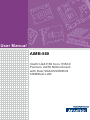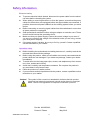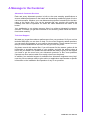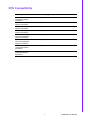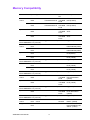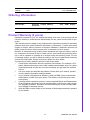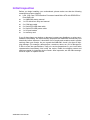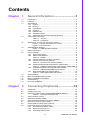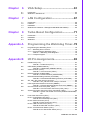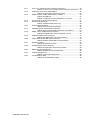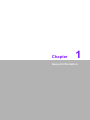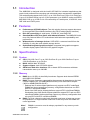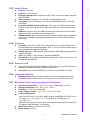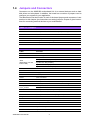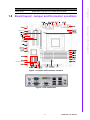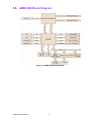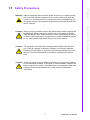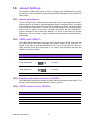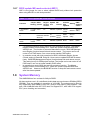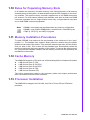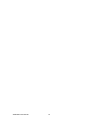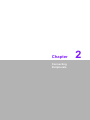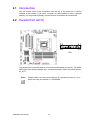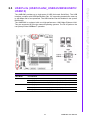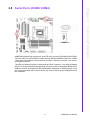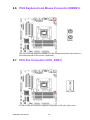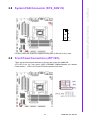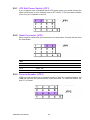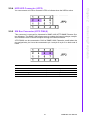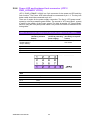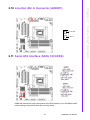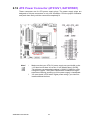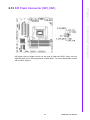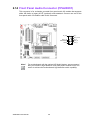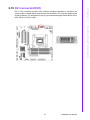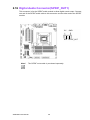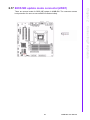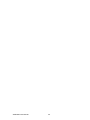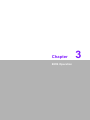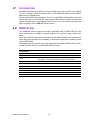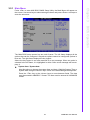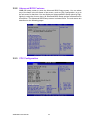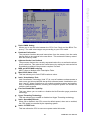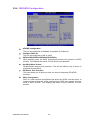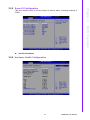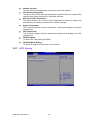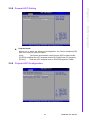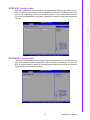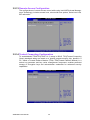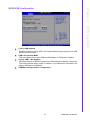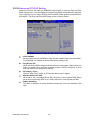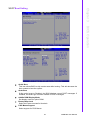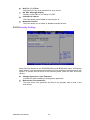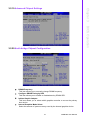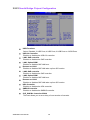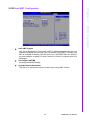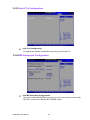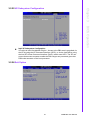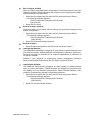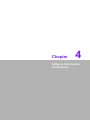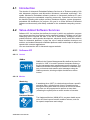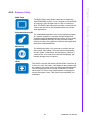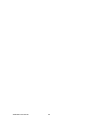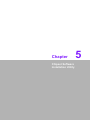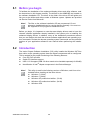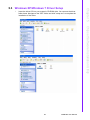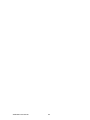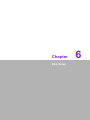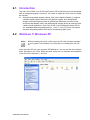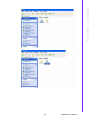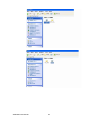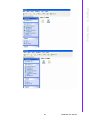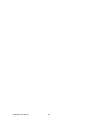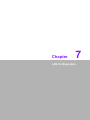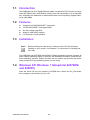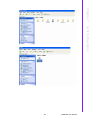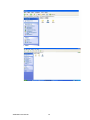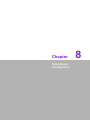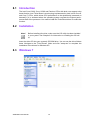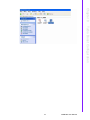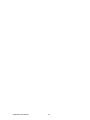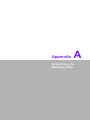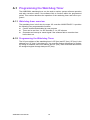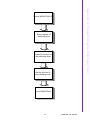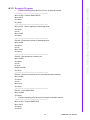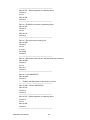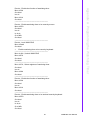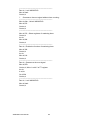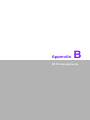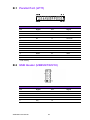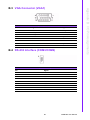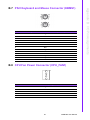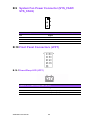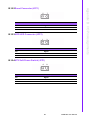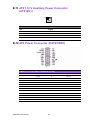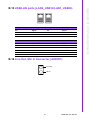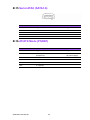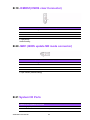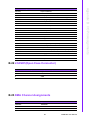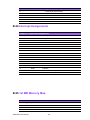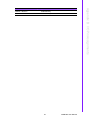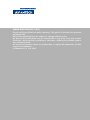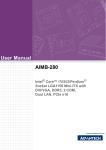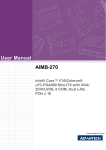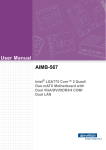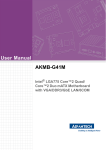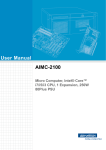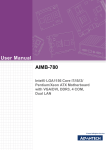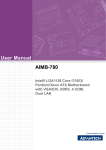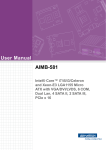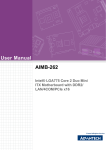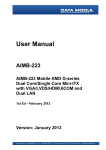Download Advantech AIMB-580 User manual
Transcript
User Manual AIMB-580 Intel® LGA1156 Core i7/i5/i3/ Pentium mATX Motherboard with Dual VGA/DVI/DDR3/4 COM/Dual LAN Safety Information Electrical safety To prevent electrical shock hazard, disconnect the power cable from the electrical outlet before relocating the system. When adding or removing devices to or from the system, ensure that the power cables for the devices are unplugged before the signal cables are connected. If possible, disconnect all power cables from the existing system before you add a device. Before connecting or removing signal cables from the motherboard, ensure that all power cables are unplugged. Seek professional assistance before using an adapter or extension cord. These devices could interrupt the grounding circuit. Make sure that your power supply is set to the correct voltage in your area. If you are not sure about the voltage of the electrical outlet you are using, contact your local power company. If the power supply is broken, do not try to fix it by yourself. Contact a qualified service technician or your retailer. Operation safety Before installing the motherboard and adding devices on it, carefully read all the manuals that came with the package. Before using the product, make sure all cables are correctly connected and the power cables are not damaged. If you detect any damage, contact your dealer immediately. To avoid short circuits, keep paper clips, screws, and staples away from connectors, slots, sockets and circuitry. Avoid dust, humidity, and temperature extremes. Do not place the product in any area where it may become wet. Place the product on a stable surface. If you encounter technical problems with the product, contact a qualified service technician or your retailer. Caution! The symbol of the crossed out wheeled bin indicates that the product (electrical and electronic equipment) should not be placed in municipal waste. Check local regulations for disposal of electronic products. AIMB-580 User Manual Part No. 2002058010 Edition 1 Printed in Taiwan May 2010 ii A Message to the Customer Advantech Customer Services Each and every Advantech product is built to the most exacting specifications to ensure reliable performance in the harsh and demanding conditions typical of industrial environments. Whether your new Advantech equipment is destined for the laboratory or the factory floor, you can be assured that your product will provide the reliability and ease of operation for which the name Advantech has come to be known. Your satisfaction is our primary concern. Here is a guide to Advantech’s customer services. To ensure you get the full benefit of our services, please follow the instructions below carefully. Technical Support We want you to get the maximum performance from your products. So if you run into technical difficulties, we are here to help. For the most frequently asked questions, you can easily find answers in your product documentation. These answers are normally a lot more detailed than the ones we can give over the phone. So please consult this manual first. If you still cannot find the answer, gather all the information or questions that apply to your problem, and with the product close at hand, call your dealer. Our dealers are well trained and ready to give you the support you need to get the most from your Advantech products. In fact, most problems reported are minor and are able to be easily solved over the phone. In addition, free technical support is available from Advantech engineers every business day. We are always ready to give advice on application requirements or specific information on the installation and operation of any of our products. iii AIMB-580 User Manual Declaration of Conformity FCC This device complies with the requirements in part 15 of the FCC rules: Operation is subject to the following two conditions: This device may not cause harmful interference This device must accept any interference received, including interference that may cause undesired operation. This equipment has been tested and found to comply with the limits for a Class A digital device, pursuant to Part 15 of the FCC Rules. These limits are designed to provide reasonable protection against harmful interference when the equipment is operated in a commercial environment. This equipment generates, uses, and can radiate radio frequency energy and, if not installed and used in accordance with the instruction manual, may cause harmful interference to radio communications. Operation of this device in a residential area is likely to cause harmful interference in which case the user will be required to correct the interference at his/her own expense. The user is advised that any equipment changes or modifications not expressly approved by the party responsible for compliance would void the compliance to FCC regulations and therefore, the user's authority to operate the equipment. Caution! There is a danger of a new battery exploding if it is incorrectly installed. Do not attempt to recharge, force open, or heat the battery. Replace the battery only with the same or equivalent type recommended by the manufacturer. Discard used batteries according to the manufacturer's instructions. AIMB-580 User Manual iv CPU Compatibility CPU family SPEED Core Stepping sSpec Power Vcore FSB Quad Core (NO Integrated ) Graphic Controller) 2.8G B1 (ES) Q3AL 95W 1.2 V 1333 Dual Core (Integrated Graphic Controller) 3.066G C0 (ES) Q2SB 79W/65W 1.2 V 1333 Dual Core (Integrated Graphic Controller) 2.8G C0 (ES) Q2T9 79W/65W 1.24 V 1333 Dual Core (Integrated Graphic Controller) 2.533G C0 (ES) Q2TM 79W/65W 1.2 V 1066 Quad Core i7 860 MP CPU (NO Integrated Graphic Controller) 2.8G B0 (MP) SLBLC 94W 1.2 V 1333 Quad Core i5 750 MP CPU (NO Integrated Graphic Controller) 2.66G B1 (MP) SLBJJ 95W 1.2 V 1333 Dual Core i3 540 (Integrated Graphic Controller) 3.066G C2 (ES) Q3GQ 79W/65W 1.2 V 1333 Dual Core i5 660 (Integrated Graphic Controller) 3.330G C2 (ES) Q3GP 79W/65W 1.24 V 1333 v AIMB-580 User Manual Memory Compatibility Brand Size Speed Type ECC Vendor PN Transcend 1GB DDR3 DDR3 N 1066 TS128MLK64V1U/ 96D3TS2KNU28100-1S 1G1066N N-TR SEC K4B1G0846DHCF8(128x8) 2GB DDR3 DDR3 N 1066 TS256MLK64V1U/ 96D3TS5KNU28300-1S 2G1066N N-TR SEC K4B1G0846DHCF9(128x8) 1GB DDR3 DDR3 N 1066 78.01GC3.420 96D31G1066N N-AP ELPIDA J1108BABGAE-E 2GB DDR3 DDR3 N 1066 78.A1GC3.421 96D32G1066N N-AP ELPIDA J1108BABGAE-E Apacer Advantech Memory PN This model is with Elpida A die, not suggested to use. Elpida D die is suggested (ELPIDA EDJ1108BDBG-D J-F (128 x 8) Transcend Apacer 1GB DDR3 DDR3 N 1333 TS128MLK64V3U SEC 907 HCH9 K4B1G08460(128x8) 2GB DDR3 DDR3 N 1333 TS256MLK64V3U SEC 907 HCH9 K4B1G08460(128x8) 1GB DDR3 DDR3 N 1333 78.A 1GC6.421 ELPIDA J1108BABGDJ-E(128x8) 2GB DDR3 DDR3 N 1333 78.01GC6.420 ELPIDA J1108BABGDJ-E (128x8) This model is with Elpida A die, not suggested to use. Elpida D die is suggested (ELPIDA EDJ1108BDBG-D J-F (128 x 8) DSL 1GB DDR3 DDR3 N 1333 ELPIDA J1108BABGDJ-E (128x8) 2GB DDR3 DDR3 N 1333 ELPIDA J1108BABGDJ-E (128x8) This model is with Elpida A die, not suggested to use. Elpida D die is suggested (ELPIDA EDJ1108BDBG-D J-F (128 x 8) Transcend 1GB DDR3 DDR3 N 1066 TS128MLK64V1U 96D31G1066N N-TR SEC K4B1G0846D HCH9 ENJ038A3 (128x8) Apacer 1GB DDR3 DDR3 N 1066 78.01GC3.420 96D31G1066N N-AP ELPIDA J1108BABGDJ-E (128x8) This model is with Elpida A die, not suggested to use. Elpida D die is suggested (ELPIDA EDJ1108BDBG-D J-F (128 x 8) Apacer 2GB DDR3 DDR3 N 1066 78.A1GC3.421 96D32G1066N N-AP ELPIDA J1108BABGDJ-E 092109D1P (128x8) This model is with Elpida A die, not suggested to use. Elpida D die is suggested (ELPIDA EDJ1108BDBG-D J-F (128 x 8) Transcend 1GB DDR3 Tran- N 1333 scend Kingston 1GB DDR3 DDR3 N 1333 AIMB-580 User Manual TS128ML K64V3U KVR1333D3N9/1G vi Micron 9GF22 D9KPT (128x8) HYNIX H5TQ1G83BFR H9C 928AK (128x8) Kingston 2GB DDR3 DDR3 N (256x8) 1333 TS128MLK64V3U ELPIDA J1108BDBGDJ-F 093309DLK20 Ordering Information AIMB-580 Ordering Information Part Number On-board Chipset Memory Processor AIMB-580QG2-00A1E N/A Q57 LAN DDR3 800/1066/ 2 1333 COM Display 4 VGA/DVI Product Warranty (2 years) Advantech warrants to you, the original purchaser, that each of its products will be free from defects in materials and workmanship for two years from the date of purchase. This warranty does not apply to any products which have been repaired or altered by persons other than repair personnel authorized by Advantech, or which have been subject to misuse, abuse, accident or improper installation. Advantech assumes no liability under the terms of this warranty as a consequence of such events. Because of Advantech’s high quality-control standards and rigorous testing, most of our customers never need to use our repair service. If an Advantech product is defective, it will be repaired or replaced at no charge during the warranty period. For outof-warranty repairs, you will be billed according to the cost of replacement materials, service time and freight. Please consult your dealer for more details. If you think you have a defective product, follow these steps: 1. Collect all the information about the problem encountered. (For example, CPU speed, Advantech products used, other hardware and software used, etc.) Note anything abnormal and list any onscreen messages you get when the problem occurs. 2. Call your dealer and describe the problem. Please have your manual, product, and any helpful information readily available. 3. If your product is diagnosed as defective, obtain an RMA (return merchandise authorization) number from your dealer. This allows us to process your return more quickly. 4. Carefully pack the defective product, a fully-completed Repair and Replacement Order Card and a photocopy proof of purchase date (such as your sales receipt) in a shippable container. A product returned without proof of the purchase date is not eligible for warranty service. 5. Write the RMA number visibly on the outside of the package and ship it prepaid to your dealer. vii AIMB-580 User Manual Initial Inspection Before you begin installing your motherboard, please make sure that the following materials have been shipped: LGA 1156 Core i7/i5/i3/Pentium Processor based Micro ATX with DDR3/PCIe/ Dual GbE LAN 1 x AIMB-580 startup manual 1 x CD with driver utility and manual 2 x COM port cable 2 x Serial ATA HDD data cable 2 x Serial ATA HDD power cable 1 x I/O port bracket 1 x warranty card If any of these items are missing or damaged, contact your distributor or sales representative immediately. We have carefully inspected the AIMB-580 mechanically and electrically before shipment. It should be free of marks and scratches and in perfect working order upon receipt. As you unpack the AIMB-580, check it for signs of shipping damage. (For example, damaged box, scratches, dents, etc.) If it is damaged or it fails to meet the specifications, notify our service department or your local sales representative immediately. Also notify the carrier. Retain the shipping carton and packing material for inspection by the carrier. After inspection, we will make arrangements to repair or replace the unit. AIMB-580 User Manual viii Contents Chapter 1 General Information ............................1 1.1 1.2 1.3 1.9 1.10 1.11 1.12 1.13 Introduction ............................................................................................... 2 Features .................................................................................................... 2 Specifications ............................................................................................ 2 1.3.1 System .......................................................................................... 2 1.3.2 Memory ......................................................................................... 2 1.3.3 Input/Output .................................................................................. 3 1.3.4 Graphics........................................................................................ 3 1.3.5 Ethernet LAN ................................................................................ 3 1.3.6 Industrial features ......................................................................... 3 1.3.7 Mechanical and environmental specifications............................... 3 Jumpers and Connectors .......................................................................... 4 Table 1.1: Jumpers...................................................................... 4 Table 1.2: Connectors ................................................................. 4 Board layout: Jumper and Connector Locations ....................................... 5 Figure 1.1 Jumper and Connector Location ................................ 5 Figure 1.2 I/O Connectors ........................................................... 5 AIMB-580 Block Diagram.......................................................................... 6 Figure 1.3 AIMB-580 Block Diagram ........................................... 6 Safety Precautions .................................................................................... 7 Jumper Settings ........................................................................................ 8 1.8.1 How to set jumpers ....................................................................... 8 1.8.2 CMOS clear (CMOS1) .................................................................. 8 Table 1.3: CMOS1....................................................................... 8 1.8.3 Chassis instruction connector (JCASE1) ...................................... 8 1.8.4 ATX/AT mode selector (PSON1) .................................................. 8 Table 1.4: ATX/AT mode selector (PSON1)................................ 8 1.8.5 COM3 RS 232/422/485 mode selector (JSETCOM3) .................. 9 Table 1.5: COM3 RS 232/422/485 mode selector (JSETCOM3) 9 1.8.6 Irda/Watchdog/OBS connector(JIR1/JWD1/JOBS) ...................... 9 Table 1.6: Irda/Watchdog/OBS jumper selector .......................... 9 1.8.7 BIOS update ME mode selector(JWE1) ..................................... 10 Table 1.7: BIOS update ME mode selector ............................... 10 System Memory ...................................................................................... 10 Rules for Populating Memory Slots......................................................... 11 Memory Installation Procedures.............................................................. 11 Cache Memory........................................................................................ 11 Processor Installation.............................................................................. 11 2 Connecting Peripherals ....................13 2.1 2.2 2.3 Introduction ............................................................................................. 14 Parallel Port (LPT1)................................................................................. 14 USB Ports (USB12/LAN2_USB34/USB56/USB78/USB910) .................. 15 Table 2.1: LAN LED Indicator(RJ-45)........................................ 15 VGA Connector (VGA1) .......................................................................... 16 Serial Ports (COM3/ COM4) ................................................................... 17 PS/2 Keyboard and Mouse Connector (KBMS1) .................................... 18 CPU Fan Connector (CPU_FAN1).......................................................... 18 System FAN Connector (SYS_FAN1/2).................................................. 19 Front Panel Connectors (JFP1/2/3) ........................................................ 19 2.9.1 ATX Soft Power Switch (JFP1) ................................................... 20 2.9.2 Reset Connector (JFP1) ............................................................. 20 2.9.3 External Speaker (JFP2)............................................................. 20 1.4 1.5 1.6 1.7 1.8 Chapter 2.4 2.5 2.6 2.7 2.8 2.9 ix AIMB-580 User Manual 2.9.4 2.9.5 2.9.6 Chapter Chapter Chapter 2.10 2.11 2.12 2.13 2.14 2.15 2.16 2.17 HDD LED Connector (JFP2)....................................................... 21 SM Bus Connector (JFP2 PIN6,8).............................................. 21 Power LED and keyboard lock connector (JFP3 /PWR_LED&KEY LOCK)......................................................................................... 22 Table 2.2: ATX power supply LED status (No support for AT power) ............................................................................. 22 Line Out, Mic In Connector (AUDIO1) .................................................... 23 Serial ATA Interface (SATA 1/2/3/4/5/6) ................................................. 23 ATX Power Connector (ATX12V1, EATXPWR1).................................... 24 SPI Flash Connector (SPI_CN1) ............................................................ 25 Front Panel Audio Connector (FPAUDIO1) ............................................ 26 DVI connector(DVI1)............................................................................... 27 Digital Audio Connector(SPDIF_OUT1).................................................. 28 BIOS ME update mode connector(JWE1) .............................................. 29 3 BIOS Operation ................................. 31 3.1 3.2 Introduction ............................................................................................. 32 BIOS Setup ............................................................................................. 32 3.2.1 Main Menu .................................................................................. 33 3.2.2 Advanced BIOS Features ........................................................... 34 3.2.3 CPU Configuration...................................................................... 34 3.2.4 IDE/SATA Configuration ............................................................. 36 3.2.5 Super IO Configuration ............................................................... 37 3.2.6 Hardware Health Configuration .................................................. 37 3.2.7 ACPI Setting ............................................................................... 38 3.2.8 General ACPI Setting ................................................................. 39 3.2.9 Chipset ACPI Configuration........................................................ 39 3.2.10 AHCI Configuration..................................................................... 40 3.2.11 ASF Configuration ...................................................................... 41 3.2.12 MPS Configuration...................................................................... 41 3.2.13 Remote Access Configuration .................................................... 42 3.2.14 Trusted Computing Configuration............................................... 42 3.2.15 USB Configuration ...................................................................... 43 3.2.16 Advanced PCI/PnP Setting......................................................... 44 3.2.17 Boot Setting ................................................................................ 45 3.2.18 Security Setting........................................................................... 46 3.2.19 Advanced Chipset Settings......................................................... 47 3.2.20 North bridge Chipset Configuration ............................................ 47 3.2.21 Sourth Bridge Chipset Configuration .......................................... 48 3.2.22 Intel AMT Configuration .............................................................. 49 3.2.23 Intel VT-d Configuration.............................................................. 50 3.2.24 ME Subsystem Configuration ..................................................... 50 3.2.25 VE Subsystem Configuration...................................................... 51 3.2.26 Exit Option .................................................................................. 51 4 Software Introduction and Services 53 4.1 4.2 Introduction ............................................................................................. 54 Value-Added Software Services ............................................................. 54 4.2.1 Software API............................................................................... 54 4.2.2 Software Utility............................................................................ 55 5 Chipset Software Installation Utility 57 5.1 5.2 5.3 Before you begin..................................................................................... 58 Introduction ............................................................................................. 58 Windows XP/Windows 7 Driver Setup .................................................... 59 AIMB-580 User Manual x Chapter 6 VGA Setup ..........................................61 6.1 6.2 Introduction ............................................................................................. 62 Windows 7/ Windows XP ........................................................................ 62 7 LAN Configuration.............................67 7.1 7.2 7.3 7.4 Introduction ............................................................................................. 68 Features .................................................................................................. 68 Installation ............................................................................................... 68 Windows XP/ Windows 7 Setup(Intel 82578DM and 82583V)................ 68 8 Turbo Boost Configuration...............71 8.1 8.2 8.3 Introduction ............................................................................................. 72 Installation ............................................................................................... 72 Windows 7............................................................................................... 72 Appendix A Programming the Watchdog Timer..75 A.1 Programming the Watchdog Timer ......................................................... 76 A.1.1 Watchdog timer overview............................................................ 76 A.1.2 Programming the Watchdog Timer ............................................. 76 Table A.1: Watchdog Timer Registers ....................................... 78 A.1.3 Example Program ....................................................................... 79 Appendix B I/O Pin Assignments..........................83 B.1 Parallel Port (LPT1)................................................................................. 84 Table B.1: Parallel Port (LPT1) .................................................. 84 USB Header (USB5/6/7/8/9/10) .............................................................. 84 Table B.2: USB Header (USB5/6/7/8/9/10)................................ 84 VGA Connector (VGA1) .......................................................................... 85 Table B.3: VGA Connector (VGA1) ........................................... 85 RS-232 Interface (COM3/COM4)............................................................ 85 Table B.4: RS-232 Interface (COM3/COM4) ............................. 85 RS-232/422/485 Setting Interface (JETCOM3)....................................... 86 Table B.5: RS-232/422/485 Setting Interface (JETCOM3) ........ 86 SPI_CN1: SPI fresh card pin connector.................................................. 86 Table B.6: SPI_CN1:SPI fresh card pin connector .................... 86 PS/2 Keyboard and Mouse Connector (KBMS1) .................................... 87 Table B.7: PS/2 Keyboard and Mouse Connector (KBMS1) ..... 87 CPU Fan Power Connector (CPU_FAN1) .............................................. 87 Table B.8: CPU Fan Power Connector (CPU_FAN1)................ 87 System Fan Power Connector (SYS_FAN1/SYS_FAN2) ....................... 88 Table B.9: System Fan Power Connector (SYSFAN1/SYSFAN2) 88 Front Panel Connectors (JFP1) .............................................................. 88 B.10.1 Power/Sleep LED (JFP1)............................................................ 88 Table B.10:Power/Sleep LED (JFP1) ......................................... 88 B.10.2 Reset Connector (JFP1) ............................................................. 89 Table B.11:Reset Connector (JFP1)........................................... 89 B.10.3 HDD LED Connector (JFP1)....................................................... 89 Table B.12:HDD LED Connector (JFP1) .................................... 89 B.10.4 ATX Soft Power Switch (JFP1) ................................................... 89 Table B.13:ATX Soft Power Switch (JFP1)................................. 89 Chapter Chapter B.2 B.3 B.4 B.5 B.6 B.7 B.8 B.9 B.10 xi AIMB-580 User Manual B.11 B.12 B.13 B.14 B.15 B.16 B.17 B.18 B.19 B.20 B.21 B.22 B.23 B.24 B.25 AIMB-580 User Manual ATX1 12 V Auxiliary Power Connector (ATX12V1) ................................ 90 Table B.14:ATX1 12 V Auxiliary Power Connector (ATX12V1).. 90 ATX Power Connector (EATXPWR1) ..................................................... 90 Table B.15:ATX Power Connector (ATX2) ................................. 90 USB/LAN ports (LAN2_USB12/LAN1_USB34) ...................................... 91 Table B.16:USB Port .................................................................. 91 Table B.17:Ethernet 10/100/1000Base-T RJ-45 Port ................. 91 Line Out, Mic In Connector (AUDIO1) .................................................... 91 Serial ATA0 (SATA1-6)........................................................................... 92 Table B.18:Serial ATA0 (SATA1-6) ............................................ 92 AT/ATX Mode (PSON1).......................................................................... 92 Table B.19:AT/ATX Mode (PSON1) ........................................... 92 FPAUDIO1(Front Panel Audio Connector) ............................................. 93 Table B.20:Front Panel Audio Connector (FPAUDIO1).............. 93 SPDIF_OUT1 (Digital Audio Connector)................................................. 93 Table B.21:Digital Audio Connector(SPDIF_OUT1) ................... 93 JCMOS1(CMOS clear Connector).......................................................... 94 Table B.22:CMOS Clear Connector(CMOS1) ............................ 94 JWE1 (BIOS update ME mode connector) ............................................. 94 Table B.23:BIOS update ME Connector(JWE1)......................... 94 System I/O Ports..................................................................................... 94 Table B.24:System I/O Ports ...................................................... 94 JCASE1(Open Case Connector) ............................................................ 95 Table B.25:Case Open Connector(JCASE1).............................. 95 DMA Channel Assignments .................................................................... 95 Table B.26:DMA Channel Assignments ..................................... 95 Interrupt Assignments ............................................................................. 96 Table B.27:Interrupt Assignments .............................................. 96 1st MB Memory Map............................................................................... 96 Table B.28:1st MB Memory Map ................................................ 96 xii Chapter 1 1 General Information 1.1 Introduction The AIMB-580 is designed with the Intel® Q57/3450 for industrial applications that require both performance computing and enhanced power management capabilities. The motherboard supports Intel Core i7 up to 2.93 GHz/Core i5 up to 2.66 GHz/Core i3 up to 3.06 GHz/Pentium up to 2.8 GHz processor up to 8 MB L2 cache and DDR3 800/1066/1333 up to 16 GB. A rich I/O connectivity of 4 serial ports, 10 USB 2.0, dual GbE LAN and 6 SATA ports. 1.2 Features Performance Q57/3450 chipset: Two chip solution that can support data transfer through DMI (Direct Media Interface) and FDI (Flexible Display Interface) Rich I/O connectivity: 4 serial ports, 10 USB 2.0, dual GbE LAN Standard Micro ATX form factor with industrial feature: The AIMB-580 is the most fully-featured Micro ATX motherboard with balanced expandability and performance. Wide selection of storage devices: SATA HDD, customers benefit from the flexibility of using the most suitable storage device. Optimized integrated graphic solution: Integrated Intel graphics supports versatile display options and 32-bit 3D graphics engine. 1.3 Specifications 1.3.1 System CPU: LGA1156 Core i7 up to 2.93 Ghz/Core i5 up to 2.66 Ghz/Core i3 up to 3.06 Ghz/Pentium up to 2.8 Ghz BIOS: AMI 64 Mbit SPI BIOS System chipset: Intel Q57/3450 chipset SATA hard disk drive interface: Six on-board SATA connectors with data transmission rates up to 300 MB. 1.3.2 Memory RAM: Up to 16 GB in 4 slots 240-pin sockets. Supports dual channel DDRIII 800/1066/1333 SDRAM RAM: The type of memory supported by the processor is dependent on the Intel 5 series chipset (Q57 for AIMB-580QG2-00A1E)/ Intel 3400 series chipset (3450 for AIMB-580WG2-00A1E) – Desktop Intel 5 series chipset platforms only support non-ECC unbuffered DIMMs and do not support any memory configuration that mixes non-ECC with ECC unbuffered DIMMs – Server Intel 3400 series chipset platforms support ECC unbuffered DIMMs. Workstation Intel 3400 Series Chipset platforms support ECC and non-ECC unbuffered DIMMs. Neither platforms support any memory configuration that mix non-ECC with ECC unbuffered DIMMs. RAM: For Dual -channel modes both channels must have at least one connector populated. For single-channel mode one or both may have the DIMM connector populated. Note! DIMMA1 connector must be always populated for any memory mode configuration. AIMB-580 User Manual 2 1.3.4 Graphics Controller: Only Core i5-600, Core i3-500 and Pentium CPUs with dual core are embedded with integrated graphics, Core i7, Core i5-700 with quad core are not embedded with integrated graphics. Display memory: 1 GB maximum shared memory with 2GB and above system memory installed. CRT: Up to 2048 x 1536 resolution, 400 MHz RAMDAC. DVI interface: Up to 1920 x 1200@ 60Hz refresh rate. If DVI is used, PCIe x 16 is automatically disabled. 1.3.5 Ethernet LAN Supporting single/dual 10/100/1000Base-T Ethernet port (s) via PCI Express x1 bus which provides 500 MB/s data transmission rate. Controller: LAN: Intel 82578DM (PHY) for LAN1, Intel 82583V for LAN2. 1.3.6 Industrial features Watchdog timer: Can generate a system reset. The watchdog timer is programmable, with each unit equal to one second or one minute (255 levels). 1.3.7 Mechanical and environmental specifications Operating temperature: 0 ~ 60° C (32 ~ 140° F, Depending on CPU). Storage temperature: -40 ~ 85° C (-40 ~ 185° F). Humidity: 5 ~ 95% non-condensing. Power supply voltage: +3.3 V, +5 V, +12 V, -12 V, 5 Vsb. Power consumption: Intel LGA1156 Core i5 3.33 GHz, 4MB L2 cache, 2GB DDR3 1333 MHz x 4 pc +5 V @ 4.17 A, +3.3 V @ 0.77 A, +12 V @ 0.01 A, 5 VSB @ 0.84 A, -12 V @ 0.13 A Measure the maximum current value which system under maximum load (CPU: Top speed, RAM & Graphic: Full loading) Board size: 244 mm x 244 mm (9.6" x 9.6"). Board weight: 0.75 kg. 3 AIMB-580 User Manual General Information PCI bus: 2 PCI slot PCIe bus: 1 PCIe x4 slot. Enhanced parallel port: Configured to LPT1 with 25 pin box header. Supports EPP/SPP/ECP. FDD connector: Supports 3.5" (720 KB, 1.44 MB) Floppy drives. Serial ports: Four serial ports, one of RS-232/422/485 and three of RS-232 serial ports. Keyboard and PS/2 mouse connector: Two 6-pin mini-DIN connectors are located on the mounting bracket for easy connection to a PS/2 keyboard and mouse. USB port: Supports up to ten USB 2.0 ports with transmission rate up to 480 Mbps, 6 onboard pin header and 4 external ports. SATA2 Interface: Six on-board serial ATA2 connectors with a data transmission rate of up to 300 MB/s supporting Advanced Host Controller Interface(AHCI) technology. Chapter 1 1.3.3 Input/Output 1.4 Jumpers and Connectors Connectors on the AIMB-580 motherboard link it to external devices such as hard disk drives and a keyboard. In addition, the board has a number of jumpers used to configure your system for your application. The tables below list the function of each of the board jumpers and connectors. Later sections in this chapter give instructions on setting jumpers. Chapter 2 gives instructions for connecting external devices to your motherboard. Table 1.1: Jumpers Label Function JSETCOM3 Serial port:RS232/RS422/RS485 jumper setting JCMOS1 CMOS clear PSON1 AT/ATX mode selector JCASE1 Case open connector JIR1/JWD1/JOBS Jumper for Irda/Watchdog/OBS JWE1 Jumper for BIOS update ME mode Table 1.2: Connectors Label Function JFP1 Power Switch / Reset connector JFP2 External speaker / Sata HDD LED connector / SM Bus connector Power LED JFP3 (Keyboard Lock and Power LED) Suspend: Fast flash (ATX/AT) System On: ON (ATX/AT) System Off: OFF (AT) System Off: Slow flash (ATX) DVI1 DVI connector LANLED1 Front Panel LAN Indicator connector FDD1 Floppy drive connector LPT1 Parallel port VGA1 VGA connector COM1/2 Serial port: COM1/2, D-sub connector COM3/4 Serial port: COM3/4, box header 2x 5 p KBMS1 PS/2 keyboard and Mouse connector; cable length: 20 meter LAN1_USB12/ LAN2_USB34 USB port 1, 2, 3, 4 USB56/78/910 USB port 5, 6 /7, 8, 9, 10(on board) AUDIO1 Line IN, Line Out, Mic IN connector FPAUDIO1 Front panel audio connector (FP_AUDIO) SPI_CN1 SPI flash card connector SATA1~6 Serial ATA connector ATX12V1 ATX 12V auxiliary power connector EATXPWR1 ATX power connector CPUFAN1 CPU FAN connector SYSFAN1 System FAN power connector SYSFAN2 System FAN power connector AIMB-580 User Manual LAN1, LAN2 4 SPDIF OUT1 Digital audio connector 4 x 1 header pitch =2.54mm 1.5 Board layout: Jumper and Connector Locations Chapter 1 Table 1.2: Connectors General Information SPDIF_OUT1 JIR1+JWD1+JOBS1 SPI_CN1 Figure 1.1 Jumper and Connector Location Figure 1.2 I/O Connectors 5 AIMB-580 User Manual 1.6 AIMB-580 Block Diagram Figure 1.3 AIMB-580 Block Diagram AIMB-580 User Manual 6 Warning! Always completely disconnect the power cord from your chassis whenever you work with the hardware. Do not make connections while the power is on. Sensitive electronic components can be damaged by sudden power surges. Only experienced electronics personnel should open the PC chassis. Caution! The computer is provided with a battery-powered Real-time Clock circuit. There is a danger of explosion if battery is incorrectly replaced. Replace only with same or equivalent type recommended by the manufacturer. Discard used batteries according to manufacturer's instructions. Caution! There is a danger of a new battery exploding if it is incorrectly installed. Do not attempt to recharge, force open, or heat the battery. Replace the battery only with the same or equivalent type recommended by the manufacturer. Discard used batteries according to the manufacturer’s instructions. 7 AIMB-580 User Manual General Information Caution! Always ground yourself to remove any static charge before touching the motherboard. Modern electronic devices are very sensitive to electrostatic discharges. As a safety precaution, use a grounding wrist strap at all times. Place all electronic components on a static-dissipative surface or in a static-shielded bag when they are not in the chassis. Chapter 1 1.7 Safety Precautions 1.8 Jumper Settings This section provides instructions on how to configure your motherboard by setting the jumpers. It also includes the motherboards's default settings and your options for each jumper. 1.8.1 How to set jumpers You can configure your motherboard to match the needs of your application by setting the jumpers. A jumper is a metal bridge that closes an electrical circuit. It consists of two metal pins and a small metal clip (often protected by a plastic cover) that slides over the pins to connect them. To “close” (or turn ON) a jumper, you connect the pins with the clip. To “open” (or turn OFF) a jumper, you remove the clip. Sometimes a jumper consists of a set of three pins, labeled 1, 2, and 3. In this case you connect either pins 1 and 2, or 2 and 3. A pair of needle-nose pliers may be useful when setting jumpers. 1.8.2 CMOS clear (CMOS1) The AIMB-580 motherboard contains a jumper that can erase CMOS data and reset the system BIOS information. Normally this jumper should be set with pins 1-2 closed. If you want to reset the CMOS data, set J1 to 2-3 closed for just a few seconds, and then move the jumper back to 1-2 closed. This procedure will reset the CMOS to its default setting. Table 1.3: CMOS1 Function Jumper Setting 1 *Keep CMOS data 1-2 closed 1 Clear CMOS data 2-3 closed *default setting 1.8.3 Chassis instruction connector (JCASE1) The AIMB-580 motherboard contains a jumper that offer a chassis open sensor. The buzzer on the motherboad beeps when the case is opened. 1.8.4 ATX/AT mode selector (PSON1) Table 1.4: ATX/AT mode selector (PSON1) Function Jumper Setting AT mode 1-2 closed *ATX mode 2-3 closed *default setting AIMB-580 User Manual 8 Users can use JSETCOM3 to select among RS 232/422/485 modes for COM3. The default setting is RS 232. RS232 RS422 RS485 Function Jumper Setting *RS232 (5-6) + (7-9) + (8-10) + (13-15) + (14-16) closed RS422 (3-4) + (9-11) + (10-12) + (15-17) + (16-18) closed RS-485 (1-2) + (9-11) + (10-12) + (15-17) + (16-18) closed *: Default 1.8.6 Irda/Watchdog/OBS connector(JIR1/JWD1/JOBS) JIR1/JWD1/JOBS is the jumper for Irda/Watchdog/OBS connector to set watchdog function. Table 1.6: Irda/Watchdog/OBS jumper selector Function Jumper Setting JIR1 Jumper for Irda JWD1+JOBS1 Watchdog Timer Output Watchdog to Reset (2-3) pin closed * Error Beep (4-5)pin closed * * refers to default. 9 AIMB-580 User Manual General Information Table 1.5: COM3 RS 232/422/485 mode selector (JSETCOM3) Chapter 1 1.8.5 COM3 RS 232/422/485 mode selector (JSETCOM3) 1.8.7 BIOS update ME mode selector(JWE1) JWE1 is the jumper for user to select update BIOS freely without lock protection when using ADVSPI or with lock protection. Table 1.7: BIOS update ME mode selector Function Jumper BIOS Setting protect Master ME JWE1 Region Update ME function PWR Setting Access tool version after working Control updated status 1.*Production mode (1-2) pin None closed FF Link/ ADVSPI updated remote contol Lock Link/ no Read:0B ADVSPI remote updated Write:0A contol 2. 3. Manufacture (2-3) pin None mode closed FF OEM request ADVSPI updated None default AC on/ stdby AC on/ stdby None None * refers to default. 1. 2. 3. * In default production mode, there's no lock protection for BIOS. The Master Region Access Control setting is FF, users can update complete BIOS with ADVSPI tool. The function is same as Manufacture mode. BIOS ME(Management Engine) function keeps link and remote control. The jumper can be set under AC off PWR status, can not set under standby PWR status. In prodution mode with lock protection for BIOS, the Master Region Access Control setting is Read:0B, Write:0A. Users can not update BIOS ME firmware freely. BIOS ME(Management Engine) function keeps link and remote control. This setting is only for OEM project request. The jumper can be set under AC off PWR status, can not set under standby PWR status. In manufacture mode, BIOS has no lock protection function. The Master Region Access Control setting is FF, users can update complete BIOS with ADVSPI tool. However, the BIOS ME function no keep link and remote control after bios been updated. 1.9 System Memory The AIMB-580 has four sockets for 240-pin DDR3. All these sockets use 1.8V unbuffered double data rate synchronous DRAMs (DDR3 SDRAM). They are available in capacities of 1024 MB. The sockets can be filled in any combination with DIMMs of any size, giving a total memory size between 1 GB and 4 GB. AIMB-580 with Q57 PCH does not support ECC, with 3450 PCH support ECC (error checking and correction). AIMB-580 User Manual 10 In all modes, the frequency of system memory is the lowest frequency of all memory modules placed in the system, as determined through the SPD registers on the memory modules. The system memory controller supports one or two DIMM connectors per channel. For dual-channel modes both channels must have at least one DIMM connector populated and for single-channel mode only a single-channel may have one or both DIMM connectors populated. DIMMA1 must always be populated within any memory configuration. DIMMA1 is the furthest DIMM within a channel and is identified by the CS#[1:0], ODT[1:0], and CKE[1:0] signals. 1.11 Memory Installation Procedures To install SDRAM, first make sure the two handles of the socket are in the “open” position. i.e. The handles lean outward. Slowly slide the module along the plastic guides on both ends of the socket. Then press the module right down into the socket, until you hear a click. This is when the two handles have automatically locked the memory module into the correct position of the socket. To remove the memory module, just push both handles outward, and the memory module will be ejected by the mechanism in the socket. 1.12 Cache Memory The AIMB-580 supports a CPU with one of the following built-in full speed L2 caches: 8 MB for Intel Core i7 CPU 8 MB for Intel Core i5-700 CPU 4 MB for Intel Core i5-600 CPU 4 MB for Intel Core i3 CPU 3 MB for Intel Pentium CPU The built-in second-level cache in the processor yields much higher performance than conventional external cache memories. 1.13 Processor Installation The AIMB-580 is designed for LGA1156, Intel Core i7/Core i5/Core i3/Pentium processor. 11 AIMB-580 User Manual General Information Note! Chapter 1 1.10 Rules for Populating Memory Slots AIMB-580 User Manual 12 Chapter 2 Connecting Peripherals 2 2.1 Introduction You can access most of the connectors from the top of the board as it is being installed in the chassis. If you have a number of cards installed or have a packed chassis, you may need to partially remove the card to make all the connections. 2.2 Parallel Port (LPT1) LPT1 The parallel port is normally used to connect the motherboard to a printer. The AIMB580 includes an onboard parallel port, accessed through a 25-pin flat-cable connector, LPT1. Note! Parallel cable is not enclosed in the box as a standard accessory. If you need, the order part number is 1700008809. AIMB-580 User Manual 14 LAN1_ USB12 LAN2_ USB34 Table 2.1: LAN LED Indicator(RJ-45) LAN Mode Lan Indicator LAN1 indicator LED1 (Right) off for mal-link ; Link (On) / Active (Flash) LED2 (Left) 100 Mbps (On) / 10 Mbps (Off) LED2 (Left) 1000 Mbps (On) LED1 (Right) off for mal-link ; Link (On) / Active (Flash) LED2 (Left) 100 Mbps (On) / 10 Mbps (Off) LED2 (Left) 1000 Mbps (On) LAN2 indicator 15 AIMB-580 User Manual Connecting Peripherals The AIMB-580 provides up to eight ports of USB (Universal Serial Bus). The USB interface complies with USB Specification Rev. 2.0 supporting transmission rates up to 480 Mbps and is fuse protected. The USB interface can be disabled in the system BIOS setup. The AIMB-580 is equipped with one high-performance 1000 Mbps Ethernet LAN. They are supported by all major network operating systems. The RJ-45 jacks on the rear plate provide 1000Base-T operation. Chapter 2 2.3 USB Ports (USB12/LAN2_USB34/USB56/USB78/ USB910) 2.4 VGA Connector (VGA1) VGA1 The AIMB-580 includes a VGA interface that can drive conventional CRT displays. VGA1 is a standard 15-pin D-SUB connector commonly used for VGA. Pin assignments for CRT connector VGA1 are detailed in Appendix B. AIMB-580 User Manual 16 Chapter 2 2.5 Serial Ports (COM3/ COM4) AIMB-580 supports four serial ports, three RS-232, and one RS-232/422/485 COM3. The user can use JSETCOM3 to select among RS-232/422/485 modes for COM3. These ports can connect to serial devices, such as a mouse or a printer, or to a communications network. The IRQ and address ranges for both ports are fixed. However, if you want to disable the port or change these parameters later, you can do this in the system BIOS setup. Different devices implement the RS-232/422/485 standards in different ways. If you are having problems with a serial device, be sure to check the pin assignments for the connector. 17 AIMB-580 User Manual Connecting Peripherals COM3/COM4 COM2 2.6 PS/2 Keyboard and Mouse Connector (KBMS1) KBMS1 Two 6-pin mini-DIN connectors (KBMS1) on the motherboard provide connection to a PS/2 keyboard and a PS/2 mouse, respectively. 2.7 CPU Fan Connector (CPU_FAN1) 1 CPU_FAN1 If a fan is used, this connector supports cooling fans of 500 mA (6 W) or less. AIMB-580 User Manual 18 Chapter 2 2.8 System FAN Connector (SYS_FAN1/2) 2 3 SYS_FAN1/2 If a fan is used, this connector supports cooling fans of 500 mA (6 W) or less. 2.9 Front Panel Connectors (JFP1/2/3) There are several external switches to monitor and control the AIMB-580. JFP1+JFP2 are for Front panel (HDD LED/SNMP SMBus/Speaker pin header/ Power switch). JFP3 is for Power LED and Keyboard lock timer. 19 AIMB-580 User Manual Connecting Peripherals 1 2.9.1 ATX Soft Power Switch (JFP1) If your computer case is equipped with an ATX power supply, you should connect the power on/off button on your computer case to JFP1 PIN1, 2. This connection enables you to turn your computer on and off. 2.9.2 Reset Connector (JFP1) Many computer cases offer the convenience of a reset button. Connect the wire from the reset button. JFP1 pin.1 #PWR_SW pin.2 GND pin.3 #RST_SW pin.4 GND 2.9.3 External Speaker (JFP2) JFP2 is a 4-pin connector for an external speaker. If there is no external speaker, the AIMB-566 provides an onboard buzzer as an alternative. To enable the buzzer, set pins 5-7 as closed. AIMB-580 User Manual 20 You can connect an LED to connector JFP2 to indicate when the HDD is active. This connector is reserved for Advantech's SNMP-1000 HTTP/SNMP Remote System Manager. The SNMP-1000 allows users to monitor the internal voltages, temperature and fans from a remote computer through an Ethernet network. JFP2 PIN6,8 can be connected to CN19 of SNMP-1000. Please be careful about the pin assignments, pin 6 must be connected to pin 1 and pin 8 to pin 2 on both ends of cable. JFP2 pin.1 BUZZER+ pin.2 HDD_LED+ pin.3 NC pin.4 HDD_LED- pin.5 MB_BEEP+ pin.6 SM_DAT pin.7 BUZZER- pin.8 SM_CLK 21 AIMB-580 User Manual Connecting Peripherals 2.9.5 SM Bus Connector (JFP2 PIN6,8) Chapter 2 2.9.4 HDD LED Connector (JFP2) 2.9.6 Power LED and keyboard lock connector (JFP3 / PWR_LED&KEY LOCK) (JFP3 / PWR_LED&KEY LOCK) is a 5-pin connector for the power on LED and Key Lock function. The Power LED cable should be connected to pin 1-3. The key lock button cable should be connected to pin 4-5. There are 3 modes for the power supply connection. The first is “ATX power mode”, system is on/off by a tentative power button. The second is “AT Power Mode”, system is on/off by the switch of the Power supply. The third is another “AT Power Mode” which is using the front panel power switch. The power LED status is indicated as following table: Table 2.2: ATX power supply LED status (No support for AT power) Power Mode LED (ATX Power Mode) LED (AT Power Mode) LED (AT Power Mode) (On/Off by tentative (On/Off by switching (On/Off by front panel button) power supply) switch) PSON1 2-3 pin closed (On Back plane) Jumper Setting 1-2 pin closed Connect 1-2 pin cable with switch System On On On On System Status Fast flashes Fast flashes Fast flashes System Off Slow flashes Off Off JFP3 pin.1 PWR_LED+ pin.2 NC pin.3 GND pin.4 #KB_LOCK pin.5 GND AIMB-580 User Manual 22 Chapter 2 2.10 Line Out, Mic In Connector (AUDIO1) Mic In 2.11 Serial ATA Interface (SATA 1/2/3/4/5/6) AIMB-580 features two high performance serial ATA interface (up to 300 MB/s) which eases cabling to hard drives with thin and long cables. 23 AIMB-580 User Manual Connecting Peripherals Line Out 2.12 ATX Power Connector (ATX12V1, EATXPWR1) These connectors are for ATX power supply plugs. The power supply plugs are designed to fit these connectors in only one orientation. Find the proper orientation and push down firmly until the connectors completely fit. ATX12V EATXPWR1 Note! 1. 2. AIMB-580 User Manual Make sure that your ATX 12V power supply can provide 8A on the +12V lead and at least 1A on the +5-volt standby lead (+5VSB). The minimum recommended wattage is 230W, or 300W for a fully configured system. The system can become unstable and might experience difficulty powering up if the power supply is inadequate. You must install a PSU with a higher power rating if you intend to install additional devices. 24 Chapter 2 2.13 SPI Flash Connector (SPI_CN1) 25 AIMB-580 User Manual Connecting Peripherals SPI flash card pin header which can be used to flash the BIOS. Users can use ADVSPI flash tool or SPI programmer to flash BIOS. For more dtail please contact AE or PM for support. 2.14 Front Panel Audio Connector (FPAUDIO1) This connector is for a chassis_mounted front panel audio I/O module that supports either HD Audio or legacy AC'97 (optional) audio standard. Connect one end of the front panel audio I/O module cable to this connector. HP_HD HP_L Jack_Sense MIC2_JD HP_R PRESENSE# MIC2_R AGND MIC2_L 1 Note! For motherboards with the optional HD Audio feature, we recommend that you connect a high-definition front panel audio module to this connector to achieve the motherboards high definition audio capability. AIMB-580 User Manual 26 DVI1 is the connector provide video interface standard designed to maximize the visual quality of digital display devices such as flat panel LCD computer displays and digital projectors. It is designed for carrying uncompressed digital video data to a display. which is a DVI-D output. Chapter 2 2.15 DVI connector(DVI1) Connecting Peripherals 27 AIMB-580 User Manual 2.16 Digital Audio Connector(SPDIF_OUT1) This connector is for the S/PDIF audio module to allow digital sound output. Connect one end of the S/PDIF audio cable to this connector and the other end to the S/PDIF module. Note! The S/PDIF out module is purchased separately. AIMB-580 User Manual 28 5V GND N/A SPDIF_OUT There are several mode for BIOS ME update in AIMB-580. The connector serves lock protection for users to secure BIOS be flashed safely. Chapter 2 2.17 BIOS ME update mode connector(JWE1) Connecting Peripherals 29 AIMB-580 User Manual AIMB-580 User Manual 30 Chapter 3 BIOS Operation 3 3.1 Introduction AMI BIOS has been integrated into many motherboards, and has been very popular for over a decade. People sometimes refer to the AMI BIOS setup menu as BIOS, BIOS setup or CMOS setup. With the AMI BIOS Setup program, you can modify BIOS settings and control the special features of your computer. The Setup program uses a number of menus for making changes and turning special features on or off. This chapter describes the basic navigation of the AIMB-580 setup screens. 3.2 BIOS Setup The AIMB-580 Series system has build-in AMI BIOS with a CMOS SETUP utility which allows user to configure required settings or to activate certain system features. The CMOS SETUP saves the configuration in the CMOS RAM of the motherboard. When the power is turned off, the battery on the board supplies the necessary power to the CMOS RAM. When the power is turned on, press the <Del> button during the BIOS POST (PowerOn Self Test) will take you to the CMOS SETUP screen. Control Keys < ↑ >< ↓ >< ← >< → > Move to select item <Enter> Select Item <Esc> Main Menu - Quit and not save changes into CMOS Sub Menu - Exit current page and return to Main Menu <Page Up/+> Increase the numeric value or make changes <Page Down/-> Decrease the numeric value or make changes <F1> General help, for Setup Sub Menu <F2> Item Help <F5> Load Previous Values <F7> Load Setup Default <F10> Save all CMOS changes AIMB-580 User Manual 32 Press <Del> to enter AMI BIOS CMOS Setup Utility, the Main Menu will appear on the screen. Use arrow keys to select among the items and press <Enter> to accept or enter the sub-menu. Chapter 3 3.2.1 Main Menu BIOS Operation The Main BIOS setup screen has two main frames. The left frame displays all the options that can be configured. Grayed-out options cannot be configured; options in blue can. The right frame displays the key legend. Above the key legend is an area reserved for a text message. When an option is selected in the left frame, it is highlighted in white. Often a text message will accompany it. System time / System date Use this option to change the system time and date. Highlight System Time or System Date using the <Arrow> keys. Enter new values through the keyboard. Press the <Tab> key or the <Arrow> keys to move between fields. The date must be entered in MM/DD/YY format. The time must be entered in HH:MM:SS format. 33 AIMB-580 User Manual 3.2.2 Advanced BIOS Features AIMB-580 setup screen to enter the Advanced BIOS Setup screen. You can select any of the items in the left frame of the screen, such as CPU Configuration, to go to the sub menu for that item. You can display an Advanced BIOS Setup option by highlighting it using the <Arrow> keys. All Advanced BIOS Setup options are described in this section. The Advanced BIOS Setup screen is shown below. The sub menus are described on the following pages. 3.2.3 CPU Configuration AIMB-580 User Manual 34 Chapter 3 Ratio CMOS Setting Allows you to set the ratio between the CPU Core Clock and the BCLK Frequency. The valid value ranges vary according to your CPU model. Hardware Prefectcher The processor fetches data and instructions from the memory into the cache that are likely to be required in the near future. This reduces the latency associated with memory reads. Adjacent Cache Line Prefetch The processor fetches the currently requested cache line, as well as the subsequent cache line. This reduces the cache latency by making the next cache line immediately available if the processor requires it as well. MPS and ACPI MADI ordering MADT refers to Multiple APIC Description Table. Max CPUID Value Limit This item allows you to limit CPUID maximum value. Intel® Virtualization Tech Intel Virtualization Technology (Intel VT) is a set of hardware enhancements to Intel server and client platforms that provide software-based virtualization solutions. Intel VT allows a platform to run multiple operating systems and applications in independent partitions, allowing one computer system can function as multiple virtual systems. Execute-Disable Bit Capability This item allows you to enable or disable the No-Execution page protection technology. Hyper Threading Technology This item allows you to enable or disable Intel Hyper Threading technology. Intel® SpeedStepTM tech When set to disabled, the CPU runs at its default speed, when set to enabled, the CPU speed is controlled by the operating system. Intel® C-STATE tech This item allows the CPU to save more power under idle mode. 35 AIMB-580 User Manual BIOS Operation 3.2.4 IDE/SATA Configuration ATA/IDE Configuration This can be configured as Disabled, Compatible or Enhanced. Configure SATA as This can be configured as IDE or AHCI. SATA1/SATA2/SATA3/SATA4/SATA5/SATA6 While entering setup, the BIOS automatically detects the presence of SATA devices. This displays the status of SATA device auto-detection. Hard Disk Write Protect Disable/Enable device write protection. This will be effective only if device is accessed through BIOS. IDE Detect Time Out (Sec) This item allows you to select the time out value for detecting ATA/ATAPI device(s). AHCI Configuration AHCI is a new interface specification that allows the SATA controller driver to support advanced features. While entering setup, BIOS auto detects the presence of AHCI devices. This displays the status of auto detection of AHCI devices. AIMB-580 User Manual 36 This item enables users to set the Super IO device status, including enabling of COMs. Chapter 3 3.2.5 Super IO Configuration BIOS Operation Serial Port Address 3.2.6 Hardware Health Configuration 37 AIMB-580 User Manual Chassis Intrusion To show warning message beep sound when case been opened. CPU warning temperature Use this to set the CPU warning temperature threshold. When the system CPU reaches the warning temperature, the buzzer will beep. ACPI Shut Down Temperature This potion allows user to set the CPU temperature at which the system will automatically shut down to prevent CPU overheat damage. System Temperature The onboard hardware monitor automatically detects and displays the system temperatures. CPU Temperature The onboard hardware monitor automatically detects and displays the CPU temperatures. CPUFAN Speed To show CPU FAN speed [xxxxRPM]. CPUFAN0 Mode Setting To enable or disable the Smart fan control feature. 3.2.7 ACPI Setting AIMB-580 User Manual 38 Chapter 3 3.2.8 General ACPI Setting BIOS Operation Suspend mode Allows you to select the Advanced Configuration and Power Interface(ACPI) state to be used for system suspend. [Auto] The system automatically configures the ACPI suspend mode. [S1(POS) only]Sets the ACPI suspend mode to S1/POS(Power On Suspend). [S3 only] Sets the ACPI suspend mode to S3/STR(Suspend to RAM) 3.2.9 Chipset ACPI Configuration 39 AIMB-580 User Manual APIC ACPI SCI IRQ Enable/Disable APIC ACPI SCI IRQ. High Performance Event Timer Enable/Disable High performance Event timer. 3.2.10 AHCI Configuration The AHCI appears only when you set the item Configure SATA as from the submenu of SATA Configuration to [AHCI]. SATA Port 1-6 Displays the status of auto-detection of SATA devices. [Auto] Allows automatic selection of the device type connected to the system. [Not installed]Selects this option if no SATA devices are installed. AIMB-580 User Manual 40 ASF (Alert Standard Format) provides standards-based alerting and remote control. Both the alerting and remote control capabilities of ASF are hardware-based and local to the networking solution on managed systems. This allows these solutions CPU and OS independence, providing a persistent connection with the management console. Chapter 3 3.2.11 ASF Configuration BIOS Operation 3.2.12 MPS Configuration This feature is only applicable to multiprocessor motherboards as it specifies the version of the Multi-Processor Specification (MPS) that the motherboard will use. The MPS is a specification by which PC manufacturers design and build Intel architecture systems with two or more processors. 41 AIMB-580 User Manual 3.2.13 Remote Access Configuration The configurations of remote access control while using Intel AMT(Activate Management Technology), includes remote boot, reboot with boot options, Serial over LAN, IDE redirection. 3.2.14 Trusted Computing Configuration To enable/disable TPM/TCG(TPM1.1/1.2) setup in BIOS. TCG(Trusted Computing Group) standards today are based on a special purpose security chip, placed in a PC, called a Trusted Platform Module (TPM). TPM(Trusted Platform Module) is a secure key generator and key cache management component, enables protected storage of encryption keys and authentication credentials for enhanced security capabilities. AIMB-580 User Manual 42 Chapter 3 3.2.15 USB Configuration BIOS Operation Legacy USB Support Enables support for legacy USB. Auto option disables legacy support if no USB devices are connected. USB 2.0 Controller Mode This item allows you to select HiSpeed (480 Mbps) or FullSpeed (12 Mpbs). Legacy USB1.1 HC Support Allows the system to detect the presence of USB devices at startup. If detected. The USB controller legacy mode is enabled. If no USB device is detected. the legacy USB support is disabled. USB Mass Storage Device Configuration 43 AIMB-580 User Manual 3.2.16 Advanced PCI/PnP Setting Select the PCI/PnP tab from the AIMB-580 setup screen to enter the Plug and Play BIOS Setup screen. You can display a Plug and Play BIOS Setup option by highlighting it using the <Arrow> keys. All Plug and Play BIOS Setup options are described in this section. The Plug and Play BIOS Setup screen is shown below. Clear NVRAM Set this value to force the BIOS to clear the Non-Volatile Random Access Memory (NVRAM).The Optimal and Fail-Safe default setting is No. Plug & Play O/S When set to No, BIOS configures all the devices in the system. When set to Yes and if you install a Plug and Play operating system, the OS configures all Plug and Play devices not required for bootup. PCI Latency Timer Value in units of PCI clocks for PCI device latency timer register. Allocate IRQ to PCI VGA When set to Yes, will assign IRQ to PCI VGA card if card requests IRQ. When set to No will not assign IRQ to PCI VGA card even if card requests an IRQ. Palette Snooping This item is designed to solve problems caused by some non-standard VGA card. AIMB-580 User Manual 44 Chapter 3 3.2.17 Boot Setting BIOS Operation Quick Boot This item allows BIOS to skip certain tests while booting. This will decrease the time needed to boot the system. Quiet Boot If this option is set to Disabled, the BIOS displays normal POST messages. If Enabled, an OEM Logo is shown instead of POST messages. AddOn ROM Display Mode Set display mode for option ROM. Bootup Num-Lock Select the Power-on state for Numlock. PS/2 Mouse Support Select support for PS/2 Mouse. 45 AIMB-580 User Manual Wait For .F1. If Error Wait for the F1 key to be pressed if an error occurs. Hit .DEL. Message Display Displays .Press DEL to run Setup. in POST. Interrupt 19 Capture This item allows option ROMs to trap interrupt 19. Bootsafe Function This item allows you to enable or disable bootsafe function. 3.2.18 Security Setting Select Security Setup from the PCM-9562 Setup main BIOS setup menu. All Security Setup options, such as password protection and virus protection are described in this section. To access the sub menu for the following items, select the item and press <Enter>: Change Supervisor / User Password Provides for either installing or changing the password. Boot sector Virus protection The boot sector virus protection will warn if any program tries to write to the boot sector. AIMB-580 User Manual 46 Chapter 3 3.2.19 Advanced Chipset Settings BIOS Operation 3.2.20 North bridge Chipset Configuration DRAM Frequency This item allows you to manually change DRAM frequency. Configure DRAM Timing by SPD This item allows you to enable or disabledetect by DRAM SPD. Initiate Graphic Adapter This item allows you to select which graphics controller to use as the primary boot device. Internal Graphics Mode Select Select the amount of system memory used by the Internal graphics device. 47 AIMB-580 User Manual 3.2.21 Sourth Bridge Chipset Configuration USB Functions Select: Disabled, 2 USB Ports, 4 USB Ports, 6 USB Ports or 8 USB Ports. USB 2.0 Controller Enables or disables the USB 2.0 controller. LAN1 GbE controller Enables or disables the GbE controller. LAN1 Option-ROM Enables or disables GbE LAN boot. Resume on LAN1 Enables or disables GbE LAN wake up from S5 function. LAN2 GbE controller Enables or disables the GbE controller. LAN2 Option-ROM Enables or disables GbE LAN boot. Resume on LAN2 Enables or disables GbE LAN wake up from S5 function. HDA Controller Enables or disables the HDA controller. SMBUS Controller Enables or disables the SMBUS controller. SLP_S4# Min. Assertion Width This item allows you to set a delay of a set number of seconds. AIMB-580 User Manual 48 Chapter 3 3.2.22 Intel AMT Configuration BIOS Operation Intel AMT Support Intel Active Management Technology (AMT) is hardware-based technology for remotely managing and securing PCs out-of-band.[1][2][3][4][5] Currently, Intel AMT is available in desktop PCs with Intel Core 2 processor with vPro technology and available in laptop PCs with Centrino or Centrino 2 platform with vPro technology. Unconfigure ANT/ME Unconfigure AMT/ME setting. Activate Remote Assistance This item is to activate the remote console when using iAMT function. 49 AIMB-580 User Manual 3.2.23 Intel VT-d Configuration Intel VT-d Configuration To support Intel chipset virtualization technology for directed I/O. 3.2.24 ME Subsystem Configuration Intel ME Subsystem Configuration This item includes ME-IDER(to boot up from server side instead of client side), ME-HECI (remove from BIOS), ME-KT(BIOS check). AIMB-580 User Manual 50 Chapter 3 3.2.25 VE Subsystem Configuration BIOS Operation Intel VE Subsystem Configuration VE refers to Intel Virtualization Engine. Access to the PBA area is permitted via the VE by using the VE Command Interface (VECI), or via the Intel ME by using the Intel AT-d Host Command Interface (DHCI); which uses HECI. The VE can ensure that access requests outside the PBA ranges are prevented given that PBA code executes on the host processor. 3.2.26 Exit Option 51 AIMB-580 User Manual Save Changes and Exit When you have completed system configuration, select this option to save your changes, exit BIOS setup and reboot the computer so the new system configuration parameters can take effect. 1. Select Save Changes and Exit from the Exit menu and press <Enter>. The following message appears: Save Configuration Changes and Exit Now? [Ok] [Cancel] 2. Select Ok or Cancel. Discard Changes and Exit Select this option to quit Setup without making any permanent changes to the system configuration. 1. Select Save Changes and Exit from the Exit menu and press <Enter>. The following message appears: Save Configuration Changes and Exit Now? [Ok] [Cancel] 2. Select Ok to discard changes and exit. Discard Changes 1. Select Discard Changes from the Exit menu and press <Enter>. Load Optimal Defaults The AIMB-580 automatically configures all setup items to optimal settings when you select this option. Optimal Defaults are designed for maximum system performance, but may not work best for all computer applications. In particular, do not use the Optimal. Defaults if your computer is experiencing system configuration problems. Select Load Optimal Defaults from the Exit menu and press <Enter>. Load Failsafe Defaults The AIMB-580 automatically configures all setup options to failsafe settings when you select this option. Failsafe Defaults are designed for maximum system stability, but not maximum performance. Select Failsafe Defaults if your computer is experiencing system configuration problems. 1. Select Save Changes and Exit from the Exit menu and press <Enter>. The following message appears: Save Configuration Changes and Exit Now? [Ok] [Cancel] 2. Select OK to load Failsafe defaults. AIMB-580 User Manual 52 Chapter 4 4 Software Introduction and Services 4.1 Introduction The mission of Advantech Embedded Software Services is to "Enhance quality of life with Advantech platforms and Microsoft® Windows® embedded technology." We enable Windows® Embedded software products on Advantech platforms to more effectively support the embedded computing community. Customers are freed from the hassle of dealing with multiple vendors (hardware suppliers, system integrators, embedded OS distributors) for projects. Our goal is to make Windows Embedded Software solutions easily and widely available to the embedded computing community. 4.2 Value-Added Software Services Software API: An interface that defines the ways by which an application program may request services from libraries and/or operating systems. Provides not only the underlying drivers required but also a rich set of user-friendly, intelligent and integrated interfaces, which speeds development, enhances security and offers add-on value for Advantech platforms. It plays the role of catalyst between developer and solution, and makes Advantech embedded platforms easier and simpler to adopt and operate with customer applications. You can download the API in Advantech support website. 4.2.1 Software API 4.2.1.1 Control SMBus SMBus is the System Management Bus defined by Intel Corporation in 1995. It is used in personal computers and servers for low-speed system management communications. The SMBus API allows a developer to interface a embedded system environment and transfer serial messages using the SMBus protocols, allowing multiple simultaneous device control. 4.2.1.2 Monitor Watchdog A watchdog timer (WDT) is a device that performs a specific operation after a certain period of time if something goes wrong and the system does not recover on its own. A watchdog timer can be programmed to perform a warm boot (restarting the system) after a certain number of seconds. Hardware Monitor The Hardware Monitor (HWM) API is a system health supervision API that inspects certain condition indexes, such as fan speed, temperature and voltage. AIMB-580 User Manual 54 BIOS Flash Embedded Security ID The embedded application is the most important property of a system integrator. It contains valuable intellectual property, design knowledge and innovation, but it is easily copied! Embedded Security ID utility provides reliable security functions for customers to secure their application data within embedded BIOS. Monitoring The Monitoring utility is for customer to monitor the systems health, like voltage, CPU and system temperature and fan speed. These items are important to a device, if critical errors occur and are not solved immediately, permanent damage may be caused. eSOS The eSOS is a small OS stored in BIOS ROM. It will boot up in case of a main OS crash. It will diagnose the hardware status, and then send an e-mail to the designated administrator. The eSOS also provide for remote connection via Telnet server and FTP server so the administrator can attempt to rescue the system. Note: This function requires BIOS customization. 55 AIMB-580 User Manual Software Introduction and Services The BIOS Flash utility allows customers to update the flash ROM BIOS version, or use it to back up current BIOS by copying it from the flash chip to a file on customers’ disk. The BIOS Flash utility also provides a command line version and an API for fast implementation into customized applications. Chapter 4 4.2.2 Software Utility AIMB-580 User Manual 56 Chapter 5 Chipset Software Installation Utility 5 5.1 Before you begin To facilitate the installation of the enhanced display drivers and utility software, read the instructions in this chapter carefully. The drivers for the AIMB-580 are located on the software installation CD. The driver in the folder of the driver CD will guide and link you to the utilities and drivers under a Windows system. Updates are provided via Service Packs from Microsoft*. Note! The files on the software installation CD are compressed. Do not attempt to install the drivers by copying the files manually. You must use the supplied SETUP program to install the drivers. Before you begin, it is important to note that most display drivers need to have the relevant software application already installed in the system prior to installing the enhanced display drivers. In addition, many of the installation procedures assume that you are familiar with both the relevant software applications and operating system commands. Review the relevant operating system commands and the pertinent sections of your application software’s user manual before performing the installation. 5.2 Introduction The Intel® Chipset Software Installation (CSI) utility installs the Windows INF files that outline to the operating system how the chipset components will be configured. This is needed for the proper functioning of the following features: Core PCI PnP services Serial ATA interface support USB 1.1/2.0 support (USB 2.0 driver needs to be installed separately for Win98) Identification of Intel® chipset components in the Device Manager Note! This utility is used for the following versions of Windows, and it has to be installed before installing all the other drivers: Windows 7 (32-bit) Windows 7 (64-bit) Windows XP professional edition (32-bit) Windows XP professional edition (64-bit) Windows XPe AIMB-580 User Manual 58 1. Insert the driver CD into your system's CD-ROM drive. You can see the driver folder items. Navigate to the "INF" folder and click "setup.exe" to complete the installation of the driver. Chapter 5 5.3 Windows XP/Windows 7 Driver Setup Chipset Software Installation Utility 59 AIMB-580 User Manual AIMB-580 User Manual 60 Chapter 6 VGA Setup 6 6.1 Introduction The Intel Core i5-600, Core i3-500 and Pentium CPUs with dual core are embedded with an integrated graphics controller. You need to install the VGA driver to enable the function. Optimized integrated graphic solution: With Intel Graphics Flexible, it supports versatile display options and 32-bit 3D graphics engine. Dual independent display, enhanced display modes for widescreen flat panels for extend, twin, and clone dual display mode, and optimized 3D support deliver an intensive and realistic visual experience. Only Core i5-600, Core i3-500 and Pentium CPUs are embedded with integrated graphics, , Core i7, Core i5-700 are not embedded with integrated graphics that require a separate graphic card. 6.2 Windows 7/ Windows XP Note! Before installing this driver, make sure the CSI utility has been installed in your system. See Chapter 6 for information on installing the CSI utility. Insert the driver CD into your system's CD-ROM drive. You can see the driver folders items. Navigate to the "VGA" folder and click "setup.exe" to complete the installation of the drivers for Windows 7, XP, XPe. AIMB-580 User Manual 62 Chapter 6 VGA Setup 63 AIMB-580 User Manual AIMB-580 User Manual 64 Chapter 6 VGA Setup 65 AIMB-580 User Manual AIMB-580 User Manual 66 Chapter 7 7 LAN Configuration 7.1 Introduction The AIMB-580 has dual Gigabit Ethernet LANs via dedicated PCI Express x1 lanes (Intel 82578DM (LAN1) and 82583V (LAN2)) that offer bandwidth of up to 500 MB/ sec, eliminating the bottleneck of network data flow and incorporating Gigabit Ethernet at 1000 Mbps. 7.2 Features Integrated 10/100/1000 BASE-T transceiver 10/100/1000 BASE-T triple-speed MAC On-chip voltage regulation Wake-on-LAN (WOL) support PCI Express X1 host interface 7.3 Installation Note! Before installing the LAN drivers, make sure the CSI utility has been installed on your system. See Chapter 7 for information on installing the CSI utility. The AIMB-580 Intel 82578DM and 82583V Gigabit integrated controller supports all major network operating systems. However, the installation procedure varies with different operating systems. Please find and use the section that provides the driver setup procedure for the operating system you are using. 7.4 Windows XP/ Windows 7 Setup(Intel 82578DM and 82583V) Insert the driver CD into your system's CD-ROM drive. Select the Drv_LAN folder then navigate to the directory for your OS. AIMB-580 User Manual 68 Chapter 7 LAN Configuration AIMB-580 User Manual 69 AIMB-580 User Manual 70 Chapter 8 Turbo Boost Configuration 8 8.1 Introduction The Intel Core i5-600, Core i3-500 and Pentium CPUs with dual core support turbo boost function. Intel Turbo Boost is a technology implemented by Intel in their Core i5 and Core i7 CPUs, which allows CPU performance to be dynamically increased on demand.[1] It is activated when the operating system requests the highest performance state of the processor. You need to install the Turbo Boost driver to enable the function. 8.2 Installation Note! Before installing this driver, make sure the CSI utility has been installed in your system. See Chapter 8 for information on installing the CSI utility. Insert the driver CD into your system's CD-ROM drive. You can see the driver folders items. Navigate to the "Turbo Boost" folder and click "setup.exe" to complete the installation of the drivers for Windows XP. 8.3 Windows 7 AIMB-580 User Manual 72 Chapter 8 Turbo Boost Configuration AIMB-580 User Manual 73 AIMB-580 User Manual 74 Appendix A A Programming the Watchdog Timer A.1 Programming the Watchdog Timer The AIMB-580's watchdog timer can be used to monitor system software operation and take corrective action if the software fails to function within the programmed period. This section describes the operation of the watchdog timer and how to program it. A.1.1 Watchdog timer overview The watchdog timer is built into the super I/O controller W83627DHG-P. It provides the following user-programmable functions: Can be enabled and disabled by user program Timer can be set from 1 to 255 seconds or 1 to 255 minutes Generates an interrupt or resets signal if the software fails to reset the timer before time-out A.1.2 Programming the Watchdog Timer The I/O port address of the watchdog timer is 2E (hex) and 2F (hex). 2E (hex) is the address port. 2F (hex) is the data port. You must first assign the address of register by writing an address value into address port 2E (hex), then write/read data to/from the assigned register through data port 2F (hex). AIMB-580 User Manual 76 Appendix A Programming the Watchdog Timer Unlock W83627DHG-P Select register of watchdog timer Enable the function of the watchdog timer Use the function of the watchdog timer Lock W83627DHG 77 AIMB-580 User Manual Table A.1: Watchdog Timer Registers Address of register (2E) Attribute Read/Write Value (2F) & description 87 (hex) ----- Write this address to I/O address port 2E (hex) twice to unlock the W83627DHG. 07 (hex) write Write 08 (hex) to select register of watchdog timer. 30 (hex) write Write 01 (hex) to enable the function of the watchdog timer. Disabled is set as default. write Set seconds or minutes as units for the timer. Write 0 to bit 3: set second as counting unit. [default] Write 1 to bit 3: set minutes as counting unit. write 0: stop timer [default] 01~FF (hex): The amount of the count, in seconds or minutes, depends on the value set in register F5 (hex). This number decides how long the watchdog timer waits for strobe before generating an interrupt or reset signal. Writing a new value to this register can reset the timer to count with the new value. F7 (hex) read/write Bit 7:Write 1 to enable mouse to reset the timer, 0 to disable[default]. Bit 6: Write 1 to enable keyboard to reset the timer, 0 to disable.[default] Bit 5: Write 1 to generate a timeout signal immediately and automatically return to 0. [default=0] Bit 4: Read status of watchdog timer, 1 means timer is “timeout”. AA (hex) ----- Write this address to I/O port 2E (hex) to lock the watchdog timer 2. F5 (hex) F6 (hex) AIMB-580 User Manual 78 1. Enable watchdog timer and set 10 sec. as timeout interval ;----------------------------------------------------------Mov dx,2eh ; Unlock W83627DHG Mov al,87h Out dx,al Out dx,al ;----------------------------------------------------------Mov al,07h ; Select registers of watchdog timer Out dx,al Inc dx Mov al,08h Out dx,al ;----------------------------------------------------------Dec dx ; Enable the function of watchdog timer Mov al,30h Out dx,al Inc dx Mov al,01h Out dx,al ;----------------------------------------------------------Dec dx ; Set second as counting unit Mov al,0f5h Out dx,al Inc dx In al,dx And al,not 08h Out dx,al ;----------------------------------------------------------Dec dx ; Set timeout interval as 10 seconds and start counting Mov al,0f6h Out dx,al Inc dx Mov al,10 Out dx,al ;----------------------------------------------------------Dec dx ; Lock W83627HG Mov al,0aah Out dx,al 2. Enable watchdog timer and set 5 minutes as timeout interval ;----------------------------------------------------------Mov dx,2eh ; Unlock W83627HG Mov al,87h Out dx,al Out dx,al 79 AIMB-580 User Manual Appendix A Programming the Watchdog Timer A.1.3 Example Program ;----------------------------------------------------------Mov al,07h ; Select registers of watchdog timer Out dx,al Inc dx Mov al,08h Out dx,al ;----------------------------------------------------------Dec dx ; Enable the function of watchdog timer Mov al,30h Out dx,al Inc dx Mov al,01h Out dx,al ;----------------------------------------------------------Dec dx ; Set minute as counting unit Mov al,0f5h Out dx,al Inc dx In al,dx Or al,08h Out dx,al ;----------------------------------------------------------Dec dx ; Set timeout interval as 5 minutes and start counting Mov al,0f6h Out dx,al Inc dx Mov al,5 Out dx,al ;----------------------------------------------------------Dec dx ; Lock W83627HG Mov al,0aah Out dx,al 3. Enable watchdog timer to be reset by mouse ;----------------------------------------------------------Mov dx,2eh ; Unlock W83627HG Mov al,87h Out dx,al Out dx,al ;----------------------------------------------------------Mov al,07h ; Select registers of watchdog timer Out dx,al Inc dx Mov al,08h Out dx,al ;----------------------------------------------------------- AIMB-580 User Manual 80 81 AIMB-580 User Manual Appendix A Programming the Watchdog Timer Dec dx ; Enable the function of watchdog timer Mov al,30h Out dx,al Inc dx Mov al,01h Out dx,al ;----------------------------------------------------------Dec dx ; Enable watchdog timer to be reset by mouse Mov al,0f7h Out dx,al Inc dx In al,dx Or al,80h Out dx,al ;----------------------------------------------------------Dec dx ; Lock W83627HG Mov al,0aah Out dx,al 4. Enable watchdog timer to be reset by keyboard ;----------------------------------------------------------Mov dx,2eh ; Unlock W83627HG Mov al,87h Out dx,al Out dx,al ;----------------------------------------------------------Mov al,07h ; Select registers of watchdog timer Out dx,al Inc dx Mov al,08h Out dx,al ;----------------------------------------------------------Dec dx ; Enable the function of watchdog timer Mov al,30h Out dx,al Inc dx Mov al,01h Out dx,al ;----------------------------------------------------------Dec dx ; Enable watchdog timer to be strobed reset by keyboard Mov al,0f7h Out dx,al Inc dx In al,dx Or al,40h Out dx,al ;----------------------------------------------------------Dec dx ; Lock W83627HG Mov al,0aah Out dx,al 5. Generate a time-out signal without timer counting ;----------------------------------------------------------Mov dx,2eh ; Unlock W83627HG Mov al,87h Out dx,al Out dx,al ;----------------------------------------------------------Mov al,07h ; Select registers of watchdog timer Out dx,al Inc dx Mov al,08h Out dx,al ;----------------------------------------------------------Dec dx ; Enable the function of watchdog timer Mov al,30h Out dx,al Inc dx Mov al,01h Out dx,al ;----------------------------------------------------------Dec dx ; Generate a time-out signal Mov al,0f7h Out dx,al ;Write 1 to bit 5 of F7 register Inc dx In al,dx Or al,20h Out dx,al ;----------------------------------------------------------Dec dx ; Lock W83627HG Mov al,0aah Out dx,al AIMB-580 User Manual 82 Appendix B B I/O Pin Assignments B.1 Parallel Port (LPT1) Table B.1: Parallel Port (LPT1) Pin Signal Pin Signal 1 STROBE* 14 AUTOFD* 2 D0 15 ERR 3 D1 16 INIT* 4 D2 17 SLCTINI* 5 D3 18 GND 6 D4 19 GND 7 D5 20 GND 8 D6 21 GND 9 D7 22 GND 10 ACK* 23 GND 11 BUSY 24 GND 12 PE 25 GND 13 SLCT 26 N/C * Low activity B.2 USB Header (USB5/6/7/8/9/10) Table B.2: USB Header (USB5/6/7/8/9/10) Pin Signal Pin Signal 1 VCC5 2 VCC5 3 D- 4 D- 5 D+ 6 D+ 7 GND 8 GND 9 Key 10 GND AIMB-580 User Manual 84 Table B.3: VGA Connector (VGA1) Pin Signal Pin Signal 1 RED 9 CRT_VCCIN 2 VGA_G 10 GND 3 VGA_B 11 N/C 4 N/C 12 V_SDAT 5 GND 13 H-SYNC 6 GND 14 V-SYNC 7 GND 15 V_SCLK 8 GND B.4 RS-232 Interface (COM3/COM4) 1 Table B.4: RS-232 Interface (COM3/COM4) Pin Signal 1 DCD 2 DSR 3 RXD 4 RTS 5 TXD 6 CTS 7 DTR 8 RRI 9 GND 85 AIMB-580 User Manual Appendix B I/O Pin Assignments B.3 VGA Connector (VGA1) B.5 RS-232/422/485 Setting Interface (JETCOM3) Table B.5: RS-232/422/485 Setting Interface (JETCOM3) Pin Signal Pin Signal 1 R_SINA 2 RXD485_1 3 R_SINA 4 RXD422_1 5 R_SINA 6 RXD232_1 7 DCDA 8 SOUTA 9 COM1_DCD# 10 COM1_SOUT 11 COM1_TXD485N 12 COM1_RXD485P 13 SINA 14 DTRA 15 COM1_SIN 16 COM1_DTR# 17 COM1_TXD485P 18 COM1_RXD485N B.6 SPI_CN1: SPI fresh card pin connector Table B.6: SPI_CN1:SPI fresh card pin connector Pin Signal Pin Signal 1 VCC3 2 GND 3 CS 4 CLK 5 DO 6 DI 7 NC 8 NC AIMB-580 User Manual 86 Table B.7: PS/2 Keyboard and Mouse Connector (KBMS1) Pin Signal 1 KB DATA 2 N/C 3 GND 4 KB VCC 5 KB CLK 6 N/C 7 M_DATA 8 N/C 9 GND 10 M_VCC 11 M_CLK 12 N/C B.8 CPU Fan Power Connector (CPU_FAN1) 1 Table B.8: CPU Fan Power Connector (CPU_FAN1) Pin Signal 1 GND 2 +12 V 3 DETECT 4 PWM 87 AIMB-580 User Manual Appendix B I/O Pin Assignments B.7 PS/2 Keyboard and Mouse Connector (KBMS1) B.9 System Fan Power Connector (SYS_FAN1/ SYS_FAN2) 1 2 3 Table B.9: System Fan Power Connector (SYSFAN1/SYSFAN2) Pin Signal 1 GND 2 +12 V 3 DETECT B.10 Front Panel Connectors (JFP1) 1 2 B.10.1Power/Sleep LED (JFP1) 2 4 Table B.10: Power/Sleep LED (JFP1) Pin Signal 2 LED power (+5 V) 4 LED power (+5 V) AIMB-580 User Manual 88 5 Appendix B I/O Pin Assignments B.10.2Reset Connector (JFP1) 7 Table B.11: Reset Connector (JFP1) Pin Signal 5 RESET 7 GND B.10.3HDD LED Connector (JFP1) 1 3 Table B.12: HDD LED Connector (JFP1) Pin Signal 1 HDD LED+ 3 HDD LED- B.10.4ATX Soft Power Switch (JFP1) 6 8 Table B.13: ATX Soft Power Switch (JFP1) Pin Signal 6 5 VSB 8 PWR-BTN 89 AIMB-580 User Manual B.11 ATX1 12 V Auxiliary Power Connector (ATX12V1) Table B.14: ATX1 12 V Auxiliary Power Connector (ATX12V1) Pin Signal 1 GND 2 GND 3 +12 V 4 +12 V B.12 ATX Power Connector (EATXPWR1) Table B.15: ATX Power Connector (ATX2) Pin Signal Pin Signal 1 +3.3 V 2 +3.3 V 3 GND 4 +5 V 5 GND 6 +5 V 7 GND 8 POK 9 5 VSB 10 12 V 11 12 V 12 3.3 V 13 3.3 V 14 -12 V 15 GND 16 PSON 17 GND 18 GND 19 GND 20 -5 V 21 +5 V 22 +5 V 23 +5 V 24 GND AIMB-580 User Manual 90 Table B.16: USB Port Pin Signal Pin Signal 1 VCC 3 D+ 2 D- 4 GND Table B.17: Ethernet 10/100/1000Base-T RJ-45 Port Pin Signal Pin Signal 1 LAN1LED 2 LAN2LED 3 +3.3V_LAN 4 +3.3V_LAN 5 LAN1LED 6 LAN2LED 7 LAN1LED 8 LAN2LED 9 +3.3V_LAN B.14 Line Out, Mic In Connector (AUDIO1) Line Out Mic In 91 AIMB-580 User Manual Appendix B I/O Pin Assignments B.13 USB/LAN ports (LAN2_USB12/LAN1_USB34) B.15 Serial ATA0 (SATA1-6) 1 Table B.18: Serial ATA0 (SATA1-6) Pin Signal Pin Signal 1 GND 2 TX+ 3 TX- 4 GND 5 RX- 6 RX+ 7 GND 8 B.16 AT/ATX Mode (PSON1) Table B.19: AT/ATX Mode (PSON1) Pin Signal Pin Signal 1 #PSON_SIO (to super IO) 2 #PSON (to power supply) 3 GND AT 1-2 (short) ATX 2-3 (short)* * refers to default AIMB-580 User Manual 92 HP_HD HP_L Jack_Sense HP_R MIC2_JD MIC2_R PRESENSE# AGND MIC2_L 1 Table B.20: Front Panel Audio Connector (FPAUDIO1) Pin Signal 1 MIC2_L 2 AGND 3 MIC2_R 4 PRESENSE 5 LIN2_R 6 GND 7 FIO_JD 8 N/A 9 LIN2_L 10 GND B.18 SPDIF_OUT1 (Digital Audio Connector) 1 Table B.21: Digital Audio Connector(SPDIF_OUT1) Pin Signal 1 5V 2 N/A 3 SPDIFO 4 GND 93 AIMB-580 User Manual Appendix B I/O Pin Assignments B.17 FPAUDIO1(Front Panel Audio Connector) B.19 JCMOS1(CMOS clear Connector) 1 Table B.22: CMOS Clear Connector(CMOS1) Pin Signal 1 NC 2 Reset 3 GND 1-2 pin(short)* *default setting B.20 JWE1 (BIOS update ME mode connector) Table B.23: BIOS update ME Connector(JWE1) Pin Signal 1 NC 2 +V3.3DUAL 3 GND 1-2 pin closed* (default setting) B.21 System I/O Ports Table B.24: System I/O Ports Addr. range (Hex) Device 000-01F Interrupt controller 1, master AIMB-580 User Manual 94 022-023 Chipset address 040-05F 8254 timer 060-06F 8042 (keyboard controller) 070-07F Real-time clock, non-maskable interrupt (NMI) mask 080-09F DMA page register 0A0-0BF Interrupt controller 2 0C0-0DF DMA controller 0F0 Clear math co-processor 0F1 Reset math co-processor 0F8-0FF Math co-processor 1F0-1F8 Fixed disk 290-297 On-board hardware monitor 2F8-2FF Serial port 2 Serial port 2 Prototype card 360-36F Reserved 378-37F Parallel printer port 1 (LPT2) 380-38F SDLC, bisynchronous 2 3A0-3AF Bisynchronous 1 3B0-3BF Monochrome display and printer adapter (LPT1) 3C0-3CF Reserved 3D0-3DF Color/graphics monitor adapter 3F0-3F7 Diskette controller 3F8-3FF Serial port 1 B.22 JCASE1(Open Case Connector) Table B.25: Case Open Connector(JCASE1) Pin Signal 1 CASEOP# 2 GND B.23 DMA Channel Assignments Table B.26: DMA Channel Assignments Channel Function 0 Available 1 Available 95 AIMB-580 User Manual Appendix B I/O Pin Assignments Table B.24: System I/O Ports Table B.26: DMA Channel Assignments 2 Floppy disk (8-bit transfer) 3 Available 4 Cascade for DMA controller 1 5 Available 6 Available 7 Available B.24 Interrupt Assignments Table B.27: Interrupt Assignments Priority Interrupt# Interrupt source 1 NMI Parity error detected 2 IRQ0 Interval timer 3 IRQ1 Keyboard - IRQ2 Interrupt from controller 2 (cascade) 4 IRQ8 Real-time clock 5 IRQ9 Cascaded to INT 0A (IRQ 2) 6 IRQ10 Serial communication port 3/4 7 IRQ11 Available 8 IRQ12 PS/2 mouse 9 IRQ13 INT from co-processor 10 IRQ14 Primary IDE Channel 11 IRQ15 Secondary IDE Channel 12 IRQ3 Serial communication port 2 13 IRQ4 Serial communication port 1 14 IRQ5 Available 15 IRQ6 Diskette controller (FDC) 16 IRQ7 Parallel port 1 (print port) B.25 1st MB Memory Map Table B.28: 1st MB Memory Map Addr. range (Hex) Device E0000h - FFFFFh BIOS CC000h - DFFFFh Unused C0000h - CBFFFh VGA BIOS AIMB-580 User Manual 96 Appendix B I/O Pin Assignments Table B.28: 1st MB Memory Map A0000h - BFFFFh Video Memory 00000h - 9FFFFh Base memory 97 AIMB-580 User Manual www.advantech.com Please verify specifications before quoting. This guide is intended for reference purposes only. All product specifications are subject to change without notice. No part of this publication may be reproduced in any form or by any means, electronic, photocopying, recording or otherwise, without prior written permission of the publisher. All brand and product names are trademarks or registered trademarks of their respective companies. © Advantech Co., Ltd. 2010