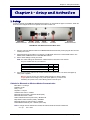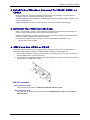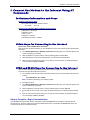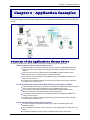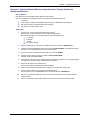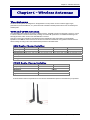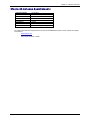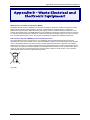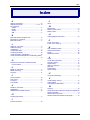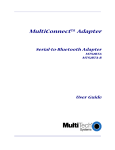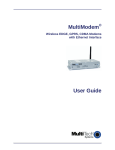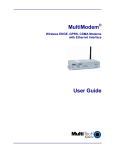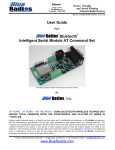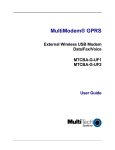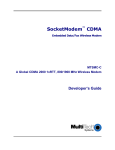Download Multitech Multimodem RJ-9 User guide
Transcript
MultiModem Wireless EDGE, GPRS, CDMA Modems with Bluetooth Interface User Guide Copyright and Technical Support User Guide MultiModem Wireless EDGE, GPRS, and CDMA Modems with Bluetooth Interface MTCBA-E-B, MTCBA-G-B-Fx, MTCBA-C-B-Nx S000390B, Revision B Copyright This publication may not be reproduced, in whole or in part, without prior expressed written permission from MultiTech Systems, Inc. All rights reserved. Copyright © 2006 by Multi-Tech Systems, Inc. Multi-Tech Systems, Inc. makes no representations or warranty with respect to the contents hereof and specifically disclaims any implied warranties of merchantability or fitness for any particular purpose. Furthermore, Multi-Tech Systems, Inc. reserves the right to revise this publication and to make changes from time to time in the content hereof without obligation of Multi-Tech Systems, Inc. to notify any person or organization of such revisions or changes. Record of Revisions Revision Date A 01/12/06 B 03/31/06 Description Initial release. Includes the Waste Electrical and Electronic Equipment Statement. Changed Note on page 12 about DTR. Added how to disable DTR reset function on page 15. Trademarks Trademarks and registered trademarks of Multi-Tech Systems, Inc. include MultiModem, the Multi-Tech logo, and Multi-Tech. Bluetooth is a registered trademark of Bluetooth SIG. Windows is a registered trademark of Microsoft Corporation in the United States and other countries. All products or technologies are the trademarks or registered trademarks of their respective holders. Technical Support Country France: India: U.K.: U.S. and Canada: Rest of the World: By Email [email protected] [email protected] [email protected] [email protected] [email protected] By Phone (33) 1-64 61 09 81 91 (124) 6340778 (44) 118 959 7774 (800) 972-2439 (763) 717-5863 World Headquarters Multi-Tech Systems, Inc. 2205 Woodale Drive Mounds View, Minnesota 55112 (763) 785-3500 or (800) 328-9717 Fax 763-785-9874 Internet Address: http://www.multitech.com Multi-Tech Systems, Inc. MultiModem Wireless EDGE, GPRS, & CDMA Modem with Bluetooth (S000390B) 2 Table of Contents Table of Contents Chapter 1 – Introduction and Product Description ................................................................................... 4 Bluetooth Interface .....................................................................................................................................................4 MultiModem Descriptions ...........................................................................................................................................4 MultiModem EDGE ..........................................................................................................................................4 MultiModem GPRS ..........................................................................................................................................4 MultiModem CDMA..........................................................................................................................................4 Safety Warnings.........................................................................................................................................................5 General Safety.................................................................................................................................................5 Vehicle Safety..................................................................................................................................................5 Maintenance of the Wireless MultiModem .......................................................................................................5 Handling Precautions.......................................................................................................................................5 Safety Recommendations for Rack Installations..............................................................................................5 Ship Kit Contents .......................................................................................................................................................6 The Front Panel .........................................................................................................................................................6 Power LED.......................................................................................................................................................6 Bluetooth LED..................................................................................................................................................6 Modem LEDs ...................................................................................................................................................6 Specifications – Wireless Modems with Bluetooth .....................................................................................................7 Chapter 2 – Setup and Activation ............................................................................................................... 8 1. Setup......................................................................................................................................................................8 2. Establish a Wireless Account for EDGE, GPRS, or CDMA ....................................................................................9 3. Activate the Wireless Modem.................................................................................................................................9 4. SIM Card for GPRS or EDGE ................................................................................................................................9 5. Connect the Modem to the Internet Using AT Commands ...................................................................................10 Preliminary Information and Steps .................................................................................................................10 CDMA Steps for Connecting to the Internet...................................................................................................10 GPRS and EDGE Steps for Connecting to the Internet .................................................................................10 Chapter 3 – Application Examples............................................................................................................ 11 Overview of the Applications Shown Above.............................................................................................................11 Example 1 – Download Sales and Inventory from a Vending Machine ....................................................................12 Example 2 – Bluetooth Enabled PDA Accessing the Internet Through the Wireless Modem with Bluetooth ...........13 Example 3 – Connecting the Wireless MultiModem to a Remote Multi-Tech Bluetooth Adapter .............................14 Chapter 4 – Other Commands................................................................................................................... 15 Checking the Signal Quality of the Wireless Modem................................................................................................15 Checking the Identity of the Wireless Modem ..........................................................................................................15 Checking the Network Registration and Roaming Status of the Wireless Modem ...................................................15 Disabling Flow Control of the Bluetooth Device .......................................................................................................15 Configuring to Use DTR for Resetting the Embedded Bluetooth .............................................................................15 Chapter 5 – Wireless Antennas................................................................................................................. 16 The Antenna ............................................................................................................................................................16 GSM and CDMA Antenna..............................................................................................................................16 GSM Radio Characteristics............................................................................................................................16 CDMA Radio Characteristics .........................................................................................................................16 Bluetooth Antenna Requirements ..................................................................................................................17 Appendix A – Multi-Tech Systems, Inc. Warranty and Repair Policies ................................................ 18 Appendix B – Waste Electrical and Electronic Equipment .................................................................... 20 Index............................................................................................................................................................. 21 Multi-Tech Systems, Inc. MultiModem Wireless EDGE, GPRS, & CDMA Modem with Bluetooth (S000390B) 3 Chapter 1 – Introduction and Product Description Chapter 1 – Introduction and Product Description This User Guide describes the MultiModem Wireless EDGE, GPRS, and CDMA modems with a Bluetooth Interface. Your product choice depends on the technology (cellular network) available to you. Product MTCBA-C-B-Nx MTCBA-E-B MTCBA-G-B-Fx Your Cellular Network CDMA EDGE GPRS Interface Bluetooth Bluetooth Bluetooth Bluetooth Interface The MultiModem® EDGE, GPRS, or CDMA wireless modem with a Bluetooth interface provides any Bluetoothenabled peripheral device such as a POS (point-of-sale) terminal, vending machine, or PDA with EDGE wireless access to the Internet. Providing secure, standards-based wireless data transfer up to 100 meters, the MultiModem® EDGE, GPRS, and CDMA wireless modems completely eliminate the need for serial cable connections. These modems with the Bluetooth interface are Class 1 Bluetooth V1.2 compliant and utilize 56-bit encryption and 10 alphanumeric Personal Identification Number (PIN) authentication. In addition, they utilize error correction schemes for guaranteed packet delivery. Bluetooth AT Commands – Bluetooth AT commands for configuring the Bluetooth function of the MultiModem Wireless EDGE are documented in the Bluetooth AT Commands Reference Guide, document number S000360x, available on the product CD. MultiModem Descriptions MultiModem EDGE The MultiModem® EDGE wireless modem delivers some of the fastest cellular wireless data speeds utilizing EDGE technology. It allows users to connect to the Internet and send and receive data up to three times faster than possible with an ordinary GSM/GPRS network making it ideal for highly data-intensive multimedia applications. The MultiModem EDGE wireless modem is equipped with quad-band GSM, which means it can be used worldwide on all existing GSM networks. EDGE AT Commands – EDGE AT commands for configuring the MultiModem EDGE are documented in the EDGE AT Commands Reference Guide, document number S000371x, available on the wireless product CD. SIM Commands – SIM commands for the MultiModem EDGE are documented in the SIM Application Toolkit Reference Guide, document number S000391x, available on the wireless product CD. MultiModem GPRS The MultiModem® GPRS wireless modem offers standards-based multi-band GSM/GPRS Class 10 performance. The ready-to-deploy, standalone data/fax/voice modem allows developers to add wireless ® communication to products with a minimum of development time and expense. The MultiModem GPRS wireless modem is base on industry-standard open interfaces and can be desktop or panel mounted. GPRS AT Commands – GPRS AT commands for configuring the MultiModem GPRS are documented in the GPRS AT Commands Reference Guide, document number S000293x, and AT Commands for GPRS IP Reference Guide, document number S000333x, available on the wireless product CD. Document S000293x includes SIM commands for GPRS wireless modems. MultiModem CDMA The MultiModem® CDMA wireless modem offers standards-based multi-band CDMA200 1xRTT performance. The ready-to-deploy, standalone data/fax/voice modem allows developers to add wireless communication to ® products with a minimum of development time and expense. The MultiModem CDMA wireless modem is base on industry-standard open interfaces and can be desktop or panel mounted. CDMA AT Commands – CDMA AT commands for configuring the MultiModem CDMA are documented in the CDMA AT Commands Reference Guide, document number S000294x, available on the wireless product CD. Multi-Tech Systems, Inc. MultiModem Wireless EDGE, GPRS, & CDMA Modem with Bluetooth (S000390B) 4 Chapter 1 – Introduction and Product Description Safety Warnings General Safety The modem is designed and intended to be used in either fixed or mobile applications. In the “Fixed” application, the device is physically secured at one location and not easily moved to another location. In the “Mobile” application, the device may be regularly moved to different locations. Caution! Maintain a separation distance of at least 20 cm (8 inches) between the transmitter’s antenna and the body of the user or nearby persons. The modem is not designed for, nor intended to be, used in applications within 20 cm (8 inches) of the body of the user. Such uses are strictly prohibited. • Avoid possible radio frequency (RF) interference by carefully following the safety guidelines below. • Switch OFF the MultiModem in the vicinity of gasoline or diesel-fuel pumps or before filling a vehicle with fuel. • Switch OFF the MultiModem in hospitals and any other place where medical equipment may be in use. • Respect restrictions on the use of radio equipment in fuel depots, chemical plants, or where blasting operations are in progress. • There may be a hazard associated with the operation of your MultiModem in the vicinity of inadequately protected personal medical devices such as hearing aids and pacemakers. Consult the manufacturers of the medical device to determine if it is adequately protected. • Operation of the MultiModem in the vicinity of other electronic equipment may cause interference if the equipment is inadequately protected. Observe any warning signs and manufacturers’ recommendations. Vehicle Safety • Do not use your MultiModem while driving. • Respect national regulations on the use of cellular telephones in vehicles. Road safety always comes first. • If incorrectly installed in a vehicle, the operation of MultiModem telephone could interfere with the correct functioning of vehicle electronics. To avoid such problems, be sure that the installation has been performed by qualified personnel. Verification of the protection of vehicle electronics should be part of the installation. • The use of an alert device to operate a vehicle’s lights or horn on public roads is not permitted. Maintenance of the Wireless MultiModem Your wireless MultiModem is the product of advanced engineering, design, and craftsmanship and should be treated with care. The suggestions below will help you to enjoy this product for many years. • Do not expose the MultiModem to any extreme environment where the temperature or humidity is high. • Do not attempt to disassemble the MultiModem. There are no user serviceable parts inside. • Do not expose the MultiModem to water, rain, or spilled beverages. It is not waterproof. • Do not abuse your MultiModem by dropping, knocking, or violently shaking it. Rough handling can damage it. • Do not place the MultiModem alongside computer discs, credit or travel cards, or other magnetic media. The information contained on discs or cards may be affected by the phone. • The use of accessories not authorized by Multi-Tech or not compliant with Multi-Tech’s accessory specifications may invalidate the warranty of the MultiModem. • In the unlikely event of a fault in the MultiModem, contact Multi-Tech Technical Support. Handling Precautions All devices must be handled with certain precautions to avoid damage due to the accumulation of static charge. Although input protection circuitry has been incorporated into the devices to minimize the effect of this static build up, proper precautions should be taken to avoid exposure to electrostatic discharge during handling and mounting. Safety Recommendations for Rack Installations • Ensure proper installation in a closed or multi-unit enclosure by following the recommended installation as defined by the enclosure manufacturer. • If installing the wireless modem in a closed or multi-unit enclosure, ensure adequate airflow so that the maximum recommended ambient temperature is not exceeded. • Do not place the device directly on top of other equipment or place other equipment on top of this device. • Ensure that the device is properly connected to earth ground via a grounded power cord. If a power strip is used, ensure that the power strip also provides adequate grounding. • Ensure that the main supply circuit is capable of handling the load. See the power label on the device for requirements. • Maximum ambient temperature is 70 degrees Celsius. • This device should be installed by properly qualified personnel. • Only connect like circuits; e.g., connect SELV (Secondary Extra Low Voltage) circuits to SELV circuits and TN (Telecommunications Network) circuits to TN circuits. Multi-Tech Systems, Inc. MultiModem Wireless EDGE, GPRS, & CDMA Modem with Bluetooth (S000390B) 5 Chapter 1 – Introduction and Product Description Ship Kit Contents The wireless modem is shipped with the following: • One MultiModem GPRS, CDMA or EDGE wireless modem with Bluetooth functionality. • Power options: ♦ One power cord and one external power supply or ♦ One DC power harness. • One wireless modem antenna. • One wireless Bluetooth antenna. • One cover plate and two screws to cover the switch on the back panel. Use these when the product is placed in a weather-sensitive area. • Four rubber feet for desktop placement. • One printed Quick Start Guide. • Printed Activation Customer Notices (for Cingular, Sprint, Verizon networks, and general CDMA activation). • One product CD that provides documentation and Adobe Acrobat Reader. The Front Panel The EDGE modem with the Bluetooth interface has one Bluetooth LED, five modem LEDs, and a SIM card slot. The GPRS modem with the Bluetooth interface has the same LEDs as the EDGE modem and a SIM card slot. The CDMA modem with the Bluetooth interface has the same LEDs as the EDGE modem. It does not, however, have a SIM card slot. Power LED When power is applied, the Power LED lights up. Bluetooth LED BT LS BLUETOOTH LINK STATUS. This LED lights when the Bluetooth has a wireless connection to another Bluetooth device. Modem LEDs TD RD CD TR LS TRANSMIT DATA. This LED blinks when the modem is transmitting data to your wireless carrier. RECEIVE DATA. This LED blinks when the modem is receiving data from your wireless carrier. CARRIER DETECT. This LED lights when the modem detects a valid carrier signal from a wireless carrier. (DATA) TERMINAL READY. This LED lights when the modem is trying to establish a wireless connection. LINK STATUS. This LED blinks when there is a valid wireless signal. When it is on or off, the wireless strength is low. Multi-Tech Systems, Inc. MultiModem Wireless EDGE, GPRS, & CDMA Modem with Bluetooth (S000390B) 6 Chapter 1 – Introduction and Product Description Specifications – Wireless Modems with Bluetooth Features Performance EDGE Modems EDGE: E-GPRS Class 10 GPRS: Class 12 Band, Quad-band GSM Frequency 850/900/1800/1900 MHz Packet Data EDGE: E-GPRS Up to 240K bps, Coding scheme MCS 1-9, Mobile station Class B, LLC layer, 4 time slots GPRS: GPRS Class 12, Full PBCCH support, Coding scheme 14, Mobile station Class B CircuitAsynchronous, transparent and Switched Data non-transparent up to 14.4K bps Short Message Text & PDU, Point-to-Point MO & Services-SMS MT, cell broadcast Fax Class 1 Group 3 Short Message Text & PDU, Point-to-Point MO & Services-SMS MT, cell broadcast Internet TCP, UDP, DNS, FTP, SMTP, Protocols POP3, HTTP Supported Voice Features Half rate (HR), Full rate (FR), Enhanced full rate (EHR), Adaptive multi rate (AMR), hands free echo cancellation, noise reduction Antenna RF Antenna: 50 ohm SMA (female Connectors connector) Bluetooth Antenna: 50 ohm SMA (Male connector) SIM Connector Standard 3V SIM receptacle Interface Bluetooth: DB-9 Connectors Power Bluetooth: 2.5mm miniature screw Connectors Voice Bluetooth: RJ-9 4-pos modjack Connectors Power 5V to 32 VDC Requirements Bluetooth Secure, Standards-based wireless Features data transfer up to 100 meters. Class 1 Bluetooth V1.2 compliant. 56-bit encryption. 10 alphanumeric PIN authentication. Error correction. Physical Bluetooth: Description 2.8" L x 6.4" W x 1.2" H; 11.5 oz. (7.1 cm x 16.3 cm x 3.0 cm; 326g) Operating 0 to +50° C Environment Humidity 20 to 90 % non-condensing Certifications CE Mark, R&TTE EMC: FCC Part 2, 15 Class A, 22, 24; EN 55022, EN 55024 Safety: cUL, UL 60950; EN 60950 Network: PTCRB Miscellaneous AT Command Compatible Desktop or panel mounting Carrier approved Numerous LEDs provide status Warranty Two years GPRS Modems GPRS Class 10 CDMA Modems CDMA2000 1xRTT Dual-band 850/1900 or 900/1800 MHz GSM/GPRS Up to 85.6K bps PBCCH support Coding schemes: CS1 to CS4 Dual-band 800/1900 MHz CDMA; 800 MHz with R-UIM support Up to 153.6K bps forward and reverse Asynchronous, transparent and non-transparent up to 14.4K bps Text & PDU, Point-to-Point, cell broadcast GSM Class 1 and Class 2 Group 3 Text & PDU, Point-to-Point, cell broadcast ARP, Dial-in PPP, DNS Resolve, FTP client, ICMP, IP, IPCP, LCP, POP3 (receive mail), PPP, SMTP (send mail), TCP socket, Telnet client, Telnet server, UDP socket, CHAP, PAP NA IS-95A, IS 95B up to 14.4K bps RF Antenna: 50 ohm SMA (female connector) Bluetooth Antenna: 50 ohm SMA (Male connector) Standard 3V SIM receptacle Bluetooth: DB-9 RF Antenna: 50 ohm SMA (female connector) Bluetooth Antenna: 50 ohm SMA (Male connector) NA Bluetooth: DB-9 Bluetooth: 2.5mm miniature screw Bluetooth: 2.5mm miniature screw NA NA 5V to 32 VDC 5V to 32 VDC Secure, Standards-based wireless data transfer up to 100 meters. Class 1 Bluetooth V1.2 compliant. 56-bit encryption. 10 alphanumeric PIN authentication. Error correction. Bluetooth: 2.8" L x 6.4" W x 1.2" H; 11.5 oz. (7.1 cm x 16.3 cm x 3.0 cm; 326g) 0 to +50° C Secure, Standards-based wireless data transfer up to 100 meters. Class 1 Bluetooth V1.2 compliant. 56-bit encryption. 10 alphanumeric PIN authentication. Error correction. Bluetooth: 2.8" L x 6.4" W x 1.2" H; 11.5 oz. (7.1 cm x 16.3 cm x 3.0 cm; 326g) 0 to +50° C 20 to 90 % non-condensing CE Mark, R&TTE EMC: FCC Part 2, 15 Class A, 22, 24; EN 55022, EN 55024 Safety: cUL, UL 60950; EN 60950 Network: PTCRB AT Command Compatible Desktop or panel mounting Carrier approved Numerous LEDs provide status 20 to 90 % non-condensing EMC: FCC Part 2, 15 Class A, 22, 24; EN 55022, EN 55024 Safety: cUL, UL 60950; EN 60950 Network: PTCRB Two years Text & PDU, Point-to-Point, cell broadcast Class 2.0 Group 3 ASCII Text & UCS-2, Point-to-Point, cell broadcast Dial-in PPP, DNS, FTP, HTTP, ICMP, IP, IPCP, LCP, POP3, PPP, SMTP, SNMP, SNTP, TCP, Telnet, TFTP & UDP NA AT Command Compatible Desktop or panel mounting Carrier approved Numerous LEDs provide status CDG 1 and 2 network certified Two years Multi-Tech Systems, Inc. MultiModem Wireless EDGE, GPRS, & CDMA Modem with Bluetooth (S000390B) 7 Chapter 2 – Setup and Activation Chapter 2 – Setup and Activation 1. Setup In order to operate your MultiModem with Bluetooth interface, you must make the proper connections, attach the antennas, and configure the device to operate as a master or slave unit. GSM/CDMA Antenna Connector Handset S1/S2 Connector Switches RS-232 Connector Power Connector Bluetooth Antenna Connector MultiModem with Bluetooth Interface Back Panel 1. Plug one end of the RS-232 cable into the MultiModem Bluetooth RS-232 port and plug the other end into a serial port on a PC. 2. Attach both antennas (included in your ship kit). The Bluetooth antenna is a reverse SMA antenna. The EDGE, GPRS, CDMA antenna is a standard SMA antenna. 3. Set the switch settings to meet your needs. Note: The switch settings are described on a label located on the bottom of the chassis. They are included here for your reference: Switch settings for these configurations RS-232 to Bluetooth RS-232 to wireless modem Bluetooth to wireless modem (default) 4. S1 up down down S2 down up down Plug the power supply cable into the modem and then into a power source. The Power LED lights up when power is applied. Warning: Do not connect your wireless modem directly to a vehicle’s battery for your power source. Doing so may cause power spikes. If you wish to use the battery as a power source, add a filtering device to the DC input. Defaults for Bluetooth to Wireless Modem Communication Baud Rate = 115.2K bps Data Bits = 8 bits Parity = none Stop Bits = 1 stop bit Hardware flow control = enabled Bluetooth Service Profile = Serial Port Profile (SPP) Bluetooth Device Role = Slave Name of Bluetooth Device (local name) = MTCBA-x-B Major & Minor Class of Device (COD) = 00520204 Bluetooth Security Pin and Encryption = disabled Default Bluetooth Security Pin = “default” (lower case) Note: If changes to these defaults are needed, set switches S1/S2 for RS-232 to Bluetooth: S1 = up S2 = down Multi-Tech Systems, Inc. MultiModem Wireless EDGE, GPRS, & CDMA Modem with Bluetooth (S000390B) 8 Chapter 2 – Setup and Activation 2. Establish a Wireless Account for EDGE, GPRS, or CDMA Obtain a wireless account through a Wireless Service Provider. This will allow you to use the service provider's network; for example, Cingular, Sprint, and Verizon. Cingular and Sprint: Contact Multi-Tech, a certified national activation agent for Cingular and Sprint to set up one of these accounts. Verizon and Others: For Verizon and other accounts, contact their activation agents directly. 3. Activate the Wireless Modem See the Cingular, Sprint, Verizon, and general Customer Activation Customer Notices included with your modem for a list of the information you must give to the activation agent. Write these numbers down. One is the code to allow you to configure the wireless modem and the other is the phone number for establishing an Internet connection. If you have any questions or want to set up your account, contact Multi-Tech Systems, Inc. at: 800-972-2439 or 763-717-5863. 4. SIM Card for GPRS or EDGE The wireless modem requires the power supply connection to begin operation. It also requires a SIM card (Subscriber Identity Module) to operate on a GPRS or EDGE network. To install the SIM card: 1. Use a small screwdriver to remove the screw closest to the outside edge of the modem. Then swing the loosened SIM slot cover up and over to the left. 2. Insert the SIM card into the SIM card slot. The following graphic of a wireless modem’s partial front panel illustrates the correct SIM card orientation. SIM AT Commands: SIM commands for GPRS SIM commands are included in the GPRS AT Commands Reference Guide. SIM commands for EDGE SIM commands are covered in a separate guide entitled SIM Application Toolkit – AT Commands Reference Guide. Multi-Tech Systems, Inc. MultiModem Wireless EDGE, GPRS, & CDMA Modem with Bluetooth (S000390B) 9 Chapter 2 – Setup and Activation 5. Connect the Modem to the Internet Using AT Commands Preliminary Information and Steps Preliminary Connection Steps • Set switches to RS-232 to wireless modem: S1 = down S2 = up Defaults for the RS-232 to Wireless Modem Communication • • • • • Baud Rate = 115.2K bps Data Bits = 8 bits Parity = none Stop Bits = 1 stop bit Hardware flow control = enabled CDMA Steps for Connecting to the Internet These steps create a CDMA 1xRTT connection. After the modem has been activated, you can establish an Internet connection through a Windows dialup session. 1. Go to Dial-Up Networking or Network Connection depending upon your Windows system and create a new dial-up connection. 2. When prompted for a phone number, enter the following phone number: #777 3. When prompted for a user name and password, you can leave these fields blank. 4. After the connection has been made, you can start your Internet session by double-clicking the icon and clicking on Dial or Connect. GPRS and EDGE Steps for Connecting to the Internet After you have inserted the SIM card and the modem is ready for use, you can establish an Internet connection through a Windows dial-up session. 1. Go to HyperTerminal and issue the command that enters the Access Point Name (APN) into the modem: AT+CGDCONT=1,"IP","<APN>" Note: The APN is provided by your wireless provider. 2. Exit HyperTerminal. 3. Go to Dial-Up Networking or Network Connection depending upon your Windows system and create a new dial-up connection. 4. When prompted for a phone number, enter the following phone number: *99***1# 5. You should not have to enter a user name and password unless your wireless provider requires it. 6. After the connection has been made, you can start your Internet session by double-clicking the icon and clicking on Dial or Connect. Setup Is Complete – Begin Communications Once the Bluetooth and wireless modem components inside the MultiModem are configured, switch S1 and S2 should both be in the down position so that the remote Bluetooth device connected to the MultiModem device will communicate directly to the wireless modem. Multi-Tech Systems, Inc. MultiModem Wireless EDGE, GPRS, & CDMA Modem with Bluetooth (S000390B) 10 Chapter 3 – Application Examples Chapter 3 – Application Examples The following diagram shows three uses or applications for the MultiModem EDGE wireless modem with a Bluetooth interface. Overview of the Applications Shown Above The following points give an overview of each example. See the following pages for setup details. 1. Download Sales & Inventory Using an Adapter as Slave • A Bluetooth adapter connected to the vending machine (a Multi-Tech MultiModem Bluetooth adapter is shown in this example) reads the sales and inventory statistics from the vending machine. • This information is sent to the Bluetooth part of the MultiModem EDGE wireless modem. Note: Sending can be accomplished within 100 meters (330 feet). • The information is then transferred from the Bluetooth part of the MultiModem EDGE to the modem part of the device. • The modem then wirelessly transmits the data through the EDGE network tower to the data acquisition server via the Internet. 2. Credit Card Verification at a Point-of-Sale (POS) Terminal Using an Adapter as a Master • A Bluetooth adapter connected to a POS terminal (a Multi-Tech MultiModem Bluetooth adapter is shown in this example) reads the sales and inventory statistics from the POS. • This information is received by the Bluetooth part MultiModem EDGE wireless modem. Note: Receiving can be accomplished within 100 meters (330 feet). • The information is then transferred from the Bluetooth part of the MultiModem EDGE to the modem part of the device. • The modem then wirelessly transmits the data through the EDGE network tower to the data acquisition server via the Internet. 3. Using a Bluetooth-Enabled PDA to Access the Internet • To access the Internet, a Bluetooth-enabled PDA connects to the Bluetooth part of the MultiModem EDGE. • Once the Bluetooth connection is made, the PDA is communicating with the modem part of the device. • The PDA then wirelessly connects through the EDGE network tower to the Internet. Multi-Tech Systems, Inc. MultiModem Wireless EDGE, GPRS, & CDMA Modem with Bluetooth (S000390B) 11 Chapter 3 – Application Examples Example 1 – Download Sales and Inventory from a Vending Machine Adapter Setup Steps This example uses a Multi-Tech Bluetooth Adapter. 1. Connect the PC to the Multi-Tech Bluetooth Adapter’s RS-232 connector and run a terminal program to communicate with the Bluetooth adapter set at: • 9600 bps • 8 data bits • no parity • flow control enabled. 2. Configure the Multi-Tech Bluetooth Adapter for slave mode at 115.2K bps. • The default setting should be in slave mode. • The baud rate should change to 115.2K bps. To change the baud rate, use the command: ATSW20,472,0,0,1 <cr_lf> 3. Change the terminal program’s baud rate to 115.2K bps and verify that the PC can communicate with the Bluetooth adapter. 4. Make note of node ID for this unit by issuing the command: ATSI,1 <cr_lf> (“I” is the letter i). Knowing the node ID or local name of this unit will allow the master unit to select this unit when doing a search. 5. Set the class of device (COD) as 00520204 by issuing command: ATSC,00520204 <cr_lf> Wireless-to-Bluetooth Modem Setup Steps 1. Connect the PC to the RS-232 port of the wireless modem with Bluetooth. Set the switch on the back of the chassis to RS-232 to wireless modem. Run a terminal program to configure the wireless modem as stated in Chapter 2. 2. Change the switch on the back of the chassis to RS-232 to Bluetooth and run a terminal program to communicate with the Bluetooth adapter at: • 115.2K bps • 8 data bits • no parity • 1 stop bit • flow control enabled. 3. Configure the Bluetooth to run as Master in data mode by issuing the command: ATSW25,1,1,0,0 <cr_lf>. It should reply with OK. 4. Clear the Bluetooth radio state by issuing command: ATUCL 5. Check that the Bluetooth is running as master by issuing command: ATSI,7 (“I” is i). This should reply with 1,1,0,0 if running as master in data mode. 6. Disconnect the cable from the RS-232 port and set the switch settings for Bluetooth to Wireless Modem. Note: The Bluetooth interface is not configured to reset and break the Bluetooth connection when the wireless modem drops the DTR and ends the connection. To configure it to use DTR for resetting the embedded Bluetooth, see the directions in Chapter 4. Placing the Multi-Tech Adapter and the Multi-Tech Wireless-to-Bluetooth Modem on Site 1. Relocate the Bluetooth adapter to the vending machine location and attach it to the vending machine. 2. Place the wireless-to-Bluetooth modem in a location to communicate with the Bluetooth adapter. 3. Remotely connect to the wireless modem. At this point you will be talking with the Bluetooth device and any AT commands issued will be for the Bluetooth device. 4. Issue the command for the embedded master Bluetooth to search for the remote slave Bluetooth adapter: ATDI,1,00520204 (looks for one Bluetooth device with class of device = 00520204). If proper slave adapter is not found, increase the number of adapters to search for. 5. Connect to the slave Bluetooth device by issuing command: ATDM,slavenodeID,1101 6. Reply should display showing connection. 7. The wireless modem with Bluetooth is now connected to the vending machine. Multi-Tech Systems, Inc. MultiModem Wireless EDGE, GPRS, & CDMA Modem with Bluetooth (S000390B) 12 Chapter 3 – Application Examples Example 2 – Bluetooth Enabled PDA Accessing the Internet Through the Wireless Modem with Bluetooth Factory Defaults Note that some of these defaults will be changed in this example. The current defaults of the Bluetooth interface of the Multi-Tech Wireless Modem are: • 115.2K bps • Class of Device (COD) set to 00520204 (will be changed to 00400204 in this example) • SPP protocol (will be changed to DUN in this example). • PIN code set to “default” (lower case) Setup Steps 1. Connect a PC to the wireless modem’s RS-232 connector. Set the switch on back of wireless modem for RS-232 to Bluetooth. Run a terminal program to communicate with the embedded Bluetooth at: • 115.2K bps • 8 data bits • no parity • flow control enabled 2. Set the protocol to slave, data mode and DUN by issuing this command: ATSW25,0,0,0,1 3. Change the COD to 00400204 by issuing the command: ATSC,00400204. This allows the PDA to interface to the embedded Bluetooth on the wireless modem. 4. Then issue a reset of the Bluetooth device with the command: ATURST 5. Change the PIN code by issuing the command: ATSP,newPIN,oldPIN Example: ATSP,1234567890,default 6. Set the switch on the back of the chassis to RS-232 to wireless modem and run a terminal program to configure the wireless modem as stated earlier in Chapter 2. 7. Disconnect the cable from the RS-232 port Set the switch settings for Bluetooth to Wireless Modem. 8. Place the wireless modem with Bluetooth in a location to communicate with the PDA. 9. Using the PDA, search for the wireless modem with Bluetooth. The local name for the embedded Bluetooth in the wireless modem is MTCBA-x-B. 10. Connect to the embedded Bluetooth. Once connected, the PDA will be communicating with the wireless modem. 11. Issue AT commands to the wireless modem to dial out and connect to the Internet provider. Multi-Tech Systems, Inc. MultiModem Wireless EDGE, GPRS, & CDMA Modem with Bluetooth (S000390B) 13 Chapter 3 – Application Examples Example 3 – Connecting the Wireless MultiModem to a Remote Multi-Tech Bluetooth Adapter Change Baud Rate 1. Power up the Multi-Tech Bluetooth adapter. The default is the Bluetooth Slave mode at 9600 bps. However, the defaults must be changed to Master mode at 115.2K bps. 2. Connect the PC to the adapter’s RS-232 connector and run a terminal program to communicate with the Bluetooth adapter at 9600 bps, 8 data bits, no parity, 1 stop bit, flow control enabled. 3. Change the Bluetooth adapter’s baud rate to 115.2K bps by sending the following commands: Send: ATSW20,472,0,0,1 <cr> Reply: Reply Note: This command does not reply with OK or ERROR. Note: The Bluetooth device will no longer take AT commands until you change the terminal program’s baud rate to 115.2K bps. Query and Set as Bluetooth Master 1. Verify local device is a Master in Data Mode. Send: ATSi,7 <cr_lf> Reply: <cr_lf>1,1,0,0 <cr_lf> 2. If not Master, set to Master and Data Mode. Send: ATSW25,1,1,0,0 <cr_lf> Reply: <cr_lf>OK<cr_lf> 3. Set Class of Device (COD) as 00520204. Send: ATSC,00520204 <cr_lf> Reply: <cr_lf>OK<cr_lf> 4. Perform an Inquiry to obtain BT_Addresses (unless it is already known). Send: ATUCL // Clears radio state Reply: <cr_lf>OK<cr_lf> Send: ATDI,1,00520204 {Class of Device} <cr_lf> // Looks for only one Bluetooth device Reply: <cr_lf>00A0961F2023,00520204, MTCBA-x-B <cr_lf>DONE<cr_lf> 5. Perform a Master Connect over SPP using BT_Address. Send: ATDM, 00A0961F2023,1101<cr_lf> // SPP connection Reply: <cr_lf>CONNECT,00A0961F2023 <cr_lf> // Returns Slave BT address 6. Ready to send data to the MultiModem EDGE, GPRS, CDMA wireless modem with Bluetooth. Note: The Bluetooth interface on the adapter is not configured to reset and break the Bluetooth connection when the wireless modem drops the DTR and ends the connection. To configuring it to use DTR for resetting the embedded Bluetooth, the directions in Chapter 4. Multi-Tech Systems, Inc. MultiModem Wireless EDGE, GPRS, & CDMA Modem with Bluetooth (S000390B) 14 Chapter 4 – Other Commands Chapter 4 – Other Commands Checking the Signal Quality of the Wireless Modem • Type AT+CSO Modem responds with the received signal strength (rssi). Checking the Identity of the Wireless Modem The command used in this example is ATI. AT is followed by the capital letter i. • Type ATI0 (The command ends in zero). Manufacturing data displays. Example: xxxxxxxx Modem 800 1900 • Type ATI3. Software version displays. Example: S/W VER: xxxxx • Type ATI6. Capability data displays. Example: +CGSM, +CIS707, ..... Checking the Network Registration and Roaming Status of the Wireless Modem • Type AT+CREG? The modem will respond in one of the following ways: +CREG: 0,0 This tells you the modem is not registered on any network. +CREG: 0,1 This tells you the modem is registered on the home network. +CREG: 0,5 This tells you the modem is registered on a network but it is roaming. Disabling Flow Control of the Bluetooth Interface • Using terminal screen with flow control enabled, issue commands to turn off flow control.. Send: ATSW22,3,1,0 <cr_lf> // Set PIO3 as output and do not store in flash Reply: OK<cr_lf> Send: ATSW23,3,1,0<cr_lf> // Set PIO3 output high and do not store in flash Reply: OK<cr_lf> • To store setting in flash: Send: ATSW22,3,1,1 <cr_lf> // Set PIO3 as output and store in flash Reply: OK<cr_lf> Send: ATSW23,3,1,1<cr_lf> // Set PIO3 output high and store in flash Reply: OK<cr_lf> Now you can communicate with the Bluetooth device with flow control turned off. Configuring DTR Reset Function on the Bluetooth Interface IMPORTANT: These commands should be used only when the Bluetooth is running as a Master • Using terminal screen, issue commands so that when the DTR goes off, the adapter is reset: Send: ATSW22,6,1,0 <cr_lf> // Set PIO6 as output and do not store in flash Reply: OK<cr_lf> Send: ATSW23,6,0,0<cr_lf> // Set PIO6 output low and do not store in flash Reply: OK<cr_lf> • To store setting in flash: Send: ATSW22,6,1,1 <cr_lf> // Set PIO6 as output and store in flash Reply: OK<cr_lf> Send: ATSW23,6,0,1<cr_lf> // Set PIO6 output low and store in flash Reply: OK<cr_lf> Now you can communicate with the Bluetooth master device; and when wireless connection is terminated (DTR goes off), the Bluetooth adapter will reset. Disabling DTR Reset Function on the Bluetooth Interface This command is issued if you change the Bluetooth from running as a Master to running as a Slave. The DTR reset function cannot be used in Slave mode. • Disable Bluetooth device to reset when DTR goes off: Send: ATSW22,6,0,1 <cr_lf> // Set PIO6 as input and store in flash Reply: OK<cr_lf> Multi-Tech Systems, Inc. MultiModem Wireless EDGE, GPRS, & CDMA Modem with Bluetooth (S000390B) 15 Chapter 5 – Wireless Antennas Chapter 5 – Wireless Antennas The Antenna The antenna sub-system and integration in the application is a major issue: Choice of antenna (type, length, performances, thermal resistance, etc.) These elements could affect wireless performances such as sensitivity and emitted power. GSM and CDMA Antenna The integrated modem antenna connector is a SMA connector. The SMA connector incorporates a 'Screw-on' action in order to make the connection easier while providing an excellent RF performance. An additional advantage is its small physical size, which is 50% of the standard MCX connector. This type of connector is suitable for the standard ranges of flexible and semi-rigid cables. The characteristic impedance of the MMCX coaxial connector is 50 ohm. The antenna manufacturer must guarantee that the antenna will be working according to the radio characteristics presented in the table below. GSM Radio Characteristics GSM 850 Frequency RX 869 to 894 MHz Frequency TX 824 to 849 MHz RF Power Stand 2W at 12.5% duty cycle Impedance VSWR Typical Radiated Gain E-GSM 900 GSM 1800 925 to 960 MHz 1805 to 1880 MHz 880 to 915 MHz 1710 to 1785 MHz 2W at 12.5% duty cycle 1W at 12.5% duty cycle 50 ohms <2 0 dBi on azimuth plane GSM 1900 1930 to 1990 MHz 1850 to 1910 MHz 1W at 12.5% duty cycle CDMA Radio Characteristics Frequency RX Frequency TX Impedance VSWR Typical Radiated Gain CDMA 800 869 to 894 MHz 824 to 849 MHz CDMA 1900 1930 to 1990 MHz 1850 to 1910 MHz 50 ohms <2 0 dBi in at least one direction An antenna that meets the requirements for use with the SocketWireless product is included with your purchase. Multi-Tech Systems, Inc. MultiModem Wireless EDGE, GPRS, & CDMA Modem with Bluetooth (S000390B) 16 Chapter 5 – Wireless Antennas Bluetooth Antenna Requirements Frequency Range Impedance VSWR Gain Radiation Polarization Wave Connector 2.4-2.5 Ghz 50 ohm nominal <2.0:1 2 dBi Omni Vertical Half Wave Dipole Reverse Polarity SMA Plug An antenna that meets the requirements for use with the SocketWireless product can be ordered, for example, from Nearson. www.nearson.com Part number: S131AH – 2450S Multi-Tech Systems, Inc. MultiModem Wireless EDGE, GPRS, & CDMA Modem with Bluetooth (S000390B) 17 Appendix A – Multi-Tech Systems, Inc. Warranty and Repair Policies Appendix A – Multi-Tech Systems, Inc. Warranty and Repair Policies Multi-Tech Warranty Statement Multi-Tech Systems, Inc., (hereafter “MTS”) warrants that its products will be free from defects in material or workmanship for a period of two years from date of purchase, or if proof of purchase is not provided, two years from date of shipment. MTS MAKES NO OTHER WARRANTY, EXPRESS OR IMPLIED, AND ALL IMPLIED WARRANTIES OF MERCHANTABILITY AND FITNESS FOR A PARTICULAR PURPOSE ARE HEREBY DISCLAIMED. This warranty does not apply to any products which have been damaged by lightning storms, water, or power surges or which have been neglected, altered, abused, used for a purpose other than the one for which they were manufactured, repaired by Customer or any party without MTS’s written authorization, or used in any manner inconsistent with MTS’s instructions. MTS’s entire obligation under this warranty shall be limited (at MTS’s option) to repair or replacement of any products which prove to be defective within the warranty period or, at MTS’s option, issuance of a refund of the purchase price. Defective products must be returned by Customer to MTS’s factory — transportation prepaid. MTS WILL NOT BE LIABLE FOR CONSEQUENTIAL DAMAGES, AND UNDER NO CIRCUMSTANCES WILL ITS LIABILITY EXCEED THE PRICE FOR DEFECTIVE PRODUCTS. Repair Procedures for U.S. and Canadian Customers In the event that service is required, products may be shipped, freight prepaid, to our Mounds View, Minnesota factory: Multi-Tech Systems, Inc. 2205 Woodale Drive Mounds View, MN 55112 Attn: Repairs, Serial # ____________ A Returned Materials Authorization (RMA) is not required. Return shipping charges (surface) will be paid by MTS to destinations in U.S. and Canada. Please include, inside the shipping box, a description of the problem, a return shipping address (must have street address, not P.O. Box), your telephone number, and if the product is out of warranty, a check or purchase order for repair charges. For out-of-warranty repair charges, go to COMPANY/Policies/warranty/ Extended two-year overnight replacement service agreements are available for selected products. Please call MTS customer service at (888) 288-5470 or visit our web site at http://www.multitech.com/PARTNERS/Programs/overnight_replacement/ for details on rates and coverage’s. Please direct your questions regarding technical matters, product configuration, verification that the product is defective, etc., to our Technical Support department at (800) 972-2439 or email [email protected]. Please direct your questions regarding repair expediting, receiving, shipping, billing, etc., to our Repair Accounting department at (800) 328-9717 or (763) 717-5631, or email [email protected]. Repairs for damages caused by lightning storms, water, power surges, incorrect installation, physical abuse, or usercaused damages are billed on a time-plus-materials basis. Multi-Tech Systems, Inc. MultiModem Wireless EDGE, GPRS, & CDMA Modem with Bluetooth (S000390B) 18 Appendix A – Multi-Tech Systems, Inc. Warranty and Repair Policies Repair Procedures for International Customers (Outside U.S.A. and Canada) Your original point of purchase Reseller may offer the quickest and most economical repair option for your Multi-Tech product. You may also contact any Multi-Tech sales office for information about the nearest distributor or other repair service for your Multi-Tech product. The Multi-Tech sales office directory is available at http://www.multitech.com/COMPANY/contact_us/ In the event that factory service is required, products may be shipped, freight prepaid to our Mounds View, Minnesota factory. Recommended international shipment methods are via Federal Express, UPS or DHL courier services, or by airmail parcel post; shipments made by any other method will be refused. Please include, inside the shipping box, a description of the problem, a return shipping address (must have street address, not P.O. Box), your telephone number, and if the product is out of warranty, a check in U.S. dollars drawn on a U.S. bank or your company’s purchase order for repair charges. Repaired units shall be shipped freight collect, unless other arrangements are made in advance. Please direct your questions regarding technical matters, product configuration, verification that the product is defective, etc., to our Technical Support department nearest you or email [email protected]. When calling the U.S., please direct your questions regarding repair expediting, receiving, shipping, billing, etc., to our Repair Accounting department at +(763) 717-5631 in the U.S.A., or email [email protected]. Repairs for damages caused by lightning storms, water, power surges, incorrect installation, physical abuse, or usercaused damages are billed on a time-plus-materials basis. Repair Procedures for International Distributors International distributors should contact their MTS International sales representative for information about the repairs for their Multi-Tech product. Please direct your questions regarding technical matters, product configuration, verification that the product is defective, etc., to our International Technical Support department at +(763)717-5863. When calling the U.S., please direct your questions regarding repair expediting, receiving, shipping, billing, etc., to our Repair Accounting department at +(763) 717-5631 in the U.S.A. or email [email protected]. Repairs for damages caused by lightning storms, water, power surges, incorrect installation, physical abuse, or usercaused damages are billed on a time-plus-materials basis. Replacement Parts SupplyNet, Inc. can supply you with replacement power supplies, cables, and connectors for selected Multi-Tech products. You can place an order with SupplyNet via mail, phone, fax, or the Internet at the following addresses: Mail: Phone: Fax: Email: Internet: SupplyNet, Inc. 614 Corporate Way Valley Cottage, NY 10989 800 826-0279 914 267-2420 [email protected] http://www.thesupplynet.com October 2005 Multi-Tech Systems, Inc. MultiModem Wireless EDGE, GPRS, & CDMA Modem with Bluetooth (S000390B) 19 Appendix B – Waste Electrical and Electronic Equipment Appendix B – Waste Electrical and Electronic Equipment Waste Electrical and Electronic Equipment (WEEE) The WEEE directive places an obligation on EU-based manufacturers, distributors, retailers and importers to takeback electronics products at the end of their useful life. A sister Directive, ROHS (Restriction of Hazardous Substances) complements the WEEE Directive by banning the presence of specific hazardous substances in the products at the design phase. The WEEE Directive covers all Multi-Tech products imported into the EU as of August 13, 2005. EU-based manufacturers, distributors, retailers and importers are obliged to finance the costs of recovery from municipal collection points, reuse, and recycling of specified percentages per the WEEE requirements. Instructions for Disposal of WEEE by Users in the European Union The symbol shown below is on the product or on its packaging, which indicates that this product must not be disposed of with other waste. Instead, it is the user’s responsibility to dispose of their waste equipment by handing it over to a designated collection point for the recycling of waste electrical and electronic equipment. The separate collection and recycling of your waste equipment at the time of disposal will help to conserve natural resources and ensure that it is recycled in a manner that protects human health and the environment. For more information about where you can drop off your waste equipment for recycling, please contact your local city office, your household waste disposal service or where you purchased the product. July, 2005 Multi-Tech Systems, Inc. MultiModem Wireless EDGE, GPRS, & CDMA Modem with Bluetooth (S000390B) 20 Index Index A Adapter Setup Steps ................................................12 Application Example.....................................11, 12, 13 AT commands CDMA .....................................................................4 EDGE .....................................................................4 GPRS .....................................................................4 SIM .........................................................................4 B Bluetooth Antenna Requirements ............................17 Bluetooth AT commands............................................4 Bluetooth interface .....................................................4 C CDMA AT commands ................................................4 CDMA technology ......................................................4 Certifications ..............................................................7 Change Baud Rate...................................................14 Check Signal Quality................................................15 Check the Identity of the Modem..............................15 Check the Network Registration and Roaming Status .............................................................................15 D Defaults for the RS-232 to Wireless Modem Communication.....................................................10 E EDGE AT commands.................................................4 EDGE technology.......................................................4 examples..................................................................11 F Factory Defaults .......................................................13 Flow control..............................................................15 Frequency ..................................................................7 Front panels ...............................................................6 G GPRS AT commands.................................................4 GSM/GPRS................................................................4 GSM/GPRS and CDMA Antenna .............................16 H Handling Precautions .................................................5 L LEDs ..........................................................................6 M Maintenance ..............................................................5 Modem Identity Check .............................................15 Modem LEDs .............................................................6 O Ordering Replacement Parts....................................19 P Power connections.....................................................8 Power source warning................................................8 R Rack Installation Safety..............................................5 Radio Characteristics ...............................................16 Repair ......................................................................18 Replacement Parts...................................................19 S Safety.........................................................................5 Set as Bluetooth Master...........................................14 Ship Kit Contents .......................................................6 Signal Quality ...........................................................15 SIM AT Commands....................................................9 SIM card.....................................................................9 Specifications .............................................................7 switch settings............................................................8 U Use DTR for Resetting .............................................15 V Vehicle battery warning..............................................8 Vehicle Safety ............................................................5 Verify Master in Data Mode......................................14 W warranty ...................................................................18 Waste Electrical and Electronic Equipment (WEEE) 20 Wireless activation .....................................................9 Wireless Service Provider ..........................................9 Wireless-to-Bluetooth Modem Setup Steps .............12 I Internet connection...................................................10 Multi-Tech Systems, Inc. MultiModem Wireless EDGE, GPRS, & CDMA Modem with Bluetooth (S000390B) 21