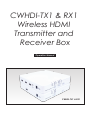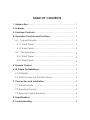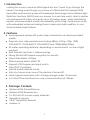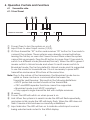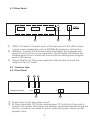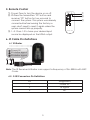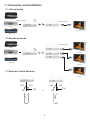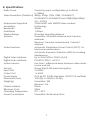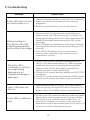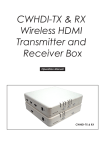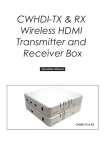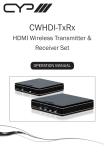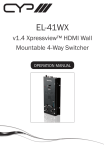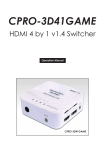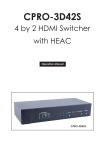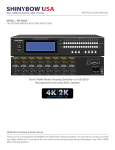Download Cypress CWHDI-RX Specifications
Transcript
CWHDI-TX1 & RX1 Wireless HDMI Transmitter and Receiver Box Operation Manual CWHDI-TX1 & RX1 TABLE OF CONTENTS 1. Introduction................................................................................ 1 2. Features...................................................................................... 1 3. Package Contents.................................................................... 1 4. Operation Controls and Functions.......................................... 2 4.1 Transmitter side................................................................. 2 4.1.1 Front Panel...................................................................... 2 4.1.2 Rear Panel....................................................................... 3 4.2 Receiver side.................................................................... 3 4.2.1 Front Panel..................................................................... 3 4.2.2 Rear Panel...................................................................... 4 5. Remote Control......................................................................... 5 6. IR Cable Pin Definitions............................................................ 5 6.1 IR Blaster............................................................................... 5 6.2 3.5Ø Connectors Pin Defi nitions....................................... 5 7. Connection and Installation.................................................... 6 7.1 Unicast mode...................................................................... 6 7.2 Broadcast mode................................................................. 6 7.3 Remote Control distance.................................................. 6 8. Specifications............................................................................ 7 9. Troubleshooting......................................................................... 8 1. Introduction Looking for a way to send an HDMI signal but don’t want to go through the hassle of routing wires through your home or office? Well the wireless HDMI transmitter and receiver boxes with baseband technology and a Wireless High Definition Interface (WHDI) are your answer to a wire free world. Able to deliver uncompressed HD video and audio up to 20 meters away, while maintaining superb, wired-equivalent quality and reliability without lag, these boxes come with embedded antennas making them a sleek and stylish addition to your Home Entertainment System. 2. Features ● ● ● ● ● ● ● ● ● ● ● ● ● Uncompressed wireless HD audio/video transmission at wired-equivalent quality. Supports most video resolutions including 480i/p, 576i/p, 720p, 1080i VGA@60/72, SVGA@60/72, XGA@60/70 and 1080p(24fps/30fps). 20 meter operating distance, depending on environment, no line of sight required. Real time link, less than 1 millisecond lag. Strong 256-bit AEC based encryption for security. Video Data Rates 1.5Gbps. 5GHz licensed band, MIMO RF. Supports CEC bypass and input switch. Fully HDCP Compliant. Unicast and Broadcast mode. Auto shut down when one of the devices is turned off. Instant signal transmission with a timing change under 10 seconds. A Control Channel allows two-way communications at 10Kbps. 3. Package Contents ● ● ● ● ● ● Wireless HDMI Transmitter box Wireless HDMI Receiver box 2 x 5V/2.6A DC power supply adaptors Operation Manual CR-67 Transmitter Remote Holders x 2 1 4. Operation Controls and Functions 4.1 Transmitter side 4.1.1 Front Panel 4 5 6 Power Link CWHDI-TX1 Transmitter Power 7 HDMI1 HDMI2 HDMI3 Input 1 ID 2 3 ① Power: Press to turn the system on or off. ② Input: Press to select input source (1/2/3). ③ ID: Press transmitter “ID” button and receiver “ID” button for 2 seconds to connect the systems. These systems were already connected before leaving the factory so users don't need to reset them unless the system cannot link up properly. Press the ID button for more than 10 seconds to switch to a different mode (Broadcast/Unicast). When the LED is green it means switch to Unicast mode and when it is red it means switch to Broadcast mode. The factory default is Unicast mode and it is suggested to use this mode for household use. It is not necessary to press both transmitter and receiver ID buttons at the same time. Note: Due to the nature of the transmission, the Broadcast mode has no uplink so there can be no communication between the Transmitter and Receiver. This results in the following limitations: • HDCP protected content should not be transmitted. • CEC and EDID repeater functions cannot be supported. • Broadcast mode is not HDCP compliant. • Only supports single transmitter link with multiple receivers. ④ IR sensor. ⑤ Power: The LED will switch on when power is on. ⑥ Link: When the system is in search mode the LED will flash repeatedly, and when in link mode the LED will slowly flash. When the LED does not flash it means a link has been successfully established. ⑦ Input indicator: The LED will turn on to indicate which input source is being selected and routed to the HDMI display. 2 4.1.2 Rear Panel HDMI IN3 HDMI IN1 HDMI IN2 DC 5V IR BLASTER 1 ① ② ③ 2 3 HDMI 1/2/3 Inputs: Connect each of the input ports to the HDMI output of your source equipment such as DVD/Blu-Ray player or set-top-box. IR Blaster: Connect the IR blaster cable included in the package and place it in front of the source equipment. The IR blaster will transmit the infrared signal to the connected source with the existing remote signal send to this device. Power: Plug the 5V DC power supply into this unit and connect the adaptor to an AC outlet. 4.2 Receiver side 4.2.1 Front Panel 3 IR CWHDI-RX1 Receiver 4 5 Power Link Power ID 1 2 ① Power: Press to turn the system on/off. ② ID: Press transmitter “ID” button and receiver “ID” button for 2 second to connect the system. The system was already connected before leaving the factory, so users do not need to reset it unless the system cannot up link properly. Press 3 the ID button for more than 10 seconds to switch to a different mode (Broadcast/Unicast). When the LED is green it means switch to Unicast mode and when it is Red, it means switch to Broadcast Mode. The factory default is Unicast mode and it is suggested to use this mode for household use. It is not necessary to press both the transmitter and receiver's ID buttons at the same time. ③ IR sensor. ④ Power: The LED will switch on when power is ON. ⑤ Link: When the system is in search mode the LED will flash repeatedly, and when in link mode the LED will slowly flash. When the LED does not flash it means a link has been successfully established. 4.2.2 Rear Panel DC 5V HDMI OUT 1 2 ① HDMI output: Connect the HDMI output to the HDMI input of your display using an HDMI cable. ② HDMI output: Connect the HDMI output to the HDMI input of your display using an HDMI cable. 4 5. Remote Control ①. Power: Press to turn the device on or off. ②. ID:Press the transmitters “ID” button and receiver “ID” button for two seconds to connect the system. This system was already connected before leaving the factory so users don't need to reset it again unless the system cannot link up properly. ③. 1~3: Press 1-3 to have your desired input source be displayed on the HDMI output. POWER ID INPUT 1 2 ① ② ③ 3 Transmitter CR-67 6. IR Cable Pin Definitions 6.1 IR Blaster Power 5V IR blaster signal IR blaster signal Note: The IR Receiver & Blaster can support a frequency of 36~38KHz with NEC Code. 6.2. 3.5Ø Connectors Pin Definitions Pin Assignment 1 Power 5V 2 IR Signal 3 NC 5 7. Connection and Installation 7.1 Unicast mode HDMI Cable HDMI Cable HDMI HDMI PS3 DVD LCD TV Blu-Ray 7.2 Broadcast mode HDMI Cable HDMI LCD TV HDMI HDMI PS3 HDMI HDMI DVD Blu-Ray LCD TV HDMI 7.3 Remote Control distance LCD TV 3M 3M 3M 30˚ 30˚ POWER 7M 3M 30 Or ID 30˚ POWER INPUT INPUT 1 1 2 2 3 3 Transmitter CR-67 ID Transmitter CR-67 6 7M 8. Specifications Transmit power is configurable up to 60mW (+17dBm) Video Resolutions (Partial List) 480i/p, 576i/p, 720p, 1080i, VGA@60/72, SVGA@60/72, XGA@60/70 and 1080p(24fps/30fps) 4.9 ~ 5.9GHz OFDM MIMO with WHDITH video-modem Frequencies Supported Technology Modulation 20MHz Bandwidth 1.5Gbps Data Rates 20 meters operating distance Wireless Range Transmitter: 4 transmit antennas and 2 receive Antenna antennas Receiver: 5 receiver antennas and 1 transmit antenna Automatic Transmission Power Control (ATPC)- for System Features best power performance Automatic Frequency Selection (AFS)-For avoiding interferences Digital Video Interface Up to 24 bit RGB or YCbCr (4:4:4) Digital Audio Interface PCM2CH, DTS5.1, AC3 5.1 Less than 1 millisecond delay between video/audio System Latency source and sink Strong 256 bit AES-based encryption Security 3 x HDMI Input Ports 1 x HDMI Output Port 5V/2.6A DC (US/EU standards, CE/FCC/UL certified) Power Supply 162.6(W) x 164.5(D) x 33.5(H) Dimensions (mm) Transmitter: 348 Weight(g) Receiver: 316 Plastic Chassis Material White Silkscreen Color 0°C ~ 40°C Operating Temperature Transmitter: 8w Receiver: 8.5w Power Consumption Radio Power 7 9. Troubleshooting Situation Check Point 1. Check if the right adaptor is used (5V 2.6A adaptor). Power LED does not turn 2. Make sure all power connectors are correctly on when power is on. plugged in. 3. Push the power button to turn on the device. 1. This is normal if the devices are connecting or in search mode, the LED will slowly turn on when it is doing signal linking, after that is done and when the signal is transmitted and received the LED will be After powering on consistent. Tx & Rx the Link’s LED 2. If the LED keeps on flashing for more than 3 minutes, is flashing repeatedly/ then repair the devices by pushing the ID keys for 2 seconds. slowly without an image. 3. If the LED is still flashing slowly for more than 3 minutes, then make the input selection of the Transmitter is correct. The Link’s LED is constantly on without an image being displayed or an unexpected image is displayed. 1. Check if the source’s timing is supported by the device. The device supports up to 1080i so please make sure the source is sending an acceptable timing for the device and display and that the display can also accept that timing. 2. Check if both source and the display are HDCP/CEC compliant. 3. Check if TV mode is selected instead of HDMI mode. 4. Check if both source and display are connected. Input’s LED does not turn on. 1. When linking for the first time, if the output display does not link up, the input LED will not switch on, so please check if the HDMI output is connected. Power LED is a different color. 1. A red Power LED means Broadcast mode and green Power LED means Unicast mode. If Tx has a Green LED but Rx has a red LED, press the Rx's ID for 10 seconds to change it to Unicast mode. But when Broadcast mode is demanded press Tx's ID key for 10 seconds to switch to Broadcast mode. 8 9 CYPRESS TECHNOLOGY CO., LTD. Home page: http://www.cypress.com.tw 20090629 MPM-CWHDI-TX1 & RX1