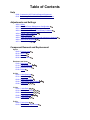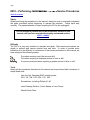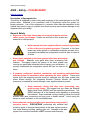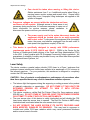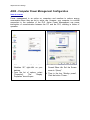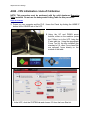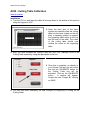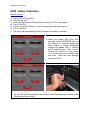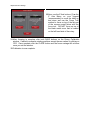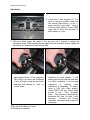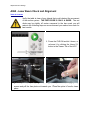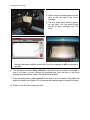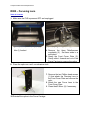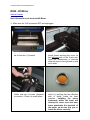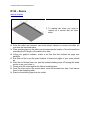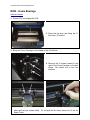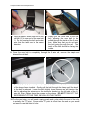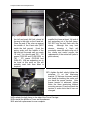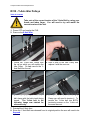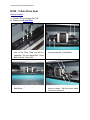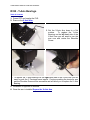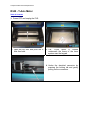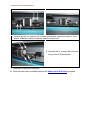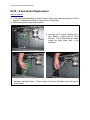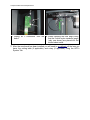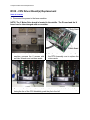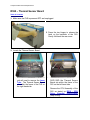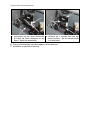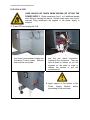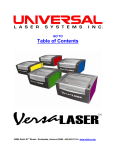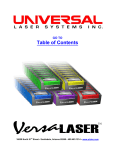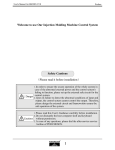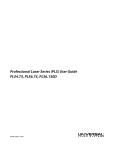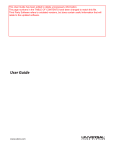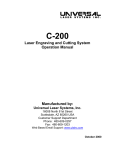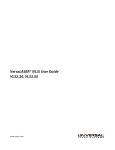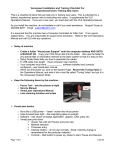Download Full resolution
Transcript
GO TO Table of Contents PRELIMINARY 03-13-2008 16008 North 81st Street • Scottsdale, Arizona 85260 • 480.483.1214 • www.ulsinc.com Table of Contents Help 0000 - Contact the ULS Technical Support Department 0010 - Performing Professional Series Service Procedures Adjustments and Settings A000 - Safety A005 - Computer Power Management Configuration A010 - Laser Power Upgrading A020 - CPU Initialization / Auto-Z and Rotary Calibration A030 - Cutting Table Calibration A040 - Rotary Calibration A050 - X-axis Arm Alignment Check and Adjustment (Squaring) A060 - Laser Beam Alignment A070 - Z-axis Leveling Component Removal and Replacement Optics R000 - Focusing Lens R010 - Mirror 3 R020 - Mirror 2 R030 - Beam Window Enclosure and Laser R100 - Rear Cover R110 - Top Door/Window R120 - Exhaust Plenum R130 - Rulers X-Axis R200 - X-Axis Bearings R210 - X-Axis Belt R220 - X-Axis Idler Pulley R230 - X-Axis Motor and Drive Gear R240 - X-Axis Arm Y-Axis R300 - Y-Axis Belts R310 - Y-Axis Idler Pulleys R320 - Y-Axis Drive Gears R330 - Y-Axis Bearings R340 - Y-Axis Motor Z-Axis R400 - Z-Axis Motor R410 - Z-Axis Board Replacement Electronics R500 - Laser R510 - CPU R520 - Keypad R530 - Upper Flex Board R540 - Lower Flex Board R550 - Thermal Sensor Board R560 - Thermal Snap Switch R570 - Power Supply(s) Photos P0010 - Front View P0020 - Rear View, Laser Tube Installed P0030 - Rear View, Laser Tube Removed P0040 - Left and Right Side Views, PLS3.60, 4.60, 6.60 P0050 - Left and Right Side Views, PLS6.120D Help 0000 – ULS Technical Support Department Table of Contents Technical Support Department 16008 North 81st Street Scottsdale, AZ 85260 Phone: 480-609-0297 Fax: 480-609-1203 Hours: M – F 8 am to 5 pm Web: http://www.ulsinc.com Email: [email protected] Help 0010 – Performing Service Procedures Table of Contents Safety When performing the procedures in this manual, always be sure to read and understand the entire procedure before beginning to operate the machine. Follow each step carefully. Pay special attention to steps requiring the PLS to be unplugged! Do not attempt to perform any of the procedures outlined in this manual until you have read and thoroughly understand section A000 – Safety. Difficulty The PLS is a very easy machine to maintain and repair. Most service procedures are simple to perform and require minimal time and tools. In order to provide some indication as to the difficulty or involvement of the service procedures in this manual, we have employed the following system: Procedure requiring very little time and skill Procedure requiring a moderate amount of time or skill A more involved procedure requiring a greater amount of time or skill Tools Nearly all the procedures described in this manual can be performed with a minimum of simple hand tools: Hex Key Set, Standard (SAE) including sizes: 9/64, 1/8, 7/64, 3/32, 5/64, 1/16, .050 Screwdrivers, including Phillips #1, #0 Lens Cleaning Solution, Cotton Swabs or Lens Tissue Needle Nose Pliers Adjustments and Settings A000 – Safety – PLEASE READ! Table of Contents Description of Appropriate Use This device is designed for laser cutting and engraving of the materials listed in the PLS printer driver. Materials to be processed must fit completely inside the system for proper operation. Use of the equipment in a manner other than that described in this manual may result in injury to yourself and others and may cause severe damage to the equipment and your facility. General Safety • Exposure to the laser beam may cause physical burns and can cause severe eye damage. Proper use and care of this system are essential to safe operation. • Never operate the laser system without constant supervision of the cutting and engraving process. Exposure to the laser beam may cause ignition of combustible materials and start a fire. A properly maintained fire extinguisher should be kept on hand at all times. • Never leave materials in the laser system after laser processing has finished. Materials may ignite after laser processing has finished. Thoroughly inspect the interior of the laser system and remove any particulate materials before leaving your workstation. A properly maintained fire extinguisher should be kept on hand at all times. • A properly configured, installed, maintained, and operating particulate/fume exhaust system is mandatory when operating the laser system. Fumes and smoke from the engraving process must be extracted from the laser system and either filtered through the Integrated Exhaust Filtration Module (an optional accessory) or exhausted outside through a user supplied exhaust system. • Some materials, during and after laser processing, may produce toxic fumes. We suggest that you obtain the Material Safety Data Sheet (MSDS) from the materials manufacturer. The MSDS discloses all of the hazards when handling or processing that material. Some materials continue emitting fumes for several minutes after laser processing and may pose a health hazard. Avoid using this device in small, enclosed, or non-ventilated areas. • Some materials, during and after laser processing, may produce corrosive fumes. DISCONTINUE processing any material that produces signs of chemical deterioration in the laser system such as rust, metal etching or pitting, peeling paint, etc. Damage to the laser system from corrosive materials is NOT covered under warranty. Adjustments and Settings • • Dangerous voltages are present within the electronics and laser enclosures of this system. Although access to these areas is not necessary during normal use, if it becomes necessary to open one of these enclosures for service reasons, please remember to disconnect the power cord from your electrical supply. • • Care should be taken when moving or lifting this device. Obtain assistance from 3 or 4 additional people when lifting or carrying (secure motion system and access door). Severe bodily injury may occur if improper lifting techniques are applied or the system is dropped. The power supply cord is the mains disconnect device; the equipment should be located close to an easily accessible wall socket outlet. To disconnect the equipment from the supply mains, the power cord shall be unplugged from the wall outlet or main power inlet (appliance coupler) of the unit. This device is specifically designed to comply with CDRH performance requirements under 21 CFR 1040.10 and 1040.11. CDRH is the Center for the Devices of Radiological Health division of the Food and Drug Administration (FDA) in the USA. It also complies with CE (European Community) safety regulations. No guarantees of suitability or safety are provided for any use other than those specified by Universal Laser Systems, Inc. Laser Safety The device contains a sealed carbon dioxide (CO2) laser in a Class I enclosure that produces intense invisible and visible laser radiation at a wavelength of 10.6 microns in the infrared spectrum. For your protection, this enclosure is designed to completely contain the CO2 laser beam. CAUTION – Use of controls or adjustments or performance of procedures other than those specified herein may result in hazardous radiation exposure. • • • • The intense light that appears during the engraving or cutting process is the product of material combustion or vaporization. DO NOT STARE AT THIS LIGHT FOR EXTENDED PERIODS OR ATTEMPT TO VIEW IT WITH OPTICAL INSTRUMENTS. This device contains a visible Red Dot Pointer (Class IIIa, 5mw maximum output, 630-680 nm). DO NOT STARE AT THIS RED LIGHT FOR EXTENDED PERIODS OR ATTEMPT TO VIEW IT WITH OPTICAL INSTRUMENTS. The user access door of this device is safety interlocked and will disable the CO2 laser beam when the access door is opened. The Red Dot Pointer is NOT safety interlocked and is activated when the user access door is open. DO NOT OPERATE THE LASER SYSTEM IF ITS SAFETY FEATURES HAVE BEEN MODIFIED, DISABLED OR REMOVED. This may lead to exposure to invisible and visible CO2 laser radiation which may cause permanent blindness and/or severe burns to the skin. Adjustments and Settings A005 - Computer Power Management Configuration Table of Contents Power management is an option on computers and monitors to reduce energy consumption when they are not in active use. However, your computer is a critical component in the operation of the PLS. Active Power Management can cause interruption of communication between the PC and the PLS, resulting in failure of operation. 1. With your computer fully booted into Windows XP, right-click on your desktop. 2. From the list of options, select “Properties”. The “Display Properties” box will open. 3. In Display Properties, select the Screen Saver tab. Set the Screen saver to “(None)”. 4. Then in the box “Monitor power”, Click the button “Power…” Adjustments and Settings 5. Select the tab “Power Schemes”. 6. For the “Settings for Home/Office Desk power scheme” box, select “Never” for all the setting options: Turn off monitor, Turn off hard disks, System standby, and System hibernates. 7. Click “Apply”, then “OK” on both open windows. 8. The configuration is complete. Adjustments and Settings A010 – Laser Power Upgrading Table of Contents The PLS3.60, PLS4.60, and PLS6.60 is capable of upgrading to a maximum of 60 watts. The PLS6.120D is capable of upgrading to a maximum of 120 watts (two 60 watt laser tubes). If you are upgrading either system, the PLS’s internal software (firmware) will automatically reflect the change. Nothing has to be done to the laser system to have it function properly. Adjustments and Settings A020 - CPU Initialization / Auto-Z Calibration NOTE: This procedure must be performed with the solid aluminum Engraving Table installed. Do not use the honeycomb Cutting Table for this procedure. Table of Contents 1. Power up your computer and the PLS. Home the Z-axis by clicking the HOME Z button in the VIEWER tab of the VCP. 2. Using the UP and DOWN arrow buttons, either on the machine (enter the Z Menu) or in the UCP, bring the Z-axis table up. Using the appropriate Focus Tool for the lens installed (the standard is 2.0, other Focus Lens Kits are optional), focus directly on the surface of the table. 3. In the UCP, click the SYSTEM tab and choose 2.0 from the Lens Size list. Adjustments and Settings 4. Click on the Calibrate button within the Lens Size box of the System Tab. The following window appears. Click on Save to accept the new Z Position. Your 2.0 Lens has now been calibrated. 5. If you have purchased any other optional lens kits, calibrate the lens kit according to steps 1 through 4. Be sure you select the proper lens size from the list before calibrating. 6. You are now done calibrating your Lens Sizes and the Auto Z feature with the standard engraving table. Adjustments and Settings A030 - Cutting Table Calibration Table of Contents Installation 1. Turn the PLS on and lower the table all the way down to the bottom of its travel by using the keypad or UCP. 1 2 3 4 5 6 7 8 9 10 11 12 13 14 15 16 17 18 19 1 2 3 4 5 6 7 8 9 10 11 12 13 14 15 16 3 5 6 7 8 9 10 11 12 21 22 23 24 ADJUSTABLE MANIFOLD 1 2 4 20 1 2 3 4 5 6 7 8 9 10 11 12 ENGRAVING TABLE CUTTING TABLE 17 18 19 20 21 22 23 24 2. Open the front door of the laser system and carefully slide the cutting table into the laser system so that its body is squarely pushed up against the engraving table rulers on the top and the side of the table. The rulers of the cutting table should now overlap the rulers on the engraving table. 3. After you have installed the Cutting Table into your PLS, manually focus to the Cutting Table surface by using the appropriate focus tool. 4. Once that is complete, go directly to your System Tab and you will notice that the red CALIBRATE button for the Cutting Table box will be activated. Click on the CALIBRATE button. A window will appear. Accept the new Z-height BY clicking on SAVE. 5. You are now done calibrating the new Z-height for engraving or cutting on the Cutting Table. Adjustments and Settings A040 - Rotary Calibration Table of Contents 1. 2. 3. 4. 5. 6. 7. Turn on the UCP and PLS. Open the top door. Lower the table about half way down by using the UCP or the keypad. Turn off the PLS. Properly mount the Rotary on top of the engraving table and plug it in. Turn on the PLS. The rotary will automatically rotate to indicate it’s properly connected. 8. Select the System Tab on the UCP and click on the CALIBRATE button in the Rotary box. After the button has been clicked a Rotary Calibration window will appear with Y Position and Z Position boxes. Now, in the Y Position box use the Y Axis buttons (1) to move the focus carriage back and forth. Place the focus carriage exactly at 2.625”. 9. Next, use the X Axis buttons (2) to move the focus carriage left and right and place the red LED over the flat part of the concave metal fixture normally located on the left hand side on the rotary. Adjustments and Settings 10. Now, use the Z Axis buttons (3) or the Z Axis Menu on your keypad (recommended) to move the table up and down and use the Focus Tool method to focus on top of the flat part of the concave metal fixture with the focus tool. DO NOT focus on top of the black metal cover that is located on the left hand side of the rotary. 11. After focusing is complete click both SAVE buttons on the Rotary Calibration window. If asked to overwrite existing positions accept the new values by clicking on YES. Once complete click the CLOSE button and the focus carriage will re-home once you exit the window. 12. Calibration is now complete. Adjustments and Settings A050 - X-axis Arm Alignment Check and Adjust (Squaring) Table of Contents 1. Power off the PLS and unplug it. 2. Remove the #2 mirror cover (1) by removing the thumbscrew (2), sliding the cover to the right and then off the rail. 3. Grasp the X-axis arm and slowly pull the arm towards you until it stops. 4. Observe if the left side and right side of the X-axis arm makes contact with the left and right side shoulder screws, at the same time, respectively. 5. If there is a gap between the shoulder screw and the contact point on either the left or right side of the arm, you will need to square the arm by making an adjustment. Adjustments and Settings Adjustment 6. Locate the Y-axis couplers (1). For each of the two couplers, there are two screws that mount it to the Ymotor and the Y-axis shaft. Using a 3/32 inch Allen wrench, choose ONE (only one) of those four screws (2) and loosen it a ½ turn. 7. With your hand, grasp the center of the arm and pull it forward to contact the shoulder screws. While holding the arm against the two shoulder screws, tighten the screw that you loosened in the previous step. 8. Now, push the arm into the approximate center of the engraving field. With your thumb and forefinger of your left hand, touch the two y-axis bearings and attempt to “turn” or “rotate” them. 10. Re-install the #2 mirror cover. 11. Squaring is complete. 9. You should feel an equal turning resistance for each bearing. If one bearing spins freely and the other has a turning resistance, or the turning resistance is unequal, then adjustment is necessary. To adjust, using a 3/32 inch Allen wrench, loosen BOTH the two socket head screws ¼ turn. Then, re-tighten them. This procedure automatically equalizes the force on both Y-axis bearings. Re-check the turning resistance once again and re-adjust if necessary. Adjustments and Settings A060 - Laser Beam Check and Alignment Table of Contents Verify the table is clear of any objects that could obstruct the movement of the motion system. THE RED DIODE IS ONLY A GUIDE. The red diode may be slightly off center compared to the burn mark you will make in the following steps so we recommend you make a burn mark for best results. 1. Power the PLS ON and let it home, or re-home it by clicking the Home XY button in the Viewer Tab of the UCP. 2. Remove the optics from the Focus Lens Carriage by unscrewing all 3 thumb screws and pull the face plate out towards you. Place the optics in a safe, clean place. Adjustments and Settings 3. Place a strip of masking tape over the hole on the left side of the Focus Carriage. 4. The red diode beam should appear on the tape. The red diode beam should be fairly centered over the hole. 5. Using the Focus Feature (1) of the Viewer Tab in the UCP, verify the position of the red diode beam relative to the hole in the focus carriage in all four corners of the table. 6. The red diode should be fairly centered on the hole in all four corners of the table. If this is the case, you can remove the masking tape from the hole in the focus carriage and reinstall the optics. The red diode is aligned. 7. If the red diode beam is not centered on the hole in all four corners of the table, the beam will need to be aligned. Do not remove the masking tape or reinstall the optics. 8. Power off the PLS and unplug the unit. Adjustments and Settings 9. Slowly move the X-axis arm (1) forward. 10. Locate and carefully remove the large thumb screw securing the cover on the left-hand side of the X-axis arm. Remove this cover. 11. Plug in the PLS and turn the power on with the top door open. 12. Once it finishes homing proceed to the System Tab then click on the Alignment Launch button. The Alignment Mode window will appear. 13. Click on the upper left hand Move button. The PLS’s focus carriage will move to the indicated X, Y position. 14. With the cover removed, locate the three adjusting screws on the #2 Mirror mount on the left-hand side of the X-axis arm. Turn these screws to center the red dot diode. Adjustments and Settings Note: To create a small burn mark on the tape in the next step you will need to adjust your Power and Seconds settings in the Alignment Mode screen (lower left side). Lower power laser tubes require higher power settings and higher power laser tubes require lower power settings to make the burn mark on the tape. 15. Once the red diode is centered adjust the Power and Seconds settings on the lower left side of the Alignment Mode window. Start of with 5% Power and 2 Seconds. 16. Close the top door if it’s not already closed and then click on the Activate Laser button. • If a burn mark is not made continue to modify the Power and Seconds settings. 17. If the burn mark is not centered use a new piece of tape and adjust the corresponding screw in small turns on the #2 Mirror mount until the burn mark is centered. • Keep in mind that you can use the red diode as a guide. 18. If the burn mark is centered continue to the next step. 19. Once the burn mark is centered keep the piece of tape on the focus carriage. 20. Now click on the lower right side Move button. 21. Close the top door if it’s not already closed and then click on the Activate Laser button. Take note of the burn mark. 22. Both burn marks should be over lapping each other. If they are not continue to adjust the #2 Mirror for the lower right hand corner. 23. Once aligned Exit the Alignment Mode Window and remove the masking tape from the Focus Lens Carriage and reinstall the optics. 24. Power off and unplug the PLS. 25. Reinstall the cover and two screws over the #2 mirror mount from step 10. Component Removal and Replacement R000 – Focusing Lens Table of Contents 1. Make sure the PLS is powered OFF and unplugged. 2. Open the top door and pull the X-Axis Arm (1) forward. 3. Locate the Focus Carriage (1). 4. Remove the three thumbscrews completely (2). Set them aside in a safe place. 5. Grasp the Front Cover Plate (3). Gently slide it forward and out of the Focus Carriage to remove the optics. 6. Place the optics on a soft, non-abrasive cloth. 7. Remove the two Phillips head screws (1) that attach the Focusing Lens to the Front Cover Plate and remove the optic. 8. Attach the new Focus Lens to the Front Cover Plate. 9. Clean the #3 Mirror (2) if necessary. 10. Reinstall the optics in the Focus Carriage. Component Removal and Replacement R010 – #3 Mirror Table of Contents 1. Make sure the PLS is powered OFF and unplugged. 2. Open the top door and pull the X-Axis Arm (1) forward. 3. Locate the Focus Carriage (1). 4. Remove the three thumbscrews completely (2). Set them aside in a safe place. 5. Grasp the Front Cover Plate (3). Gently slide it forward and out of the Focus Carriage to remove the optics. 6. Place the optics on a soft, non-abrasive cloth. 7. Remove the two Phillips head screws (1) that attach the #3 Mirror to the Front Cover Plate and remove the optic. 8. Attach the new #3 Mirror to the Front Cover Plate. 9. Clean the Focus Lens (2) if necessary. 10. Reinstall the optics in the Focus Carriage. Component Removal and Replacement R020 - #2 Mirror Table of Contents Note: Be careful not to touch the #2 Mirror. 1. Make sure the VLS is powered OFF and unplugged. 2. Open the top door and slowly slide the X-Axis Arm (1) forward. 3. Locate and carefully remove the large thumb screw securing the cover on the left-hand side of the X-axis arm. Once the thumbscrew is removed slide the cover to the right and up and set it aside. 4. Grab a hold of the Bezel Mirror Holder and turn it counter clockwise to remove it. Place it in a safe place. 5. Replace the #2 Mirror with the new mirror by verifying that the reflection side is facing inside the laser machine. Installing the mirror backwards within the bezel will destroy the mirror once the laser beam penetrates the backside of the mirror, so be sure that you reinstall the mirror correctly. Component Removal and Replacement R100 - Rear Cover Table of Contents 1. Power off the PLS. 2. Walk around to the back of the laser machine. 3. Open the rear cover by pressing down on the button part of the latches until the latches pop up. 4. Fold the rear cover down to a resting position. Component Removal and Replacement R110 - Top Door/Window Table of Contents Obtain assistance from 1 or 2 additional people when removing the top door. 1. Make sure the PLS is powered OFF and unplugged. 2. Open the top door and locate the 2 hydraulic pressure cylinders. Place a flat head screw driver between the slots and push inward to unlock the cylinders. Do not remove the end caps. 3. Next, place the flat head screw driver against the frame of the top door and the hydraulic pressure cylinder and push inwards. The hydraulic pressure cylinders will come off. 4. Have another person hold the top door and unscrew the 4 screws that hold the top door in place. Place the screws and washers in a safe place. 5. Place the PLS’s top door on a soft flat sturdy surface like a table with a cloth. Component Removal and Replacement 6. Locate the 12 window nuts and remove them with needle nose pliers like shown. Set the window nuts aside. 7. With the top door still on a flat surface carefully remove all four Glass Window Mounts by gently prying them with your fingers. The Glass Window Mounts may stick on the top door window. 8. Install the new glass window onto the top door frame. 9. Installation of the Top Door is opposite of removal. 10. Plug in and power ON the PLS. Open and close the door. Check to see if the Red Diode turns on and off when you open and close the top door, respectively. Component Removal and Replacement R130 – Rulers Table of Contents 1. To replace the rulers you need to remove all 5 screws and set them aside. 2. Once the rulers are removed, use some solvent cleaner to remove and debri left over from the removed rulers. 3. Place masking tape on the table over the approximate location of the ruler positions extending the full length of the table in box axes. 4. Using your graphic software, create a red line box that outlines the page size perfectly. 5. Run that cut file to see the exact location of where the edges of your rulers should be. 6. After the cut file has been run, peel the outside masking layer off leaving the inside portion to set your rulers to. 7. Gently push the rulers against the leftover masking tape. 8. Once the rulers are in the correct place, reuse the screws from step 1 and secure them to the engraving table. 9. Remove the masking tape from the inside. Component Removal and Replacement R200 - X-axis Bearings Table of Contents 1. Power OFF and unplug the PLS. 2. Open the top door and bring the XAxis Arm (1) forward. 3. Bring the Focus Carriage to the middle of the X-Axis Arm. 4. Remove the 2 screws located to the right of the Focus Carriage on the belt clamp. Be careful not to lose the washers. 5. If you have Air Assist, unscrew the two screws that hold the Hook Manifold in place and set the screws aside. Do not pull the Air Assist hoses out of the Air Assist Track. Component Removal and Replacement 6. Grab a hold of the Focus Carriage and gently push up then tilt forward to remove the Focus Carriage from the X-Axis Arm. 7. Hold the Focus Carriage with your hand or place it on a flat surface and remove all 3 bearings. 9. Installation is opposite of removal. 8. Take notice of the Bearing Assembly. There is a small wave washer (2) between the head of the axle (3) and the bearing (1). Be careful not lose or damage this washer. The bearing itself has no orientation and can be installed with either surface against the carriage. Component Removal and Replacement R210 - X-axis Belt Table of Contents 1. Power OFF and unplug the PLS. 2. Remove #2 mirror cover by removing the thumbscrew and sliding the cover to the right and up. 3. Remove the two screws (upper and lower) that attach the Belt Clamp to the Focus Carriage. Slide the Focus Carriage off to the left. 4. Loosen the three screws (3) (1/2 turn) that mount the tensioning bracket (2). Also, back off the setscrew (1) until the tip does not make contact (this will partially release the tension on the belt) but do not remove the screw completely. 5. Loosen, do not remove, the 2 screws that attach to the left of the bracket that holds the ends of the belt together. Slide the bracket off of the end of the belt. DO NOT PULL THE BELT OUT OF THE X-AXIS RAIL AT THIS TIME. JUST LEAVE IT HANGING. THE PURPOSE IS TO RELEASE THE BELT TENSION COMPLETELY. Component Removal and Replacement 6. Using a stapler, attach one end of the old belt (2) to one end of the new belt 1). Do not overlap the belt and make sure that the teeth are in the same direction. 7. Slowly pull the other end of the old belt, allowing the new belt to be pulled through the inside of the X-axis arm. Make sure that you do not twist the belt going through the rail. The teeth of the belt should be facing the inside. 8. Once the new belt is completely through the X-axis rail, remove the staple and discard the old belt. 9. Re-attach the belt clamp to the ends of the belt. Make sure that the rounded side of the clamp faces inwards. Gently pull the belt through the clamp until the slack in the belt is reduced. Leave the belt slightly loose because we will tension the belt by adjusting the setscrew on the tensioner bracket on the left side of the Xaxis rail. Now, tighten down the screws on the clamp. DO NOT TRIM OFF THE EXCESS BELT AT THIS TIME, WE WILL DO THAT LATER. 10. For the next step, you will need a spring scale and a ruler which the end of the ruler is actually the "0" point. Some rulers "0" point is offset from the end so you would not want to use that kind of ruler. Component Removal and Replacement 11. Push the focus carriage all the way to the left and push the belt clamp all the way to the right, on the X-axis rail. Place the end of the ruler up against the middle of the X-axis arm (NOT inside the belt groove). Hook the spring scale onto the middle of the belt and pull the scale until you reach 1/2 inch. You should read 100 - 125 grams (PLS6.60 and PLS6.120D) or 150 - 175 grams (PLS3.60 and PLS4.60). We are expecting you to be loose at this point so you will probably read less than what is required. 12. Using scissors trim off the excess belt material but leave at least 1/4 inch of belt protruding out of the belt clamp. DO NOT trim the belt flush with the clamp. Although this may look cleaner, trimming it flush will eventually cause the belt to slip out of the clamp and would require the replacement of the entire belt (refer to photo above). 13. To tighten the belt, slowly tighten the setscrew (1) on the tensioning bracket (2) that was loosened earlier and keep re-checking the scale until you have the proper tension. After proper tension is achieved, tighten down the three tensioning bracket mounting screws (3) and re-check the tension to make sure that it has not changed. 14. Re-attach the belt clamp to the side of the Focus Carriage. 15. Re-install the #2 Mirror Cover and thumbscrew. 16. X-axis belt replacement is now complete. Component Removal and Replacement R220 - X-Axis Idler Pulley Table of Contents 1. Power OFF and unplug the PLS. 2. Remove #2 mirror cover by removing the thumbscrew and sliding the cover to the right and up. 3. Loosen the three screws (3) (1/2 turn) that mount the tensioning bracket (2). Also, back off the setscrew (1) until the tip does not make contact (this will partially release the tension on the belt) but do not remove the screw completely. 4. Once the tension has been released 5. When reinstalling the new Idler Pulley remove the screws on the Idler Pulley. insert the pulley in at an angle for Remove the pulley and replace it with easier access. a new one. 6. Retention the X-Axis Belt. 7. Replace the #2 Mirror Cover and screws. Component Removal and Replacement R230 - X-Axis Motor and Drive Gear Table of Contents 1. Power Off and unplug the PLS. 1. Remove #2 mirror cover by removing the thumbscrew and sliding the cover to the right and up. 2. Loosen the three screws (3) (1/2 turn) that mount the tensioning bracket (2). Also, back off the setscrew (1) until the tip does not make contact (this will partially release the tension on the belt) but do not remove the screw completely. 2. Once the tension is released from the X-Axis belt, detach the flexible cable (1) from the X-axis motor housing by pressing your fingertip on the underside of the cable, depress the locking tab (2), and gently pull the cable out. 3. Be careful not to make contact with the Y-axis Home Sensor (3), it is made out of plastic and can easily break. Remove the mounting screw (4) with a 3/32 Allen wrench. It is a tight fit under there and is very dark so you may need to use a flashlight to see it. Component Removal and Replacement 4. Remove the other mounting screw (5) is on the front side of the motor housing with a 3/32 Allen wrench. Lift the motor housing off of the arm and put it on a table in a safe place. Be careful not to drop the Motor Module or touch the Y-axis home sensor. 5. Before removing the gear, notice its position on the shaft. Working at a separate table, place the X-axis motor housing upside down. You will now see the drive gear (1), the retaining clamp (2), and its mounting screw (3). Loosen but do not remove the mounting screw from the X-Axis motor shaft. Once the screw is loose lift both the retaining clamp and drive gear and set them aside. 6. If you are replacing the X-Axis Motor continue to step 8, if not continue to the next step. Component Removal and Replacement 7. Position the new gear or clamp on the shaft so that it is approximately centered on the shaft just like it was when you took it off. There should be a small gap between the retaining clamp and the motor (3), no gap between the retainer and the gear (2), and the shaft should be slightly protruding out of the gear similar to the picture shown (1). Once the gear and retainer are in place tighten the screw.* X-Axis Motor 8. Loosen the 4 mounting bracket screws. Once you remove the screws do not pull on the bracket as it is still attached with a wire connector. 9. Undue the connector by pressing the connectors latch and gently pulling on the connector. 10. Located on both sides of the heat sinks are two Philip head screws. Remove the four screws and set them aside. Try not to get the Heat Sink Compound on your hands or clothes. Use more Heat Sink Compound if necessary. 11. Re-install the Motor Module onto the X-Axis rail with the 2 screws that were removed from steps 3 and 4. Make sure that the belt loops around the drive gear. *If you plan on replacing the motor do not install the new drive gear or retaining clap at this time. Component Removal and Replacement R240 - X-Axis Arm Table of Contents NOTE: Place any hardware removed from the laser machine in a safe place. 1. Power OFF and unplug the PLS. 2. Open the top door. Pull the X-Axis Arm forward. 3. Remove #2 mirror cover by removing the thumbscrew and sliding the cover to the right and up. 4. Unscrew the two protruding screws (1) on the left side of the X-Axis Arm near the tensioning bracket (2). Each screw that is removed has 2 washers. Set those aside in a safe place. Component Removal and Replacement 5. Unscrew the two protruding screws on the right side of the X-Axis Arm. One screw is located in front of the X-Axis motor assembly and the other is located behind the X-Axis motor assembly near the Y Sensor. Each screw that is removed has 2 washers. Set those aside in a safe place. 6. Once all four screws are removed grab a hold of the right support bracket, not the X-Axis motor assembly, and push the X-Axis Arm to the left then tilt it towards you. 7. Installation is opposite of removal. Component Removal and Replacement R300 - Y-Axis Belts Table of Contents Take note of the current tension of the Y-Axis Belt by using your thumb and index finger. You will need to try and match the current tension of the old belt to the new Y-Axis Belt that will be installed. 1. Power OFF and unplug the PLS. 2. Remove the X-Axis Arm. 3. On both Y-Axis Rails is a Y-Axis Belt Clamp. Unscrew all 6 screws, 3 on each, and set the screws and clamp aside. 4. After the Y-Axis Belt Clamp has been removed staple the new Y-Axis Belt (1) to the old belt (2). Do not overlap the belt and make sure that the teeth are in the same direction. 5. Slowly pull the other end of the old belt, allowing the new belt to be pulled through the inside of the Y-Axis Rail. Make sure that you do not twist the belt going through the rail. The teeth of the belt should be facing inward. 6. Once the new belt is completely through the Y-Axis Rail, remove the staple and discard the old belt. Component Removal and Replacement 7. Insert the new Y-Axis Belt ends into the belt clamp with the belts teeth facing inward. The Y-Axis belt in the following image was twisted for reference only. 8. Once the belt is attached to the belt clamp you will need to tension it. Located on both ends of the Y-Axis rails are Idler Pulleys (1). To tension the Y-Axis belt turn BOTH tensioning screws on the Y-Axis rail the same amount. 9. Installation is opposite of removal. 10. Once everything back in place you need to square the X-Axis Arm (X-axis Arm Alignment Check and Adjust). Component Removal and Replacement R310 - Y-Axis Idler Pulleys Table of Contents Take note of the current tension of the Y-Axis Belt by using your thumb and index finger. You will need to try and match the current tension of the belt. 1. Power OFF and unplug the PLS. 2. Remove the X-Axis Arm. 3. Undue the Y-Axis Belt Clamp from the rail on which you will replace the Idler Pulley. Do not remove the YAxis Belt from the rail. 4. Grab a hold of the Idler Pulley and replace it with the new one. 5. Reinsert the Y-Axis Belt ends into the belt clamp with the belts teeth facing inward. The Y-Axis belt in the following image was twisted for reference only. 6. Once the belt is attached to the Belt Clamp you will need to tension it. To tension the Y-Axis belt turn BOTH tensioning screws on the Y-Axis rail the same amount. 7. Reinstall the X-Axis Arm. 8. Since the Y-Axis Belt was released from its original position the arm will need to be Squared. Component Removal and Replacement R320 - Y-Axis Drive Gear Table of Contents 1. Power OFF and unplug the PLS. 2. Remove the X-Axis Arm. 3. Remove the Y-Axis Belt Clamp of the side of the Drive Gear you will be replacing. Do not remove the Y-Axis Belt from the Y-Axis Rail. 4. Loosen all the Y-Axis Coupler screws that are near the Y-Axis Motor. 5. Slide the couplers away from the YAxis Motor. 6. Undue the 4 screws that hold the motor in place. Set the motor aside but do not remove it. Component Removal and Replacement 7. Rotate the long shaft with one hand to locate the Y-Axis Drive Gear clamp screw. Loosen but do not remove the screw. 8. Grab a hold of the drive gear with one hand and pull metal shaft out with the other. 9. Remove the drive gear and replace it with a new one. 10. Reinstall the parts that were removed. 11. Once the machine has been repaired and the Y-Axis Belt has been tensioned you will need to Square the X-Axis Arm. COMPONENT REMOVAL AND REPLACEMENT R330 - Y-Axis Bearings Table of Contents 1. Power OFF and unplug the PLS. 2. Remove the X-Axis Arm. 3. Set the X-Axis Arm down in a flat surface. To replace the Y-Axis Bearings on the left hand side of the X-Axis Arm you will need to turn the arm over and undue the Shoulder Screw. 4. To replace the Y-Axis Bearings on the right hand side of the X-Axis Arm you will need to push the Y-Tensioner arms inward. Continue pushing the tensioner arm and the Shoulder Screw will be accessible and will allow you to replace the Y-Axis Bearing. 5. Installation is opposite of removal. 6. Once the arm is installed Square the X-Axis Arm. Component Removal and Replacement R340 - Y-Axis Motor Table of Contents 1. Power OFF and unplug the PLS. 2. Open the top door and push the XAxis Arm back. 3. The Y-Axis Motor is located underneath the frame of the laser system near the keypad. 4. Undue the electrical connector by pressing the locking tab and gently pulling on the connectors. Component Removal and Replacement 5. Loosen, but do not remove, the coupler screws that attach the motor to the Yshafts. Slide the couplers outwards, away from the motor. 6. Unscrew the 4 screws that hold the motor to the Y-Motor bracket. 7. Installation is opposite of removal. 8. Once the new motor is installed perform the Square the X-Axis Arm procedure. Component Removal and Replacement R400 - Z-Axis Motor Table of Contents When performing this procedure, make sure that you do not accidentally turn the Z-Axis Lead Screws that drive the table up and down; otherwise you will need to re-level the table later on! 1. Turn ON and lower the engraving table all the way down by either using the keypad or UCP. 2. Once the engraving table has been lowered power OFF and unplug the PLS. 3. Open the front door. 4. The Z-Axis Motor is located inside of the PLS on the right hand side. Gently pull on the white and red electrical connector. Component Removal and Replacement 5. Hold the Z-Axis Motor while unscrewing the 3 screws that hold the Z-Axis Motor in place. Set the screws and washer aside in a safe place. 6. Once the motor is free, tilt the motor and remove it from the small Z-Axis Belt. 7. Grab a hold of the Z-Axis Motor with one hand and with the other hand loosen the Drive Gears screws. Remove the Drive Gear and set it aside. 8. Transfer the Drive Gear from the old motor to the new motor. The Drive Gear needs to sit flush against the Z-Motors shaft. 9. Transfer the small Z-Axis Belt from the old Z-axis Motor to the new one. 10. Pull the motor to the right to re-apply tension to the belt while tightening the 3 screws. Component Removal and Replacement R410 – Z-Axis Board Replacement Table of Contents 1. If the laser machines table is raised, lower it all the way down by using the UCP or keypad. Clearance is needed to replace the Z Axis Board. 2. Disconnect power to the laser machine. 3. Unscrew the 2 screws holding the Z Axis Board in place with an Allen Wrench. The Z Axis Board is located inside the right hand side of the machine. 4. In order to remove the Z Axis Board you will need to gently slide the board from the laser machines frame. To get access to the wire connectors you will need to tilt the board. Component Removal and Replacement 5. Unplug all 3 connectors from the 6. When installing the new board verify board. that the 2 white nylon standoffs (pegs) (only one shown) are placed into the slotted sheet metal. 7. After the new board has been installed you will need to re-calibrate all the lens you have, the cutting table (if applicable), and rotary (if applicable) using the UCP’s System Tab. Component Removal and Replacement R500 - Laser Table of Contents Handle the laser with care! Do not bump or jar it. 1. Make sure the PLS is powered OFF and unplugged. 2. Press the two hinges to release the latch on the backside of the PLS. Gently fold back the rear cover. 4. Rotate the laser, a few degrees, from the bottom and lift it up and off the mounts. Store the Laser in a safe place. 3. Unplug the electrical connector from the Laser by manually undoing the two thumb screws and gently pulling to the left. 5. When reinstalling the Laser Tube slowly rotate the laser cartridge making sure that the alignment plate is centered in the gap of the alignment fork between the small and large plates. Note: The PLS6.60 and 6.120D have two laser tubes. The power connectors are labeled “Top” and “Bottom”. It is very important that you plug in the correct connector into the appropriate laser; otherwise the laser system will not function properly. Component Removal and Replacement R510 - CPU Driver Board(s) Replacement Table of Contents 1. Disconnect the power to the laser machine. NOTE: The Y Motor Drive board is located in the middle. The Z board and the X board can be interchanged with one another. 2. Located on the back of the laser 3. Gently pull out the assembly. Turn machine unscrew the 6 screws with the CPU Assembly over to expose the an Allen Wrench and set them aside. driver cards. Locked Unlocked 4. To remove the driver board(s), push the metal pin over to unlock the board. If you facing the fan of the CPU Assembly push the pin to the left. Component Removal and Replacement 5. Gently pull the driver card straight up with both hands. 6. When installing the new board verify that the board pins line up. The driver card can only be properly installed in one direction. 7. Perform the procedure CPU Initialization / Auto-Z and Rotary Calibration. Component Removal and Replacement R520 – Keypad Table of Contents 1. Make sure the PLS is powered OFF and unplugged. 2. Open the top door. 3. Look underneath the front frame of the PLS. 4. Pop the black metal plate off the 4 metal standoffs by hand. 5. Gently pull on the blue ribbon cable that’s connected to the keypad assembly. Component Removal and Replacement 6. Pop the keypad assembly off from its 6 metal standoffs. DO NOT pull on the keypad as it is still attached by a cable. 8. Installation is opposite of removal. 7. Undue the multicolored cable that’s attached to the end of the keypad assembly. Component Removal and Replacement R530 - Upper Flex Board Table of Contents 1. Power OFF and unplug the PLS. 2. Remove the X-Axis Motor Module from the X-Axis Arm. 3. Once the Motor Module has been removed unscrew the 4 screws that hold the motor bracket in place. 4. Grab a hold of the motor bracket and lift it off the X-Axis Motor. Disconnect the wire connected that is located underneath the Upper Flex Board. 5. Unscrew the 3 screws that hold the Upper Flex Board to the motor bracket and set them aside. 6. Installation is opposite of removal. Component Removal and Replacement R540 - Lower Flex Board Table of Contents 1. Power OFF and unplug the PLS. 2. Open the top door and push the XAxis Arm back. 3. The Upper Flex Board is located on the right hand side near the pressure cylinder. Unplug the Flex Cable from the Lower Flex Board. Component Removal and Replacement 4. Unscrew the 2 screws that hold the board in place. 5. Grab a hold of the Lower Flex Board and turn it around. Unplug the cable attached. DO NOT pull on the Lower Flex Board because it is still attached to the PLS. Component Removal and Replacement R550 – Thermal Sensor Board Table of Contents 1. Make sure the PLS is powered OFF and unplugged. 2. Press the two hinges to release the latch on the backside of the PLS. Gently fold back the rear cover. 3. Locate the Thermal Sensor Board a. If you have a PLS3.60 or PLS4.60 you will need to remove the Laser Tube. The Thermal Sensor Board sits within the frame of the PLS on the right hand side. b. If you have a PLS6.60 or PLS6.120D the Thermal Sensor Board sits within the frame of the PLS on the left hand side. Remove the CPU Assembly of the PLS as stated on R510 - CPU Driver Board(s) Replacement (Step 2 only). Component Removal and Replacement 4. Disconnect the two white connectors 5. Remove the 3 screws that hold the first then the black connector on the board in place. Set the screws aside board. Move the wires aside. in a safe place. 6. Remove the board by hand and replace it with a new one. 7. Installation is opposite of removal. Component Removal and Replacement R560 – Thermal Snap Switch Table of Contents Verify that the battery is reinstalled into the PLS in order for the engraver to function properly. Use caution when installing the new Thermal Snap Switch. Do not apply excessive force when bending the Thermal Snap Switch’s metal contacts. 1. Make sure the PLS is powered OFF and unplugged. 2. Remove the Thermal Sensor Board’s battery holder by inserting a flat head screw driver into the slot of the battery holder. Gently push up then pull the screw driver towards yourself to remove the battery holder and set it aside. 3. Open the top door and located to the back wall of the PLS is the Thermal Sensor cover. Unscrew the 2 screws and set them aside. 4. Disconnect the Crimp Lugs that are connected to the Thermal Snap Switch. Component Removal and Replacement 5. Bend the metal contacts inward to expose the hex nuts. 7. Installation is opposite of removal. 6. Remove the hex nuts to release the Thermal Sensor Snap Switch and set the hex nuts aside. Component Removal and Replacement R570 - Power Supply(s) Table of Contents PLS 3.60 & 4.60 1. Power OFF and unplug the PLS. 2. Proceed to the back of the PLS. 3. There are 4 Button Head Screws located underneath the right Rear Shelf. Unscrew the button head screws, and set the screws and washers aside. 4. After the 4 Button Head Screws are removed proceed to the left side of the PLS. Located near the power inlet is a small button head screw. Remove the screw and set it aside. 5. Remove the Laser Tube and leave the rear cover open. Component Removal and Replacement 6. The Power Supply connectors are located between the Power Supply Module and CPU Module. Disconnect the 2 large white connectors and the small black connector. 7. Remove the Power Supply Module. 8. Installation is opposite of removal. Component Removal and Replacement PLS 6.60 & 6.120D CARE SHOULD BE TAKEN WHEN MOVING OR LIFTING THE POWER SUPPLY. Obtain assistance from 1 or 2 additional people when lifting or carrying this device. Severe bodily injury may occur if improper lifting techniques are applied or the power supply is dropped. 1. Power OFF and unplug the PLS. 2. On the back of the system, locate the four button head screws holding the Connector Cover in place. Remove them and the cover plate. 3. Locate the three white connectors and the two black connectors. Unplug all five connectors. They are held in place by latches so you will squeeze on the sides in order to release the latches to pull the connectors off. 4. Apply support to the bottom of the Power Supply Module before proceeding to the next steps. Component Removal and Replacement 5. Unscrew the 2 screws located on the back of the PLS near the Exhaust Ports that hold the power supplies in place. 9. Installation is opposite of removal. 6. Unscrew the 2 screws located on the side of the PLS near the power inlet. PHOTOS P0010 - Front View Table of Contents 1. FOCUS CARRIAGE 2. #2 MIRROR 3. BEAM WINDOW 4. THERMAL SENSOR 5. ENGRAVING TABLE 6. X-ARM 7. X-MOTOR 8. TOP DOOR/ WINDOW 9. PRESSURE CYLYNDERS 10. FRONT DOOR 11. KEYPAD PHOTOS P0020 - Rear View, Laser Tube Installed Table of Contents 1. 2. 3. 4. LASER TUBE LASER ELECTRICAL CONNECTOR REAR COVER TOP DOOR PHOTOS P0030 - Rear View, Laser Tube Removed Table of Contents 1. CPU* 2. 48VDC POWER SUPPLY* (PLS3.60, 4.60, 6.60 – ONE SUPPLY, PLS6.120D – TWO SUPPLIES) 3. LASER ELECTRICAL CONNECTOR (PLS3.60, 4.60, 6.60 – ONE CONNECTOR, PLS6.120D – TWO CONNECTORS) 4. MOUNTING BLOCKS (PLS3.60, 4.60, 6.60 – TWO BLOCKS, PLS6.120D – FOUR BLOCKS) 5. LASER LATCHES (PLS3.60, 4.60, 6.60 – ONE LATCH, PLS6.120D – TWO LATHCES) 6. BEAM TUBE *The components were turned over for visual purposes. PHOTOS P0040 - Left and Right Side Views, PLS3.60, 4.60, 6.60 Table of Contents 1. 2. 3. 4. 5. 6. AC POWER INPUT CONNECTOR TOP DOOR REAR COVER USB CONNECTION STANDARD AIR ASSIST PRESSURE GAUGE THERMAL SENSOR BATTERY PHOTOS P0050 – Left and Right Side Views, PLS6.120D Table of Contents 1. 2. 3. 4. 5. 6. USB CONNECTION THERMAL SENSOR BATTERY AC POWER INPUT CONNECTOR TOP DOOR REAR COVER COMPUTER CONTROLLED AIR ASSIST BOX