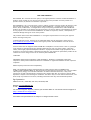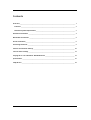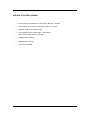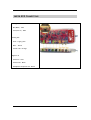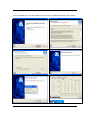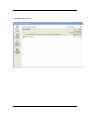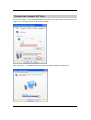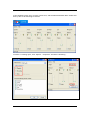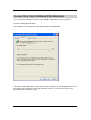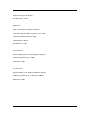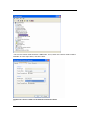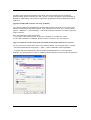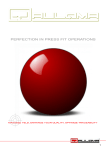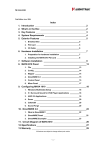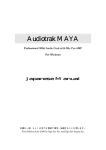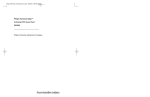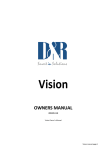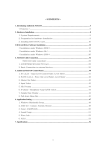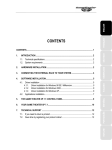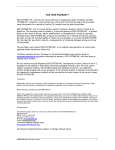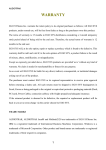Download ESI AUDIOTRAK MAYA EX5 CE Specifications
Transcript
END USER WARRANTY EGO SYSTEMS, INC. warrants the return policy to its original purchaser as follows: All EGO SYSTEMS INC.’s products, under normal use, will be free from fault as long as the purchaser owns this product for a period of twelve (12) months from the date of purchase. EGO SYSTEMS INC. will, at its sole option, repair or replace a product, which is found to be defective. This warranty shall be invalid if, in the sole opinion of EGO SYSTEMS INC., a product failure is the result of misuse, abuse, modification, or misapplication. Except as expressly provided above, EGO SYSTEMS INC. products are provided, 'as is' without any kind of warranty. No claim is made for merchantability or fitness for any purpose. In no event will EGO SYSTEMS INC. be liable for any direct, indirect, consequential, or incidental damages arising out of use of the product. The purchaser must contact EGO SYSTEMS INC. or its regional representative to receive prior approval before returning a faulty unit. To obtain warranty service, the buyer or his authorized dealer must fill the support contact form at http://audiotrak.net/support.htm before returning the product. EGO SYSTEMS INC. will then issue an authorization number. All such returns must be shipped to EGO SYSTEMS INC. headquarters in Seoul, Korea or the U.S, packaged in the original or equivalent protective packaging material (rack, PCI card, power cables, connection cables), with freight prepaid and adequate insurance. Any shipments without freight prepaid will not be accepted. If the returned product is deemed to be defective, the repaired or replacement product will be returned at no extra charge via the carrier chosen by EGO SYSTEMS INC. Trademarks AUDIOTRAK, MAYA EX5 are trademarks of EGO SYSTEMS Inc. Windows is a trademark of Microsoft Corporation. Other product and brand names are trademarks or registered trademarks of their respective companies. Radio Frequency Interference and Compatibility NOTE: This equipment has been tested and found to comply with the limits for EN55022 Class A:1998+A1:2001, EN55024:1998 of CE Test Specifications. This equipment generates, uses, and can radiate radio frequency energy. If not installed and used in accordance with the instruction, it may cause interference to radio communications. This device also complies with Part 15 of class A of the FCC Rules. Operation is subject to the following two conditions: This device may not cause harmful interference, and must accept any interference received, including interference that may cause undesired operation. Ego Systems Inc. 3003 N. First St., Suite 303, San Jose, CA 95134, USA Website: www.audiotrak.net E-mail: [email protected] For technical support inquiries, contact your nearest dealer or visit online technical support at http://audiotrak.net/support.htm All features and specifications are subject to change without notice. AUDIOTRAK MAYA EX5 User’s Guide -i- Contents Overview____________________________________________________________________________ 1 Features __________________________________________________________________________ 2 Minimum System Requirement ______________________________________________________ 3 Hardware Installation ________________________________________________________________ 4 MAYA EX5 Connections _______________________________________________________________ 5 Driver Installation____________________________________________________________________ 6 Activating the Driver _________________________________________________________________ 9 Volume and Channel Settings ________________________________________________________ 10 Control Panel settings _______________________________________________________________ 12 Playing CD In Your CD-ROM or DVD-ROM Drives ________________________________________ 15 Specification _______________________________________________________________________ 16 FAQs & TIPs ________________________________________________________________________ 18 AUDIOTRAK MAYA EX5 User’s Guide - ii - OVERVIEW Thank you for choosing AUDIOTRAK’s MAYA EX5, the USB 2In 6Out Digital Audio Interface for your PC. MAYA EX5 is the ideal external USB audio solution for your notebook or desktop computer. With a simple USB connection, MAYA EX5 instantly adds a high fidelity, multi-connection audio interface with 5.1-surround sound to your PC. The MAYA EX5 is equipped with 6 output channels(3.5mm jacks) and 2 input channels(3.5mm jacks) along with S/PDIF Coaxial digital inputs/outputs and Optical Outputs. Microphone, headphone and headset jacks are also included to complete this fully functional portable audio solution. With MAYA EX5, you can send digital audio streams to your MiniDisc player or receive digital audio directly from other digital devices. In addition, MAYA EX5 offers perfect compatibility with Dolby Digital 5.1 and DTS 5.1 formats for home theater surround sound. With any software DVD player and decoder, the MAYA EX5 becomes a complete 5.1 surround sound theater when connected to your PC. MAYA EX5 is portable and operates with USB bus power so you can also enjoy Hollywood movies on your notebook computer with 5.1 theatrical surround sounds. Listening to MP3s and other stereo music in a virtual surround sound environment with up to 5.1 channels of surround sound is possible too. For DJs, MAYA EX5 makes a great companion for DJ software like PCDJ and BPM studio. The MAYA EX5 also plays back multiple tracks of audio from popular software synthesizers and samplers. The MAYA EX5 is the ideal portable audio solution for audiophiles, DVD enthusiasts, musicians, and DJs. MAYA EX5's compact design and USB connectivity lets you to take your high-quality, multi-channel audio project on the road, or remain stationed at your desktop PC. * In case of the notebooks with NEC USB controller, setting your PC to ‘Standard PC’ mode is recommended. * Some Slim PCs have very low electric power and MAYA EX5’s features may be limited. AUDIOTRAK MAYA EX5 User’s Guide -1- FEATURES Windows’ legacy driver support plus Maya EX5’s Sensaura 3D driver. EX5 may use 2 alternative drivers. They are Windows’ original driver and Sensaura 3D driver. EX5’s SENSAURA 3D driver includes fast 3D acceleration algorithm so it can process sound sources smoothly and provide compatibility with 3D APIs such as DirectSound 2D, Direct Sound 3D, A3D 1.0, EAX 1.0, EAX 2.0, MacroFX, EnvironmentFX, and more. This means you can replace or upgrade your PC sound system for the gaming surround sound without opening your system and installing a PCI card. Maya EX5 is the unique and innovative USB audio device which provides 5.1 channel with digital input and output plus Sensaura 3D acceleration. The EX5 uses a HAL mode to process the sound source for lowest CPU utilization and smooth 3D gaming experinece. Most kind of PCs(Desktop, Notebook, slim, etc) can be equipped with the Maya EX5. Independent 5.1 volume control and output. The EX5 has an independent 5.1 volume controller for each speaker and woofer level. If you have a software video player with multi-channel audio support like PowerDVD and WinDVD, you can create a theater like multi-channel surround sound environment from the audio sources (Dolby digital, AC3, DTS, Dolby Prologic 2, etc) without an external decoder. The individual volume control will let you adjust your sound environment for your custom settings. High quality Headphone AMP(60mW@32 Ω) The EX5 is equipped with a High-Fidelity headphone amp. The Phillips TDA1308 (60mW X2(320hm~1500hm) will provide clean and powerful output just for your headphones. The headphone jack can be connected separately from the speaker connections through the alternative ‘Headphone and Optical’ combo jack. There’s also an extra jack for your headset unit which you can connect directly to the EX5. Optical/Coaxial input/output for S/PDIF. The EX5 has Coaxial input and output plus Optical output for S/PDIF digital interface. This will let you pass thru pure digital contents without any signal loss. It’ll also allow simple connection of your system to external devices like A/V receiver, MD player, DAT player, Digital Amp, and so on. AUDIOTRAK MAYA EX5 User’s Guide -2- MINIMUM SYSTEM REQUIREMENT Intel Pentium III 700 MHz CPU or equivalent AMD CPU – Desktop Intel Pentium III 1GHz CPU or equivalent AMD CPU – Laptop Windows 2000, XP operating system One available USB port (Root USB1.1 and USB2.0) *Not recommended with Hub port-USB 128MB of RAM - Desktop 256MB of RAM – Laptop CD-ROM or DVD-ROM AUDIOTRAK MAYA EX5 User’s Guide -3- HARDWARE INSTALLATION Before you begin, make sure you have read your computer’s manual on installing USB devices. Your computer’s manual should describe any precautions that should be taken. Shutting down the computer isn’t necessary for installing a USB device. In fact, you should connect it for the first time when the operating system is already running. Find the USB port on your computer. A sample of USB port is pictured below. It is typically located next to the PS/2 or serial ports on the back of your computer. Plug the MAYA EX5’s USB cable (Series A plug type) into the USB port of your computer. You will see on red light on the MAYA EX5’s case and optical output. The MAYA EX5 gets the power from the computer via USB cable so an external power supply is not necessary. After connecting the MAYA EX5 to your computer, you should connect the MAYA EX5’s outputs to your external devices such as mixers or multi-track recorders. The MAYA EX5 gets the 3.3 voltage power from the computer via USB cable so an external power supply is not necessary. AUDIOTRAK MAYA EX5 User’s Guide -4- MAYA EX5 CONNECTIONS Analog In Mic (Mike) – Pink Line (Line in) – Blue Analog Out Front – Light green Rear -- Black Center/LFE – Orange Digital I/O Coaxial In – Red Coaxial Out – Black Headphone & Optical Out - Black AUDIOTRAK MAYA EX5 User’s Guide -5- DRIVER INSTALLATION 1. After you have completed the hardware installation, your computer will automatically detect the MAYA EX5 as a USB Composite Device and the driver installation will begin. The installation example that follows is for Windows XP. The installation process for 2000 is similar. 2. Run ‘MAYAEX5Sens.exe” from the Installation CD in order to install the Sensaura 3D driver. Finally, you can see the ‘MAYA EX5’ icon on the Background. AUDIOTRAK MAYA EX5 User’s Guide -6- 3. Run ‘MAYAEX5.exe” from the Installation CD in order to install the Maya EX5 Control Panel. AUDIOTRAK MAYA EX5 User’s Guide -7- * Tip: Removing the driver AUDIOTRAK MAYA EX5 User’s Guide -8- ACTIVATING THE DRIVER After running ‘MAYA EX5’ (Start -> All Programs -> AUDIOTRAK-> ‘MAYA EX5’), the ‘MAYA EX5: Driver’ window will appear. Here, you can switch between MAYA EX5 (Sensaura) and USB Audio (Standard) drivers. • Select ‘USB Audio (Standard)’ when using Divx AC3/DTS Pass thru as the Sensaura driver does not support S/PDIF pass thru. AUDIOTRAK MAYA EX5 User’s Guide -9- VOLUME AND CHANNEL SETTINGS Go to Control Panel -> Sounds and Audio device Properties and Check ‘Place volume icon in the taskbar’ for convenient access to the volume settings. Click ‘Advanced...’ in Speaker Settings and select the desired speaker configuration. AUDIOTRAK MAYA EX5 User’s Guide - 10 - In the Windows System Tray, click the volume icon, and the Windows Default Mixer window will show up like in the following screenshot: To select a recording input, click ‘Options -> Properties’ and select ‘Recording’. AUDIOTRAK MAYA EX5 User’s Guide - 11 - CONTROL PANEL SETTINGS Click the Audiotrak icon in the Windows System Tray. As in the image above, you can control volume from -20 dB to 20 dB. Usually, when playing DVD titles, you might feel the volume level is too low. If so, turn up the volume as much as you like. MP3 and Audio CDs are 2 channel audio sources. In order to extend the 2 channel contents to 5.1 channels, the MAYA EX5 provides a feature called Audiotrak Sound Extension (ASE). To use it, check ‘Enable Filter’ and ‘5.1 Speakers (ASE)’. It’s effective when using DirectSound output with the Windows’ default USB Audio driver. Sensaura 3D provides its own way of extending 2 channel tracks into 5.1 channels. AUDIOTRAK MAYA EX5 User’s Guide - 12 - To listen to the original content of the CDs or MP3 files, simply uncheck ‘Enable Filter’. AUDIOTRAK MAYA EX5 User’s Guide - 13 - * When playing real 5.1 channel sound sources (AC3/DTS, DiVX AC3, WMA 5.1 of Windows Media Player 9 and up), some of the channels may be reproduced incorrectly when using the 5.1 virtual mode. ‘Playing source is’ indicates what type of contents is being played. If 5.1 channels are indicated, uncheck ‘Enable filter’. In the ‘Bass Output Control’, there are three alternative options depending on the speakers’ specifications and quality. After you try three alternative ones, select the best sounding one. As in the image below, you can test your speakers in the ‘MAYA EX5: Speakers Test’. Three testing modes are available: ‘Auto’, ‘Manual’, and ‘Surround’. AUDIOTRAK MAYA EX5 User’s Guide - 14 - PLAYING CD IN YOUR CD-ROM OR DVD-ROM DRIVES 1. Go to the Device Manager and select your CD-ROM or DVD-ROM and click ‘Properties’ 2. Check ‘Enable Digital CD audio~’ Your CD-ROM is now configured to send digital signals to the MAYA EX5. * You should enable DMA mode for your optical drives, especially for watching DVD movies. This can be done in the properties of your IDE controller’s driver, or in some cases, with a tool provided with the controller’s driver. AUDIOTRAK MAYA EX5 User’s Guide - 15 - SPECIFICATION Interface: FULL SPEED USB (USB 1.1 COMPATIBLE) Analog Inputs Type: 2 Channel Analog line inputs (3.5mm Jack) Level: -10dBV Unbalanced, -10dBV Nominal, +6dBV Maximum Impedance: 10K Ohm Analog Outputs Type: 6 Channel Analog line outputs(3.5mm Jack) Level: -10dBV Unbalanced, -10dBV Nominal, +0dBV Maximum Impedance: 100 Ohm MIC Preamplifier Gain: +40dB Fix Impedance: 10K ohm Headphone Output Type: 3.5mm Mini Phone Jack Output Power: 60mW Max Signal to Noise Ratio: 110dB (Typical) (THD+N)/S: -70dB, 0.03% (Typical) Support Headset Connector (3.5 mm Jack) AUDIOTRAK MAYA EX5 User’s Guide - 16 - Sample rate supports: 48 kHz Bits Resolution: 16-bit Digital I/O Type: Coaxial input & Output Connector Type: Mini Optical Output Connector (TOS- LINk) Format: IEC-958 Consumer (S/PDIF) Sampling Rate: 48 kHz Bit Resolution: 16 bit A/D Converter Dynamic Range(S/N): 91 dB A-Weighted (Typical) Frequency Response: 20 ~ 20KHz Resolution: 18 Bit D/A Converter Dynamic Range (S/N): 88 dB A-Weighted (Typical) Frequency Response: 20 ~ 20KHz (@ fs=48kHz) Resolution: 18 Bit AUDIOTRAK MAYA EX5 User’s Guide - 17 - FAQS & TIPS [Q] What is Sensaura? The Sensaura Company owns 42 patents related to 3D positional audio. Sensaura’s algorithm is well known in the sound and audio device industry dealing with 3D positional audio and entertainment devices, and is supported by 70% of PC audio chips. Since 2003, Sensaura’s algorithm supports real 5.1 channel game mode. In the case of i.e. ‘Diablo 2’, Sensaura brings discrete channels to each speaker or woofer, i.e. the Center channel serves for playing dialogs, and the other satellite channels support other surround sources. Our company bought Sensaura's license right, and most products have been equipped with the Sensaura driver. [Q] Someone said in the forum that 'CPU utilization is high with the Sensaura 3D sound engine'. Is this true? No, Sensaura 2003 3507 is specially revised to accelerate 3D sound performance of USB devices, so CPU utilization is lower. For example, without the 3D accelerating engine, 2D engine or the game’s own engine is used, utilizing as much as 20% of CPU power. If the Sensaura 3D engine is used, only 10% of CPU is utilized. *If not used in 3D acceleration mode, CPU utilization is the same as with other sound cards. [Q] What is the merit of Sensaura 3D 2003? Generally speaking this revision of Sensaura 3D is superior to DSP accelerated solutions because Sensaura 3D 2003 is running in the Kernel level. [Q] Can the Sensaura engine improve the sound of DVD or DivX titles? Sensaura 3D’s positioning algorithms are only used while playing games which support DirectSound3D/EAX. With other contents, Sensaura can only clone the front channels to rear (in case of stereo contents). [Q] Does the EX5 support AC3/DTS pass thru? Yes, but you must use the Windows’ standard 'USB Audio' driver, not the ‘MAYA EX5 (Sensaura)’ driver. [Q] There’s noise when playing a DVD or Audio CD title. What’s the problem? Most likely it’s because your optical drive doesn’t have DMA mode enabled. Before enabling it, you should make sure you have the latest chipset drivers installed. After installing Intel chipset drivers, your motherboard should be automatically configured to use DMA. In case of VIA chipsets, follow these instructions: Go to Control panel -> System -> Hardware -> Device Manager -> IDE ATA/ATAPI controllers and there In the Advanced Settings of both the Primary and Secondary IDE channel switch the transfer mode to 'DMA if available'. AUDIOTRAK MAYA EX5 User’s Guide - 18 - * The current transfer mode should be a DMA mode. If not, switch the transfer mode to 'DMA if available' as in the steps above, and then reboot. [Q] EX5 has 2 drivers. What are the differences between them? AUDIOTRAK MAYA EX5 User’s Guide - 19 - The basic input/output functionality is the same, but using Sensaura 3D can accelerate DirectSound 2D, Direct Sound 3D, API, A3D 1.0, EAX 1.0, EAX 2.0, MacroFX, EnvironmentFX, or MultiDrive. Additionally, you are able to experience 3D positional audio in applications which support it. [Q] Does the NEC USB controller can cause problems? Yes, some PCs which are equipped with the NEC USB controller can suffer from noise or pops because of buffering of the sound streams. If you experience this issue, go to ‘Control panel -> System -> Hardware -> Device Manager -> Universal Serial Bus controllers’ to check if you have a NEC controller. Here are some tips to solve the problem. 1. If you have a NEC USB controller, switch your computer to ‘Standard PC’ mode. 2. If the EX5 is hooked to a USB Hub, please connect it directly to the root USB port. [Q] Is it possible to use two sound cards (On-board card and USB sound card) in one PC? Yes, but you have to select which one is to be used by default. Go to 'Control panel -> system > Sounds and Audio Devices Properties -> Audio -> Select 'USB Audio' in Sound playback. * A conflict may occur between the PCI card and the USB Audio device. If you experience problems, try removing the PCI card (or disabling onboard sound) to check if that’s the problem. AUDIOTRAK MAYA EX5 User’s Guide - 20 - [Q] Are there any cases when Sensaura will not output 5.1? Yes, even though you select 5.1 channels in 'Sounds and Audio devices', output may come up 2 channels with MME (Windows' basic sound system). In most media players, you need to set the output mode to DirectSound (if possible) to obtain 5.1 sound. In case of Winamp, you can select 'DirectSound output' as in the following image. Go to the 'Winamp Preferences -> Click Output and Select DirectSound output v2.2.6 [out_ds.dll] in Plug-ins.' *You have to select 'Allow hardware acceleration' and 'Create primary buffer' after Winamp v2.95. AUDIOTRAK MAYA EX5 User’s Guide - 21 -