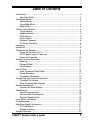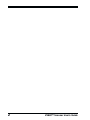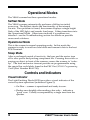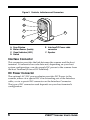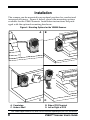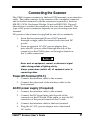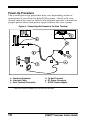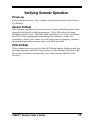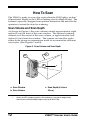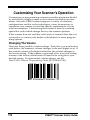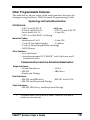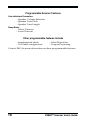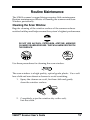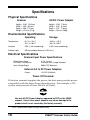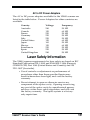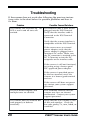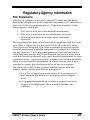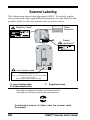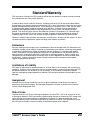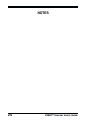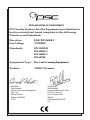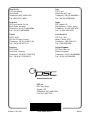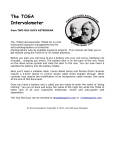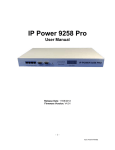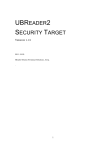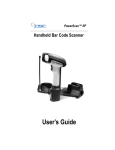Download PSC Scanners User`s guide
Transcript
VS800 Scanner User's Guide PSC Scanning, Inc. 959 Terry Street Eugene, Oregon 97402-9120 Telephone: (541) 683-5700 Telefax: (541) 345-7140 www.pscnet.com PSC and the PSC logo are registered trademarks of PSC INC. VS800 is a trademark owned by PSC INC. All rights reserved. No part of the contents of this documentation or the procedures described therein may be reproduced or transmitted in any form or by any means without prior written permission of PSC Inc. Owner of PSC Inc.'s products are hereby granted nonexclusive, revocable license to reproduce and transmit this documentation for the purchaser's own internal business purposes. Purchaser shall not remove or alter any proprietary notices, including copyright notices, contained on this documentation and shall ensure that all notices appear on any reproductions of the documentation. Disclaimer Reasonable measures have been taken to ensure that all information contained in this manual is complete and accurate. However, PSC reserves the right to change any specification at any time without prior notice. Table of Contents Introduction ....................................................................................................... 3 About this Guide ....................................................................................... 3 Operational Modes ........................................................................................... 4 Selftest Mode ............................................................................................ 4 Operational Mode ..................................................................................... 4 Sleep Mode .............................................................................................. 4 Controls and Indicators ..................................................................................... 4 Visual Indicator ......................................................................................... 4 Audible Indicator ....................................................................................... 5 Switch Button ............................................................................................ 5 Motion Sensor .......................................................................................... 5 Interface Connector .................................................................................. 6 DC Power Connector ................................................................................ 6 Unpacking ........................................................................................................ 7 Installation ........................................................................................................ 8 Connecting the Scanner ................................................................................... 9 Power-Off-Terminal (P.O.T.) ...................................................................... 9 AC/DC power supply (if required) ............................................................. 9 Power-Up Procedure .............................................................................. 10 Verifying Scanner Operation ........................................................................... 11 Power-up ................................................................................................ 11 Passes Selftest ....................................................................................... 11 Fails Selftest ........................................................................................... 11 How To Scan .................................................................................................. 12 Scan Volume and Scan Depth ................................................................ 12 Sweep Scanning ..................................................................................... 13 Presentation Scanning ............................................................................ 13 Customizing Your Scanner's Operation ........................................................... 14 Changing The Volume ............................................................................. 14 Other Programmable Features ............................................................... 15 Routine Maintenance ...................................................................................... 17 Cleaning the Scan Window ..................................................................... 17 Specifications ................................................................................................. 18 Physical Specifications ........................................................................... 18 Environmental Specifications .................................................................. 18 Electrical Specifications .......................................................................... 18 Laser Safety Information ................................................................................. 19 Troubleshooting .............................................................................................. 20 Regulatory Agency Information ...................................................................... 21 FCC Statements ..................................................................................... 21 Scanner Labeling .................................................................................... 22 Standard Warranty .......................................................................................... 23 VS800™ Scanner User's Guide 1 2 VS800™ Scanner User's Guide Introduction The VS800™ scanner from PSC® delivers high performance, fullfunctioned bar code scanning in a small housing to save counter space. The product, with its rugged industrialized enclosure, is designed for durability, prolonged life, and low maintenance costs. With the multiple mounting options, operators can adjust the scanner to create a convenient, comfortable, and productive work environment. The VS800™ scanner's design minimizes the need for user training and accepts "presentation" and "sweep" scanning. The aggressive, omnidirectional scan pattern minimizes the need to adjust or orient individual items. The scanner is virtually maintenance free. Periodic cleaning of the scanner and the scan window is all that's required. Figure 1. VS800 Scanner About this Guide This User's Guide provides basic instructions on the setup, operation, and care of the VS800 scanner. It is assumed that the user has a background and a familiarity with bar code scanning. VS800™ Scanner User's Guide 3 Operational Modes The VS800 scanner has three operational modes: Selftest Mode The VS800 scanner automatically performs a Selftest on initial power-up. The Selftest checks the functionality of the internal circuits. If no problem is found, the scanner displays a single bright flash of the LED light, and sounds four beeps. It then transitions into the Operational Mode. Other tones indicate if a problem was detected – see the Troubleshooting section for details on possible causes and solutions. Operational Mode This is the scanner's normal operating mode. In this mode the scanner is ready to read bar code labels and transmit data to the host POS Terminal. Sleep Mode After a prolonged period of inactivity, the laser and the motor turn off to save power and prolong component life. Pressing the switch or passing an object in front of the scanner, causes the scanner to "wakeup." The laser and motor timeout periods are programmable using the special bar code labels found in the PSC Duet/VS800 Programming Guide (Part Number R44-1740). Controls and Indicators Visual Indicator The Light Emitting Diode (LED) provides a visual indicator of the various system operations (reference Figure 2): • On Dim – scanner is operational and ready to scan. • Flashes once brightly after reading a bar code – indicates a "good" scan. Usually accompanied by a single tone from the speaker. 4 VS800™ Scanner User's Guide • Flashes from dim to bright once per second – indicates the scanner is in the Sleep Mode due to an extended time of inactivity. • Flashes repeatedly accompanied by a series of tones – indicates a failure has occurred. If the scanner exhibits this behavior or behaves erratically, contact your service personnel. Audible Indicator A Speaker produces an audible indicator of scanner operation: • Normal – A single tone indicates the scanner read a "good" bar code. • Passed Selftest – A series of four tones when power is first applied indicates the scanner has passed the Selftest. • Error Tone – A series of tones sound to alert the operator of a possible system or component failure. (Refer to Troubleshooting section). Switch Button Pressing the Switch momentarily "wakes up" the scanner if it is in the Sleep Mode. Motion Sensor Located inside the Front Scan Window, the motion sensor detects a change in ambient light levels caused by moving an item in front of the scanner, and wakes up the scanner if it is in Sleep Mode. Figure 2, below, shows the indicators, controls, and connectors of the VS800 scanner. VS800™ Scanner User's Guide 5 Figure 2. Controls, Indicators and Connectors A B C E D F A. B. C. D. Scan Window Motion Sensor (Inside) Visual Indicator (LED) Switch E. Interface/DC Power cable connector F. Speaker Interface Connector This connector provides the link between the scanner and the host terminal. It transmits bar code data and, depending on your host system configuration, can also supply DC power to the scanner from the host Terminal (Power-Off-Terminal). DC Power Connector The optional AC/DC power adapter provides DC Power to the scanner, either via a special DC wire extending out of the Interface cable, or via a special DC connector on the Interface Connector. The type of DC connector used depends on your host terminal's configuration. 6 VS800™ Scanner User's Guide Unpacking Before you open the VS800 scanner shipping carton, inspect the exterior of the carton for damage. If the carton is torn or crushed, carefully open and inspect the contents to ensure that no damage has occurred. Notify your carrier immediately if you think that there has been any damage. Figure 3. Package Contents C A B D A. VS800 Scanner B. Interface Cable1 (Optional) 1 C. User's Guide (This manual) D. AC/DC Power Adapter1 Your hardware may vary from illustration based on your POS Terminal. If anything is missing or the wrong interface cable has been included with your scanner, contact your dealer/distributor or call your local PSC office. VS800™ Scanner User's Guide 7 Installation The scanner can be mounted in an optimal position for comfort and increased efficiency. Figure 4, below, shows the mounting options available for the VS800 scanner. Installation instructions are packaged with the optional mounting hardware. Figure 4. Mounting Options for the VS8000 Scanner A. Countertop C. Under a Shelf A B C D B. Side of POS Terminal D. Left or Right of POS Your VS800 support hardware may differ from the illustration depending on your POS environment. 8 VS800™ Scanner User's Guide Connecting the Scanner The VS800 scanner connects to the host POS terminal via an interface cable. The cable connects to the scanner with a modular connector and to the host terminal with the connector required by the host (RS-232, OCIA, Keyboard Wedge, Wand or IBM POS). Figure 5 shows how to connect the scanner to the store host terminal. The type of DC power connector depends on your existing store host terminal. DC power to the scanner is supplied by one of two methods: 1. From the host terminal (Power-Off-Terminal) through a single cable that carries both data and DC power. 2. From an optional AC/DC power adapter that provides DC power, either through the side of the connector to the POS System, or through a branch in the Y-cable connection. Never work on equipment, connect or disconnect signal cables during periods of lighting activity. Always power-down (switch off) all equipment prior to connecting cables. Power-Off-Terminal (P.O.T.) 1. Connect the interface cable to the scanner. 2. Connect the other end of the interface cable to the host terminal. AC/DC power supply (if required) 1. Connect the interface cable to the scanner. 2. Connect the DC barrel plug into the side of the connector at the POS end of the cable, or into the DC connector of the power branch of the Y-cable. 3. Connect the interface cable to the host terminal. 4. Plug the AC/DC power adapter into a functional AC outlet. VS800™ Scanner User's Guide 9 Power-Up Procedure The system power-up procedure may vary depending on the requirements of your Point-of-Sale (POS) system. Check with your system supervisor and/or refer to the terminal operator's manual for proper power-down and power-up procedures for your system. Figure 5. Connecting the Scanner to the Host Terminal a. Interface Connector b. Interface Cable c. Host Terminal Connector1 1 10 d. To Host Terminal e. DC Power Connector f. AC/DC Power Adapter Your Host Terminal Connector may vary from the illustration. VS800™ Scanner User's Guide Verifying Scanner Operation Power-up Power-up the system. The scanner will automatically run a PowerUp Selftest. Passes Selftest The scanner should emit four successive tones indicating that it has passed the Power-Up Selftest routine. The LED indicator lamp flashes brightly once. The LED then transitions to a dim condition, (or Off if so programmed) indicating the scanner is ready for operation. Scan a few items to verify that data is properly communicated between the scanner and your POS terminal. Fails Selftest If the scanner powers-up, but the LED lamp begins flashing and the speaker repeats a series of error tones, or the scanner does not read bar codes, or behaves erratically, go to the section titled Troubleshooting. VS800™ Scanner User's Guide 11 How To Scan The VS800 is ready to scan a bar code when the LED light is on dim1 (Operational Mode) or the LED is flashing slowly (Sleep Mode). The scanner's specially designed scan pattern minimizes the need for the operator to orient the item for scanning. Scan Volume and Scan Depth As shown in Figure 6, the scan volume extends approximately eight inches (20 cm) in front of the scan window. The optimal scanning distance is at the center of the scan volume, or approximately four inches (10 cm) from the window. The scanner can read bar codes either in the sweep or presentation mode to accommodate different user styles. (See Figures 7 and 8). Figure 6. Scan Volume and Scan Depth b a c a. Scan Window b. Scan Volume 1. 12 c. Scan Depth (8 inches 20 cm) Unless the LED is programmed to the Off condition by using special programming labels found in the Duet/VS800 Programming Guide (R44-1740). VS800™ Scanner User's Guide Sweep Scanning To perform a sweep scan, move (sweep) the product, with the bar code facing the front window, laterally through the scan volume. Figure 7. Sweep Scanning 2HD 2HD Presentation Scanning For optimum scanning performance, face the bar code towards the center of the front scanner window. Move the product with the bar code towards the scanner, as shown in Figure 8. Figure 8. Presentation Scanning 2HD VS800™ Scanner User's Guide 13 Customizing Your Scanner's Operation Customizing or programming a scanner provides maximum flexibility and allows a single scanner to serve many installation environments. Since the VS800 scanner supports a variety of interfaces, configurations and bar code symbologies, it may be necessary to customize your scanner to meet the specific requirements of your retail environment. Customizing the scanner is done by scanning special bar codes which change the way the scanner operates. If the scanner does not read bar codes and/or transmit data the way you need it to, contact your dealer or distributor for more programming options. Changing The Volume There are three possible volume settings. Each time you scan the bar code below, the scanner’s volume changes to the next higher level. If the current volume is the highest selection, the volume changes to the lowest setting. If the scanner is powered off or reset, this setting returns to the factory default and will need to be set again to your desired setting. For permanent volume change, see the Duet/VS800 Scanner Programming Guide, (P/N: R44-1740). Increment Volume 14 VS800™ Scanner User's Guide Other Programmable Features The table below shows some of the major features that may be changed using the Duet/VS800 Scanner Programming Guide. Symbology Activation/Deactivation UPC/EAN/JAN: – UPC-A and UPC-E Add ons – EAN-8 and EAN-13 – UPC P2 and UPC P5 – Jan-8 and JAN -13 – Code 128 – UPC-A with EDGE™ stitching1 Industrial Codes: – Interleaved 2 of 5 – Code 128 – Code 39 (variable length) – Codabar – Code 39 (fixed length label stitching) – MSI/Plessey Other Features: – two label read – Autodiscriminate UPC EDGE™ with Add-ons and 5 Industrial codes. Communication Interface Activation/Deactivation Single Interfaces: – Wand Emulation – RS-232 – Keyboard Wedge – OCIA – IBM 46xx Dual Interfaces: – RS-232 and IBM 46xx – RS-232 and OCIA – RS-232 and Keyboard-Wedge Triple Interfaces: – RS-232, IBM 46xx, and Keyboard-Wedge 1. This optional feature is not available on all models. Contact your PSC dealer or distributor for more information. VS800™ Scanner User's Guide 15 Programmable Scanner Features User Indicators Parameters: – Speaker Volume Selection – Speaker Tone Pitch – Speaker Tone Length Sleep Mode: – Motor Timeout – Laser Timeout Other programmable features include – Supplemental labels – Two label configuration – Label ID prefixes – Coupon Processing Contact PSC for more information on these programmable features. 16 VS800™ Scanner User's Guide Routine Maintenance The VS800 scanner's rugged design requires little maintenance. Routine maintenance consists of cleaning the scanner and Scan Window periodically. Cleaning the Scan Window Regular cleaning of the window surface of the scanner reduces residue buildup and helps ensure the system’s highest performance. WARNING DO NOT USE ALCOHOL, PETROLEUM, ACETONE, ABRASIVE CLEANER OR ABRASIVE PADS. THEY WILL HARM OR SCRATCH THE SURFACE. ALCOHOL or ACETONE ABRASIVES Use these procedures for cleaning the scan window. NOTE The scan window is a high quality, optical grade plastic. Use a soft lens cloth and non-abrasive cleaner to avoid scratching. 1. Spray the cleaner on a soft, lint-free cloth and gently clean the window surface. ss Gla ner a Cle 2. Completely wipe the window dry with a soft, lint-free cloth. VS800™ Scanner User's Guide 17 Specifications Physical Specifications Scanner AC/DC Power Adapter Height = 5.90" (15.0 cm) Width = 3.50" (8.9 cm) Depth = 3.00" (7.6 cm) Weight = 12.0 oz. (311g) Height = 2.80" (7.0 cm) Width = 2.10" (5.3 cm) Depth = 2.75" (7.0 cm) Weight = 10.0 oz. (290g) Environmental Specifications Operating Storage Temperature 00 C to + 400 C 320 F to 1040 F -400C to + 700 C -400 F to 1580 F Humidity 5-95 % (non condensing) 5-95% (non-condensing) Ambient Light 200 foot candles Maximum (2153 Lux ) Electrical Specifications Scanner Input Power Specifications Operational voltage DC Power Consumption Input Voltage Ripple 4.7 to 14 volts 3.00 watts max. (single interface) 500mV DC Maximum External AC to DC Power Adapters Output: 12 VDC @ 600 mA Power-Off-Terminal If the host terminal supplies the power, the host must provide power compatible with the Input Power Specification. For example, a 12V system must provide at least 250 mA (3 Watts). WARNING Use only AC/DC Power Adapters approved by PSC for the VS800 scanner. Use of other power adapters may cause damage to the product which is not covered by the factory warranty. NOTE: Specifications subject to change without notice. 18 VS800™ Scanner User's Guide AC to DC Power Adapters The AC to DC power adapters available for the VS800 scanner are listed in the table below. Power Adapters for other countries are available. Country Voltage Frequency Australia Canada France Germany Italy United States Japan Mexico Scandinavia Spain United Kingdom 240 120 220 220 220 120 100 120 220 220 240 50 HZ 60 HZ 50 HZ 50 HZ 50 HZ 60 HZ 50 HZ 60 HZ 50 HZ 50 HZ 50 HZ Laser Safety Information The VS800 scanner requirements for laser safety are based on IEC Standard Publication 825-1:1993 and EN60825-1:1996 (Europe), CDRH 21CFR, Part 1040 (United States and Canada), and AS 2211:1997 (Australia). • Use of controls or adjustments or performance of procedures other than those specified herein may result in hazardous laser light, and void the factory warranty. • Do not attempt to open or otherwise service any component in the optics cavity. Opening or servicing any part of the optics cavity by unauthorized personnel may violate laser safety regulation, and will void the factory warranty. The optics system is a factoryonly repair item. VS800™ Scanner User's Guide 19 Troubleshooting If the scanner does not work after following the previous instructions, refer to the chart below for possible problems and how to fix them. Problem The scanner fails to power-up. The LED is not lit and no tones are emitted. Possible Causes/Solutions The interface cable is loose or not plugged into the POS Terminal. Verify that the interface cable is connected to the POS Terminal Connector. Verify that the scanner interface is compatible with the POS Terminal. If the scanner uses an external power adapter, verify that the power adapter is plugged into a functional AC outlet. Make sure the DC connector is attached to the DC Y-Conector, or into the DC receptacle on the interface cable. If the scanner is still not functional, try testing using a known good PSC approved power adapter. If the scanner is provided power by the host terminal, move the scanner to a known good terminal and test. If the scanner still does not power up, contact your system support personnel. The LED flashes brightly, and multiple tones are emitted. This condition indicates that the scanner may have an internal malfunction. Contact your system support personnel. The scanner does not read the bar code properly or behaves erratically. Verify that the scan window is free of dirt and smudges. Check the bar code quality, i.e., torn, faded, or wrinkled. 20 VS800™ Scanner User's Guide Regulatory Agency Information FCC Statements This device complies with Part 15 of the FCC rules and the Radio Interference Regulation of the Canadian Department of Communications for a Class A computing device. Operation is subject to the following two conditions: 1. This device may not cause harmful interference. 2. This device must accept any interference received including interference that may cause undesired operation. This equipment has been tested and found compliant with the limits for a Class A digital device, pursuant to Part 15 of the FCC rules. These limits are designed to provide reasonable protection against harmful interference when the equipment is operated in a commercial environment. This equipment generates, uses and can radiate radio frequency energy and, if not installed and used in accordance with the instruction manual, may cause harmful interference to radio communications. Operation of this equipment in a residential area is likely to cause harmful interference, in which case the user will be required to correct the interference at his or her own expense. The electrical socket for this product must be located near the scanner and be readily accessible to the operator. •This Class A digital apparatus meets all requirements of the Canadian Interference-Causing Equipment Regulations. •Cet appareil numerique de la classe A respecte toutes les exigences du Reglement sur le material broilleur du Canada. VS800™ Scanner User's Guide 21 Scanner Labeling This illustration shows label placement ONLY. For actual regulatory, patent and other applicable information, view the labels on the product itself, or call your nearest sales or service office. Covered by one or more of the following Patents: Regulatory Labels2 Patent Information 4.7 - 14 VDC Product Identification2 Laser Caution Labels1 Complies with 21 CFR 1040 and part 15 of FCC Rules. Class 1 laser product, IEC 825-1:1993. Caution - Laser Radiation when open. Do not stare into beam. Class IIa Laser Product. Avoid long term viewing of direct laser light. A. Laser Caution Labels B. Product Identification 1. 2. C. Regulatory Labels These labels are molded into the exterior of the scanner enclosure. These labels are affixed to the exterior of the scanner enclosure. WARNING Unauthorized removal of labels from the scanner voids the warranty. 22 VS800™ Scanner User's Guide Standard Warranty PSC warrants to Customer that PSC's products will be free from defects in materials and workmanship for a period of one year from product shipment. In order to obtain service under this Warranty, Customer must notify PSC of the claimed defect before the expiration of the Warranty period and obtain from PSC a return authorization number for return of the product to designated PSC service center. If PSC determines Customer’s claim is valid, PSC will repair or replace product without additional charge for parts and labor. Customer shall be responsible for packaging and shipping the product to the designated PSC service center, with shipping charges prepaid. PSC shall pay for the return of the product to Customer if the shipment is to a location within the country in which the PSC service center is located. Customer shall be responsible for paying all shipping charges, duties, taxes, and any other charges for products returned to any other locations. Warranty is subject to the limitations and exclusions set forth below. Warranty set forth above is in lieu of any other warranties, expressed or implied, including merchantability and fitness. Exclusions Warranty coverage shall not apply to any claimed defect, failure or damage which PSC determines was caused by: improper use of product; tampering or unauthorized repair attempts; failure to provide product maintenance, including but not limited to cleaning of the scan window(s) in accordance with product manual; installation or service of product by other than PSC representatives; use of product with any other instrument, equipment or apparatus; modification or alteration of product. External cables and replacement of scan windows due to scratching, stains or other degradation will not be covered under the Warranty. Products returned for service must be accompanied by the original external power supplies for performance of service. Limitations of Liability PSC repair or replacement of defective product as set forth above is the customer's sole and exclusive remedy on account of claims of breach of warranty or product defect. Under no circumstances will PSC be liable to customer or any third party for any lost profits, or any incidental, consequential indirect, special or contingent damages regardless of whether PSC had advance notice of the possibility of such damages. Assignment Customer may not assign or otherwise transfer its rights or obligations under Warranty except to a purchaser or transferee of product. No attempted assignment or transfer in violation of this provision shall be valid or binding upon PSC. Risk of Loss Customer shall bear risk of loss or damage for product in transit to PSC. PSC shall assume risk of loss or damage for product in PSC’s possession or product being returned to Customer by PSC, except such loss or damage as may be caused by the negligence of Customer, its agents or employees. In the absence of specific written instructions for the return of product to Customer, PSC will select the carrier, but PSC shall not thereby assume any liability in connection with the return shipment. VS800™ Scanner User's Guide 23 NOTES 24 VS800™ Scanner User's Guide DECLARATION OF CONFORMITY PSC hereby declares that the Equipment specified below has been tested and found compliant to the following Directives and Standards: Directives: Low Voltage EMC 89/336/EEC 73/23/EEC Standards: EN 55022-B EN 60825-1 EN 50082-1 EN 60950 Equipment Type: Bar Code Scanning Equipment Product: VS800™ Scanner Brad West Vice President Quality and Process Management PSC, Inc. 959 Terry Street Eugene, OR 97402 U.S.A. Peter Lomax Vice President Europe, Middle East & Africa PSC Bar Code Ltd. Axis 3, Rhodes Way Watford Hertfordshire WD24 4TR UK Asia Pacific PSC Hong Kong Hong Kong Telephone: [852]-2-584-6210 Fax: [852]-2-521-0291 Italy PSC S.p.A. Vimercate (MI), Italy Telephone: [39] (0) 39/62903.1 Fax: [39] (0) 39/6859496 Australia PSC Asia Pacific Pty Ltd. North Ryde, Australia Telephone: [61] 0 (2) 9878 8999 Fax: [61] 0 (2) 9878 8688 Japan PSC Japan K.K. Shinagawa-ku, Tokyo, Japan Telephone: 81 (0)3 3491 6761 Fax: 81 (0)3 3491 6656 France PSC S.A.R.L. LES ULIS Cedex, France Telephone: [33].01.64.86.71.00 Fax: [33].01.64 46.72.44 Latin America PSC S.A., INC. Miami, Florida, USA Telephone: (305) 539-0111 Fax: (305) 539-0206 Germany PSC GmbH Darmstadt, Germany Telephone: 49 (0) 61 51/93 58-0 Fax: 49 (0) 61 51/93 58 58 United Kingdom PSC Bar Code Ltd. Watford, England Telephone: 44 (0) 1923 809500 Fax: 44 (0) 1923 809 505 www.pscnet.com PSC Inc. 959 Terry Street Eugene, OR Telephone: (541) 683-5700 Fax: (541) 345-7140 ©2004 PSC INC. R44-2000 (Rev.D) 03/04