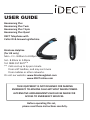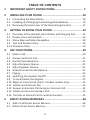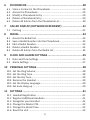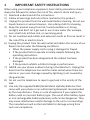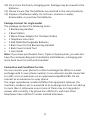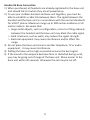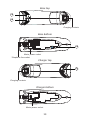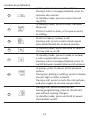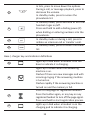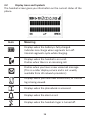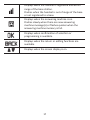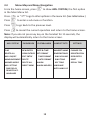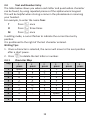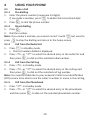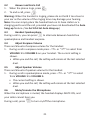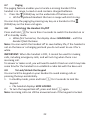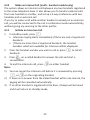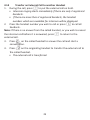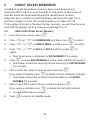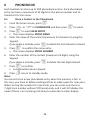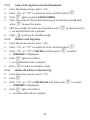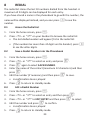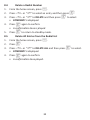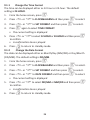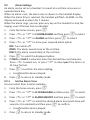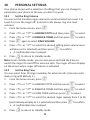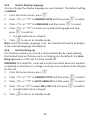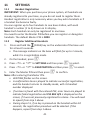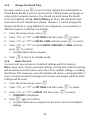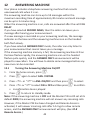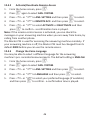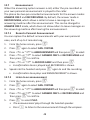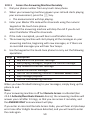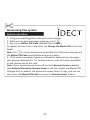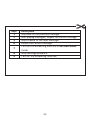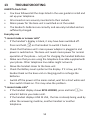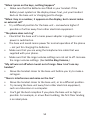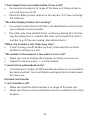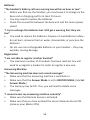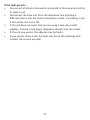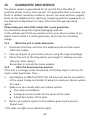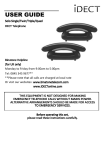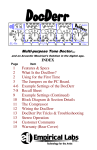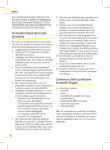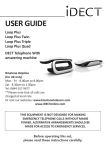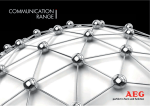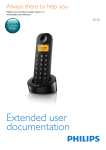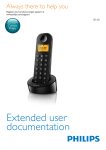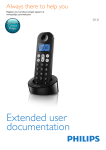Download Binatone IDECT V2 User guide
Transcript
USER GUIDE Boomerang Plus Boomerang Plus Twin Boomerang Plus Triple Boomerang Plus Quad DECT Telephone with Caller ID & Answering Machine Binatone Helpline (for UK only) Mon - Fri - 8.00am to 8.00pm Sat - 8.30am to 2.00pm Tel: 0844 557 9677** ** Calls cost up to 5p per minute from a BT landline, and may cost more from mobiles or other networks. Or visit our website: www.binatoneglobal.com www.iDECTonline.com THIS EQUIPMENT IS NOT DESIGNED FOR MAKING EMERGENCY TELEPHONE CALLS WITHOUT MAINS POWER. ALTERNATIVE ARRANGEMENTS SHOULD BE MADE FOR ACCESS TO EMERGENCY SERVICES. Before operating this set, please read these instructions carefully. TECHNICAL DETAILS Standard Frequency Channel bandwidth Operating range Operating time Temperature range Electrical power Digital Enhanced Cordless Telecommunication (DECT) 1.88 to 1.9 GHz (bandwidth = 20 MHz) 1.728 MHz Up to 300m outdoors; Up to 50m indoors Standby: 230 hours; Talking: 13 hours Battery charge time: 15 hours Operating: 0oC to 40oC; Storage: -20oC to 60oC Base unit power adapter: Ten Pao: S003GB0600050 or S003GV0600050 Input 100-240Vac 50-60Hz; Output 6Vdc/500mA. Charger unit power adapter: Ten Pao: S003GB0600050 or S003GV0600050 Input 100-240Vac 50-60Hz; Output 6Vdc/500mA. Battery information (each handset): SHENZHEN GREPOW BATTERY CO., LTD 2 X 1.2V AAA size, 650mAh NiMH (Rechargeable) CAUTION Risk of explosion if the battery is replaced by an incorrect type. Dispose of used batteries according to the instructions. Disposal: All electrical and electronic products including batteries should be disposed of separately from your normal household waste and be taken to a recycling centre provided by your local authorities. Port specification The port (connected to the mains power supply) is a SELV port with respect to EN41003. The port (connected to the telephone line) is a TNV port with respect to EN41003. 2 CLEANING AND CARE Do not clean any part of your phone system with benzene, thinners or other solvent chemicals as this may cause permanent damage, which is not covered by the Guarantee. When necessary, clean it with a damp cloth. Keep your phone system away from hot, humid conditions or strong sunlight, and don't let it get wet. Every effort has been made to ensure high standards of reliability for your phone system. However, if something does go wrong, please do not try to repair it yourself, but consult your supplier or call the Helpline. 3 TABLE OF CONTENTS 1 2 IMPORTANT SAFETY INSTRUCTIONS .................................. 7 INSTALLING YOUR PHONE .................................................10 2.1 Connecting the Base Station ........................................................10 2.2 Installing and Charging the Rechargeable Batteries.....................10 2.3 Removing the back cover of the Boomerang Handset.................11 3 GETTING TO KNOW YOUR PHONE .....................................12 3.1 Overview of the Handset, Base Station and Charging Pod ..........12 3.2 Display Icons and Symbols ...........................................................16 3.3 Menu Map and Menu Navigation ................................................18 3.4 Text and Number Entry ................................................................19 3.4.1.Character Map .............................................................................19 4 USE YOUR PHONE .............................................................20 4.1 4.2 4.3 4.4 4.5 4.6 4.7 4.8 4.9 4.10 4.11 4.12 4.13 4.14 5 Make a Call ...................................................................................20 Answer and End a Call..................................................................21 Handset Speakerphone ................................................................21 Adjust Earpiece Volume ...............................................................21 Adjust Speaker Volume ................................................................21 Mute/Unmute the Microphone ...................................................21 Paging...........................................................................................22 Switching the Handset On/Off .....................................................22 To Lock/Unlock the Keypad..........................................................22 Make an Internal Call (multi - handset models only)...................23 Initiate and Intercom Call ............................................................23 Answer an External Call during an Intercom Call.........................24 Initiate an Intercom during a Call.................................................24 Transfer an External Call to another Handset..............................25 DIRECT ACCESS MEMORIES ...............................................26 5.1 Add or Edit Direct Access Memory...............................................26 5.2 Delete Direct Access Memory ......................................................27 4 6 PHONEBOOK .....................................................................28 6.1 6.2 6.3 6.4 6.5 7 Store a Contact in the Phonebook ...............................................28 Access the Phonebook .................................................................29 Modify a Phonebook Entry ..........................................................29 Delete a Phonebook Entry ...........................................................30 Delete All Entries from the Phonebook List .................................30 CALLER DISPLAY (NETWORK DEPENDENT) .........................31 7.1 Call Log ........................................................................................31 8 REDIAL ..............................................................................33 8.1 8.2 8.3 8.4 8.5 9 Access the Redial List ...................................................................33 Save a Redial Number into the Phonebook..................................33 Edit a Redial Number....................................................................33 Delete a Redial Number ...............................................................34 Delete All Entries from the Redial List .........................................34 CLOCK AND ALARM SETTINGS ...........................................35 9.1 Date and Time Settings ................................................................35 9.2 Alarm Settings ..............................................................................37 10 PERSONAL SETTINGS .........................................................38 10.1 10.2 10.3 10.4 10.5 10.6 Set the Ring Volume.....................................................................38 Set the Ring Tone .........................................................................38 Set the Key Tone ..........................................................................39 Rename the Handset ...................................................................39 Set the Display Language .............................................................40 Set Auto Hang-up.........................................................................40 11 SETTINGS ..........................................................................41 11.1 11.2 11.3 11.4 11.5 11.6 Handset Registration ...................................................................41 Register Additional Handsets.......................................................41 Deregister your Handset..............................................................42 Change the Master PIN ................................................................42 Change the Recall Time ...............................................................43 Reset the Unit ..............................................................................43 5 12 ANSWERING MACHINE ....................................................44 12.1 12.2 12.3 12.4 12.5 12.6 12.7 12.8 Turning the Answering Machine On/Off......................................44 Answer Mode...............................................................................45 Set Answer Mode.........................................................................45 Answering Machine Settings........................................................45 Message Playback ........................................................................47 Delete All Messages .....................................................................47 Announcement ............................................................................47 Remote Access .............................................................................49 13 TROUBLESHOOTING .........................................................53 14 DECLARATION OF CONFORMITY ........................................58 15 GUARANTEE AND SERVICE ................................................60 6 1 IMPORTANT SAFETY INSTRUCTIONS When using your telephone equipment, basic safety precautions should always be followed to reduce the risk of fire, electric shock and injury: 1) Read and understand all the instructions. 2) Follow all warnings and instructions marked on the product. 3) Unplug this product from the wall outlet before cleaning. Do not use liquid cleaners or aerosol cleaners. Use a damp cloth for cleaning. 4) Keep this product away from hot, humid conditions or strong sunlight, and don’t let it get wet or use it near water (for example, near a bath tub, kitchen sink, or swimming pool). 5) Do not overload wall outlets and extension cords as this can result in the risk of fire or electric shock. 6) Unplug this product from the wall outlet and obtain the service of our Repair Centre under the following conditions: • When the power supply cord or plug is damaged or frayed. • If the product fails to operate normally despite following the operating instructions. • If the product has been dropped and the cabinet has been damaged. • If the product exhibits a distinct change in performance. 7) NEVER use your phone outdoors during a thunderstorm. Unplug the base from the telephone line and the mains socket when there are storms in your area. Damage caused by lightning is not covered by the guarantee. 8) Do not use the telephone to report a gas leak in the vicinity of the leak. 9) Use only the supplied NiMH (Nickel Metal Hydride) batteries that came with your phone or an authorised replacement recommended by the manufacturer. There is a risk of explosion if you replace the battery with an incorrect battery type. The use of other battery types or non-rechargeable batteries/primary cells can be dangerous. They may cause interference and/or damage to the unit or surroundings. The manufacturer will not be held liable for damage arising from such non-compliance. 7 10) Do not use third party charging pods. Damage may be caused to the batteries. 11) Please ensure that the batteries are inserted in the correct polarity. 12) Dispose of batteries safely. Do not burn, immerse in water, disassemble, or puncture the batteries. Package Content for single model The package contains the following items: • 1 Boomerang Handset • 1 Base Station • 1 Mains Power Adapter for the Base Station • 1 Telephone Line Cord • 2 AAA NiMH Rechargeable Batteries • 1 Back Cover for the Boomerang Handset • 1 Back Cover Unlock Tool • 1 User Guide Note: If you have purchased a Twin, Triple or Quad system, you will also have the corresponding extra handset(s) and batteries, a charging pod and a back cover for each extra handset. Connection and Conditions for Use You can connect your phone to a direct exchange line (DEL) on a local exchange with its own phone number; to an extension socket connected to a DEL; or to an extension on an approved compatible PBX. Do not connect as an extension to a pay phone. The ringer equivalence numbers (REN) of all equipment (phones, fax machines, modems, etc.) connected to an exchange line must not add up to more than 4, otherwise one or more of them may not ring and/or answer calls correctly. The phone has a REN of 1, and most other telephones have a REN of 1 unless marked otherwise. 8 Handset & Base Connection 1) When purchased, all handsets are already registered to the base unit and should link to it when they are all powered up. 2) To use your cordless handset and base unit together, you must be able to establish a radio link between them. The signal between the handset and the base unit is in accordance with the normal standards for a DECT phone: Maximum range up to 300 metres outdoors or 50 metres indoors. Be aware that: > Large metal objects, such as refrigerators, mirrors or filing cabinets, between the handset and the base unit may block the radio signal. > Solid structures, such as walls, may reduce the signal strength. > Electrical equipment may cause interference and/or affect the range. 3) Do not place the base unit close to another telephone, TV or audio equipment - it may cause interference. 4) Putting the base unit as high as possible ensures the best signal. 5) If the sound in the earpiece becomes faint or distorted during a call, you may be going out of range of the base unit. Move nearer to the base unit within 20 seconds; otherwise the call may be cut off. 9 2 INSTALLING YOUR PHONE 2.1 Connecting the Base Station Telephone line socket 1) Plug the mains power cable and telephone line cord into the sockets in the underside of the base station. Mains power socket 2) Plug the power adapter into a 100 - 240Vac, 50 - 60Hz mains power socket, and the telephone line cord into a telephone line socket. Warning: Always use the cables provided in the box. Use only the supplied adaptor. Using other adaptors may damage the unit. Note: Place the base unit within easy reach of a mains power socket. Never try to lengthen the mains power cable. The base station needs mains power for normal operation, and the cordless handsets will not work without it. 2.2 Installing and Charging the Rechargeable Batteries 1) Insert the 2 supplied batteries into the battery compartment, observing the correct polarity, as shown. Warning: Use only the supplied NiMH rechargeable batteries. 2) Place the back cover over the back of the handset and press down until it clicks into place. 3) Place the handset on the base and charge for 15 hours before using the handset for the first time. • The handset will give a double beep when it is properly placed on charge and the battery charging indicator on the base or charging pod lights up to indicate charging. 10 2.3 Removing the back cover of the Boomerang Handset Insert the supplied key into the groove as indicated in the illustration and twist it clockwise to release the back cover. If you have a broadband line If you connect your telephone to a line with a broadband connection, you will need to insert a micro-filter between the telephone and the telephone line; otherwise you may get interference between the telephone and the broadband, which could cause problems. In a home with broadband, every telephone must have a micro-filter connected, not just the one at the telephone point that your modem is connected to. If you need more broadband micro-filters contact your broadband supplier. 11 3 3.1 GETTING TO KNOW YOUR PHONE Overview of the Handset, Base Station and Charging Pod Handset EARPIECE LCD DISPLAY 1 2 6 3 7 8 4 9 5 10 11 MICROPHONE 12 Base top 12 13 Charging contacts Base bottom 14 Mains power socket Telephone line socket Charger top 15 Charging contacts Charger bottom Mains power socket 13 Handset keys definition 1 + 2 M 4 T * 5 F 6 m 3 7 O In lists, press to move up the options. During a call or message playback, press to increase the volume. In standby mode, press to access the call log (CID). In standby mode, press to enter the Main Menu list. Press to select an item, or to save an entry or setting. Press to make or answer a call. During a call, press to send a Flash signal (also called Recall) for network services. In standby mode, press and hold to switch the key lock on or off. In standby mode, press to make or answer a call in speakerphone mode. During a call or message playback, press to switch between speakerphone and earpiece. In menus, press to return to the previous option. During pre-dialling or editing, press to delete the last digit or letter entered. During a call, press to mute the microphone, and press again to resume conversation. During a call, press to end the call. During programming, press to cancel and exit without making changes. In standby mode, press and hold to power the handset on/off. 14 8 9 10 11 # I R In lists, press to move down the options. During a call, or message playback, press to decrease the volume. In standby mode, press to access the phonebook list. In standby mode, press and hold to turn the handset ringer on/off. Press and hold to add a dialling pause (P) when dialling or entering numbers into the phonebook. In standby mode or during a call, press to initiate an intercom call or transfer a call. In standby mode, press to access the redial list. Base / charger key and indicator definitions 12 Lights up in Red when a handset is on the base to indicate it is charging. 13 Lights up in Green when the answering machine is on. Flashes if there are new messages and with incoming ringing if the answering machine is turned on. Flashes rapidly if the answering machine is turned on and the memory is full. 14 Press to find/page all registered handsets. Press the button again, or any key on any registered handset to turn off the page signal. Press and hold to start registration process. 15 Lights up in Red when a handset is on the charging pod to indicate it is charging. 15 3.2 Display Icons and Symbols The handset screen gives you information on the current status of the phone. Icon Meaning Displays when the battery is fully charged. Indicates less charge when segments turn off. Internal segments cycle while charging. Displays when the handset is on a call. Flashes when there is an incoming call. Flashes when you have a new voicemail message. (This is a caller display service and is not usually available from UK network providers.) Displays when you have new missed calls, or the call log is being viewed. Displays when the phonebook is accessed. Displays when the alarm is set. Displays when the handset ringer is turned off. 16 Displays when the handset is registered and within range of the base station. Flashes when the handset is out of range of the base or not registered to a base. Displays when the answering machine is on. Flashes slowly when there are new answering machine message(s) or flashes quicker when the answering machine memory is full. Displays when confirmation of selection or programming is available. Displays when the return or editing functions are available. Displays when the screen display is on. 17 3.3 Menu Map and Menu Navigation From the home screen, press M to show ANS. SYSTEM, the first option in the Main Menu list. Press + or - to go to other options in the menu list. (See table below.) Press M to enter a sub-menu or function. Press m to go back to the previous level. Press O to cancel the current operation and return to the home screen. Note: If you do not press any key on the handset for 15 seconds, the display will automatically return to the home screen. ANS. SYSTEM PHONEBOOK CLOCK&ALARM PLAY DELETE ALL ANS. ON/OFF ANNOUNCEMENT ANSWER MODE ANS. SETTING RING DELAY REMOTE ACC. LANGUAGE NEW ENTRY VIEW ENTRIES EDIT ENTRY DELETE DELETE ALL DIRECT MEM DATE & TIME HANDSET NAME SET FORMAT RINGER&TONES TIME FORMAT RING VOLUME DATE FORMAT RING TONE ALARM KEY TONE ALARM MELODY LANGUAGE AUTO HANG-UP 18 HANDSET OPTS SETTINGS CHANGE PIN REGISTRATION DEREGISTER RESET RECALL TIME 3.4 Text and Number Entry The table below shows you where each letter and punctuation character can be found, by using repeated presses of the alphanumeric keypad. This will be helpful when storing a name in the phonebook or renaming your handset. For example, to enter the name Tom: T O Press 8 once Press 6 three times Press 6 once M In editing mode, a cursor flashes to indicate the current text entry position. It is positioned to the right of the last character entered. Writing Tips: 1. Once a character is selected, the cursor will move to the next position after a short pause. 2. Press m to delete the last letter or number. 3.4.1 Key 1 2 3 4 5 6 7 8 9 0 * # Character Map 1st 2nd press press Space 1 A B D E G H J K M N P Q T U W X 0 * 3rd press _ C F I L O R V Y / # 19 4th press < 2 3 4 5 6 S 8 Z Space 5th press > 6th press * 7 ? 9 # + 4 USING YOUR PHONE 4.1 Make a Call 4.1.1 Pre-dialling 1. Enter the phone number (maximum 24 digits). If you make a mistake, press m to delete the last entered digit. 2. Press T to dial the phone number. 4.1.2 Direct dialling 1. Press T. 2. Dial the number. Note: If you make a mistake, you cannot correct it with m but need to press O to stop the dialling and return to the home screen. 4.1.3 Call from the Redial List 1. Press R in standby mode. • The last number dialled is displayed. 2. Press + or - to select the desired entry in the redial list and then press T to dial out the selected redial number. 4.1.4 Call from the Call Log 1. Press + in standby mode. 2. Press + or - to select the desired entry in the call log and then press T to dial out the selected call log number. Note: You need to subscribe to your network's Caller Line Identification (CID) service to be able to see the caller’s number or name in the call log. 4.1.5 Call from the Phonebook 1. Press - in standby mode. 2. Press + or - to select the desired entry in the phonebook and then press T to dial out the selected phonebook number. 20 4.2 Answer and End a Call 1. When the phone rings, press T. 2. To end a call, press O. Warning: When the handset is ringing, please do not hold it too close to your ear as the volume of the ringing tone may damage your hearing. Note: You can simply place the handset back on its base station or a charging pod to end the call, provided you have not deactivated the Auto hang-up feature. (See Set 10.6 Set Auto Hang-up.) 4.3 Handset Speakerphone During a call in, you can press F to alternate between hands-free speakerphone and handset earpiece. 4.4 Adjust Earpiece Volume There are 5 levels of earpiece volume for the handset. 1. During a call in earpiece mode press + or - to select from VOLUME 1 to VOLUME 5 on your handset. The current setting is shown. • When you end the call, the setting will remain at the last selected level. 4.5 Adjust Speaker Volume There are 5 levels of speaker volume for the handset. 1. During a call in speakerphone mode, press + or - to select from VOLUME 1 to VOLUME 5. • The current setting is shown. • When you end the call, the setting will remain at the last selected level. 4.6 Mute/Unmute the Microphone When the microphone is muted, the handset displays MUTE ON, and your caller cannot hear you. During a call, press m to turn on/off the microphone. 21 4.7 Paging The paging feature enables you to locate a missing handset if the handset is in range, turned on and contains charged batteries. 1. Press the (PAGE) key on the underside of the base unit. • All the registered handsets that are in range will start to ring. You can stop the paging by pressing any key on a handset or the (PAGE) key on the base unit again. 4.8 Switching the Handset On/Off Press and hold O for more than 2 seconds to switch the handset on or off in standby mode. • When first turned on, the display shows SEARCHING… until the handset finds the base. Note: You can switch the handset off to save battery life, if the handset is not on the base or a charging pod and you do not want to use it for a while. IMPORTANT: When the handset is OFF, it cannot be used for making calls, including emergency calls, and will not ring when there is an incoming call. To answer or make a call, you will need to switch it back on and it may take some time for the handset to re-establish a radio link with the base unit. 4.9 To Lock/Unlock the Keypad You can lock the keypad on your handset to avoid making calls or pressing the keys accidentally. 1. In standby mode, press and hold * for 2 seconds to lock the keypad. • The handset displays KEYS LOCKED. 2. To turn the keypad lock off, press and hold * again. Note: Incoming calls can still be answered even if the keypad is locked. 22 4.10 Make an Internal Call (multi - handset models only) The system allows an intercom call between any two handsets registered to the same telephone base. It also allows you to transfer external calls from one handset to another, and set up a 3-way conference with two handsets and an external call. If you try to make a call while another handset is already on an external call, you will be connected to the call in conference mode automatically, without giving any warning to the other parties. 4.11 Initiate an Intercom Call 1. In standby mode, press I. • Intercom ringing starts immediately if there are only 2 registered handsets. • If there are more than 2 registered handsets, the handset numbers which are available for intercom will be displayed. 2. Press the handset number you wish to call or press * to call all handsets. Press T on a called handset to answer the call and start a conversation. 4. To end the intercom call, press O on either handset. Note: 1) You can cancel the intercom call before it is answered by pressing 3. 2) 3) I, or O on the originating handset. If there is no answer from the called handset within one minute, the paging will be cancelled automatically. If no other handset is registered to the base, 4 beeps will be heard and it will return to standby mode. 23 4.12 Answer an External Call during an Intercom Call You will hear an alert tone when you receive an incoming external call during an intercom call, and you can choose from the following options: 1) 2) 3) 4) 5) Press O to cancel the intercom call and let the handsets receive normal incoming ringing. Press T to answer the incoming call and end the intercom call. Press I to answer the external call and put the intercom on hold. When the incoming external call is connected and the intercom call is on hold, press and hold I to start a three-party conference call with both the incoming and the intercom parties. When one handset is connected to an external call, you can press T on another handset to enter into a three-party conference call directly. 4.13 Initiate an Intercom during a Call You can intercom with another system handset during a call, or invite another system handset to join in a conference call with you and the external caller. 1. During the call, press I to put the external call on hold. • Intercom ring starts immediately if only 2 handsets are registered. • If there are more than 2 registered handsets, the handset numbers which are available for intercom will be displayed. 2. Press the handset number you want or * to call all handsets. Note: If there is no answer from the called handset, or you wish to cancel the call before it is answered, press I to return to the external call. 3. Press T on the called handset to answer the call and start a conversation. 4. When the intercom call is connected, you can choose from the following options on the originating handset: 1) Press and hold I for 2 seconds to connect both handsets to the call in conference mode. 2) Press O on the handset to terminate the intercom, and leave the external call connected to the other handset. 24 4.14 Transfer an External Call to another Handset 1. During the call, press I to put the external call on hold. • Intercom ringing starts immediately if there are only 2 registered handsets. • If there are more than 2 registered handsets, the handset numbers which are available for intercom will be displayed. 2. Press the handset number you wish to call or press * to call all handsets. Note: If there is no answer from the called handset, or you wish to cancel the intercom call before it is answered, press I to return to the external call. 3. 4. Press T on the called handset to answer the call and start a conversation. Press O on the originating handset to transfer the external call to the called handset. • The external call is transferred. 25 5 DIRECT ACCESS MEMORIES In addition to the phonebook memory, there are 2 direct access memories (Keys 1 & 2) on each handset. A long press on these keys in standby mode will automatically dial the stored phone number. When the key is initially pressed the display will show the digit 1 or 2, and then change to show the stored number as it makes the call. If no number is stored in the direct access memory, you will hear an error tone and the display will only show a pre-dial digit 1 or 2. 5.1 Add or Edit Direct Access Memory 1. From the home screen, press M. 2. Press + or - to PHONEBOOK and then press M to select. 3. Press + or - to DIRECT MEM. and then press M to select. 4. Press + or - to KEY 1 or KEY 2 and then press M to select. • The stored name is displayed, or NO NUMBER if it is empty. 6. Press M to show EDIT NUMBER and then press OK/Menu to select. • The display shows the currently stored name or just ENTER NAME if it is empty. Edit or enter the name of your contact and press M. 7. If you make a mistake, press m to delete the last character entered. • The display shows the currently stored number or just ENTER NUMBER if it is empty. Edit or enter the number of your contact and press M. 5. If you make a mistake, press m to delete the last digit entered. • A confirmation tone is played. 8. Press O to return to standby mode. 26 5.2 Delete Direct Access Memory 1. From the home screen, press M. 2. Press + or - to PHONEBOOK and then press M to select. 3. Press + or - to DIRECT MEM. and then press M to select. 4. Press + or - to KEY 1 or KEY 2 and then press M to select. • NO NUMBER is displayed if it is empty. Otherwise, the stored name is displayed. 5. 6. 7. 8. Press M to show EDIT NUMBER. Press + or - to show DELETE and then press M to select. • CONFIRM? is displayed. Press M again to confirm. • A confirmation tone is played. Press M to return to standby mode. 27 6 PHONEBOOK 6.1 Store a Contact in the Phonebook Each handset can store up to 200 phonebook entries. Each phonebook entry can have a maximum of 24 digits for the phone number and 12 characters for the name. 1. 2. 3. 4. 5. 6. 7. From the home screen, press M. Press + or - to PHONEBOOK and then press M to select. Press M to select NEW ENTRY. • The screen displays ENTER NAME. Enter the name of the contact (maximum 12 characters) using the keypad. If you make a mistake, press m to delete the last character entered. Press M to confirm the name entry. • The screen displays ENTER NUMBER. Enter the number of the contact (maximum 24 digits) using the keypad. If you make a mistake, press m to delete the last digit entered. Press M to confirm. • A confirmation tone is played. 9. Press O return to standby mode. Note: You cannot store a new phonebook entry when the memory is full. In this case, you have to delete existing entries to make space for new ones. When storing the number for a local call, you can enter only the 6 or 7-digit local number without STD (area) code, and it will still display the name if there is an incoming call and you subscribe to caller display. 28 6.2 1. 2. 3. Access the Phonebook From the home screen, press - to open the phonebook list. Alternatively, from the home screen, you can press M, then + or - to PHONEBOOK, then press M and + or -to VIEW ENTRIES, then press M to open the phonebook list. • The phonebook entries are listed in alphabetical order. Press + or - to scroll through the list of entries. Press # to view the details of the selected entry. • Press + or - to see details of other entries. 4. Press O to return to standby mode. Note: Instead of pressing + or - to browse the phonebook entries, you can press the numeric key corresponding to the first letter of the entry you wish to locate. For example, pressing 2 will show the first entry starting with A. Pressing 2 twice will show the first entry starting with B, and so on..., and then press + or - , if necessary, to find the entry you want. 6.3 1. 2. 3. 4. 5. Modify a Phonebook Entry From the home screen, press - to open the phonebook list. Press + or - to select the entry you want to modify. Press M to open the phonebook menu options. Press + or - to EDIT ENTRY and then press M to select. • The current name is displayed. Edit the name using the keypad, and m to delete characters. 6. Press M to confirm. 7. Edit the number and then press M to confirm. • A confirmation tone is played. 8. Press O to return to standby mode. 29 6.4 1. 2. 3. 4. Delete a Phonebook Entry From the home screen, press - to open the phonebook list. Press + or - to select the entry you want to delete. Press M to open the phonebook menu options. Press + or - to DELETE and then press M to select. • CONFIRM? is displayed. 5. Press M again to confirm. • A confirmation tone is played. 6. Press O to return to standby mode. 6.5 1. 2. 3. Delete All Entries from the Phonebook List From the home screen, press - to open the phonebook list. Press M to open the phonebook menu options. Press + or - to DELETE ALL and then press M to select. • CONFIRM? is displayed. 4. Press M again to confirm. • A confirmation tone is played. 5. Press O to return to standby mode. 30 7 CALLER DISPLAY (NETWORK DEPENDENT) If you have subscribed to the Calling Line Identification (CID) service with your network service provider, the phone number of your caller will appear on the handset display, alternating with CALLING, when there is an incoming call and be stored in your Call Log afterwards. If the caller’s number is stored in your phonebook, the name from the phonebook will appear with the number on the handset display when the call is received and in the Call Log afterwards. Note: If the call is from someone whose number is unavailable (e.g. an international call or from a private exchange), the handset will display UNAVAILABLE when you receive the call and in the Call Log afterwards. If the call is from someone whose number is withheld (e.g. by dialling 141), the handset will display WITHHOLD ID when you receive the call and in the Call Log afterwards. If you have not subscribed to the Caller Line Identification service, the handset will display CALLING when you receive the call, and it will not be saved in the Call Log. CID information varies by country and network operators. 7.1 Call Log The Call Log stores the last 20 different external calls on each handset, whether or not you have answered the call. Only the most recent call is saved for repeat calls from the same number. When the Call Log is full, the next new call will replace the oldest entry. (Note: if VOICEMAIL is one of the entries, it will not be replaced in the list, but will have to be deleted manually.) 7.1.1 1. 2. Access the Call Log From the home screen, press + on your handset. Press + or - to browse through the call list. • The calls are displayed in chronological order with the most recent call at the top of the list. • If a name is shown or there are more than 14 digits, press # to step through the rest of the call information. 31 7.1.2 1. 2. 3. 4. Save a Call Log Entry into the Phonebook From the home screen, press +. Press + or - to select an entry and then press M. Press M again to select SAVE NUMBER. Enter the name of the contact (maximum 12 characters) and then press M to save the name. 5. Edit the number (if necessary) and then press M to save the entry. • A confirmation tone is played. 6. Press O to return to standby mode. 7.1.3 1. 2. Delete a Call Log Entry From the home screen, press +. Press + or - to select an entry and then press M. 3. Press + or - to DELETE and then press M to select. • CONFIRM? is displayed. 4. Press M again to confirm. • A confirmation tone is played. 5. Press O to return to standby mode. 7.1.4 Delete All Entries in the Call Log 1. From the home screen, press +. 2. Press M. 3. Press + or - to DELETE ALL and then press M to select. • CONFIRM? is displayed. 4. Press M again to confirm. • A confirmation tone is played. 32 8 REDIAL The redial list stores the last 10 numbers dialled from the handset. A maximum of 24 digits can be displayed for each entry. If you have stored a name in the phonebook to go with the number, the name will be displayed instead, and you can press # to see the number. 8.1 1. 2. Access the Redial List From the home screen, press R. Press + or - on your handset to browse the redial list. • The last dialled number will appear first in the redial list. • If the number has more than 14 digits on the handset, press # to see the other digits. 8.2 1. 2. 3. 4. Save a Redial Number into the Phonebook From the home screen, press R. Press + or - to select an entry and press M. Press M again to select SAVE NUMBER. Enter the name of the contact (maximum 12 characters) and then 5. press M. Edit the number (if necessary) and then press M to save. • A confirmation tone is played. 6. Press O to return to standby mode. 8.3 1. 2. Edit a Redial Number From the home screen, press R. Press + or - to select an entry and then press M. 3. Press + or - to EDIT ENTRY and then press M to select. 4. Edit the number and press M to confirm. • A confirmation tone is played. 5. Press O to return to standby mode. 33 8.4 1. 2. Delete a Redial Number From the home screen, press R. Press + or - to select an entry and then press M. 3. Press + or - to DELETE and then press M to select. • CONFIRM? is displayed. 4. Press M again to confirm. • A confirmation tone is played. 5. Press M to return to standby mode. 8.5 Delete All Entries from the Redial List 1. From the home screen, press R. 2. Press M. 3. Press + or - to DELETE ALL and then press M to select. • CONFIRM? is displayed. 4. Press M again to confirm. • A confirmation tone played. 34 9 CLOCK AND ALARM SETTINGS 9.1 Date and Time Settings If you have subscribed to the Calling Line Identification service, the time and date settings will be automatically updated by the network when you receive an incoming call, but you may still need to set the correct year. You can also set the date and time manually. 1. 2. 3. 4. 5. From the home screen, press M. Press + or - to CLOCK&ALARM and the press M to select. Press M again to select DATE & TIME. • The last stored date is displayed, with the third digit of the year flashing. Enter the current date and press M to confirm. Enter the date in the format YY/MM/DD, e.g.03 May 2014 as [1], [4], [0], [5], [0], [3]. If you make a mistake, press m to go back to the previous digit entered. Enter the current time and press M to confirm. The default time format is 24 HOURS. (To change the time format, see 9.1.1 Change the Time Format.) For 24-hour format, enter 1:30pm as [1], [3], [3], [0]. For 12-hour format, enter 1:30 am or pm as [0],[1],[3],[0] and then press + to select am , or press - to select pm. If you make a mistake, press m to go back to the previous digit entered. • A confirmation tone is played. 6. Press O to return to standby mode. 35 9.1.1 Change the Time Format The time can be displayed either as 12-hour or 24-hour. The default setting is 24 HOUR. 1. From the home screen, press M. 2. Press + or - to CLOCK&ALARM and then press M to select. 3. 4. Press + or - to SET FORMAT and then press M to select. Press M again to select TIME FORMAT. • The current setting is displayed. 5. Press + or - to select 12 HOUR or 24 HOUR and then press M to confirm. • A confirmation tone is played. 6. Press O to return to standby mode. 9.1.2 Change the Date Format The date can be displayed either as Month/Day (MM/DD) or Day/Month (DD/MM). The default setting is DD/MM. 1. From the home screen, press M. 2. Press + or - to CLOCK&ALARM and then press M to select. 3. Press + or - to SET FORMAT and then press M to select. 4. Press + or - to DATE FORMAT and then press M to select. • The current setting is displayed. 5. Press + or - to select DD/MM or MM/DD and then press M to confirm. • A confirmation tone is played. 6. Press O to return to standby mode. 36 9.2 Alarm Settings An alarm can be set on a handset, to sound at a set time only once or repeated each day. When an alarm is set, the alarm icon is shown on the handset display. When the alarm time is reached, the handset will flash -ALARM- on the display and sound an alarm for 1 minute. When the alarm rings, you can press any key on the handset to stop the ringing, even if the key lock is activated. 1. 2. 3. 4. 5. 6. From the home screen, press M. Press + or - to CLOCK&ALARM and then press Mto select. Press + or - to ALARM and then press M to select. Press + or - to show your required alarm option. OFF: Turn alarm off ONCE: The alarm sounds once at the set time. DAILY: The alarm sounds daily at the set time. Press M to select the displayed option. If ONCE or DAILY is selected, enter the desired hour and minutes. Press + to select am, or press - to select pm if the time is in 12-hour format. 7. Press M to confirm the alarm setting. • A confirmation tone is played. 8. Press O to return to standby mode. 9.2.1 Set the Alarm Tone You can select from 3 alarm melodies. 1. From the home screen, press M. 2. Press + or - to CLOCK&ALARM and then press M to select. 3. Press + or - to ALARM MELODY and then press M to select. 4. Press + or - to select the desired alarm tone (each tone will sound as it is selected) and then press M to confirm. • A confirmation tone is played. 5. Press O to return to standby mode. 37 10 PERSONAL SETTINGS Your phone comes with a selection of settings that you can change to personalise your phone to the way you like it to work. 10.1 Set the Ring Volume You can set the handset ringer volume for external calls from Level 1 to Level 4 or turn the ringer off. (Intercom calls always ring on a loud volume.) 1. From the home screen, press M. 2. 3. 4. 5. Press + or - to HANDSET OPTS and then press M to select. Press + or - to RINGER & TONES and then press M to select. Press M again to select RING VOLUME. Press + or - to select the desired setting (each volume level will play as it is selected) and then press M to confirm. • A confirmation tone is played. 6. Press O to return to standby mode. Note: From standby mode, you can also press and hold the # key to switch the ringer On and Off for external calls. The ringer off icon displays on the screen when ringer off feature is activated. 10.2 Set the Ring Tone You can select from 10 ringer melodies for external calls. (Intercom calls always ring with Melody 1.) 1. From the home screen, press M. 2. Press + or - to HANDSET OPTS and then press M to select. 3. Press + or - to RINGER & TONES and then press M to select. 4. Press + or - to RING TONE and then press M to select. 5. Press + or - to select the desired ringer melody from 1 to 10 (each melody will play as it is selected) and then press M to confirm. • A confirmation tone is played. 6. Press O to return to standby mode. 38 10.3 Set the Key ToneThe handset emits a tone with each key press. You can choose to turn this tone on or off. The default setting is ON. 1. From the home screen, press M. 2. Press + or - to HANDSET OPTS and then press M to select. 3. Press + or - to RINGER & TONES and then press M to select. 4. Press + or - to KEY TONE and then press M to select. 5. Press + or - to select ON or OFF and then press M to confirm. • A confirmation tone is played. 6. Press O to return to standby mode. 10.4 Rename the Handset You can personalise your handset by changing the name shown on the handset in standby mode, from HANDSET to another name of up to 10 characters. 1. 2. From the home screen, press M. Press + or - to HANDSET OPTS and then press M. 3. Press M to select HANDSET NAME. • The current handset name is displayed. 4. Press m to delete the letters one by one and enter the new name (maximum 10 characters). 5. Press M to confirm. • A confirmation tone is played. 6. Press O to return to standby mode. 39 10.5 Set the Display Language You can change the display language on your handset. The default setting is ENGLISH. 1. From the home screen, press M. 2. Press + or - to HANDSET OPTS and then press M to select. 3. Press + or - to LANGUAGE and then press M to select. 4. Press + or - to select your preferred language and then press M to confirm. • A confirmation tone is played. 5. Press O to return to standby mode. Note: Once the display language is set, the handset will switch to display in the selected language immediately. 10.6 Set Auto Hang-up This function enables you to end a call automatically by simply placing the handset back on the base unit or charging pod. By default, the Auto Hang-up feature is ON, but it can be turned off. WARNING: If turned OFF, a call will not be terminated when the handset is replaced on the base or a charger, and you may continue to be charged for the call. 1. From the home screen, press M. 2. Press + or - to HANDSET OPTS and then press M to select. 3. Press + or - to AUTO HANG-UP and then press M to select. 4. Press + or - to select ON or OFF and then press M to confirm. • A confirmation tone is played. 5. Press O to return to standby mode. 40 11 SETTINGS 11.1 Handset Registration IMPORTANT: When you purchase your phone system, all handsets are already registered to your base, so you do not need to register them. Handset registration is only necessary when you buy extra handsets or if a handset has become faulty. You can register up to four handsets to one base station, with each handset’s number (1 to 4) shown on its display. Note: Each handset can only be registered to one base. You need to enter the Master PIN before you can register or deregister handsets. The default Master PIN is 0000. 11.2 Register Additional Handsets 1. Press and hold the (PAGE) key on the underside of the base unit for at least 5 seconds. • The message indicator on the base will flash for up to 1 minute, while it is in registration mode. 2. On the handset, press M. 3. Press + or - to SETTINGS and then press M to select. 4. Press + or - to REGISTRATION and then press M to select. 5. Enter the Master PIN and then press M to confirm. Note: After entering the Master PIN. • WAITING flashes on the screen. • A confirmation tone is played to indicate successful registration, and the handset returns to standby mode, with its handset number displayed. • If no base is found with the entered PIN, error tones are played to indicate failed registration and PLS REG H/S is displayed on the screen, if it was not previously registered to a base.. You will need to repeat from step 1 above. • During steps 2-5, if no key is pressed on the handset within 10 seconds, the registration procedure will be aborted. If this happens, repeat from step 1 above. 41 11.3 Deregister your Handset You can deregister the handset you are using, or any other handset registered to the same base. The default Master PIN is 0000. 1. From the home screen, press M. 2. Press + or - to SETTINGS and then press M to select. 3. Press + or - to DEREGISTER and then press M to select. 4. 5. Enter the Master PIN and then press M to confirm. Press + or - to select the handset number you want to deregister and then press M to confirm, or press O to cancel the deregistration procedure. If the Deregister is confirmed: • A confirmation tone is played to indicate successful deregistration. • PLS REG H/S is displayed on the home screen of an unregistered handset. • During steps 1-5, if no handset key is pressed within 10 seconds, the procedure aborts and the handset returns to standby mode. 11.4 Change the Master PIN The Master PIN is used for registration/deregistration of handsets and for accessing the answering machine remotely. The default Master PIN number is 0000. The maximum length of the Master PIN is 8 digits. Note: If you forget your PIN code, you can reset it to its default 0000 using a handset Reset - see 11.6 Reset the Unit. 1. 2. 3. From the home screen, press M. Press + or - to SETTINGS and then press M to select. Press M to select CHANGE PIN. 4. Enter the current Master PIN and then press M to confirm. • The PIN will be shown as asterisks (*) on the screen as you enter them. 5. Enter the new PIN and then press M to confirm. • A confirmation tone is played. 6. Press O to return to the home screen. 42 11.5 Change the Recall Time You may need to press T to send a Flash signal (also called Recall or Timed Break Recall) if you are connected to a PBX (private exchange) or using certain network services. You should normally leave the Recall Time at its default setting, Short (100ms), as this is the standard recall required in the UK telephone network. However, it can be changed to Medium (270ms) or Long (600ms) if your telephone is connected to a PBX that requires a different recall time. 1. 2. 3. 4. 5. From the home screen, press M. Press + or - to SETTINGS and then press M to select. Press + or - to RECALL TIME and then press M to select. Press + or - to select SHORT, MEDIUM or LONG and then press M to confirm. • A confirmation tone is played. Press O to return to standby mode. 11.6 Reset the Unit You can reset your phone to its default settings with this feature. Note: Upon reset, all your personal settings, call log and redial list entries will be deleted and the phone will return to its default settings, including the Master PIN. However, your phonebook will remain unchanged after a reset, and any recorded messages will remain unchanged, while all other settings will be reset. 1. From the home screen, press M. 2. Press + or - to SETTINGS and then press M to select. 3. Press + or - to RESET and then press M to select. • CONFIRM? is displayed. 4. Press M again to confirm. • A confirmation tone is played and the unit is reset to its default settings. 43 12 ANSWERING MACHINE 12.1 Turning the Answering Machine On/Off Your phone includes a telephone answering machine that records unanswered calls when it is on. The answering machine can store up to 59 messages within the maximum recording time of approximately 30 minutes and each message can be up to 3 minutes long. When the answering machine is on, calls are answered after the set RING DELAY. If you have selected RECORD MSGS, then the caller can leave you a message after hearing your announcement. If a new message is recorded on your answering machine, the message indicator on the base and the answering machine icon on the handset both flash slowly. If you have selected ANSWER ONLY mode, the caller can only listen to your announcement but cannot leave you a message. If the answering machine memory is full, the answering machine LED on the base flashes rapidly, the answering machine icon on the handset flashes quite quickly, and the ANSWER ONLY announcement will be played to new callers. You will have to delete some messages before any new ones can be recorded. 1. From the home screen, press M. 2. Press M again to select ANS. SYSTEM. 3. Press + or - to ANS. ON/OFF and then press M to select. 4. Press + or - to select ON or OFF and then press M to confirm. • A confirmation tone is played. 5. Press O to return to standby mode. Note: If the answering machine is OFF and the Master PIN is still set at its default 0000, the answering machine will not answer any incoming calls. However, if the Master PIN has been changed and Remote Access is activated, it will answer incoming calls after 14 rings to allow remote access, and the ANSWER ONLY announcement will play. (See 12.8 Remote Access.) 44 12.2 Answer Mode The phone comes with two pre-recorded announcements for the respective answer modes: ANSWER ONLY and RECORD MSGS. By default, the answer mode is RECORD MSGS, which allows a caller to leave a message on the answering machine after the announcement. If changed to ANSWER ONLY mode, it does not allow callers to leave messages on the answering machine after the announcement. 12.3 1. 2. 3. 4. 12.4 Set Answer Mode From the home screen, press M. Press M again to select ANS. SYSTEM. Press + or - to ANSWER MODE and then press M to select. Press + or - to select ANSWER ONLY or RECORD MSGS and then press M to confirm - a confirmation tone is played. Answering Machine Settings 12.4.1 Set the Ring Delay You can set the number of rings before the answering machine answers a call and plays the announcement, from 2 to 7 RINGS or TOLL SAVER. IMPORTANT: If your network voice messaging (e.g. the 1571 service) is enabled, you must set the RING DELAY to less than 6 rings, or the network service will answer calls before your telephone answering machine and prevent it from recording any messages. 1. 2. 3. 4. From the home screen, press M. Press M again to select ANS. SYSTEM. Press + or - to ANS. SETTING and then press M. Press M to select RING DELAY. Press + or - to select 2 RINGS – 7 RINGS or TOLL SAVER and then press M to confirm - a confirmation tone is played. Note: If TOLL SAVER is set, the answering machine answers incoming calls on the 5th ring if you have no new messages, or 3rd ring if you do. If using Remote Access to check messages, if it does not answer on the 3rd ring, you have no new messages, so can hang up and save the cost of a call. 45 5. 12.4.2 1. 2. Activate/Deactivate Remote Access From the home screen, press M. Press M again to select ANS. SYSTEM. 3. Press + or - to ANS. SETTING and then press M to select. 4. Press + or - to REMOTE ACC. and then press M to select. Press + or - to select ACTIVATE or DEACTIVATE and then press M to confirm - a confirmation tone is played. Note: If the remote control access is activated, you can check the messages on your answering machine when you are away from home, by calling from another phone. The Master PIN is used for accessing the answering machine remotely. If your answering machine is off, the Master PIN must be changed from its default 0000 before you can use the remote access. 5. 12.4.3 Change the Voice Language You may be able to select a different language for the answering machine’s pre- recorded announcements. The default setting is ENGLISH. 1. 2. From the home screen, press M. Press M again to select ANS. SYSTEM. 3. Press + or - to ANS. SETTING and then press M to select. 4. Press + or - to LANGUAGE and then press M to select. 5. Press + or - to select your preferred language (if available) and then press M to confirm - a confirmation tone is played. 46 12.5 Message Playback When there are new messages on the answering machine, the tape icon flashes on the handset screen. 1. From the home screen, press M. 2. Press M again to select ANS. SYSTEM. 3. Press M again to select PLAY. • Messages automatically play through the handset’s loudspeaker. • Messages are played from the newest first. When all new messages have played, the play back stops and you must start play again to listen to old messages again. • The display shows the message number and Date/Time of the call. • Press F to listen to messages through the handset earpiece. 4. During playback, press M, then + or - for the options: REPEAT Repeat the currently playing message PREVIOUS NEXT Play the previous message Play the next message DELETE Delete the current message Note: To return to the screen showing the message number and date/time, press m. 5. Press O to stop playback and return to standby mode. 12.6 Delete All Messages Note: Only old messages can be deleted. New messages must be played before they can be deleted. 1. 2. 3. 4. From the home screen, press M. Press M again to select ANS. SYSTEM. Press + or - to DELETE ALL and then press M to select. • CONFIRM? is displayed. Press M again to confirm - a confirmation tone is played. 47 12.7 Announcement When the answering system answers a call, either the pre-recorded or your own personal announcement is played to the caller. The phone has two pre-recorded announcements for the answer modes: ANSWER ONLY and RECORD MSGS. By default, the answer mode is RECORD MSGS, which allows a caller to leave a message on the answering machine after the announcement. This can be changed to ANSWER ONLY mode, which does not allow callers to leave messages on the answering machine after hearing the announcement. 12.7.1 Record a Personal Announcement You can replace the default announcements with your own personal ones, each of up to 2 minutes long. 1. 2. 3. 4. 5. 6. From the home screen, press Press + or - to ANNOUNCEMENT and then press M to select. Press + or - to select ANSWER ONLY or RECORD MSGS and then press M to confirm. Press + or - to RECORD ANNC and then press M. • A confirmation tone is played and RECORDING is shown. Speak into the handset and press M again to end the recording. • A confirmation tone plays and ANNOUNCEMENT is shown. 12.7.2 1. 2. 3. 4. 5. M. Press M again to select ANS. SYSTEM. Listen to an announcement From the home screen, press M. Press M again to select ANS. SYSTEM. Press + or - to ANNOUNCEMENT and then press M to select. Press + or - to select ANSWER ONLY or RECORD MSGS and then press M to confirm. Press M to select PLAY. • The announcement plays through the handset speaker. • Press F to listen to the announcement through the earpiece. 48 12.7.3 Delete a Personal Announcement If you want to return to using the default announcement, simply delete your personal announcement. 1. 2. 3. 4. 5. From the home screen, press M. Press M again to select ANS. SYSTEM. Press + or - to ANNOUNCEMENT and then press M to select. Press + or - to select ANSWER ONLY or RECORD MSGS and then press M to confirm. Press + or - to DELETE and press M to confirm. • The default announcement plays through the speaker. • Press F to listen to the announcement through the earpiece. 12.8 Remote Access The phone lets you listen to the messages on your answering machine, or otherwise operate your answering machine by calling in to your answering machine from another touch-tone phone. You need to enter a remote access code (same as your Master PIN) to access your answering machine remotely. The remote access code is used to prevent unauthorised access of your answering machine. Remote Access must be enabled if you want to use this feature. (See 12.4.2 Activate/Deactivate Remote Access.) 49 12.8.1 Access the Answering Machine Remotely 1. Dial your phone number from any touch-tone phone. 2. When your answering machine answers your call and starts playing your announcement, press the # key. • The announcement will stop playing. 3. Enter your Master PIN code within 8 seconds using the numeric keypad on the touch-tone phone. Note that the answering machine will drop the call if you do not enter the Master PIN within 8 seconds. 4. If the code is accepted, you will hear a confirmation tone. 5. The answering machine will start playing all the messages on your answering machine, beginning with new messages, or if there are no recorded messages you will hear four beeps. 6. Use the keypad on the touch-tone phone to carry out the following operations: Keys 1 2 3 6 7 8 9 Description Skip back to the previous message. Start playing messages / Repeat the current message. Skip forward to the next message. Delete the current message. Turn on the answering machine in RECORD MSGS mode. Stop message playback. Turn off the answering machine. When you have finished listening to your messages, simply hang up the phone to end. Note: If your answering machine is off but Remote Access is activated (See 12.4.2 Activate/Deactivate Remote Access), the answering machine will answer your call after 14 rings, so that you can access it remotely, and the ANSWER ONLY announcement will play. If you enter an incorrect Remote Access Code, you will hear a triple-beep error tone after 8 digits have been detected, and you will need to enter the code again. 50 Boomerang Plus system Remote operation 1. Using a tone-dialling phone, dial your home number. 2. While your outgoing message is playing, press . 3. Key in your Master PIN Code. (Default value is 0000.) For details on how to set a new code, see Change the Master PIN in the User Guide. Note: The can be entered at any time after the OGM starts playing, and the Master PIN Code should follow without any delay. 4. If the code is accepted, it gives a confirmation beep and any messages start playing automatically. For further features, refer to the key operations on the reverse side of this card. Note: If your answering machine is off, but with Remote Access activated (See Activate/Deactivate Remote Access in the User Guide) and Master PIN changed from its default, the phone will answer after 14 rings, and you can then enter the Master PIN Code to access the Remote Access feature. # # 51 Keys 1 2 3 6 7 8 9 Description Skip back to the previous message. Start playing messages / Repeat the current message. Skip forward to the next message. Delete the current message. Turn on the answering machine in RECORD MSGS mode. Stop message playback. Turn off the answering machine. 52 13 TROUBLESHOOTING ALWAYS check that: • You have followed all the steps listed in the user guide to install and set up your telephone. • All connectors are securely inserted into their sockets. • Mains power for the base unit is switched on at the socket. • The handset’s batteries are correctly and securely installed and are sufficiently charged. Everyday use “I cannot make or answer calls” • If the handset’s display is blank, it may have been switched off. • • • • • Press and hold O on the handset to switch it back on. Check that the base unit’s mains power adapter is plugged in and power is switched on. The base unit needs mains power for normal operation of the phone – not just for charging the handset batteries. Make sure that you are using the telephone line cable supplied with your phone. Other telephone line cables might not work. Move the handset closer to the base unit. Check the Battery Level symbol on the display. If it is low, put the handset back on the base unit or charging pod to recharge the batteries. Switch off the power at the mains socket, wait for a short while and then switch it back on. This may solve the problem. “I cannot make calls” • If the handset display shows KEYS LOCKED, press and hold * to unlock it before you make a call. • If the handset displays LINE IN USE, the line is already being used by either the answering machine, another handset or another telephone. 53 “When I press on the keys, nothing happens” • Make sure that the batteries are fitted in your handset. If the Battery Level symbol on the display shows ‘low’, put your handset back on the base unit or charging pod to charge. “When I key in a number, it appears on the display, but I cannot make an external call” • Try a different position for the base unit – somewhere higher if possible or further away from other electrical equipment. “The phone does not ring” • Check that the base unit’s mains power adapter is plugged in and power is switched on. • The base unit needs mains power for normal operation of the phone – not just for charging the batteries. • Make sure that you are using the telephone line cable that was supplied with your phone. • Make sure that the ringer volume settings are not set to off. Increase the ringer volume settings. (See Set the Ring Volume.) “My call was cut off when I went out of range. Now I can’t use my handset.” • Move the handset closer to the base unit before you try to make a call again. “There is interference and noise on the line” • Move the handset closer to the base unit, or to a different position. • Try moving the base unit away from other electrical equipment, such as a television or a computer. • You’ll get the best reception if you place the base unit as high as possible. For example, in a two-floor building, the first-floor landing is an ideal place. 54 “I hear ‘beeps’ from my handset while I’m on a call” • You may be moving out of range of the base unit. Move closer or your call may be cut off. • Check the Battery Level symbol on the display. If it’s low, recharge the batteries. “The Caller Display feature isn’t working” • You need to subscribe to the Caller Line Identification service from your network service provider. • The caller may have withheld their number by dialing 141. Or they may be calling from a network that does not transmit the caller’s number (e.g. if they are making international calls.) “When I try to make a call, I hear busy tone” • If you’re using a multi-handset system, check whether another handset is already on a call. “The volume in the earpiece is low when I’m on a call” • Make sure you’re holding the earpiece correctly over your ear. • Adjust the volume using + on the handset. “I cannot store a phonebook entry” • The maximum number of 200 phonebook entries on your handset has been reached. You must delete existing entries to make space for new ones. Intercom and transfer “I can’t transfer a call” • Make sure that the other handset is in range of the base unit. • Make sure that you have entered the correct number for the other handset. 55 Batteries “The handset’s battery cells are running low within an hour or two” • Before you first use the handset, you must leave it to charge on the base unit or charging pod for at least 15 hours. • You may need to replace the batteries. • Check the connection between the base unit and the mains power socket. “I try to recharge the batteries but I still get a warning that they are low” • You need to replace the batteries. Dispose of used batteries safely – do not burn, immerse them in water, disassemble, or puncture the batteries. • Do not use non-rechargeable batteries in your handset – they may explode, causing damage. Registration “I am not able to register another handset” • The maximum number of 4 handsets has been reached. You will need to unregister a handset in order to register a new one. Answering Machine “The Answering machine does not record messages” • Make sure that the answering machine is switched on. • Make sure that the Answer Mode is set to RECORD MSGS. (See Set Answer Mode.) • The memory may be full. If so, you will need to delete some messages. “I cannot access my answering machine remotely” • Make sure that Remote Access is activated. • Make sure that you have entered the correct Remote Access PIN (same as your Master PIN). 56 If the fault persists... • Disconnect all other instruments connected to the same line and try to make a call. • Disconnect the base unit from the telephone line and plug a different phone into the master telephone socket. Try making a call. If this works, the line is OK. • If the call does not work, and you are using a two-way socket adapter, remove it and plug a telephone directly into the socket. • If the call now works, the adapter may be faulty. • If you cannot make a call, the fault may be on the exchange line. Contact the service provider. 57 14 DECLARATION OF CONFORMITY We the manufacturer / Importer: Binatone Telecom Plc, 1 Apsley Way London, NW2 7HF. Declare under our sole responsibility that the following product Type of equipment: Digital Cordless Telephone Country of Origin: China Brand: Binatone Model name: Boomerang Plus series complies with the essential protection requirements of R&TTE Directive 1999/5/EC on the approximation of the laws of the Member States relating to Radio Spectrum Matters, the Council Directive 2004/108/EC on approximation of the laws of the Member States relating to Electromagnetic Compatibility (EMC) and the European Community Directive 2006/95/EC relating to Electrical Safety. Assessment of compliance of the product with the requirements relating to the essential requirements according to Article 3 R&TTE was based on Annex III of the Directive 1999/5/EC and the following standard: Radio Spectrum: EN 301406 v2.1.1 (2009-07) EMC: EN 301489-6 v1.3.1 (2008-08) EN 301489-1 v1.9.2 (2011-09) EN 55022: 2010 EN 55024: 2010 EN 61000-3-2 :2006+A1+A2:2009 EN 61000-3-3: 2008 Safety: EN 60950-1: 2006+A11: 2009+A1: 2010+A12: 2011 EN 50360: 2001+A1: 2012 & EN 50385: 2002 Erp: Implementing regulation EC1275/2008 Manufacturer / Importer (signature of authorized person) 17 Mar 2014 Date 58 Signature NOTE: In compliance with Directive 2002/96/EC, when you purchase a product that comes with the symbol shown on the right, you are required to dispose of electrical and electronic equipment by separate waste collection and you cannot dispose of the product as normal waste. This equipment and all its components, subsystems and consumable materials form an integral part of this product and when you decide to dispose of them you have to take them to a local recycling centre for appropriate waste disposal, in compliance with the current regulations. Details about the location of these centres can be obtained from your local authority. Notes for battery disposal Your product contains batteries covered by the European Directive 2006/66/EC, which must not be disposed of with normal household waste. Please be aware of the local rules on separate collection of batteries. The correct disposal of batteries helps protect the environment and prevent health hazards. 59 15 GUARANTEE AND SERVICE The phone system is guaranteed for 12 months from the date of purchase shown on your sales receipt. This guarantee does not cover any faults or defects caused by accidents, misuse, fair wear and tear, neglect, faults on the telephone line, lightning, tampering with the equipment, or any attempt at adjustment or repair other than through approved agents. Please keep your sales (till) receipt this is your guarantee. You should also keep the original packaging material. In the unlikely event that you need to return your phone system to our Repair Centre while it is under guarantee, there may be a handling charge. 15.1 While the unit is under Guarantee 1. Disconnect the base unit from the telephone line and the mains electricity supply. 2. Pack up all parts of your phone system, using the original package. 3. Return the unit to the shop where you bought it, making sure you take your sales receipt. Remember to include the mains adapter. 15.2 After the Guarantee has expired If the unit is no longer under Guarantee, first follow steps 1 and 2 as for repair under Guarantee. Then... 1. Call Helpline on 0844 557 9677 (for UK only) and ask for a quotation of the repair charge and details of where to send your phone system for repair. 2. Make sure you include with your phone system. Your name and address A cheque or postal order for the value of the repair A brief description of the fault. 3. Return your phone system to the address given by the Service Department. * This does not affect your statutory rights. 60