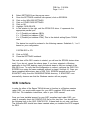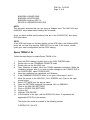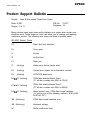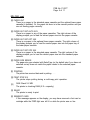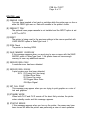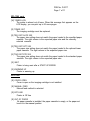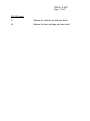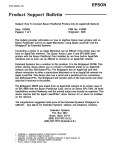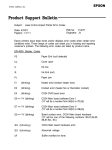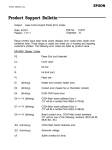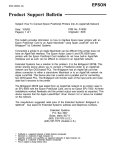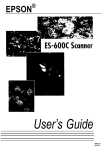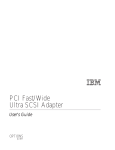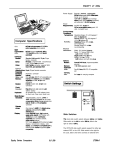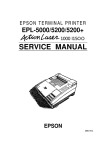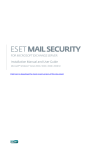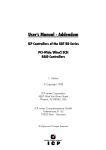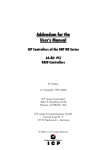Download Epson ES-300C User`s manual
Transcript
EPSON AMERICA, INC. Product Support Bulletin Subject: OS/2 Warp 3.0 and Epson TWAIN Date: 1/26/95 Page(s): 1 of 4 PSB No: P-0103A Originator: CEB This bulletin describes the necessary steps to implement the Epson TWAIN driver in a Windows 3.1 session under OS/2 Warp 3.0. This procedure will cover both current versions of Epson TWAIN (1.03 and lower as well as 2.02 and higher) using bidirectional parallel and SCSI interfaces. NOTE: TWAIN v1.03 and lower will not work with the Epson ES-1200C scanner. You must use TWAIN 2.02 or higher. If you are using the ES-1200C with a program that has Epson scanner support, you may need install the EPSN.SYS device driver for that Windows session. To do this, follow steps 6 through 16 below. You will need to obtain EPSNSY.EXE from the Epson BBS. This file has the EPSN.SYS driver included in it. Simply copy the driver to the root directory of your boot drive. Bidirectional Parallel Interface Epson TWAIN v2.xx There is no special procedure required to setup this version of the driver to run in a Windows session under OS/2 Warp 3.0. Simply launch Windows and install the driver. Epson TWAIN v1.0x Follow the steps below to enable Epson TWAIN v1.0x: 1. 2. 3. 4. 5. 6. 7. From the OS/2 desktop, double click on the OS/2 SYSTEM folder Double click on the COMMAND PROMPTS folder Double click on the Win-OS12 icon. Once Windows is loaded, follow the TWAIN installation procedure. When the installation program asks if you wish to make changes to the CONFIG.SYS or the CONFIG.ADD, select CONFIG.ADD. Once the installation has completed, exit Windows. If the COMMAND PROMPTS folder is not open, follow steps 1 and 2. Move the mouse to the WIN-OS/2 FULL SCREEN icon. Click on the right mouse button. PSB No: P-0103A Page: 2 of 4 8. 9. 10. 11. 12. 13. 14. Select SETTINGS from the pop-up menu. Once the SETTINGS notebook has opened, click on SESSION. Click on the WIN-OS2 SETTINGS. Click on OTHER DOS SETTINGS. Click on OK. Highlight DOS-DEVICE. In the window to the right, add the EPSN.SYS driver. X represents the appropriate parallel port. X = 0 (Parallel port address 3BCh) X = 1 (Parallel port address 378h) X = 2 (Parallel port address 278h); This is the default setting Epson TWAIN uses. The device line would be entered in the following manner. Substitute 0, 1 or 2 based on your configuration. C:\EPSN.SYS x /i79 15. 16. Click on SAVE. Close the SETTINGS notebook. The next time a Win-OS/:! session is started, you will see the EPSON device driver load. If you do not, repeat the above steps. If you have migrated a Windows application to the OS/2 desktop, apply the above steps to that icon instead of the Win-OS/2 icon. To verify that the configuration is correct, configure the DOS FULL SCREEN icon using the same methods outlined in steps 6 through 16. Once you have completed those steps, start a DOS FULL SCREEN session and run the SCANTEST utility from the \WlNDOWS\TWAIN directory. If SCANTEST runs successfully, chances are that the Windows session will run properly. SCSI Interface In order for either of the Epson TWAIN drivers to function in a Windows session under OS/2, you must install support for your ASPI compliant SCSI card under OS/2 first. For installation instructions, refer to your OS/2 manual. Once you have installed support for your ASPI compliant card under OS/2, you need to manually check the CONFIG.SYS file for four key files. You should have the following lines in the OS/2 CONFIG.SYS. If these lines do not exist, add them. The AHAxxxx.ADD should have been inserted when you installed the SCSI support for OS/2. PSB No: P-0103A Page: 3 of 4 BASEDEV=OS2ASPI.DMD BASEDEV=OS2SCSI.DMD BASEDEV=AHAxxxx.ADD /V DEVlCE=C:\OS2\MDOS\VASPl.SYS NOTE: This document assumes that you are using an Adaptec card. The AHA 1510 and AHA1540C were tested when creating this document. Once you have verified that the above lines are in the CONFIG.SYS, shut down OS/2 and reboot. NOTE: If the SCSI card does not find any devices on the SCSI chain, the AHAxxxx.ADD driver will not load thus causing VASPI.SYS not to load. If this occurs, double check your card’s configuration and the SCSI cabling. Epson TWAIN v1.0x Follow the steps below to enable Epson TWAIN v1.0x: 1. 2. 3. 4. 5. 6. 7. 8. 9. 10. 11. 12. 13. 14. From the OS/2 desktop, double click on the OS/2 SYSTEM folder Double click on the COMMAND PROMPTS folder Double click on the Win-OS/2 icon. Once Windows is loaded, follow the TWAIN installation procedure. When the installation program asks if you wish to make changes to the CONFIG.SYS or the CONFlG.ADD, select CONFIG.ADD. Once the installation has completed, exit Windows. If the COMMAND PROMPTS folder is not open, follow steps 1 and 2. Move the mouse to the WIN-OS/:! FULL SCREEN icon. Click on the right mouse button. Select SETTINGS from the pop-up menu. Once the SETTINGS notebook has opened, click on SESSION. Click on the WIN-OS2 SETTINGS. Click on OTHER DOS SETTINGS. Click on OK. Highlight DOS-DEVICE. In the window to the right, add the EPSN.SYS driver. X represents the appropriate SCSI ID of the scanner. The device line would be entered in the following manner. C:\EPSN.SYS 3 /Sx /i79 PSB No: P-0103A Page: 4 of 4 15. Click on SAVE. 16. Close the SETTINGS notebook. The next time a Win-OS/2 session is started, you will see the EPSON device driver load. If you do not, repeat the above steps. If you have migrated a Windows application to the OS/2 desktop, apply the above steps to that icon instead of the Win-OS/2 icon. To verify that the configuration is correct, configure the DOS FULL SCREEN icon using the same methods outlined in steps 6 through 16. Once you have completed those steps, start a DOS FULL SCREEN session and run the SCANTEST utility from the \WlNDOWS\TWAIN directory. If SCANTEST runs successfully, chances are that the Windows session will run properly. Epson TWAIN v2.xx There is no special procedure required to setup this version of the driver to run in a Windows session under OS/2 Warp. Simply launch Windows and install the driver. Follow the procedures outlined in the user’s manual. If the driver does not install properly, verify that the device drivers mentioned earlier in this section are being executed. Product Support Bulletin Subject: DOS Device Driver and Interface Connection Diagnostic for the Epson ES-300C Scanner Date: 4/3/92 Page(s): 1 of 1 PSB No: P-0086 Originator: RSS This bulletin was made for the purpose of announcing the availability of a DOS device driver and interface connection diagnostic for the Epson ES-300C Scanner. The ES-300C DOS Device Driver was developed for the purpose of allowing third party scanner application programs to send I/O routines to the device driver instead of writing to a specific hardware interface. The DOS Device Driver supports the Epson Bi-Directional Parallel Interface, the IBM PS/2 Internal Parallel Interface, and Adaptec SCSI interfaces. For information regarding how to obtain this driver, refer to the distribution information below. If you require additional specifications on the DOS Device Driver call the Epson Imaging Product Support Department. The ES-300C Scanner Interface Connection Diagnostic works in conjunction with the DOS device driver to allow quick and easy verification of the interface connection between the scanner and host computer. The diagnostic works from DOS, and does not require Microsoft Windows. Once the diagnostic is initiated, the scanner will complete a page scan in less than 60 seconds on most computers. DISTRIBUTION The Epson ES-300C DOS Device Driver and Scanner Interface Connection Diagnostic software are available from 4 sources: 1) A diskette containing all the files are included in each ES-300C DOS interface kit. The Epson Product Code for the kit is ES300DOS-A. 2) The files are available from the Epson BBS. The self-extracting file name is ES300DD.EXE. The Epson BBS telephone number is (310) 782-4531. 3) The CompuServe Bulletin Board has the files located in the Epson Forum. After logging into CompuServe, type ‘GO EPSON” at the prompt to access the Epson Forum. 4) Any Premier or Standard Epson Customer Care Center can order the diskette from our Parts Order Services Department. The diskette part number is ES3DISK. EPSON EPSON AMERICA, INC. Product Support Bulletin Subject: Image Editing Terms PSB No: P-0078 Originator: RS Date: 6/5/91 Page(s): 1 of 3 The following terms’ are used to describe image editing and grayscale in connection with scanners, monitors and printers. Additive Primary Colors: The colors produced by mixing colored light. The primary additive colors are red, green and blue. The absence of color produces black (0%); maximum intensity produces white (100%). This principle is used in color monitors (RGB). By using 24 bits per pixel it is possible to represent more than 16 million colors. Aliasing: The jagged diagonal lines that appear in low resolution mode. Usually noticeable on characters like ‘A” and "W". Antialiasing : The removal of the aliasing or step-like diagonal lines. Brightness: The balance of light and dark shades. Continuous Tone: The transition from light to dark or dark to light in a smooth uninterrupted progression. Laser and dot matrix printers do not support continuous tones. Contrast: The range between the darkest and lightest shades of an image. As contrast increases, the number of gray shades between black and white decreases. Cropping: An operation that allows portions of an image to be selected. Usually pertains to scanning technology. Dithering: A method of shading that uses black dots of varying density to represent darker areas. This technology is used in devices that only support black and white outputs. DPI: Abbreviation for dot per inch. The standard measurement of resolution for all output devices. DPI describes the number of pixels in an image. ‘Some terms taken from PC Publishing, Jan. 1990. PSB No: P-0078 Page: 2 of 3 Gamma Function: The function that defines the light intensity ratio between the original image and the output data. The ES-300C scanner allows the function to be altered so that when the image is reproduced on a different type of output device, the tones in the reproduced images will be closer to the original image. Grayscale: A term used to describe the output of devices that support more than just black and white. Grayscales support up to 256 shades of gray. The table below details the number of data bits required to show the number of possible gray levels. Number of Bits Possible Gray Levels 1 2 (black and white) 2 4 grays 3 4 8 grays 16 grays 5 32 grays 6 64 grays 7 128 grays 8 256 grays Halftone: The output in 1 or 2 bit data format that simulates grayscale by creating a pattern of small dots that vary in size and density. Halftones are used in newspapers to display photographs. The Epson ES-300C supports 3 types of halftoning. Highlight: The brightest value in a continuous tone or halftone image. Line Art: Images consisting of only black and white pixels. Text is a good example of line art. tine Screen: Also known as screen ruling, it is the distance between the centers of halftone dots. For example, a newspaper uses a typical line screen - sixty five halftone dots per inch at a forty five degree angle for photographs. Matrix: The square grid that forms the halftone dots. As the matrix size increases, more possible variations on dot size and shape are available. PSB No: P-0078 Page: 3 of 3 Midtones: The values in a continuous tone or halftone image correspond to the medium values in the range. Generally the values is between 30% to 70%. Pixel: A relative unit of measuring resolution. Pixel size is relative, due to the output device. For example, a monitor pixel may be different in size compared to a scanner pixel. Pixels can be measured absolutely when fixed to another standard, like pixels per inch. Posterize: To limit the number of shades in an image to create a highly contrasted effect. Screen Angle: The angle at which halftone dots are lined up. As mentioned earlier, newspapers commonly use a screen angle of forty five degrees. Smoothing: An operation that softens the edges between adjacent tones. Spot Function: A procedural body in the Postscript language that defines the shape of the halftone spot. Subtractive Colors that are produced by mixing inks or paints. The three Primary Colors: subtractive colors are cyan, magenta, and yellow. This process reduces the amount of light that the human eye receives. The absence of color is white (0%), while full intensity is black (100%). This model is used in printing. Threshold: The selected gray level above which gray shades are converted to white and below which gray shades are converted to black. This is used to produce higher contrast or posterize images. EPSON EPSON AMERICA INC. Product Support Bulletin Subject: Laser & Non-Impact Printer Error Codes PSB No: P-0077 Originator: JV Date: 4/3/91 Page(s): 1 of 11 Epson printers issue beep tones and/or displays error codes when certain error conditions exist. Those beeps or codes can assist you in locating and repairing customer’s printers. The following error codes are listed by product name. EPl-4000 Display Codes PE Paper End (out) detected Co Cover open IL Ink low IE Ink End (out) PJ Paper jam E1 (blinking) Heater error (broken heater wire) E2 (blinking) Contact error (heater fan or thermistor contact) E4 (blinking) CO34 DVR board error E6 *-) YY (blinking) CO34 Main board software Error I (YY will be a number from 66(H) to 7D(H)) E7 *--) YY (blinking) CO34 Main board software Error II (YY will be a number from 02(H) to XB(H)) E8 - YY (blinking) Board contact error, CO34 Main board hardware (YY will be one of the following numbers: 80,81,84,85, 86,87,8A, 8C) E9 (blinking) CO34 Main board hardware error E0 (blinking) Abnormal voltage bF Buffer overflow for fonts PSB No: P-0077 Page: 2 of 11 EPl-4000 cont. bo Buffer overflow for graphics CE Card error PS Paper size error Lr Release lever error LE Envelope lever error dP Data processing FF Depress the Form Feed button EPL-6000/ActionLaser/ActionLaser+ LCD Codes CHANGE DRUM The drum needs to be changed. The drum cartridge may not be installed, the cartridge may not be installed properly or the cartridge may be defective. COVER OPEN Printer cover is open CPU ERROR Printer’s CPU has made a calculation error ERROR 10 Program ROM error ERROR 11 Font cartridge or identity cartridge checksum error ERROR 12 RAM error ERROR 20 Memory overflow ERROR 21 Print overrun error ERROR 22 Receive buffer overflow ERROR 30 Memory error ERROR 31 Scanner error ERROR 32 Heater (Heat Roller Unit) error PSB No: P-0077 Page: 3 of 11 EPL-6000 cont. ERROR 33 Thermistor error ERROR 40 Parity / Framing error FONT CARD ERROR Font cartridge is bad (or is not inserted) correctly INSERTION ERROR Paper is not inserted correctly or has jammed at the paper tray PAPER EMPTY No paper in the paper cassette Paper cassette is not installed properly Paper cassette lid is open Paper sensor is bad PAPER JAM Paper is jammed inside the printer PAPER SIZE ERROR Paper setting does not match the size of the paper in the paper cassette PS CHANGE Paper size requested by the host conflicts with the SelecType setting EPL-7000 LCD Codes NOTE: In some cases, the red CONTINUE light flashes when an error is detected. This requires you to correct the problem and then press the CONTINUE button to dear the error. However, if the AUTO CONT option in SelecType is set to ON, some errors may clear automatically even though the problem remains. Status messages are preceded by [S], warning messages are preceded by [W], and error messages are preceded by [E]. In some cases the message you see on your display also shows the printer mode. [E] ADD MEMORY FOR CH-X The printer has insufficient memory available in the channel displayed. [E] CARD MEMORY OVERFLOW This message indicates that the combined memory requirement of the cards in slots A and B exceeds 4 Mbytes. PSB No: P-0077 Page: 4 of 11 EPL-7000 cont. [S] COPY END X/X Multiple-copy printing is cancelled (you pressed the COPY END button when the printer was off line). [E] COVER OPEN The printer cover is open or the imaging cartridge is not installed. [S] DATA The printer has received data but is not yet printing, or the printer has received data and is off line. [E] FEED JAM Paper is not feeding into the printer from the specified cassette or has jammed on its way into the printer. [S] GRAPHIC DRAWING Graphics are being created. [E] ILLEGAL CARD A card or cartridge in a particular slot cannot be read. [S] INlTlALlZE The printer is being initialized (reset) to the factory settings. [E] INSUFF. MEMORY The printer has insufficient memory available for the task you have given it. This error can also be cleared by turning the printer off and back on again. However, it may be necessary to simplify the page you are trying to print or add more memory to the printer. [E] PAGE BUFFER FULL Text or graphics data has filled the printer’s buffer and an incomplete page is ejected. [S] PAPER FEEDING The printer is feeding paper. [E] PAPER JAM Paper is not being fed into the printer or paper is jammed inside the paper path. PSB No: P-0077 Page: 5 of 11 EPL-7000 cont. [E] PAPER OUT There is no paper in the standard paper cassette and the optional lower paper cassette (ii installed). Or, the paper set lever is in the manual position and you are not feeding pages correctly. [E] PAPER OUT SET AUTO XXX There is no paper in any of the paper cassettes. The right column of the display prompts you to load the correct paper size into the paper cassette. [E] PAPER OUT SET OPT XXX There is no paper in the optional lower paper cassette. The right column of the display prompts you to load the correct paper size into the paper tray of the lower paper cassette. [E] PAPER OUT SET STD XXX There is no paper in the standard paper cassette. The right column of the display prompts you to load the correct paper size into the standard paper cassette. [E] PAPER SIZE ERROR The paper size you selected with SelecType (or the default size if you have not selected a size) does not match the paper loaded in the selected paper cassette. [S] PRINTING The printer has received data and is printing.. . . . [S] PRINT STOP X/X The printer stops printing during a multi-copy print operation. [S] RAM Check X.X MB The printer is checking RAM (X.X = capacity). [S] READY The printer is ready to print. [E] REINSERT CARD lf this message appears on the display, you may have removed a font card or cartridge while the FEED light was still lit or while the printer was on line. PSB No: P-0077 Page: 6 of 11 EPL-7000 cont. [E] REMOVE CARD You may have inserted a font card or cartridge while the printer was on line or while the FEED light was on. Data still remains in the printer’s buffer. [E] RESELECT TRAY The optional lower paper cassette is not installed and the INPUT option is set to OPT or AUTO. [S] RESET The printer is being reset to the previous settings in the macro specified with LOAD MACRO option in SelecType Level 1. [S] ROM Check The printer is checking ROM. [E] SAVE MEMORY OVERFLOW lf this message appears when you are trying to save a macro with the SAVE MACRO option in SelecType Level 1, the printer does not have enough memory to save any additional macros [E] SERVICE REQ. CXXX A controller error has been detected. [E] SERVICE REQ. EOOXX A print engine error has been detected. XX= 03 Fusing Unit (low temp) 04 Main Drive Motor 05 Ozone Fan motor 06 Polygon Mirror Drive 09 HSync Signal [E] SET FULL PRINT This message may appear when you are trying to print graphics or a mix of text and graphics. [S] STANDBY MODE When both CH P and CH S remain off for about thirty minutes, the printer enters standby mode and this message appears. [E] STARTUP ERROR lf this message appears when you turn on the printer, the power may have been turned off while the printer was performing a save or reset operation. PSB No: P-0077 Page: 7 of 11 EPL-7000 cont. [W] TONER LOW The printer is almost out of toner. When this message first appears on the LCD display, you can print up to 25 more pages. [E] TONER OUT The imaging cartridge must be replaced. [E] TRAY SET AUTO XXX The paper size setting does not match the paper loaded in the specified paper cassette. The right column is the expected paper size and the currently selected cassette. [E] TRAY SET OPT XXX The paper size setting does not match the paper loaded in the optional lower paper cassette. The right column is the expected paper size. [E] TRAY SET STD XXX The paper size setting does not match the paper loaded in the standard paper cassette. The right column is the expected paper size. [S] WAlT Printer is being reset after a START UP ERROR. [S] WARMING UP Printer is warming up. EPL-7500 [E] COVER OPEN Cover is open or the imaging cartridge is not installed. [E] MANUAL FEED Manual feed method is selected. [S] OFF LINE Printer is Off tine [E] OUT OF PAPER No paper cassette is installed, the paper cassette is empty, or the paper set lever is in the manual position. PSB No: P-0077 Page: 8 of 11 EPL-7500 cont. [E] PAPER ENTRY JAM Paper is not feeding from the specified paper cassette or has jammed on its way into the printer. [E] PAPER EXIT JAM Paper is jammed inside the paper path. [S] PRINTING The printer has received data and is printing. [S] PRlNTlNG TEST The printer is printing the test page. [S] PROCESSING The printer is processing data. [S] QUIT THE JOB The On-Line button has been pressed while a print job was in progress. The job can be flushed by pressing the Reset button, or a reset can be cancelled by pressing any other button. [S] QUITTING THE JOB The printer is flushing a job from the buffer. [S] READY The printer is ready to receive data. [S] RESETTING This message appears initially when the printer is turned on, and momentarily between print jobs. [E] TONER LOW The imaging cartridge must be replaced. [S] WAIT FOR READY The On-tine button was pressed while a print job was in progress. The printer continues printing until the current job is completed, then it goes Of-Line. [S] WAITING The printer is in the process of executing a job and has run out of data and is waiting for the channel to provide more data. PSB No: P-0077 Page: 9 of 11 EPL-7000 cont. [S] WARMING UP The printer is warming up. Note: If any of the following messages appear, turn the printer off for at least five seconds, then turn it back on. If the same message is displayed, repair is required. SCAN MOTOR ERROR HSYNC ERROR HEATER LAMP ERROR MAIN MOTOR ERROR FAN MOTOR ERROR ES300C Display Codes E-C Command error. An unidentified command or parameter was detected. E-l Interface error a. Incorrect communication parameter received. b. Broken connector or wire. c. Host failed to respond within 30 seconds. d. Host is not accepting data. (DSR= Low) E-F Fatal error a. A lamp is broken. b. Power is applied before the transportation screws were removed. c. System failure GQ-3500 Display Codes do Cover Open error EO-00 Engine driver CPU error. EO-01 Option tray CPU error. EO4+02 Option tray motor error. PSB No: P-0077 Page: 10 of 11 GQ-3500 cont. EO*03 Optical unit error. EOo05 Main motor error. EOo06 Fusing unit error. E1 ~80 Exception error. E1 * 81 Trap error. E1 -82 Bus error. E1 083 Address error. E1 084 Illegal Instruction. E1 089 NMI error. E1 .+ 91 Reverse vector interrupt error. E1 -92 User vector interrupt error. E1 *Al System RAM error. E1 *A2 External RAM error. E1 *A3 CG ROM error. J0 Paper feed error. J1 Paper feed jam. J2 Paper exit jam. Po Paper empty, paper tray is not installed or paper is not installed properly. PU Paper size error. To Toner empty. PSB No: P-0077 Page: 11 of 11 GQ-3500 cont. U1 Replace the collector unit and lens shield. U2 Replace the drum cartridge and lens shield.