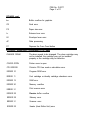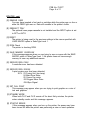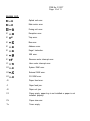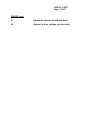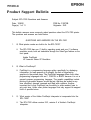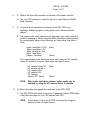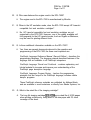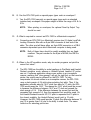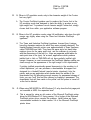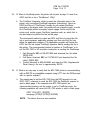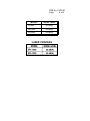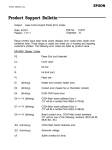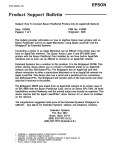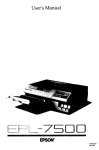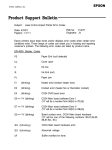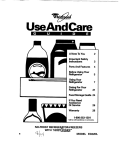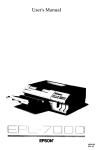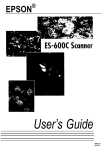Download Product Support Bulletin(s) - Epson America, Inc.
Transcript
EPSON EPSON AMERICA, INC. Product Support Bulletin Subject: How To Connect Epson PostScript Printers Into An AppleTalk Network Date: 10/9/92 Page(s): 1 of 1 PSB No: P-0092 Originator: SDS This bulletin provides information on how to interface Epson laser printers with an 2 3 Epson PostScript’ Card to an Apple Macintosh using Apple LocalTalk and the 4 Bridgeport by Extended Systems. Connecting a printer to an Apple Macintosh can be difficult if the printer does not have an AppleTalk interface. The Epson Action Laser II and EPL-8000 laser printers with the Epson PostScript Card installed do not have built-in AppleTalk interfaces and as such can be difficult to connect to an AppleTalk network. Extended Systems has a solution to this problem. It is the Bridgeport 2679B. This printer sharing device allows you to connect a PostScript printer to an AppleTalk network and two DOS-based PCs. The Bridgeport has an AppleTalk port that allows connection to either a stand-alone Macintosh or to an AppleTalk network via Apple LocalTalk. This device also has a serial and a parallel port for connecting two DOS-based PCs. The Bridgeport will monitor each of the input ports and route data that it receives to the printer. The Bridgeport 26978 was tested from an AppleTalk network to an Action Laser II, an EPL-8000 with the Epson PostScript Card, and to an Epson EPL-7500. All three installations worked flawlessly and the printed output was exactly as expected. This device requires that the Apple LaserWriter? driver Version 5.2 or above be installed on the network. The manufacturer suggested retail price of the Extended Systems’ Bridgeport is $495.005 See below for Extended Systems’ address and telephone numbers. Extended Systems P.O. Box 4937 Boise, Idaho 83711 (800) 235-7576 (U.S.) (406) 587-7575 (Outside U.S.) ’ ’ 3 ’ 6 PostScript is a registered trademark of Adobe Systems Incorporated. Macintosh is a trademark of Apple Computer, Inc. AppleTalk, LocalTalk, and LaserWriter are registered trademarks of Apple Computer, Inc. Bridgeport is a trademark of Extended Systems Incorporated. Price is subject to change without notice. EPSON EPSON AMERICA, INC. Product Support Bulletin Subject: Laser & Non-impact Printer Error Codes PSB No: P-0077 Originator: JV Date: 4/3/91 Page(s): 1 of 11 Epson printers issue beep tones and/or displays error codes when certain error conditions exist. Those beeps or codes can assist you in locating and repairing customer’s printers. The following error codes are listed by product name. EPl-4000 Display Codes PE Paper End (out) detected co Cover open IL Ink low IE Ink End (out) PJ Paper jam E1 (blinking) Heater error (broken heater wire) E2 (blinking) Contact error (heater fan or thermistor contact) E4 (blinking) C034 DVR board error E6 *-) YY (blinking) C034 Main board software Error I (YY will be a number from 60(H) to 7D(H)) E7 *--) YY (blinking) C034 Main board software Error II (YY will be a number from 02(H) to XB(H)) E8 - YY (blinking) Board contact error, C034 Main board hardware (YY will be one of the following numbers: 80,81,84,85, 86,87,8A, 8C) E9 (blinking) C034 Main board hardware error E0 (blinking) Abnormal voltage bF Buffer overflow for fonts PSB No: P-0077 Page: 2 of 11 EPl-4000 cont. bo Buffer overflow for graphics CE Card error PS Paper size error Lr Release lever error LE Envelope lever error dP Data processing FF Depress the Form Feed button EPL=6000 / ActionLaser / ActionLaser+ LCD Codes CHANGE DRUM The drum needs to be changed. The drum cartridge may not be installed, the cartridge may not be installed property or the cartridge may be defective. COVER OPEN Printer cover is open CPU ERROR Printer’s CPU has made a calculation error ERROR 10 Program ROM error ERROR 11 Font cartridge or identity cartridge checksum error ERROR 12 RAM error ERROR 20 Memory overflow ERROR 21 Print overrun error ERROR 22 Receive buffer overflow ERROR 30 Memory error ERROR 31 Scanner error ERROR 32 Heater (Heat Roller Unit) error PSB No: P-0077 Page: 3 of 11 EPL-6000 cont. ERROR 33 Thermistor error ERROR 40 Parity / Framing error FONT CARD ERROR Font cartridge is bad (or is not inserted) correctly INSERTION ERROR Paper is not inserted correctly or has jammed at the paper tray PAPER EMPTY No paper in the paper cassette Paper cassette is not installed properly Paper cassette lid is open Paper sensor is bad PAPER JAM Paper is jammed inside the printer PAPER SIZE ERROR Paper setting does not match the size of the paper in the paper cassette PS CHANGE Paper size requested by the host conflicts with the SelecType setting EPL-7000 LCD Codes NOTE: In some cases, the red CONTINUE light flashes when an error is detected. This requires you to correct the problem and then press the CONTINUE button to dear the error. However, if the AUTO CONT option in SelecType is set to ON, some errors may clear automatically even though the problem remains. Status messages are preceded by [S], warning messages are preceded by [W], and error messages are preceded by [E]. In some cases the message you see on your display also shows the printer mode. [E] ADD MEMORY FOR CH-X The printer has insufficient memory available in the channel displayed. [E] CARD MEMORY OVERFLOW This message indicates that the combined memory requirement of the cards in slots A and B exceeds 4 Mbytes. PSB No: P-0077 Page: 4 of 11 EPL-7000 cont. [S] COPY END X/X Multiple-copy printing is cancelled (you pressed the COPY END button when the printer was off line). [E] COVER OPEN The printer cover is open or the imaging cartridge is not installed. [S] DATA The printer has received data but is not yet printing, or the printer has received data and is off line. [E] FEED JAM Paper is not feeding into the printer from the specified cassette or has jammed on its way into the printer. [S] GRAPHIC DRAWING Graphics are being created. [E] ILLEGAL CARD A card or cartridge in a particular slot cannot be read. [S] INITIALIZE The printer is being initialized (reset) to the factory settings. [E] INSUFF. MEMORY The printer has insufficient memory available for the task you have given it. This error can also be cleared by turning the printer off and back on again. However, it may be necessary to simplify the page you are trying to print or add more memory to the printer. [E] PAGE BUFFER FULL Text or graphics data has filled the printer’s buffer and an incomplete page is ejected. [S] PAPER FEEDING The printer is feeding paper. [E] PAPER JAM Paper is not being fed into the printer or paper is jammed inside the paper path. PSB No: P-0077 Page: 5 of 11 EPL-7000 cont. [E] PAPER OUT There is no paper in the standard paper cassette and the optional lower paper cassette (ii installed). Or, the paper set lever is in the manual position and you are not feeding pages correctly. [E] PAPER OUT SET AUTO XXX There is no paper in any of the paper cassettes. The right column of the display prompts you to load the correct paper size into the paper cassette. [E] PAPER OUT SET OPT XXX There is no paper in the optional lower paper cassette. The right column of the display prompts you to load the correct paper size into the paper tray of the lower paper cassette. [E] PAPER OUT SET STD XXX There is no paper in the standard paper cassette. The right column of the display prompts you to load the correct paper size into the standard paper cassette. [E] PAPER SIZE ERROR The paper size you selected with SelecType (or the default size if you have not selected a size) does not match the paper loaded in the selected paper cassette. [S] PRINTING The printer has received data and is printing.. [S] PRINT STOP X/X The printer stops printing during a multi-copy print operation. [S] RAM Check X.X MB The printer is checking RAM (X.X = capacity). [S] READY The printer is ready to print. [E] REINSERT CARD If this message appears on the display, you may have removed a font card or cartridge while the FEED light was still lit or while the printer was on line. PSB No: P-0077 Page: 6 of 11 EPL-7000 cont. [E] REMOVE CARD You may have inserted a font card or cartridge while the printer was on line or while the FEED light was on. Data still remains in the printer’s buffer. [E] RESELECT TRAY The optional lower paper cassette is not installed and the INPUT option is set to OPT or AUTO. [S] RESET The printer is being reset to the previous settings in the macro specified with LOAD MACRO option in SelecType Level 1. [S] ROM Check The printer is checking ROM. [E] SAVE MEMORY OVERFLOW If this message appears when you are trying to save a macro with the SAVE MACRO option in SelecType Level 1, the printer does not have enough memory to save any additional macros [E] SERVICE REQ. CXXX A controller error has been detected. [E] SERVICE REQ. EOOXX A print engine error has been detected. XX= 03 Fusing Unit (low temp) 04 Main Drive Motor 05 Ozone Fan motor 06 Polygon Mirror Drive 09 HSync Signal [E] SET FULL PRINT This message may appear when you are trying to print graphics or a mix of text and graphics. [S] STANDBY MODE When both CH P and CH S remain off for about thirty minutes, the printer enters standby mode and this message appears. [E] STARTUP ERROR If this message appears when you turn on the printer, the power may have been turned off while the printer was performing a save or reset operation. PSB No: P-0077 Page: 7 of 11 EPL-7000 cont. [W] TONER LOW The printer is almost out of toner. When this message first appears on the LCD display, you can print up to 25 more pages. [E] TONER OUT The imaging cartridge must be replaced. [E] TRAY SET AUTO XXX The paper size setting does not match the paper loaded in the specified paper cassette. The right column is the expected paper size and the currently selected cassette. [E] TRAY SET OPT XXX The paper size setting does not match the paper loaded in the optional lower paper cassette. The right column is the expected paper size. [E] TRAY SET STD XXX The paper size setting does not match the paper loaded in the standard paper cassette. The right column is the expected paper size. [S] WAlT Printer is being reset after a START UP ERROR. [S] WARMING UP Printer is warming up. EPL-7500 [E] COVER OPEN Cover is open or the imaging cartridge is not installed. [E] MANUAL FEED Manual feed method is selected. [S] OFF LINE Printer is Off tine [E] OUT OF PAPER No paper cassette is installed, the paper cassette is empty, or the paper set lever is in the manual position. PSB No: P-0077 Page: 8 of 11 EPL-7500 cont. [E] PAPER ENTRY JAM Paper is not feeding from the specified paper cassette or has jammed on its way into the printer. [E] PAPER EXIT JAM Paper is jammed inside the paper path. [S] PRINTING The printer has received data and is printing. [S] PRlNTlNG TEST The printer is printing the test page. [S] PROCESSING The printer is processing data. [S] QUlT THE JOB The On-Line button has been pressed while a print job was in progress. The job can be flushed by pressing the Reset button, or a reset can be cancelled by pressing any other button. [S] QUITTING THE JOB The printer is flushing a job from the buffer. [S] READY The printer is ready to receive data. [S] RESETTING This message appears initially when the printer is turned on, and momentarily between print jobs. [E] TONER LOW The imaging cartridge must be replaced. [S] WAIT- FOR READY The On-tine button was pressed while a print job was in progress. The printer continues printing until the current job is completed, then it goes Of-Line. [S] WAITING The printer is in the process of executing a job and has run out of data and is waiting for the channel to provide more data. PSB No: P-0077 Page: 9 of 11 EPL-7000 cont. [S] WARMING UP The printer is warming up. Note: lf any of the following messages appear, turn the printer off for at least five seconds, then turn it back on. lf the same message is displayed, repair is required. SCAN MOTOR ERROR HSYNC ERROR HEATER LAMP ERROR MAIN MOTOR ERROR FAN MOTOR ERROR ES300C Display Codes E-C Command error. An unidentified command or parameter was detected. E-l Interface error a. Incorrect communication parameter received. b. Broken connector or wire. c. Host failed to respond within 30 seconds. d. Host is not accepting data. (DSR= Low) E-F Fatal error a. A lamp is broken. b. Power is applied before the transportation screws were removed. c. System failure GQ-3500 Display Codes do Cover Open error EO-00 Engine driver CPU error. EO-01 Option tray CPU error. EO4+02 Option tray motor error. PSB No: P-0077 Page: 10 of 11 GQ-3500 cont. EO*03 Optical unit error. EOo05 Main motor error. EOoo6 Fusing unit error. E1 -80 Exception error. E1 * 81 Trap error. E1 -82 Bus error. E1 083 Address error. E1 084 Illegal Instruction. E1 -89 NMI error. E1 .+ 91 Reverse vector interrupt error. E1 -92 User vector interrupt error. E1 -Al System RAM error. E1 *A2 External RAM error. E1 *A3 CG ROM error. JO Paper feed error. J1 Paper feed jam. J2 Paper exit jam. PO Paper empty, paper tray is not installed or paper is not installed properly. PU Paper size error. To Toner empty. PSB No: P-0077 Page: 11 of 11 GQ-3500 cont. U1 Replace the collector unit and lens shield. U2 Replace the drum cartridge and lens shield. Product Support Bulletin Subject: EPL-7500 Questions and Answers Date: 10/9/92 Page(s): 1 of 11 PSB No: P-0072B Originator: SLS This bulletin answers some commonly asked questions about the EPL-7500 printer. The questions and answers are listed below. QUESTIONS AND ANSWERS ON THE EPL-7500 1. Q. What printer modes are built-in for the EPL-7500? A. The EPL-7500 has one (1) built-in operating mode and one (1) software emulation mode, both are selectable through the SelecType feature on the front panel: Adobe PostScript HP LaserJet Series IIP Emulation 2. Q. What is PostScript? A. PostScript is a programming language written specifically for displaying information. Its main purpose is to simplify the task of transferring graphics to the printed page. The PostScript language differs from other programming languages such as C, PASCAL or BASIC because it is not a general purpose programming language. The graphic capabilities include printing of geometric shapes, as well as text, that may be scaled to any size, stretched, skewed, reversed and filled with a pattern. Another important fact is that PostScript has the ability to scale resident fonts to any point size, Unlike other printer languages that only support bit-mapped fonts of specified sizes. 3. Q. What version of the Adobe PostScript interpreter is incorporated into the EPL-7500? A. The EPL-7500 utilizes version 52.3, revision 0 of Adobe’s PostScript interpreter. PSB No: P-0072B Page: 2 of 11 4. Q. What is a RISC processor and what are its advantages? A. RISC stands for “Reduced Instruction Set Computer”. RISC processors are optimized for particular functions, unlike general purpose processors. They are designed to complete those functions in one (1) clock cycle rather than several, thus speeding up their performance. The EPL-7500 uses the Weitek XL-8200 series 32-bit RISC processor (8 MHz), which has been optimized for use in printer controllers. The application of this processor in an Adobe PostScript printer dramatically speeds up data through-put when printing complex pages. The term “through-put” refers to the time that a printer requires to process and print a page. 5. Q. What are the product codes for the EPL-7500 options and supplies? A. Listed below are the product codes for the EPL-7500 options and supplies. C812051 Lower Paper Cassette Unit (option) C812071 Face-up Output Tray (option) C822051 2Mb Memory Board (option) C822021 4Mb Memory Board (option) SO51009 Long life Imaging Cartridge [includes cleaning pad] SO91001 Ozone Filter 6. Q. Are there any optional printer emulations currently available for the EPL-7500? A. No. 7. Q. What interface ports are built-in the EPL-7500? A. The EPL-7500 has four (4) of the most commonly used interface ports built-in: 1. 2. 3. 4. AppleTalk Centronics Parallel RS-232C Serial RS-422 Serial PSB No: P-0072B Page: 3 of 11 8. Q. What is the 8 pin DIN connector on the back of the printer used for? A. The 8 pin DIN connector is used for the built-in AppleTalk and RS-422 serial interfaces. 9. Q. If a printer driver selection is not shown for the EPL-7500 in my application software programs, which printer driver selection should I choose? A. The proper printer driver selections are dependent upon which mode the printer is operating in. When using the Adobe PostScript operating mode, the recommended printer driver selections are listed below from best to worst. Apple LaserWriter II NTX Apple LaserWriter II NT Apple LaserWriter Plus Apple LaserWriter Generic PostScript (Best) (Worst) The recommended printer driver selections when using the HP LaserJet Series IIP emulation mode are listed below from best to worst. HP LaserJet Series IIP HP LaserJet Series II HP LaserJet Plus HP LaserJet 500 HP LaserJet Generic PCL Device NOTE: 10. (Best) (Worst) With certain application software, better results may be obtained by using the HP LaserJet Series II selection. Q. What is the rated print speed and resolution for the EPL-7500? A. The EPL-7500‘s print speed is up to six (6) pages per minute (PPM) when using letter-size paper at up to 300 dots-per-inch (DPI). NOTE: A print speed of up to six (6) PPM is achieved by using the printer’s number of copies feature. PSB No: P-00728 Page: 4 of 11 II. Q. How much memory comes standard with the EPL-7500 and how can this amount be increased? A. The EPL-7500 comes standard with 2Mb of memory. The amount of memory can be either doubled or tripled through the use of an optional 2Mb or 4Mb memory board. 12. Q. Can the amount of memory on either the 2Mb or 4Mb memory board be increased? A. No. 13. Q. How do I run a SELF-TEST on the EPL-7500? A. The EPL-7500 provides one (1) built-in SELF-TEST. Listed below are the keystrokes necessary to initiate the SELF-TEST. 1. 2. 3. 4. 5. 6. 7. 14. Press the ON LINE button to enter the off-line condition. Press the SelecType button twice to enter the LEVEL 2 settings. Press the down arrow until “MISCELLANEOUS” is displayed. Press the right arrow to enter the miscellaneous settings. Press the down arrow until “TEST PRINT” is displayed. Press the right arrow to execute the test print. After the page prints, press the ON LINE button to return the printer to an on-line condition. Q. How do I set the EPL-7500 Level 1 and 2 settings back to the factorydefault settings using the SelecType buttons on the printer’s front panel? A. 1. 2. 3. 4. 5. 6. 7. 8. 9. Press the ON LINE button to enter the off-line condition. Press the SelecType button twice to enter the LEVEL 2 settings. Press the down arrow until ‘MISCELLANEOUS’ is displayed. Press the right arrow to enter the miscellaneous settings. Press the down arrow until “FACTORY RESET” is displayed. Press the right arrow to enter the factory reset selection. Press the down arrow to select either “LETTER” or “A4”. This selection will determine the factory default setting for PAPER STD TRAY and PAPERSIZE OPT TRAY in SelecType Level 1. Press the right arrow to execute the reset condition. Press the ON LINE button to return the printer to an on-line condition. PSB No: P-0072B Page: 5 of 11 15. Q. Is the EPL-7500 compatible with Type 1 and Type 3 soft fonts developed for Adobe PostScript printers? A. Yes, the EPL-7500 is compatible with Type 1 and Type 3 soft fonts developed for Adobe PostScript printers. 16. Q. After I make changes in SelecType, what must I do to make these changes permanent? A. Selecting and executing the “SAVE LEVEL 1” or “SAVE LEVEL 2” option while in SelecType will make the corresponding changes to the Level 1 or 2 settings permanent. NOTE: 17. Whenever you change the INTERFACE setting, make sure you save the new setting with the SelecType SAVE LEVEL 2 option and turn the printer off before you attach the cable. Attaching the cable with the power on could damage your printer. Q. Why does the EPL-7500 display “WAITING” on the LCD and not print anything when I send data to it? A. The EPL-7500 is a page printer meaning that it prints a whole page at a time. If the EPL-7500 does not receive a full page of data and/or the proper command to eject the page, it will not print. 18. Q. When using the HP emulation mode, how do I eject the page from the EPL-7500 when “WAITING” is shown on the LCD display? A. Pressing the FEED button ejects the page. This button is inactive in the PostScript operating mode. 19. Q. How many internal (built-in) fonts are included with the EPL-7500’s PostScript mode? A. The EPL-7500’s PostScript mode comes standard with thirty-five (35) outline fonts and three (3) bit-mapped fonts. Bit-mapped fonts are cached in ROM and can significantly reduce printing time when they are used. PSB No: P-0072B Page: 6 of 11 20. Q. Who manufactures the engine used in the EPL-7500? A. The engine used in the EPL-7500 is manufactured by Minolta. 21. Q. When in the HP emulation mode, does the EPL-7500 accept HP LaserJet compatible font and emulation cartridges? A. No, HP LaserJet compatible font and emulation cartridges are not supported by the EPL-7500. However, any of the widely available soft font programs for the HP LaserJet series, such as Glyphix or Bitstream, may be used for printing different fonts. 22. Q. Is there additional information available on the EPL-7500? A. Yes, there are several documents relevant to the operation and programming of the EPL-7500; the three most important are: PostScript Language Reference Manual (Second Edition) - describes the programming language. The language manual describes features of the language that are available in all PostScript interpreters. PostScript Language Tutorial and Cookbook - contains explanatory and tutorial material to increase and improve your understanding of the PostScript page description language. PostScript Language Program Design - teaches the programming principles that are unique to the PostScript language; includes usable sample programs. These PostScript reference materials are published by Addison-Wesle, and are available in most bookstores or directly from Adobe Systems, Inc. 23. Q. What is the rated life of the imaging cartridge? A. The long life imaging cartridge (SO51009) has a rated life of 8,000 pages when printing continuously, using letter or A4-size paper with 5% toner coverage of the sheet. PSB No: P-0072B Page: 7 of 11 24. Q. How can I adjust the print darkness if it is either too dark or too light? A. The print darkness is adjustable by turning the knob located inside the printer at the front right hand side. 25. Q. What are the two (2) slots located at the front of the printer used for? A. The two slots are reserved for future use. 26. Q. What are the paper handling capacities of the input tray, output tray and optional equipment? A. The paper capacities using standard 20 lb. paper are listed below: 250 Sheets - Input Tray 250 Sheets - Face-Down Output Tray 100 Sheets - Face-Up Output Tray (Optional) 250 Sheets - Lower Paper Cassette Unit (Optional) 27. Q. How often should the user replaceable ozone filter be replaced? A. The ozone filter should be replaced every six (6) months. NOTE: If the ozone filter is not replaced at the proper interval, a degradation in print quality may occur because of excessive ozone accumulation inside the machine. Should this occur, normal print quality can be restored by simply replacing the ozone filter. 28. Q. What items in the printer should be routinely cleaned when the imaging cartridge is replaced or when a decline in print quality is noticed? A. The following items require routine cleaning: a. b. dc: Transfer Charger Wire Glass Lens Paper Path Paper Feed Roller NOTE: Item “a” should be cleaned with a cotton swab. Items “b”,“c” and “d” should be cleaned with a soft clean cloth. PSB No: P-0072B Page: 8 of 11 29. Q. Can the EPL-7500 print on special paper types such as envelopes? A. Yes, the EPL-7500 can print on special paper types such as standard (window-less) envelopes if the paper weight is within the range of 24 lb. to 41 lb. NOTE: 30. When printing on envelopes, the optional Face-Up Output Tray should be used. Q. What is required to connect an EPL-7500 to a Macintosh computer? A. Connecting an EPL-7500 to a Macintosh requires two (2) Apple LocalTalk Locking Connector Kits with an 8-pin MINI connector at one end of the cable. The other end will have either an 8-pin MINI connector or a DB-9 connector dependant upon which Macintosh computer is being used. NOTE: 31. Both of these items should be readily available from an Apple resellers. The part number for the 8-pin is M2068, the DB-9 is M2065. Q. When in the HP emulation mode, why do certain programs not print the correct font sizes? A. The EPL-7500 has the ability to scale typefaces in PostScript and HewlettPackard emulation mode, whereas a Hewlett-Packard LaserJet IIP printer can not. If software application drivers were written in an incomplete manner, realizing that “close enough” will get the right font on the LaserJet printer, the output may be different for the EPL-7500. To help compensate for drivers written in an incomplete manner, the EPL-7500 uses a slack margin of 0.4 pitch when selecting font pitch. Thus, if the application software asks for 16.67 pitch then asks for 17 pitch, the EPL7500 would reuse the 16.67. The reason the 16.67 pitch would be reused is because the difference between 16.67 and 17 does not exceed the slack margin of 0.4. If the difference between the current font and the requested font exceeds 0.4, then the requested font would be used. On the Hewlett-Packard LaserJet IIP if 12 pitch is requested but 10 pitch is the closest available, the Hewlett-Packard would print in 10 pitch. However, the EPL-7500 would provide 12 pitch (the difference between 10 and 12 is greater than 0.4) due to its ability to scale fonts. The same holds true for selecting point sizes. PSB No: P-0072B Page: 9 of 11 32. Q. When in HP emulation mode, why is the character weight of the Courier font very light? A. The Courier PostScript typeface used to produce the Courier font in the HP emulation mode was designed to have the ability to produce a very light weight font. To produce a much heavier weight Courier font, simply choose bold from within your application software program. 33. Q. When in the HP emulation mode, using full justification, why does the right margin vary slightly when using the Times and Helvetica PostScript typefaces? A. The Times and Helvetica PostScript typefaces, licensed from Linotype, have the character matrixes for which they were originally designed. The Hewlett-Packard LaserJet printer uses approximations of these typefaces, called TMS-RMN and Helv. They have the same style, but have other matrixes (even for the same point size), and the matrixes do not scale with the dimensions of the font (i.e., there are separate width tables for each point size of the type). As a result, applications which produce justified text in Helv or TMS-RMN will not have perfectly justified right margin. However, in most occurrences the PostScript typeface widths are close enough so the appearance of the right margin is not objectionable. If printing justified proportionally-spaced documents in the emulator is of critical importance, you can purchase a downloadable bit-mapped font designed for a Hewlett-Packard LaserJet printer, download it into the printer, and use an application which knows about the widths of the downloaded font. By allocating enough memory for permanent storage of fonts, you can “lock” this font into memory by marking it permanent. The downloaded font will then reside in the printer until the power is turned off or the font is deleted. 34. Q. When using MS-WORD for MS Windows 3.0, why does the first page print out reversed at 400% the requested size? A. This is caused by using an old version of the Microsoft PostScript printer driver for MS-Windows 3.0. Using version 3.4 or higher of the Microsoft PostScript printer driver corrects this problem. Listed below are three recommended methods to obtain version 3.4 of the Microsoft PostScript printer driver PSB No: P-0072B Page: 10 of 11 35. Q. Why does the EPL-7500 always print a page when it is first powered on? A. The page printed is called a “Status Page” and displays useful information about the printer’s configuration. The information displayed includes; the currently selected operating mode, the current interface selection and the amount of memory currently installed. The Status Page print-out may be disabled by setting the “STARTPAGE” option in SelecType Level 2 to “off”. Then select the “SAVE LEVEL 2” option, also in SelecType Level 2, to make this change permanent. The final step is to put the printer back on-line. 36. Q. When using the HP emulation mode, how do I “allocate” memory so that downloaded fonts, macros or forms will be retained in memory? A. Memory may be allocated for use in the HP emulation mode by using the SelecType Level 1 menu. While in SelecType Level 1, access the “MISCELLANEOUS” menu, then access the “LJ ALLOCATION” menu. From this menu a percentage from 10% to 100% of the total available memory may be allocated to HP emulation mode. The percentage of memory selected will be allocated exclusive to HP emulation mode and is used to store soft fonts, macros or forms. After selecting the percentage of memory to be allocated to HP mode, select “SAVE LEVEL I’ from within the ‘MISCELLANEOUS” menu, then put the printer back on-line. The final step is to power the printer OFF then back ON so that these changes will take effect. 37. Q. What is a recommended envelope type for the EPL-7500 printer? A. Listed below is a recommended envelope type for the EPL-7500 printer: BRAND NAME: PAPER TYPE: DISTRIBUTOR: HUDCO Wove Envelope Stock, 24 LB. Hudson City Paper Corp. 12 York Avenue P.O. Box 957 West Caldwell, NJ 07007 (201) 226-1811 PSB No: P-0072B Page: 11 of 11 38. Q. When in PostScript mode, the printer will not print a page. if I send it an ASCII text file or do a “PrintScreen”. Why? A. The PostScript interpreter, which process the information sent to the printer, only recognizes PostScript operators (instructions). Since an ASCII text file or a “PrintScreen” usually do not contain PostScript operators in the proper order, the printer will not output the page. In order for a PostScript printer to properly output a page, the file sent to the printer must contain proper PostScript operators such as; which font to use and where to position the text on the page. The recommend method to output an ASCII text file is to import the file into a word processor application program and then print the file from within the application program. The application program will format the ASCII text file into proper PostScript operators before sending the file to the printer. The recommended method to perform a “PrintScreen” is to set the EPL-7500 to HP emulation mode prior to sending the PrintScreen. 1. Call Microsoft’s BBS at 206-637-9009 and download the file called PSSDL.EXE. 2. Call Epson America’s BBS at 213-782-4531 and download the file called PSSDL.EXE 3. Contact Microsoft at 800-426-9400 and order the SDL (Supplemental Driver Library), the cost is approximately $20.00. 39. Q. What is an easy way to verify that the EPL-7500 printer is communicating with an IBM PC or compatible computer using LPT1 from the DOS prompt with no special software? A. The easiest way to test the EPL-7500 from the DOS prompt is to use DOS’ COPY command to send the EPL-7500 the PostScript operand to eject a blank page. If the computer and EPL-7500 printer are communicating properly and the printer is set to PostScript mode, the following sequence will cause the EPL-7500 printer to eject a blank page: COPY CON LPT1: [ENTER] showpage [CTRL]D [CTRL]Z [ENTER] NOTE: The above lines are case sensitive. EPSON EPSON AMERICA, INC. Product Support Bulletin Subject: Quick Reference for Printer Acoustic Noise Levels PSB No: P-0016D Originator: SLS Date: 6/5/91 Page(s): 1 of 2 Sound intensity is measured in units called Bels (named after Alexander Graham Bell,) or more commonly in tenths of this fundamental unit: decibels. In making noise measurements a weighting network is applied in an attempt to match the frequency response of the instrument to that of the human ear. The most common is the A weighting network, with resulting measurements expressed in dB(A). The following is a list of current product’s noise levels tested in accordance with standards set by the International Standards Organization (ISO). The acoustic noise levels for the 9 pin printers are averages while printing in Near Letter Quality (NLQ) mode using continuous paper and are not guaranteed figures. The acoustic noise levels for the 24 pin printers are averages while printing in Letter Quality (LQ) mode using continuous paper and are not guaranteed figures. The acoustic noise levels for the laser printers are averages while using single sheet paper and are not guaranteed figures. 9 PIN PRINTERS MODEL NOISE LEVEL LX-810 56 dB(A) FX-850 56 dB(A) FX-1050 56 dB(A) DFX-5000 55 dB(A) DFX-8000 55 dB(A) 24 PIN PRINTERS LQ-510 56 dB(A) LQ-1010 56 dB(A) LQ-850 56 dB(A) II PSB No: P-0016D Page: 2 of 2 MODEL NOISE LEVEL LQ-860 55 dB(A) LQ-1050 55 dB(A) LQ-2550 55 dB(A) LASER PRINTERS