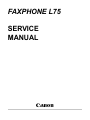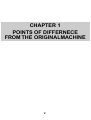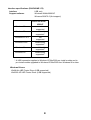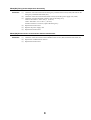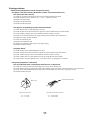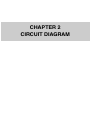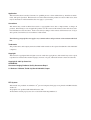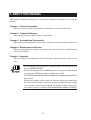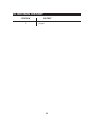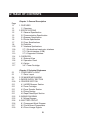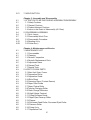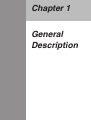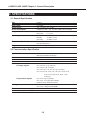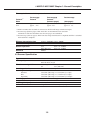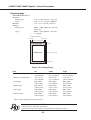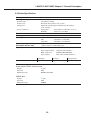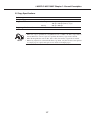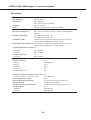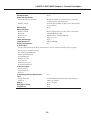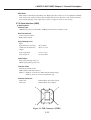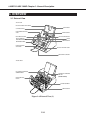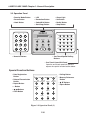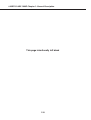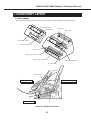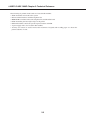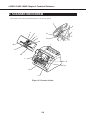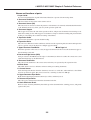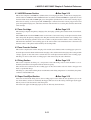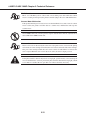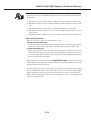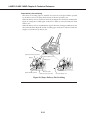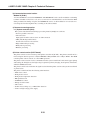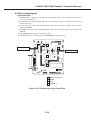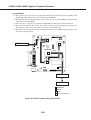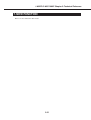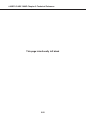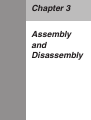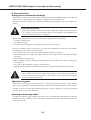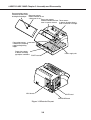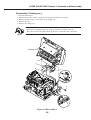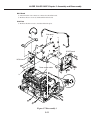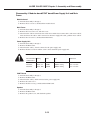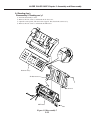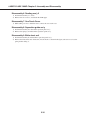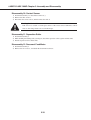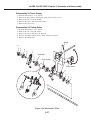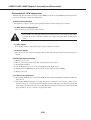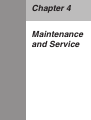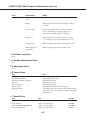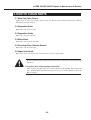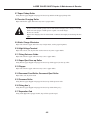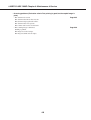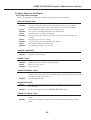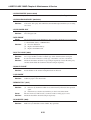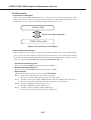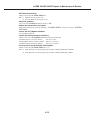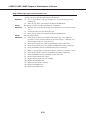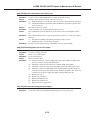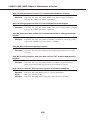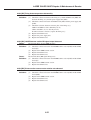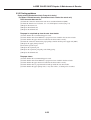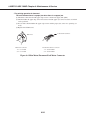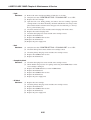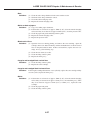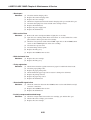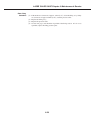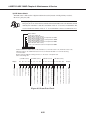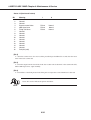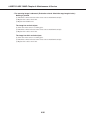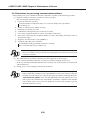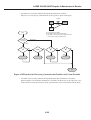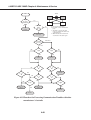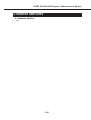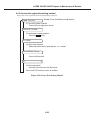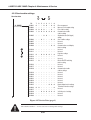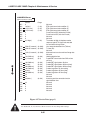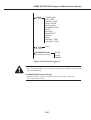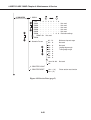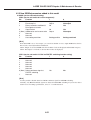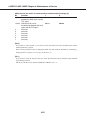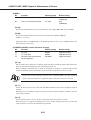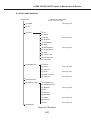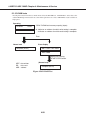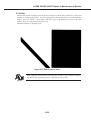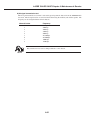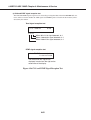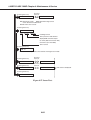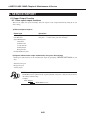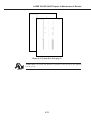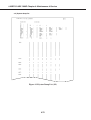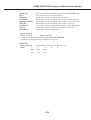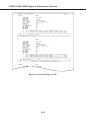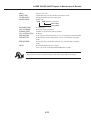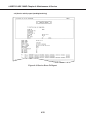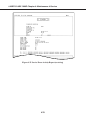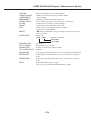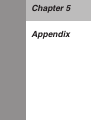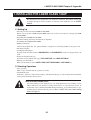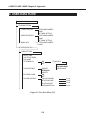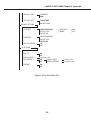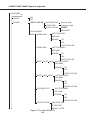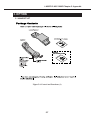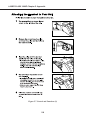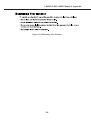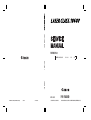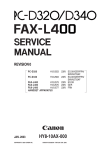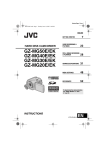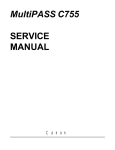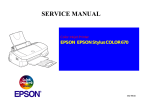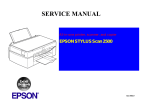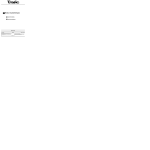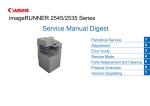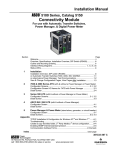Download Canon FAXPHONE L75 Service manual
Transcript
FAXPHONE L75 SERVICE MANUAL Canon I. PREFACE This manual is based on the following manuals, and only includes differences between LASER CLASS 1060P and FAXPHONE L75. HY8-19AU-000 HY8-39AR-000 HY8-89AT-000 LASER CLASS 1060P SERVICE MANUAL, Rev.0 LASER CLASS 1060P CATALOG, Rev.0 LASER CLASS 1060P CIRCUIT DIAGRAM, Rev.0 II. CONTENTS CHAPTER 1 : POINTS OF DIFFERENCE FROM THE ORIGINAL MACHINE This chapter explains the differences between this machine and the original one. CHAPTER 2 : CIRCUIT DIAGRAM This chapter contain the pages which are different from those in the Circuit Diagram for LASER CLASS 1060P. 1 CHAPTER 1 POINTS OF DIFFERNECE FROM THE ORIGINALMACHINE 2 1. Parts change For details of any change in parts numbers, see the Parts Catalog. 2. Specification change Canges have been made to the electrical circuitry, and the functions of the NCU board have been integrated with those of the SCNT board. In this Service Reference Manual, detailed explanations of the electrical circuitry have been omitted (to respect the decision not to disclose detailed information in technical documentation, e.g., on ICs). Power Source Power consumption Modem IC Dimensions ADF capacity Handset Centronics interface Note on Late Start: 120-127V 60Hz standby less than 3.5W / less than 660W (when operating) FM336plus 445 mm x 578 mm x 404 mm (cluding trays and handset) Max. 30 sheets (A4/Letter) standard None (USB only) Do not change the settings of #1 SSSW SW28 bit2 and bit3. If they are changed, a communication error might occur. 3 Interface specifications (FAXPHONE L75) interface USB only Support software Windows 98/Me/2000/XP Winsows 95/NT4.0 (Not support) Windows 95 Windows 98 Windows NT 4.0 Windows 2000 Windows Me Windows XP FAX-L290 Suite USB I/F not supported conditionally supported* not supported conditionally supported* conditionally supported* conditionally supported* *: A USB connection applies to Windows XP/Me/2000 pre-install models and to pre-install models upgraded to Windows XP/Me/2000 from Windows 98 or later. Windows Drivers Win98.Me LBP Printer Driver (USB supported) Win2000.XP LBP Printer Driver (USB supported) 4 7. Error codes and recovery methods As for the descriptions of causes of and actions for error codes, only those items to which changes have been made because of the use of different connector numbers are indicated. #001 [TX] Paper jam Cause: The document jammed in the fax machine. Solutions: Remove the document and transmit/copy again. Cause: The document width size or thickness does not meet the standards. Solutions: Use a copy machine to copy the document to LTR or other standard size Cause: Internal structure defect. Solutions: (1) Check if the document sensor (DS) and document edge sensor (DES) are operating correctly using the methods given in this chapter,5.1.6 Faculty tests, Test mode [6] Faculty test, [3] Sensor tests. (2) Check the actuators of the original sensor (DS) and the original edge sensor (DES) for disconnection. (3) Check the document sensor (DS) and OPCNT board (J4) connections. (4) Check the document edge sensor (DES) and OPCNT board (J3) connections. (5) Check the SCNT board (J1) and OPCNT board (J2) connections. (6) Make a copy,and make sure that the document read motor is operating corrctly. (7) Check the document read motor and PCNT board (J402) connections. (8) Check the SCNT board (J4) and PCNT board connections. (9) Replace the document sensor (DS). (10) Replace the document edge sensor (DES). (11) Replace the OPCNT board. (12) Replace the document read motor. (13) Replace the SCNT board. (14) Replace the PCNT board. 7 #003 [TX/RX] Copy page transmission time over Cause: One page of the document was longer than 39.4 inches (1 meter) or transmission/copying took longer than the regulated time (32 minutes). Solutions: (1) Use a copy machine to copy the document onto serveral shorter page, then tranmit/copy. (2) Raise the page timer value with Service Data #1 SSSW SW12. Cause: Reception took longer than the regulated time (32 minutes). Solutions: (1) Have the other party split the document over multiple pages and receive it that way. (2) Contact the other party and check the cause. (3) Raise the page timer value with Service Data #1 SSSW SW12. Cause: Internal structure defect. Solutions: (1) Check if the document sensor (DS) and document edge sensor (DES) are operating correctly using the methods given in this chapter,5.1.6 Faculty tests, Test mode [6] Faculty test, [3] Sensor tests. (2) Check the document sensor (DS) and OPCNT board (J4) connections. (3) Check the document edge sensor (DES) and OPCNT board (J3) connections. (4) Check the SCNT board (J1) and OPCNT board (J2) connections. (5) Make a copy,and make sure that the document read motor is operating corrctly. (6) Check the document read motor and PCNT board (J402) connections. (7) Check the SCNT board (J4) and PCNT board (J2) connections. (8) Replace the document sensor (DS). (9) Replace the document edge sensor (DES). (10) Replace the OPCNT board. (11) Replace the document read motor. (12) Replace the SCNT board. (13) Replace the PCNT board. #009 [RX] Recording paper jam or out of paper Cause: The recording paper jammed. Solutions: Clear the recording paper jam. Cause: There is no recording paper. Solutions: Load recording paper. Cause: Internal structure defect. Solutions: (1) Check the actuators of the recording paper edge sensor for damage and deformation. (2) Check the connection of the main motor and the PCNT board (J401). (3) Check the connection of the SCNT board (J14) and the recording paper sensor edge. (4) Check the connection of the PCNT board (J2) and the SCNT board (J4); check the connection of the power supply unit (J202) and the PCNT board (J1); then, check the connection of the power supply unit (J201) and the SCNT board (J8). (5) Replace the sensor. (6) Replace the main motor. (7) Replace the PCNT board. (8) Replace the SCNT board. (9) Replace the power supply unit. 8 ##322 [RX] Fixing heater temperature abnormality Cause: Internal unit defect. Solutions: (1) Check the connections between the fixing ass’y and the PCNT board (J102) and between the fixing ass’y and the SCNT board (J14). (2) Check the connection between the PCNT board (J1) and the power supply unit (J202). (3) Check the resistance between connector pins of the fixing ass’y. J206-12 and J206-13: 436 to 301 kΩ (at 25°C) J102-1 and J102-2: 25.1 to 28.8 Ω (at 25°C) If either resistance is incorrect, replace the fixing ass’y. (4) Replace the PCNT board. (5) Replace the power supply unit. (6) Replace the SCNT board. ##324 [RX] Printer section scanner motor rotation rate abnormal Cause: Internal unit defect (Incorrect scanner motor speed) Solutions: (1) Check the connection between the LASER/scanner section (J802) and the SCNT board (J6). (2) Replace the LASER/scanner section. (3) Replace the SCNT board. 9 General errors • The unit does not turn on. (Evaluation criteria: Look at the actual unit.) (1) Check the power cord connection. (2) Check the connection between the PCNT board (J1) and power supply unit (J202). (3) Check the connection between the SCNT board (J8) and power supply unit (J201). (4) Check the connection between the SCNT board (J4) and PCNT board (J2). (5) Check the power supply unit’s fuse (F101/F102). (6) Replace the power supply unit. • Abnormal display. (Applicable test mode: Operation panel test) Nothing is displayed. (1) Check the connection between the OPCNT board (J2) and SCNT board (J1). (2) Check the connection between the LCD unit and OPCNT board (J5). (3) Replace the LCD unit. (4) Replace the OPCNT board. (5) Replace the SCNT board. Part of the LCD panel does not display anything. (1) Check for LCD problems with the test mode. (2) Check the connection between the OPCNT board (J2) and SCNT board (J1). (3) Check the connection between the LCD unit and OPCNT board (J5). (4) Replace the LCD unit. (5) Replace the OPCNT board. (6) Replace the SCNT board. • The buttons do not work. (Applicable test mode: Operation panel test) (1) If the test mode can be used, check for faulty buttons. (2) Check the connection between the OPCNT board (J2) and SCNT board (J1). (3) Check the connection between the Membren sheet and OPCNT board (J1). (4) Replace the Membren sheet. (5) Replace the OPCNT board. (6) Replace the SCNT board. • No sound from the speaker (1) Check the connection of the speaker and SCNT board (J401). (2) Replace the speaker. (3) Replace the SCNT board. 10 Printing problems • Faulty printing (Evaluation criteria: Test print is faulty.) • The paper is not fed correctly. (Evaluation criteria: Look at the actual unit.) The main motor does not run. (1) Check the connection between the main motor and the PCNT board (J401). (2) Check the main motor’s resistance. 8.1 ~ 12.54 Ω/1 phase is normal. (3) Replace the main motor. (4) Replace the PCNT board. (5) Replace the SCNT board. The paper is not picked up from the auto sheet feeder. (1) Check whether the recommended paper is used. (2) Check whether more than 100 sheets of paper have been loaded in the auto sheet feeder. (3) Check whether the paper has been loaded into the sheet feeder correctly. (4) Check the connection between the paper pickup solenoid and the SCNT boatd (J9). (5) Replace the paper pickup solenoid. (6) Clean the separation pad. (7) Replace the separation pad. (8) Replace the separation pad spring or the lifting spring. (9) Replace the SCNT board. The paper skews. (1) Check whether the recommended paper is used. (2) Check whether more than 100 sheets of paper have been loaded in the sheet feeder. (3) Check whether the paper has been loaded into the sheet feeder correctly. (4) Check whether dust or paper debris have built up inside the auto sheet feeder. (5) Check whether the paper pickup roller, or any other rollers, are damaged or scratched. • The printing operation is abnormal. The unit indicates there is a paper jam when there is no paper jam. (1) Check the connection from the paper edge sensor to the SCNT board (J14). (2) Check whether the paper edge sensor and actuator and the paper eject sensor actuator are in their correct positions. (3) In test mode check whether the paper edge sensor and the paper eject sensor are operating correctly. (4) Replace the SCNT board. To document feed motor Main motor 4 4 1 1 Main motor connector Document feed motor connector 1-2 : 8.1~12.54Ω 3-4 : 8.1~12.54Ω 1-2 : 13.95~25.68Ω 3-4 : 13.95~25.68Ω 11 Scanning problems • Faulty scanning (Evaluation criteria: Test print is good, but the copied image is poor.) • The document is not fed. The document feed motor does not run. (Evaluation criteria: Check it visually.) (1) Check the connection between the document feed motor and the PCNT board (J402). (2) Check the document feed motor’s resistance. 13.95 ~ 25.68 W/1 phase is normal. (3) Replace the document feed motor. (4) Replace the PCNT board. (5) Replace the SCNT board. The document slips against the rollers. (Evaluation criteria: Check it visually. Stretched copy image.) (1) Clean the document reading section. (2) Replace the reading section’s rollers. The document does not separate. (Evaluation criteria: Check it visually.) (1) Check whether the document feed motor is driving all the rollers. (Check for any damaged gears or foreign matter stuck inside.) (2) Check whether the document feed lever is set to manual document feed. (3) Clean the separation roller and separation guide. (4) Replace the separation roller and separation guide. The scanner unit’s sensors are defective (Evaluation criteria: The placed document or transported document is not detected.) (1) Check for any faulty sensors while executing the copying operation and test mode. (2) Check the connection between the OPCNT board (J2) and the SCNT board (J1). (3) Replace OPCNT board. (4) Replace the SCNT board. 12 CHAPTER 2 CIRCUIT DIAGRAM II. PRODUCT NO. LIST This manual describes the component units of the following products. PRODUCT No. UNIT NAME DRAWING No. H12-2502 FAXPHONEL75 (USA) PCNT BOARD ASS’Y HG5-2968 HG5-2968 OPCNT BOARD ASS’Y HG5-2970 HG5-2968 SCNT BOARD ASS’Y HG5-2997 HG5-2997 MODULAR BOARD HG5-2998 HG5-2998 HH3-5391 HH3-5391 ASS’Y POWER SUPPLY UNIT CAUTION:The numbers attachment to the technical drawings in this manual are Design drawing numbers. In some cases the service part numbers and Design drawing numbers do not match. II REVISION 0 LASER CLASS 1060P H12-2042 120V USA HANDSET KIT 3 H12-3701 120V USA APR. 2001 HY8-19AU-000 COPYRIGHT © 2001 CANON INC. CANON LASER CLASS 1060P APR. 2001 PRINTED IN JAPAN (IMPRIME AU JAPON) Application This manual has been issued by Canon Inc. for qualified persons to learn technical theory, installation, maintenance, and repair of products. This manual covers all localities where the products are sold. For this reason, there may be information in this manual that does not apply to your locality. Corrections This manual may contain technical inaccuracies or typographical errors due to improvements or changes in products. When changes occur in applicable products or in the content of this manual, Canon will release technical information as the need arises. In the event of major changes in the contents of this manual over a long or short period, Canon will issue a new editions of this manual. The following paragraph does not apply to any countries where such provisions are inconsistent with local law. Trademarks The product names and company names described in this manual are the registered trademarks of the individual companies. Copyright This manual is copyrighted with all rights reserved. Under the copyright laws, this manual may not be copied, reproduced or translated into another language, in whole or in part, without the written consent of Canon Inc. Copyright © 2001 by Canon Inc. CANON INC. Consumer Imaging Products Quality Assurance Dept. 1 5-1 Hakusan 7-Chome, Toride-city, Ibaraki 302-8501, Japan DTP System This manual was produced on a Windows 98®, personal computer, final pages were printed on AGFA SelectSet Avantra 25. All graphics were produced with Adobe Illustrator 9.0J® All documents and all page layouts were created with Adobe Page Maker 6.5® I. MEANINGS OF MARKS If the following mark is used, follow the directions given. Mark Meaning States a precaution to be taken to prevent danger to personnel, damage to the product, or damage to electronic components by discharge of static electricity. for example. States a precaution to be taken to prevent damage to electronic components by electrostatic discharge. Informs you of fire-related cautions. Warns against disassembly of parts. Informs you that the plug must be removed from the power outlet before starting an operation. Gives useful information to understand descriptions. NOTE Indicates sections to be read to obtain more detailed information. I II. ABOUT THIS MANUAL This manual is divided into four parts, and contains information required for servicing the product. Chapter 1: General Description This part explains product specifications and the how to service the unit safely. Chapter 2: Technical Reference This part explains the technical theory of the product. Chapter 3: Assembly and Disassembly This part provides descriptions on how to disassembly/assembly the product in question. Chapter 4: Maintenance and Service This part explains how to maintain the products for service operations, troubleshooting and service switches. Chapter 5: Appendix This part explains the information of the installation, optional products and user data flow. • For more details of user operations and user reports, see the seperate volume of USER’S GUIDE. • Detailed description of each SSSW/parameter is not given in this manual except the new SSSWs/parameters added to this model. See G3 Facsimile Service Data Handbook (supplied separately) for details them. • Detailed descriptions of error codes are limited to those codes which have been added to the product in question or those for which remedies unique to the product in question are offered. For details on other error codes, refer to the separately available G3 Facsimile Error Code List (Rev.1). II III. REVISION HISTORY REVISION 0 CONTENT Original III IV. TABLE OF CONTENTS Chapter 1: General Description Page 1-1 1-1 1-2 1-2 1-2 1-3 1-5 1-7 1-8 1-10 1-10 1-11 1-13 1-14 1-14 1-16 1-17 1-17 1. FEATURES 1.1 Overview 2. SPECIFICATIONS 2.1 General Specification 2.2 Communication Specification 2.3 Scanner Specification 2.4 Printer Specification 2.5 Copy Specifications 2.6 Function 2.7 Interface Spcifications 2.7.1 Bi-directional centronics interface 2.7.2 Serial interface (USB) 2.7.3 Supported Software 3. OVERVIEW 3.1 External View 3.2 Operation Panel 3.3 Option 3.3.1 Toner Cartridge 2-1 2-1 2-4 2-7 2-10 2-11 2-11 2-11 2-11 2-11 2-15 2-15 2-16 2-16 2-17 2-19 Chapter 2: Technical Reference 1. COMPONENT LAYOUT 1.1 Parts Layout 2. SCANNER MECHANISM 3. PAPER SUPPLY SECTION 4. PRINTER SECTION 4.1 LASER/Scanner Section 4.2 Toner Cartridge 4.3 Toner Transfer Section 4.4 Fixing Section 4.5 Paper Feed/Eject Section 5. WIRING DIAGRAM 5.1 Wiring Diagram 6. ELECTRIC CIRCUIT 6.1 Component Block Diagram 6.2 Circuit Board Components 6.3 Flow of Image Signals IV 2-21 7. NEW FUNCTION 3-1 3-1 3-2 3-3 3-3 3-4 3-4 3-7 3-8 3-15 3-20 Chapter 3: Assembly and Disassembly 1. ATTENTION TO BE PAID DURING ASSEMBLY/DISASSEMBLY 1.1 Safety Cautions 1.2 General Cautions 1.3 Product-Inherent Cautions 1.4 Action in the Event of Abnormality (All Clear) 2. DISASSEMBLY/ASSEMBLY 2.1 Parts Layout 2.2 Disassembly Work-Flow 2.3 Disassembly Procedure 2.4 Reading Ass’y 2.5 Printer Ass’y 4-1 4-1 4-1 4-2 4-2 4-2 4-2 4-2 4-3 4-3 4-3 4-3 4-3 4-3 4-3 4-5 4-5 4-5 4-5 4-5 4-5 4-5 4-5 4-5 4-5 4-5 Chapter 4: Maintenance and Service 1. MAINTENANCE LIST 1.1 Consumables 1.2 Cleaning 1.3 Periodic Inspection 1.4 Periodic Replacement Parts 1.5 Adjustment Items 1.6 General Tools 1.7 Special Tools 2. HOW TO CLEAN PARTS 2.1 Main Unit Outer Covers 2.2 Separation Roller 2.3 Separation Guide 2.4 White Sheet 2.5 Scanning Glass (Contact Sensor) 2.6 Paper Feed Guide 2.7 Paper Pickup Roller 2.8 Transfer Charging Roller 2.9 Static Charge Eliminator 2.10 High Voltage Terminal 2.11 Fixing Entrance Guide 2.12 Paper Eject Face-up Roller 2.13 Flapper 2.14 Document Feed Roller, Document Eject Roller 2.15 Pressure Roller 2.16 Fixing Ass’y 2.17 Separation Pad V 4-7 4-7 4-9 4-9 4-12 4-22 4-22 4-23 4-31 4-35 4-37 4-37 4-38 4-41 4-41 4-42 4-42 4-43 4-44 4-50 4-51 4-56 4-56 4-56 4-57 4-58 4-59 4-60 4-63 4-68 4-68 4-68 4-70 3. TROUBLESHOOTING 3.1 Troubleshooting Index 3.2 Errors Shown on the Display 3.2.1 User error message 3.2.2 Error codes 3.3 Errors not Shown on the Display 3.3.1 General errors 3.3.2 Printing problems 3.3.3 Faults in the Printer Unit 3.3.4 Scanning problems 3.4 Processing Communication Problems 3.4.1 Initial identification of problems 3.4.2 Procedures for processing communication problems 4. SERVICE SWITCHES 4.1 Hardware Switches 4.2 Service Data Settings 4.2.1 Service data overview 4.2.2 Service data registration/setting method 4.2.3 Service data settings 4.2.4 Explanation of service data 4.2.5 New SSSWs/parameters added to this model 5. TEST FUNCTIONS 5.1 Service Test Functions 5.1.1 Test mode overview 5.1.2 Test mode flowchart 5.1.3 D-RAM tests 5.1.4 Print 5.1.5 Modem and NCU tests 5.1.6 Faculty tests 6. SERVICE REPORT 6.1 Report Output Function 6.1.1 User report output functions 6.1.2 Service report output functions 5-1 5-1 5-1 5-2 5-7 5-7 Chapter 5: Appendix 1. INSTALLING THE LASER CLASS 1060P 1.1 Setting Up 1.2 Checking Operations 2. USER DATA FLOW 3. OPTION 3.1 HANDSET KIT VI Chapter 1 General Description LASER CLASS 1060P Chapter 1: General Description 1. FEATURES 1.1 Overview This product is a G3 transceiving facsimile based on the ITU-T recommendation. The product uses an LBP printer operating on the principle of electro photographic recording. High Image Quality The product uses a laser beam method, which has come to enjoy a highly favorable reputation for use in printers, and is capable of offering a resolution of 600 × 600 dpi. UHQ (Ultra-High Quality) UHQ smoothing enables faithful reproduction of originals. Further, it produces as many as about six prints per minute, promising high work efficiency. Plain Paper Printing Received faxes or copies may be printed on plain paper for practical and immediate use. Toner detection function This unit uses a magnetic (permeability) sensor to detect remaining toner. Automatic dialing There are 24 one-touch dial locations, and 100 coded-speed dial locations. Registered numbers can be retrieved using the telephone directory feature. SURF Instead of the conventional pressure roller, fixing is by SURF, in which heating is by way of a special film possessing low heat capacity. Since no heater must be supplied with power in standby state, there will be a decrease in power consumption. Low Noise The use of SURF as the fixing method has eliminated the need to operate a fan, which would be the principal source of noise. 1-1 LASER CLASS 1060P Chapter 1: General Description 2. SPECIFICATIONS 2.1 General Specification Type Body colour Power source Power consumption Usage environment Operating noise Dimensions (W × D × H) Weight Desktop Cool white 102 ~ 132V AC, 45 ~ 65 Hz, standby less than 7.5W / less than 500W (when operating) 50.0°F ~ 90.5°F (10°C ~ 32.5°C), 20%~85% RH Horizontal ±3° or less Measured in accordance with ISO standards Standby :30 dB(A) or less Operating :50 dB(A) or less 14.65" × 14.61" × 9.88" (372 mm × 371 × 251 mm) (Not including Trays) 19.84 lbs (9 kg) Including trays 2.2 Communication Specification Applicable lines Handset Transmission method Transmission control protocol Modulation method G3 image signals G3 procedure signals Coding Error correction Canon express protocol (CEP) PSTN (Public Switched Telephone Network) PBX (Private Branch Exchange) Option (CT-19) Half-duplex ITU-T T30 binary protocol/ECM protocol ITU-T V.27ter (2.4k, 4.8k bps) ITU-T V.29 (7.2k, 9.6k bps) ITU-T V.17 (TC7.2k, TC9.6k, 12k, 14.4k bps) ITU-T V.34 (2.4k, 4.8k, 7.2k, 9.6k, 12k, 14.4k, 16.8k, 19.2k, 21.6k, 24k, 26.4k, 28.8k, 31.2k, 33.6k bps) ITU-T V.21 (No.2) (300bps) ITU-T V.8, V.34 (300, 600, 1200bps) (With automatic fallback function) ITU-T T.4 Coding method (MH, MR) ITU-T T.6 Coding method (MMR) ITU-T T30 (ECM) None 1-2 LASER CLASS 1060P Chapter 1: General Description Time required for transmission protocol Protocol *1 Mode T.30 Standard V.34 Pre-message Protocol *2 approx. 12sec. approx. 9sec. Post-message Protocol *3 (between pages) approx. 4sec. approx. 1sec. Post-message (after pages) approx. 3.5sec. approx. 1 sec. *1 Time from when other facsimile is connected to the line until image transmission begins. *2 Post-message (between pages): Time from after one document has been sent until transmission of the next document starts if several pages are transmitted. *3 Post-message (after last pages): Time from after image transmission is completed until line is switched from facsimile to telephone. Minimum transmission time Transmission output level Receive input level Modem IC 10 msec. (MH,MR), 0 msec. (MMR) from -8 to -15 dBm V.34 from -9 to -43 dBm Other than V.34 from -6 to -43 dBm FM336 2.3 Scanner Specification Type ADF capacity Effective scanning width Scanning method Scanning line density Standard: Fine: Super Fine: Scanning speed Image modes Scanning density adjustment Halftone Sheets Max. 20 sheets (A4/Letter) Max. 10 sheets (Legal) Letter/Legal 8.42" (214 mm) A4 8.19" (208 mm) Contact sensor scanning method 8 dots/mm (203.2 dpi) × 3.85 line/mm (97.79 dpi) 8 dots/mm (203.2 dpi) × 7.7 line/mm (195.58 dpi) 8 dots/mm (203.2 dpi) × 15.4 line/mm (391.16 dpi) Standard 7.7 sec./page Halftone (PHOTO mode) 3 density level 64-gradation error diffusion system (UHQ) 1-3 LASER CLASS 1060P Chapter 1: General Description Scanning range Sheet dimensions (W × L) Maximum multiple pages: 1 pages: Minimum Thickness multiple pages: 1 pages: 8.50" × 14.01" (216 mm × 355.9 mm) 8.50" × 39.37" (216 mm × 1000 mm) 5.83" × 4.13" (148 mm × 105 mm) 0.002" ~ 0.005" (0.06 mm ~ 0.13 mm) 40~90 g/m2 0.002" ~ 0.09" (0.06 mm ~ 0.23 mm) 35~240 g/m2 Document leading edge Left margin Right margin Effective scanning width SCANNING DROP OUT RANGE Top margin SCANNING RANGE Effective scanning length Bottom margin Document trailing edge Figure 1-1 Scanning Range Item Effective scanning width Effective scanning length Left margin Right margin Top margin Bottom margin A4 8.19"±0.04" (208 ±1.0 mm) 11.53"±0.12" (293 ±3.0 mm) 0.04" ±0.08" (1.0 ±2.0mm) 0.04" ±0.10" (1.0 ±2.5 mm) 0.08" ±0.08" (2.0 ±2.0 mm) 0.08" ±0.08" (2.0 ±2.0 mm) Letter 8.42"±0.04" (213.9 ±1.0 mm) 10.84"±0.12" (275.4 ±3.0 mm) 0.04" ±0.08" (1.0 ±2.0mm) 0.04" ±0.10" (1.0 ±2.5 mm) 0.08" ±0.08" (2.0 ±2.0 mm) 0.08" ±0.08" (2.0 ±2.0 mm) Legal 8.42"±0.04" (213.9 ±1.0 mm) 14.24"±0.12" (361.6 ±3.0 mm) 0.04" ±0.08" (1.0 ±2.0 mm) 0.04" ±0.10" (1.0 ±2.5 mm) 0.08" ±0.08" (2.0 ±2.0 mm) 0.08" ±0.08" (2.0 ±2.0 mm) Units are inches with mm shown in parentheses. • Document scanning width “A4/LTR” is set in service data #1 SSSW SW06, bit4. • Skew area is not taken into consideration. • The feed precision of the original is included in the scanning range values. NOTE 1-4 LASER CLASS 1060P Chapter 1: General Description 2.4 Printer Specification Printing method Printing Cartridge Products name Product code Valid period Storage conditions Toner detection Printing speed Printing resolution Paper output tray stacking (Face down delivery slot) Paper tray LASER Beam Printer Canon FX3 Cartridge H11-6381 (New product code: 1557A) Within the guaranteed period indicated on the package of the cartridge. Temperature from 32.0°F to 95.0°F (0°C to 35°C) Humidity from 35% to 85% RH Yes (Toner out detect ) Approx. 6 pages/minute Standard 8 dots/mm × 3.85 line/mm Fine 8 dots/mm × 7.7 line/mm Super Fine 8 dots/mm × 15.4 line/mm Approx. 50 sheets (when using the recommended paper) Paper supply method Kind of paper tray Paper capacity MULTI-PURPOSE TRAY Plain Paper Approx.100 sheets Envelopes Approx.7 envelopes Recommended paper Canon Copier LTR/LGL Premium Paper Weight 75 g/m2 Paper size LTR Manufactured by BOISE CASCADE XEROX 4024 Weight Paper size Manufactured by 75 g/m2 LTR XEROX 1-5 ASF (Auto Sheet Feeder) MULTI-PURPOSE TRAY Max. 0.40" (10 mm) thickness Transparencies Approx.1 sheet LASER CLASS 1060P Chapter 1: General Description Printing range Paper dimensions (W × L) Letter Legal A4 8.50" × 11.00" (215.9 mm × 279.4 mm) 8.50" × 14.00" (215.9 mm × 355.6 mm) 8.27" × 11.69" (210 mm × 297 mm) Paper leading edge Left margin Right margin Effective scanning width PRINTING DROP OUT RANGE PRINTING RANGE Top margin Effective scanning length Bottom margin Paper trailing edge Figure 1-2 Printing Range Item Effective printing width Effective printing length Left margin Right margin Top margin Bottom margin A4 8.11" ±0.08" (206 ±2.0 mm) 11.37" ±0.12" (288.9 ±3.0 mm) 0.08" ±0.08" (2.0 ±2.0 mm) 0.08" ±0.12" (2.0 ±3.0 mm) 0.08" ±0.08" (2.0 ±2.0 mm) 0.24"±0.16" (6.0 ±4.0 mm) Letter 8.19" ±0.08" (207.9 ±2.0 mm) 10.69" ±0.12" (271.4 ±3.0 mm) 0.16" ±0.08" (4.0 ±2.0 mm) 0.16" ±0.12" (4.0 ±3.0 mm) 0.08" ±0.08" (2.0 ±2.0 mm) 0.24"±0.16" (6.0 ±4.0 mm) Legal 8.19" ±0.08" (207.9 ±2.0 mm) 13.68" ±0.14" (347.6 ±3.5 mm) 0.16" ±0.08" (4.0 ±2.0 mm) 0.16" ±0.12" (4.0 ±3.0 mm) 0.08" ±0.08" (2.0 ±2.0 mm) 0.24"±0.18" (6.0 ±4.5 mm) Units are inches with mm shown in parentheses. • The header and footer are printed in the printing range. • Skew area is not taken into consideration. • The feed precision of the original is included in the scanning range values. NOTE 1-6 LASER CLASS 1060P Chapter 1: General Description 2.5 Copy Specifications Color copy Multiple copy Copy resolution Copy magnification ratio NOTE None 99 copies Scanning 400 dpi × 300 dpi (direct copy) 200 dpi × 300 dpi (memory copy) Printing 600 dpi × 600 dpi 100%, 90%, 80%, 70% • When one copy is specified at a magnification ratio of 100%, the direct copy mode is entered. When two or more copies are specified, the memory copy mode is entered. • When the magnification ratio is 90%, 80% or 70%, the memory copy mode is entered. • When long originals are scanned in the direct copy mode, only the area that can be printed on a single page is copied, and copies are not made over multiple pages. 1-7 LASER CLASS 1060P Chapter 1: General Description 2.6 Function Dialling Manual dialling Auto dialing Group dial Redial Transmission Broadcast transmission Numeric button Max. 120 digits One-touch:24, Coded speed:100 Max.123 locations Numeric button redial function (Max. 120 digits) Max. 125 locations (One-touch:24, Coded speed:100, Numeric button:1) Delayed transmission No. of Destination Max. 125 No. of Reservation Max. 20 Confidential Tx/Rx None (However, an equivalent function (TX only) is available using the Password/Subaddress sending setting.) Relay broadcasting originating None (However, an equivalent function (TX only) is available using the Password/Subaddress sending setting.) Password/Subaddress sending Yes Subaddress Max. 20-digits Password Max. 20-digits Polling Transmission Yes Password Max. 20-digits Reception FAX/TEL switching Yes Method CNG detection Message None Pseudo CI None Pseudo ring Yes Pseudo ringback tone Yes Reduction settings for reception (vertical only) Automatic reduction of reception images Built-in Answering machine Answering machine connection Remote reception Reception printing in reverse order Polling reception Subaddress Password Yes Yes (100%~70%) None Yes (Telephone answering priority type) Yes (Remote ID method) Yes (When using face-down delivery slot) Yes Max. 20-digits Max. 20-digits 1-8 LASER CLASS 1060P Chapter 1: General Description Others Closed network Direct mail prevention Telephone numbers compared Number of digits None Telephone numbers registerd under one-touch and coded speed dial, and a TSI signal Lower 6 digits (number of digits can be changed with service data #3) None Memory box Memory backup Backup contents Dial registration data, User data, Service data, Time Backup IC 220 kbit SRAM in ASIC Backup device Lithium battery 3.0V DC/220 mAh Battery life Approx. 5 years Image data backup None Image Memory IC 8M byte DRAM Activity management Yes a) User report Activity management report (Every 20 transactions: always transmission and reception together) Activity report (sending/receiving) One-touch speed dialling list Coded speed dialling list Group dialling list Memory clear list User’s data list Multi activity report Document memory list b) Service report System data list System dump list Error list Transmitting terminal identification Yes Time Management data Year/month/date/day/hour/minute (24 hourdisplay) Precision ±60 sec per month Display 1row × 16 digits Completion stamp None Program key None 1-9 LASER CLASS 1060P Chapter 1: General Description 2.7 Interface Spcifications 2.7.1 Bi-directional centronics interface a) Specifications This parallel interface performs data transmission 8 bits (1 byte) at a time, and conforms to TTL. Interface Type IEEE P1284-B/Bi-directional parallel Data Transmission 8 bit parallel interface (IBM PC or compatible machine) Simultaneous Signal STROBE signal from the computer Handshake BUSY/ACKLG Interface Connectors Printer side Cable side Amphenol 57-40360 or compatible Amphenol 57-30360 or compatible Recommended Interface Cable Type Twisted-pair shield cable Materials AWG No. 28 or larger Length Up to 6.56 feet (2.0 m) Signal Voltage Level Low level High level 0.0V to +0.8V +2.4V to 5.0V b) Interface Functions This machine supports 3 bi-directional Centronics modes - compatible mode, nibble mode, and ECP mode. These are included in IEEE-P1284 D2.00, which was published on September 10, 1993. Where the host computer supports ECP mode, this machine will transfer data in ECP mode. When the host computer does not support ECP mode, this machine will transfer data in compatible mode and nibble mode. Some host computers must have ECP mode set. Compatible Mode This mode conforms to conventional Centronics interfaces. The host computer transfers 8 bit-data (in sequential direction) a peripheral machine in 8 data lines. Nibble Mode A peripheral machine transfers data to the host computer with this mode. The 8-bit data is divided into 2 4-bit units, and transfers the 4-bit data to the host computer 1 unit at a time by 4 control lines. Bi-directional transfer can be accomplished by simultaneously using both of the methods mentioned above - compatible mode (sequential direction transfer), and nibble mode (reverse direction transfer). 1-10 LASER CLASS 1060P Chapter 1: General Description ECP Mode ECP stands for Extended Compatibility Port. High-speed data transfer can be accomplished with ECP mode. Data can be transferred faster than in nibble mode because data lines can be used in both directions without changing modes. Optionally, transfer of compressed data can also be done. 2.7.2 Serial interface (USB) a) Specifications Interface Type USB Interface (Universal Serial Bus; USB Specification Release Number 1.10) Data Transmission Control transfer method Bulk transfer method Signal Voltage Level Input: Input defference sensitivity: Common-mode defference: Output: Static output high: Static outpu low: +0.2V (Max.) +0.8V to +2.5V +2.8V to 3.6V less than +0.3V Input/Output Data signal pulled up with 3.3V VBUS signal pulled up with 5.5V Interface Cable Twisted-pair shielded cable USB standard compatible required Material AWG No. 28, Data pair (AWG: American Wire Gauge) AWG No. 20 to No. 28, Power distribution pair Interface Connector Printer-side Cable-side USB standard, Series B receptacle USB standard, Series B plug 3 2 4 1 Figure 1-3 USB Connector (JUSB1) 1-11 LASER CLASS 1060P Chapter 1: General Description JUSB1 1 2 3 4 PC 1 2 3 4 ← — — — Signal name VBUS D– D+ GND Description Cable power supply (+5V DC) Data Data Cable GND b) USB interface USB is a serial interface which connects up to 127 peripheral devices to a host computer, and transmits data at a high-speed rate of 12Mbps. Hot plugging, in which connecting/disconnecting devices while the host or the printer is in use, is supported. Each device is connected to a hub's port, where each port’s detection/disconnection status is returned to the host. Data transfer The data transfer in USB is executed in terms of the transfer unit called a frame, a time frame of approximately 1ms, into which the data is divided. Data is transferred by piling up these frames. All packets begin with a SYNC (synchronizing) field to synchronize with the local clock, and are separated with an EOP (End of Packet) field. Frame lines begin with an SOF (Start of Frame) packet. An SOF is composed of a PID (Packet Identification Field) that represents the type of the packet and the direction, frame number, and a CRC (Cyclic Redundancy Check) used for error-check. Inside a frame is a packet line containing a token packet, data packet and a handshake packet, which indicates the status of the flow control. A token packet is composed of a PID, an address field which can specify up to 128 addresses, an ENDP (endpoint) field, and a CRC. Inside a data packet are a PID, data field, CRC, and EOP. Only a PID is present inside the handshake packet. 1Frame (approx. 1ms) Frame Line Time Lapse SOF Frame Structure SOF SOF Packet Line Printer Token Other Function Data Handshake Packet Structure Frame SYNC Number CRC EOP SYNC PID ADDR ENDP CRC EOP SYNC PID DATA Figure 1-4 USB Data Transfer 1-12 CRC EOP SYNC PID EOP LASER CLASS 1060P Chapter 1: General Description Encoding/Decoding the Data In USB, data transfer lines are ultimately encoded with NRZI (Non Return to Zero Invert) method. When the original data bit is 0, sent data bits are inverted; when the original data bit is 1, the value is retained. However, if the level of the transferred data remain unchanged for a certain period of time, the receiving side may not be able to synchronize with the data sample position, which will result in data bits being out of phase. This is prevented by a method called bit stuffing; when data bit 1 is repeated 6 times, one 0 bit is added to the original data before encoded with NRZI. 0 Data NRZI 1 1 0 1 0 1 0 0 0 1 0 0 1 1 0 Idle Idle Figure 1-5 NRZI 2.7.3 Supported Software The following table shows the relationship between available drivers and the interfaces for this model. Windows 95/98 Windows NT 4.0 Windows 2000 Windows Me LASER CLASS 1060P Suite Parallel I/F USB I/F fully conditionally supported supported* fully not supported supported fully fully supported supported support is scheduled support is scheduled by way of upgrading by way of upgrading *: Support for USB is provided, and the operation is guaranteed, with Windows98 computers. Windows Drivers Win95.98 LBP Printer Driver (IEEE 1284 compatible 8-bit parallel & USB supported) WinNT4.0 LBP Printer Driver (IEEE 1284 compatible 8-bit parrallel supported) Win2000 LBP Printer Driver (IEEE 1284 compatible 8-bit parallel & USB supported) 1-13 LASER CLASS 1060P Chapter 1: General Description 3. OVERVIEW 3.1 External View Front View MULTI-PURPOSE TRAY COVER PAPER REST SUPPORT TRAYS FACE-DOWN DELIVERY SLOT PAPER GUIDES MULTI-PURPOSE TRAY DOCUMENT GUIDES LATCH ADF (AUTOMATIC DOCUMENT FEEDER) FRONT COVER OPERATION PANEL PAPER DELIVERY SELECTOR FACE-UP DELIVERY SLOT DOCUMENT SUPPORT Inside View FX-3 TONER CARTRIDGE COMPARTMENT TRANSFER CHARGING ROLLER (DO NOT TOUCH) PAPER RELEASE LEVER FIXING ASSEMBLY FRONT COVER Figure 1-6 External View (1) 1-14 LASER CLASS 1060P Chapter 1: General Description Connecting the LASER CLASS 1060P to Your PC To connect your FAX to a PC, you will need to purchase a printer cable that matches the interface connector on your PC: • A Centronics®-compatible parallel cable (IEEE 1284-compliant) no longer than 2 metres -or• A USB cable no longer than 5 metres You can purchase either of these cables from your local authorised Canon dealer. Follow this procedure to connect the appropriate cable: ■ Connecting a Parallel Cable Connect the parallel cable to the FAX and PC before installing the software. Be sure to secure the cable connectors with the wire clips. ■ Connecting a USB Cable Connect the USB cable to the FAX and PC during software installation to ensure proper operation of the printer driver ( Printer Driver Guide). • You only need to connect one of the above cables. • If using a USB cable, make sure your PC is running Microsoft Windows® 98/Me or Windows® 2000, preinstalled by a computer manufacturer on purchase. (The USB port operation also needs to be assured by the manufacturer.) Figure 1-7 External View (2) 1-15 LASER CLASS 1060P Chapter 1: General Description 3.2 Operation Panel • Receive Mode Button • LCD • Alarm Light • Pause Button • Resolution Button • Set Button • Hook Button • Coded Dial Button • Redial Button • Start/Copy Button • Stop Button ABC 1 GHI DEF JKL 4 PQRS 3 2 MNO 5 7 6 Receive Mode Resolution Set Pause Coded Dial Redial WXY TUV 02 03 04 05 06 07 08 09 10 11 12 13 14 15 16 17 18 19 20 9 8 OPER 01 Alarm 0 Stop Start/Copy Hook SYMBOLS # Tone • One-Touch Speed Dialling Buttons • Numeric Buttons • One-Touch Speed Dial Panel Open the one-touch speed dial panel to expose the special function buttons below. Special Function Buttons • Data Registration Button • Polling Button 21 • Delayed Transmission Button 22 23 Data Delayed Registration Transmission Polling 24 Memory Reference • Report Button • + Button • , • , Buttons • Space Button Report Buttons • Clear Button • Memory Reference Button + Space Clear Figure 1-8 Operation Panel (1) 1-16 LASER CLASS 1060P Chapter 1: General Description 3.3 Option 3.3.1 Toner Cartridge Installing the Toner Cartridge This section describes how to install the toner cartridge in the FAX for the very first time. If you are replacing a used toner cartridge. Before installing the toner cartridge, be sure to read the following: • Use only FX-3 toner cartridges in your FAX. • Keep the toner cartridge away from computer screens, disk drives, and floppy disks. The magnet inside the toner cartridge may harm these items. • Do not store the toner cartridge in direct sunlight. • Avoid locations subject to high temperature, high humidity, or rapid changes in temperature. Store the toner cartridge between 0˚ and 35˚C. • Do not expose the toner cartridge to direct sunlight or bright light for longer than five minutes. • Store the toner cartridge in its protective bag. Do not open the bag until you are ready to install the toner cartridge in the unit. • Save the toner cartridge's protective bag in case you need to repack and transport the toner cartridge at a later date. • Do not store the toner cartridge in a salty atmosphere or where there are corrosive gases such as from aerosol sprays. • Do not remove the toner cartridge from the FAX unnecessarily. • Do not open the drum protective shutter on the toner cartridge. Print quality may deteriorate if the drum surface is exposed to light or is damaged. • Hold the toner cartridge as shown so that your hand is not touching the drum protective shutter. • Never touch the drum protective shutter. When holding the toner cartridge, avoid touching the drum protective shutter with your hands. • Do not stand the toner cartridge on end, and do not turn it upside down. If toner becomes caked in the toner cartridge, it may prove impossible to free it even by shaking the toner cartridge. Do not place the toner cartridge in fire. Toner powder is flammable. Figure 1-9 Toner Cartridge 1-17 LASER CLASS 1060P Chapter 1: General Description This page intentionally left blank 1-18 Chapter 2 Technical Reference LASER CLASS 1060P Chapter 2: Technical Reference 1. COMPONENT LAYOUT 1.1 Parts Layout The parts layout of this machine consists of the scanning assembly, printing assembly and printer. Document feed roller Separation roller Main motor Pickup roller Document feed motor Document eject roller Fixing ass'y Paper eject face-down roller Paper eject face-up roller Transfer charging roller Pressure roller Paper path Document path Paper supply section Scanner section Printer section Figure 2-1 Mechanical Layout 2-1 LASER CLASS 1060P Chapter 2: Technical Reference The following six printed circuit boards are located in this machine: • SCNT board that controls the entire system • NCU board that interfaces with the telephone line • MODULAR board that connects the telephone line and the NCU board • PCNT board that generates high voltage for the printer • OPCNT board that controls the operation panel’s buttons and LCD. • A power supply unit is also located in this machine. • As many as 6 sensors are used to monitor the movement of originals and recording paper or to detect the presence/absence of toner. 2-2 LASER CLASS 1060P Chapter 2: Technical Reference Document edge sensor: It detects the document Document sensor: leading/trailing edges. Detects whether or not a document is set. Front cover sensor: It detects whether the front Toner sensor: cover is open or closed. It detects whether there is toner in the toner cartridge. Paper edge sensor: It detects the recording paperleading/trailing edges. Paper eject sensor: It detects recording papereject conditions. Power supply unit PCNT board NCU board SCNT board MODULAR board Figure 2-2 Electrical System Layout 2-3 LASER CLASS 1060P Chapter 2: Technical Reference 2. SCANNER MECHANISM The scanner section scans documents that are to be sent or copied. 7 6 4 5 9 12 7 11 8 13 3 10 1 12 14 2 6 9 13 11 Figure 2-3 Scanner Section 2-4 LASER CLASS 1060P Chapter 2: Technical Reference Names and functions of parts: 1. Paper Guide It is used to hold down the original in horizontal direction to prevent it from moving askew. 2. Document Feed Motor This motor drives all the rollers in the scanner section. 3. Document Sensor (DS) This sensor uses an actuator to detect the presence of documents to be scanned, and sends that information to the SCNT board by way of the gate array in the operation panel unit. 4. Document Stopper This stopper is located to the side of the separation rollers, and prevents documents from entering too far inside the scanning section. This stopper is located here to improve document loading and prevent double feeding or non-feeding due to defective loading of documents. 5. Separation Guide Separates the documents to prevent double-feeding. 6. Separation Roller This roller uses differences in the coefficients of friction of the separation guide, document and separation roller to separate each of the sheets in a multiple-page document. Æ See Page 2-6 7. Upper Document Feed Roller When the separation roller starts to rotate, the upper document feed roller raises the document stopper so that documents can be fed. 8. Document Edge Sensor (DES) Using an actuator, the DES detects the edge of a document just before it reaches the contact sensor, and sends this information to the SCNT board. 9. Document Feed Roller This roller feeds documents to the contact sensor after they are separated by the separation roller. 10. White Sheet This white sheet is used as a whiteness reference when pre-scanning documents. 11. Contact Sensor Scans the image information from the document, converts it to serial data, and transmits it to the SCNT board as an electrical signal. The contact sensor has a scanning resolution of 200 dpi. 12. Upper Document Eject Roller Holds the document between the document eject rollers, and then ejects it. 13. Document Eject Roller This roller ejects documents fed from the document feed roller. 14. Static Eliminator Brush Removes static electricity which may have built up on the document in the scanning process, and guards against roller jams. 2-5 LASER CLASS 1060P Chapter 2: Technical Reference NOTE Initializing the upper document feed roller When the separation roller starts to rotate, the position of the upper document feed roller is simultaneously initialized to raise the document stopper. Initialization is carried out when the power is turned ON, when documents are inserted and when documents are ejected. Document Jam Detection There are two types of document jams which may occur: a) Feed jam If the document edge sensor (DES) does not detect the leading edge of the original within 15 sec after the original is started, the condition will be identified as a pickup jam error and the movement of the original will be stopped. b) Eject jam/document too long If the trailing edge of the original cannot be detected within a period of time equivalent to 1 m after the document edge sensor has detected the leading edge of an original, the condition will be identified as an original delivery jam/original excess length error, and the movement of the original will be stopped. When one of these types of jams occurs, all data which have been read and stored in memory (except pages that have already been completely transmitted or copied) are erased. 2-6 LASER CLASS 1060P Chapter 2: Technical Reference 3. PAPER SUPPLY SECTION The paper supply section is designed to separate the recording sheets stacked on the multi-purpose tray one by one for forwarding to the printer unit. 6 1 3 2 5 4 Figure 2-4 Paper Supply Section 2-7 LASER CLASS 1060P Chapter 2: Technical Reference Names and functions of parts: 1. Paper Guide This guide can be adjusted to the width of the loadable recording paper sizes. It prevents the recording paper from skewing during recording by accurately aligning the paper width. 2. Main Motor This motor drives all the rollers in the paper supply section. 3. Lifting Plate The lifting plate is held down by the pickup roller; when it is moved up by the work of the spring, the recoding paper stacked on it will come into contact with the pickup roller for separation. 4. Pickup Roller The pickup roller has a semi circular roller. This roller is rotated once, and operating together with the lifting plate, feeds the paper one sheet at a time. 5. Paper Edge Sensor (PES) This sensor uses an actuator to detect the leading edge of recording paper and sends detection information to the PCNT board. 6. Pickup Solenoid This solenoid controls rotation of the pickup roller. When the main motor is activated to begin paper feeding, the pickup solenoid releases the pickup roller. When the pickup roller picks up a sheet of recording paper and rotates one full turn, the solenoid locks the pickup roller again. NOTE Paper Feed Jam Detection Retry Function Because the recording paper on this machine is loaded upright, the paper is sometimes difficult to feed when there is little recording paper left or the recording paper curls. For this reason even if the paper edge sensor does not detect the leading edge of the recording paper within 3.5 seconds after the pickup solenoid releases the pickup roller the machine tries to repeat the same operation before judging that a jam has occurred. If the paper edge sensor still cannot detect the leading edge of the recording paper, a paper feed delay jam is detected. 2-8 LASER CLASS 1060P Chapter 2: Technical Reference NOTE Paper feed jam detection There are one types of paper jam which may occur: a) Paper feed stationary jam The paper feed stationary jam occurs if the trailing edge of the recording paper is not detected within 11.7 seconds after the paper edge sensor detects the leading edge of the recording paper. When this jam is detected, the message “CLEAR PAPER JAM” is displayed. If this machine is receiving, the data is received via memory reception. If the machine is copying from memory, the image data in memory will be cleared. To clear a paper feed jam, open the front cover and remove the jammed recording paper from inside. When the front cover is closed, the recording paper is automatically output. When jammed recording paper is removed from inside without opening the front cover, open and close the front cover once to reset the printer. Paper size error The machine does not have a paper size sensor. It recognizes the paper sizes (Letter, A4, and Legal etc.) according to the user data setting. A paper size error occurs if the specified paper size is different from the size of the paper placed in the sheet feeder when one page is actually printed. In this case, a message “CHECK PAPER SIZE” appears on the display, the ALARM lamp blinks, and the following operation is carried out. If the specified paper length is greater than the actual paper length: The error lamp will go on, and all received data (i.e., all pages) will be received in memory mode. To reset a recording paper size error, match the settings of the user data to the size of the actual recording paper so that the pages that have been received in memory mode will automatically be generated. If the specified paper length is less than the actual paper length: In direct copy mode, no error message will be identified even if the size setting differs from the size of the actual recording paper. In memory copy mode, an error condition will be indicated if the size setting and the size of the actual recording paper are different and indicated by the message “CHECK PAPER SIZE.” 2-9 LASER CLASS 1060P Chapter 2: Technical Reference 4. PRINTER SECTION The LASER beam printer engine comprises the following sections. LASER / scanner section Toner cartridge Paper feed / eject section Fixing section Toner transfer section Figure 2-5 Printer Section 2-10 LASER CLASS 1060P Chapter 2: Technical Reference Æ See Page 2-12 4.1 LASER/Scanner Section This section comprises a LASER unit, cylindrical lens, 4-faced polygon mirror, scanner motor, imaging lens, reflection mirror and BD unit. The LASER is driven in accordance with the LASER drive signals that are sent from the SCNT board. This LASER light passes through the cylindrical lens to fall on the 4-faced polygon mirror that is rotating at a fixed speed. The LASER light is reflected from the 4-faced polygon mirror and passes through the imaging lens, and reflects from the reflection mirror to scan the photosensitive drum in the toner cartridge. Æ See Page 2-12 4.2 Toner Cartridge This cartridge comprises the primary charging roller, developing cylinder, photosensitive drum, cleaner blade, and toner. The LASER beam from the LASER/scanner section forms a latent static image on the photosensitive drum that is charged by the primary charging roller. The photosensitive drum rotates inside the toner cartridge, and rotation of the developing cylinder causes toner to adhere to the photosensitive drum to form a visible image which is then transferred to the recording paper at the toner transfer section. Residual toner is then removed from the surface of the photosensitive drum by the cleaning blade. 4.3 Toner Transfer Section This section comprises the transfer charging roller and the static eliminator. The recording paper passes between the photosensitive drum and the transfer charging roller, and the transfer charging roller is charged with a charge opposite to that of the toner to transfer the toner on the photosensitive drum to the recording paper. The charge on the rear side of the recording paper is then removed by the static eliminator. Æ See Page 2-13 4.4 Fixing Section This section comprises the fixing ass’y and pressure roller. The fixing section on this machine is an ondemand system that uses fixing film with low thermal capacity. The toner that was transferred to the recording paper at the toner transfer section is fused to the paper and fixed as a permanent image. The fixing ass’y has a built-in fixing heater and thermistor. The fixing temperature is controlled by the printer controller on the PCNT board. Æ See Page 2-13 4.5 Paper Feed/Eject Section After toner is fixed in the fixing section, the recording paper is fed to either the face-up delivery slot or the face-down delivery slot that is switched by the flapper. The user selects the setting of the flapper by the paper delivery selector at the bottom left of the front panel. All rollers from paper feed through paper ejection are driven by the main motor. 2-11 LASER CLASS 1060P Chapter 2: Technical Reference BD Malfunction BD is out of the BD cycle for 2.0 seconds or more during laser drive while the scanner motor is rotating at fixed speed, the printer controller judges this to be a BD malfunction. NOTE Scanner Motor Malfunction If the predetermined speed of rotation is not reached within 63.4 seconds of start of scanner motor rotation, the printer controller detects a scanner motor malfunction and stops the scanner motor. The LASER/scanner unit contains parts that require adjustment that must be adjusted. Never disassemble the LASER/scanner unit. NOTE No-toner detection The no-toner state is detected by the toner sensor (magnetic sensor) located on the pickup roller shaft. If a toner cartridge is installed, the toner sensor touches the side of the cartridge. The part of the cartridge which the toner sensor touches is made thinner to increase the sensor output. When the toner sensor detects no toner, the sensor output goes low. Drum cover shutter If the photosensitive drum is subjected to strong light, optical memory can cause dropout areas or black bands to occur. To prevent the photosensitive drum from strong light, a drum cover shutter is attached. Do not open this cover unless absolutely necessary. 2-12 LASER CLASS 1060P Chapter 2: Technical Reference Fixing Heater Malfunction The printer controller on the PCNT board detects a fixing heater malfunction in the following instances. NOTE a) The thermistor does not detect 150°C or higher 30 sec after temperature control starts. b) The thermistor detects 195°C or higher for 150 msec while temperature control is under way. c) The thermistor does not detect 20°C or higher after temperature control starts. d) The thermistor detects 20°C or lower for 138 msec while the fixing heater is placed under control. e) The thermistor detects 100°C or lower for 3 sec while temperature control is under way. Paper eject jam detection There are two types of paper eject jam which may occur. a) Paper eject stationary jam A paper eject stationary jam occurs when the paper eject sensor detects the paper between 3.3 and 4.7 seconds after the paper edge sensor detects the trailing edge of the paper. b) Paper eject delay jam A paper eject delay jam occurs if the paper eject sensor detects “no paper” between about 5 seconds after the paper edge sensor detects the leading edge of the paper and about 2.5 seconds after paper edge sensor detects the trailing edge of the paper. Fixing unit windup jam are also detected by this method. When either of these jams are detected, “CLEAR PAPER JAM” is displayed. If the jam occurs during reception, the data is received in memory. If it occurs in memory copy mode, the image data in memory is cleared. To clear a paper eject jam, open the front cover, and remove the jammed paper. Output resumes automatically when you close the front cover. If you remove the jammed paper without opening the front cover, open and close the front cover once to reset the printer. When a fixing unit windup jam occurs, remove the delivery cover to access the jammed paper, then remove the jam. 2-13 LASER CLASS 1060P Chapter 2: Technical Reference Paper delivery slot switching The outlets of recording paper are switched over by means of a flapper, which is operated by the delivery selector found at the left bottom of the face-up delivery slot. When the delivery selector is pulled to the front, the flapper faces the direction indicated in Figure A, causing the recording paper on the move to make a U-turn toward the face-down delivery slot. When the delivery selector is pushed in the opposite direction, the flapper will then face the direction indicated in Figure B, and the recording paper on the move will move under the flapper to reach the face-up delivery slot. Paper face-down eject roller Face-down delivery slot Flapper Fixing ass'y Paper delivery selector Pressure roller Paper face-up eject roller Face-up delivery slot Figure 2-6 Paper Delivery Slot Switching 2-14 7 7 7 7 6 6 5 5 4 J2 4 3 3 2 1 1 1 1 1 2 2 J301 2 1 6 5 4 3 2 1 4 3 2 1 1 2 2 2 3 J305 J208 8 1 1 1 DES 2 3 3 3 J4 J3 802F 1 SCANNER MOTOR BZ LASER SCANNER unit SPEAKER Figure 2-7 Wiring Diagram 4 1 1 1 1 2 2 3 3 4 4 M 2 2 Main MOTOR 3 4 3 M 3 J303 J201 J302 J304 TONOR CARTRIDGE J301 Paper eject sensor 19 2 2 1 J206 1 B18 A18 2 2 B17 B16 FU A17 1 A16 B15 1 A15 B14 SCNT board A14 B13 A13 1 1 B12 2 4 A12 B11 5 A11 J302 3 B10 6 6 A9 J101 B9 B8 CENTRO A10 1 23 A8 B7 A7 B6 A6 B5 2 3 A5 4 B4 J10 A4 5 5 B3 A3 J304 J1 B2 A2 2 TH701 Fixing ass'y 1 H701 9 10 11 12 13 2 J4 20 2 HAND SET 2 TEL LINE Modular board 2 J2 J7 1 1 8 J401 PCNT board 1 J3 1 14 7 4 7 1 1 J2 J5 LCD 20 1 OPCNT board 13 J1 MEMBREN J101 Document feed MOTOR 1 J402 J205 PRN TEST USB J102 1 J2 6 INTER LOCK 1 5 6 4 6 3 J5 1 3 3 1 1 2 J7 2 1 1 2 3 TONOR SENSOR 2 2 2 3 4 1 1 4 6 5 4 3 2 1 2 6 1 1 Contact sensor B1 13 DS A1 J202 1 5 4 J201 3 2 1 1 2 1 1 Paper sensor edge 3 3 2 3 P S 1 1 2 3 J205 Power supply unit 7 3 6 7 5 7 4 J1 7 3 2 1 J5 1 23 1 NCU board Picup solenoid CL 2 2 1 1 J204 INL101 1 1 J008M 9 10 11 12 13 8 2-15 7 LASER unit 6 J801 5 5 6 4 4 1 3 3 J6 2 2 7 1 1 1 2 1 2 1 J203 2 1 2 1 J102 Upper Guide LASER CLASS 1060P Chapter 2: Technical Reference 5. WIRING DIAGRAM 5.1 Wiring Diagram J4 2 2 1 a) SCNT board Toner sensor 2-16 Figure 2-8 Block Diagram +20V c) RTC NCU board MODEM CX068129-11 (IC301) Data Bus, MD7-MD0 Speaker 5.8MHz Contact sensor System controller(2/2) (IC10) Address Bus, A24-SA0 Data Bus, AD16-SD0 SRAM System controller(1/2) (IC10) +24V Power supply unit +5V Paper edge sensor +3.3V ROM 8M bit (SOC1) Amp. b) MPU (IC1) Reset IC (IC5) Document sensor OPCNT board Document edge sensor +3.3V +5V Dcument feed motor Driver (IC402) Printer section Driver (IC401) a) System/Printer control section b) Communication control section c) Document scanning section d) Fixing/high-voltage control section +24V Paper eject sensor Printer controller (IC201) d) PCNT board Main moter LASER CLASS 1060P Chapter 2: Technical Reference 6. ELECTRIC CIRCUIT 6.1 Component Block Diagram DRAM 64M bit (IC4) LASER CLASS 1060P Chapter 2: Technical Reference 6.2 Circuit Board Components a) System control section The system controller is made up of the following components, and controls the entire fax system. a-1) MPU (Micro Processor Unit) (IC1) The main functions of the NEC µPD703100AGJ-33-UEN MPU are as follows: • 32 bit CPU • 24 bit address bus • 16 bit data bus • DMA control • A/D converter • Software CODEC • Interrupt control unit a-2) System controller (IC10) The system controller is a gate array for controlling MPU peripheral devices. The main functions of the system controller are as follows: • Printer resolution conversion (Smoothing) • LBP video interface The LBP video interface transfers print signals to or from the printer controller and sends them to the MPU. The interface transmits an image signal (nVDO) and a vertical sync signal (nTOP) to the printer section, receives a horizontal sync signal (nBD) and printer section status from the printer section and transfers them to the MPU. • OPCNT serial interface • DRAM/SRAM controller Controls DRAM/SRAM read/write and refreshing. • Document feed motor control • Reduction in vertical scanning • Recording decoder • RTC (Real Time Clock) control The RTC IC is backed up by lithium battery, and counts the date and time. • SRAM SRAM is backed up by lithium battery. SRAM holds data registered for system control and communications management information. a-3) Main ROM (SOC1) This 8 Mbit ROM contains the control programs (e.g. operation panel, scanner and communications section etc.) for this fax. a-4) DRAM (IC4) This 64 Mbit is used as memory for storing image data, and as an MPU work area. 2-17 LASER CLASS 1060P Chapter 2: Technical Reference b) Communication control section Modem IC (IC401) A Conexant FM336 is used as the MODEM IC. The MODEM IC carries out G3 modulation conforming to ITU-T standards V.34,V.27ter, V.29, V.17, V.8 and V.21 on transmitted data received from the MPU during transmission. During reception, the MODEM IC carries out G3 modulation on received on received signals from the telephone line, according to the same standard. c) Document scanning section c-1) System controller (IC10) The system controller IC include image processing function (UHQ) are as follows: • Serial-to-parallel conversion • A/D conversion Input signals from the contact sensor are A/D converted. • ABC (Auto Background Control) Sets the slice level for each scan line. • Edge enhancement processing • Binaryzation processing • Halftone processing d) Printer control section (PCNT board) The printer control section is made up of the printer controller IC (IC 201). The printer controller IC is a microcomputer that incorporates a Fujitsu MB89063 16kbyte ROM and a 256byte RAM. The ROM contains printer control software to control LBP operations. The printer control section receives commands from the system controller IC and controls paper pickup and loading, the fixing heater, the high voltage required for primary charging, development, and transfer, and the LASER/scanner unit. The printer control section transfers the signal received from the printer section to the system controller IC as printer status. The printer controller IC has the following other functions: • Main motor control • Fixing heater control • Fixing heater temperature detection • BD signal detection • LASER drive control • Pickup solenoid control • APC control • Scanner motor, fixing ass’y, or BD failure detection • Control of high-voltage power supply 2-18 LASER CLASS 1060P Chapter 2: Technical Reference 6.3 Flow of Image Signals a) G3 transmission (1) With the LED as a light source, the image is scanned by the contact sensor, and analogue image data sent to the SCNT board. (2) The System controller IC (Internal UHQ unit) converts analogue image data from the contact sensor to digital image data. (3) The system controller IC converts processed image data from serial data to parallel data, and writes them to the DRAM. (4) The MPU encodes raw data in the DRAM using a soft codec, and rewrites the encoded data into the DRAM. (5) The MODEM IC modulates the coded image data. (6) The modulated data are then sent from the MODEM IC to the NCU board. (6) d NCU board (2) (5) a (1) Contact sensor (4) (3) b a b c d System controller IC DRAM MPU MODEM IC Figure 2-9 G3 Transmission Image Signal Flow 2-19 LASER CLASS 1060P Chapter 2: Technical Reference b) G3 Reception (1) Image signals received by L1, L2, pass through the hybrid circuit in the NCU, and are amplified. The modem demodulates these image, and writes them to the DRAM. (2) The MPU decodes the demodulated image data, checks errors, stores it in the DRAM, encodes the data and rewrites it into the DRAM. (3) After one page is received, the encoded data in DRAM is decoded by the system controller IC. (4) The system controller IC then converts the resolution of the fax data to the appropriate resolution for the printer data, and send it to the printer controller IC on the PCNT board. (5) The printer controller IC prints data by controlling the main motor, LASER, and high voltage according to the received print data. (1) a c NCU board (2) d (3) (4) b PCNT board (5) Printer section a MODEM IC b DRAM c MPU d System controller IC Figure 2-10 G3 Reception Image Signal Flow 2-20 LASER CLASS 1060P Chapter 2: Technical Reference 7. NEW FUNCTION There is no new function in this model. 2-21 LASER CLASS 1060P Chapter 2: Technical Reference This page intentionally left blank 2-22 Chapter 3 Assembly and Disassembly LASER CLASS 1060P Chapter 3: Assembly and Disassembly 1. ATTENTION TO BE PAID DURING ASSEMBLY/DISASSEMBLY 1.1 Safety Cautions Electrical shock In order to prevent any risk of electrical shock, always be sure to check that the power cord and modular jack have been removed. Also, remove all cables connecting to the computer. When conducting service that requires the main unit to be powered on, be sure to wear some kind of earthing, such as a wrist strap, etc. Otherwise, there is a danger of conduction and electrical shock. Parts which are generally likely to cause electrical shock are as follows. • Power supply unit primary (supplied with AC voltage) • Telephone line primary • LBP engine high voltage contacts (for high voltage during developing and transfer) High temperature In order to prevent burns during disassembly, allow at least ten minutes, after the power has been switched off, for the high temperature components to cool down. General high temperature components are as follows. • Motors • Power supply unit • Elements on driver ICs, etc., on PCBs (in particular, ICs with heatsinks) • BJ cartridge aluminium plate (for BJ cartridge engine models) • Fixing unit and peripheral covers (for LBP engines) Battery Replacement The batteries must be replaced correctly to avoid explosion. Do not replace any battery with one out indicated for the machine, ie., use one of the same type or equivalent. Be sure to dispose of used batteries according to local laws and regulations. Fire It is dangerous to throw lithium batteries and parts and components containing flammable substances, such as cartridges, etc., into fire. Such parts and components must be disposed of in accordance with local laws and regulations. Ignition When using solvents such as alcohol, etc., while conducting service, there is a danger of fire igniting from heat from internal circuitry and from sparks. Before using any such solvents, be sure to switch off the power and allow time for high temperature parts to cool down. Make sure that there is sufficient ventilation when working with solvents. Movable parts In order to prevent accidents with movable parts, be sure to remove the power cable when conducting service that requires disassembly. Also, take care that personal accessories and hair, etc., are not caught in any moving parts. 3-1 LASER CLASS 1060P Chapter 3: Assembly and Disassembly 1.2 General Cautions Damage due to electrostatic discharge This machine contains contact sensors and printed circuit boards that use ROMs, RAMs, custom chips and other electronic components that are vulnerable to damage by electrostatic discharge. Be careful to avoid any damage from electrostatic discharge when conducting service that requires disassembly. Static electricity warning Electrostatic discharge can destroy electronic components and alter electrical characteristics. Plastic tools and even your hands, if they are not earthed, contain sufficient static electricity to damage electronic components. The following materials may be used as countermeasures against electrostatic discharge: • an earthed, conductive mat, • an earthed wrist-strap, • crocodile clips for the purpose of grounding metallic parts of the main unit. For service conducted on the user’s premises, etc., where such countermeasure materials are not available, the following countermeasures may be employed. • Use anti-static bags for the storage and carrying of PCBs and electrical elements. • Avoid silk and polyester clothing and leather soled shoes, favouring instead cotton clothes and rubber soled shoes. • Avoid working in a carpeted area. • Before beginning the work, touch the grounded earth terminals of the main unit in order to discharge any static electricity. • Use a wrist-strap and earth the metal parts of the main unit. • PCBs and electrical elements must lifted around the edges and their terminals must not be touched. Caution against electrical shock while working with power on In cases where service must be carried out with power on, via a connected power cable, be sure to wear an anti-static wrist-strap or other earth, in order to prevent an electrical path being created through your body. Application of grease Grease must not be applied to any parts that are not so designated. If grease comes into contact with the rubber cap of the purge unit or wire, the BJ cartridge nozzle may become blocked and the cartridge rendered unusable. Also, never use any other than the specified type of grease. Otherwise, plastic parts and rubber parts may melt or be otherwise deformed. Attaching and removing cables Attaching and removing cables with the power still on may cause breakdowns and should be avoided. In particular, flat cables are likely to cause short circuits. When attaching or removing cables, always be sure to turn the power off. 3-2 LASER CLASS 1060P Chapter 3: Assembly and Disassembly 1.3 Product-Inherent Cautions Laser Light Do not perform any tasks outside the scope of work indicated in the manual. (If exposed to laser light, the retina of the eye can permanently be damaged.) Further, the laser scanner unit must not be disassembled or modified under any circumstances. Handling of the Transfer Charging Roller The presence of oils or the like on the sponge portion of the transfer charging roller leads to faults in the printer. Do not hold the transfer charging roller by its sponge portion during service work. Handling the the Fixing Unit The presence of oils or the like on the surface of the pressure roller or the fixing film found inside the fixing unit can cause fixing faults or jams. Do not hold the pressure roller during service work. 1.4 Action in the Event of Abnormality (All Clear) In the event of extreme noise or shock, etc., in very rare cases, the display may go out, and all the keys become inoperable. In that case, perform an All Clear. This operation returns all values and settings to their default settings. However, as all settings, such as received images and user data, service data, etc., will be re-initialised, be sure to note down any settings that you will need to re-enter later. Data Registration Selects ALL ALL # Selects #8 CLEAR Set #8 CLEAR Set ExecuteAll clear Standby Figure 3-1 All Clear Operation While waiting to return to the ready state after executing “All clear”, please do not press the Stop button. Doing so may cause a malfunction afterwards. 3-3 LASER CLASS 1060P Chapter 3: Assembly and Disassembly 2. DISASSEMBLY/ASSEMBLY 2.1 Parts Layout The parts layout of this machine consists of the scanning assembly, printing assembly and printer. Document feed roller Separation roller Main motor Pickup roller Document feed motor Document eject roller Fixing ass'y Paper eject face-down roller Paper eject face-up roller Transfer charging roller Pressure roller Paper path Document path Paper supply section Scanner section Printer section Figure 3-2 Mechanical Layout 3-4 LASER CLASS 1060P Chapter 3: Assembly and Disassembly The electrical parts are laid out as follows. • SCNT board that controls the entire system • NCU board that interfaces with the telephone line • MODULAR board that connects the telephone line and the NCU board • PCNT board that generates high voltage for the printer • OPCNT board that controls the operation panel’s buttons and LCD. • A power supply unit is also located in this machine. • As many as 6 sensors are used to monitor the movement of originals and recording paper or to detect the presence/ansence of toner. 3-5 LASER CLASS 1060P Chapter 3: Assembly and Disassembly Document edge sensor: It detects the document Document sensor: leading/trailing edges. Detects whether or not a document is set. Front cover sensor: It detects whether the front Toner sensor: cover is open or closed. It detects whether there is toner in the toner cartridge. Paper edge sensor: It detects the recording paperleading/trailing edges. Paper eject sensor: It detects recording papereject conditions. Power supply unit PCNT board NCU board SCNT board MODULAR board Figure 3-3 Electrical Layout 3-6 LASER CLASS 1060P Chapter 3: Assembly and Disassembly 2.2 Disassembly Work-Flow The work-flow for the disassembly of the main units is as follows. In order to replace parts, you need to confirm which parts have to be removed. Numbers in parenthese indicate the disassembly number. Main unit One-Touch cover (7) Main cover / Multi-purpose tray unit (1) Paper feed ass'y (14) Reading ass'y (2) Pickup solenoid (19) Pickup Roller ass'y (20) Reading ass'y 1 (5) Separation Pad (21) Contact Sensor (10) Feed Roller (22) Separation Roller (11) Toner Sensor (23) Document Feed Motor (12) Pickup Roller (24) Reading ass'y 2 (6) Separation guide ass'y (8) White sheet unit (9) Scanner unit (13) ROM replacement (25) SCNT board / NCU board (3) Modular board / PCNT board / Power supply unit and Main board Main motor (15) Fixing unit (16) Transfer Roller (18) Figure 3-4 Disassembly Work-Flow 3-7 Pressure Roller (17) LASER CLASS 1060P Chapter 3: Assembly and Disassembly 2.3 Disassembly Procedure Disassembly 1. Main cover/multi-purpose tray unit 1) 2) 3) 4) While holding the latch a, open the upper cover. Remove the two screws b and the four screws c. Remove the connector cover. Remove the main cover. Remove the multi-purpose tray unit. Connector cover c c b c Main cover b c Multi-purpose tray unit a Figure 3-5 Disassembly 1 3-8 LASER CLASS 1060P Chapter 3: Assembly and Disassembly Disassembly 2. Reading ass’y 1) 2) 3) 4) 5) Perform disassembly 1. Disconnect the cables a and b connected to the SCNT board and the relay cable c. Remove the three screws d, and remove the grounding wire. Remove the pin e. Remove the reading ass’y. If the cable is equipped with a core, be sure to fix the core in place to the core. The cable b comes with double-sided tape. Be sure to attach the cable to the frame. NOTE Reading ass'y d a A b c C B a e A B C b c Figure 3-6 Disassembly 2 3-9 LASER CLASS 1060P Chapter 3: Assembly and Disassembly Disassembly 3. SCNT Board/NCU Board The SCNT board/NCU board may be replaced without removing the reading ass’y. NOTE SCNT Board 1) Perform disassembly 1. 2) Disconnect the eight connectors connected to the SCNT board. 3) Remove the six screws a, and detach the SCNT board. After connecting the toner sensor cable to the SCNT board, twist the cable as shown in the illustration. NOTE For replacement of the ROM, see Disassembly 25 “Replacing the ROM.” 3-10 LASER CLASS 1060P Chapter 3: Assembly and Disassembly NCU Board 1) Disconnect the four connectors connected to the NCU board. 2) Remove the two screws b, and detach the NCU board. Side Piate 1) Remove the three screws c, and detach the side plate. G J F Side plate c c D SCNT board E F NCU board H J I Toner sensor cable G A C b a E C A B H I Figure 3-7 Disassembly 3 3-11 D B a LASER CLASS 1060P Chapter 3: Assembly and Disassembly Caution when replacing SCNT board Follow the procedure given below when replacing the SCNT board. NOTE a) Caution before replacing After replacing the SCNT board , you will need to perform an All Clear operation. Be sure to print out any data, etc., that you may need, before you do the All Clear. a-1) Data stored in image memory The machine is not equipped with an image backup function so that all image data will be lost when the power is removed, requiring you to print out the data before turning off the power. a-2) User reports Press the Report button, and select the type of report using the ∧/∨ button. a-3) Service reports Select the service data, and press the Report button; then, select the type of list to generate using the ∧/∨ button. b) SCNT replacement procedure (1) Remove the old board. (2) Take out the new SCNT board from its bag. (3) The jumper plug (JP1) on the new SCNT board is not shorted, in order to prevent unnecessary battery consumption while the parts are in the warehouse. Before using the SCNT board, remember to short the jumper plug. (4) After installing the new board, re-assemble the machine. (5) Turn on the power and perform an All Clear. For details on how to perform an All Clear operation, refer to page 3-3, Action in the Event of Abnormality. (6) After performing All Clear, where necessary, enter the data that you printed out earlier. 3-12 LASER CLASS 1060P Chapter 3: Assembly and Disassembly Disassembly 4. Modular board/PCNT board/Power Supply Unit and Main Frame Modular board 1) Perform disassembly 1 through 3. 2) Remove the two screws a, and detach the modular board. Main Frame 1) Perform disassembly 1 through 3. 2) Remove the lever, front cover, and cable cover. 3) Disconnect the cable b connected to the switch lever and the laser scanner cable c and sensor cable d; then, disconnect the cables e and f connected to the Power supply unit cable g and the motor cable h. 4) Remove the four screws i, and detach the Main frame. Power Supply Unit 1) Perform disassembly 1 through 3. 2) Remove the Main frame. 3) Disconnect the cables j, k and l connected to the power supply unit. 4) Remove the threes screws m and the screw n; then, detach the power supply unit. Each fuse has a different rating, so please be careful about the rating when you replace a fuse. Recommended manufacturer Bussmann Littlefuse Littlefuse Rating Name Type Dimensions 125V, 5A 125V, 5A 125V, 10A GMC5A 237005 237010 Medium Time-Delay Medium-Acting Medium-Acting 0.197" × 0.788" 0.197" × 0.788" 0.197" × 0.788" PCNT Board 1) Perform disassembly 1 through 3. 2) Remove the Main frame. 3) Disconnect the cables j and k connected to the power supply unit. 4) Remove the cable cover o. 5) Remove the three screws p, and detach the PCNT board. Speaker 1) Perform disassembly 1 through 3. 2) Remove the Main frame. 3) Remove the speaker cover, and detach the speaker. 3-13 LASER CLASS 1060P Chapter 3: Assembly and Disassembly Front cover Lever Main Frame d l e f k m j Modular board m Cable cover a c a b Fuse (F102) 125V,5A p Fuse (F101) 125V,10A g h p p o PCNT board Speaker cover Speaker n i Figure 3-8 Disassembly 4 3-14 LASER CLASS 1060P Chapter 3: Assembly and Disassembly 2.4 Reading Ass’y Disassembly 5. Reading ass’y 1 1) 2) 3) 4) Perform disassembly 1 and 2. Remove the four screws a, and detach the air duct cover. Open the control panel, and remove the stopper b; then, detach the scanner ass’y. Remove the four screws c, and detach the ADF lower. b Scanner ass'y Air duct cover c a a ADF lower c Figure 3-9 Disassembly 5 3-15 LASER CLASS 1060P Chapter 3: Assembly and Disassembly Disassembly 6. Reading ass’y 2 1) Perform disassembly 1, 2, and 5. 2) Remove the two screws a, and detach the ADF upper. Disassembly 7. One-Touch Cover 1) While taking care not to bend the claws, remove the one-touch cover. Disassembly 8. Separation guide ass’y 1) Perform disassembly 6 to detach the operation panel ass’y. 2) Remove the spring b, and detach the separation guide ass’y. Disassembly 9. White sheet unit 1) Perform disassembly 6, and detach the operation panel ass’y. 2) Remove the white sheet unit. At this time, free the hook c as shown in the figure; take care not to lose the spring d when doing so. 3-16 LASER CLASS 1060P Chapter 3: Assembly and Disassembly One-touch cover b Separation guide ass'y a a d c White sheet unit Figure 3-10 Disassembly 6/7/8/9 3-17 ADF upper LASER CLASS 1060P Chapter 3: Assembly and Disassembly Disassembly 10. Contact Sensor 1) Perform disassembly 5 to detach the scanner ass’y. 2) Remove the three screws a. 3) Disconnect the contact sensor, and disconnect the cable b. Handing the Contact Sensor Take care not to scratch or soil the glass surface of the contact sensor. Otherwise, vertical lines or other image faults can occur in the images. Disassembly 11. Separation Roller 1) Perform disassembly 5. 2) While bending the bushing with your fingers, detach the separation roller together with its shaft. 3) Pull the separation roller off the shaft. Disassembly 12. Document Feed Motor 1) Perform disassembly 5. 2) Remove the two screws c, and detach the document feed motor. 3-18 LASER CLASS 1060P Chapter 3: Assembly and Disassembly b a a Contact sensor a c Document feed motor Separation roller Figure 3-11 Disassembly 10/11/12 3-19 LASER CLASS 1060P Chapter 3: Assembly and Disassembly 2.5 Printer Ass’y Disassembly 13. Scanner Unit 1) 2) 3) 4) Perform disassembly 1. Remove the stopper a. Remove the screw b, and detach the actuator unit c. Remove the four screws d, and detach the scanner unit. At this time, take care not to remove the two screws e. Disassembly 14. Paper feed ass’y 1) Perform disassembly 1 and 2. 2) Free the claws f, and remove the four screws g. 3) Remove the paper feed ass'y. Disassembly 15. Main Motor 1) Perform disassembly 1 through 4. 2) Remove the two screws h, and detach the main motor. 3-20 LASER CLASS 1060P Chapter 3: Assembly and Disassembly e d d b c a Scanner unit Paper feed ass'y g h f g Main motor Figure 3-12 Disassembly 13/14/15 3-21 LASER CLASS 1060P Chapter 3: Assembly and Disassembly Disassembly 16. Fixing ass’y 1) 2) 3) 4) 5) Perform disassembly 1 through 4. Remove the feed roller and the cartridge guide. Remove the two screws a, and detach the delievry ass’y. Remove the flapper. Remove the two screws b, and detach the pressure plate. When removing the plate, use a precision screwdriver or the like. 6) Disconnect the two connectors, and detach the fixing ass’y. When removing the unit, take care not to touch the fixing film. Disassembly 17. Pressure Roller 1) Perform disassembly 1 through 4 and 16. 2) When detaching the paper guide, detach it by using a precision screwdriver as shown in the illustration. 3) Remove the pressure roller. When removing the roller, take care not to touch the rubber portion. 3-22 LASER CLASS 1060P Chapter 3: Assembly and Disassembly 1 Pressure plate 2 34 5 6 65 b 43 a 2 1 Delievry ass'y Fixing ass'y Paper guide Pressure roller Flapper Feed roller Cartridge guide Figure 3-13 Disassembly 16/17 3-23 LASER CLASS 1060P Chapter 3: Assembly and Disassembly Disassembly 18. Transfer Roller 1) Perform disassembly 1 through 4. 2) Using a precision screwdriver or the like, detach the transfer guide. 3) Remove the transfer roller. When removing the roller, take care not to touch the sponge portion. Transfer guide Transfer roller Figure 3-14 Disassembly 18 3-24 LASER CLASS 1060P Chapter 3: Assembly and Disassembly Disassembly 19. Pickup Solenoid 1) Perform disassembly 1, 2, and 14. 2) Remove the screw a, and detach the pickup solenoid. Disassembly 20. Pickup Roller ass’y 1) Perform disassembly 1, 2, and 14. 2) Remove the gear b and the stopper c; then, detach the pickup roller ass’y. Disassembly 21. Separation Pad 1) Perform disassembly 1, 2, 14, and 20. 2) Remove the guide plate and the stopper, and detach the separation pad. Disassembly 22. Feed Roller 1) Perform disassembly 1, 2, and 14. 2) Remove the gear d and the roller shaft e. 3) Remove the screw f, and detach the feed roller. 3-25 LASER CLASS 1060P Chapter 3: Assembly and Disassembly Separation pad Guide plate Pickup solenoid a b d e Stopper c Pickup roller ass'y Feed roller f Figure 3-15 Disassembly 19/20/21/22 3-26 LASER CLASS 1060P Chapter 3: Assembly and Disassembly Disassembly 23. Toner Sensor 1) 2) 3) 4) 5) Perform disassembly 1, 2, 14, and 20. Remove the spring. When removing the spring, take care not to lose it. Remove the cam a, and pull off the b. Remove the roller c, and remove the holder d. Remove the toner sensor. Disassembly 24. Pickup Roller 1) 2) 3) 4) 5) Perform disassembly 1, 2, 14, and 20. Remove the cam e, and pull off the f. Remove the cam g, and remove the E-ring h. Remove the holder i and the E-ring j; then, detach the sub roller. Remove the pickup roller. Spring e f g h i j Sub roller Pickup roller Toner sensor d c b Figure 3-16 Disassembly 23/24 3-27 a LASER CLASS 1060P Chapter 3: Assembly and Disassembly Disassembly 25. ROM replacement With this unit, there should be no need to replace ROMs, but in the event that ROM replacement becomes necessary, follow the procedure described below. a) Before Starting the Work You will have to execute ‘all clear’ after replacement. Print out the following data as needed. a-1) Data Stored in Image Memory Print out all image data stored in image memory. The machine is not equipped with an image backup function so that all image data will be lost when the power is removed, requiring you to print out the data before turning off the power. a-1) User reports Press the Report button, and select the type of report using the ∧/∨ button. a-2) Service reports Select the service data, and press the Report button; then, select the type of list to generate using the ∧/ ∨ button. b) ROM replacement procedure (1) Remove power cord. (2) Put on a wrist-strap and take any other available anti-static precaution. (3) Perform Disassambly 1. (4) Use the ROM removal tool to remove the ROM from the SCNT board. (5) Match up the new ROM and the notch in the IC socket, and insert the new ROM. (6) Replace all covers. c) Cautions after replacement (1) If replacing a ROM because of defective ROM elements, finish assembling the machine and then turn the power on. (2) If replacing a ROM for the purposes of upgrading because of changes to soft switches, such as service data or user data, etc., you must perform an All Clear operation. This is because the memory backed up by the battery still contains the previous settings. Before performing All Clear, print out the data backed up by the battery, in case you need to re-programme them. 3-28 Chapter 4 Maintenance and Service LASER CLASS 1060P Chapter 4: Maintenance & Service 1. MAINTENANCE LIST 1.1 Consumables Level User Consumable Toner cartridge (FX3) Service technician None When When “CHANGE CARTRIDGE” is displayed. 1.2 Cleaning Level User Service technician Consumable Main unit outer covers When When dirty. Separation roller When document separation/ feed performance falls. Separation guide When document separation performance falls. White sheet When copied and transmitted images are faint. Scanning glass (contact sensor) When black vertical stripes appear in copied or transmitted images. Paper feed guide When marks appears on back of paper in copied or received images. Document feed roller When document feed performance falls. Document eject roller When document feed performance falls. Paper pickup roller When recording paper feed performance falls. Transfer charging roller When marks on back of paper or blank spots at intervals of 1.96" (50 mm) appear in copied or received images. Static charge eliminator When polka appear dots in copied or received images. High-voltage terminal When copied or received images are light, dark, or completely blank. Fixing entrance guide When marks , marks on back of paper, irregular/ smudged black vertical line, paper jam, wrinkles in copied or received images. 4-1 LASER CLASS 1060P Chapter 4: Maintenance & Service Level Service technician Consumable Paper eject face-up roller When When paper jams occur during copying or receiving. Flapper When paper jams occur frequently during copying or receiving. Pressure roller When marks appear on back of paper at intervals of 2.48" (63 mm),or poor fixing, paper jam, or wrinkles occur during copying or receiving. Fixing ass’y When marks appear at intervals of 2.95" (75 mm) or poor fixing of copied or received images occurs. Separation pad When recording paper separation performance falls. Multi-purpose tray pickup roller When recording paper feed performance falls. 1.3 Periodic Inspection None 1.4 Periodic Replacement Parts None 1.5 Adjustment Items None 1.6 General Tools Tool Phillips screwdriver Flat bladed screwdriver Precision flat bladed screwdriver Tweezers Pliers, needle nose Lint-free paper Isopropyl alcohol Use Removing/inserting screws Removing/inserting screws Removing plastic tabs Removing coil spring Driving retaining ring Clean transfer charging roller, fixing film Clean fixing film, fixing entrance guide, fixing pressure roller, fixing eject roller, fixing eject guide, static charge eliminator, etc. 1.7 Special Tools Tool Grease (MOLYKOTE EM-50L) Grease (IF-20) Grease (MOLYKOTE EM-D110) Grease (UNIWAY 68) Use Apply to specified parts Apply to specified parts Apply to specified parts Apply to specified parts 4-2 Part No. HY9-0007 CK-8006 HY9-0023 CK-0451 LASER CLASS 1060P Chapter 4: Maintenance & Service 2. HOW TO CLEAN PARTS 2.1 Main Unit Outer Covers Lightly wipe the unit’s outer causing with a clean, soft, lint-free cloth moistened with water or diluted dishwashing detergent solution. 2.2 Separation Roller Wipe with a soft, dry clean cloth. 2.3 Separation Guide Wipe with a dry clean soft cloth. 2.4 White Sheet Wipe with a soft, dry clean soft cloth. 2.5 Scanning Glass (Contact Sensor) Wipe with a soft, dry clean cloth. 2.6 Paper Feed Guide Wipe with a clean, soft, dry, lint-free cloth to remove any toner or paper debris. Do not touch the transfer changing roller during cleaning. Otherwise, the print quality may deteriorate. Precautions when using Isopropyl alcohol (IPA) When cleaning with IPA, take care to prevent the IPA from splashing high-temperature parts. If IPA splashes high-temperature parts, leave for at least three minutes to allow the IPA to evaporate. 4-3 LASER CLASS 1060P Chapter 4: Maintenance & Service Separation guide Main unit outer cover Separation roller (Scanner section) Paper feed guide White sheet Scanning glass Figure 4-1 Cleaning Location 1 4-4 LASER CLASS 1060P Chapter 4: Maintenance & Service 2.7 Paper Pickup Roller Using lint-free paper dipped in isopropyl alcohol, wipe and dirt off the paper pickup roller. 2.8 Transfer Charging Roller Wipe with lint-free paper and remove any toner or paper debris. Do not touch or hold the sponge section of the transfer charging roller. Doing so can cause marks on back of paper or blank spots in copied or received images. Do not use solvents. Replace the charging roller if it is deformed or cannot be thoroughly cleared using lint-free paper. 2.9 Static Charge Eliminator Wipe with a lint-free paper and remove any foreign matter, such as paper fragments. 2.10 High Voltage Terminal Wipe with a clean, soft, dry, lint-free cloth to remove any toner or paper debris. 2.11 Fixing Entrance Guide Wipe with a lint-free paper and remove any toner or paper debris. 2.12 Paper Eject Face-up Roller Using lint-free paper dipped in isopropyl alcohol, wipe off the paper eject face-up roller. 2.13 Flapper Wipe with a lint-free paper and remove any toner or paper debris. 2.14 Document Feed Roller, Document Eject Roller Wipe with a soft, dry clean cloth. 2.15 Pressure Roller Using lint-free paper dipped in isopropyl alcohol, wipe off the pressure roller. 2.16 Fixing Ass’y Using lint-free paper dipped in isopropyl alcohol, wipe off the fixing ass’y. 2.17 Separation Pad Using cloth dipped in isopropyl alcohol, wipe off the separation pad. 4-5 LASER CLASS 1060P Chapter 4: Maintenance & Service Document feed roller Document eject roller Transfer charging roller Paper eject face-up roller Paper pickup roller Separation pad High voltage terminal Pressure roller Fixing ass'y Static charge eliminater Flapper Fixing entrance guide Figure 4-2 Cleaning Location 2 4-6 LASER CLASS 1060P Chapter 4: Maintenance & Service 3. TROUBLESHOOTING 3.1 Troubleshooting Index Use the troubleshooting index below to investigate the cause of a problem and refer to the specified page for countermeasures. Problem • Errors shown on the display (Evaluation criteria: Look at the unit in quastion.) • The error message can be checked. Page 4-9 • The error code can be checked. Page 4-12 • General errors • The unit does not power on. • The display looks abnormal. • The keys do not work. • No sound from the speaker Page 4-22 Page 4-22 Page 4-22 Page 4-22 • Printing problems (Evaluation criteria: Test printing is faulty.) • The paper is not fed correctly. The main motor does not run. The paper is not picked up from the auto sheet feeder. The paper skews. • The printing operation is abnormal. The unit indicates a paper jam when there is none. • Poor printing quality Light Dark Completely blank All black Dots Marks on back of papers Black vertical lines Irregular and smudged black vertical lines Irregular and smudged black horizontal lines Marks Blank spots White vertical lines White horizontal lines Faulty registration Distortion/BD signal failure Partially compressed/stretched image Poor fixing 4-7 Page 4-23 Page 4-24 Page 4-25 LASER CLASS 1060P Chapter 4: Maintenance & Service • Scanning problems (Evaluation criteria: Test printing is good, but the copied image is poor.) • The document is not fed. Page 4-35 The document feed motor does not run. The document slips against the rollers. The document does not separate. The scanner unit's sensors are defective • The scanning image is abnormal. Page 4-36 Nothing is printed. The image has vertical stripes. The image has thick vertical stripes. 4-8 LASER CLASS 1060P Chapter 4: Maintenance & Service 3.2 Errors Shown on the Display 3.2.1 User error message Look for the applicable error message and implement the appropriate countermeasures. “BUSY/NO SIGNAL” (#018) Cause: The receiving fax did not answer within 55 seconds. (T0 time over) Solution: Contact the other party and have them check their fax.You can try to send the document manually. For an overseas call, add pauses to the registered number. Cause: The touch tone/rotary pulse setting on your fax is incorrect. Solution: Set your fax to the setting that matches your telephone line. Cause: The other party is not using a G3 machine. Solution: Contact the other party and have them send or receive the document using a G3 machine. Cause: The other party’s fax is not working. Solution: Contact the other party and have them check their fax. Cause: The telephone number you dialed is busy. Solution: Try sending the document at a later time. “CHANGE CARTRIDGE” Cause: The toner cartridge has run out of toner. Solution: Replace the toner cartridge. “CHECK COVER” Cause: The toner cartridge is not installed properly. Solution: Make sure the toner cartridge is installed properly. Cause: Front cover is not closed. Solution: Close front cover. “CHECK DOCUMENT” (#001) Cause: Document jam. This is displayed when the document sensor detects paper, but the document edge sensor cannot detect the leading edge of the document with 15 seconds from the start of the feed operation. Solution: Clear the document jam. “CHECK PAPER SIZE” Cause: The size of the paper loaded in the paper tray is different from the paper size set by the user data menu. Solution: Set the correct paper size in the “PRINTER SETTING” setting. “CHECK POLLING ID” (#021) Cause: Pollimg was impossible because the polling ID or your subaddress/password did not match. Solution: Check the polling ID or subaddress/passwaord with the other party and try polling again. 4-9 LASER CLASS 1060P Chapter 4: Maintenance & Service “CHECK PRINTER” (##322~##324) Check the displayed error code and see the measure to eliminate the error. (See Page 4-21.) “CHECK SUBADDR/PSWD” (#083/#102) Cause: Password/subaddress does not match. Solution: Contact the other party and confirm that the subaddress/password that you are using are correct. “CLEAR PAPER JAM” Cause: Paper jam. Solution: Clear the paper jam. “DATA ERROR” Cause: The registration data in the SRAM was destroyed and a checksum error occurred due to a dead lithium battery or SRAM failure. Solution: (1) Press the Set button. (2) Replace the lithium battery. (3) Replace the SCNT board. “DOC. TOO LONG” (#003) Cause: The document is longer than 39.4"(1m). Solution: Use a copy machine to make a reduced copy of the document, then send again. Cause: It took more than 32 minutes to send, copy, a document or receive a document. Solution: Divide the document and send or copy each part separately. Contact the other party and have them divide the document and send each part separately. “HANG UP PHONE” Cause: The handset or the extension telephone is off the hook. Solution: Put the handset or the extension telephone back on the hook. “LOAD PAPER” Cause: The fax is out of paper. Solution: Add more paper to the sheet feeder. “MEMORY FULL” (#037) Cause: The fax’s memory is full because it has received too many documents. Solution: (1) Print out any documents which are stored in memory. Then start the operation again. (2) If the memory contains any facsimiles you don’t need, delete them. Cause: The fax’s memory is full because you tried to send too many pages at once. Solution: Divide the document and send each part separately. “NO ANSWER” (#005) Cause: The receiving fax machine does not answer. Solution: Make sure you dialed the correct number. Try again later. 4-10 LASER CLASS 1060P Chapter 4: Maintenance & Service “NO RX PAPER” (#012) Cause: The receiving fax machine declares no paper in DIS, or its memory is full. Solution: Contact the other party, and ask them to put paper in their machine, or to clear their fax machine’s memory. “NO TEL #” (#022) Cause: The button you pressed has no number registered for One-Touch Speed Dialing, Coded Speed Dialing, or Group Dialing. Solution: Print a list of registered numbers and make any corrections needed, then try again. “NOT AVAILABLE” Cause: One-touch or coded speed dial already registered. Solution: Check the contents of the one-touch or coded speed dialling registration, then try again. “PSWD ROLL REJECT” (#084) Cause: You set up a polling box for polling sending with an ITU-T password, but the other party’s fax unit does not support use of an ITU-T password for polling receiving. Solution: Transmit without an ITU-T password. “PSWD TX REJECTED” (#081) Cause: You attempted to send a document with an ITU-T password, but the other party’s fax unit does not support use of an ITU-T password for receiving. “SELECT POL REJCT (#082) Cause: You have setup a polling box for polling sending with an ITU-T subaddress, but the other party’s fax unit does not support use of an ITU-T subaddress for polling receiving. Solution: Transmit without a subaddress. “START AGAIN” Cause: An error occurred on the phone line or in the system. Solution: Start the procedure again from the beginning. “SUBADD TX REJECT” (#080) Cause: You attempted to send a document with an ITU-T subaddress, but the other party’s fax unit does not support receiving a document with an ITU-T subaddress. Solution: Transmit without a subaddress. 4-11 LASER CLASS 1060P Chapter 4: Maintenance & Service 3.2.2 Error codes a) Service error code output When service data #1 SSSW SW01 bit 0 is set to “1” then service error codes are printed on the activity management reports, reception result reports and error transmission reports when communication is terminated due to an error. Also, the following is displayed when an error occurs. TX/RX No. 5001 Display alternates repaetedly START AGAIN ##106 Figure 4-3 Service Error Code Display b) Error code countermeasures The following item c) lists all the error codes that the product can display. As for causes and countermeasures, only the error codes which are newly incorporated in the unit as well as which require remedies unique to the product are included in the item d). For the causes and countermeasures of other error codes, refer to the separate G3 Facsimile Error Code Service Hand Book (Rev. 1). • Increase the transmission level Increase service data #2 MENU Parameter No.07 toward 0 (dBm). • Decrease the transmission level Decrease service data #2 MENU Parameter No.07 toward -15 (dBm). • Echo measures Change the following bit switches of service data #1 SSSW SW03. Bit 4:1 Ignore the first DIS signal sent by the other fax machine. 0 Do not ignore the first DIS signal sent by the other fax machine. Bit 5:1 Transmit a tonal signal (1850 or 1650 Hz) when the other fax machine sends a DIS signal. 0 Do not transmit a tonal signal when the other fax machine sends a DIS signal. Bit 6:1 Transmit a 1850-Hz tonal signal when bit 5 is 1. 0 Transmit a 1650-Hz tonal signal when bit 5 is 1. Bit 7:1 Transmit a tonal signal before sending a CED signal. 0 Do not transmit a tonal signal before sending a CED signal. 4-12 LASER CLASS 1060P Chapter 4: Maintenance & Service • EPT (Echo Protect Tone) Change service data #1 SSSW SW03 bit 1. Bit 1:1 Transmit an echo protect tone. 0 Do not transmit an echo protect tone. • Adjust NL equalizer. Set service data #2 MENU Parameter No.05 to “ON”. • Reduce the transmission start speed. Reduce the transmission speed by changing “TX START SPEED” setting in user data “SYSTEM SETTINGS”. • Loosen the TCF judgment standard. Not available for this fax. • Loosen the RTN transmission conditions. Change service data #3 NUMERIC Param. Parameters No.02 to 04. No.02 Percentage of errors in all lines : Set close to 99%. No.03 Number of lines of burst condition : Set close to 99 lines. No.04 Lines below the burst condition : Set close to 99 times. • Increase the no-sound time after CFR reception. Change service data #1 SSSW SW04 bit 4 to “1”. Bit 4:1 Time when the low-speed signal is ignored after sending a CFR signal: 1500 ms 0 Time when the low-speed signal is ignored after sending a CFR signal: 700 ms 4-13 LASER CLASS 1060P Chapter 4: Maintenance & Service c) ERROR CODE LIST The error codes that have newly been added starting with the product are identified by the notation “New”; those error codes for which remedies unique to the product are offered are identified by the notation “UNQ (UNIQUE).” • User error code No. Tx or Rx Definition UNQ #001 [TX ] Paper Jam UNQ #003 [TX/RX ] Copy Page, Communication Time Over UNQ #005 [TX/RX ] Initial ID (T1) Time Over UNQ #009 [RX ] Recording Paper Jam or Out of Paper #011 [RX ] Polling Error #012 [TX ] Other party Out of Paper #018 [TX/RX ] Automatic Dialing Error UNQ #021 [RX ] DCN during Polling Rx #022 [TX ] Call Failure #037 [RX ] Image Memory Full UNQ #080 [TX ] Other party doses not have ITU-T recommended subaddress reception function UNQ #081 [TX ] Other party doses not have ITU-T recommended password reception function UNQ #082 [RX ] Other party doses not have ITU-T recommended selective polling transmission function UNQ #083 [RX ] DCN received during polling reception UNQ #084 [RX ] In polling reception, other party does not have ITU-Trecommended password reception UNQ #102 [TX ] In transmission, DCN received in response to password/subaddress #995 [TX/RX ] Memory Communication reservation cancellation • Service error code No. Tx or Rx ##100 [TX ] ##101 [TX/RX ] ##102 [TX ] ##103 [RX ] ##104 ##106 [TX [RX ] ] ##107 ##109 [RX [TX ] ] ##111 ##114 ##116 ##200 ##201 ##204 [TX/RX [RX [TX/RX [RX [TX/RX [TX ] ] ] ] ] ] Definition Excessive Repeat Protocol during Rx Modem Speed Different from Other Party Fall Back Failure during Tx Fail to Detect EOL for 5 Seconds (15 seconds for CBT) during Rx RTN or PIN Received during Tx Fail to Receive Protocol for 6 Seconds when Waiting for Protocol during Rx Fall Back Failure on Tx Side during Rx Receive Signals Other than DIS, DTC, FTT, CFR or CRP after DCS Tx and Exceed the Number of Protocol re-transmissions during Tx Memory error RTN Transmission during Reception Detect Loop Current Disconnection during Communication Fail to Detect Picture Rx Carrier for 5 Seconds during Rx DCN received Other than Normal Binary Protocol Receive DTC without Tx Data 4-14 LASER CLASS 1060P Chapter 4: Maintenance & Service No. ##220 ##224 ##229 ##232 ##237 ##238 ##261 ##280 ##281 ##282 ##283 ##284 ##285 ##286 ##287 ##288 Tx or Rx [TX/RX ] [TX/RX ] [RX ] [TX ] [RX ] [RX ] [TX/RX ] [TX ] [TX ] [TX ] [TX ] [TX ] [TX ] [TX ] [TX ] [TX ] ##289 [TX ] ##290 [TX ] ##322 ##323 ##324 ##670 [RX [RX [RX [TX ] ] ] ] UNQ ##671 [RX ] UNQ ##672 [TX ] UNQ ##673 [RX ] UNQ ##674 [TX ] UNQ ##675 [RX ] ##750 [TX ] ##752 ##753 [TX [TX ] ] ##754 [TX ] ##755 [TX ] UNQ UNQ UNQ UNQ Definition System Error (main program runaway) Abnormal Protocol during G3 Communication Recording Unit Locked for 1 Minute ENCODE Control Unit Malfunction DECODE Control Unit Malfunction PRINT Control Unit Malfunction System Error between Modem and SCNT Excessive Repeat Protocol Command during Tx Excessive Repeat Protocol Command during Tx Excessive Repeat Protocol during Tx Excessive Repeat Protocol during Tx DCN Reception after TCF Transmission DCN Reception after EOP Transmission DCN Reception after EOM Transmission DCN Reception after MPS Transmission Receive Signals Other than PIN, PIP, MCF, RTP or RTN after EOP Transmission Receive Signals Other than PIN, PIP, MCF, RTP or RTN after EOM Transmission Receive Signals Other than PIN, PIP, MCF, RTP or RTN after MPS Transmission Printer (LBP) Fixing Unit Trouble Printer (LBP) BD (Beam Detect) Trouble Printer (LBP) Scanner Trouble At V.8 late start, the called party declares the V.8 protocol in DIS signal and this unit transmits a CI signal, but the protocol does not progress and a T1 time-out occurs. At V.8 termination, the protocol did not advance to phase 2 and a T1 time-out occurs after the caller CM signal was detected. The protocol did not move from phase 2 to phase 3 and a T1 time-out occurred during V.34 transmission. The protocol did not move from phase 2 to phase 3 and a T1 time-out occurred during V.34 reception. The protocol did not move from phase 3 to phase 4 and a T1 time-out occurred during V.34 transmission. The protocol did not move from phase 3 to phase 4 and a T1 time-out occurred during V.34 reception. Exceed Repeat Protocol Due to Failure to Receive Significant Signals after Transmitting PPS-NULL during ECM Tx Receive DCN after PPS-NULL Transmission during ECM Tx Exceed Protocol Retransmission Limit or T5 Time (60 seconds) after PPS-NULL Transmission during ECM Tx Exceed Retransmit Protocol after PPS-NULL Transmission during ECM Tx Exceed Protocol Retransmission Limit Due to Failure to Receive Significant Signals after PPS-MPS Transmission during ECM Tx 4-15 LASER CLASS 1060P Chapter 4: Maintenance & Service No. ##757 ##758 Tx or Rx [TX ] [TX ] ##759 [TX ] ##760 [TX ] ##762 ##763 [TX [TX ] ] ##764 [TX ] ##765 [TX ] ##767 ##768 [TX [TX ] ] ##769 [TX ] ##770 [TX ] ##772 ##773 [TX [TX ] ] ##774 ##775 [TX [TX ] ] ##777 ##778 [TX [TX ] ] ##779 ##780 [TX [TX ] ] ##782 ##783 [TX [TX ] ] ##784 ##785 [TX [TX ] ] ##787 ##788 [TX [TX ] ] ##789 ##790 ##791 ##792 [TX [RX [TX/RX [RX ] ] ] ] Definition Receive DCN after PPS-MPS Transmission during ECM Tx Exceed Protocol Retransmission Limit or T5 Time (60 seconds) after PPS-MPS Transmission during ECM Tx Exceed Retransmit Protocol after PPS-MPS Transmis-sion during ECM Tx Exceed Protocol Retransmission Limit Due to Failure to Receive Significant Signals after PPS-EOM Transmission during ECM Tx Receive DCN after PPS-EOM Transmission during ECM Tx Exceed Protocol Retransmission Limit or T5 Time (60 seconds) after PPS-MPS Transmission during ECM Tx Exceed Retransmit Protocol after PPS-EOP Transmission during ECM Tx Exceed Protocol Retransmission Limit Due to Failure to Receive Significant Signals after PPS-EOP Transmission during ECM Tx Receive DCN after PPS-EOP Transmission during ECM Tx Exceed Protocol Retransmission Limit or T5 Time (60 seconds) after PPS-EOP Transmission during ECM Tx Exceed Retransmit Protocol after PPS-EOP Transmission during ECM Tx Exceed Repeat Protocol Limit Due to Failure to Receive Significant Signals after Transmitting EOR-NULL during ECM Tx Receive DCN after EOR-NULL Transmission during ECM Tx Exceed Protocol Retransmission Limit or T5 Time (60 seconds) after EOR-NULL Transmission during ECM Tx Receive ERR after EOR-NULL Transmission during ECM Tx Exceed Protocol Retransmission Limit Due to Failure to Receive Significant Signals after EOR-MPS Transmission during ECM Tx Receive DCN after EOR-MPS Transmission during ECM Tx Exceed Protocol Retransmission Limit or T5 Time (60 seconds) after EOR-MPS Transmission during ECM Tx Receive ERR after EOR-MPS Transmission during ECM Tx Exceed Protocol Retransmission Limit Due to Failure to Receive Significant Signals after EOR-EOM Transmission during ECM Tx. Receive DCN after EOR-EOM Transmission during ECM Tx Exceed Protocol Retransmission Limit or T5 Time (60 seconds) after EOR-EOM Transmission during ECM Tx Receive ERR after EOR-EOM Transmission during ECM Tx Exceed Protocol Retransmission Limit Due to Failure to Receive Significant Signals after EOR-EOP Transmission during ECM Tx. Receive DCN after EOR-EOP Transmission during ECM Tx Exceed Protocol Retransmission Limit or T5 Time (60 seconds) after EOR-EOP Transmission during ECM Tx Receive ERR after EOR-EOP Transmission during ECM Tx Transmit ERR after EOR-Q Reception during ECM Rx Receive Non-Significant Signals during ECM Mode Procedures Fail to Detect PPS-NULL between Partial Pages during ECM Rx 4-16 LASER CLASS 1060P Chapter 4: Maintenance & Service ##793 [RX ] ##794 ##795 [TX ] [TX/RX ] Time Over Due to Failure to Receive Valid Frame during High Speed Signal Rx upon ECM Rx Receive All 0 PPR during ECM Tx Trouble in the decoding processing during communication d) New error codes and recovery methods Those error codes that have been added starting with the product and those error codes for which remedies unique to the product are offered are shown together with causes and remedies, where applicable. #001 [TX] Paper jam Cause: The document jammed in the fax machine. Solutions: Remove the document and transmit/copy again. Cause: The document width size or thickness does not meet the standards. Solutions: Use a copy machine to copy the document to LTR or other standard size Cause: Internal structure defect. Solutions: (1) Check if the document sensor (DS) and document edge sensor (DES) are operating correctly using the methods given in this chapter,5.1.6 Faculty tests, Test mode [6] Faculty test, [3] Sensor tests. (2) Check the actuators of the original sensor (DS) and the original edge sensor (DES) for disconnection. (3) Check the document sensor (DS) and OPCNT board (J3) connections. (4) Check the document edge sensor (DES) and OPCNT board (J4) connections. (5) Check the SCNT board (J3) and OPCNT board (J2) connections. (6) Make a copy,and make sure that the document read motor is operating corrctly. (7) Check the document read motor and PCNT board (J402) connections. (8) Check the SCNT board (J4) and PCNT board connections. (9) Replace the document sensor (DS). (10) Replace the document edge sensor (DES). (11) Replace the OPCNT board. (12) Replace the document read motor. (13) Replace the SCNT board. (14) Replace the PCNT board. 4-17 LASER CLASS 1060P Chapter 4: Maintenance & Service #003 [TX/RX] Copy page transmission time over Cause: One page of the document was longer than 39.4 inches (1 meter) or transmission/ copying took longer than the regulated time (32 minutes). Solutions: (1) Use a copy machine to copy the document onto serveral shorter page, then tranmit/copy. (2) Raise the page timer value with Service Data #1 SSSW SW12. Cause: Reception took longer than the regulated time (32 minutes). Solutions: (1) Have the other party split the document over multiple pages and receive it that way. (2) Contact the other party and check the cause. (3) Raise the page timer value with Service Data #1 SSSW SW12. Cause: Internal structure defect. Solutions: (1) Check if the document sensor (DS) and document edge sensor (DES) are operating correctly using the methods given in this chapter,5.1.6 Faculty tests, Test mode [6] Faculty test, [3] Sensor tests. (2) Check the document sensor (DS) and OPCNT board (J3) connections. (3) Check the document edge sensor (DES) and OPCNT board (J4) connections. (4) Check the SCNT board (J3) and OPCNT board (J2) connections. (5) Make a copy,and make sure that the document read motor is operating corrctly. (6) Check the document read motor and PCNT board (J402) connections. (7) Check the SCNT board (J4) and PCNT board connections. (8) Replace the document sensor (DS). (9) Replace the document edge sensor (DES). (10) Replace the OPCNT board. (11) Replace the document read motor. (12) Replace the SCNT board. (13) Replace the PCNT board. 4-18 LASER CLASS 1060P Chapter 4: Maintenance & Service #005 [TX/RX] Initial identification time (T0/T1) over Cause: Tone/pulse parameter set incorrectly. Solutions: Set the user data “TEL LINE TYPE” tone/pulse parameter correctly. Cause: The time until connection with the other fax is too long. Solutions: (1) When registering for auto dialing, add a long pause to delay the start of the timer. (2) Lengthen the T0 timer with Service Data #3 Numeric param.10 so that the timer does not time out. Cause: The other fax does not answer. Solutions: Contact the other party and have them check for the cause. Cause: The communications mode (G2,G3,etc) of the other fax does not match that of this fax. Solutions: The communications mode is a part of specification for the fax, so there is no countermeasure. Cause: (1) The other fax malfunctioned during transmission due to echoes. (2) Malfunction due to echoes during reception. Solutions: Provide measures against echoing using SW03 of service data #1 SSSW. #009 [RX] Recording paper jam or out of paper Cause: The recording paper jammed. Solutions: Clear the recording paper jam. Cause: There is no recording paper. Solutions: Load recording paper. Cause: Internal structure defect. Solutions: (1) Check the actuators of the recording paper edge sensor and the recording paper delivery sensor for damage and deformation. (2) Check the connection of the main motor and the PCNT board (J401). (3) Check the connection of the power unit (J205) and the recording paper sensor. (4) Check the connection of the PCNT board and the SCNT board (J4); check the connection of the power unit (J202) and the PCNT board (J101); then, check the connection of the power supply unit (J201) and the SCNT board (J1). (5) Replace the sensor. (6) Replace the main motor. (7) Replace the PCNT board. (8) Replace the SCNT board. (9) Replace the power supply unit. #021 [RX] DCN received during polling reception Cause: No subaddress/password set in other machine. Solutions: Contact the other party and check subaddress/password of the other party. 4-19 LASER CLASS 1060P Chapter 4: Maintenance & Service #080 [TX] Other party does not have ITU-T recommended subaddress reception Cause: The other party’s DIS bit 49 is 0. Solutions: Contact the other party and confirm whether or not their fax supports subaddress receiving. Try sending again without a subaddress. #081 [TX] Other party does not have ITU-T recommended password reception Cause: The other party’s DIS bit 50 is 0. Solutions: Contact the other party and confirm whether or not their fax supports ITU-T password receiving. Try sending again without a password. #082 [RX] Other party does not have ITU-T recommended selective polling transmission function Cause: The other party’s DIS bit 47 is 0. Solutions: Contact the other party and confirm that whether or not their fax can accept a polling request with a subaddress. Try again without a subaddress. #083 [RX] DCN received during polling reception Cause: Subaddress/password does not match. Solutions: Contact the other party and confirm that the subaddress/password that you are using are correct. #084 [RX] In polling reception, other party does not have ITU-T recommended password reception Cause: The other party’s DIS bit 50 is 0. Solutions: Contact the other party and confirm whether or not their fax supports receiving a polling request with an ITU-T password. Try again without a password. #102 [TX] In transmission, DCN received in response to passwords/subaddress Cause: Password/subaddress does not match. Solutions: Contact the other party and have them set a password/subaddress. Cause: Other party’s memory is full. Solutions: Contact the other party and have them make sufficient memory available. 4-20 LASER CLASS 1060P Chapter 4: Maintenance & Service ##322 [RX] Fixing heater temperature abnormality Cause: Internal unit defect. Solutions: (1) Check the connections between the fixing ass’y and the PCNT board (J206) and between the fixing ass’y and the power supply unit (J102). (2) Check the connection between the PCNT board (J101) and the power supply unit (J202). (3) Check the resistance between connector pins of the fixing ass’y. J206-12 and J206-13: 436 to 301 kΩ (at 25°C) J102-1 and J102-2: 25.1 to 28.8 Ω (at 25°C) If either resistance is incorrect, replace the fixing ass’y. (4) Replace the PCNT board. (5) Replace the power supply unit. (6) Replace the SCNT board. ##323 [RX] LASER/scanner section BD signal output abnormal Cause: Internal unit defect (Low LASER intensity) Solutions: (1) Check the connection between the LASER/scanner section (J801) and the SCNT board (J5). (2) Replace the LASER/scanner section. (3) Replace the PCNT board. (4) Replace the SCNT board. Cause: Internal unit defect (BD signal timing error) Solutions: (1) Check the connection between the LASER/scanner section (J801) and the SCNT board (J5). (2) Replace the LASER/scanner section. (3) Replace the SCNT board. ##324 [RX] Printer section scanner motor rotation rate abnormal Cause: Internal unit defect (Incorrect scanner motor speed) Solutions: (1) Check the connection between the LASER/scanner section (J802) and the PCNT board (J208). (2) Replace the LASER/scanner section. (3) Replace the PCNT board. (4) Replace the SCNT board. 4-21 LASER CLASS 1060P Chapter 4: Maintenance & Service 3.3 Errors not Shown on the Display 3.3.1 General errors • The unit does not turn on. (Evaluation criteria: Look at the actual unit.) (1) Check the power cord connection. (2) Check the connection between the PCNT board (J101) and power supply unit (J202). (3) Check the connection between the SCNT board (J1) and power supply unit (J202). (4) Check the connection between the SCNT board (J4) and PCNT board. (5) Check the power supply unit’s fuse (F101/F102). (6) Replace the power supply unit. • Abnormal display. (Applicable test mode: Operation panel test) Nothing is displayed. (1) Check the connection between the OPCNT board (J2) and SCNT board (J3). (2) Check the connection between the LCD unit and OPCNT board (J5). (3) Replace the LCD unit. (4) Replace the OPCNT board. (5) Replace the SCNT board. Part of the LCD panel does not display anything. (1) Check for LCD problems with the test mode. (2) Check the connection between the OPCNT board (J2) and SCNT board (J3). (3) Check the connection between the LCD unit and OPCNT board (J5). (4) Replace the LCD unit. (5) Replace the OPCNT board. (6) Replace the SCNT board. • The buttons do not work. (Applicable test mode: Operation panel test) (1) If the test mode can be used, check for faulty buttons. (2) Check the connection between the OPCNT board (J2) and SCNT board (J3). (3) Check the connection between the Membren sheet and OPCNT board (J1). (4) Replace the Membren sheet. (5) Replace the OPCNT board. (6) Replace the SCNT board. • No sound from the speaker (1) Check the connection of the speaker and SCNT board (J301). (2) Replace the speaker. (3) Replace the SCNT board. 4-22 LASER CLASS 1060P Chapter 4: Maintenance & Service 3.3.2 Printing problems • Faulty printing (Evaluation criteria: Test print is faulty.) • The paper is not fed correctly. (Evaluation criteria: Look at the actual unit.) The main motor does not run. (1) Check the connection between the main motor and the PCNT board (J401). (2) Check the main motor’s resistance. 8.1 ~ 12.54 Ω/1 phase is normal. (Fig. 4-4) (3) Replace the main motor. (4) Replace the PCNT board. (5) Replace the SCNT board. The paper is not picked up from the auto sheet feeder. (1) Check whether the recommended paper is used. (2) Check whether more than 100 sheets of paper have been loaded in the auto sheet feeder. (3) Check whether the paper has been loaded into the sheet feeder correctly. (4) Check the connection between the paper pickup solenoid and the power supply unit (J204). (5) Replace the paper pickup solenoid. (6) Clean the separation pad. (7) Replace the separation pad. (8) Replace the separation pad spring or the lifting spring. (9) Replace the SCNT board. The paper skews. (1) Check whether the recommended paper is used. (2) Check whether more than 100 sheets of paper have been loaded in the sheet feeder. (3) Check whether the paper has been loaded into the sheet feeder correctly. (4) Check whether dust or paper debris have built up inside the auto sheet feeder. (5) Check whether the paper pickup roller, or any other rollers, are damaged or scratched. 4-23 LASER CLASS 1060P Chapter 4: Maintenance & Service • The printing operation is abnormal. The unit indicates there is a paper jam when there is no paper jam. (1) Check the connection from the paper edge sensor to the Power supply unit (J205). (2) Check whether the paper edge sensor and actuator and the paper eject sensor actuator are in their correct positions. (3) In test mode check whether the paper edge sensor and the paper eject sensor are operating correctly. (4) Replace the SCNT board. To document feed motor Main motor 4 4 1 1 Main motor connector 1-2 : 8.1~12.54Ω 3-4 : 8.1~12.54Ω Document feed motor connector 1-2 : 13.95~25.68Ω 3-4 : 13.95~25.68Ω Figure 4-4 Main Motor/Document Feed Motor Connector 4-24 LASER CLASS 1060P Chapter 4: Maintenance & Service • Poor printing quality (Evaluation criteria: Check the test print image’s faults.) Before checking for the cause of print defects, check whether the user uses Canon-recommended paper and stores it correctly. If the problem is solved by using the recommended paper, the customer should be advised to use the recommended paper and store it correctly. Light Dark Marks on back of paper Dots Irregular and smudged black horizontal lines White vertical lines Completely blank All black Black vertical lines Irregular and smudged black vertical lines Blank spots Marks White horizontal lines Distortion nBD failure Faulty registration Partially compressed/stretched image Figure 4-5 Faulty Print Samples 4-25 Poor fixing LASER CLASS 1060P Chapter 4: Maintenance & Service • Light Solutions: • Dark Solutions: (1) (2) (3) (4) Remove the toner cartridge and shake it lightly five or six times. Verify that user data “PRINTER SETTING” “ECONOMY PRT” is not “ON”. Replace the toner cartridge. Open the front cover during printing, and remove the toner cartridge. Open the cartridge drum cover shutter manually, and check whether the toner image on the photosensitive drum is transferred onto the paper. If it is transferred, go to item (7). If not, go the following step. (5) Clean the transfer bias contact and the transfer charging roller shaft contact. (6) Replace the transfer charging roller. (7) Clean the developing bias contact and the toner cartridge contact. (8) Replace the PCNT board. (9) Replace the LASER/scanner section. (10) Replace the SCNT board. (11) Replace the power supply unit. (1) (2) (3) (4) (5) Verify that user data “PRINTER SETTING” “ECONOMY PRT” is not “ON”. Clean the drum ground contact and the toner cartridge contact Clean the primary charging contact and the toner cartridge contact. Replace the LASER/scanner section. Replace the SCNT board. • Completely blank Solutions: (1) Clean the developing bias contact and the toner cartridge contact. (2) Check whether the projection for opening and closing the LASER shutter on the toner cartridge is damaged. (3) Replace the LASER shutter lever or the LASER shutter. (4) Replace the PCNT board. (5) Replace the LASER/scanner section. (6) Replace the SCNT board. (7) Replace the power supply unit. • All black Solutions: (1) (2) (3) (4) (5) (6) Replace the toner cartridge. Clean the primary charging contact and the toner cartridge contact. Replace the PCNT board. Replace the LASER/scanner section. Replace the SCNT board. Replace the power supply unit 4-26 LASER CLASS 1060P Chapter 4: Maintenance & Service • Dots Solutions: (1) (2) (3) (4) Clean the static charge eliminator in the toner transfer section. Check the static charge eliminator contact. Clean the transfer charging roller. Replace the transfer charging roller. • Marks on back of papers Solutions: (1) Copy a few white paper documents. (2) If the marks are at intervals of approx. 50mm (1.96"), clean the transfer charging roller, but if they are at intervals of approx. 63mm (2.48"), clean the pressure roller. (3) Clean the paper feed guide and fixing entrance guide. (4) Replace the transfer charging roller. (5) Replace the pressure roller. • Black vertical lines Solutions: (1) Open the front cover during printing, and remove the toner cartridge. Open the cartridge drum cover shutter manually, and check whether there are black vertical lines on the photosensitive drum. If there are black lines, replace the toner cartridge. If not, go the following step. (2) Clean the face-down eject roller. (3) Clean the fixing entrance guide. (4) Replace the fixing ass’y. • Irregular and smudged black vertical lines Solutions: (1) Clean the fixing entrance guide. (2) Replace the toner cartridge. • Irregular and smudged black horizontal lines Solutions: If the irregular smudged black lines occur cyclically, replace the toner cartridge. If they are non-cyclical, replace the fixing ass’y. • Marks Solutions: (1) If the marks are at intervals of approx. 50mm (1.96"), clean the transfer charging roller; if they are at intervals of approx. 75mm (2.95"), clean the fixing ass’y; and if they are at intervals of approx. 75mm (2.95"),or 38mm (1.5"), replace the toner cartridge. (2) Clean the paper feed guide. (3) Clean the fixing entrance guide. 4-27 LASER CLASS 1060P Chapter 4: Maintenance & Service • Blank spots Solutions: (1) (2) (3) (4) (5) (6) (7) (8) Clean the transfer charging roller. Replace the transfer charging roller. Replace the toner cartridge. Check for foreign matter button the transfer charging roller gear and the drive gear. Clean the developing bias contact and the toner cartridge contact. Replace the PCNT board. Replace the power supply unit. Replace the SCNT board. • White vertical lines Solutions: (1) Remove the toner cartridge and shake it lightly five or six times. (2) Open the toner cartridge drum shutter and if there are vertical white lines on the photosensitive drum, replace the toner cartridge. (3) Check for foreign matter stuck in the LASER output hole on the LASER/scanner section or the LASER input hole on the toner cartridge. (4) Clean the face-up eject roller. (5) Clean the fixing entrance guide. (6) Replace the fixing ass’y. (7) Replace the LASER/scanner section. • White horizontal lines Solutions: (1) Replace the toner cartridge. (2) Replace the fixing ass’y. • Faulty registration Solutions: (1) (2) (3) (4) (5) (6) (7) Check if more than the regulation amount of paper is loaded in the sheet feeder. Clean the paper pickup roller. Replace the paper pickup roller. Check whether the paper edge sensor actuator is damaged or deformed. Replace the pickup solenoid. Replace the paper edge sensor. Replace the SCNT board. • Distortion/BD signal failure Solutions: (1) Check the connection between the LASER/scanner section and SCNT board (J5) connector connections. (2) Replace the LASER/scanner section. (3) Replace the SCNT board. • Partially compressed/stretched image Solutions: (1) Check for foreign matter between the toner cartridge gear and the drive gear. (2) Check if the toner cartridge gear is broken. (3) Replace the toner cartridge. 4-28 LASER CLASS 1060P Chapter 4: Maintenance & Service • Poor fixing Solutions: (1) If the marks are at intervals of approx. 75mm (2.95"), clean the fixing ass’y; if they are at intervals of approx. 63mm (2.48"), clean the pressure roller. (2) Replace the fixing ass’y. (3) Replace the pressure roller. (4) See the next page, and check the nip width of the fixing section. If it is not as specified, replace the fixing pressure plate. 4-29 LASER CLASS 1060P Chapter 4: Maintenance & Service NOTE Checking the fixing nip width Improperly set fixing nip may cause a fixing ass’y problem. The fixing ass’y is not designed to allow adjustment of the nip. Check the fixing ass’y nip by using the following procedure. (1) Either take along one or two all-black copies of A4 or letter size made with a copier, or make one using a copier at the customer site. (2) Set the black copy in the sheet feeder with the black side facing up. (3) Change the paper delivery selector to the face-up delivery slot. (4) Enter the test mode and run [3] PRINT, [6] ENDURANCE. (5) Turn the power off when the beginning of the paper appears in the face-up delivery slot. Turn the power off, wait for 10 seconds, and remove the paper from the face-up delivery slot slowly. (6) Measure the widths of the areas on the paper where toner luster is visible and check whether they fall within the range shown in below table. c Paper feed direction Center b a Dimension b 3.0 to 5.0 mm (0.12" to 0.20") a-c 0.5 mm (0.02") or less a-b 1.0 mm (0.04") or less b-c 1.0 mm (0.04") or less Figure 4-6 Fixing Nip Width 4-30 LASER CLASS 1060P Chapter 4: Maintenance & Service 3.3.3 Faults in the Printer Unit You can check the LBP status using the machine’s test mode. An LBP status is indicated by means of a 16-bit signal that represents the condition of the inside of the printer generated by the CPU mounted on the SCNT board. If the display indicates “CHECK PRINTER,” check the LBP status as follows to find out the cause of the fault: a) LBP Status Display Procedure To display the status, bring out the FACULTY TEST menu in test mode, and press key “3” on the keypad to select the sensor test function. (The display will be as follows.) 6-3 : SENSOR [1] - - - [6] When the4, 5, or 6 key is pressed, the status is displayed. If the printer unit fails, LBP status number 16 used. Alternately displayed Pressing the 4 key. 0:4041 1:0001 9:0001 11:0001 Alternately Pressing the 5 key. displayed 16:4000 27:6100 51:0025 53:0002 Pressing the 6 key. 73:1005 Status number Status data Status data Status data Status data 16:4000 27:6100 Figure 4-7 LBP Status Diaplay 4-31 LBP status is displayed. LASER CLASS 1060P Chapter 4: Maintenance & Service b) LBP Status Check The LBP status is indicated in 4-digit hexadecimal notation (instead of 16-digit binary notation). Bit 16 is a parity bit (odd). Parity bid (odd) The parity bit is one of the 16 bits transmitted from the PCNT board to the SCNT board and added by the transmitter so that the total number of bits of “1” becomes an odd number. The receiver checks the number of bits of “1” is an odd number to detect a transmission error. NOTE Status number In this case, status 16 Status data (1st 4-bit section) In this case, 1st 4-bit section is interpreted as "0100" Status data (2nd 4-bit section) In this case, 2nd 4-bit section is interpreted as "0000" Status data (3rd 4-bit section) In this case, 3rd 4-bit section is interpreted as "0000" Status data (4th 4-bit section) In this case, 4th 4-bit section is interpreted as "0000" 16 : 4 0 0 0 27:6100 If this information on status 16 is as indicated above,i.e., 1st 4-bit section is "4", 2nd 4-bit section is "0", 3rd 4-bit section is "0", and 4th 4-bit section is "0", we will learn that bit 6 is "1" from the following conversion table. Bit 6 of status 16 indicates a fixing unit error, so the cause of the printer unit failure is the fixing unit. (1st 4bit section) Display 0 1 2 3 4 5 6 7 = = = = = = = = (2nd 4bit section) Bit1 Bit2 Bit3 Bit4 Bit5 Bit6 0 0 0 0 0 0 0 0 0 0 0 0 1 1 1 1 0 0 1 1 0 0 1 1 0 1 0 1 0 1 0 1 0 0 0 0 0 0 0 0 1 1 1 1 1 1 1 1 0 0 0 0 1 1 1 1 0 0 0 0 1 1 1 1 Bit7 Bit8 0 0 1 1 0 0 1 1 0 0 1 1 0 0 1 1 0 1 0 1 0 1 0 1 0 1 0 1 0 1 0 1 (3rd 4bit section) (4th 4bit section) Bit9 Bit10 Bit11 Bit12 Bit13 Bit14 Bit15 Bit16 0 0 0 0 0 0 0 0 1 1 1 1 1 1 1 1 0 0 0 0 1 1 1 1 0 0 0 0 1 1 1 1 0 0 1 1 0 0 1 1 0 0 1 1 0 0 1 1 0 1 0 1 0 1 0 1 0 1 0 1 0 1 0 1 Figure 4-8 Status Data Check 4-32 0 0 0 0 0 0 0 0 1 1 1 1 1 1 1 1 0 0 0 0 1 1 1 1 0 0 0 0 1 1 1 1 0 0 1 1 0 0 1 1 0 0 1 1 0 0 1 1 0 1 0 1 0 1 0 1 0 1 0 1 0 1 0 1 Display = = = = = = = = = = = = = = = = 0 1 2 3 4 5 6 7 8 9 A B C D E F LASER CLASS 1060P Chapter 4: Maintenance & Service c) LBP Status Explanation LBP status is an 16-bit binary number as described in the previous page. An example of status data is given below. Indicates the status if each bit of the status is "0". Indicates the status if each bit of the status is "1". Bit 1 2 3 4 5 6 7 8 9 10 11 12 13 14 15 16 Meaning 1 Unused Unused Unused Scanner motor failure nBD signal error Fixing unit failure Unused Unused Unused Unused Unused Unused Unused Unused Unused Parity bit (odd) Failure Failure Failure 0 Normal Normal Normal Figure 4-9 Table Description 4-33 LASER CLASS 1060P Chapter 4: Maintenance & Service Status 16 (Sarvice call status) Bit 1 2 3 4 5 6 7 8 9 10 11 12 13 14 15 16 Meaning Unused Unused Unused Scanner motor failure nBD signal error Fixing unit failure Unused Unused Unused Unused Unused Unused Unused Unused Unused Parity bit (odd) 1 0 Failure Failure Failure Normal Normal Normal [Bit 4] “1” when the scanner motor does not reach the prescribed speed within 63.4 seconds after the motor starts in the laser scanner unit. [Bit 5] “1” when the output from the laser diode in the laser scanner unit is abnormal or the scanner unit fails, and the nBD signal is not output normally. [Bit 6] “1” when failure of the fixing heater in the fixing unit or temperature control thermistor is detected. Status 16 is used to indicate the printer unit failure. NOTE 4-34 LASER CLASS 1060P Chapter 4: Maintenance & Service 3.3.4 Scanning problems • Faulty scanning (Evaluation criteria: Test print is good, but the copied image is poor.) • The document is not fed. The document feed motor does not run. (Evaluation criteria: Check it visually.) (1) Check the connection between the document feed motor and the PCNT board (J402). (2) Check the document feed motor’s resistance. 13.95 ~ 25.68 W/1 phase is normal. (Fig. 4-4) (3) Replace the document feed motor. (4) Replace the PCNT board. (5) Replace the SCNT board. The document slips against the rollers. (Evaluation criteria: Check it visually. Stretched copy image.) (1) See page 4-4 and clean the document reading section. (2) Replace the reading section’s rollers. The document does not separate. (Evaluation criteria: Check it visually.) (1) Check whether the document feed motor is driving all the rollers. (Check for any damaged gears or foreign matter stuck inside.) (2) Check whether the document feed lever is set to manual document feed. (3) See page 4-4 and clean the separation roller and separation guide. (4) Replace the separation roller and separation guide. The scanner unit’s sensors are defective (Evaluation criteria: The placed document or transported document is not detected.) (1) Check for any faulty sensors while executing the copying operation and test mode. (2) Check the connection between the OPCNT board (J2) and the SCNT board (J3). (3) Replace OPCNT board. (4) Replace the SCNT board. 4-35 LASER CLASS 1060P Chapter 4: Maintenance & Service • The scanning image is abnormal. (Evaluation criteria: Check the copy image’s faults.) Nothing is printed. (1) Check the connection between the contact sensor and SCNT board (J2). (2) Replace the contact sensor unit. (3) Replace the SCNT board. The image has vertical stripes. (1) Clean the contact sensor’s scanning glass. (2) Check the connection between the contact sensor and SCNT board (J2). (3) Replace the contact sensor unit. The image has thick vertical stripes. (1) Clean the contact sensor’s scanning glass. (2) Check the connection between the contact sensor and SCNT board (J2). (3) Replace the contact sensor unit. 4-36 LASER CLASS 1060P Chapter 4: Maintenance & Service 3.4 Processing Communication Problems 3.4.1 Initial identification of problems Since the facsimile must transmit picture information, a transmitter, a receiver and telephone lines are required for this purpose. Transmissions may cause problems if one or more of the there is poor. Communication trouble FAX FAX Your customer's machine Communication companion machine Figure 4-10 Communication Trouble To process communication ploblrems, first of all, it is necessary to narrow down the cause of the problem. Thus, the procedures appearing below must be checked accordingly. Start Does an error appear on the display? YES Errors show on the display. error massage page 4-9 error code page 4-12 NO Is copying being done? NG General error Page 4-22 OK Do copying Is copy picture OK? OK Communication problems exist. Carry out the procedures on the next page. NG Test print NG Printing problem Page 4-23 OK Scanning problem Page 4-35 Figure 4-11 Procedures for Initial Identification of Trouble 4-37 LASER CLASS 1060P Chapter 4: Maintenance & Service 3.4.2 Procedures for processing communication problems If the problem proves to be communication trouble, deal with it according to the following procedures. (1) Study the conditions at the time of trouble as closely as possible. Record or keep the items listed below. a) Operations at the time of trouble. Document number, transmission mode, error occurrence timing call set-up method (auto dialing etc.) b) Sample of defective picture (When receiving) c) LCD display at the time of trouble. d) Communication management report at the time of trouble. e) User’s name, telephone number (to contact), Fax number, model name. f) User’s name, of the other party, telephone number (to contact), Fax number, model name, name of servicemen in charge. g) Frequency of trouble and error code (##100 etc.). h) Condition of the other party’s facsimile: Transmitted/received page number? Automatic or manual? Error occourred? The receive condition? etc. When visiting a user with a trouble report, a) can be known by outputting the error protcol data (or error dump), and g) can be known by outputting the total transacation report (or the system error data list). NOTE (2) Test communication according to flowchart procedures appearing on the next page. • Carry out the tests with the actual lines on each item, verify the symptoms and record it. • In the case of trouble with another manufacturer’s facsimile, refer to the flowchart for troubles with other manufacture’s. (3) Finally, process over by judging systematically all the data. NOTE If the other party’s facsimile is that of another manufacturer and there is nothing wrong with your customer’s machine, it is recommended that you ask your customer to contact the facsimile user of the other party, so that the other party’s facsimile is checked by the dealer. “Call the service station” in the flowchart (Fig.4-13) means that problems may occur with regard to the communication compatibility of facsimile, consult the matter with the staff in charge at the service station. To quicken the resolving of the problem, report the information listed in (1) above. 4-38 LASER CLASS 1060P Chapter 4: Maintenance & Service • Procedures for processing communication problems with Canon facsimile. The process for carrying out communications at three points as shown in the figure. Trouble FAX:A FAX:B FAX:C Start A: Your customer's facsimile B: Facsimile of other communication party C: Facsimile for check in the same region. (C should be the same model of facsimile as A.) Transmission or reception? Transmission Reception C A OK B C OK A C NG NG NG Check A. Check B. Check A. OK C B OK NG Check B. Check the line. Figure 4-12 Flowchart for Processing Communication Troubles with Canon Facsimile • Procedures for processing communication problems with other manufacturer’s facsimiles. When problems occur with other manufacturer’s facsimiles, make the user of the other party’s facsimile call the serviceman in charge. Perform communication at the four points listed in the figure. 4-39 LASER CLASS 1060P Chapter 4: Maintenance & Service Trouble Start Is the group the same? (G1/G2/G3) FAX:A FAX:B FAX:C FAX:D Yes No Is there the similar trouble case? Unable to receive No A: Your customer's facsimile B: Facsimile of other communication party C: Facsimile for check in the same region. (C should be the same mode of facsimile as A.) D: Other manufacturer's facsimile for check that is in the same region. Yes Process according to the case Transmitter or receiver? Transmitter receiver OK OK D C A A C NG NG Check A. Check A. B C C NG OK C C B OK D NG Check B. OK A OK D OK NG OK NG B NG D D B OK Call the service station. NG Call the service station. NG Check B. Check B. Figure 4-13 Flowchart for Processing Communication Troubles with other manufacturer’s facsimile 4-40 LASER CLASS 1060P Chapter 4: Maintenance & Service 4. SERVICE SWITCHES 4.1 Hardware Switches None 4-41 LASER CLASS 1060P Chapter 4: Maintenance & Service 4.2 Service Data Settings Service data can be checked and changed with items on display menus. The default values of the SSSW/ parameters available in this fax machine are shown in this Chapter, 4.2.3 Service data settings in this manual. The SSSW/parameters given in the previous product-specific manual are explained in the G3 Facsimile Service Data Handbook. The new switches for this model are described in this Chapter, 4.2.3 Service data settings. 4.2.1 Service data overview The service data menu items are divided into the following 9 blocks. #1 SSSW (Service Soft Switch settings) These setting items are for basic fax service functions such as error management, echo countermeasures, and communication trouble countermeasures. #2 MENU (MENU switch settings) These setting items are for functions required during installation, such as NL equalizer and transmission levels. #3 NUMERIC Param. (NUMERIC parameter settings) These setting items are for inputting numeric parameters such as the various conditions for the FAX/TEL switching function. #4 NCU (NCU settings) These setting items are for telephone network control functions such as the selection signal transmission conditions and the detection conditions, for the control signals sent from the exchange. #5 TYPE (TYPE setting) The type setting makes the service data conform to a specific nation’s communications standards. #6 GENESIS (UHQ function setting) These setting items are for scanned image processing functions such as edge enhancement and error diffusion processing. #7 PRINTER (PRINTER function settings) These setting items are for basic printer service functions such as the reception picture reduction conditions. Also there is an item for resetting the printer section without switching the power off-on. #8 CLEAR (data initialization mode) Various data are initialized by selecting one of these setting items. There is a setting item for checking/ inputting the total number of pages printed and total number of pages scanned by this fax. #9 ROM (ROM management) ROM data such as the version number and checksum are displayed. 4-42 LASER CLASS 1060P Chapter 4: Maintenance & Service 4.2.2 Service data registration/setting method Service data can be registered and set by the following operations: Standby (Time and Receive mode display) 10:06 Fax Only (1) User data mode selection Press the Data registration button. USER SETTINGS (2) Service data mode selection Press the # button. #1 SSSW (3) Menu item selection Select the menu item by pressing the < or > button. #3 NUMERIC Param Press the Set button. 01: 0 (4) Data registration Input the data and press the Set button. Press the STOP button to return to standby. Figure 4-14 Service Data Setting Method 4-43 LASER CLASS 1060P Chapter 4: Maintenance & Service 4.2.3 Service data settings Service data #1 SSSW (Service soft switch setting) Bit SW01 SW02 SW03 SW04 7 0 – 0 1 6 – – 0 0 5 – – 0 0 4 0 – 0 0 3 0 – – 0 2 – – – 0 1 0 – 0 0 0 0 0 – 0 SW05 – – – 0 0 – – – SW06 SW07 SW08 SW09 – – – – – – – – 0 – – – 1 – – – – – – – – – – – 0 – – 0 0 – – 0 SW10 SW11 SW12 SW13 SW14 SW15 – – 0 – – – – – – – – 0 – – 0 – – – – – 0 – – – – – 0 – – – – – 0 – – – – – 1 – – – – – 0 – – – SW16 SW17 SW18 – – – – – – – – – – – – – – – – – – – – 0 – – 0 SW19 SW20 SW21 SW22 SW23 SW24 SW25 SW26 SW27 SW28 SW29 SW30 – – – – – – – 0 – – – – – – – – – – – 0 – – – – – – – – – – – – – 0 – – – – – – – – – – – 0 – – – – – – – – – – – 0 – – – – – – – – 0 – – 0 – – – – – – – – 0 – – 0 – – – – – – – – 0 0 – 0 – – Error management Memory clear list output setting Echo solution setting Communication trouble solution settings Standard function (DIS signal) setting Scan condition settings Not used Not used Communications result display function settings Not used Not used Page timer settings Not used Not used Dial inn FAX/TEL switching function setting Not used Not used Communication trouble solutions settings Not used Not used Not used Not used Not used Not used Report display function settings Transmission function settings Not used V.8/V.34 protocol settings Not used Not used Figure 4-15 Service Data (page 1) The switches marked “–” are not used. Do not change their settings. 4-44 LASER CLASS 1060P Chapter 4: Maintenance & Service #2 MENU (Menu switch settings) 01: 02: 03: 04: 05: ON OFF Not used Not used Not used Not used NL equalizer setting 06: DIAL SERVICEMAN OFF 07: 08: Transmission level setting 10 (0~15) 3429 baud V.34 Baud rate 3200 baud 3000 baud 2800 baud 2743 baud 2400 baud 33.6 bps V.34 Transmission speed (2400 x n: 1 ≤ n ≤ 14) 09: Line monitor setting 10: 50 Hz 25 Hz 17 Hz Frequency of pseudo ring signal 11 : Items 11 to 20: Not used 20: Figures in boldface indicate the default setting. Figure 4-16 Service Data (page 2) No. 01 to 04, 11 to 20 are not used. Do not change their settings. 4-45 LASER CLASS 1060P Chapter 4: Maintenance & Service #3 NUMERIC Param. (Numeric parameter settings) Default 0 10 (10%) 15 (15 lines) 12 (12 times) 4 4 0 0 6 (6 digits) Range 01: 02: 03: 04: 05: 06: 07: 08: 09: 10: 11: 12: 13: 14: 15: 16: 5500 (55 seconds) 3500 (35 seconds) 0 1310 (13 seconds) 0 120 (1200 ms) 4 (4 seconds) (0~9999) (0~9999) 17: 18: 19: 20: 21: 22: 23: 24: 25: 100 (1000 ms) 0 (0 ms) 200 (2000 ms) 100 (1000 ms) 0 (0ms) 200 (2000 ms) 44 20 60 (600 s) (0~999) (0~999) (0~999) (0~999) (0~999) (0~999) 26: 27: 28: 29: 30: 44 0 0 0 0 (1~99) (2~99) (1~99) (1~20) (0~9999) (0~999) (0~9) (0~999) Not used RTN signal transmission condition (1) RTN signal transmission condition (2) RTN signal transmission condition (3) Pause time for NCC (before the ID code) Pause time for NCC (after the ID code) Not used Not used The number of digits in telephone number compared against TSI signal to be matched for restricted receiving function Line connection detection time (T0 timer) T1 timer (Rx) Not used Maximum time to receive oneline of image data Not used Hooking detection time Pseudo RBT transmission from CML on time until start Pseudo RBT signal pattern: On time Pseudo RBT signal pattern: Off time (short) Pseudo RBT signal pattern: Off time (long) Pseudo ring pattern: On time setting Pseudo ring pattern: Off time (short) Pseudo ring pattern: Off time (long) Not used Not used Answering machine connection function signal detection time Not used Not used Not used Not used Not used Figure 4-17 Service Data (page 3) No. 01, 07, 08, 12, 14, and 27 to 30 are not used. Do not change their settings. 4-46 LASER CLASS 1060P Chapter 4: Maintenance & Service #4 NCU (NCU settings) #5 TYPE TONE/PULSE DIAL TONE 2nd DIAL TONE BUSY TONE 0 BUSY TONE 1 REORDER TONE MULTI AUTO RX CNG DETECT SPECIAL RKEY PBX DIAL TONE PBX BUSY TONE U.S.A (Type setting) #6 GENESIS (UHQ) (Genesis function settings) Bit SW SLICE GAMMA Figure 4-18 Service Data (page 4) #4 NCU (NCU settings) The values of these items are all set to match a specific nation’s communications standards by the #5 TYPE setting. #6 GENESIS (UHQ function settings) Tampering with this setting may cause the scanned image quality to deteriorate. Do not change these settings. 4-47 LASER CLASS 1060P Chapter 4: Maintenance & Service #7 PRINTER 1. SSSW (Printer function settings) 7 6 Bit SW01 – – SW02 – – SW03 – – SW04 – – SW05 – – SW06 – – SW07~20: SW20 2. Numeric Param 5 4 3 – – – – – – – – – – – – – – – – – – Not used 2 – – – – – 1 1 – – – – – 0 0 – – – – – 0 Not used Not used Not used Not used Not used Reduction settings 01: 14 02: 0 03: 0 04: 2 05: 6 06: 0 07: 0 08: 0 09: 0 Maximum drop-out range Not used Not used Leading edge margin Trailing edge margin Item 10~30: 30: Not used Yes = ( ✽ ) No = ( # ) Printer section reset function 3. PRINTER COUNT 4. PRINTER RESET Figure 4-19 Service Data (page 5) 4-48 LASER CLASS 1060P Chapter 4: Maintenance & Service #8 CLEAR (Data initialization mode TEL USER SW settings) SERVICE SW NCU SERVICE DATA REPORT COUNTER ALL USA-XX-XX #9 ROM Dialling data initialization User data and service data #1 to #3 initialization User data and service data #1 to #3 and #6 to #7 initialization #4 NCU setting data initialization Data on system dump list initialization Data on activity report initialization Total number of pages printed/scanned All user data, service data, activity management data, and image data initialization (except COUNTER) Version No. and Checksum display (ROM management) TEST MODE (See page 4-56) Figure 4-20 Service Data (page 6) For details on test mode, see 5.1 Service Test Functions on page 4-56. 4-49 LASER CLASS 1060P Chapter 4: Maintenance & Service 4.2.4 Explanation of service data Bi t7 Bi t6 Bi t5 Bi t4 Bi t3 Bi t2 Bi t1 Bi t0 a) SSSW (Service Soft Switch settings) The items registered and set by each of these switches comprise 8-bit switches. The figure below shows which numbers are assigned to which bits. Each bit has a value of either 0 or 1. SW01 0 0 0 0 0 0 0 0 Figure 4-21 Bit Switch Display See the chart in the service data shown in this Chapter, 4.2.3 Service data settings to see effective bits and their default values. With the exception of new switches added to this model the meanings (functions) of the bits are not described in this manual except the new switches added to this model. See the G3 Facsimile Service Data Handbook (supplied separately) for details of the switches. Below are examples showing how to read bit switch tables. Indicates that the setting is "1". Indicates that the setting is "0". Figures in boldface are default settings. Bit 0 1 2 3 4 5 6 7 Function Service error code Error dump list Not used Copy function ##300 series service error code Not used Not used User setting restriction 0 1 Output Output Not Output Not Output No Output Yes Not Output Setting possible Setting restricted Figure 4-22 How to Read Bit Switch Tables 4-50 LASER CLASS 1060P Chapter 4: Maintenance & Service 4.2.5 New SSSWs/parameters added to this model #1 SSSW (service soft switch setting) SW01 (service soft switch 01: error management) Bit Function 1 0 Service error code Output 1 Error dump list Output 2 Enter password at confidential No Rx image data transfer 3 Copy function No 4 (New) ##300 series service error code Output 5 Not used 6 Not used 7 User setting restriction Setting possible 0 Not output Not output Yes Yes Not output Setting restricted [Bit 4] Even when Bit0 is set to “Not output”, you can select whether or not to output ##300 series Service Error Codes, caused by hardware malfunction. When “Output” is selected, ##300 series Service Error Codes are displayed and included in reports. When “Not Output” is selected, no Service Error Codes are displayed. SW15 (service soft switch 15: Dial inn FAX/TEL switching function setting) Bit Function 1 0 0 Not used 1 Not used 2 Not used 3 Not used 4 Not used 5 Not used 6 (New) Delect continuous signal at Yes No FAX/TEL switching 7 Not used [Bit 6] You may enable or disable detection of ROT continuous signal for FAX/TEL switching. Normally, only ROT intermittent signals are detected for FAX/TEL switching. If you need to detect both in view of exchange specifications, select “1” to enable detection. 4-51 LASER CLASS 1060P Chapter 4: Maintenance & Service SW18 (service soft switch 18: communication trouble solutions settings (2)) Bit Function 1 0 0 (New) Detection of carrier disconnection Detect Do not detect between the DCS signal and the TCF signal 1 (New) Waiting time for carrier 600 ms 300 ms disconnection between the DCS signal and the TCF signal 2 Not used 3 Not used 4 Not used 5 Not used 6 Not used 7 Not used [Bit 0] It is possible to select whether or not to detect carrier disconnection between the DCS signal and the TCF signal during reception. If the receiving machine returns an FTT signal while the other machine (PC-FAX) is transmitting a TCF signal and a reception error occours, set this bit to “1”. [Bit 1] It is possible to select the detection time for carrier disconnection between the DCS signal and TCF signal during reception. This bit is available for use when #1 SSSW SW 18 Bit 0 is set to“1”. 4-52 LASER CLASS 1060P Chapter 4: Maintenance & Service #1 SSSW (service soft switch setting) SW28 (service soft switch 28: V.8/V.34 protocol settings) Bit Function 1 0 (New) Caller V.8 protocol No 1 (New) Called party V.8 protocol No 2 (New) Caller V.8 protocol late start No 3 (New) Called party V.8 protocol late start No 4 (New) V.34 reception fallback Prohibited 5 (New) V.34 transmission fallback Prohibited 6 Not used 7 Not used 0 Yes Yes Yes Yes Not prohibited Not prohibited [Bit 0] Select whether to use the V.8 protocol when calling. If No is selected, the V.8 protocol is inhibited at calling and the V.21 protocol is used. [Bit 1] Select whether to use the V.8 protocol when calling. If No is selected, the V.8 protocol is inhibited when called and the V.21 protocol is used. [Bit 2] If ANSam signal is not received during transmission, select whether to use the V.8 protocol when the other fax machine declares the V.8 protocol in DIS signal. If No is selected, the CI signal is not transmitted and the V.8 protocol is not used even if the DIS that specifies the V.8 protocol is received. The V.8 late start is not executed during manual transmission regardless of this setting. [Bit 3] Select whether to declare the V.8 protocol in DIS signal for reception. If No is selected, the V.8 protocol cannot be used because it is not declared in DIS signal. The V.8 late start is not executed during manual reception regardless of this setting. [Bit 4] Select whether the receiver falls back V.34 reception. If Prohibited is selected, the receiver does not fall back. [Bit 5] Select whether the transmitter falls back V.34 transmission. If Prohibited is selected, the transmitter does not fallback. 4-53 LASER CLASS 1060P Chapter 4: Maintenance & Service #2 MENU Bit 08 09 Function V.34 max. baud rate Selecting range 2400 ~ 3429 V.34 max. transmission speed 24 ~ 33.6 Default setting 3429 (3429 baud) 33.6 (33600 bps) [No. 08] Select the maximum baud rate for V.34 transmission: 3429, 3200, 3000, 2800, 2743, and 2400. [No. 09] Select the maximum transmission speed for V.34 transmission: 2400 to 33600 bps. (2400 × n: 1 ≤ n ≤ 14). This model cannot use 2800 baud due to its modem specification. If it is set to 2800 baud, the maximum baud rate is 2743 baud. #3 NUMERIC PARAM. (numeric parameter settings) No. Function Selecting range 10 T0 Timer 0-9999 11 T1 Timer (Rx) 0-9999 13 Maximum time to receive one 500-3000 line of image data Default setting 5500 (55 second) 3500 (35 second) 1300 (13 second) [No. 10] The “wait time after transmission of a dialing signal ends until a significant signal is detected in transmission” was formerly designated as T1 timer with parameter 10. However, ITU-T recommends that it should be designated as T0 timer, so parameter 10 has been renamed to T0 timer and the default time-out time has been changed from 35 to 55 seconds. The T1 timer for the transmitter (wait time after a significant CED or V21 flag significant signal is detected until the next significant signal is detected) is fixed at 35 seconds. NOTE [No. 11] Set the T1 timer for the receiver (wait time after DIS transmission starts until a significant signal is received.) If frequent errors occur during reception (2 instances) because of line connection conditions, raise the value of this parameter. [No. 13] Set the maximum time to receive one line of image data when image data is received. If the other party is a computer fax and the time to receive one line of image data is long, raise the value of this parameter to increase the maximum reception time. 4-54 LASER CLASS 1060P Chapter 4: Maintenance & Service SSSW Default Setting TYPE #1 SSSW SW01 SW02 SW03 SW04 SW05 SW06 SW07 SW08 SW09 SW10 SW11 SW12 SW13 SW14 SW15 SW16 SW17 SW18 SW19 SW20 SW21 SW22 SW23 SW24 SW25 SW26 SW27 SW28 SW29 SW30 USA 00000000 00000000 00000000 10000000 00000000 10010000 00000000 00000000 00000000 00000000 00000000 00000010 00000000 00000000 00000000 00000011 00000000 00000000 01001000 01000000 00000000 00000000 00000000 00000000 00001000 00000000 00000000 00000000 00000000 00000000 #2 MENU 05: 06: 07: 10: OFF DIAL 10 25Hz TYPE #3 NUMERIC Param 02: 03: 04: 05: 06: 09: 10: 11: 13: 15: 16: 17: 18: 19: 20: 21: 22: 25: #5 TYPE 4-55 USA 10 15 12 4 4 6 5500 3500 1310 120 4 100 0 200 100 0 200 60 STANDARD LASER CLASS 1060P Chapter 4: Maintenance & Service 5. TEST FUNCTIONS 5.1 Service Test Functions The fax functions for testing individual operations, such as below. See Page 4-46 for details of entering the test mode. To leave the test mode, press the Data Registration button, and then # button. 5.1.1 Test mode overview Test mode can be executed by following the menu items from the display. a) DRAM tests Writes data to DRAM image storage areas and reads that data to check operations. b) Print test Prints nine different patterns within the print area. c) Modem, NCU tests These tests comprise the frequency test ,the G3 signal transmission test, and the CNG and DTMF signals reception test. d) Faculty tests These test check the operation of operation panel and sensor functions. 4-56 LASER CLASS 1060P Chapter 4: Maintenance & Service 5.1.2 Test mode flowchart ‘*’ indicates that these items are not used in the field. TEST MODE [1] D-RAM See Page 4-58 [2] CS [3] PRINT ✽[0] CG ✽ [1] WHITE [2] BLACK ✽ [3] STRIPES See Page 4-59 ✽ [4] CHECKERS ✽ [5] GRID [6] ENDURANCE See Page 4-59 ✽ [7] BLACK/WHITE ✽ [8] BIAS ✽ [9] FIXING PATT ✽ [✽] PRINTING AR ✽ [#] CRG TEST [4] MODEM NCU ✽ [1] RELAY [2] FREQ ✽ [3] Not used See Page 4-60 [4] G3 Tx See Page 4-61 ✽ [5] DTMF Tx TEST [6] TONE Rx See Page 4-62 ✽ [5] AGING TEST [6] FACULTY TEST ✽ [1] G3 4800bps Tx ✽ [2] REGISTRATION [3] SENSOR See Page 4-63 ✽ [4] ADF ✽ [5] Not used ✽ [6] SPEAKER [7] PANEL ✽ [8] Not used [9] LINE ✽ [7] DATA SET Figure 4-23 Test Mode 4-57 See Page 4-65 See Page 4-67 LASER CLASS 1060P Chapter 4: Maintenance & Service 5.1.3 D-RAM tests Pressing the 1 button from the test mode menu selects the D-RAM tests. D-RAM Test 1 writes data to the entire D-RAM region and reads it out to check that operations are correct. D-RAM Test 2 just reads data at high speed. Operating 7552K: D-RAM total memory capacity (bytes) 1:D-RAM 7552K ✽✽✽ . . . . .✽✽✽ ✽ : Indicates an address for which write testing is complete. . : Indicates an address for which read testing is complete. Error Normal end Complete (no err) Error display WRT= 33CC RD= 3333 ADR= 2800 Restart by pressing START/COPY button. WRT : data written RD : data read ADR : address (Normal end) Complete (no err) Figure 4-24 D-RAM Test 4-58 LASER CLASS 1060P Chapter 4: Maintenance & Service 5.1.4 Print The Print Test menu is selected by pressing the 3 key from the test mode menu. In this test, various print patterns are output from the printer. As service print patterns, press numeric button 2 from the Print Test menu to select “3-2: Black” or press numeric button 6 to select “3-6: Endurance” Do not use the other patterns. They are for development and factory use. Check the following for the print pattern. Figure 4-25 Print Pattern Check After completion of the print test, if the printing was normal, copy a document. If there is any defect in the copied image, there is a defect in the scan section. NOTE 4-59 LASER CLASS 1060P Chapter 4: Maintenance & Service 5.1.5 Modem and NCU tests These tests test modem and NCU transmission and reception. The modem tests check whether signals are sent correctly from the modem by comparing the sound of the signals from the speaker with the sounds from a normal modem. Also, on the display indicates whether or not the modem correctly detected received tone signals and DTMF signals. End this test by pressing the STOP button. Modem test type Frequency test G3 signal transmission test CNG signal reception tests Overview The modem sends tone signals from the modular jack and the speaker. The modem sends G3 signals from the modular jack and the speaker. The modem detects specific frequencies and DTMF signals received from the modular jack. a) Frequency test The frequency test menu is selected by pressing numeric button 2 from the MODEM NCU test menu. Signals of the frequencies below are sent from the modem using the modular jack and the speaker. The frequency can be changed with the numeric buttons. Numeric button 1 2 3 4 5 6 7 Frequency 462 Hz 1100 Hz 1300 Hz 1500 Hz 1650 Hz 1850 Hz 2100 Hz The pseudo-ringback tone transmission pattern and frequency and the output levels for each frequency follow the service data transmission level settings. NOTE 4-60 LASER CLASS 1060P Chapter 4: Maintenance & Service b) G3 signal transmission test The G3 signal transmission test menu is selected by pressing numeric button 4 from the MODEM NCU test menu. The G3 signals below are sent from the modem using the modular jack and the speaker. The frequency can be changed with the numeric buttons. Numeric button 0 1 2 3 4 5 6 7 8 Frequency 300 bps 2400 bps 4800 bps 7200 bps 9600 bps TC7200 bps TC9600 bps 12000 bps 14400 bps The transmission level can be changed with the ∧ and ∨ button. NOTE 4-61 LASER CLASS 1060P Chapter 4: Maintenance & Service c) CNG and DTMF signal reception test The CNG and DTMF signal reception test is selected by pressing the 6 button from the MODEM NCU test menu. This test checks whether the CNG signals and DTMF signals received from the modular jack are detected by the modem. Tonal signal reception test 4 - 6 : TONE Rx 000 0 0 0 When 462±14 Hz signal detected, 0→1 When 1100±30 Hz signal detected, 0→1 When 2100±25 Hz signal detected, 0→1 DTMF signal reception test 4 - 6 : TONE Rx 000 1234567890 The received DTMF signals are displayed in order from the right on the second line of the display. Figure 4-26 CNG and DTMF Signal Reception Test 4-62 LASER CLASS 1060P Chapter 4: Maintenance & Service 5.1.6 Faculty tests The faculty tests are selected by pressing numeric button 6 from the test mode menu. These tests check the following faculties of this fax. Test type Sensor tests Operation panel test Line signal reception test Overview Test whether the sensors are operating correctly. Tests whether the button switches on the control panel are operating correctly. Tests whether the NCU board signal sensor and frequency counter are operating correctly. a) Sensor tests The sensor test is selected by pressing numeric button 3 from the faculty test menu. This test checks the status of each sensor of this fax in item 1 on the display. Sensors that use actuators and microswitches can be checked by moving the actuator or microswitch. 4-63 LASER CLASS 1060P Chapter 4: Maintenance & Service Alternately displayed Pressing the 1 key. DS of DES of DCVS on DS: Document sensor DES: Document edge sensor on/of: document/no document DCVS: Front cover sensor Pressing the 2 key. TN on XX CRG on TN on XX CRG on Cartridge sensor Toner presence and decimal displayofAD converter output on: toner (620 or more than that) of:no toner (less than 620) Toner sensor Pressing the 3 key. JAM of JAM: ON when the jam state exists before entering the test mode. Pressing the 4 key. 0:4140 Alternately displayed 1:0001 Pressing the 5 key. 16:4000 27:6100 9:0001 11:0001 Alternately displayed 51:0025 53:0002 Pressing the 6 key. 73:1005 Figure 4-27 Sensor Tests 4-64 LBP status is displayed. LASER CLASS 1060P Chapter 4: Maintenance & Service b) Operation panel tests The operation panel test is selected by pressing numeric button 7 from the faculty test menu. This test checks that the display, LED lamps, and buttons on the control panel are operating correctly. b-1) Display test Pressing the START/COPY button from the control panel menu, “H” is displayed 16 characters by 1 line on the display. The next time the START/COPY button is pressed, all the LCD dots on the display are displayed. Check for any LCD dots in the display that are not displayed. b-2) LED lamp test The LED lamp test is selected by pressing the START/COPY button after the display test. When the START/COPY button is pressed, all the lamps on the control panel light. Check for any LED that does not light during the test. b-3) Operation button test The Operation button test is selected by pressing the START/COPY button after the LED lamp test. In this test, you press the button corresponding to the displayed character to put it out. The table giving the correspondence between the characters and the buttons is below. Character 1-# R D P Operation button Numeric buttons Redial button Coded dial button Pause button Character $ & O E Operation button Resolution button Receive mode button Hook button Set button When all the characters displayed have gone out, the system next starts the one-touch speed dialing button test. The letters a-p are displayed on the display, corresponding to one-touch speed dialing buttons 01-20. Each letter displayed on the display goes out when its corresponding one-touch speed dialing button is pressed. In this test, check for operation buttons whose corresponding character or letter does not go out when the button is pressed. 4-65 LASER CLASS 1060P Chapter 4: Maintenance & Service 6-7:PANEL Press START button. H pattern displayed HHHHHHHHHHHHHHHH Press START button. All LCD dots displayed Press START button. All LED lamps light up . LED TEST Press START button. When a button is pressed, the corresponding character goes out. 123456789✽ 0 # When the entire display has gone out When a one-touch speed dialing button is pressed, the corresponding letter goes out. RDP$&OE a b c d e f g h i j k l m n o p q r s t OK Press the STOP button to end the test. Figure 4-28 Operation Panel 4-66 LASER CLASS 1060P Chapter 4: Maintenance & Service c) Line signal reception test The line detect test menu is selected by pressing numeric button 9 from the faculty test menu. This test checks the operation of the NCU signal sensor and frequency counter. In Menu 1, the CI, status can be detected and in Menu 2 the frequency can be detected at changing detection levels. In this way, you can check if the NCU board is correctly detecting signals. c-1) Test Menu 1 Test Menu 1 is selected by pressing numeric button 1 from the Line Detect menu. When CI, is detected from the modular jack, the display changes from OFF to ON and the received frequency is displayed. c-2) Test Menu 2 Test Menu 2 is selected by pressing numeric button 2 from the Line Detect menu. When a tonal frequency is detected from the modular jack, the display changes from OFF to ON and the received frequency is displayed. c-3) Test Menu 3 Test Menu 3 is selected by pressing numeric button 3 from the Line Detect menu. When CNG is detected from the modular jack, the display changes from OFF to ON. 4-67 LASER CLASS 1060P Chapter 4: Maintenance & Service 6. SERVICE REPORT 6.1 Report Output Function 6.1.1 User report output functions The fax can output user reports manually, and some reports can be output automatically using the to user data settings. a) Manual output of reports Report type Activity Report User Data List Speed Dialing Lists 1-Touch list Coded dial list 1-touch (Detail) Coded (Detail) Group dial list Document Memory List Operations Press the Report button, and select the type of report using the ∧ , ∨ button; then, press the set button. b) Reports which can be output automatically using user data settings Each report written below can be automatically output by specifying “REPORT SETTINGS” in user data. Transmission report Reception report Activity report NOTE ROM Version display The ROM version is printed on the top left hand side of the User’s data list. Please refer to this when troubleshooting. example: USA-XX-XX MAIN ROM version 4-68 LASER CLASS 1060P Chapter 4: Maintenance & Service c) Reports output automatically Memory clear list The fax automatically outputs a memory clear list when the power is turned on after a power cut. Figure 4-29 Memory Clear List TX/RX NO MODE CONNECTION TEL PGS. SET TIME ST. TIME : Indicates four digits of the transaction number : Indicates, TRANSMISSION, or MEMORY RX, DELAYED TX etc. : Number sent from the other party or number dialled : Number of pages stored in memory : Time when data was stored in memory : Planned transmission start time (24-hour display) 4-69 LASER CLASS 1060P Chapter 4: Maintenance & Service 6.1.2 Service report output functions The fax outputs current service data settings, and past communications history reports. a) List of service reports The fax outputs the service reports shown below. Report type System data & dump list System data list System dump list Operations Press the Report button from the service data: then, select the type of report. Service activity report (with service error code and dump list) If you set bits 0 and 1 of #1 SSSW SW01 in the service mode, the service error code and dump list are indicated on the activity report (sending/receiving). a-1) System data list This list shows the current settings service data #1~#5, #7 and #9. Figure 4-30 System Data List (page 1 ~ page 4) 4-70 LASER CLASS 1060P Chapter 4: Maintenance & Service Figure 4-31 System Data List (page 5) “START DATE” records the date when the fax performs its first operation, after shipment from the factory. NOTE 4-71 LASER CLASS 1060P Chapter 4: Maintenance & Service a-2) System dump list Figure 4-32 System Dump List (1/2) 4-72 LASER CLASS 1060P Chapter 4: Maintenance & Service CLEAR DATE RX/TX DOC/MEM A4/B4/A3/A5 33600 bps~2400 bps STD/FINE MH/MR/MMR G3/ECM PRINT/READ : : : : : : : : : Date on which data was initialized using service data #8 CLEAR, ALL Total number of pages received/transmitted Total nu mber of pages directly/memory transmitted Total number of pages transmitted and received for each document size Total number of pages transmitted and received for each modem speed Total number of pages transmitted and received for each mode Total number of pages transmitted and received for each coding method Total number of pages transmitted and received in each mode Total number of pages printed/scanned [Display example] PRINT = 30*/100** READ = 30*/100** * Indicates the value input with Service Data #8 CLEAR, COUNTER. ** Indicates the value counted since shipment from the factory. #000~##750 [Display example] : Total number of occurrences for each error code ##280 1 7 3 0 0 ##280 ##281 ##282 errors errors errors 4-73 LASER CLASS 1060P Chapter 4: Maintenance & Service Figure 4-33 System Dump List (2/2) 4-74 LASER CLASS 1060P Chapter 4: Maintenance & Service ##nnn START TIME OTHER PARTY MAKER CODE : : : : MACHINE CODE RCV V.8 FRAME SYMBOL RATE TX LVL REDUCTION ERR ABCODE ERR SECTXB : : : : : : ERR SECRXB : RX/TX : Service error code Communication start date and time (on 24 hour clock) Telephone number sent from other party Maker code [1000 1000] Indicates a Canon fax lower nibble upper nibble For future use Received V.8 protocol signal Symbol rate used for the primary channel 0 (Fixed) Code output by the modem when an error occurred (Not used in the field) Transmit status of the modem when an error occurred (Not used in the field) Received status of the modem when an error occurred (Not used in the field) Received/transmitted protocol signal bit 1 to bit 96 of received/transmitted DIS, DCS, or DTC If no service errors have occurred in the past, the above report will not be output. NOTE 4-75 LASER CLASS 1060P Chapter 4: Maintenance & Service a-3) Service activity report (sending/receiving) Figure 4-34 Service Error Tx Report 4-76 LASER CLASS 1060P Chapter 4: Maintenance & Service TX/RX NO CONNECTION TEL (OTHER PARTY) SUBADDRESS CONNECTION ID ST. TIME USAGE T PGS. SENT RESULT MAKER CODE MACHINE CODE RCV V.8 FRAME SYMBOL RATE TX LVL REDUCTION ERR ABCODE ERR SECTXB ERR SECRXB RX/TX : Indicates four digits of the transaction number : Number sent from the other party or number dialled (lower 20 digits) : Subaddress number sent from the other party : ID sent from the other party, if the other party is a Canon fax : Communication start date and time (on 24-hour display) : Communication time (in minutes and seconds) : Number of pages for which transmission was complete (For details, see User’s guide) : “NG” display with number of pages for which transmission was fault, and service error code : Maker code [1000 1000] Indicates a Canon fax lower nibble upper nibble : For future use : Received V.8 protocol signal : Symbol rate used for the primary channel : 0 (Fixed) : Code output by the modem when an error occurred (Not used in the field) : Transmit status of the modem when an error occurred (Not used in the field) : Received status of the modem when an error occurred (Not used in the field) : Received/transmitted protocol signal bit 1 to bit 96 of received/transmitted DIS, DCS, or DTC 4-77 LASER CLASS 1060P Chapter 4: Maintenance & Service Figure 4-35 Service Error Activity Report (receiving) 4-78 LASER CLASS 1060P Chapter 4: Maintenance & Service TX/RX NO CONNECTION TEL (OTHER PARTY) SUBADDRESS CONNECTION ID ST. TIME USAGE T PGS. RESULT MAKER CODE MACHINE CODE RCV V.8 FRAME SYMBOL RATE TX LVL REDUCTION ERR ABCODE ERR SECTXB ERR SECRXB RX/TX : Indicates four digits of the transaction number : Number sent from the other party or number dialled (lower 20 digits) : Subaddress number sent from the other party : ID sent from the other party, if the other party is a Canon fax : Communication start time (on 24-hour display) : Communication time (in minutes and seconds) : Number of pages for which receiving was complete (For details, see User’s guide) : “NG” display with number of pages for which receiving was fault, and service error code : Maker code [1000 1000] Indicates a Canon fax lower nibble upper nibble : For future use : Received V.8 protocol signal : Symbol rate used for the primary channel : 0 (Fixed) : Code output by the modem when an error occurred (Not used in the field) : Transmit status of the modem when an error occurred (Not used in the field) : Received status of the modem when an error occurred (Not used in the field) : Received/transmitted protocol signal bit 1 to bit 96 of received/transmitted DIS, DCS, or DTC 4-79 Chapter 5 Appendix LASER CLASS 1060P Chapter 5: Appendix 1. INSTALLING THE LASER CLASS 1060P This machine has been designed for user installation. Therefore, this manual contains only an outline description of the procedures. For details of the installation, see the USER’S GUIDE. 1.1 Setting Up • Choosing a Location for Your LASER CLASS 1060P Before you set up Your LASER CLASS 1060P, make sure you have read cautions of setting up LASER CLASS 1060P. • Unpacking Your LASER CLASS 1060P Check that nothing is missing when the unit is unpacked. • Assembling the LASER CLASS 1060P • Making Connections Connect the telephone line , the optional handset, a telephone, an answering machine or the power cord. • The Toner Cartridge • Loading Recording Paper Set paper in the auto sheet feeder, in PAPER SIZE under FAX PRINTER, set the size of paper that is to be used. • Setting the telephone line type Select the correct telephone line type in TEL LINE TYPE under USER SETTINGS • Entering user information Enter user information, such as DATE & TIME, UNIT TELEPHONE #, UNIT NAME etc. 1.2 Checking Operations • Copy operation Make a copy, and check that the operation is normal. • Communication test Transmit to, and receive from other facsimiles, and check that images are sent normally when transmitted, and are printed normally when received. What to do when trouble occurs Very rarely, during use, the display may go out, all the buttons may stop working, or some other trouble may occur because of strong electrical noise or a large amount of static. If such trouble occurs, initialize the RAM. During installation, we recommend that you perform the all clear operation after the power on. Refer to NOTE: “ALL clear” when nothing works on Page 3-3 . 5-1 LASER CLASS 1060P Chapter 5: Appendix 2. USER DATA FLOW Press the Data Registration button TEL REGISTRATION 1-TOUCH SPD DIAL CODED SPEED DIAL GROUP DIAL TELEPHONE NUMBER NAME OPTIONAL SETTING TELEPHONE NUMBER NAME OPTIONAL SETTING TELEPHONE NUMBER NAME DATA REGISTRATION USER SETTINGS DATE & TIME UNIT TELEPHONE# UNIT NAME TXTERMINAL ID SCAN CONTRAST OFFHOOK ALARM VOLUME CONTROL ON OFF TTI POSITION DARKER STANDARD LIGHTER ON OFF CALLING VOLUME KEYPAD VOLUME ALARM VOLUME LINE MONITOR VOL Figure 5-1 User Data Flow (1/5) 5-2 OUTSIDE IMAGE INSIDE IMAGE 2 (1-3) 2 (0-3) 2 (0-3) 2 (0-3) LASER CLASS 1060P Chapter 5: Appendix RX CALL LEVEL STANDARD HIGH TEL LINE TYPE TOUCH TONE ROTARY PULSE REPO RT SETTINGS TX REPORT PRINT ERROR ONLY OUTPUT YES OUTPUT NO RX REPORT PRINT ERROR ONLY OUTPUT YES OUTPUT NO ACTIVITY REPORT ON OFF PRINT WITH IMAGE ON OFF TX SETTINGS ECM TX MID PAUSE SET AUTO REDIAL TIME OUT ON OFF 2 seconds (1-15) ON REDIAL TIMES OFF REDIAL INTERVAL ON OFF Figure 5-2 User Data Flow (2/5) 5-3 2 times (1-10) 2 minutes (1-99) LASER CLASS 1060P Chapter 5: Appendix RX SETTINGS ECM RX RX MODE ON OFF FAX/TEL AUTO SW RING START TIME 8 seconds (0-30) F/T RING TIME 15 seconds (10-60) DEFAULT ACTION RECEIVE DISCONNECT FAX ONLY MODE DRPD NORMAL RING UNIT TELEPHONE # UNIT NAME RX MODE TEL FAX DOUBLE RING FAX/TEL AUTO SW UNIT TELEPHONE # UNIT NAME RX MODE TEL FAX FAX/TEL AUTO SW UNIT TELEPHONE # SHORT SHORT LONG UNIT NAME RX MODE TEL FAX FAX/TEL AUTO SW UNIT TELEPHONE # SHORT LONG SHORT UNIT NAME RX MODE TEL FAX OTHER RING TYPE FAX/TEL AUTO SW UNIT TELEPHONE # UNIT NAME RX MODE TEL FAX FAX/TEL AUTO SW FAX/TEL AUTO SW RING START TIME F/T RING TIME DEFAULT ACTION Figure 5-3 User Data Flow (3/5) 5-4 LASER CLASS 1060P Chapter 5: Appendix INCOMING RING ON OFF RING COUNT 2 times (1-99) MAN/AUTO SWITCH ON OFF ON OFF ON OFF ON OFF F/T RING TIME 15 seconds (1-99) REMOTE RX ID 25 RX REDUCTION ON OFF VERTICAL ONLY HORIZ & VERTICAL PAPER SIZE A4 LTR LGL CUSTOM ECONOMY PRT ON OFF TONER SUPPLY LOW RX TO MEMORY KEEP PRINTING REMOTE RX MEMORY RX RX PAGE FOOTER PRINTER SETTING Figure 5-4 User Data Flow (4/5) 5-5 LASER CLASS 1060P Chapter 5: Appendix SET FILE CHANGE DATA DELETE FILE POLLING BOX SYSTEM SETTINGS RX RESTRICTION ON OFF DATA SETUP DD/MM YYYY YYYY MM/DD MM/DD/YYYY DISPLAY LANGUAGE ENGLISH FRENCH SPANISH TX START SPEED 33600 bps 14400 bps 9600 bps 7200 bps 4800 bps 2400 bps RX START SPEED 33600 bps 14400 bps 9600 bps 7200 bps 4800 bps 2400 bps Figure 5-5 User Data Flow (5/5) 5-6 LASER CLASS 1060P Chapter 5: Appendix 3. OPTION 3.1 HANDSET KIT Figure 5-6 Control and Functions (1) 5-7 LASER CLASS 1060P Chapter 5: Appendix Figure 5-7 Control and Functions (2) 5-8 LASER CLASS 1060P Chapter 5: Appendix Figure 5-8 Maintaining Your Handset 5-9 SERVICE MANUAL REVISION 0 LASER CLASS 1060P H12-2042 120V USA REVISION 0 CANON INC. PRINTED IN JAPAN (IMPRIME AU JAPON) 0401AB CANON INC. APR. 2001 HY8-19AU-000 COPYRIGHT © 2001 CANON INC. CANON LASER CLASS 1060P APR. 2001 PRINTED IN JAPAN (IMPRIME AU JAPON)