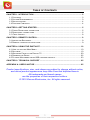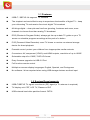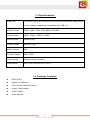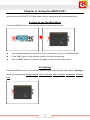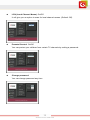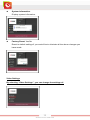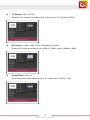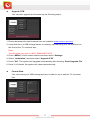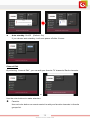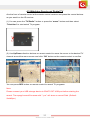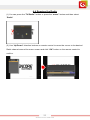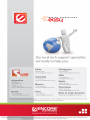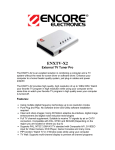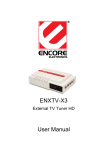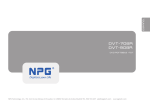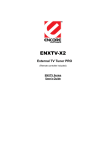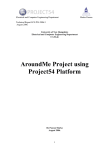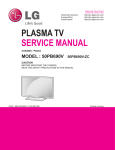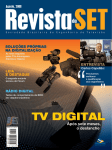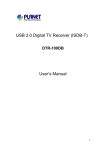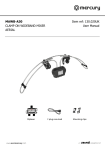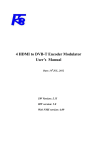Download © 2010 Encore Electronics, Inc. All rights reserved.COVER
Transcript
© 2010 Encore Electronics, Inc. All rights reserved.COVER © 2010 Encore Electronics, Inc. Product specifications, size, and shape are subject to change without notice, and actual product appearance may differ from that depicted herein. All trademarks and brand names are the properties of their respective holders. TABLE OF CONTENTS CHAPTER 1: INTRODUCTION ........................................................................................ 2 1.1 FEATURES ............................................................................................................... 3 1.2 SYSTEM REQUIREMENTS .......................................................................................... 3 1.3 SPECIFICATIONS ...................................................................................................... 4 1.4 PACKAGE CONTENTS ............................................................................................... 4 CHAPTER 2: GETTING STARTED .................................................................................. 5 2.1 FRONT REAR PANEL CONNECTOR ............................................................................. 5 2.2 REAR PANEL CONNECTORS ....................................................................................... 5 2. 3 FIRST LAUNCH ........................................................................................................ 8 CHAPTER 3: REMOTE CONTROL.................................................................................. 9 3.1 INSTALLING BATTERIES ............................................................................................. 9 3.2 REMOTE CONTROLLER FUNCTIONS ........................................................................... 9 CHAPTER 4: USING THE ENXTV-DIT........................................................................... 10 4.1 HOW TO USE THE MAIN MENU................................................................................. 10 4.2 SETTINGS .............................................................................................................. 10 4.3 WATCHING FREE-TO-AIR DIGITAL TV ....................................................................... 20 4.4 RUNNING THE RADIO .............................................................................................. 22 4.5 PLAYING MULTIMEDIA FROM USB STORAGE DEVICES ............................................... 23 CHAPTER 5: TECHNICAL SUPPORT........................................................................... 25 APPENDIX A: USER’S NOTICE .................................................................................... 25 Product specifications, size, and shape are subject to change without notice, and actual product appearance may differ from that depicted herein. All trademarks and brand names are the properties of their respective holders. © 2010 Encore Electronics, Inc. All rights reserved. 1 www.encore-usa.com Chapter 1: Introduction Enjoy the quality of digital TV without the price of digitizing all your multimedia devices! The truth is, by 2014, analog TV network will be switched off in most countries and old analogue TVs won't work without a signal converter. Encore's ISDB-T/SBTVD Digital TV Converter Box is the solution – just connect the Converter Box between the TV signal source and your TV set, you can now enjoy free-to-air digital TV! All this means -- clear images and sound quality free from ghosting (double image), fuzziness or snow. You get to keep your old TV set along with all the new features of digital TV, including EPG (electronic program guide), PVR (personal video recorder), and more. You can browse the up-to-date TV guide on your screen or schedule auto program recording at just a push of a button**. Encore's ISDB-T/SBTVD Digital TV Converter Box also features HDMI and Component outputs (YPbPr) that will satisfy your digital entertainment needs with high definition (HD) image and sound quality*. Enjoy clear videos with resolution of up to 1920x1080. * HD TV screen is required to display HD signal. ** EPG features may vary by region. 2 www.encore-usa.com 1.1 Features ISDB-T / SBTVD full segment TV standard The simplest and cost-effective way to experience the benefits of digital TV – keep your old analog TV and receive free-to-air digital TV broadcast All things digital – clear pictures free from ghosting, fuzziness and snow; more channels to choose from than analog TV broadcast EPG (Electronic Program Guide): always get the up-to-date TV guide on your TV screen or schedule program recordings at the push of a button PVR (Personal Video Recorder): save TV shows or movies on external storage device for direct playback Parental control: protect your children from inappropriate media contents Connectors: AV, component (YPbPr) and HDMI outputs, resolution of up to 1080P Selectable output for 1080P, 720P HD format Easy firmware upgrade via USB 2.0 Port Full function remote control Multiple on-screen-display languages: English, Spanish, and Portuguese No software / driver required when using USB storage devices as direct input 1.2 System Requirements ISDB-T/SBTVD TV signal: over-the-air (RF) signal (a TV antenna is required) TV display unit: CRT, LCD TV, Plasma or DLP USB external hard drive partition format: FAT32 3 www.encore-usa.com 1.3 Specifications USB Port 1 x USB 2.0 ports to connect to external USB hard drives, flash drives, or card readers (backward compatible with USB 1.x) Video Format 1080p, 1080i, 720p, 576p/480p, 576i/480i Video Output HDMI, YPbPr, CVBS, S-Video Audio Output Stereo sound Video Format MPEG4 (*.pvr) Music Format MP3 Picture Format BMP, JPEG Convenience Remote control included Dimensions 260 x 155 x 38 mm (W x D x H) 1.4 Package Contents ENXTV-DIT Digital TV Antenna Full Function Remote control Audio / Video cable YPbPr cable User manual 4 www.encore-usa.com Chapter 2: Getting Started ENXTV-DIT cable connection is easy. The most typical cable connections are shown in this chapter. 2.1 Front Rear panel connector Item Connector Function 1. USB Port USB Host to connect storage 2.2 Rear panel connectors Item Connector Function 1. RF input RF input 2. RF output RF output 3. HDMI HDMI host 4. S-Video 4Pin S-video output CVBS output RCA jack Audio-R output RCA jack Audio-L output RCA jack Y Y carries output Pb Pb carries output Pr Pr carries output AC IN 100~240V Power connector 5. 6. 7 . 5 www.encore-usa.com There are 4 kinds of connections: (1) HDMI connector: (2) CVBS connector: 6 www.encore-usa.com (3) S-video connector: (4) YPbPr connector: 7 www.encore-usa.com Notes: We highly recommend you use the outdoor antenna for better signal reception. 2. 3 First Launch The first time you connect ENXTV-DIT to TV, the setup screen should automatically appear below. OSD Language: Please select the system language from the list. LCN: On/Off You can choose to use the local channel name (LCN) or not. Start: Choose “Start” to scanning all TV programs. It will auto scan all channels. After scanning is complete, the first TV program of the Channel list appears. 8 www.encore-usa.com Chapter 3: Remote Control The Remote Control allows you to operate ENXTV-DIT remotely. Aim the front of the Remote Control at the Remote Control Receiver window and press the control buttons as you would. 3.1 Installing Batteries Open the back cover of the remote control and put in two AAA batteries (alkaline battery recommended). 3.2 Remote controller functions Menu 9 www.encore-usa.com Chapter 4: Using the ENXTV-DIT In this section the ENXTV-DIT Main Menu and its operations will be discussed here. 4.1 How to use the Main Menu Press the MENU button on the remote control to get to this screen. Use direction buttons on remote control to move the cursor to the desired item. Click “OK” button on the remote control to confirm the setting. Use the EXIT button to return to the page or exit from the main menu. 4.2 Settings Press the MENU button on the remote control to get to this screen. Then select “Settings” to set up the following: System Setup, Video Settings, Audio Settings, Installation, Channel Edit. 10 www.encore-usa.com System Setup By selecting “System setup”, you can change the settings of: OSD Language There are three on-screen display languages to choose from: English, Spanish, and Portuguese. (Default: English) Country You can select your country from the list. (Default: Brazil) 11 www.encore-usa.com LCN (Local Channel Name): On/Off It will give you an option to scan for local channel names. (Default: Off) Parental Control: On/Off You can protect your children from certain TV channels by setting a password: Change password: You can change password any time. 12 www.encore-usa.com System Information: Display system information. Factory Reset: Yes/No Reset to default settings if you would like to eliminate all the above changes you have made. Video Settings By selecting “Video Settings”, you can change the settings of: 13 www.encore-usa.com TV System: PAL or NTSC Select the TV system, according to AV output of your TV. (Default: NTSC) HD Output : 1080p, 1080i, 720p, 576p/480p, 576i/480i Select HD Output according to your HDMI or YPbPr output. (Default: 1080i) Screen Ratio: 4:3/16:9 Select the screen ratio based on your TV screen ratio. (Default: 16:9) 14 www.encore-usa.com Aspect Conversion: Letter BOX, Pascan or FULL Select a screen display mode according to signal mode. (Default: Letter BOX) Audio Settings By selecting “Audio Settings”, you can change the settings of: LR Mode Set the audio mode to Stereo, Left or Right. (Default: Stereo) 15 www.encore-usa.com Installation By selecting “Installation”, you can do the following: Manual Search: If you want to add new channels in list, you can search for channels manually by channel numbers and frequency. Auto Search: Or you can set it to auto search for new channels. 16 www.encore-usa.com Upgrade STB: You can also upgrade the firmware by the following steps: 1. Please download the last firmware from our website (www.encore-usa.com). 2. Unzip this file to a USB storage device or memory card and plug it to the USB port on the front of the TV converter box. Note: The file name may sure is “NEC_EMMA3SLP.UPG” 3. Press “MENU” on the remote control and then select “Settings“. 4. Select “Installation” and then select “Upgrade STB “. 5. Press ”OK”. The system will upgrade automatically after showing “Read Upgrade File” 6. Once it is finished, the system will reboot automatically. Format Disk: You can format your USB storage devices in order to use it with the TV converter box. 17 www.encore-usa.com Auto standby: On/Off (Default: On) If you choose auto standby, it will auto power off after 3 hours. Channel Edit By selecting “Channel Edit”, you can edit your favorite TV channels/ Radio channels. or Use the color buttons to make selection: Favorite: Use red color button on remote control to add your favorite channels in favorite groups list. 18 www.encore-usa.com Lock: Use green color button on remote control to set certain TV channels only watched by password. And then system will ask you input the password. (Prompt: 1234) Move: Use yellow color button on remote control to arrange the order in channels list. Delete: Use blue color button on remote control to delete the channel from the list. 19 www.encore-usa.com 4.3 Watching Free-to-air Digital TV Aim the front of remote control at the remote control receiver and press the control buttons as you would on the IR receiver. (1) You can press the “TV/Radio” button or press the “menu” button and then select “Television” to start watch TV program. (2) Use Up/Down direction buttons on remote control to move the cursor to the desired TV channel around the menu screen and click “OK” button on the remote control to confirm. You can press REC button on remote control to record TV programs. Note: Please connect your USB storage device to ENXTV-DIT USB port before starting the record. The mpeg4 record file name with “*.pvr” will store on record Path. (Default: //hdd0/pvr) 20 www.encore-usa.com You can press Subtitle button on remote control: Subtitle feature depends on television broadcast used in different regions. There are 3 types can select: Standard/Teletext/Off (Default: Off) You can press EPG button on remote control: EPG feature depends on television broadcast used in different regions. You can see the TV broadcast schedules and detail descriptions on TV EPG window. You also can schedule recording and then you will never miss your favorite shows. 21 www.encore-usa.com 4.4 Running the Radio (1) You can press the “TV/Radio” button or press the “menu” button and then select “Radio” (2) Use “Up/Down” direction buttons on remote control to move the cursor to the desired Radio channel around the menu screen and click “OK” button on the remote control to confirm. 22 www.encore-usa.com 4.5 Playing Multimedia from USB storage devices You can play recorded movies, pictures and music files directly from USB storage devices, including USB hard drives, flash drives or memory card readers. Delete: Press red color button on remote control. You can delete the directory or file on USB storage devices. Set Record Path Press green color button on remote control. You can change the path which to save the record files on USB storage devices. (Default: //hdd0/pvr) 23 www.encore-usa.com Make Dir/File Rename Press yellow color button on remote control. You can make directory on USB storage devices. Or select the file to rename it. 24 www.encore-usa.com Chapter 5: Technical Support Please visit www.encore-usa.com for the latest product information and downloads. International tech support hotlines are listed on the back cover Appendix A: User’s Notice This manual is provided “as is” without warranty of any kind, either express or implied, including but not limited to the implied warranties or conditions of merchantability or fitness for a particular purpose. In no event shall we, its directors, officers, employees or agents be liable for any indirect, special, incidental, or consequential damages (including damages for loss of profits, loss of business, loss of use or data, interruption of business), even if we have been advised of the possibility of such damages arising from any defect or error in this manual or product. Specifications and information contained in this manual are furnished for information use only, and are subject to change at any time without notice, and should not be construed as a commitment by us. We assume no responsibility or liability for any errors or inaccuracies that may appear in this manual, including the products and software described in it. No part of this manual, including the products and software described in it, may be reproduced, transmitted, transcribed, stored in a retrieval system, or translated into any language in any form or by any means, except documentation kept by the purchaser for backup purposes, without the express written permission of us. Product warranty or service will not be extended if: (1) the product is repaired, modified or altered, unless such repair, modification of alteration is authorized in writing by us; or (2) the serial number of the product is defaced or missing. Products and corporate names appearing in this manual may or may not be registered trademarks or copyrights of their respective companies, and are used only for identification or explanation and to the owners’ benefit, without intent to infringe. Windows, MS-DOS, and DirectX are registered trademarks of Microsoft Corporation. Adobe and Acrobat are registered trademarks of Adobe Systems Incorporated. The product name and revision number are both printed on the product itself. Manual revisions are released for each product design represented by the digit before and after the period of the manual revision number. Manual updates are represented by the third digit in the manual revision number. 25 www.encore-usa.com * Local tech-support numbers are provided in selectively countries. Service may change without prior notice. Please visit www.encore-usa.com for more details. 26 Product specifications, size, and shape are subject to change without notice, and actual product appearance may differ from that depicted herein. www.encore-usa.com All trademarks and brand names are the properties of their respective holders.