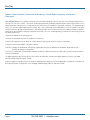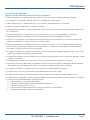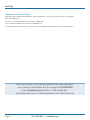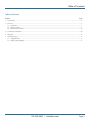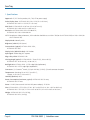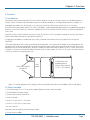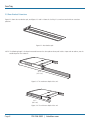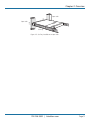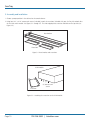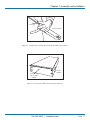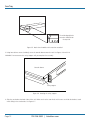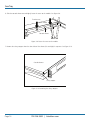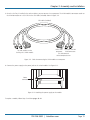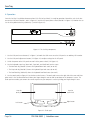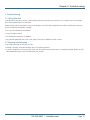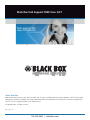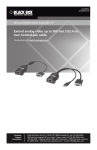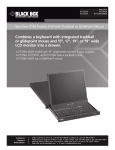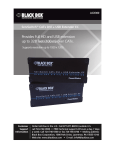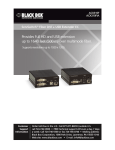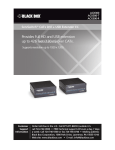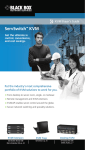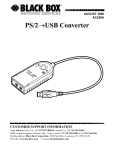Download Black Box 262K Specifications
Transcript
KVT201A-JP-R3 KVT202A-JP-R3 ServTray™ Control your rack- or cabinet-mounted PS/2 server with the compact, easy-to-use BLACK ServTray.BOX ® Consists of a keyboard, mouse, 15" or 17" LCD panel, and KVM module housed in an industry-standard 19", 1U-height rack drawer. Customer Support Information Order toll-free in the U.S.: Call 877-877-BBOX (outside U.S. call 724-746-5500) FREE technical support 24 hours a day, 7 days a week: Call 724-746-5500 or fax 724-746-0746 Mailing address: Black Box Corporation, 1000 Park Drive, Lawrence, PA 15055-1018 Web site: www.blackbox.com • E-mail: [email protected] ServTray Federal Communications Commission and Industry Canada Radio Frequency Interference Statements Class B Digital Device. This equipment has been tested and found to comply with the limits for a Class B computing device pursuant to Part 15 of the FCC Rules. These limits are designed to provide reasonable protection against harmful interference in a residential installation. However, there is no guarantee that interference will not occur in a particular installation. This equipment generates, uses, and can radiate radio frequency energy, and, if not installed and used in accordance with the instructions, may cause harmful interference to radio communications. If this equipment does cause harmful interference to radio or telephone reception, which can be determined by turning the equipment off and on, the user is encouraged to try to correct the interference by one of the following measures: • Reorient or relocate the receiving antenna. • Increase the separation between the equipment and receiver. • Connect the equipment into an outlet on a circuit different from that to which the receiver is connected. • Consult an experienced radio/TV technician for help. CAUTION: Changes or modifications not expressly approved by the party responsible for compliance could void the user’s authority to operate the equipment. To meet FCC requirements, shielded cables and power cords are required to connect this device to a personal computer or other Class B certified device. This digital apparatus does not exceed the Class B limits for radio noise emission from digital apparatus set out in the Radio Interference Regulation of Industry Canada. Le présent appareil numérique n’émet pas de bruits radioélectriques dépassant les limites applicables aux appareils numériques de classe B prescrites dans le Règlement sur le brouillage radioélectrique publié par Industrie Canada. Page 2 724-746-5500 | blackbox.com NOM Statement Instrucciones de Seguridad (Normas Oficiales Mexicanas Electrical Safety Statement) 1. Todas las instrucciones de seguridad y operación deberán ser leídas antes de que el aparato eléctrico sea operado. 2. Las instrucciones de seguridad y operación deberán ser guardadas para referencia futura. 3. Todas las advertencias en el aparato eléctrico y en sus instrucciones de operación deben ser respetadas. 4. Todas las instrucciones de operación y uso deben ser seguidas. 5. El aparato eléctrico no deberá ser usado cerca del agua—por ejemplo, cerca de la tina de baño, lavabo, sótano mojado o cerca de una alberca, etc. 6. El aparato eléctrico debe ser usado únicamente con carritos o pedestales que sean recomendados por el fabricante. 7. El aparato eléctrico debe ser montado a la pared o al techo sólo como sea recomendado por el fabricante. 8. Servicio—El usuario no debe intentar dar servicio al equipo eléctrico más allá a lo descrito en las instrucciones de operación. Todo otro servicio deberá ser referido a personal de servicio calificado. 9. El aparato eléctrico debe ser situado de tal manera que su posición no interfiera su uso. La colocación del aparato eléctrico sobre una cama, sofá, alfombra o superficie similar puede bloquea la ventilación, no se debe colocar en libreros o gabinetes que impidan el flujo de aire por los orificios de ventilación. 10. El equipo eléctrico deber ser situado fuera del alcance de fuentes de calor como radiadores, registros de calor, estufas u otros aparatos (incluyendo amplificadores) que producen calor. 11. El aparato eléctrico deberá ser connectado a una fuente de poder sólo del tipo descrito en el instructivo de operación, o como se indique en el aparato. 12. Precaución debe ser tomada de tal manera que la tierra fisica y la polarización del equipo no sea eliminada. 13. Los cables de la fuente de poder deben ser guiados de tal manera que no sean pisados ni pellizcados por objetos colocados sobre o contra ellos, poniendo particular atención a los contactos y receptáculos donde salen del aparato. 14. El equipo eléctrico debe ser limpiado únicamente de acuerdo a las recomendaciones del fabricante. 15. En caso de existir, una antena externa deberá ser localizada lejos de las lineas de energia. 16. El cable de corriente deberá ser desconectado del cuando el equipo no sea usado por un largo periodo de tiempo. 17. Cuidado debe ser tomado de tal manera que objectos liquidos no sean derramados sobre la cubierta u orificios de ventilación. 18. Servicio por personal calificado deberá ser provisto cuando: A: El cable de poder o el contacto ha sido dañado; u B: Objectos han caído o líquido ha sido derramado dentro del aparato; o C: El aparato ha sido expuesto a la lluvia; o D: El aparato parece no operar normalmente o muestra un cambio en su desempeño; o E: El aparato ha sido tirado o su cubierta ha sido dañada. 724-746-5500 | blackbox.com Page 3 ServTray Trademarks Used in this Manual Black Box and the Double Diamond logo are registered trademarks, and ServTray and ServSwitch are trademarks, of BB Technologies, Inc. Centronics is a registered trademark of Centronics Corporation. UL is a registered trademark of Underwriters Laboratories Inc. Any other trademarks mentioned in this manual are acknowledged to be the property of the trademark owners. We‘re here to help! If you have any questions about your application or our products, contact Black Box Tech Support at 724-746-5500 or go to blackbox.com and click on “Talk to Black Box.” You’ll be live with one of our technical experts in less than 20 seconds. Page 4 724-746-5500 | blackbox.com Table of Contents Table of Contents Chapter Page 1. Specifications...............................................................................................................................................................................................6 2. Overview......................................................................................................................................................................................................7 2.1 Introduction.........................................................................................................................................................................................7 2.2 What’s Included...................................................................................................................................................................................7 2.3 Rear Bracket Extensions.......................................................................................................................................................................8 3. Assembly and Installation...........................................................................................................................................................................10 4. Operation...................................................................................................................................................................................................16 5. Troubleshooting......................................................................................................................................................................................... 17 5.1 Calling Black Box............................................................................................................................................................................... 17 5.2 Shipping and Packaging.................................................................................................................................................................... 17 724-746-5500 | blackbox.com Page 5 ServTray 1. Specifications Approvals: CE, FCC for the product; UL®, TUV, CE for power supply Active Display Area: KVT201A-JP-R3: 9"H x 12"W (22.8 x 30.4 cm); KVT202A-JP-R3: 10.6"H x 13.3"W (27 x 33.8 cm) Pixel Pitch: KVT201A-JP-R3: 0.297 mm (H) x 0.297 mm (V); KVT202A-JP-R3: 0.264 mm (H) x 0.264 mm (V) Resolution: KVT201A-JP-R3: 1024 x 768 @ 60 Hz; KVT202A-JP-R3: 1280 x 1024 @ 60 Hz NOTE: For optimum video performance, VGA resolution should be set to 1024 x 768 (for the KVT201A-JP-R3) or 1280 x 1024 (for the KVT202A-JP-R3). Display Mode: Normally white Brightness (cd/m^2): 250 (center) Contrast Ratio (typical): KVT201A-JP-R3: 350:1; KVT202A-JP-R3: 450:1 Display Color (RGB 6-bit data): 262 K colors Input Signal: RGB analog, H/V separate Plug-n-Play VESA: VESA DDC 1/2B Viewing Angle (typical): KVT201A-JP-R3: -70 to +70 (H), -60 to +60 (V); KVT202A-JP-R3: -80 to +80 (H), -80 to +80 (V) Backlight Unit: KVT201A-JP-R3: 2 CCFLs edge-light (top/bottom); KVT202A-JP-R3: 4 CCFLs edge-light (top/bottom) Connectors: (1) Centronics® female, (2) 6-pin mini DIN, (1) HD15, (1) barrel connector for power Temperature: Operating: 32 to 122° F (0 to 50° C); Storage: -4 to +140° F (-20 to +60° C) Humidity (Relative): 95% Power Consumption (maximum, typical): KVT201A-JP-R3: 33 watts; KVT202A-JP-R3: 37 watts Power: 12 VDC (from external 100–240-VAC power adapter), 47–63 Hz Size: KVT201A-JP-R3: 1.75"H (1U) x 15"W x 19.5" to 39.5"D (4.4 x 38.1 x 49.5 to 100.3 cm); KVT202A-JP-R3: 1.75"H (1U) x 17"W x 19.5" to 39.5"D (4.4 x 43.2 x 49.5 to 100.3 cm) Weight: KVT201A-JP-R3: 21 lb. (9.5 kg); KVT202A-JP-R3: 23 lb. (10.4 kg) Page 6 724-746-5500 | blackbox.com Chapter 2: Overview 2. Overview 2.1 Introduction Control your rack- or cabinet-mounted PS/2 server with the compact, easy-to-use ServTray. It consists of a keyboard (Japanese version), mouse, LCD panel, and KVM module housed in an industry-standard 19", 1U-height console drawer (see Figure 2-1). Two models are available: the ServTray with a 15" LCD panel (KVT201A-JP-R3) and the ServTray with a 17" LCD panel (KVT202A-JP-R3). Both models feature a full 105-key, low-profile, sturdy keyboard and touch pad with an ergonomically designed hand rest. The KVT201A-JP-R3 has a maximum resolution of 1024 x 768, and the KVT202A-JP-R3 has a maximum resolution of 1280 x 1024. Install the ServTray in racks or cabinets that are 23.7"D to 45.3"D (60.2 to 115.1 cm). Before installing the ServTray, you’ll need a Universal Rear Bracket Extension Kit (described in Section 2.3). A single-port KVM module is included with the ServTray. To control more than one PS/2 server, connect the ServTray to a ServSwitch™. The KVM module comes with a universal Centronics 36-pin connector; use it to connect the module to the console drawer. On the opposite side of the KVM module are two 6-pin mini DIN connectors and one HD15 connector to connect directly to a PS/2 computer or to a ServSwitch console ports. Finally, the module has a barrel connector for power. The 0.12" x 0.24" screws listed in Section 2.2 secure the Universal Rear Bracket Extension Kit to the KVM module. The 0.19" x 0.43" screws are used in place of 10-32 or 12-24 screws if required by your rack. Universal rear bracket extension kit KVM module 1U slide drawer with keyboard (Japanese version), touch pad, and 15" or 17" LCD monitor Figure 2-1. ServTray components (left to right): Universal Rear Bracket Extension Kit, KVM Module, and 1U slide drawer. 2.2 What’s Included • (1) ServTray console (15" or 17" LCD panel, keyboard [Japanese version], and mouse pad) • (1) KVM module with power supply • (1) Universal rear bracket extension kit • (1) PS/2 CPU cable • (10) 0.19" x 0.43" (0.5 x 1.1 cm) screws • (10) 0.12" x 0.24" (0.3 x 0.6 cm) screws • This user’s manual Accessories that you might or need to purchase include: • 12-24 or 10-32 nuts/bolts 724-746-5500 | blackbox.com Page 7 ServTray 2.3 Rear Bracket Extensions Figure 2-2 shows the rear bracket pair, and Figures 2-3 and 2-4 show the ServTray in its maximum and minimum extension positions. Figure 2-2. Rear bracket pair. NOTE: The following length is the depth measured between the front pole and rear pole inside a 4-post rack or cabinet, not the outside depth of the enclosure. 45.3" (115.1 cm) Figure 2-3. The maximum depth of the unit. 23.7" (60.2 cm) Figure 2-4. The minimum depth of the unit. Page 8 724-746-5500 | blackbox.com Chapter 2: Overview Open rack Open rack ServTray Figure 2-5. ServTray installed on an open rack. 724-746-5500 | blackbox.com Page 9 ServTray 3. Assembly and Installation 1. Choose a proper position in the cabinet for the console drawer. 2. Using four 0.12" x 0.24" countersunk screws (included), attach the extensions (included with your ServTray Kit) to both sides of the KVM switch module. See Figures 3-1 through 3-5. The wide-edged plastic extension should be on the top side (see Figure 3-5). Rear brackets Extensions Figure 3-1. Rear brackets and extensions. KVM module (4) counter-sunk screws Extension Figure 3-2. Attaching the extensions to the KVM module. Page 10 724-746-5500 | blackbox.com Chapter 3: Assembly and Installation Extension Switch module Figure 3-3. Attaching an extension to one side of the KVM switch module. Extension on side of switch module Switch module Figure 3-4. KVM switch module with extensions attached. 724-746-5500 | blackbox.com Page 11 ServTray The wide-edged plastic extension should be on the top side. Figure 3-5. Back view of module with extensions attached. 3. Using four cabinet screws (included), screw the console drawer onto the rack. See Figures 3-6 and 3-10. WARNING: Do not remove the safety stopper until you complete the assembly. Console drawer Safety stopper Figure 3-6. Locating the safety stopper. 4. Slide the rear bracket into both sides of the unit. Make sure that the two wheels with screws are inside the bracket’s track while sliding in the rear bracket. See Figure 3-7. Page 12 724-746-5500 | blackbox.com Chapter 3: Assembly and Installation Rear bracket ServTray Rear bracket Bracket track Figure 3-7. Install the rear bracket onto the ServTray. 5. Push the KVM switch module evenly towards the drawer. See Figure 3-8. Figure 3-8. Pushing the module towards the console drawer. 724-746-5500 | blackbox.com Page 13 ServTray 6. Slide the console drawer out and tightly fasten the screw to the module. See Figure 3-9. Thumbscrews KVM module Console drawer Figure 3-9. Fasten the screw to the module. 7. Remove the safety stoppers from the front sides of the drawer (left and right) in sequence. See Figure 3-10. Console drawer Safety stopper Figure 3-10. Removing the safety stoppers. Page 14 724-746-5500 | blackbox.com Chapter 3: Assembly and Installation 8. Once the ServTray is installed in the rack or cabinet, you can connect it to a computer. The KVM module’s connectors attach to the KVM connectors on a PS/2 CPU via the CPU cable (included) shown in Figure 3-11. CPU cable (included) This side attaches to the ServTray unit’s KVM module HD15 male connector (2) 6-pin mini DIN male connectors This side connects to the computer/server Figure 3-11. Cable for connecting the KVM module to a computer. 9. Connect the power supply to the power jack on the switch module. See Figure 3-12. Power connector Figure 3-12. Attaching the power supply to the module. To replace a module, follow Steps 5 and 6 on pages 13–14. 724-746-5500 | blackbox.com Page 15 ServTray 4. Operation Once the ServTray is installed and connected to a PS/2 CPU or ServSwitch, it’s ready for operation. Control the unit via the buttons on the LCD panel (labeled 1 and 2 in Figure 4-1) and the LCD panel power switch (labeled 3 in Figure 4-1). Monitor the status via the keyboard status keys (labeled 4, 5, and 6 in Figure 4-1). 3 1 2 1 2 4 5 6 Figure 4-1. The ServTray components. 1. Use the LCD panel menu buttons (1 in Figure 1) to invoke the OSD menu to set the LCD panel as an ordinary LCD monitor. 2. Use the LCD panel adjustment buttons (2 in Figure 4-1) to adjust settings for the LCD panel. 3. Switch the power to the LCD panel on or off via the power switch (3 in Figure 4-1). 4. Use the keyboard status keys (Num Lock, Caps Lock, and Scroll Lock) to view status. • The Num Lock key (labeled 4) shows the Keyboard Num Lock status (on or off). • The Caps Lock key (labeled 5) shows the Keyboard Caps Lock status (on or off). • The Scroll Lock key (labeled 6) shows the Keyboard Scroll Lock status (on or off). 5. Use the touch pad (see Figure 4-2) to simulate a wheel mouse. The touch pad’s area to the right side of the two small triangular marks is the simulated scroll area. Move your finger along this area to scroll up or down on the computer’s screen. The touch pad area enables you to move the cursor anywhere on your computer’s screen by sliding your finger along this area. Area for scroll wheel Area for touch pad Right button Left button Figure 4-2. Touch pad. Page 16 724-746-5500 | blackbox.com Chapter 5: Troubleshooting 5. Troubleshooting 5.1 Calling Black Box If you determine that your ServTray is malfunctioning, do not attempt to alter or repair the unit. It contains no user-serviceable parts. Contact Black Box at 724-746-5500. Before you do, make a record of the history of the problem. We will be able to provide more efficient and accurate assistance if you have a complete description, including: • the nature and duration of the problem. • when the problem occurs. • the components involved in the problem. • any particular application that, when used, appears to create the problem or make it worse. 5.2 Shipping and Packaging If you need to transport or ship your ServTray: • Package it carefully. We recommend that you use the original container. • If you are shipping the ServTray for repair, make sure you include everything that came in the original package. Before you ship, contact Black Box to get a Return Authorization (RA) number. 724-746-5500 | blackbox.com Page 17 Black Box Tech Support: FREE! Live. 24/7. Tech support the way it should be. Great tech support is just 20 seconds away at 724-746-5500 or blackbox.com. About Black Box Black Box Network Services is your source for more than 118,000 networking and infrastructure products. You’ll find everything from cabinets and racks and power and surge protection products to media converters and Ethernet switches all supported by free, live 24/7 Tech support available in 20 seconds or less. © Copyright 2010. All rights reserved. KVT201A-JP-R3, rev. 1 724-746-5500 | blackbox.com