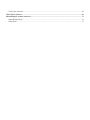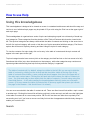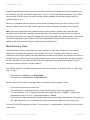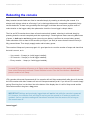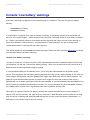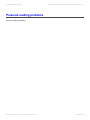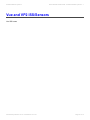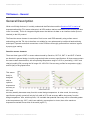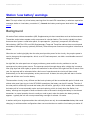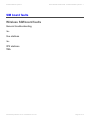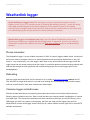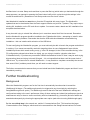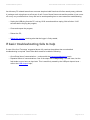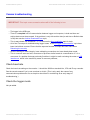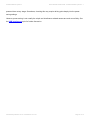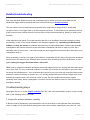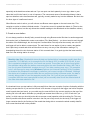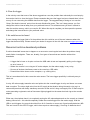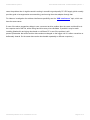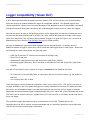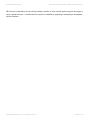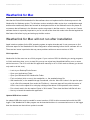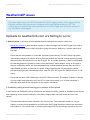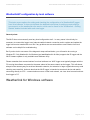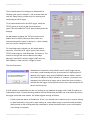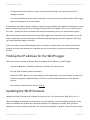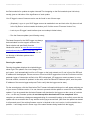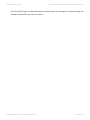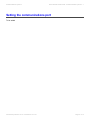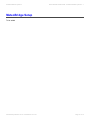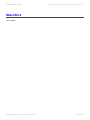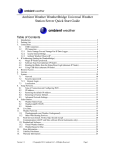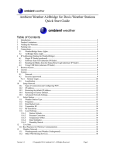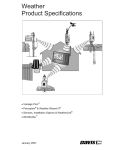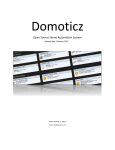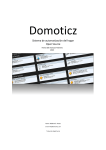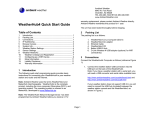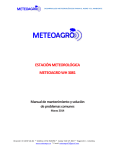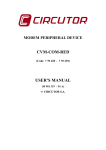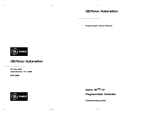Download DAVIS Wireless Repeaters for VP2 Troubleshooting guide
Transcript
Davis Weather Stations KB Prodata Weather Systems Manual 1 — Last update: 2015/05/16 Prodata Weather Systems Table of Contents General – please read ................................................................................................................................ 2 How to use Help...................................................................................................................................... 3 Common issues and fixes ....................................................................................................................... 5 Contacting support .................................................................................................................................. 6 Find Product No & Mfg Code................................................................................................................... 8 External links ........................................................................................................................................ 11 Glossary ............................................................................................................................................... 12 Vue and VP2 consoles ............................................................................................................................. 13 Rebooting the console .......................................................................................................................... 14 Console seems dead or unresponsive................................................................................................... 16 Console ‘Low battery’ warnings ............................................................................................................. 17 Outside data missing............................................................................................................................. 18 Pressure reading problems ................................................................................................................... 20 Wireless diagnostic screens .................................................................................................................. 21 Setting transmitter channels .................................................................................................................. 22 Vue and VP2 ISS/Sensors ........................................................................................................................ 23 Temperature/Humidity Sensors ............................................................................................................. 24 T/H Sensor – General ...................................................................................................................... 25 Station ‘Low battery’ warnings............................................................................................................... 27 SIM board faults.................................................................................................................................... 29 VP2 Supplementary Transmitters ............................................................................................................ 30 Wireless Repeaters ............................................................................................................................... 31 Weatherlink logger ................................................................................................................................... 32 New installations ................................................................................................................................... 34 No logger communications .................................................................................................................... 38 Comms troubleshooting ................................................................................................................... 40 USB Dropout Overview .................................................................................................................... 41 USB Interference ............................................................................................................................. 43 Archive download errors........................................................................................................................ 46 Simple causes of archive errors ....................................................................................................... 48 Detailed troubleshooting .................................................................................................................. 49 Logger compatibility (‘Green Dot’) ......................................................................................................... 54 Weatherlink for Mac .............................................................................................................................. 56 WeatherlinkIP issues............................................................................................................................. 58 WeatherlinkIP configuration by local software .................................................................................. 61 Setting the communications port ........................................................................................................... 67 Third-party software .............................................................................................................................. 68 Older Davis stations ................................................................................................................................. 69 MeteoBridge & related products.............................................................................................................. 71 MeteoBridge Setup ............................................................................................................................... 72 MeteoStick ............................................................................................................................................ 73 Prodata Weather Systems Davis Weather Stations KB - Prodata Weather Systems - 1 General – please read This knowledgebase (KB) covers troubleshooting advice for Davis weather stations (principally Vantage Vue and Vantage Pro 2 models), Weatherlink data loggers and other specialist accessories such as MeteoBridge. For pre-sales questions, please see our main website. Please use this KB as a first port of call if you’re experiencing any problems with your Davis stations. The short list of Common issues and fixes provides shortcuts to fixes for the commonest questions, while the main body of the KB contains more comprehensive notes. For problems which cannot be resolved please refer to our general guidelines for contacting support. Using self-help to start with will help you to get your problem fixed as soon as possible and allow us to deploy our support resources to best effect. IMPORTANT: This KB is still being written and developed further. Some topics are largely complete, but others are still in preparation or identified simply as future topics to add. Our apologies if the topic you’re looking for is not yet available but hopefully there are enough completed topics for this KB to be useful to some visitors. The content is copyright (©) Prodata Weather Systems – all rights reserved – and is based on our in-depth knowledge and support expertise built up over 15 years experience as specialist UK-based dealers in Davis equipment. Copying in any shape or form is prohibited without permission. This KB is primarily intended to assist our own customers, but others may be permitted access. Full details of weather station systems from Davis and other reputable makes is available on the Prodata Weather Systems website and its associated secure online shop. Please note that we can only usually ship to addresses in the UK and EU. Generated by Manula.com on: 2015/05/16 15:14:01 Page 2 of 73 Prodata Weather Systems Davis Weather Stations KB - Prodata Weather Systems - 1 How to use Help Using this knowledgebase This knowledgebase is designed to be viewed on-screen in a standard web browser and should be easy and intuitive to use. Individual topic pages may be printed off if you wish using the Print icon at the upper right of each topic page. The knowledgebase is organised as a series of topics and subtopics grouped into a hierarchy of broad toplevel categories. These categories form the skeleton of the Table of Contents which can be viewed to the left. The top-level categories are always visible within the table of contents and clicking on the arrow icon to the left of a top-level category will reveal or hide the set of topics associated with that category. Feel free to explore the whole set of topics by showing and then hiding the topics for each category. To view the contents of a topic simply click on its entry in the table of contents and the topic content will appear in the main pane to the right. Top-level categories also have content (click on the category text itself and not on the icon arrow to its left). Sometimes this will be just a short introduction to that category, while other categories may contain more important guidance describing how help for that particular category is organised.. The table of contents will, by default, always be visible to the left. But you can opt to hide the table of contents by clicking on the vertical tab that should be visible at the top right of the table of contents.Once hidden, a new vertical tab should appear, this time to the upper left of the main topic content pane. Clicking this left-hand tab should restore the table of contents to view – it’s quick and easy to show and to hide the table of contents. It’s worth using using this show/hide feature – it will make reading the knowledgebase distinctly easier on a narrower screen. (If for any reason the table of contents fails to show up again then please just refresh the page in the browser – this should force it to reload.) You can move around within the table of contents at will. There are often internal links within a topic content to another topic. Clicking this internal link will take you directly to the new topic and will move the highlighter in the table of contents to its correct new position. NB The link text does not allow show up clearly from surrounding text, but if you hover a mouse over likely link text then its appearance should clearly change to enable you to see the link. Search Generated by Manula.com on: 2015/05/16 15:14:01 Page 3 of 73 Prodata Weather Systems Davis Weather Stations KB - Prodata Weather Systems - 1 If you cannot find what you’re after from simply browsing the knowledgebase then please don’t ignore the Search option in the main title bar at the top – these may often be able to reveal words or phrases that are buried within the content of individual topics. If you try to search for a term that you think should be searchable but fail then please let us know using the Comments option at the bottom of each topic page. Public vs private knowledgebases This knowledgebase is available in two versions: public and private. The private version contains significantly more detail on various fault issues and remedies but is available only to our own customers. Other users may request access on a paid-for basis. Other points Can we encourage you to use the Yes/No voting buttons and Comments/Feedback option at the foot of each page – this will help us to refine the knowledgebase further over time. Generated by Manula.com on: 2015/05/16 15:14:01 Page 4 of 73 Prodata Weather Systems Davis Weather Stations KB - Prodata Weather Systems - 1 Common issues and fixes Remember that the instruction manuals for all consoles and sensor transmitters contain troubleshooting information for common problems (usually towards the end of each manual). It’s always worth consulting these manuals as a first step before searching further on this knowledgebase. If your manuals have become lost or mislaid then PDF copies may be downloaded from the Davis website – see the External links topic. This page provides shortcuts to topics that describe how to troubleshoot and fix relatively common issues. (Topics with no links indicate that the topic is still in preparation.) • No logger communications • Archive download issues • Low battery warnings • Wind speed reads zero Generated by Manula.com on: 2015/05/16 15:14:01 Page 5 of 73 Prodata Weather Systems Davis Weather Stations KB - Prodata Weather Systems - 1 Contacting support Getting help If you’re a customer of Prodata Weather Systems First, PLEASE look for an answer in this knowledgebase to start with. There may well be a simple answer or fix to your problem that’s described here. But if you can’t find a solution or if there seems to be a real problem that needs a repair or replacement part then please read on: If you have an in-warranty Vantage Vue station more than 4 weeks old: Please contact the Davis UK Service Centre in Portsmouth for support by phone on 023 9262 3808. When the service centre is busy you may need to leave a voicemail and they will call you back. For all other in-warranty support requests Contact us by email please to [email protected] with full details of the problem and we’ll get back to you promptly. Email is strongly preferred because it provides a trackable record of the details of your support request and enables us to deliver a more effective support service. When you email us, please supply details of your system – ideally the date and invoice number of your purchase – together with a short but clear description of the apparent problem and the name under which it was bought. If you no longer have the invoice details then we need to know the Manufacturing Code (Mfg Code) for your system, similar to a serial number. Another topic describes how to find the Mfg Code. Regrettably we can only help our own customers with in-warranty support issues (unless you’re seeking paid support or wish to buy Davis spares – we do carry have a wide range of Davis spares and accessories for sale, which are available to all EU-based users.); For all out-of-warranty service requests Please contact us by email as above to purchase spares or for an estimate for a repair. Returns to Prodata Generated by Manula.com on: 2015/05/16 15:14:01 Page 6 of 73 Prodata Weather Systems Davis Weather Stations KB - Prodata Weather Systems - 1 If – and please only if – you’ve already contacted us about a problem and we’ve agreed that you should return a part to us at Prodata for investigation/repair then please proceed as follows: • Pack it carefully to survive rough handling in transit and include no more parts than are requested. For example, for anemometer repairs it is not usually necessary to include the wind cups which are more easily damaged in transit; • Be sure to include your name and address (most important – you’d be surprised by how often people forget this!) AND a brief description of the problem AND a note of the purchase date (if still thought to be under warranty); • Send it by a signed-for service to ensure that the package can be tracked, eg in the UK Address it to our sales office in Littleport at the address below. NB The official Davis warranty is an RTB (return-to-base) warranty.As such, the customer is responsible for the cost of returns for service. Address for returns Prodata Weather Systems Unit 6, Espace North Building 181 Wisbech Road Littleport, Ely, Cambs CB6 1RA United Kingdom If you bought your weather station elsewhere If you purchased a system from a different UK dealer then please contact them for in-warranty support. For international users the support & service arrangements will vary according to the country in which you purchased your Davis system. Please remember that dealers can typically only support the version of the Davis station designed for sale in their country. So, for example, only OV-specification wireless parts are readily available in the UK and EU; the equivalent US wireless specification parts are simply not stocked; Generated by Manula.com on: 2015/05/16 15:14:01 Page 7 of 73 Prodata Weather Systems Davis Weather Stations KB - Prodata Weather Systems - 1 Find Product No & Mfg Code You will often need to know the exact Product Number and Manufacturing Code (Mfg Code) of a station component to order the correct spare part or to assess compatibility of old and new parts. Both Product Number and Mfg Code will be found on the label attached to every Davis main component. The weather station components are broadly of three types: • Sensor transmitters • Display console units • Weatherlink data loggers Every Davis station has an ISS (Integrated Sensor Suite) as its main sensor transmitter, but some stations will have additional transmitters such as anemometer and soil moisture transmitters. Labels for the sensor transmitters will be found in one of two places: • For Vue ISS units the label is on the underside of the ISS; • For all other sensor transmitters the label will be found on the internal transmitter board cover, which should be obvious once the transmitter’s outer door is open. For VP2 ISS units the outer cover needs to be slid up to reveal the label. All other supplementary transmitters will have a hinged door and again the label can be seen once the door is open. The label for consoles is simply on the back of the console (or on its underside for the Envoy console). The label for loggers is on the side of the logger that faces into the console when installed.If you need to read a logger label then the logger must be removed from the console (the console must be powered fully off when doing so and also when reinstalling the logger). (Note that the Mfg Code label for WeatherlinkIP loggers is not the label with DID and Key details attached to the network connector.) Product Number The product number is the main Davis catalogue reference number, eg 6152UK for a wireless VP2 station or 6250UK for the Vue or 6332 for the anemometer transmitter. There are two important points to note on the product number: First, the same ISS and console units may show as two different product numbers depending on whether they were bought as part of a complete station or as a separate item. The product number will show as the complete station number (eg 6152UK or 6250UK) on both ISS and console if originally bought as such. If Generated by Manula.com on: 2015/05/16 15:14:01 Page 8 of 73 Prodata Weather Systems Davis Weather Stations KB - Prodata Weather Systems - 1 bought as separate items then the console and ISS will show as, for example (but obviously depending on the exact part), 6312UK and 6322OV respectively. There is no functional difference between eg a 6152UK console and a 6312UK console, the label is simply indicating whether the part was originally part of a complete station or not. Second, it is important that the complete product number (including letters at the end) is noted. A 6312 console is different from a 6312UK console and the two cannot necessarily substitute for one another. Note: Only main components have a label showing a product number. Smaller sensor parts and subassemblies will all have Davis numbers, but the spare parts list is needed to identify these. It’s often the case that a part built around a small PCB board will be seen to have part and version numbers on the board, but these are typically the part numbers of the bare unpopulated PCB board itself and are of no use in identifying the part as a whole. Don’t be misled by these PCB numbers. Manufacturing Code The Manufacturing Code (or Mfg Code) is a unique identifier for each main component of the weather station and is essentially the same as a serial number for that unit. The Mfg code contains the date of manufacture of each unit together with some additional information that denotes, for example, the version of that particular part. (Davis models are typically produced over a period of several years, but individual parts are often released in a new improved version and for compatibility and replacement purposes it can be important to know the version currently installed.) Two different formats for the Mfg Code have been used over the years (‘A’ denotes a letter, ‘d’ a date digit and ‘x’ a digit): • Older format is AddddddAxx (eg E130710F89) • Current format is AAddddddxxx (eg MC130311013) But the meaning of the fields is essentially identical, despite the slight change in order: • The first letter is the major revision level • The second letter is nowadays the minor revision level (perhaps other uses in past years) • The next sequence of 5 or 6 digits encodes the date of manufacture as YYMMDD – 6 digits is the standard now but prior to 2011, 5 digits was used as in YMMDD. • The final digits simply indicate which number within the production batch was allocated to that unit, eg 013 might indicate unit 13 out of a batch of eg 200 (or whatever the batch size was on that day) Thus unit E130710F89 was major revision E, minor revision F, manufactured on 10th July 2013 and unit 89 in the batch. Generated by Manula.com on: 2015/05/16 15:14:01 Page 9 of 73 Prodata Weather Systems Davis Weather Stations KB - Prodata Weather Systems - 1 NB In general, ISS and console in a complete station will tend to have identical Mfg Codes. But occasionally this rule is broken during production and for 100% accuracy it’s a good idea to check codes for both ISS and console. (Of course, if the transmitter board or console have ever been replaced at any time then the numbers can be completely different.) Generated by Manula.com on: 2015/05/16 15:14:01 Page 10 of 73 Prodata Weather Systems Davis Weather Stations KB - Prodata Weather Systems - 1 External links This knowledgebase is intended to be a self-sufficient troubleshooting guide for modern Davis stations. But there are various additional resources available on the web which offer more technical detail on certain specific topics. Davis PDF manuals: Copies of all Davis manuals are available for download from the support section of the Davis website. You simply need to choose which product category you’re searching for and then pick the appropriate manual from the list. Lexingtonwx anemometer guide A detailed repair guide to the Davis 6410 anemometer as used in the VP1 and VP2 stations. Note that this guide has not been updated to cover the version of 6410 anemometer manufactured since 2013, which uses a solid-state magnetic switch in place of the original reed switch and is of a different detailed construction; but the broad principles of operation should still apply. Davis logger API Full details of the programming interface for the Davis Weatherlink loggers (and applicable to all Vue, VP1 and VP2 stations) is available in a document called the ‘Serial Tech Ref’ or Communications Reference, which is downloadable from the link shown. Note that the interface has many available commands and is binary in nature (ie weather data as simple text strings is not available from most of the loggers). But once the binary format of the data output is understood, communications can be set up from newly coded programs using only a very few of the available commands. Davis Message Protocol ‘Hacking’ Various (largely successful) attempts have been made by interested amateurs to reverse engineer the communications protocol used to transfer message packets between ISS and console. (ie as distinct from the API between logger and computer, which is fully and publicly disclosed in the preceding topic; whereas Davis have never publicly commented on the ISS/console protocol at all.) Several users have collaborated to build up the overall picture and the link given will provide a way into this topic for anyone who is curious. Generated by Manula.com on: 2015/05/16 15:14:01 Page 11 of 73 Prodata Weather Systems Davis Weather Stations KB - Prodata Weather Systems - 1 Glossary Glossary/Abbreviations ISS Integrated Sensor Suite: This is the Davis term for the main sensor assembly and sensor interface module (SIM board) which sits outside in the weather and actually generates the raw weather readings. On a standard Vue or VP2 system, the weather station will consist of two components: the ISS and the display console. On a VP2 system the anemometer is also included when a new ISS, which is available as a separate spare, is purchased. SIM board This is the Sensor Interface Module – the circuit board that is a key part of the ISS. Each of the individual outside sensors plugs into the SIM board, whose circuitry processes the raw readings and transmits the data in packets back to the console by cable or by wireless according to the type of station. VP1 The abbreviation commonly given to the original Vantage Pro weather station manufactured by Davis from 2000-2004. The VP1 was never known as such during its lifetime, being referred to as simply a VP station, but with the advent of the new generation of VP2 stations there was a need to distinguish old and new versions, hence VP1 and VP2. Note that most of the parts of VP1 and VP2 stations are not compatible with one another (because the communications protocol is incompatible), although a few of the basic sensors such as anemometer and rain gauge are interchangeable. VP2 The current generation of Davis Vantage Pro 2 weather stations. WMII The Davis Weather Monitor II stations, which were the mainstream Davis stations before the VP1 stations were launched and whose manufacture ended about 2005. WWIII The Davis Weather Wizard III stations, which were a more limited companion product to the WMII stations and of the same era. Generated by Manula.com on: 2015/05/16 15:14:01 Page 12 of 73 Prodata Weather Systems Davis Weather Stations KB - Prodata Weather Systems - 1 Vue and VP2 consoles This category mainly covers issues related to the Vue and VP2 consoles. But it also includes topics where both console and ISS may be involved, eg wireless range. Note that issues to do with the Weatherlink logger are covered in the separate logger category – please look there for problems with software configuration, data downloads etc.. Generated by Manula.com on: 2015/05/16 15:14:01 Page 13 of 73 Prodata Weather Systems Davis Weather Stations KB - Prodata Weather Systems - 1 Rebooting the console Many transient console faults can often be remedied simply by resetting or rebooting the console. It is always worth trying a reboot as a first step if you’re having problems with unexpected or apparently faulty console behaviour. If there is any possibility that the logger could have become loose (eg as a result of undue tension on the logger cable) then please also check the ‘Loose logger’ subtopic below. The Vue and VP2 consoles do not have a formal reset switch. Instead, rebooting is achieved simply by powering down the console completely and then repowering it. Powering down means removing all sources of power, ie both mains and battery power (removing one battery is sufficient to remove battery power). Power should be off for at least 10-20 seconds (or longer if you wish) to ensure that all internal circuitry is fully powered down. Then simply reapply mains and/or battery power. The console will beep as it powers up again. It’s good practice to count the number of beeps and check that the total is correct, as in: • Vue console – 3 beeps (or 4 with logger installed); • VP2 console – 2 beeps (or 3 with logger installed); • Envoy console – 1 beep (or 2 with logger installed); Vue and VP2 consoles will power up in Setup mode and will not show data readings until they have exited Setup and resumed ‘Current Weather’ mode. Give the Done button a sustained press in order to exit Setup. VP2 consoles with recent firmware and all Vue consoles will exit Setup automatically after about 10 minutes, but VP2 consoles with older firmware will not exit Setup automatically at all. If you see a VP2 console simply saying ‘Receiving from’ on the ticker line at the bottom of the display then it is still in Setup mode and the Done button needs to be given a long press. IMPORTANT Settings and previously logged data will not be lost while the console is powered off. However, the console clock will stop for as long as the console is off and may need to be updated. And no new data readings will have been received from the sensors for as long as the console was off. Loose logger? Generated by Manula.com on: 2015/05/16 15:14:01 Page 14 of 73 Prodata Weather Systems Davis Weather Stations KB - Prodata Weather Systems - 1 Under some circumstances (but typically because of a pulling cable), the logger can become loose on its pins and this is a classic cause of intermittent or erratic logging. If you suspect this sort of issue then it is always worth checking that the logger is tightly home on its pins, but do so only when the console is fully powered off. The logger usually needs a good firm push to ensure that it is fully home. New users can sometimes be too timid with the amount of pressure applied, but (i) do make sure that the logger is correctly lined up on its pins before applying pressure; and (ii) obviously don’t use a totally disproportionate amount of force. The logger relies on there being a slight degree of splay on the pins in order to hold it tightly in place. In rare cases, the pins may be too parallel with one another and the logger will then not be tightly retained. In practice, the simplest solution in such cases is to apply a small rectangle of sticky-backed foam to the inside surface of the battery compartment cover, just to apply extra pressure on the logger – this fix works well and is typically a better alternative than sending the console back to the service centre for ‘repair’. Generated by Manula.com on: 2015/05/16 15:14:01 Page 15 of 73 Prodata Weather Systems Davis Weather Stations KB - Prodata Weather Systems - 1 Console seems dead or unresponsive Symptom: No text or icons at all are visible on the LCD screen. (Readings partially missing is a different fault) Cause: Power failure The console can be powered by either or both of the standard 5v AC mains adapter or 3 ‘C’ cells. Check both sources of power before concluding that the console is dead. If the console works on batteries but not AC mains then the mains adapter is probably defective. If the console works on AC mains but not on batteries then double-check that the batteries are all inserted with the correct polarity and, if possible (eg with a multimeter), that all cells still have some charge – minimum 1.2-1.3v each. Additional notes If the console does not work on battery power then check that all batteries seem reasonably tightly in place and that the spring or other part in the battery holder has not become dislodged. If the console has been stored for any length of time with old batteries left inside then these may have leaked and damaged the battery holder. Symptom: All or most characters on the display are lit but will not clear or respond to button presses Very occasionally, the display will lock up when the console is first powered up or eg if there might have been a spike on the AC mains supply. This is an issue that seems to occur more with cabled consoles than the wireless version but can in principle happen to either. The fix is simple: just power down the console (including removing one battery, if fitted), wait a few moments and then power up the console again. Most times this will cure the problem. (For further details of repowering the console, see the rebooting the console topic.) NB For other symptoms associated with a misbehaving display then consult your support contact – there are other rare faults which there’s not space to detail here. Generated by Manula.com on: 2015/05/16 15:14:01 Page 16 of 73 Prodata Weather Systems Davis Weather Stations KB - Prodata Weather Systems - 1 Console ‘Low battery’ warnings Low battery warnings can appear on the console display or in software. There are two types of battery warning: • Transmitter low battery • Console low battery It is important to recognise which type of warning is showing. A low battery warning for a transmitter will show (on the console display – software reports may vary) with a message similar to ‘Low battery on Station #1’. ‘Station’ here actually refers to a transmitter and the digit after the # sign will refer to the channel on which the transmitter is set to transmit – this should help in multi-transmitter set-ups to identify which individual transmitter is reporting the low battery warning. This section deals only with console low battery warnings. Please see the equivalent ISS section for details on transmitter/station low battery warnings. Console ‘Low battery’ warnings You can of course run a console only from its AC mains adapter and with no batteries loaded. Under these circumstances you will see a console low battery warning – there’s no workaround for this (other than to fit batteries) and the warning should simply be ignored. It is recommended always to fit batteries even if you’re using the mains adapter as the primary power source. This will remove the low battery warning and also obviously act as a battery backup in the event of a mains outage. (NB Systems using the WeatherlinkIP logger must always be run from mains adapters – the batteries cannot deliver sufficient power to sustain the IP logger for more than a short period of time.) Batteries will not run down significantly while the mains adapter is in use and therefore backup batteries can be left in place for extended periods without concern. It is not recommended to use rechargeable batteries – the voltage profile of these cells is significantly lower than eg alkaline primary cells. When there is a genuine console low battery warning then replace the batteries as soon as possible (‘C’ cells for VP2 and Vue console, ‘AA’ type for Envoy consoles). If dead batteries are left in place for too long they run the risk of leaking and potentially will damage the circuitry around the battery compartment – in bad cases, a new console may be the only remedy. Generated by Manula.com on: 2015/05/16 15:14:01 Page 17 of 73 Prodata Weather Systems Davis Weather Stations KB - Prodata Weather Systems - 1 Outside data missing Symptoms: Readings from the outside sensors are missing, but the console display still works in general and inside readings such as temperature. humidity, pressure, time/date etc are all still present. On a cabled station, or on a wireless station with just a single wireless transmitter (e.g. just the standard ISS), all of the outside data is missing. On a wireless station with two or more transmitters then all data from one transmitter is missing. However, if only one sensor reading is missing (and with other sensors attached to the same transmitter reporting normally) then this is of course likely to be a sensor fault rather than a transmitter fault and troubleshooting should continue with the Sensors topic. (If there is only one sensor attached to a given transmitter such as a 6372 Temperature Station then it may not be obvious whether this is a sensor or transmitter fault and both options will need to be investigated.) This topic is devoted to troubleshooting apparent transmitter faults rather than sensor faults. Troubleshooting Wireless station with wireless repeater(s) If the station has one or more repeaters in use then the first step is to investigate whether a repeater has stopped retransmitting. See the repeaters topic for further advice. Resume troubleshooting here only if you’re sure that the repeater(s) are functioning normally. Cabled stations It is rare for cabled stations to develop communication problems between SIM board and console, but if a fault does occur it will usually have one of three causes: Cable fault: The ISS-to-console cable, especially if it has been extended, can be vulnerable to damage over time so a through check of cable integrity should be made. Any joints in the cable need inspecting carefully, as also should the RJ11 plugs at either end of the cable in case one of the four conductors is no longer tightly crimped into its plug. If there’s any residual doubt about the cable then it’s always worth testing with a substitute cable, but preferably a genuine Davis extension cable. (The Davis cables are wired straight-through and while a US-style telephone extension cable may look similar, in practice these are usually crossed over and will not work with a cabled VP2 station.) Generated by Manula.com on: 2015/05/16 15:14:01 Page 18 of 73 Prodata Weather Systems Davis Weather Stations KB - Prodata Weather Systems - 1 Misconfigured data channels: Cabled VP2 consoles still retain the underlying functionality of the wireless consoles which allows different transmitter types to be set for any of the eight wireless channels. This is despite the fact that a cabled console can only receive the ISS transmitter type and only on channel #1. It is therefore possible for the cabled console to be configured so as to be set to receive some other transmitter type on #1 or for other channels (ie #2 to #8) to be activated. (This could happen by accident if for example an uninformed user has been playing with the console settings.) While this cause of missing outside data is very rare on a cabled console it’s always worth doing the simple check (as described in the setup section for the wireless version in the console manual) that #1 is set to ON ISS and all other channels (ie #2 to #8) are all set to OFF. SIM board locked up: It is possible for the cabled ISS SIM board to become locked up so that it becomes unresponsive and will not transmit data. This typically happens as a result of an electrical surge, eg a nearby lightning strike, but has been known to happen very occasionally for other reasons. This can be tested for by unplugging the console cable, initially for eg 5-10 minutes and then retrying the connection. If this is unsuccessful then try again for a period of an hour or two and if still unsuccessful then for a still longer period, eg overnight or 24 hours. SIM boards have been known to come back to life after quite extended periods of outage and thereafter to continue to operate correctly for extended periods once they have revived after being powered down for a long period. Wireless stations On wireless Vue and VP2 stations, the fault is likely to be in the SIM board on the ISS and troubleshooting that has reached this stage should continue with the SIM board faults topic. Generated by Manula.com on: 2015/05/16 15:14:01 Page 19 of 73 Prodata Weather Systems Davis Weather Stations KB - Prodata Weather Systems - 1 Pressure reading problems Pressure reading problems Generated by Manula.com on: 2015/05/16 15:14:01 Page 20 of 73 Prodata Weather Systems Davis Weather Stations KB - Prodata Weather Systems - 1 Wireless diagnostic screens To be added Generated by Manula.com on: 2015/05/16 15:14:01 Page 21 of 73 Prodata Weather Systems Davis Weather Stations KB - Prodata Weather Systems - 1 Setting transmitter channels Generated by Manula.com on: 2015/05/16 15:14:01 Page 22 of 73 Prodata Weather Systems Davis Weather Stations KB - Prodata Weather Systems - 1 Vue and VP2 ISS/Sensors Vue ISS issues Generated by Manula.com on: 2015/05/16 15:14:01 Page 23 of 73 Prodata Weather Systems Davis Weather Stations KB - Prodata Weather Systems - 1 Temperature/Humidity Sensors This topic covers Temperature/Humidity (T/H) sensors used in VP2 stations manufactured since 2006 and is relevant also to Vue stations. [Please see the topic Older Davis Stations for T/H issues relating to Monitor II, Original Vantage Pro (VP1) and VP2 stations manufactured prior to 2006.] While the general description, symptoms and troubleshooting procedures are similar are similar for T/H sensors between VP2 and Vue stations, replacement parts are of course different for the two station types. Please refer to the relevant page for details of how to replace the sensor. This section includes the following pages: • T/H Sensor – General: An introduction to the T/H sensor elements used in the Davis Vantage stations Generated by Manula.com on: 2015/05/16 15:14:01 Page 24 of 73 Prodata Weather Systems Davis Weather Stations KB - Prodata Weather Systems - 1 T/H Sensor – General General Description While not officially disclosed, it is widely understood that Davis has used the Sensirion SHT-1x series of temperature/humidity (T/H) sensor elements in all VP2 weather stations manufactured since 2006 (and also in the Vue model). This is an integrated digital sensor that delivers its data on an interface similar (but not identical) to the I2C protocol. The Sensirion sensor element is mounted on Davis’s own small PCB assembly using surface mount methodology and the T/H chip is therefore not suitable for user replacement by traditional hand-soldering techniques. Exposed tracks and connections on the PCBA are thoroughly protected from moisture ingress by epoxy-type coating. Sensirion sensor elements There are three types of SHT-1x sensor element made by Sensirion, SHT-10, SHT-11 and SHT-15 which are identical in general design, but with progressively better accuracy specifications. All three sensors share the same overall characteristics, with an operating temperature range of -40°C to (nominally!) +100°C and relative humidity (RH) covering the full range of 0-100% RH. See accuracy profiles for temperature (right) and RH (left) in the graphs below. This sensor family is designed with an optimum temperature accuracy at 25°C and accuracy steadily decreases away from this central design temperature. In other words, the accuracy specification typically quoted will only be fully valid at 25°C and accuracy will be lower away from the design temperature. Also, with this profile, it is inevitable that potential inaccuracy will be somewhat greater at low temperatures (eg -20°C), which are relatively commonplace in winter, than at the maximum temperature reached across most of the world (eg 45°C). Generated by Manula.com on: 2015/05/16 15:14:01 Page 25 of 73 Prodata Weather Systems Davis Weather Stations KB - Prodata Weather Systems - 1 Humidity accuracy has its own characteristic profile: Maximum RH accuracy is attained across a central band of RH values spanning roughly 20-80% RH. Accuracy then decreases markedly towards 0% and towards 100% RH. Since fog and heavy rainfall are obviously associated with high RH values, it’s worth noting that humidity in the range 95-100% is a tricky region to measure accurately and potential errors will always be higher here. It is not uncommon to find that 98% or 99% is the highest RH value that a station will display (unless a console offset is deliberately entered). Davis T/H sensor PCB assemblies The standard VP2 T/H sensor is part 7346.166 which has now reached revision J. This part is thought to use the middle-ranking SHT-11 part (SHT-10 being unused by Davis), which is specified as having a typical temperature accuracy of ±0.4°C (at 25°C) and for humidity of ±3% over 20-80% RH, rising to 5% at 0 and 100% RH. The Vantage Vue is also thought to use this same SHT-11 sensor element. In 2015, Davis will introduce the option of VP2 stations which use an enhanced T/H sensor and which therefore presumably uses the SHT-15 sensor element. This option has two main benefits: • In addition to lowering the typical temperature accuracy at 25°C to ±0.3°C, the SHT-15 has an altogether shallower temperature/accuracy profile, which offers a roughly doubled temperature accuracy at eg -10°C and 40°C; • The baseline RH range of the SHT-15 is ±2% over 10-90% RH and maximum error at 100% RH is reduced to 4%. This enhanced T/H sensor is scheduled to be available in the full range of VP2 stations and will also be available as part 7346.174 as a replacement T/H board for existing VP2 stations. There is no sign that the enhanced sensor will be available for the Vue stations. Generated by Manula.com on: 2015/05/16 15:14:01 Page 26 of 73 Prodata Weather Systems Davis Weather Stations KB - Prodata Weather Systems - 1 Station ‘Low battery’ warnings Note: This topic refers only to low battery warnings from Vue and VP2 transmitters (or what are reported as messages similar to ‘Low battery on station #1’). Console low battery warnings are dealt with in the console section. Background All modern Davis wireless transmitters (ISS; Supplementary wireless transmitters such as the Anemometer Transmitter; and wireless repeater units) are powered in a similar fashion: The circuitry typically has three three sources of power: a small solar panel; a ‘supercapacitor’ (‘supercap’) component; and a backup lithium battery. (NB The 6372 and 6382 Supplementary Temp and Temp/Hum stations have no solar panel as standard, although one may optionally be fitted.) These three power sources work together in harness as follows: When the sun is shining brightly then the solar panel provides power for the circuitry. Any surplus power is used to charge up the supercapacitor, which, as a 10 Farad component, can hold a considerable amount of charge for its size. As night falls, the solar panel can no longer provide any power and the circuitry switches to use the supercap as its primary power source. The supercap can hold enough charge after a bright day in summer time (long days and short nights) to power the transmitter for the whole of the night-time. But for much of the year, the supercap will be exhausted after a few hours of operation and the circuitry will then switch automatically to use the backup battery as the power source. At dawn, the solar panel will start to function again and will take over from the battery. The transmitter circuitry is very efficient and the back-up battery will last a considerable period. Indeed even without solar panel input (eg as in the 6372/6382 transmitters) the battery can last 6-9 months. The role of the solar panel is effectively to extend this battery life still further, typically to 18-24 months. But nonetheless the battery will of course eventually expire and need replacing, which is clearly when the Station ‘Low battery’ warnings are designed to show and alert the user to the need to change the battery in the relevant transmitter. In normal operation there is usually no need to panic when the station low battery warning appears – typically the unit will not stop transmitting overnight for at least 1-2 weeks. In stations with just a single transmitter then obviously there can only be one transmitter battery that needs changing. In multi-transmitter configurations then care must be taken to read the ‘Low battery on station #1’ Generated by Manula.com on: 2015/05/16 15:14:01 Page 27 of 73 Prodata Weather Systems Davis Weather Stations KB - Prodata Weather Systems - 1 message accurately. The digit after the # sign will indicate which channel number is flagging up the low battery condition and hence the fading transmitter can be identified. The battery required is a CR123 (sometimes labelled CR123/A) type which is a small lithium battery of a type often used in digital cameras and so is fairly readily available from most battery outlets.Note that this is not a rechargeable battery; rechargeable CR123 cells can be found but should not be used – they have a different voltage characteristic and in any event the Davis transmitter circuitry cannot recharge them. Troubleshooting battery issues TBA Generated by Manula.com on: 2015/05/16 15:14:01 Page 28 of 73 Prodata Weather Systems Davis Weather Stations KB - Prodata Weather Systems - 1 SIM board faults Wireless SIM board faults General troubleshooting TBA Vue stations TBA VP2 stations TBA Generated by Manula.com on: 2015/05/16 15:14:01 Page 29 of 73 Prodata Weather Systems Davis Weather Stations KB - Prodata Weather Systems - 1 VP2 Supplementary Transmitters VP2 Supplementary Transmitters Generated by Manula.com on: 2015/05/16 15:14:01 Page 30 of 73 Prodata Weather Systems Davis Weather Stations KB - Prodata Weather Systems - 1 Wireless Repeaters To be added Generated by Manula.com on: 2015/05/16 15:14:01 Page 31 of 73 Prodata Weather Systems Davis Weather Stations KB - Prodata Weather Systems - 1 Weatherlink logger Is this definitely a logger issue? All the topics covered in this section assume that the display on the Vue or VP2 console screen is showing all readings correctly – errors are being seen only with data passed to the linked computer. If the console screen is not reading correctly then investigate and fix that fault first. (With the Envoy console there is no screen and so troubleshooting can only be carried out via the software connection.) Weatherlink logger and software help only Use of the Davis Weatherlink software (for Windows or for Mac), as supplied with each logger pack, is assumed. If you’re not using the Weatherlink software then please also see the Third-party software topic for troubleshooting pointers. Please remember: The Weatherlink logger is a very reliable component. In 98% of cases of logger-related issues, the fault will be found to relate to computer issues or to external problems such as wireless interference or noisy AC mains or, very occasionally, to a loose logger, rather than to any inherent fault with the logger itself. But logger issues can be varied; tracking down the cause of a particular problem requires working patiently and methodically through the fault symptoms and troubleshooting as per the various logger topics in this knowledgebase . Rebooting With any logger-associated fault, the first remedy to try is simply to reboot the console and also the PC. This will often fix simple faults and it’s not worth even thinking about investigating other possible causes until both console and PC have been rebooted and tested again. Common logger-related issues With the caveats listed above and assuming that simple reboots have not fixed the problem then the following types of problem can occur. Bear in mind that there are several possible combinations of console and logger type. The commonest combination will be a standard console type (ie Vue/VP2/Envoy) with a USB logger and we’ll focus mainly on this pairing, but there are other popular logger types such as WeatherlinkIP and the serial logger; and the Envoy8X is a rather different console type with its own WDTU software and features. Generated by Manula.com on: 2015/05/16 15:14:01 Page 32 of 73 Prodata Weather Systems Davis Weather Stations KB - Prodata Weather Systems - 1 • No communication possible with logger • Errors with archive download • USB port dropout • WeatherlinkIP issues • Console/logger compatibility – the green dot issue • Weatherlink for Windows software issues • Weatherlink for Mac software issues • Support for third-party software Generated by Manula.com on: 2015/05/16 15:14:01 Page 33 of 73 Prodata Weather Systems Davis Weather Stations KB - Prodata Weather Systems - 1 New installations This topic covers problems encountered when setting up a new Davis Weatherlink logger for the first time, but may also be relevant if your logger installation has previously been working OK and you have attempted, but unsuccessfully, to update the Weatherlink software. If, however, this is an existing and working installation that has now developed a problem then review the Weatherlink logger main topic for help with specific fault symptoms. The notes here primarily deal with problems arising with installing the Weatherlink for Windows program for use with USB loggers. Of course there are various other combinations of logger type and computer/operating system that a limited number of users may be running – it may still be useful to review the comments here together with the following pointers: • Even if you’re planning to use other third-party software (e.g. Cumulus or Weather Display) routinely on a Windows PC, it’s suggested that you still install the Weatherlink program as a first step – this is the simplest way of checking that the logger is working correctly and gives access to certain settings that other software may not provide; • Users of Weatherlink for Mac should see the specific Mac topic; • Users of the WeatherlinkIP logger should first get their logger uploading successfully to the weatherlink.com network (as described in the notes with the logger). If any problems persist then review the WeatherlinkIP topic. IMPORTANT: The notes here focus on issues to do with faults during the installation process itself or a complete inability to establish communications with the logger. If, for example, the problem is only to do with archive downloads (ie real-time data can be seen OK) then see the archive download errors topic. Basic checks If a new installation is not working, the first remedy to try is simply to reboot the console and also the PC, which will often fix simple faults. Double-check also that the Baud rate on the console is definitely set to 19200. (The Baud rate must be correctly set for all types of data logger, including USB and IP, because the underlying data stream across all types of protocol is always a serial stream.) Exact instructions for checking the Baud rate will vary according to whether you have a Vue or VP2 station, but the basic principle is to enter Setup mode on the console and then the last setting in the Setup settings sequence is the Baud rate. (NB The Baud rate setting is only visible when the logger is both present and correctly installed in the console.) A shortcut to seeing Generated by Manula.com on: 2015/05/16 15:14:01 Page 34 of 73 Prodata Weather Systems Davis Weather Stations KB - Prodata Weather Systems - 1 the Baud rate is to enter Setup mode and then to press the Bar key (which takes you backwards through the setup sequence, as opposed to pressing the Done button briefly which cycles through the settings in the normal forward direction.) Remember to exit Setup mode once the check is done. New Weatherlink installations must be run from the CD supplied with every logger. The Weatherlink updates that can be downloaded from the Davis support website are just that – updates. They require a preexisting WL installation on the PC hard drive to update. You cannot create a brand new WL installation from an update download alone. It may be worth trying to reinstall the software just in case there was a hitch first time around. Remember that the Weatherlink program should be installed to the C:\Weatherlink folder – attempting to install in other locations can cause problems. Remember also that the USB cable should not be connected during installation – this can interfere with activation of the USB driver. To start configuring the Weatherlink program, you must obviously be able to launch the program and without it crashing. If you cannot successfully reach this stage then there is some fundamental issue with the installation process which needs sorting out (e.g. is the CD damaged, is the CD drive malfunctioning, is the PC configuration perhaps locked down too tightly, are you trying to install to a location other than C:\Weatherlink etc). If you have any uncommon USB devices attached to the PC then it may be worth trying disconnecting these and trying to launch WL again – it’s not impossible that there could be some clash of USB drivers. Try at least once to reinstall Weatherlink – it may be able to complete successfully the second time around. But if problems persist then you will need to contact support. The further comments below assume that you can indeed launch the Weatherlink program and that it is not immediately crashing. Further troubleshooting Background When the Weatherlink program runs for the first time it automatically launches what is termed the ‘Walkthrough’ dialogue. (The walkthrough can also be triggered at any time simply by selecting the Setup|Walkthrough menu option.) The Walkthough ensures that all of the basic Weatherlink settings are configured according to the user’s preferences. Many of these settings are indeed just preferences (such as measurement units) or there to ensure conformity with local standards (e.g. timezone) and all of which can amended subsequently by choosing the appropriate menu option (and without running Walkthrough again). But the one critical step is the second one, entitled ‘ Communications Port’. This launches the larger ‘Communications Port’ dialogue, which can also be accessed from the Setup|Communications Port menu Generated by Manula.com on: 2015/05/16 15:14:01 Page 35 of 73 Prodata Weather Systems Davis Weather Stations KB - Prodata Weather Systems - 1 option. If this option is not correctly set up then you will not be able talk to the logger at all, so accurate configuration is vital. It is really important to appreciate that the USB logger can run in two distinct modes which are termed ‘serial’ (or VCP) and USBXpress. (Yes, even though the logger has a USB connection, one of its operational modes is called ‘serial’.) Understanding the logger modes is actually quite easy, but does take a number of words to explain – please read the notes below with care. Software can only talk to the logger if the software also utilises the same communications mode to which the logger is currently set, ie serial or USBXpress. If a software program tries to talk to the logger in the ‘wrong’ mode then it will not receive a response and it will appear that communications between logger and computer are broken. More details about diagnosing the current logger mode will be found in the Comms troubleshooting topic, but here is a brief summary of how the logger mode is used: The USBXpress mode is called simply ‘USB’ for short and the serial or VCP (Virtual Comm Port) mode is termed ‘serial’. In the ‘serial’ mode the logger behaves as if it were a standard RS232 serial device, despite the physical connection being USB in nature. This means that data is received by PC software as if it were being received on a numbered comm port (COM1, COM2 etc) except of course that the COM port is an imaginary or virtual one rather than a real physical COM port. The key point is that if software is configured to expect data on a serial COM port then the correct COM port number must be set in the software (unless the software is clever enough to auto-detect the logger’s COM port number, which can work well but is not always infallible). In summary, if the logger is set to USB mode then software must also be set to expect data in USB mode. And conversely if serial mode is set on the logger then software must be configured to look for incoming data on a serial port with the correct COM port number. The logger remembers which mode it is set to even when powered off, hence the possibility of a mismatch between logger mode and what the software is expecting, especially if new software is being evaluated. Three other key points: • There is no practical difference between USB and serial modes – the two are directly equivalent and one is no faster nor more accurate than the other; • At present the only software that can use USB mode is the Davis Weatherlink software. If you’re planning only to use the Weatherlink software then USB mode is the simplest to set up.(because it can be configured automatically and does not require the user to identify which COM port number to set). But no other software currently seems able to use USB mode and so, if you’re planning to use any other software than Weatherlink be sure to select serial mode and NOT USB mode. Generated by Manula.com on: 2015/05/16 15:14:01 Page 36 of 73 Prodata Weather Systems Davis Weather Stations KB - Prodata Weather Systems - 1 • The logger mode can be switched from serial to USB or vice versa with appropriate software commands. However, while the switch from serial to USB can be made by any software that implements the appropriate command (which Weatherlink does do), the switch back from USB to serial can only be made by a special utility called ‘CP210x USB to serial converter’ which is installed along with Weatherlink. (Note that this converter utility is not part of Weatherlink and is not accessible from within the Weatherlink program. Instead, it will be found on the Windows Start Button or (Windows 8) Start Screen.); In practice So, one possible cause of a communications failure in new installations (or if new software is being evaluated) is that the logger mode does not match what the software is expecting. The logger is supplied set to serial mode and so should intrinsically work with all compatible software (provided the correct COM port number has been set). But it is always worth Generated by Manula.com on: 2015/05/16 15:14:01 Page 37 of 73 Prodata Weather Systems Davis Weather Stations KB - Prodata Weather Systems - 1 No logger communications Introduction It is assumed that if your Vue or VP2 station includes a display console (ie you are not solely using the Envoy console) then all console readings appear normal. Do not try to troubleshoot logger communications until all console readings are behaving normally. This topic covers the scenario where a logger has been working satisfactorily for a shorter or longer period but has then thrown up a problem. If you are having problems getting a new logger to communicate for the first time then please see this separate New Installations topic (although it’s always still worth Basic Troubleshooting steps listed below). This topic covers the apparently total loss of communication between the Weatherlink logger and software running on a PC or Mac. Partial loss of communication, ie software can talk to the logger to some extent but, for example, the archive data is no longer downloading successfully, will have different causes to total loss and again is covered in the separate Archive download errors topic. Total loss of communications may have a number of causes ranging from trivial to obscure. The notes below do attempt to cover most causes but inevitably some of the more ‘difficult’ issues need more detailed description.Try the simple solutions first. In many cases the problem will be fixed without needing to delve further into the technicalities of the PC/Mac configuration. The USB logger is, by a considerable margin, the most widely used logger type and most of content here focuses on the USB type. But the principles will also apply to the Serial logger. The WeatherlinkIP logger has some specific issues of its own and these are dealt with in a separate WeatherlinkIP topic. The use of the Davis Weatherlink software is assumed, but the general troubleshooting principles described should apply to third-party software also. (Some issues arising with third-party programs may obviously be specific to that program – visit the support forums for the program in question in such cases.) First steps for troubleshooting logger issues Generated by Manula.com on: 2015/05/16 15:14:01 Page 38 of 73 Prodata Weather Systems Davis Weather Stations KB - Prodata Weather Systems - 1 As with many PC-related issues there are some simple-minded fixes that will often remedy many problems. It is always worth trying these as a first port of call. If one of these fixes works and the problem is just a oneoff or only very occasional then it may well not be worth spending time on more extensive troubleshooting. • Unplug the USB plug from the PC, wait eg 10-20 seconds and then replug. Wait a further 10-20 seconds before retrying the program; • Close and reopen the program; • Reboot the PC; • Reboot the console, checking also that the logger is firmly seated; If basic troubleshooting fails to help If none of the four ‘First steps’ suggested above fully resolves the problem then more detailed troubleshooting is required. Some other fault scenarios include the following: • One-off total loss of communication – continue with the Comms troubleshooting topic; • Repeated failure of communications: One of the steps above temporarily cures the issue, but the fault tends to recur hours or days later. This is most likely caused by the USB port dropout issue – refer to the USB dropout topic; Generated by Manula.com on: 2015/05/16 15:14:01 Page 39 of 73 Prodata Weather Systems Davis Weather Stations KB - Prodata Weather Systems - 1 Comms troubleshooting IMPORTANT: This topic covers scenarios where all of the following is true: • The logger is the USB type; • There is a complete loss of communication between logger and computer, ie both real-time and archive data cannot be accessed. If the problem is only with archive data (ie real-time or Bulletin data is OK) then see the Archive Download Errors topic; • This is not a brand new installation – if it is then see the New Installation topic for help; • All of the ‘First steps for troubleshooting logger issues’ in the No logger communications’ topic have been tried without success. Ensure that the expected number of beeps has been heard when Rebooting the console; • Obvious checks for cable integrity, loose cable/plug connections etc have already been made; • This is a one-off issue and not a recurrence of previous similar breaks in communication. If it is a recurrence of a problem that was previously fixed then it might be worth reviewing the notes on USB interference, which is the most likely cause of recurrent problems; Check baud rate Check the baud rate setting on the console – it should be 19200 on standard Vue, VP2 and Envoy consoles. See the console manual if you’re not sure how to do this. (This is only rarely the cause of any communications problems but it’s so simple to check that it’s worth doing at an early stage of troubleshooting.) Check the logger mode Not yet added. Generated by Manula.com on: 2015/05/16 15:14:01 Page 40 of 73 Prodata Weather Systems Davis Weather Stations KB - Prodata Weather Systems - 1 USB Dropout Overview Note: This issue applies in the main only to the USB version of the Weatherlink data logger (6510USB), although it can occasionally also be encountered with serial port WL loggers connected to a PC’s USB port via an external serial-to-USB adapter. Symptom: The classic symptom here is that the logging system will perform perfectly well for a period, eg just 30 minutes in bad cases, but typically ranging up to many hours or days, but then communications with the WL logger will be lost. Data will then no longer be available to the linked PC, although the console should continue to work as normal. The exact symptoms can vary in severity but in the worst cases a PC crash can be the end result. Background: This USB dropout issue has been reported in various online weather forums in the past but in reality now affects only a small percentage of users. It tends only to be seen when the the PC is continuously connected to the USB logger and is being used to pass a constant stream of real-time data to the PC. If you only connect a PC to the logger at intervals of every few hours or daily or less often, it’s unlikely that you will ever see this problem. Even if you do require a real-time data stream then only an unlucky small minority will ever encounter USB port dropout. Every time that the Weatherlink (or other) software requests data from the WL logger, a request is passed to the relevant USB port to pass on to the logger. But if the PC’s USB port becomes unresponsive (which is what happens during USB dropout) then the request cannot be sent from PC to logger and hence the software flags up a communications breakdown with the logger. Once this happens then the unresponsive port state tends to persist until the port is reset, for example by unplugging the USB cable from the logger and reconnecting it – his action is usually enough in itself to cause the PC’s USB driver to reload and hence to reactivate the USB port. Of course, the whole idea of a constant, automated stream of weather data is that it doesn’t require manual intervention to operate continuously, 24/7, but if manual unplugging and replugging of the USB connection is enough to restore communications with the logger then that is a good diagnostic sign that the problem you’re encountering is indeed one of USB port dropout. USB dropout tends to have one of two causes: • The USB port has been deliberately powered down by the PC as part of its power-saving procedures; • The port has become unresponsive because of interference; The first of these possibilities – a power-saving issue – is uncommon but it should always be ruled out. Double-check that nowhere in the PC’s power-saving settings are the USB ports set to be automatically Generated by Manula.com on: 2015/05/16 15:14:01 Page 41 of 73 Prodata Weather Systems Davis Weather Stations KB - Prodata Weather Systems - 1 powered down at any stage. Sometimes, checking this may require delving quite deeply into the powersaving settings. However, power-saving is not usually the culprit and interference-related causes are much more likely. See the USB Interference topic for further discussion. Generated by Manula.com on: 2015/05/16 15:14:01 Page 42 of 73 Prodata Weather Systems Davis Weather Stations KB - Prodata Weather Systems - 1 USB Interference Interference and USB connections Why interference should cause problems with USB connections doesn’t seem to be well understood, but it does definitely seem to be the case that USB connections are more sensitive to external interference than, for example, traditional RS232 connections. Whether this is perhaps because of the much higher design speeds of USB connections, lower voltages used or whatever else isn’t generally explained, except perhaps in the professional electronics literature. It is known that Davis expended considerable time and effort in extensive investigations of this problem with the USB logger connections, including looking at alternative USB chipsets such as FTDI, but were unable to identify any specific cause or definitive fix other than the general issue of external interference. And it is a fact that taking steps to minimise the effects of external interference often results in mitigation and – if you’re lucky – disappearance of the USB dropout issue. So the issue does seem to be strongly linked to local interference even if the precise nature of the link is unclear. There seem to be two main sources of interference, which will need to be investigated separately: throughair wireless interference and noise or interference propagated through the AC mains (ie via the mains adapter powering the console/logger unit). And there is a range of possible fixes for this interference problem suggested below, the diversity of the suggestions reflecting the rather ill-defined nature of the problem and the difficulty of knowing which one is most likely to work in any given instance. All we can suggest is that you review the various fixes and, if necessary, work through them in turn to see which might be the best option in your specific case, starting obviously with the simpler and cheaper options. The starting point is to review the three simple fixes and see whether any of these helps, before moving on to the other options: Simple fixes • If you use the Davis Weatherlink software (as supplied with the USB logger) then ensure that you have updated this to the latest available version (v6.0.3 at the time of writing). The USB driver which is packaged with Weatherlink is updated from time to time with specific fixes to minimise the USB dropout problem. (Users of non-Davis software can also install the latest Weatherlink version even if they don’t use it regularly. This will ensure that the latest USB driver is also installed on the PC.) • Look around the immediate environment of your USB connection and see if there is anything there that could credibly be generating interference, eg cordless or mobile phones, baby alarms, any computers or other devices runing with the covers off, fluorescent lights etc and if possible take steps to move any such items well away from the logger-PC connection – the further the better. Also, route Generated by Manula.com on: 2015/05/16 15:14:01 Page 43 of 73 Prodata Weather Systems Davis Weather Stations KB - Prodata Weather Systems - 1 the USB cable well away from any other cables that could conceivably be carrying or transmitting interference; • At least as an experiment, try disconnecting the console completely from the mains and running the console on batteries only – the wireless console should run for 6-9 months on batteries alone and the cabled one for 3-4 months. (This test will help rule out interference that is being injected into the console via the AC mains. If this successfully cures the dropout problem then it may be worth considering buying a small PC UPS and plugging the VP2/Vue adapter into that – these units usually have excellent interference suppression.); Further suggestions • Choose the best quality USB cable you can find/afford and choose a length no longer than necessary – the shorter the better. Try to avoid passing the USB connection through any intermediate USB hub, especially if it’s an unpowered one; • Ferrite cores are an excellent means of minimising interference pickup by the USB cable itself. You can buy individual cores through which to wind the cable or to clamp over it (one at each end is best) or USB cables can be bought with prefitted ferrite cores, which often look simply like cylindrical bulges near each end of the cable. Sometimes this measure alone – ie fitting a good short new USB cable with a ferrite core at each end is sufficient to cure the dropout problem; • Try wrapping the complete plug and socket connection between the USB pigtail lead from the logger and the main USB cable with metal foil (eg cooking foil). It has been suggested that this physical connection is not as well screened as it could be and hence provides an easy entry point for interference. Wrapping the joint in foil provides extra screening and is a quick and simple fix to try; Other solutions Besides trying to minimise the entry of interference into the VP system, there are other approaches that may be worth trying if the USB port dropout problem persists, for example: • If you’re currently using Serial/VCP mode for the USB logger (ie ‘Serial’ selected as the Port option in the Weatherlink ‘Communications Port’ dialogue) then try using the USBXpress option instead – see our Interfaces Overview topic for further details. (Note: This option probably won’t work if you’re using software other than the Davis Weatherlink program, because other software programs don’t yet support USBX mode. Hopefully this situation will improve because Davis have signalled their intention to make USB the default mode of the logger.) • Try, if possible, connecting the logger to a different PC. Sometimes PCs vary in the degree to which their USB ports are affected by this dropout issue; • Look at using a USB-to-Ethernet adapter. This is a fundamentally different way of connecting the USB logger to a PC and is only relevant if your PC is already connected to a local network. The idea is that Generated by Manula.com on: 2015/05/16 15:14:01 Page 44 of 73 Prodata Weather Systems Davis Weather Stations KB - Prodata Weather Systems - 1 you connect the USB logger to an interface box, which in turn connects into your network. The USB data then passes to and from the PC over the network rather than over a direct USB cable link and the network routing might well be less susceptible to interference. This is obviously a more costly option, although not hugely so. We’ve successfully used the Silex SX-2000WG wireless adapter in this role, but there are other cheaper wired-only Silex boxes that might work just as well, in addition to other makes of serial-to-USB adapter; • See if a cost-effective USB optical isolator might be available. Optical isolators have long been available for eg RS232 connections and can be invaluable in helping prevent the effects of ground loops and interference. Unfortunately, they still seem to be relatively new in the USB field and hence more complex (eg providing isolation for 4 USB ports rather than one port) and more costly than might be acceptable. But this situation is likely to improve and, someday soon, relatively inexpensive singleport USB optical isolators might be marketed. Note that you would need to find an isolator that takes port power from the PC end of the connection – the USB logger cannot provide sufficient power to run the isolator; Generated by Manula.com on: 2015/05/16 15:14:01 Page 45 of 73 Prodata Weather Systems Davis Weather Stations KB - Prodata Weather Systems - 1 Archive download errors Symptom: Real-time data is passing successfully from logger to computer, but attempts to download archive data are failing, either partially or completely. Background: Davis loggers can all generate two quite distinct types of data: real-time data (sometimes called Loop data) and archive data. Real-time data is passed to the computer about every 2-3 seconds and is the data source for the Bulletin mode of the Weatherlink software, ie the real-time display that shows, for example, live wind data. Archive data is the summary data which the logger generates at preset intervals (typically every 5 to 30 minutes according to the user settings) and which accumulates within the logger until a computer is connected and an archive download is requested. Archive download issues are seen most often with the Weatherlink software, for the simple reason that most third-party programs use only the real-time data as their primary data feed, although some do also have a ‘catch-up’ mode which makes use of archive data. (Using only real-time data means of course that the connected computer must be switched on 24/7 if data is not to be lost, which is a significant drawback for many users and is one one the main reasons why the Weatherlink program remains so popular.) This topic covers only errors seen with archive downloads. It assumes that real-time data is being passed successfully to the computer; if this is not the case then go back and review the general Weatherlink logger topic,. The troubleshooting notes below assume that you know what the terms ‘archive database’ and ‘Browse mode’ mean in the context of the Weatherlink program. If not then please refresh your memory from the Help within the Weatherlink software. Types of archive download error: There are, broadly, three main types of error that can be encountered with archive downloads: • ‘No new data to download’: Attempts to download archive data always give this same error message; The logger will always report that there is no new archive data to download if insufficient time has been allowed for the first new record to be saved. So if testing the logger with the interval set e.g. to 30 minutes but without waiting at least 30 mins before downloading then the WL program will be perfectly correct in reporting that no new archive data is available. Generated by Manula.com on: 2015/05/16 15:14:01 Page 46 of 73 Prodata Weather Systems Davis Weather Stations KB - Prodata Weather Systems - 1 • Incomplete or repetitive downloads: Downloads start OK but do not complete successfully. Sometimes the program will repeatedly report that it’s downloading the same (or similar) large number of records, but new data never appears in the archive database; • Errors in downloaded data: Downloads do complete successfully, but problems with the downloaded data subsequently become apparent. For example: attempts to use the Plot module cause the Weatherlink program to crash; or whole blocks of data in the newly-downloaded records appear to be missing when viewed in Browse mode, typically the date/time values may be present but the rest of the record is not showing. (NB Note the reference to whole lines or blocks of data being missing. If only data that depends on one sensor such as the temperature sensor is missing then this is almost certainly a sensor fault and not a download issue.); For all of these types of error, troubleshooting should proceed along the same course: First, check that there is not some simple and easily-remedied cause; Second, if there’s still a problem then more in-depth troubleshooting is needed. Please see the Simple causes and Detailed troubleshooting subtopics, respectively. Generated by Manula.com on: 2015/05/16 15:14:01 Page 47 of 73 Prodata Weather Systems Davis Weather Stations KB - Prodata Weather Systems - 1 Simple causes of archive errors Cause 1. Logger not fully initialised Origin: The logger was installed with the console powered up or for some other reason has not initialised fully or its configuration has become corrupted. The only reliable way of fitting any type of WL logger into its console socket is to fully power off the console prior to logger installation. Additionally, the serial data logger (6510SER) does not always take kindly to the serial cable to the PC being connected or disconnected while the system is powered up and this in itself can cause problems with PC-logger communications. (It is recommended that the PC serial cable is only to be connected to the PC when either the PC or the console is powered off (ideally both should be off). The USB logger (6510USB) – like most USB devices – is more foregiving in this respect and the USB cable connection can generally be made and broken at will. Resolution: The logger must be reinitialised by Rebooting the console. While the console is powered off, be sure to check that the logger is firmly in place. Remember that rebooting the console will not, of itself, cause any console settings or previously logged data to be lost. Cause 2: Date/Time not synchronised Origin: The date and time are not sufficiently synchronised between console and PC. Date/time does not need to be exactly synchronised, but if settings in the console and PC drift too far apart then the PC can be fooled into thinking that there is no new archive data to download when new data is requested from the logger. Resolution: Resolution is simply a matter of resynchronising the date/time settings. This is easiest to do by using the ‘Set Time and Date’ menu option from the main ‘Setup’ menu of the Weatherlink program. This menu calls up a dialogue box that shows both console and PC Date/time settings side by side. Detailed steps are: 1. Check the current date and time from a reliable independent source; 2. Call up the Set Time and Date’ menu option from within the WL program; 3. If the date and time settings on console and PC do not agree with one another or with the actual current date/time then make the appropriate adjustments; 4. Do not forget to check that the year is correctly set on both console and PC. (It’s not unknown for console and PC to be synchronised to the second except that they are set to different year values.) If neither of the two fixes above cures the problem then Detailed troubleshooting is going to be required. Generated by Manula.com on: 2015/05/16 15:14:01 Page 48 of 73 Prodata Weather Systems Davis Weather Stations KB - Prodata Weather Systems - 1 Detailed troubleshooting This topic describes detailed causes and troubleshooting for issues and errors associated with the Weatherlink logger archive data and that have not been fixed by the Simple remedies. The root cause of archive download issues that have not responded to simple fixes is usually data corruption either in the logger itself or on the computer hard drive. To troubleshoot such problems involves trying to narrow down exactly where the corrupt data is being stored and clearing, deleting or writing over that data. A few important initial points: First (and assuming that this is an installation that was previously working successfully, ie that it’s not a new installation, an attempted upgrade etc), reinstalling the Weatherlink software is rarely the answer to problems that relate only to archive downloads. If all the other possible investigations and fixes have been tried but failed then reinstallation can also be tried of course, but it should be more of a last resort – work first through the other suggestions below and don’t waste time trying reinstallation early on. Second, deleting (‘clearing’) the logger of all its data is occasionally the only way of fixing archive download issues, but no-one wants to lose data and there are often other solutions that will fix the problem, so once again clearing the logger should be left as a last resort. Third, there’s a distinction between download issues that happen just once in a while and those that start to occur more often. For very occasional problems it’s usually not worth the time and effort to go further than correcting the immediate error. Very occasional data corruption can occur with any computer-linked system and due to causes as unlikely as cosmic rays – it’s entirely possible that a one-off issue might never recur and that the original cause could never be known for sure. But if the problem does start to happen repeatedly then clearly further investigation is merited. See the final section below on ‘Recurrent archive download problems’. Troubleshooting steps Once again, be sure to try the Simple remedies first. But if the archive downloads continue to give trouble then try the following fixes in this order: 1. Inspect the archive database carefully In Browse mode of Weatherlink (the Notepad-like icon on the toolbar or select Browse from the Window menu or simply Ctrl W) look carefully through the most recent records, especially the very last one. Look Generated by Manula.com on: 2015/05/16 15:14:01 Page 49 of 73 Prodata Weather Systems Davis Weather Stations KB - Prodata Weather Systems - 1 especially at the date/time values and see if you can spot one that’s patently in error (eg a date or year value that is still in the future!) or out of sequence. The commonest cause of download problems is that a spurious date/time value has somehow and, typically, recently made its way into the database. But look also for other signs of a malformed record. When Browse mode is active, you will notice a new Browse menu appear on the main menu bar. This contains an option to delete individual records – if a spurious record is spotted then delete it. (There is also an ‘Edit’ record option, but this only allows the weather readings to be edited and not the data/time values.) 2. Create a new station It’s not always possible to identify faulty records through using Browse mode. But there is another approach that can be tried. In Weatherlink create a new station (File | New Station) – you do not need to work through the whole of the Walkthrough, but obviously the Communication Port step must be correctly set or the PC and logger will not be able to communicate. The main idea of a new station is just to create a test station that is previously unused and which will therefore not carry over any of the old weather readings. Try downloading the archive into that new station. If this succeeds then it’s a good sign that the latest monthly data file in the existing station is corrupt. Monthly data files: Weatherlink stores its data on the hard drive in separate monthly data files named as YYYY-MM.wlk, so for example the file for March 2015 is called 2015-03.wlk. A new file is created at midnight on the 1st of each new month. These files are all to be found within the subfolder called after the station name and within the main Weatherlink folder. (NB This is true for all recent Weatherlink versions since v5.7 but older versions may vary.) The complete set of .wlk files can be seen using Windows Explorer (not Internet Explorer!) or My Computer or whatever the Windows file manager is called on your current version of Windows. Although the whole set of weather records looks like one continuous listing in Browse mode, the data is actually being pulled in from the separate monthly files. So if you do have an isolated data corruption then the worst case should be that just one monthly data file will be affected and all the other older data should be OK. If a download into a new test station is fully successful then there are a couple of options for dealing with the existing corrupt data file. If your archive interval is 30 minutes or longer then the logger can hold a complete month’s worth data (and more), so you could copy the new wlk file for the current month over the top of the existing file in the old station subfolder (or perhaps just rename the old file to e.g. 2015-03.wlk.old if you prefer), in which case you should just be able to resume normal operation with the existing file. This may also be possible with shorter archive intervals in the first part of any month, but obviously if the logger no longer contains data for the first days of the month then being able to recreate the whole monthly data file from a new download will not be possible. Generated by Manula.com on: 2015/05/16 15:14:01 Page 50 of 73 Prodata Weather Systems Davis Weather Stations KB - Prodata Weather Systems - 1 So with shorter archive intervals (and especially with the 1-minute interval) it will often be the case that data may be split across two distinct data files for the current month – the potentially corrupt one in the existing folder and the new one in the new station folder. Unfortunately, Weatherlink itself does not provide any tool to merge two such files and to create one single intact file. However, someone has written a utility to do this job which you can find at www.narsters.com/WLKReaderWriter/Default.aspx. Please be aware that we’ve not ourselves had cause to use this utility in anger and so this is just a pointer rather than a recommendation. 3. Delete Weatherlink configuration files If attempts to download into a new station folder do not cure the problem then it’s possible that the corruption lies in one of the configuration files that Weatherlink uses rather than in one of the monthly data files. There are two such non-essential config files that WL uses called DataLists.dat and DataSets.dat, which can both be found within the station subfolder usually located within the main Weatherlink folder. This is not the place to discuss the detailed role of these two config files, you only need to be aware of two main points: First, these two files don’t have a major role to play in running Weatherlink – they’re present in the main to support certain supplementary functions, few of which are used routinely. However, WL does read both files and if either has a corrupt setting then this can lead to problems with archive downloads or, more typically, to issues with WL functions which read the archive data immediately after a download such as Stripcharts, Plot and Reporting functions . If you’re experiencing a problem with WL crashing shortly after an archive download then deleting these files has a good chance of fixing the fault, though it’s also worth trying with other types of download issues that haven’t been fixed by other remedies. The second point is that if either or both of these two files is missing when WL starts up then WL will automatically recreate them using default values, which are normally fine for routine operation of WL. This means that you will not stop WL from working or interfere with its normal operation by deleting one or both of these files. Fix: So to try this solution you can simply proceed as follows: 1. Close the Weatherlink program; 2. Locate the files DataLists.dat and DataSets.dat within the WL station subfolder using the Windows file manager such as My Computer; 3. Delete one or both of these files or, if you prefer and wish to be more cautious, simply rename them e.g. by adding a .old suffix to the end of the filenames to e.g. DataLists.dat.old (which would allow recovery of the original files if required); 4. Restart Weatherlink and retry the download; Generated by Manula.com on: 2015/05/16 15:14:01 Page 51 of 73 Prodata Weather Systems Davis Weather Stations KB - Prodata Weather Systems - 1 4. Clear the logger In the unlucky event that none of the above suggestions cures the problem then reluctantly the one last ploy that can be tried is to clear the logger. Please remember that once the logger has been cleared there is then no way of ever recovering the deleted data from the logger. The suggested way of doing so is to use the ‘Setup | Set Archive Interval’ option from the main Weatherlink menu. This is a 2-step process: you first change the archive interval away from your preferred interval. The software warns you that it is about to clear the archive memory, which you need to OK. When this step is complete you then repeat the process and change the interval back to your preferred value. 5. No solution can be found If even clearing the logger fails to fix the problem then this could be one of the rare instances where the logger has become faulty. Please contact your dealer for support in line with the notes on support provision. Recurrent archive download problems If archive download issues start to happen on a recurrent or semi-regular basis then the problem clearly needs further investigation. There are, broadly, four types of cause that can interfere with archive downloads: • A logger that’s loose on its pins or where the USB cable is taut and repeatedly pulling on the logger so as to loosen it; • Where the console is run using an AC mains adapter, but the mains supply is very noisy; • Sources of wireless interference near to the console or USB cable; • Potential hard drive issues on the computer, e.g. a failing drive; This isn’t an exhaustive list but covers the main causes. The loose logger possibility is obviously easy to check out. A noisy AC mains supply transmits noise and spikes into the console/logger circuitry and hence can cause data corruption. The noise might arise from the AC supply at that location being inherently noisy eg in a commercial premises with heavy machinery around or at the end of a long rural supply line. Or there may be noise-generating equipment such as fluorescent lights plugged into the same electrical ring as the console adapter. Either way, the simplest check is to completely unplug the AC mains adapter and run the console on internal battery power alone – this should completely isolate the console/logger from the mains supply. With the USB or serial loggers, the console should still run for 6-9 months on a new set of good quality batteries. (NB This won’t work for the 6555 IP logger, which does require a mains supply.) If running on batteries alone Generated by Manula.com on: 2015/05/16 15:14:01 Page 52 of 73 Prodata Weather Systems Davis Weather Stations KB - Prodata Weather Systems - 1 cures the problem then it might be worth investing in a small but good quality PC UPS supply (which usually provides good noise suppression ans smoothing) and running the mains adapter through that. For ideas on investigation the wireless interference possibility see the “USB interference” topic, which can have the same cause. If none of the above suggestions helps to cure a recurrent archive problem then the cause could well be at the computer end of the link, with a failing hard drive as a prime candidate. If possible it may be worth installing Weatherlink and trying downloads on a different PC to see if the problem is still present.(Remember that all the archive data remains unchanged on the logger until it is either overwritten or deliberately cleared. So the same data can be downloaded repeatedly to different computers.) Generated by Manula.com on: 2015/05/16 15:14:01 Page 53 of 73 Prodata Weather Systems Davis Weather Stations KB - Prodata Weather Systems - 1 Logger compatibility (‘Green Dot’) In 2012 Davis announced that changes were being made to VP2 and Vue console circuitry and firmware that would require an updated Weatherlink logger for compatible operation. The updated loggers were initially marked with a green dot on the outer packaging of the Weatherlink pack so that dealers could easily distinguish older and newer packs and hence the updated loggers became known as ‘green dot’ loggers. Note that the green dot was on the packaging and not on the logger itself; the practice of adding the dot to the pack has also been discontinued for a while now, since old and new types are no longer in the supply chain at the same time. The only way of telling whether a logger is a ‘green dot’ type or not is to check its Manufacturing Code. (See the Find the Mfg Code topic for further details.) All types of Weatherlink loggers have been updated to green dot specification. It’s slightly easier to determine whether a logger is green dot or not for serial and USB loggers than for other types – please see the following list, which shows which are green dot types: • USB: Rev E and later (‘E’ would be the first letter of the Mfg Code) • Serial: Rev C and later • WeatherlinkIP: Manufactured since 8th August 2011 (Mfg Code: x10808) • Streaming loggers (Alarm etc): Rev C and later or manufactured since 8th August 2011 (Mfg Code: x10808) Vue and VP2 consoles for which a green dot logger is essential can be identified as follows: • VP2 consoles: A new style Mfg Code, ie code begins with two consecutive letters, eg ‘AA’ or Rev B and later • Vue consoles: Rev ‘MA’ or later Green dot loggers are fully backwards compatible, ie they can be used on VP1, VP2 and Vue consoles of any age. Attempts to use a non-green-dot logger on recently manufactured Vue and VP2 stationsconsoles will result in an ‘Incompatible logger’ error and the console will not boot fully until the logger is removed. Regrettably this means that any logger originally bought with a VP1 station will not be compatible with a new VP2 station and so anyone seeking to upgrade from a VP1 to a new VP2 or Vue station would need also to buy a new logger. The ‘green dot’ logger issue applies only to consoles and not to the ISS. The data protocol for communication from ISS to console remains unchanged and so it’s perfectly possible to use a brand new VP2 ISS with an older console/logger combination. Generated by Manula.com on: 2015/05/16 15:14:01 Page 54 of 73 Prodata Weather Systems Davis Weather Stations KB - Prodata Weather Systems - 1 NB Contrary to speculation in some forum postings, whether or not a console requires a green dot logger is solely a hardware issue – console behaviour cannot be modified by upgrading or attempting to downgrade console firmware. Generated by Manula.com on: 2015/05/16 15:14:01 Page 55 of 73 Prodata Weather Systems Davis Weather Stations KB - Prodata Weather Systems - 1 Weatherlink for Mac Note that the Davis 6520 Weatherlink for Mac software does not implement all the features present in the Weatherlink for Windows version. The Windows version outsells the Mac version by a considerable margin and therefore traditionally Davis has focused its development effort on the Windows version.So please do not assume that all features in the Windows version are present in the Mac version – they are not. If some software feature is especially important to you for use with a Mac then this needs to be checked against the Mac feature-list before buying and setting up the Mac version. Weatherlink for Mac will not run after installation Apple introduce updates for the OSX operating system at regular intervals and it’s not uncommon to find that some aspect of the Weatherlink for Mac configuration needs tweaking before the WL software will run. There are two issues in particular that may cause problems with more recent versions of OSX: 32-bit operation Weatherlink for Mac must run as a 32-bit program. If your version of OSX is defaulting to running programs in 64-bit mode then when you try to start WL you may see a java.lang.UnsatisfiedLinkError error or some similar Java error. The fix is to set the WL application manually to run in 32-bit mode as follows (you should only need to do this once): • Look at your Desktop/Finder Screen. • Open your Applications Folder. • Open your Macintosh OSX Weatherlink Folder. • Find, and select (click on once), the weatherlink, or, the weatherlink.app file. • With weatherlink, or the weatherlink.app file selected, click the ‘More Info’ button in the preview pane or do a Get Info command (from under the File Menu) – the exact steps will vary with the version of OSX in use, but the objective is to display a dialogue that allows 32-bit operation to be selected. • Put a check mark in the box marked “Open in 32-bit mode”. Then close the More Info/Get Info box. • Now try to launch the weatherlink application. Updated USB driver needed An updated USB driver may be needed for recent versions of OSX to allow communication with the USB logger. If the Weatherlink for Mac program can be launched but there is a communication error to the logger then the chances are that a driver update is needed. Generated by Manula.com on: 2015/05/16 15:14:01 Page 56 of 73 Prodata Weather Systems Davis Weather Stations KB - Prodata Weather Systems - 1 There are two sources of this driver, the Davis support website and then the website of the manufacturers of the USB chip inside the logger, which is SiLabs. The version available from Davis will have been checked by Davis for correct operation with Weatherlink, but the most recent driver versions will naturally be available from SiLabs. We suggest that you first try the version from Davis; and then if this fails to work try the SiLabs website. Download links are as follows: • Davis – toolbox.davisnet.com/downloads/ (Drivers section) • SiLabs – www.silabs.com/products/mcu/Pages/USBtoUARTBridgeVCPDrivers.aspx (Be sure to select the Mac OSX version for download) NB On the SiLabs site the driver is referred to as: ‘CP210x USB to UART Bridge VCP Driver’ WL for Mac fails after updates eg to Yosemite 10.10.3 Apple do provide updates to the OSX version from time to time and after an update it’s possible that Weatherlink for Mac (and indeed many other programs), previously running without problems, may stop working. Typically this will happen because the OSX update has broken some aspect of the operating environment and not because the WL for Mac program is fundamentally incompatible with the updated OSX version. The fix will involve trying to identify which part of the environment has broken and then mending that. WL for Mac is written in Java and so one potential cause of upgrade problems is that the updated OSX has also updated Java to a version that may no longer be compatible with WL for Mac. There is usually a patch or download available that will allow the latest OSX and Java versions to run with existing legacy programs such as WL for Mac, but this patch may not be installed automatically and so will require doing manually. This is really a problem for Apple and Oracle (who maintain Java) and not for Davis and so we can only recommend searching for sources of help and downloads with, for example, problems and fixes associated with running Java under the latest version of OSX. Generated by Manula.com on: 2015/05/16 15:14:01 Page 57 of 73 Prodata Weather Systems Davis Weather Stations KB - Prodata Weather Systems - 1 WeatherlinkIP issues This topic relates only to the 6555 WeatherlinkIP (WLIP) logger product, ie the logger with the Ethernet interface that connects into a network rather than cabling directly to a PC. The various issues covered below relate specifically to the WLIP logger and will not be relevant to e.g. the USB or serial loggers. Uploads to weatherlink.com are failing to occur 1. General points: In all cases of failed uploads there are always three points to check first: • Reboot the console: If there has been a power or network outage then the WLIP logger may need to reinitialise, which can only be done by power-cycling the console. Always try a console reboot as a first step; • Check that the mains adapter is connected, powered-up and working. The WLIP has a high power requirement because of its need to drive an Ethernet network and internal console batteries typically cannot provide sufficient power to run the IP logger. So, for reliable operation, a WLIP console must be externally-powered, typically by means of the standard AC mains adapter. Using an IP logger is the one configuration where we recommend not fitting console batteries because they can lead to unpredictable operation in the event of a power outage. Backup power for the console is better provided by plugging the mains adapter into a small PC UPS unit (eg an APC BE400-UK unit, for UK users); • Check that the green LED is flashing on the WLIP’s Ethernet socket. The pattern of flashes is actually not very helpful as a diagnostic, but if the LED is either continuously on or off then something is definitely amiss with the console power or the network connection; 2. Problems getting a brand new logger to perform a first upload In most cases and provided the set-up instructions are followed carefully, uploads to weatherlink.com should start happening quickly and automatically. If this fails to happen then there will usually be one of two causes: • The instructions have not been followed in the correct order. The commonest mistake is trying to register a new account at weatherlink.com before the WLIP logger has been installed and connected to the network – the correct order is connecting the logger fully first (including a connection out on to Generated by Manula.com on: 2015/05/16 15:14:01 Page 58 of 73 Prodata Weather Systems Davis Weather Stations KB - Prodata Weather Systems - 1 the Internet), waiting 5 minutes and only then registering the new account. (The weatherlink.com server needs to have received a discovery packet from the logger before it will allow account registration to complete successfully.) If you have done things in the wrong order then simply reboot the console and waiting a few minutes before trying again to register the new account. Also, be sure that you have entered the DID for the logger correctly – the DID will consist only of digits and the letters A-F; any round character is a zero not the letter ‘O’! • The WLIP logger is not able to send data across the network and Internet to weatherlink.com. There are two potential issues here: ◦ No IP address: By default, a new IP logger must have received an IP address on the local network from the local DHCP server. On simple home and office networks this will rarely be a problem, but on larger managed networks you may need to check with your network administrators. (There are potential workarounds if a DHCP server is not available.) The simplest way of testing for an IP address is to install the copy of the Weatherlink for Windows software supplied with every logger on a PC connected to the same network and same subnet as the logger. Then in the Setup | Communications Port dialogue, select TCP/IP and Local Device ID and press the Find button. If the new logger can be found then a small message showing the logger DID and IP address will appear; obviously if there is an error message at this stage then for some reason or other the logger has not correctly picked up an IP address. NB In the uncommon scenario where there might be two or more IP loggers in use on the same network then you may need to press the Find button repeatedly until you see a message relating to the specific logger DID that you’re testing for. There are other methods of checking for an IP address such as running an IP scanner like AngryIP or searching through all the devices currently showing as registered to the local router, but using the Weatherlink software will typically be the simplest approach. ◦ Firewall issues: Data from the logger is not being allowed out on to the Internet and therefore cannot reach weatherlink.com. Usually this will be because a firewall is blocking data from the logger, but please note that the logger can only send data out on port 80 (ie it cannot be reprogrammed to use a different port number) and cannot use proxy servers to access the Internet. If you can receive data from the logger in the Weatherlink software on a PC running locally but uploads to weatherlink.com are failing then the chances are that this is a firewall problem and something that can only be resolved by discussions with your own network administrators. In essence, the IP address of the logger must be able to see a path out on to the Internet to reach the weatherlink.com server via port 80. (NB The public IP address of the weatherlink.com server cannot be assumed to be fixed and so it’s not prudent to design a firewall rule around allowing data to reach this specific IP address. Rather, any rule needs to allow outbound data from the IP address of the WLIP logger to reach the Internet in general.) 3. Uploads to weatherlink.com were working previously but have now stopped Generated by Manula.com on: 2015/05/16 15:14:01 Page 59 of 73 Prodata Weather Systems Davis Weather Stations KB - Prodata Weather Systems - 1 Review the following points: • Be sure to check the three general points above (see point [1] at the beginning of this main topic); • The IP address assigned to the logger may have changed (not because of the logger itself triggering any change, but because the router or server controlling the local network has – for whatever reason – decided to update the assignment of IP addresses to its network devices). If the WLIP logger connects to the Internet via a firewall then the fact that the IP address has changed will often require a change to the firewall rule relating to the WLIP logger. So an important troubleshooting step is to double-check that the logger’s IP address has not changed. • Firmware may require updating:From May 2015, upgrades to the weatherlink.com service may have broken compatibility with WLIP devices still running old firmware (specifically v1.0.7 and older) will require updating to the latest version, currently v1.1.1. Instructions for checking and updating the firmware will be found under the WLIP configuration topic. NB (Not applicable to the WLIP logger because it is not a subscription product): For subscription products that upload to weatherlink.com (ie the Weatherlink v6 software uploads and Connect options) then an obvious reason for uploads ceasing is that the current subscription has expired. This can be checked by logging on to your upload account at weatherlink.com and reviewing the account details. Generated by Manula.com on: 2015/05/16 15:14:01 Page 60 of 73 Prodata Weather Systems Davis Weather Stations KB - Prodata Weather Systems - 1 WeatherlinkIP configuration by local software This topic covers options for setting and checking the configuration of a WeatherlinkIP logger from local software. It does not duplicate the detailed instructions for setting up and editing a new account on the weatherlink.com service, which can be found in the ‘Weatherlink – Getting Started’ booklet included with each new logger. General points The WLIP does not necessarily need any local configuration at all – in many cases it should only be necessary to connect the logger to an Internet-enabled network connection and to register and update the logger’s account at weatherlink.com. But if any problems are encountered then some checks from local software can be helpful for troubleshooting. But if you do wish to use some of the diagnostic steps outlined below, you will need to be running a Windows PC. Only Weatherlink for Windows (and not Weatherlink for Mac) supports the IP logger and the WLIP firmware updater is only available as a Windows utility. Please remember that communications from local software to a WLIP logger must typically happen with the PC running the software connected to the same subnet of the same network as the logger. This will almost always be the case anyway for small and domestic networks, but networks in larger organisations may need checking more carefully. And note also that the WLIP logger is intended as a network device and not for connecting directly to a PC – communications occurs via the local network, not via a wired connection direct from logger to PC. Weatherlink for Windows software Generated by Manula.com on: 2015/05/16 15:14:01 Page 61 of 73 Prodata Weather Systems Davis Weather Stations KB - Prodata Weather Systems - 1 The Communications Port dialogue in Weatherlink for Windows (see right for example – and accessed from the main WL Setup menu) provides tools for checking and configuring the WLIP logger. To set communications for the WLIP logger, select the TCP/IP option at the top as the Communications option.This will enable the TCP/IP panel midway down the dialogue. Do not attempt to change the TCP port away from its default value of 22222 (unless you have some very unusual and specific reason for doing so) – there is hardly ever any need to change this value. For local diagnostic purposes you will usually want to select the ‘Local Device ID’ option (even if the normal TCP/IP mode might be ‘Web Download’ for instance). The textbox to the right will often be blank at this stage, although it should fill in with the logger’s DID value (its MAC address in other words) if a logger is found. Click the Find button. Weatherlink will search the local network and if a WLIP logger can be found then a small message will pop up as shown left, displaying the IP address of the logger, along with its DID/MAC address. Make a careful note of the IP address for future reference. If, however, you see an error message to the effect that no logger can be found then there’s clearly a problem with the logger not being functional for some reason and that will have to be followed up. If WLIP uploads to weatherlink.com are not working but you can find the logger with a valid IP address as outlined above then it’s worth checking whether the local Weatherlink software can receive data direct from the logger across the local network. We would suggest working as follows: • Create a new test station in Weatherlink. (Even if you already have a station set up to receive data eg by Web Download, it may well be worth setting up a new station simply to avoid test data potentially getting mixed up with existing data. But remember to switch the station back to your normal station once testing is complete.) Generated by Manula.com on: 2015/05/16 15:14:01 Page 62 of 73 Prodata Weather Systems Davis Weather Stations KB - Prodata Weather Systems - 1 • Configure the new test station to use the ‘Local Device ID’ setting in the Communications Port dialogue, as above; • Try running the Bulletin screen (which often takes a couple of minutes to initialise with a WLIP logger) and downloading a block of archive data; If both Bulletin and archive data are flowing normally then any problems with uploads to weatherlink.com are almost certainly being caused not by the logger but by a failure of the data to flow out on to the Internet at the router – typically this will be a firewall issue that will need sorting out by your local network support. NB In the uncommon scenario that two or more WLIP loggers are connected to the same network, you will need to repeat the process of pressing the Find button and checking any reported IP against its DID until you find the particular logger of interest. If you do routinely use the Web Download option, remember to reselect this in the Communications Port dialogue and check that the account credentials are still correct before concluding this troubleshooting process. Finding the IP address for the WLIP logger There are actually a number of different ways to establish the IP address of a WLIP logger: • Use the Weatherlink for Windows software as outlined in the section above; • Run the WLIP firmware updater (see below); • Inspect the DHCP table in your router settings, which (depending on the router model) may allow you to see the assigned IP address directly. Look for an entry termed something like ‘View attached devices’; • Run a simple network scanner such as AngryIP; Updating the WLIP firmware Updates to the WLIP firmware are released from time to time. The current version (May 2015) is v1.1.1. Often the updates are relatively minor and there’s not automatically a need to update just because a new version is available. But updates are sometimes important, for example as from May 2015 uploads to weatherlink.com from firmware older than v1.0.8 will stop working and, in general, it does no harm to check Generated by Manula.com on: 2015/05/16 15:14:01 Page 63 of 73 Prodata Weather Systems Davis Weather Stations KB - Prodata Weather Systems - 1 the Davis website for updates at regular intervals.The changelog on the Davis website (see link below) usually gives an indication of the significance of each update. Your IP logger’s curernt firmware version can be found in one of three ways: • (Simplest): Log on to your WLIP logger account at weatherlink.com and look at the ‘My Account’ tab. In the ‘My Device’ section towards the bottom you’ll find the current ‘Firmware Version’ line; • Look at your IP logger’s web interface (see next subtopic further below) • Run the firmware updater (see following notes); The latest firmware for the WLIP logger can always be downloaded from the support section of the Davis website and specifically from the Weatherlink section at www.davisnet.com/support/ weather/downloads/software_frmwr.asp. The download is in the form of an exe file that can be run directly on Windows systems once downloaded. Running the updater Running the updater displays the simple dialogue shown right. The updater runs in two stages. First, as it opens, it will automatically look for an IP logger on the local network and, if one is found, the DID and IP address will be displayed. If there are two or more local WLIP loggers then click the Find button until the particular logger of interest (as verified via its DID) is displayed. (IP loggers on remote systems, ie not on the local network, can also be updated. In this case, select the Remote IP Address option, enter the public IP address of the remote logger and press Find to verify that the logger can be seen.) For the second stage, click the Start button.The Firmware Information dialogue box will appear advising you of your current Firmware version. You can choose to proceed with the update or cancel out of the firmware updater. If you do proceed then the latest firmware will download to the logger over the course of a minute or so – as with any firmware update, do not interrupt this download until it has completed. When complete you should see a dialogue message advising of a successful update. In the unlikely event that the update was not successful then it may well be worth trying a second time. (NB Once the update has started it will proceed even if the existing firmware version is identical to the ‘new’ version, but this shouldn’t be a problem – it will simply result in a new copy of the same firmware being loaded into the logger.) Generated by Manula.com on: 2015/05/16 15:14:01 Page 64 of 73 Prodata Weather Systems Davis Weather Stations KB - Prodata Weather Systems - 1 The WLIP logger should then restart automatically with the new firmware now active. For those preferring to view a video, instructions for performing the firmware update are also available on a Youtube video on the Davis channel.. Viewing the WLIP web interface It is sometimes overlooked that the WLIP logger does have its own very basic web interface (see right). You must know the IP address of the WLIP logger before this web interface can be called up. (See section above for finding the IP address.) Once known, this IP address can simply be entered into the address bar of any standard web browser (Internet Explorer, Chrome etc) as, for example, http://192.168.1.7 (but obviously replacing the IP address with your own value). This should cause the web interface to be displayed, although it may take some seconds before the logger responds and occasionally it may require one or two further attempts to display the interface. The purpose of the interface is to provide a means of making very basic changes to the logger’s configuration, but it also reports the details of the logger’s current configuration, e.g. the current firmware version is shown highlighted at the top. In practice, most users will hardly, if ever, need to change these settings and our strong advice is not even to try playing with the settings – with the wrong values it is easily possible to stop the logger communication at all on the network and the logger is then potentially useless for ever. You have been warned! But for the rare occasions when some change to the settings may be required, there are two main settings to consider: • Switching the logger from automatic assignment of IP address (DHCP) to manual assignment. Note that all values in the various network settings will need to be 100% correct before the settings are saved; • Turning off the automatic uploads to weatherlink.com – see the checkbox to the right of the configuration screen. This setting may occasionally be preferred for maximum reliability if the prime Generated by Manula.com on: 2015/05/16 15:14:01 Page 65 of 73 Prodata Weather Systems Davis Weather Stations KB - Prodata Weather Systems - 1 use of the WLIP logger is to feed data across the local network to a computer for local processing and uploads to weatherlink.com are of no interest. Generated by Manula.com on: 2015/05/16 15:14:01 Page 66 of 73 Prodata Weather Systems Davis Weather Stations KB - Prodata Weather Systems - 1 Setting the communications port To be added Generated by Manula.com on: 2015/05/16 15:14:01 Page 67 of 73 Prodata Weather Systems Davis Weather Stations KB - Prodata Weather Systems - 1 Third-party software Many users have adopted third-party software such as Cumulus or Weather Display. It is not possible here to provide detailed troubleshooting for anything other than the logger itself and for the Davis Weatherlink software. Each of the third-party programs should have its own support forum and users should look there for support with their specific programs. For ‘difficult’ problems it may be necessary to try talking to the logger using the Weatherlink program (ie even if this is not used routinely) because Weatherlink provides access to some settings and checks that most other programs do not implement. Support forums Internet support forums will be found at the following web addresses (remember that you will usually need to register as a new user at each forum before you can post your own question): General The best general weather web forum is the US-based WXforum. This has many sub-forums each covering specific topics like makes/models of weather station and individual software programs. Software-specific • Cumulus – sandaysoft.com/forum/ • Weather Display – www.weather-watch.com/smf/ • MeteoBridge and related products – forum.meteohub.de Generated by Manula.com on: 2015/05/16 15:14:01 Page 68 of 73 Prodata Weather Systems Davis Weather Stations KB - Prodata Weather Systems - 1 Older Davis stations This topic covers issues with older Davis stations, specifically original Vantage Pro (what are now referred to as VP1 stations to distinguish them from the current VP2 models) and the prior generation of Weather Monitor II and Weather Wizard III stations. All of these models are likely to be at least ten years old now and so relatively few will be in active operation still. So here are just a few notes on these older stations, covered in the subheads below: Compatibility of VP1 and VP2 models VP1 and VP2 stations use a significantly different data protocol from each other to communicate between sensor transmitter (ISS) and console and as a result it is not possible to intermix VP1 and VP2 consoles and sensor transmitters. In other words you cannot use a VP1 console with a VP2 ISS or vice versa. This is true of both cabled and wireless models (because the cabled models still used a similar data protocol to the wireless models). Weatherlink data loggers originally bought for a VP1 station cannot be used with a new VP2 station. This is not related to VP1/VP2 differences, but to the fact that VP2 stations manufactured since early 2013 require a logger with an updated specification – see the logger compatibility topic for further details.(VP1 loggers can be used successfully with pre-2013 VP2 consoles, but this situation typically won’t be relevant to VP1 users looking to upgrade to a new VP2 station). However, new Weatherlink loggers can be used with a VP1 station without problems. NB Data loggers for the older Weather Monitor II and Wizard III stations were of a completely different design and cannot be used with either VP1 or VP2 stations. New parts for VP1 and older stations Brand new mains station components (eg console and ISS units) are simply no longer available from dealers – in the main, stocks were exhausted several years ago, although it may still be worth asking a larger and well-established dealer because they may still have the odd component as part of their residual stock. Occasionally components may still turn up on eBay and similar sites, but will typically be in used condition and therefore of unknown reliability. Some replacement spare parts and repairs to units may still be available – see below for details. Replacement sensors for VP1 and older stations The one sensor that you’ll find it virtually impossible to source new now is the temperature/humidity sensor for VP1 and older stations. (VP1 and WMII parts were distinct parts but share the problem of unavailability.) Generated by Manula.com on: 2015/05/16 15:14:01 Page 69 of 73 Prodata Weather Systems Davis Weather Stations KB - Prodata Weather Systems - 1 Manufacture of these parts ended several years ago and stocks at Davis and at dealers have long since been exhausted. Note that it is still possible to replace the temp/hum sensor with a simple temperature sensor, which is still available – obviously the humidity and dew point readings will be lost, but it may be a way of prolonging the life of an elderly system. Other standard sensors (except for the pressure sensor, which is on the console main board) are still readily available. The 6410 VP2 anemometer is fully compatible with VP1 and older stations. A defective rain gauge can be repaired either by replacing the reed switch or by substituting a separate 7852 standalone rain gauge (or its new equivalent, the 7857 pole-mounting rain gauge). And the VP2 6450 solar and 6490UV sensors are both fully compatible with the VP1 station. Replacement transmitter parts for VP1 and older stations Replacement transmitter boards may still be available in principle, but they will be relatively costly and dealers may be reluctant to source them in practice. Few dealers will maintain stocks nowadays because of absolutely minimal demand and sourcing a replacement board up the supply chain may be a long and fraught process. Console repairs for VP1 and older stations The situation here is similar to that for replacement transmitter parts – it’s not impossible that parts may be available or that repairs could be done, but the uncertainty and cost and time taken in sourcing parts might make attempting the repair seriously unattractive. If such a repair is needed then it’s likely that the conclusion would be that the station is beyond practical or economic repair. Generated by Manula.com on: 2015/05/16 15:14:01 Page 70 of 73 Prodata Weather Systems Davis Weather Stations KB - Prodata Weather Systems - 1 MeteoBridge & related products Meteo products MeteoBridge is a tiny, self-contained computer able to process data from any of the Davis stations using a data feed from one of the Weatherlink loggers. MeteoBridge is a product of Smartbedded and is one of the family of software and hardware products whose names all start with ‘Meteo’ and which also include MeteoStick, MeteoHub and MeteoPlug. This knowledgebase topic covers just two of the products: MeteoBridge and MeteoStick, which is dealt with as a separate subtopic. Refer to the main Smartbedded site for any issues relating to MeteoHub or MeteoPlug. MeteoBridge Primary support for MeteoBridge is provided by the creator of the MB software in two main ways: • Detailed instructions for setting up and using MeteoBridge can be found at the MeteoBridge home page; • Any further questions can be asked on the MeteoBridge forum . The author is usually able to answer questions there within a day or so; All support requests for MeteoBridge should be directed to one of the two resources noted above, But some further notes on MeteoBridge are included below covering some issues that can crop up when setting up an MB unit for the first time. But you must refer to the wiki notes for information about how to configure uploads to weather networks, how to use Push Services etc. Important: MeteoBridge is actually a software product but is sold by Prodata already programmed on to a tiny host computer (a TP-Link MR-3020) and so is supplied as a turnkey product. You do NOT need to flash the firmware – this step of flashing and licensing the program has already been done and paid for – and you are ready to proceed with setting up the the MB unit to talk to your own local network and then to configure the unit to upload to the weather servers and networks of your choice. Generated by Manula.com on: 2015/05/16 15:14:01 Page 71 of 73 Prodata Weather Systems Davis Weather Stations KB - Prodata Weather Systems - 1 MeteoBridge Setup To be added Generated by Manula.com on: 2015/05/16 15:14:01 Page 72 of 73 Prodata Weather Systems Davis Weather Stations KB - Prodata Weather Systems - 1 MeteoStick To be added Generated by Manula.com on: 2015/05/16 15:14:01 Page 73 of 73