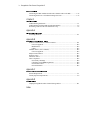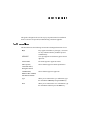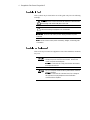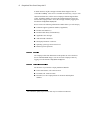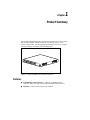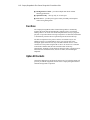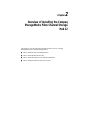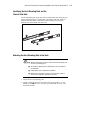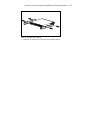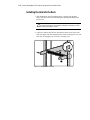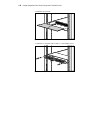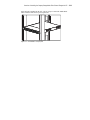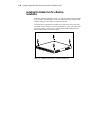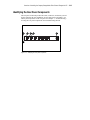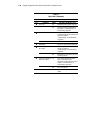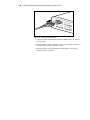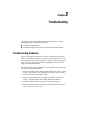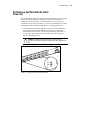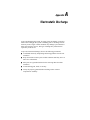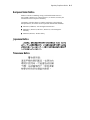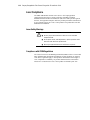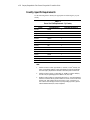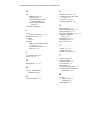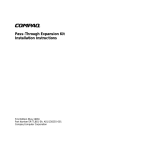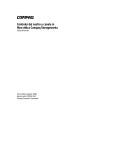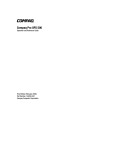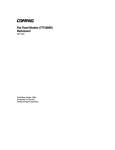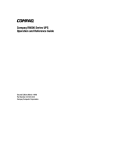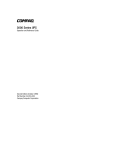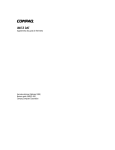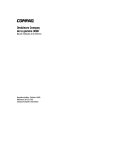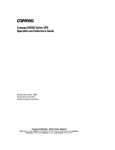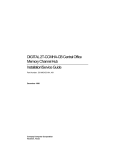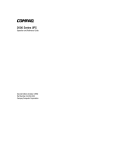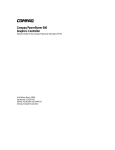Download Compaq Surestore L10 - Hub Installation guide
Transcript
StorageWorks Fibre Channel Storage Hub 12 Installation Guide First Edition (June 1999) Part Number 340662-002 Compaq Computer Corporation Compaq Confidential Notice The information in this publication is subject to change without notice. COMPAQ COMPUTER CORPORATION SHALL NOT BE LIABLE FOR TECHNICAL OR EDITORIAL ERRORS OR OMISSIONS CONTAINED HEREIN, NOR FOR INCIDENTAL OR CONSEQUENTIAL DAMAGES RESULTING FROM THE FURNISHING, PERFORMANCE, OR USE OF THIS MATERIAL. THIS INFORMATION IS PROVIDED “AS IS” AND COMPAQ COMPUTER CORPORATION DISCLAIMS ANY WARRANTIES, EXPRESS, IMPLIED OR STATUTORY AND EXPRESSLY DISCLAIMS THE IMPLIED WARRANTIES OF MERCHANTABILITY, FITNESS FOR PARTICULAR PURPOSE, GOOD TITLE AND AGAINST INFRINGEMENT. This publication contains information protected by copyright. No part of this publication may be photocopied or reproduced in any form without prior written consent from Compaq Computer Corporation. © 1999 Compaq Computer Corporation. All rights reserved. Printed in the U.S.A. The software described in this guide is furnished under a license agreement or nondisclosure agreement. The software may be used or copied only in accordance with the terms of the agreement. Compaq, Deskpro, Fastart, Compaq Insight Manager, Systempro, Systempro/LT, ProLiant, ROMPaq, QVision, SmartStart, NetFlex, QuickFind, PaqFax, ProSignia, registered United States Patent and Trademark Office. Neoserver, Netelligent, Systempro/XL, SoftPaq, QuickBlank, QuickLock are trademarks and/or service marks of Compaq Computer Corporation. Microsoft, MS-DOS, Windows, and Windows NT are registered trademarks of Microsoft Corporation. Pentium is a registered trademark and Xeon is a trademark of Intel Corporation. Other product names mentioned herein may be trademarks and/or registered trademarks of their respective companies. StorageWorks Fibre Channel Storage Hub 12 First Edition (June 1999) Part Number 340662-002 Compaq Confidential Need to Know Required Writer: Susan Caesar Project: StorageWorks Fibre Channel Storage Hub 12 Comments: Part Number: 340662-002 File Name: a-frnt.doc Last Saved On: 6/14/99 2:37 PM Contents About This Guide Text Conventions..........................................................................................................v Symbols in Text ...........................................................................................................vi Symbols on Equipment................................................................................................vi Rack Stability..............................................................................................................vii Getting Help................................................................................................................vii Compaq Technical Support .................................................................................vii Compaq Website................................................................................................ viii Compaq Authorized Reseller ............................................................................ viii Chapter 1 Product Summary Features ..................................................................................................................... 1-1 Functions................................................................................................................... 1-2 Option Kit Contents .................................................................................................. 1-2 Chapter 2 Overview of Installing the Compaq StorageWorks Fibre Channel Storage Hub 12 Compaq Rack Warning............................................................................................. 2-2 Hub Warning and Precaution.................................................................................... 2-2 Installation Sequence ................................................................................................ 2-3 Rack-Mounting or Desktop Installation ................................................................... 2-3 Tools Needed ............................................................................................................ 2-3 Installing the Rack Mounting Hardware for a Compaq Rack Installation ............... 2-4 Locating the Rack Mounting Hardware ............................................................ 2-4 Identifying the Rack Mounting Rails and the Chassis Slide Rails.................... 2-5 Attaching the Rack Mounting Rails to the Rack............................................... 2-5 Attaching the Chassis Slide Rails to the Hub.................................................... 2-6 Installing the Hub into the Rack ............................................................................... 2-8 Installing the Rubber Feet for a Desktop Installation............................................. 2-12 Identifying the Rear Panel Components ................................................................. 2-13 Compaq Confidential Need to Know Required Writer: Susan Caesar Project: StorageWorks Fibre Channel Storage Hub 12 Comments: Part Number: 340662-002 File Name: a-frnt.doc Last Saved On: 6/14/99 2:37 PM iv StorageWorks Fibre Channel Storage Hub 12 Hub 12 continued Connecting the GBIC Module and the Fibre Channel Cable to the Hub ................2-15 Connecting the Power Cord and Performing a Self Test ........................................2-17 Chapter 3 Troubleshooting Troubleshooting Guidelines ......................................................................................3-1 Troubleshooting with the LEDs and the Reset Button..............................................3-2 Performing a Self Test after the Initial Power-Up.....................................................3-3 Appendix A Electrostatic Discharge Grounding Methods ..................................................................................................A-1 Appendix B Regulatory Compliance Notices Federal Communications Commission Notice......................................................... B-1 Class A Equipment ............................................................................................ B-2 Modifications..................................................................................................... B-2 Cables ................................................................................................................ B-2 Canadian Notice (Avis Canadien) ............................................................................ B-2 Class A Equipment ............................................................................................ B-2 European Union Notice ............................................................................................ B-3 Japanese Notice ........................................................................................................ B-3 Taiwanese Notice...................................................................................................... B-3 Laser Compliance ..................................................................................................... B-4 Laser Safety Warnings ...................................................................................... B-4 Compliance with CDRH Regulations ............................................................... B-4 Laser Product Label........................................................................................... B-5 Laser Information .............................................................................................. B-5 Appendix C Power Cord Set Requirements General Requirements .............................................................................................. C-1 Country-Specific Requirements ............................................................................... C-2 Appendix D Specifications Compaq StorageWorks Fibre Channel Storage Hub 12...........................................D-1 Index Compaq Confidential Need to Know Required Writer: Susan Caesar Project: StorageWorks Fibre Channel Storage Hub 12 Comments: Part Number: 340662-002 File Name: a-frnt.doc Last Saved On: 6/14/99 2:37 PM About This Guide This guide is designed to be used as step-by-step instructions for installation and as a reference for operation, troubleshooting, and future upgrades. Text Conventions This document uses the following conventions to distinguish elements of text: Keys Keys appear in boldface. A plus sign (+) between two keys indicates that they should be pressed simultaneously. USER INPUT User input appears in a different typeface and in uppercase. FILENAMES File names appear in uppercase italics. Menu Options, Command Names, Dialog Box Names These elements appear in initial capital letters. COMMANDS, DIRECTORY NAMES, and DRIVE NAMES These elements appear in uppercase. Type When you are instructed to type information, type the information without pressing the Enter key. Enter When you are instructed to enter information, type the information and then press the Enter key. Compaq Confidential Need to Know Required Writer: Susan Caesar Project: StorageWorks Fibre Channel Storage Hub 12 Comments: Part Number: 340662-002 File Name: a-frnt.doc Last Saved On: 6/14/99 2:37 PM vi StorageWorks Fibre Channel Storage Hub 12 Symbols in Text These symbols may be found in the text of this guide. They have the following meanings. Text set off in this manner indicates that failure to follow directions in the warning could result in bodily harm or loss of life. WARNING: Text set off in this manner indicates that failure to follow directions could result in damage to equipment or loss of information. CAUTION: IMPORTANT: Text set off in this manner presents clarifying information or specific instructions. Text set off in this manner presents commentary, sidelights, or interesting points of information. NOTE: Symbols on Equipment These icons may be located on equipment in areas where hazardous conditions may exist. Any surface or area of the equipment marked with these symbols indicates the presence of electrical shock hazards. Enclosed area contains no operator serviceable parts. WARNING: To reduce the risk of injury from electrical shock hazards, do not open this enclosure. Any RJ-45 receptacle marked with these symbols indicates a Network Interface Connection. WARNING: To reduce the risk of electrical shock, fire, or damage to the equipment, do not plug telephone or telecommunications connectors into this receptacle. Compaq Confidential Need to Know Required Writer: Susan Caesar Project: StorageWorks Fibre Channel Storage Hub 12 Comments: Part Number: 340662-002 File Name: a-frnt.doc Last Saved On: 6/14/99 2:37 PM About This Guide vii Any surface or area of the equipment marked with these symbols indicates the presence of a hot surface or hot component. If this surface is contacted, the potential for injury exists. WARNING: To reduce the risk of injury from a hot component, allow the surface to cool before touching. Power Supplies or Systems marked with these symbols indicate the equipment is supplied by multiple sources of power. To reduce the risk of injury from electrical shock, remove all power cords to completely disconnect power from the system. WARNING: Rack Stability To reduce the risk of personal injury or damage to the equipment, be sure that: WARNING: n The leveling jacks are extended to the floor. n The full weight of the rack rests on the leveling jacks. n The stabilizing feet are attached to the rack if it is a single rack installations. n The racks are coupled together in multiple rack installations. n A rack may become unstable if more than one component is extended for any reason. Extend only one component at a time. Getting Help If you have a problem and have exhausted the information in this guide, you can get further information and other help in the following locations. Compaq Technical Support You are entitled to free hardware technical telephone support for your product for as long you own the product. A technical support specialist will help you diagnose the problem or guide you to the next step in the warranty process. Compaq Confidential Need to Know Required Writer: Susan Caesar Project: StorageWorks Fibre Channel Storage Hub 12 Comments: Part Number: 340662-002 File Name: a-frnt.doc Last Saved On: 6/14/99 2:37 PM viii StorageWorks Fibre Channel Storage Hub 12 In North America, call the Compaq Technical Phone Support Center at 1-800-OK-COMPAQ1. This service is available 24 hours a day, 7 days a week. Outside North America, call the nearest Compaq Technical Support Phone Center. Telephone numbers for world wide Technical Support Centers are listed on the Compaq website. Access the Compaq website by logging on to the Internet at http://www.compaq.com. Be sure to have the following information available before you call Compaq: n Technical support registration number (if applicable) n Product serial number (s) n Product model name(s) and numbers(s) n Applicable error messages n Add-on boards or hardware n Third-party hardware or software n Operating system type and revision level n Detailed, specific questions Compaq Website The Compaq website has information on this product as well as the latest drivers and Flash ROM images. You can access the Compaq website by logging on to the Internet at http://www.compaq.com. Compaq Authorized Reseller For the name of your nearest Compaq Authorized Reseller: 1 n In the United States, call 1-800-345-1518. n In Canada, call 1-800-263-5868. n Elsewhere, see the Compaq website for locations and telephone numbers. For continuous quality improvement, calls may be recorded or monitored. Compaq Confidential Need to Know Required Writer: Susan Caesar Project: StorageWorks Fibre Channel Storage Hub 12 Comments: Part Number: 340662-002 File Name: a-frnt.doc Last Saved On: 6/14/99 2:37 PM Chapter 1 Product Summary The Compaq StorageWorks Fibre Channel Storage Hub 12 is an active 12-port hub for Fibre Channel-Arbitrated Loop (FC-AL) storage clusters, server clusters, and networks, providing gigabit speed storage connectivity, modular network scalability, and option network management. Figure 1-1. Compaq StorageWorks Fibre Channel Storage Hub 12 Features ■ Expandability and Performance - supports 12 GigaBit Interface Converter, GBIC ports with parallel and serial identification protocols ■ Flexibility - adheres to the ANSI FC-AL standard Compaq Confidential – Need to Know Required Writer: Susan Caesar Project: Compaq StorageWorks Fibre Channel Storage Hub 12 Installation Guide Comments: Part Number: 340662-002 File Name: b-ch1 Product Summary.doc Last Saved On: 4/16/99 8:05 AM 1-2 Compaq StorageWorks Fibre Channel Storage Hub 12 Installation Guide ■ Intelligent Port Control - provides multiple data checks without affecting performance ■ Spatial Economy - takes up only 1U of rack space ■ Ease of Use - provides port-bypass circuitry flexibility and simplifies central wiring management Functions The Compaq StorageWorks Fibre Channel Storage Hub 12 continuously monitors the serial data and automatically configures an FC-AL network. Adding valid FC-AL nodes with ANSI-compliant cables is truly a plug-andplay task. Loop nodes that are missing or inoperative are detected, and the data is automatically routed to the next operational port and node in the loop. The hub is transparent to the protocol. It does not consume any FC-AL addresses and so is not addressable by an FC-AL port. Because of the intelligent signal detection tests, only valid Fibre Channel devices will be connected to a loop when using the hub. If an FC-AL node were to transmit invalid Fibre Channel data, the node would be taken off the loop automatically. Examples of node behavior that will result in a bypass state are transmission of invalid characters, absence of frames, and invalid signal amplitude. Option Kit Contents Unpack the shipping box and locate the Option Kit Card. This document will provide you with the equipment contents of the Compaq StorageWorks Fibre Channel Storage Hub 12 option kit. Compaq Confidential – Need to Know Required Writer: Susan Caesar Project: Compaq StorageWorks Fibre Channel Storage Hub 12 Installation Guide Comments: Part Number: 340662-002 File Name: b-ch1 Product Summary.doc Last Saved On: 4/16/99 8:05 AM Chapter 2 Overview of Installing the Compaq StorageWorks Fibre Channel Storage Hub 12 This chapter covers the following information about your new Compaq StorageWorks Fibre Channel Storage Hub 12: ■ How to attach the rack mounting hardware ■ How to install the hub into the rack ■ How to install the rubber feet for desktop installations ■ How to cable the hub and to perform a self test Compaq Confidential – Need to Know Required Writer: Susan Caesar Project: Compaq StorageWorks Fibre Channel Storage Hub 12 Installation Guide Comments: Part Number: 340662-002 File Name: c-ch2 Overview of Installing the Compaq StorageWorks Fibre Channel Storage Hub 12.doc Last Saved On: 4/16/99 8:19 AM 2-2 Compaq StorageWorks Fibre Channel Storage Hub 12 Installation Guide Figure 2-1. Hub 12 installed in a Compaq rack Compaq Rack Warning WARNING: To reduce the risk of personal injury or damage to the equipment: ■ Extend the leveling jacks to the floor and ensure that the full weight of the rack rests on the leveling jacks. ■ Ensure that the stabilizing feet are attached to the rack in a standalone rack installation. ■ Couple together racks in multiple rack installations. ■ Extend only one component at a time. A rack may become unstable if more than one component is extended for any reason. Hub Warning and Precaution WARNING: To reduce the risk of personal injury or damage to the equipment: ■ Do not disable the power cord grounding plug. The grounding plug is an important safety feature. ■ Plug the power cord into a grounded (earthed) electrical outlet that is easily accessible at all times. ■ Disconnect power from the hub by unplugging the power cord from either the electrical outlet or from the back of the hub. Compaq Confidential – Need to Know Required Writer: Susan Caesar Project: Compaq StorageWorks Fibre Channel Storage Hub 12 Installation Guide Comments: Part Number: 340662-002 File Name: c-ch2 Overview of Installing the Compaq StorageWorks Fibre Channel Storage Hub 12.doc Last Saved On: 4/16/99 8:19 AM Overview of Installing the Compaq StorageWorks Fibre Channel Storage Hub 12 2-3 CAUTION: Protect the hub from power fluctuations and temporary interruptions with a regulating uninterruptible power supply (UPS). This device protects the hardware from damage caused by power surges and voltage spikes and keeps the system in operation during a power failure. Installation Sequence Below is a brief summary of the steps you will follow to install Compaq StorageWorks Fibre Channel Storage Hub 12: 1. Unpack the Hub 12 option kit and verify contents. 2. For a rack installation, attach the rack mounting hardware (page 2-4) and install the hub into the rack (page 2-8). Then proceed to step 4. 3. For a desktop installation, install the four rubber feet (page 2-12). (This step is for desktop installations only.) Proceed to step 4. 4. Connect the cables to the hub and perform a unit self test. Rack-Mounting or Desktop Installation The Compaq StorageWorks Fibre Channel Storage Hub 12 can be installed in a rack or on a desktop; however, this guide is primarily directed toward rack installations. Rack-mounting installations require an industry standard 19-inch electronic enclosure rack or a Compaq 19-inch electronic rack. The rack installation procedures provided in this guide are for the Compaq rack. Desktop installations require a flat, level surface and the attachment of four rubber feet on the bottom of the chassis. When installing the hub, allow at least 6 inches of clearance at the rear panel and at the sides of the chassis for proper air circulation. Tools Needed ■ No. 1 Phillips screwdriver ■ No. 2 Phillips screwdriver Compaq Confidential – Need to Know Required Writer: Susan Caesar Project: Compaq StorageWorks Fibre Channel Storage Hub 12 Installation Guide Comments: Part Number: 340662-002 File Name: c-ch2 Overview of Installing the Compaq StorageWorks Fibre Channel Storage Hub 12.doc Last Saved On: 4/16/99 8:19 AM 2-4 Compaq StorageWorks Fibre Channel Storage Hub 12 Installation Guide Installing the Rack Mounting Hardware for a Compaq Rack Installation Locating the Rack Mounting Hardware Locate the rack mounting hardware in your shipping box: 1 4 2 5 3 Figure 2-2. Rack mounting hardware ➊ Rack mounting rails ➋ Chassis slide rails ➌ Screws for rails and 1U faceplate ➍ Air baffles ➎ 1U faceplate Compaq Confidential – Need to Know Required Writer: Susan Caesar Project: Compaq StorageWorks Fibre Channel Storage Hub 12 Installation Guide Comments: Part Number: 340662-002 File Name: c-ch2 Overview of Installing the Compaq StorageWorks Fibre Channel Storage Hub 12.doc Last Saved On: 4/16/99 8:19 AM Overview of Installing the Compaq StorageWorks Fibre Channel Storage Hub 12 2-5 Identifying the Rack Mounting Rails and the Chassis Slide Rails Two rack mounting rails (long rails) and two chassis slide rails (short rails) are used to support the hub in a Compaq rack. The chassis slide rails, which are attached to the hub chassis, slide into the rack mounting rails, which are attached to the front and the rear of the rack. 1 2 Figure 2-3. Chassis slide rail ➊ and the rack mounting rail ➋ Attaching the Rack Mounting Rails to the Rack WARNING: To reduce the risk of personal injury or damage to the equipment: ■ Extend the leveling jacks to the floor. And ensure that the full weight of the rack rests on the leveling jacks. ■ Ensure that the stabilizing feet are attached to the rack in a standalone rack installation. ■ Couple together racks in multiple rack installations. ■ Extend only one component at a time. A rack may become unstable if more than one component is extended for any reason. 1. Locate the two rack mounting rails. 2. Attach a mounting rail to the front of the rack, using two M6 x 1.0-12L Phillips screws ➊. One screw is for the top rail hole and one screw is for the bottom rail hole. Compaq Confidential – Need to Know Required Writer: Susan Caesar Project: Compaq StorageWorks Fibre Channel Storage Hub 12 Installation Guide Comments: Part Number: 340662-002 File Name: c-ch2 Overview of Installing the Compaq StorageWorks Fibre Channel Storage Hub 12.doc Last Saved On: 4/16/99 8:19 AM 2-6 Compaq StorageWorks Fibre Channel Storage Hub 12 Installation Guide 2 1 Figure 2-4. Installing the rack rails 3. Carefully align the mounting rail with the rear rack frame. 4. Secure the back end of the rail to the back corner brace of the rack with two M6 x 1.0-12L Phillips screws ➋. One screw is for the top rail hole and one screw is for the bottom rail hole. 5. Attach the second rail to the rack. 6. After both rails have been attached to the rack, the slide rails are ready to be attached to the hub. Attaching the Chassis Slide Rails to the Hub 1. Locate the two chassis slide rails. 2. Attach the flat side of a slide rail to one side of the hub chassis with the two M6 x 1.0-6L Phillips screws. Compaq Confidential – Need to Know Required Writer: Susan Caesar Project: Compaq StorageWorks Fibre Channel Storage Hub 12 Installation Guide Comments: Part Number: 340662-002 File Name: c-ch2 Overview of Installing the Compaq StorageWorks Fibre Channel Storage Hub 12.doc Last Saved On: 4/16/99 8:19 AM Overview of Installing the Compaq StorageWorks Fibre Channel Storage Hub 12 2-7 Figure 2-5. Attaching a chassis slide rail 3. Attach the second slide rail to the other side of the hub chassis. Compaq Confidential – Need to Know Required Writer: Susan Caesar Project: Compaq StorageWorks Fibre Channel Storage Hub 12 Installation Guide Comments: Part Number: 340662-002 File Name: c-ch2 Overview of Installing the Compaq StorageWorks Fibre Channel Storage Hub 12.doc Last Saved On: 4/16/99 8:19 AM 2-8 Compaq StorageWorks Fibre Channel Storage Hub 12 Installation Guide Installing the Hub into the Rack 1. After installing the rack mounting hardware, carefully align the hub’s chassis slide rails with the rack mounting rails and begin sliding the hub into the rack. CAUTION: Be sure to keep the component parallel to the floor when sliding the component rails into the rack mounting rail. Tilting the component up or down could result in damage to the rails. 2. Continue to slide the hub into the rack until the latches on the front of the slide rails engage with their alignment holes on the mounting rails. You will know they are engaged when you hear a “clicking” noise. 1 2 Figure 2-6. Loading the Hub in the rack Compaq Confidential – Need to Know Required Writer: Susan Caesar Project: Compaq StorageWorks Fibre Channel Storage Hub 12 Installation Guide Comments: Part Number: 340662-002 File Name: c-ch2 Overview of Installing the Compaq StorageWorks Fibre Channel Storage Hub 12.doc Last Saved On: 4/16/99 8:19 AM Overview of Installing the Compaq StorageWorks Fibre Channel Storage Hub 12 2-9 After sliding the hub in place, the front of the hub chassis will sit approximately 6 inches (15 cm) from the front of the rack. Figure 2-7. Hub loaded in the rack 3. Install the bottom air baffle. Figure 2-8. Installing the bottom air baffle Compaq Confidential – Need to Know Required Writer: Susan Caesar Project: Compaq StorageWorks Fibre Channel Storage Hub 12 Installation Guide Comments: Part Number: 340662-002 File Name: c-ch2 Overview of Installing the Compaq StorageWorks Fibre Channel Storage Hub 12.doc Last Saved On: 4/16/99 8:19 AM 2-10 Compaq StorageWorks Fibre Channel Storage Hub 12 Installation Guide 4. Install the top air baffle. Figure 2-9. Installing the top air baffle 5. Install the 1U faceplate with two M6 x 1.0-12L Phillips screws. Figure 2-10. Installing the 1U faceplate Compaq Confidential – Need to Know Required Writer: Susan Caesar Project: Compaq StorageWorks Fibre Channel Storage Hub 12 Installation Guide Comments: Part Number: 340662-002 File Name: c-ch2 Overview of Installing the Compaq StorageWorks Fibre Channel Storage Hub 12.doc Last Saved On: 4/16/99 8:19 AM Overview of Installing the Compaq StorageWorks Fibre Channel Storage Hub 12 2-11 After the hub is installed in the rack, you are ready to connect the Multi-Mode Fibre Channel Cables and to power up the unit. Figure 2-11. Hub installed in a Compaq rack Compaq Confidential – Need to Know Required Writer: Susan Caesar Project: Compaq StorageWorks Fibre Channel Storage Hub 12 Installation Guide Comments: Part Number: 340662-002 File Name: c-ch2 Overview of Installing the Compaq StorageWorks Fibre Channel Storage Hub 12.doc Last Saved On: 4/16/99 8:19 AM 2-12 Compaq StorageWorks Fibre Channel Storage Hub 12 Installation Guide Installing the Rubber Feet for a Desktop Installation If the unit will not be installed in a rack, you will need to attach the four rubber feet provided in the shipping box. These feet stabilize the base of the unit and minimize damage to any surface on which the unit rests. Turn the hub over and install one rubber foot in each corner of the unit. After the rubber feet are installed, you may place the hub on a flat, level surface and connect the cables. See the section, “Connecting the GBIC Module and the Fibre Channel Cable,” later in this chapter. Figure 2-12. Installing the four rubber feet - desktop installations only Compaq Confidential – Need to Know Required Writer: Susan Caesar Project: Compaq StorageWorks Fibre Channel Storage Hub 12 Installation Guide Comments: Part Number: 340662-002 File Name: c-ch2 Overview of Installing the Compaq StorageWorks Fibre Channel Storage Hub 12.doc Last Saved On: 4/16/99 8:19 AM Overview of Installing the Compaq StorageWorks Fibre Channel Storage Hub 12 2-13 Identifying the Rear Panel Components The rear panel of the hub provides the LEDs, connectors, and button you will need to complete the rack installation. See the figure below and Table 2-1 to identify the components on the rear panel. See Chapter 3, “Troubleshooting,” for using the rear panel components when troubleshooting the hub. 2 3 4 5 6 1 Figure 2-13. Identifying the rear panel components Compaq Confidential – Need to Know Required Writer: Susan Caesar Project: Compaq StorageWorks Fibre Channel Storage Hub 12 Installation Guide Comments: Part Number: 340662-002 File Name: c-ch2 Overview of Installing the Compaq StorageWorks Fibre Channel Storage Hub 12.doc Last Saved On: 4/16/99 8:19 AM 2-14 Compaq StorageWorks Fibre Channel Storage Hub 12 Installation Guide Table 2-1 Rear Panel Components Ref. 1 2 3 4 5 6 Component Power LED Fault LED Status Indication or Explanation of Use ON Illuminates green to indicate unit is ON. OFF Unit is OFF or there is a power failure. See Chapter 3, “Troubleshooting,” for troubleshooting suggestion. ON Hub is running a self test. If LED remains on longer than 60 seconds, indicates unit failure. See Chapter 3, “Troubleshooting,” for troubleshooting suggestions. OFF No faults detected. Reset Button Press to run self test or to reset the hub. GBIC LED (typical LED for ON all 12 ports) Illuminates green when a GBIC Module is present. See Chapter 3, “Troubleshooting,” for troubleshooting suggestions. Bypass Port LED (typical LED for all 12 ports) AC Power Connector OFF GBIC Module is not present or port is not functioning properly. ON Port is bypassed. Illuminates amber when a connected port is not participating in a loop operation. Refer to Chapter 3, “Troubleshooting,” for troubleshooting suggestions. OFF Port is not bypassed. 100 - 240 VRMS @ 50 - 60 Hz line voltage Compaq Confidential – Need to Know Required Writer: Susan Caesar Project: Compaq StorageWorks Fibre Channel Storage Hub 12 Installation Guide Comments: Part Number: 340662-002 File Name: c-ch2 Overview of Installing the Compaq StorageWorks Fibre Channel Storage Hub 12.doc Last Saved On: 4/16/99 8:19 AM Overview of Installing the Compaq StorageWorks Fibre Channel Storage Hub 12 2-15 Connecting the GBIC Module and the Fibre Channel Cable to the Hub The hub has 12 modular, gigabit-per-second user-configurable interface ports. These 12 ports are compliant with the GigaBit Interface Converter, GBIC specification. Standard GBIC Modules are hot-pluggable. To connect an FC-AL to the hub, you will need to install a standard GBIC Module followed by a Fibre Channel cable into one of the 12 ports. See the documentation supplied with the module and the cable for detailed installation instructions. If you need to obtain GBIC Modules or Fibre Channel cables, contact your local Compaq Reseller or Authorized Compaq Service Provider. See the preface, “About This Guide,” for information on locating your nearest Compaq representative. 1. Gently insert one GBIC Module into any available port on the hub, until you feel the module click into place. The module is keyed to prevent you from inserting the module incorrectly. CAUTION: To reduce the risk of damage to the equipment, do not use excessive force when inserting the GBIC Module. Figure 2-14. Installing a GBIC module 2. Plug one end of a Fibre Channel Cable into the GBIC Module installed in step 1. (The other end of the cable connects to an active FC-AL device.) The GBIC Module and the Fibre Channel Cable are keyed to prevent you from installing the cable incorrectly. Compaq Confidential – Need to Know Required Writer: Susan Caesar Project: Compaq StorageWorks Fibre Channel Storage Hub 12 Installation Guide Comments: Part Number: 340662-002 File Name: c-ch2 Overview of Installing the Compaq StorageWorks Fibre Channel Storage Hub 12.doc Last Saved On: 4/16/99 8:19 AM 2-16 Compaq StorageWorks Fibre Channel Storage Hub 12 Installation Guide Figure 2-15. Installing a Fibre Channel cable 3. Continue to install GBIC Modules and Fibre Channel Cables for all active port connections. 4. Provide support, with user-supplied tie-wraps, for the installed cables so as not to have a bend radius of less than 3 inches. 5. Route the cable(s) to prevent damage from sharp edges or from being crushed by nearby equipment. Compaq Confidential – Need to Know Required Writer: Susan Caesar Project: Compaq StorageWorks Fibre Channel Storage Hub 12 Installation Guide Comments: Part Number: 340662-002 File Name: c-ch2 Overview of Installing the Compaq StorageWorks Fibre Channel Storage Hub 12.doc Last Saved On: 4/16/99 8:19 AM Overview of Installing the Compaq StorageWorks Fibre Channel Storage Hub 12 2-17 Connecting the Power Cord and Performing a Self Test After installing the Fibre Channel cables to the hub, you are ready to supply power and run a system check. 1. Plug the AC power cord into the hub, then into a grounded AC outlet. The unit will begin to run self test, which lasts 15 to 60 seconds. During self test, all LEDs will turn on. After the unit completes the self test, the Power LED stays on, the Fault LED turns off, and the port LEDs assume their operational state. Fault Power Figure 2-16. Checking the power LED and the fault LED Compaq Confidential – Need to Know Required Writer: Susan Caesar Project: Compaq StorageWorks Fibre Channel Storage Hub 12 Installation Guide Comments: Part Number: 340662-002 File Name: c-ch2 Overview of Installing the Compaq StorageWorks Fibre Channel Storage Hub 12.doc Last Saved On: 4/16/99 8:19 AM 2-18 Compaq StorageWorks Fibre Channel Storage Hub 12 Installation Guide 2. Verify that the top green GBIC LEDs illuminate on all ports where GBIC Modules are installed. 2 G B Figure 2-17. Checking the GBIC LEDs 3. Verify that the bottom amber Bypass Port LEDs illuminate on all connected ports that are not participating on the loop. For example, Port 2 in the figure below is not participating in the loop. Ports that do not detect valid FC-AL links will be bypassed automatically. To be a valid link, both ends of the cable must be connected to active, powered, FCAL devices. 3 G B Figure 2-18. Bypass Port 2 LED illuminates when port is not participating on the loop Compaq Confidential – Need to Know Required Writer: Susan Caesar Project: Compaq StorageWorks Fibre Channel Storage Hub 12 Installation Guide Comments: Part Number: 340662-002 File Name: c-ch2 Overview of Installing the Compaq StorageWorks Fibre Channel Storage Hub 12.doc Last Saved On: 4/16/99 8:19 AM Chapter 3 Troubleshooting This chapter covers the following information about your new Compaq StorageWorks Fibre Channel Storage Hub 12: ■ Troubleshooting guidelines ■ Troubleshooting the hub with the rear panel LEDs and Reset Button Troubleshooting Guidelines If there is a problem accessing an FC-AL device connected to the hub, the source of the problem can be the FC-AL device, the hub, the host, or any of the connections between the host and device. See the Compaq StorageWorks Fibre Channel Troubleshooting Guide to troubleshoot the loop. Use this chapter to troubleshoot the hub. You can follow the steps outlined below to investigate the problem from the most likely to the least likely cause. 1. Inspect the cabling between the hub and attached FC-AL devices. Check for loose, dirty, broken, or bent cabling and connectors. Cables should latch into position with an audible “click.” 2. Inspect the hub LED indicators for apparent problems. See the next section, “Troubleshooting with the LEDs and the Reset Button.” 3. Check the GBIC Modules to ensure they are inserted properly. 4. Make sure that both ends of each Fibre Channel cable are connected to active, powered, FC-AL devices. Compaq Confidential – Need to Know Required Writer: Susan Caesar Project: Compaq StorageWorks Fibre Channel Storage Hub 12 Installation Guide Comments: Part Number: 340662-002 File Name: d-ch3 Troubleshooting.doc Last Saved On: 4/16/99 8:25 AM 3-2 Compaq StorageWorks Fibre Channel Storage Hub 12 Installation Guide Troubleshooting with the LEDs and the Reset Button If you are having problems with the hub, find the symptom in Table 3-1 that best describes what you are observing, and attempt the solution that seems appropriate. Where more than one solution is possible, the most likely solution is listed first. Table 3-1 Troubleshooting with LEDs and Reset Button Problem Probable Cause Suggestion GBIC LED staying on after GBIC Module removed from hub Faulty hub Call Customer Support. GBIC LED not illuminating when GBIC Module connected to hub 1. GBIC Module not inserted correctly. 1. Try reinserting GBIC Module. 2. Faulty GBIC Module 3. Faulty hub 2. Check the GBIC Module. Reinsert or replace GBIC Module. 3. Call Customer Support. Bypass Port LED illuminating for an active port 1. Faulty FC-AL device 2. Faulty cable 1. Check the attached FC-AL device to see if faulty or turned off. 3. Faulty hub 2. Check or replace the cable. 3. Call Customer Support. Fault LED remaining on after the 60-second self test 1. Temperature fault 2. Faulty hub 1. Make sure air baffles not obstructed. Check ambient temperature. Power LED staying off when the LED should be on Hub not getting voltage Check the line voltage. Some of the LEDs not working properly Unidentified error exits 2. Call Customer Support. Check or replace the power cord. Call Customer Support. Press Reset Button to reinitialize loop. Resetting the hub disrupts the network, which can impact performance. This will not normally corrupt data on disk drives attached to hub. Compaq Confidential – Need to Know Required Writer: Susan Caesar Project: Compaq StorageWorks Fibre Channel Storage Hub 12 Installation Guide Comments: Part Number: 340662-002 File Name: d-ch3 Troubleshooting.doc Last Saved On: 4/16/99 8:25 AM Troubleshooting 3-3 Performing a Self Test after the Initial Power-Up One of the quickest methods to check the ports and the hub is to run a self test. Self test will check those ports with active loop devices connected. For example, to check all 12 ports, you will need to have active loop devices connected to all 12 ports. See Chapter 2, “Overview of Installing the Compaq StorageWorks Fibre Channel Storage Hub12,” for cabling instructions. 1. If the hub is not powered up, plug the AC power cord into the hub, then into a grounded AC outlet. If the hub is powered up, press the Reset Button on the rear of the unit. The unit will run self test, which lasts 15 to 60 seconds. The unit passes self test if the Power LED turns green and the Fault LED turns off. CAUTION: Resetting the hub disrupts the network, which can impact performance. This will not normally corrupt data on disk drives attached to the hub. Fault Power Figure 3-1. Checking the power LED and the fault LED Compaq Confidential – Need to Know Required Writer: Susan Caesar Project: Compaq StorageWorks Fibre Channel Storage Hub 12 Installation Guide Comments: Part Number: 340662-002 File Name: d-ch3 Troubleshooting.doc Last Saved On: 4/16/99 8:25 AM 3-4 Compaq StorageWorks Fibre Channel Storage Hub 12 Installation Guide 2. Verify that the green GBIC LED illuminates on all of the ports with a GBIC Module. 2 G B Figure 3-2. Checking the GBIC LEDs 3. Verify that the Bypass LED illuminates on all connected ports not participating on the loop. For example, Port 2 in the figure below is not participating in the loop. Ports that do not detect valid FC-AL links will be automatically bypassed. To be a valid link, both ends of the cable must be connected to active, powered, FC-AL devices. 3 G B Figure 3-3. Bypass port LED illuminates when port is not participating on loop. Compaq Confidential – Need to Know Required Writer: Susan Caesar Project: Compaq StorageWorks Fibre Channel Storage Hub 12 Installation Guide Comments: Part Number: 340662-002 File Name: d-ch3 Troubleshooting.doc Last Saved On: 4/16/99 8:25 AM Appendix A Electrostatic Discharge To prevent damaging the system, be aware of the precautions you need to follow when setting up the system or handling parts. A discharge of static electricity from a finger or other conductor may damage system boards or other static-sensitive devices. This type of damage may reduce the life expectancy of the device. To prevent electrostatic damage, observe the following precautions: ■ Avoid hand contact by transporting and storing products in static-safe containers. ■ Keep electrostatic-sensitive parts in their containers until they arrive at static-free workstations. ■ Place parts on a grounded surface before removing them from their containers. ■ Avoid touching pins, leads, or circuitry. ■ Always be properly grounded when touching a static-sensitive component or assembly. Compaq Confidential – Need to Know Required Writer: Susan Caesar Project: Compaq StorageWorks Fibre Channel Storage Hub 12 Installation Guide Comments: Part Number: 340662-002 File Name: e-appa Electrostatic Discharge.doc Last Saved On: 4/16/99 8:26 AM A-2 Compaq StorageWorks Fibre Channel Storage Hub 12 Installation Guide Grounding Methods There are several methods for grounding. Use one or more of the following methods when handling or installing electrostatic-sensitive parts: ■ Use a wrist strap connected by a ground cord to a grounded workstation or computer chassis. Wrist straps are flexible straps with a minimum of 1 megohm ± 10 percent resistance in the ground cords. To provide proper ground, wear the strap snug against the skin. ■ Use heel straps, toe straps, or boot straps at standing workstations. Wear the straps on both feet when standing on conductive floors or dissipating floor mats. ■ Use conductive field service tools. ■ Use a portable field service kit with a folding static-dissipating work mat. If you do not have any of the suggested equipment for proper grounding, have an Authorized Compaq Reseller install the part. NOTE: For more information on static electricity, or assistance with product installation, contact your Authorized Compaq Reseller. Compaq Confidential – Need to Know Required Writer: Susan Caesar Project: Compaq StorageWorks Fibre Channel Storage Hub 12 Installation Guide Comments: Part Number: 340662-002 File Name: e-appa Electrostatic Discharge.doc Last Saved On: 4/16/99 8:26 AM Appendix B Regulatory Compliance Notices The following regulatory compliance notices and statements are provided in this section: ■ Federal Communications Commission Notice ■ Canadian Notice (Avis Canadien) ■ European Union Notice ■ Japanese Notice ■ Taiwanese Notice ■ Laser Devices Federal Communications Commission Notice Part 15 of the Federal Communications Commission (FCC) Rules and Regulations has established Radio Frequency (RF) emission limits to provide an interference-free radio frequency spectrum. Many electronic devices, including computers, generate RF energy incidental to their intended function and are, therefore, covered by these rules. These rules place computers and related peripheral devices into two classes, A and B, depending upon their intended installation. Class A devices are those that may reasonably be expected to be installed in a business or commercial environment. Class B devices are those that may reasonably be expected to be installed in a residential environment (that is, personal computers). The FCC requires devices in both classes to bear a label indicating the interference potential of the device as well as additional operating instructions for the user. Compaq Confidential – Need to Know Required Writer: Susan Caesar Project: Compaq StorageWorks Fibre Channel Storage Hub 12 Installation Guide Comments: Part Number: 340662-002 File Name: f-appb Regulatory Compliances Notices.doc Last Saved On: 4/16/99 8:27 AM B-2 Compaq StorageWorks Fibre Channel Storage Hub 12 Installation Guide The rating label on the device shows which class (A or B) the equipment falls into. Class B devices have an FCC ID or logo on the label. Class A devices do not have the FCC ID or logo on the label. Once the class of the device is determined, refer to the following corresponding statement. Class A Equipment This equipment has been tested and found to comply with the limits for a Class A digital device, pursuant to Part 15 of the FCC Rules. These limits are designed to provide reasonable protection against harmful interference when the equipment is operated in a commercial environment. This equipment generates, uses, and can radiate radio frequency energy and, if not installed and used in accordance with the instructions, may cause harmful interference to radio communications. Operation of this equipment in a residential area is likely to cause harmful interference, in which case the user will be required to correct the interference at personal expense. Modifications The FCC requires the user to be notified that any changes or modifications made to this device that are not expressly approved by Compaq Computer Corporation may void the user’s authority to operate the equipment. Cables Connections to this device must be made with shielded cables with metallic RFI/EMI connector hoods in order to maintain compliance with FCC Rules and Regulations. Canadian Notice (Avis Canadien) Class A Equipment This Class A digital apparatus meets all requirements of the Canadian Interference-Causing Equipment Regulations. Cet appareil numérique de la classe A respecte toutes les exigences du Règlement sur le matériel brouilleur du Canada. Compaq Confidential – Need to Know Required Writer: Susan Caesar Project: Compaq StorageWorks Fibre Channel Storage Hub 12 Installation Guide Comments: Part Number: 340662-002 File Name: f-appb Regulatory Compliances Notices.doc Last Saved On: 4/16/99 8:27 AM Regulatory Compliance Notices B-3 European Union Notice Products with the CE Marking comply with both the EMC Directive (89/336/EEC) and the Low Voltage Directive (73/23/EEC) issued by the Commission of the European Community. Compliance with these directives implies conformity to the following European Norms (in brackets are the equivalent international standards): ■ EN55022 (CISPR 22) - Electromagnetic Interference ■ EN50082-1 (IEC801-2, IEC801-3, IEC801-4) - Electromagnetic Immunity ■ EN60950 (IEC950) - Product Safety Japanese Notice Taiwanese Notice Compaq Confidential – Need to Know Required Writer: Susan Caesar Project: Compaq StorageWorks Fibre Channel Storage Hub 12 Installation Guide Comments: Part Number: 340662-002 File Name: f-appb Regulatory Compliances Notices.doc Last Saved On: 4/16/99 8:27 AM B-4 Compaq StorageWorks Fibre Channel Storage Hub 12 Installation Guide Laser Compliance The GBIC-SW Module contains a laser device. All Compaq products equipped with a laser device comply with safety standards, including International Electrotechnical Commission (IEC) 825. With specific regard to the laser, the equipment complies with laser product performance standards set by government agencies as a Class 1 laser product. The product does not emit hazardous laser radiation. Laser Safety Warnings WARNING: To reduce the risk of exposure to hazardous radiation: ■ Do not try to open the unit enclosure. There are no user-serviceable components inside. ■ Do not operate controls, make adjustments, or perform procedures to the laser device other than those specified herein. ■ Allow only Compaq Authorized Service technicians to repair unit. Compliance with CDRH Regulations The Center for Devices and Radiological Health (CDRH) of the U.S. Food and Drug Administration implemented regulations for laser products on August 2, 1976. These regulations apply to laser products manufactured from August 1, 1976. Compliance is mandatory for products marketed in the United States. This device is classified as a Class 1 laser product as defined by IEC 825. Compaq Confidential – Need to Know Required Writer: Susan Caesar Project: Compaq StorageWorks Fibre Channel Storage Hub 12 Installation Guide Comments: Part Number: 340662-002 File Name: f-appb Regulatory Compliances Notices.doc Last Saved On: 4/16/99 8:27 AM Regulatory Compliance Notices B-5 Laser Product Label The following label or equivalent is located on the surface of the laser module. This label indicates that the product is classified as a CLASS 1 LASER PRODUCT. Laser Information Laser Type Semiconductor GaAIAs Wave Length 770-860 nm Divergence Angle minimum 15 degrees Output Power Less than 0.2 mW /10,869 W·m sr Numerical Aperture 0.45 +/- 0.04 -2 -1 Compaq Confidential – Need to Know Required Writer: Susan Caesar Project: Compaq StorageWorks Fibre Channel Storage Hub 12 Installation Guide Comments: Part Number: 340662-002 File Name: f-appb Regulatory Compliances Notices.doc Last Saved On: 4/16/99 8:27 AM Appendix C Power Cord Set Requirements The power cord set meets the requirements for use in the country where you purchased your equipment. The voltage selection switch allows you to select the appropriate line voltage for your server. Power cord sets for use in other countries must meet the requirements of the country where you use the server. For more information on power cord set requirements, contact your Authorized Compaq Dealer. General Requirements The requirements listed below are applicable to all countries: ■ The length of the power cord must be at least 6.00 feet (1.8 m) and a maximum of 12 feet (3.6 m). ■ The power cord set must be approved by an acceptable accredited agency responsible for evaluation in the country where the power cord will be used. ■ The power cord set must have a minimum current capacity and nominal voltage rating of 10A/125 volts AC or 10A/250 volts AC, as required by each country’s power system. ■ The appliance coupler must meet the mechanical configuration of an EN 60320/IEC 320 standard sheet C13 connector for mating with the appliance inlet on the computer. Compaq Confidential – Need to Know Required Writer: Susan Caesar Project: Compaq StorageWorks Fibre Channel Storage Hub 12 Installtion Guide Comments: Part Number: 340662-002 File Name: g-appc Power Cord Set Requirements.doc Last Saved On: 4/16/99 8:29 AM C-2 Compaq StorageWorks Fibre Channel Storage Hub 12 Installtion Guide Country-Specific Requirements Use the following table to identify the appropriate accredited agency in your country. Table C-1 Power Cord Set Requirements - By Country Country Accredited Agency Applicable Note Numbers Australia EANSW 1 Austria OVE 1 Belgium CEBC 1 Canada CSA 2 Denmark DEMKO 1 Finland SETI 1 France UTE 1 Germany VDE 1 Italy IMQ 1 Japan JIS 3 Norway NEMKO 1 Sweden SEMKO 1 Switzerland SEV 1 United Kingdom BSI 1 United States UL 2 NOTE: 1. Flexible cord must be <HAR> Type HO5VV-F, 3-conductor, 1.0 mm2 conductor size. Power cord set fittings (appliance coupler and wall plug) must bear the certification mark of the agency responsible for evaluation in the country where it will be used. 2. Flexible cord must be Type SJT or equivalent, No. 16 AWG, 3-conductor. Wall plug must be a two-pole grounding type with a NEMA 5-15P (15A, 125V). 3. Appliance coupler, flexible cord, and wall plug must bear a "T" mark and registration number in accordance with the Japanese Dentori Law. Power cord set must be rated minimum 12A, 100V. Flexible cord must be Type VCT or VCTF, 3-conductor, 1.25 mm2 conductor size. Wall plug must be a two-pole grounding type with a Japanese Industrial Standard C8303 (15A, 125V) configuration. Compaq Confidential – Need to Know Required Writer: Susan Caesar Project: Compaq StorageWorks Fibre Channel Storage Hub 12 Installtion Guide Comments: Part Number: 340662-002 File Name: g-appc Power Cord Set Requirements.doc Last Saved On: 4/16/99 8:29 AM Appendix D Specifications This appendix provides operating and performance specifications for the Compaq StorageWorks Fibre Channel Storage Hub. Compaq StorageWorks Fibre Channel Storage Hub 12 Table D-1 Compaq StorageWorks Fibre Channel Storage Hub 12 Specification - Electrical Bit Rate 2.125 Gigabit per second, full duplex Compliance Standard ANSI X3T11 PH Gigabit Connector Type GBIC Input Requirements Rated Input Voltage 100 to 240 VAC Rated Input Frequency 50 - 60 Hz Rated Input Current 3A continued Compaq Confidential – Need to Know Required Writer: Susan Caesar Project: Compaq StorageWorks Fibre Channel Storage Hub 12 Installation Guide Comments: Part Number: 340662-002 File Name: h-appd Specifications.doc Last Saved On: 4/16/99 8:32 AM D-2 Compaq StorageWorks Fibre Channel Storage Hub 12 Installation Guide continued Table D-1 Compaq StorageWorks Fibre Channel Storage Hub 12 Specification - Electrical Power Supply Output Power Rated Steady-State Power 70 W Maximum Peak Power 150 W Temperature Range Operating 10° to 35° C Shipping/Storage -30° to 50° C Relative Humidity (noncondensing) Operating 8% to 90% Nonoperating 5% to 95% Table D-2 Compaq StorageWorks Fibre Channel Storage Hub 12 Specification - Mechanical Dimensions U.S. Metric Height 1.66 in 42.2 mm Depth 17.3 in 439.4 mm Width 17.3 in 439.4 mm 10.5 lbs 4.8 kg Weight Compaq Confidential – Need to Know Required Writer: Susan Caesar Project: Compaq StorageWorks Fibre Channel Storage Hub 12 Installation Guide Comments: Part Number: 340662-002 File Name: h-appd Specifications.doc Last Saved On: 4/16/99 8:32 AM Index A D AC Power connector 2-14 Air baffles 2-9 Attaching chassis slide rails 2-6 rack mounting rails 2-5 Desktop installation 2-12 Desktop or rack-mounting installation 2-3 B Ease of Use 1-2 Bypass Port LED 2-14, 3-2 F C Faceplate 2-10 Fault LED 2-14, 3-2 FCC notice B-1 Features 1-1 Flexibility 1-1 Functions 1-2 Cabling 2-15 chassis slide rails 2-6 Chassis slide rails 2-5 Class A Notice Canadian B-2 United States B-2 Compaq authorized reseller x Compaq rack installation 2-4 Compaq website x Connecting cables 2-15 Fibre Channel Cable 2-15 GBIC Module 2-15 E G GBIC LED 2-14, 3-2 getting help ix Grounding methods A-1 Compaq Confidential – Need to Know Required Writer: Susan Caesar Project: Compaq StorageWorks Fibre Channel Storage Hub 12 Installation Guide Comments: Part Number: 340662-002 File Name: i-index.doc Last Saved On: 4/13/99 9:15 AM 2 Compaq StorageWorks Fibre Channel Storage Hub 12 Installation Guide H P help Performing a self test 2-17 Performing self test after initial power-up 3-3 Power LED 2-14, 3-2 Powering up the hub 2-17 additional sources ix Compaq website x Compq authorized resellers, telephone numbers x technical support telephone numbers ix http://www.compaq.com x I icons symbols on equipment viii Installation sequence 2-3 Installing hub 2-3 Installing Fibre Channel Storage Hub into the rack 2-8 rack mounting hardware 2-4 rubber feet 2-12 L Laser product label B-5 LEDs 2-13, 3-2 M Manageability 1-1, 1-2 N Notices See Regulatory compliance notices R Rack installation 2-4 Rack mounting hardware 2-4 Rack mounting rails 2-5 Rear panel components 2-13, 2-14 Regulatory compliance notices B-1 Reset Button 2-14, 3-2 Resetting the hub 3-3 RJ-45 receptacle viii S Self test 2-17, 3-3 symbols in text viii symbols on equipment viii T technical support ix telephone numbers x Temperature fault 3-2 text conventions vii Tools needed 2-3 Troubleshooting guidelines 3-1 Troubleshooting with LEDs and Reset Button 3-2 W O Option kit contents 1-2 warnings electrical shock ix rack stability ix www.compaq.com x Compaq Confidential – Need to Know Required Writer: Susan Caesar Project: Compaq StorageWorks Fibre Channel Storage Hub 12 Installation Guide Comments: Part Number: 340662-002 File Name: i-index.doc Last Saved On: 4/13/99 9:15 AM