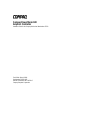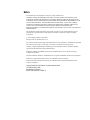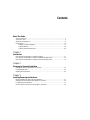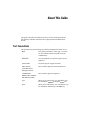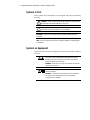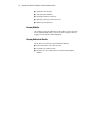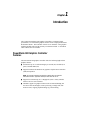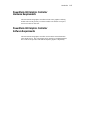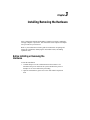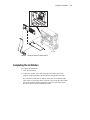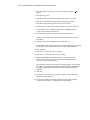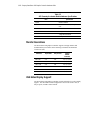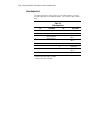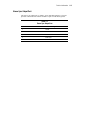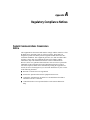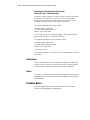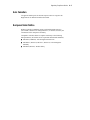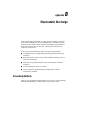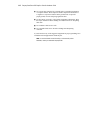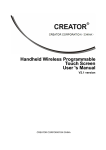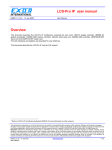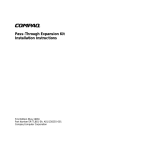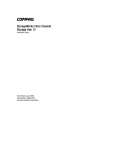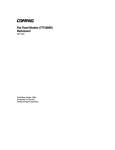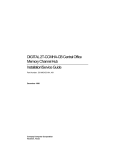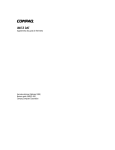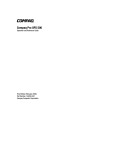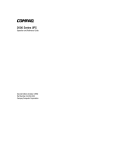Download Compaq Professional SP700 Technical information
Transcript
Compaq PowerStorm 600 Graphics Controller Hardware Guide for the Compaq Professional Workstation SP700 First Edition (March 1999) Part Number 120259-XX1 DIGITAL Part Number EK-CMPPG-IG Compaq Computer Corporation Compaq Confidential – Need to Know Required Writer: Carmen Wheatcroft Project: Compaq PowerStorm 600 Graphics Controller Hardware Guide Comments: Part Number: 120259-XX1 File Name: a-frnt.doc Last Saved On: 2/19/99 8:28 AM Notice The information in this publication is subject to change without notice. COMPAQ COMPUTER CORPORATION SHALL NOT BE LIABLE FOR TECHNICAL OR EDITORIAL ERRORS OR OMISSIONS CONTAINED HEREIN, NOR FOR INCIDENTAL OR CONSEQUENTIAL DAMAGES RESULTING FROM THE FURNISHING, PERFORMANCE, OR USE OF THIS MATERIAL. THIS INFORMATION IS PROVIDED “AS IS” AND COMPAQ COMPUTER CORPORATION DISCLAIMS ANY WARRANTIES, EXPRESS, IMPLIED OR STATUTORY AND EXPRESSLY DISCLAIMS THE IMPLIED WARRANTIES OF MERCHANTABILITY, FITNESS FOR PARTICULAR PURPOSE, GOOD TITLE AND AGAINST INFRINGEMENT. This publication contains information protected by copyright. No part of this publication may be photocopied or reproduced in any form without prior written consent from Compaq Computer Corporation. © 1999 Compaq Computer Corporation. All rights reserved. Printed in the U.S.A. The software described in this guide is furnished under a license agreement or nondisclosure agreement. The software may be used or copied only in accordance with the terms of the agreement. Compaq, Compaq Insight Manager, ROMPaq, QVision, SmartStart, NetFlex, QuickFind, PaqFax, registered United States Patent and Trademark Office. Netelligent, SoftPaq, QuickBlank, QuickLock are trademarks and/or service marks of Compaq Computer Corporation. Microsoft, MS-DOS, Windows, and Windows NT are registered trademarks of Microsoft Corporation. Pentium is a registered trademark and Xeon is a trademark of Intel Corporation. Other product names mentioned herein may be trademarks and/or registered trademarks of their respective companies. Compaq PowerStorm 600 Graphics Controller Hardware Guide First Edition (March 1999) Part Number 120259-XX1 DIGITAL Part Number EK-CMPPG-IG Compaq Confidential – Need to Know Required Writer: Carmen Wheatcroft Project: Compaq PowerStorm 600 Graphics Controller Hardware Guide Comments: Part Number: 120259-XX1 File Name: a-frnt.doc Last Saved On: 2/19/99 8:28 AM Contents About This Guide Text Conventions.........................................................................................................v Symbols in Text..........................................................................................................vi Symbols on Equipment...............................................................................................vi Getting Help ..............................................................................................................vii Compaq Technical Support ................................................................................vii Compaq Website .............................................................................................. viii Compaq Authorized Reseller............................................................................ viii Chapter 1 Introduction PowerStorm 600 Graphics Controller Features ....................................................... 1-1 PowerStorm 600 Graphics Controller Hardware Requirements .............................. 1-3 PowerStorm 600 Graphics Controller Software Requirements ............................... 1-3 Chapter 2 Preparing for Removal/Installation Taking Electrostatic Discharge Precautions ............................................................ 2-1 Collecting Materials................................................................................................. 2-2 Reading the Instructions .......................................................................................... 2-2 Chapter 3 Installing/Removing the Hardware Before Installing or Removing the Hardware.......................................................... 3-1 Installing the PowerStorm 600 Graphics Controller................................................ 3-2 Completing the Installation...................................................................................... 3-3 Removing the PowerStorm 600 Graphics Controller .............................................. 3-4 Compaq Confidential – Need to Know Required Writer: Carmen Wheatcroft Project: Compaq PowerStorm 600 Graphics Controller Hardware Guide Comments: Part Number: 120259-XX1 File Name: a-frnt.doc Last Saved On: 2/19/99 8:28 AM iv Compaq PowerStorm 600 Graphics Controller Hardware Guide Chapter 4 Installing the Software Installing the Display Driver for the PowerStorm 600 Graphics Controller on Windows NT 4.0...................................................................................................... 4-1 Configuring the Video Display ................................................................................ 4-3 Verifying the Default Video Display Driver............................................................ 4-3 Chapter 5 Technical Information Compaq PowerStorm 600 Graphics Controller Specifications ................................ 5-1 Monitor Resolutions................................................................................................. 5-2 VGA Video Display Support ................................................................................... 5-2 Texture Processing................................................................................................... 5-3 Z Buffering .............................................................................................................. 5-3 DDC and DPMS Support......................................................................................... 5-3 Interfaces.................................................................................................................. 5-3 Video Output Port............................................................................................. 5-4 Stereo Sync Output Port ................................................................................... 5-5 Appendix A Regulatory Compliance Notices Federal Communications Commission Notice........................................................ A-1 Modifications................................................................................................... A-2 Cables .............................................................................................................. A-2 Canadian Notice...................................................................................................... A-2 Avis Canadien......................................................................................................... A-3 European Union Notice........................................................................................... A-3 Appendix B Electrostatic Discharge Grounding Methods ................................................................................................ B-1 List of Figures Figure 3-1. Installing the Graphics Controller Modules ........................................ 3-3 List of Tables Table 5-1 PCI Graphics Rendering Module Hardware Specifications..................... 5-1 Table 5-2 AGP Geometry Accelerator Module Hardware Specifications ............... 5-2 Table 5-3 Video Output Port.................................................................................... 5-4 Table 5-4 Stereo Sync Output Port .......................................................................... 5-5 Compaq Confidential – Need to Know Required Writer: Carmen Wheatcroft Project: Compaq PowerStorm 600 Graphics Controller Hardware Guide Comments: Part Number: 120259-XX1 File Name: a-frnt.doc Last Saved On: 2/19/99 8:28 AM About This Guide This guide is designed as a hardware reference for the Compaq PowerStorm 600 Graphics Controller installed in the Compaq Professional Workstation SP700. Text Conventions This document uses the following conventions to distinguish elements of text: Keys Keys appear in boldface. A plus sign (+) between two keys indicates that they should be pressed simultaneously. USER INPUT User input appears in a different typeface and in uppercase. FILENAMES File names appear in uppercase italics. Menu Options, Command Names, Dialog Box Names These elements appear in initial capital letters. COMMANDS, DIRECTORY NAMES, and DRIVE NAMES These elements appear in uppercase. Type When you are instructed to type information, type the information without pressing the Enter key. Enter When you are instructed to enter information, type the information and then press the Enter key. Compaq Confidential – Need to Know Required Writer: Carmen Wheatcroft Project: Compaq PowerStorm 600 Graphics Controller Hardware Guide Comments: Part Number: 120259-XX1 File Name: a-frnt.doc Last Saved On: 2/19/99 8:28 AM vi Compaq PowerStorm 600 Graphics Controller Hardware Guide Symbols in Text These symbols may be found in the text of this guide. They have the following meanings. WARNING: Text set off in this manner indicates that failure to follow directions in the warning could result in bodily harm or loss of life. CAUTION: Text set off in this manner indicates that failure to follow directions could result in damage to equipment or loss of information. IMPORTANT: Text set off in this manner presents clarifying information or specific instructions. NOTE: Text set off in this manner presents commentary, sidelights, or interesting points of information. Symbols on Equipment These icons may be located on equipment in areas where hazardous conditions may exist. Any surface or area of the equipment marked with these symbols indicates the presence of electrical shock hazards. Enclosed area contains no operator serviceable parts. WARNING: To reduce the risk of injury from electrical shock hazards, do not open this enclosure. Any RJ-45 receptacle marked with these symbols indicates a Network Interface Connection. WARNING: To reduce the risk of electrical shock, fire, or damage to the equipment, do not plug telephone or telecommunications connectors into this receptacle. Compaq Confidential – Need to Know Required Writer: Carmen Wheatcroft Project: Compaq PowerStorm 600 Graphics Controller Hardware Guide Comments: Part Number: 120259-XX1 File Name: a-frnt.doc Last Saved On: 2/19/99 8:28 AM About This Guide vii Any surface or area of the equipment marked with these symbols indicates the presence of a hot surface or hot component. If this surface is contacted, the potential for injury exists. WARNING: To reduce the risk of injury from a hot component, allow the surface to cool before touching. Power Supplies or Systems marked with these symbols indicate the equipment is supplied by multiple sources of power. WARNING: To reduce the risk of injury from electrical shock, remove all power cords to completely disconnect power from the system. Getting Help If you have a problem and have exhausted the information in this guide, you can get further information and other help in the following locations. Compaq Technical Support You are entitled to free hardware technical telephone support for your product for as long you own the product. A technical support specialist will help you diagnose the problem or guide you to the next step in the warranty process. In North America, call the Compaq Technical Phone Support Center at 1 1-800-OK-COMPAQ . This service is available 24 hours a day, 7 days a week. Outside North America, call the nearest Compaq Technical Support Phone Center. Telephone numbers for world wide Technical Support Centers are listed on the Compaq website. Access the Compaq website by logging on to the Internet at www.compaq.com. Be sure to have the following information available before you call Compaq: 1 ■ Technical support registration number (if applicable) ■ Product serial number (s) ■ Product model name(s) and numbers(s) For continuous quality improvement, calls may be recorded or monitored. Compaq Confidential – Need to Know Required Writer: Carmen Wheatcroft Project: Compaq PowerStorm 600 Graphics Controller Hardware Guide Comments: Part Number: 120259-XX1 File Name: a-frnt.doc Last Saved On: 2/19/99 8:28 AM viii Compaq PowerStorm 600 Graphics Controller Hardware Guide ■ Applicable error messages ■ Add-on boards or hardware ■ Third-party hardware or software ■ Operating system type and revision level ■ Detailed, specific questions Compaq Website The Compaq website has information on this product as well as the latest drivers and Flash ROM images. You can access the Compaq website by logging on to the Internet at www.compaq.com. Compaq Authorized Reseller For the name of your nearest Compaq Authorized Reseller: ■ In the United States, call 1-800-345-1518. ■ In Canada, call 1-800-263-5868. ■ Elsewhere, see the Compaq website for locations and telephone numbers. Compaq Confidential – Need to Know Required Writer: Carmen Wheatcroft Project: Compaq PowerStorm 600 Graphics Controller Hardware Guide Comments: Part Number: 120259-XX1 File Name: a-frnt.doc Last Saved On: 2/19/99 8:28 AM Chapter 1 Introduction The Compaq PowerStorm 600 Graphics Controller is a multicard, highperformance, 3-D workstation graphics solution for the Compaq Professional Workstation SP700. This controller consists of two modules: a PCI graphics rendering module and an AGP geometry acceleration module. A flat ribbon cable connects the two modules. PowerStorm 600 Graphics Controller Features The PowerStorm 600 graphics controller offers the following high-end 3D graphics features: ■ Performance up to 3.4 million triangles per second (3D, Z-buffered, 25 pixel, Gouraud shaded, lit) ■ Support for Microsoft Windows NT graphics: Graphic Device Interface (GDI) and OpenGL . NOTE: The Compaq PowerStorm 600 Graphics Controller does not support the DirectX/Direct3D APIs. Applications that require these APIs will not run. ■ Support for resolutions up to 1.3 Megapixels (1280 x 1024); includes both 4:3 and 16:9 screen formats ■ Hardware support for graphics features such as Gouraud shading, 2D and 3D vectors and triangles, texture processing, rectangle fills, antialiased vectors, clipping, alpha blending, fog, and stenciling Compaq Confidential – Need to Know Required Writer: Carmen Wheatcroft Project: Compaq PowerStorm 600 Graphics Controller Hardware Guide Comments: Part Number: 120259-XX1 File Name: b-ch1 Introduction.doc Last Saved On: 2/19/99 8:57 AM 1-2 Compaq PowerStorm 600 Graphics Controller Hardware Guide ■ 16 MB of Synchronous Dynamic RAM (SDRAM) frame buffer memory ■ 64 MB of SDRAM texture memory ■ Video plane sets of 128 bits per pixel (up to 1024 x 768), 100 bits per pixel (at 1280 x 1024), and four video color lookup tables ■ 10-bit gamma correction ■ 32- or 24-bit double-buffering and 24-bit or 32-bit Z-buffering ■ Integrated VGA video support ■ Support for industry standard and multi-sync monitors ■ Hardware support for Display Data Channel (DDC) ■ Additional hardware acceleration: BitBlit (screen-to-screen copy) Get Block (screen-to-system copy) Put Block (system-to-screen copy) Put Bit Map (for drawing text) Masking Fast window clears Fast window mode double-buffering 10-bit Gamma correction Genlock support for multiple screens Hardware cursor Stereoscopic viewing support interlaced or frame sequential Model view matrix transformation of vertex and normal coordinates Texture matrix transformation of texture coordinates Full lighting calculations with up to eight light sources Up to six user clip planes Perspective transformation and viewport transformation View volume clipping Local Display List storage and processing Compaq Confidential – Need to Know Required Writer: Carmen Wheatcroft Project: Compaq PowerStorm 600 Graphics Controller Hardware Guide Comments: Part Number: 120259-XX1 File Name: b-ch1 Introduction.doc Last Saved On: 2/19/99 8:57 AM Introduction 1-3 PowerStorm 600 Graphics Controller Hardware Requirements The PowerStorm 600 graphics controller includes a PCI graphics rendering module and an AGP geometry accelerator module. The module set requires one PCI slot and one AGP slot. PowerStorm 600 Graphics Controller Software Requirements The PowerStorm 600 graphics controller uses the Intense 3D Wildcat 4000 video display driver. The video display driver installs as a standard Windows NT 4.0 driver and provides both GDI and OpenGL graphics compatibility. Compaq Confidential – Need to Know Required Writer: Carmen Wheatcroft Project: Compaq PowerStorm 600 Graphics Controller Hardware Guide Comments: Part Number: 120259-XX1 File Name: b-ch1 Introduction.doc Last Saved On: 2/19/99 8:57 AM Chapter 2 Preparing for Removal/Installation Your Compaq PowerStorm 600 Graphics Controller was factory-installed by Compaq Computer Corporation. The instructions in this chapter and Chapters 3 and 4 are provided for your reference. Taking Electrostatic Discharge Precautions Static electricity can damage the components inside a workstation or on a printed circuit card. To minimize the possibility of electrostatic discharge: ■ Turn off power to the workstation. CAUTION: Disconnect the power cord from the system and wait 15-30 seconds for power to dissipate. Damage can occur to add-in components if power is not physically removed from the system during the installation procedures. ■ Touch the metal chassis of the workstation to drain off any static electricity before touching a card. ■ Wear a properly connected grounding wrist strap when handling a card or working in a workstation. ■ Work in an area with a relative humidity of at least 50 percent. ■ Do not remove the cards from their antistatic bags until you are ready to install them. ■ Handle cards as little as possible and by the edges only. Compaq Confidential – Need to Know Required Writer: Carmen Wheatcroft Project: Compaq PowerStorm 600 Graphics Controller Hardware Guide Comments: Part Number: 120259-XX1 File Name: c-ch2 Preparing for Installation.doc Last Saved On: 2/19/99 8:57 AM 2-2 Compaq PowerStorm 600 Graphics Controller Hardware Guide For more information regarding electrostatic discharge, see Appendix B in this guide. Collecting Materials Collect the following materials: ■ Compaq PowerStorm 600 Graphics Controller NOTE: The PowerStorm 600 graphics controller includes a wide ribbon cable identified as the Vertex Bus cable that connects the geometry accelerator module and the graphics rendering module. ■ CD containing the video driver for the Powerstorm 600 graphics controller ■ Monitor with cable ■ Your workstation documentation Reading the Instructions Before installing or removing the PowerStorm 600 graphics controller, read Chapter 3, “Installing/Removing the Hardware,” and Chapter 4, “Installing the Software” completely. You may want to review the README.TXT file on the video display driver CD as well. Review your workstation documentation for instructions on opening and closing the workstation, identifying the AGP slot, PCI expansion slots, and adding expansion cards. Review the Microsoft Windows NT documentation and online Help for information on using the Display application and for instructions on installing drivers and software application programs. Compaq Confidential – Need to Know Required Writer: Carmen Wheatcroft Project: Compaq PowerStorm 600 Graphics Controller Hardware Guide Comments: Part Number: 120259-XX1 File Name: c-ch2 Preparing for Installation.doc Last Saved On: 2/19/99 8:57 AM Chapter 3 Installing/Removing the Hardware Your Compaq PowerStorm 600 Graphics Controller was factory-installed by Compaq Computer Corporation. The instructions in this chapter and Chapter 4 are provided for your reference. Refer to your workstation reference guide for instructions on opening and closing the workstation, identifying the AGP and PCI slots, and adding expansion cards. Before Installing or Removing the Hardware To start the installation: 1. Confirm that power to the workstation and to the monitor is off. Disconnect the power cord from the system and allow the power to dissipate for 15-30 seconds before proceeding. 2. Open the workstation to gain access to the AGP and PCI expansion slots. Compaq Confidential – Need to Know Required Writer: Carmen Wheatcroft Project: Compaq PowerStorm 600 Graphics Controller Hardware Guide Comments: Part Number: 120259-XX1 File Name: d-ch3 Installing the Hardware.doc Last Saved On: 2/19/99 9:01 AM 3-2 Compaq PowerStorm 600 Graphics Controller Hardware Guide Installing the PowerStorm 600 Graphics Controller To install the PCI graphics rendering module, refer to Figure 3-1 and follow these steps: 1. Align the module with the PCI slot, making sure the gold-fingered connectors on the edge of the module are aligned properly with the slot connector. 2. Push the module into the slot firmly and evenly until it is fully seated in the slot connector. 3. Visually inspect the connection. If it does not appear to be correct, remove and reinstall the module. 4. Use the screw you removed previously to secure the module to the workstation chassis. To install the AGP geometry accelerator module, refer to Figure 3-1 and follow these steps: 1. Align the module with the AGP slot, making sure the gold-fingered connectors on the edge of the module are aligned properly with the slot connector. 2. Push the module into the slot firmly and evenly until it is fully seated in the slot connector. 3. Visually inspect the connection. If it does not appear to be correct, remove and reinstall the module. 4. Use the screw you removed previously to secure the module to the workstation chassis. 5. Connect the vertex data bus cable between the two modules, ensuring that the end of the cable with the ferrite band is plugged into the AGP module. NOTE: The connector of the vertex data bus cable can be installed in only one orientation. Compaq Confidential – Need to Know Required Writer: Carmen Wheatcroft Project: Compaq PowerStorm 600 Graphics Controller Hardware Guide Comments: Part Number: 120259-XX1 File Name: d-ch3 Installing the Hardware.doc Last Saved On: 2/19/99 9:01 AM Installing the Hardware 3-3 ML014886 Figure 3-1. Installing the Graphics Controller Modules Completing the Installation To complete the installation: 1. Close the workstation. 2. Connect the monitor video cable to the blue video output port on the graphics rendering module of the PowerStorm 600 graphics controller. If a workstation monitor has no built-in video cable, use a shielded video cable with a 15-pin (D-sub) video connector at one end for the video output port on the controller and the appropriate connectors at the other end for the video input port on the workstation monitor. Compaq Confidential – Need to Know Required Writer: Carmen Wheatcroft Project: Compaq PowerStorm 600 Graphics Controller Hardware Guide Comments: Part Number: 120259-XX1 File Name: d-ch3 Installing the Hardware.doc Last Saved On: 2/19/99 9:01 AM 3-4 Compaq PowerStorm 600 Graphics Controller Hardware Guide NOTE: Monitor input ports are usually D-sub or Bayonet Nut Connect (BNC) connectors. Shielded cables usually have a ferrite core (a box- or cylinder-shaped attachment) near each end to reduce interference with radio frequencies. 3. Turn on the workstation. The video display starts in VGA mode. 4. Install the video display driver for the PowerStorm 600 graphics controller as instructed in Chapter 4, “Installing the Software.” Removing the PowerStorm 600 Graphics Controller To remove the PowerStorm 600 graphics controller, reverse the steps in the “Installing the PowerStorm 600 Graphics Controller” section. CAUTION: Unplug the vertex cable from the module set before removing the PowerStorm 600 graphics controller. Compaq Confidential – Need to Know Required Writer: Carmen Wheatcroft Project: Compaq PowerStorm 600 Graphics Controller Hardware Guide Comments: Part Number: 120259-XX1 File Name: d-ch3 Installing the Hardware.doc Last Saved On: 2/19/99 9:01 AM Chapter 4 Installing the Software This chapter explains how to install the video drivers for your Compaq PowerStorm 600 Graphics Controller. NOTE: The PowerStorm 600 graphics controller requires Service Pack 4a from Microsoft to be installed on your workstation. This software was provided with your workstation. Please refer to your workstation documentation for more information. Installing the Display Driver for the PowerStorm 600 Graphics Controller on Windows NT 4.0 Refer to the Microsoft Windows NT Workstation documentation and online Help for more information on installing drivers and software application programs, and configuring your workstation video display. To install the driver for your PowerStorm 600 graphics controller: 1. Insert the CD containing the driver into the workstation CD-ROM drive. CAUTION: Make sure you have the correct driver to use with Windows NT Workstation 4.0. If you are unsure, refer to the README.TXT file on the driver CD for this information. 2. From the operating system Start menu, go to Settings/Control Panel and click on the Control Panel icon. Compaq Confidential – Need to Know Required Writer: Carmen Wheatcroft Project: Compaq PowerStorm 600 Graphics Controller Hardware Guide Comments: Part Number: 120259-XX1 File Name: e-ch4 Installing the Software.doc Last Saved On: 2/19/99 9:01 AM 4-2 Compaq PowerStorm 600 Graphics Controller Hardware Guide 3. Click the Display icon in Control Panel. The Display Properties menu appears. 4. Click the Settings tab. 5. Click the Display Type button and bring up the Display Type panel. 6. Click the Change button and bring up the Change Display panel. 7. Click Have Disk and bring up the Install From Disk panel. 8. In the Install From Disk panel, enter the path for your driver. Click OK. 9. Verify that the Intense 3D Wildcat 4000 driver is highlighted in the Change Display dialog, and click OK. 10. Click Yes when asked if you want to install a third-party driver. The driver files on the CD are copied to the primary hard drive of your workstation. 11. Insert the CD if you are prompted to do so and click OK. The installation will continue copying files. After the driver files are copied successfully, a message that the driver successfully installed displays. 12. Click OK again. 13. Click Close to exit the Display Type dialog. 14. Click Close to exit the Display Properties dialog. 15. When informed that the workstation must be restarted for the new settings to take effect, remove the CD from the CD-ROM drive and click Yes to restart the workstation. After the system restarts and you log in, a message displays. The message states that a new graphic driver has been installed, and that you should use the Display option in the Control Panel to select the preferred display resolution. 16. Click OK. 17. The Display Properties/Settings panel is brought up. Click OK to have the current settings applied. 18. If you want to change the display resolution or other display settings, see the following section, “Configuring the Video Display.” Compaq Confidential – Need to Know Required Writer: Carmen Wheatcroft Project: Compaq PowerStorm 600 Graphics Controller Hardware Guide Comments: Part Number: 120259-XX1 File Name: e-ch4 Installing the Software.doc Last Saved On: 2/19/99 9:01 AM Installing the Software 4-3 CAUTION: When you select Display in the Windows NT Control Panel, a message displays. Click OK to close the message. This message displays every time you select Display unless you clear the Show warning at startup check box. For more detailed installation information, refer to the README.TXT file delivered on the diskette containing the video display driver. Configuring the Video Display 1. From the operating system Start menu, go to Settings/Control Panel and click on the Control Panel icon. 2. Open Display in the Control Panel to view the Display Properties dialog. Use the dialog tabs to configure the operation of the video display when it is controlled by the driver for the PowerStorm 600 graphics controller. For example, click the Settings tab to change the screen resolution. For more detailed configuration information, refer to the README.TXT file delivered on the diskette containing the video display driver. Verifying the Default Video Display Driver After you configure the video display as desired, verify that the driver for the PowerStorm 600 graphics controller is the default video display driver that runs automatically when you start the workstation. To verify the default video display driver: 1. From the operating system Start menu, go to Settings/Control Panel/System. On the Startup/Shutdown tab, verify that Windows NT Workstation Version 4.0 is selected in the Startup list. If it is not, select it from the list and click Apply. IMPORTANT: Do not select the VGA version of the operating system. The video display runs in VGA mode when the driver for the PowerStorm 600 graphics controller is not running. 2. Click OK to close the System dialog. 3. Click Display in the Control Panel. 4. Click the Settings tab. Compaq Confidential – Need to Know Required Writer: Carmen Wheatcroft Project: Compaq PowerStorm 600 Graphics Controller Hardware Guide Comments: Part Number: 120259-XX1 File Name: e-ch4 Installing the Software.doc Last Saved On: 2/19/99 9:01 AM 4-4 Compaq PowerStorm 600 Graphics Controller Hardware Guide 5. Click the Display Type button. 6. Under Adapter Type, verify that the Intense 3D Wildcat 4000 driver is present. This indicates the driver is installed for the PowerStorm 600 graphics controller. 7. Click the Cancel button. No changes will occur. 8. Click the Cancel button to close the Display Properties menu. Compaq Confidential – Need to Know Required Writer: Carmen Wheatcroft Project: Compaq PowerStorm 600 Graphics Controller Hardware Guide Comments: Part Number: 120259-XX1 File Name: e-ch4 Installing the Software.doc Last Saved On: 2/19/99 9:01 AM Chapter 5 Technical Information The following information is subject to change without notice. Compaq PowerStorm 600 Graphics Controller Specifications Table 5-1 PCI Graphics Rendering Module Hardware Specifications Item Specification System PCI Bus Standard Card Size 12.25 inch x 3.875 inch; full-length PCI card Power Requirements 25W maximum [email protected] A maximum [email protected] A maximum [email protected] A maximum Compaq Confidential – Need to Know Required Writer: Carmen Wheatcroft Project: Compaq PowerStorm 600 Graphics Controller Hardware Guide Comments: Part Number: 120259-XX1 File Name: f-ch5 Technical Information.doc Last Saved On: 2/19/99 9:04 AM 5-2 Compaq PowerStorm 600 Graphics Controller Hardware Guide Table 5-2 AGP Geometry Accelerator Module Hardware Specifications Item Specification System AGP Bus Standard Card Size 12.25 inch x 3.875 inch; full-length AGP card Power Requirements 24W maximum [email protected] A maximum [email protected] A maximum [email protected] A maximum Monitor Resolutions The PowerStorm 600 graphics controller supports Compaq monitors and standard multi-sync monitors at the following resolutions and maximum refresh rates (Hz). Resolution Aspect Ratio Bits per Pixel Vertical Refresh Rates (Hz) 640 x 480 4x3 128 60, 73, 75, 85 800 x 600 4x3 128 60, 72, 75, 85 1024 x 768 4x3 128 60, 70, 75, 85 1152 x 864 4x3 128 60, 70, 75, 85 1280 x 960 5x4 100 60, 75, 85 1280 x 1024 5x4 100 60, 75, 85 VGA Video Display Support The PowerStorm 600 graphics controller provides onboard VGA video display support. The maximum resolution supported in VGA mode is 800 x 600, 4 bits per pixel, at 60-Hz vertical refresh. Compaq Confidential – Need to Know Required Writer: Carmen Wheatcroft Project: Compaq PowerStorm 600 Graphics Controller Hardware Guide Comments: Part Number: 120259-XX1 File Name: f-ch5 Technical Information.doc Last Saved On: 2/19/99 9:04 AM Technical Information 5-3 Texture Processing Texture processing is provided by the onboard graphics and texture-processing engine. Full texture processing is supported, including trilinear interpolation of MIP-mapped images. There are 64 MB of texture memory included onboard. Z Buffering The system supports hardware Z buffering at a depth of 32 bits with any resolution up to 1024 x 768. At 1280 x 1024, the Z buffer resolution is 24 bits. DDC and DPMS Support The PowerStorm 600 graphics controller provides hardware support for the Display Data Channel (DDC) standard for communication between a host workstation and its monitor. The controller supports the DDC 2B standard, which allows for bidirectional communication. The PowerStorm 600 graphics controller also provides hardware support for the Display Power Management Signaling (DPMS) standard. DPMS allows for a host workstation to transition its monitor to a power-saving mode. Interfaces The PowerStorm 600 graphics controller has a video output and a Stereo Sync Output Port, as described in the following sections. Compaq Confidential – Need to Know Required Writer: Carmen Wheatcroft Project: Compaq PowerStorm 600 Graphics Controller Hardware Guide Comments: Part Number: 120259-XX1 File Name: f-ch5 Technical Information.doc Last Saved On: 2/19/99 9:04 AM 5-4 Compaq PowerStorm 600 Graphics Controller Hardware Guide Video Output Port The video output port is a blue, female, 15-pin, D-Sub connector. The port provides connection to a workstation monitor. Use a cable less than 3 meters long. Table 5-3 Video Output Port Pin Signal Name Pin Signal Name 1 Red Analog Video 9 +5V Supply 2 Green Analog Video 10 Ground 3 Blue Analog Video 11 Monitor ID (bit 0) 4 Monitor ID (bit 2) 12 Monitor ID (bit 1) * 5 Ground 13 Horizontal Sync 6 Ground 14 Vertical Sync 7 Ground 15 Monitor ID (bit 3) ** 8 Ground * Bidirectional Data (SDA) for DDC ** Data Clock (SCL) for DDC Compaq Confidential – Need to Know Required Writer: Carmen Wheatcroft Project: Compaq PowerStorm 600 Graphics Controller Hardware Guide Comments: Part Number: 120259-XX1 File Name: f-ch5 Technical Information.doc Last Saved On: 2/19/99 9:04 AM Technical Information 5-5 Stereo Sync Output Port The stereo sync output port is a female, 5-pin, mini-DIN connector. The port provides connection to the emitter module of a pair of LCD shutter glasses. Table 5-4 Stereo Sync Output Port Pin Signal Name 1 Ground 2 Ground 3 +12V 4 Stereo Sync 5 No Connect Compaq Confidential – Need to Know Required Writer: Carmen Wheatcroft Project: Compaq PowerStorm 600 Graphics Controller Hardware Guide Comments: Part Number: 120259-XX1 File Name: f-ch5 Technical Information.doc Last Saved On: 2/19/99 9:04 AM Appendix A Regulatory Compliance Notices Federal Communications Commission Notice This equipment has been tested and found to comply with the limits for a Class B digital device, pursuant to Part 15 of the FCC Rules. These limits are designed to provide reasonable protection against harmful interference in a residential installation. This equipment generates, uses, and can radiate radio frequency energy and, if not installed and used in accordance with the instructions, may cause harmful interference to radio communications. However, there is no guarantee that interference will not occur in a particular installation. If this equipment does cause harmful interference to radio or television reception, which can be determined by turning the equipment off and on, the user is encouraged to try to correct the interference by one or more of the following measures:: ■ Reorient or relocate the receiving antenna. ■ Increase the separation between the equipment and receiver. ■ Connect the equipment into an outlet on a circuit different from that to which the receiver is connected. ■ Consult the dealer or an experienced radio or television technician for help. Compaq Confidential – Need to Know Required Writer: Carmen Wheatcroft Project: Compaq PowerStorm 600 Graphics Controller Hardware Guide Comments: Part Number: 120259-XX1 File Name: -appa Regulatory Compliance Notices.doc Last Saved On: 2/19/99 8:26 AM A-2 Compaq PowerStorm 600 Graphics Controller Hardware Guide Declaration of Conformity for Products Marked with the FCC logo – United States Only This device complies with Part 15 of the FCC Rules. Operation is subject to the following two conditions: (1) this device may not cause harmful interference, and (2) this device must accept any interference received, including interference that may cause undesired operation. For questions regarding your product, contact: Compaq Computer Corporation P. O. Box 692000, Mail Stop 530113 Houston, Texas 77269-2000 or call 1-800- 652-6672 (1-800-OK COMPAQ). (For continuous quality improvement, calls may be recorded or monitored.) For questions regarding this FCC declaration, contact: Compaq Computer Corporation P. O. Box 692000, Mail Stop 510101 Houston, Texas 77269-2000 or call (281) 514-3333. To identify this product, refer to the Part, Series, or Model number found on the product. Modifications The FCC requires the user to be notified that any changes or modifications made to this device that are not expressly approved by Compaq Computer Corporation may void the user's authority to operate the equipment. Cables Connections to this device must be made with shielded cables with metallic RFI/EMI connector hoods in order to maintain compliance with FCC Rules and Regulations. Canadian Notice This Class B digital apparatus meets all requirements of the Canadian Interference-Causing Equipment Regulations. Compaq Confidential – Need to Know Required Writer: Carmen Wheatcroft Project: Compaq PowerStorm 600 Graphics Controller Hardware Guide Comments: Part Number: 120259-XX1 File Name: -appa Regulatory Compliance Notices.doc Last Saved On: 2/19/99 8:26 AM Regulatory Compliance Notices A-3 Avis Canadien Cet appareil numérique de la classe B respecte toutes les exigences du Règlement sur le matériel brouilleur du Canada. European Union Notice Products with the CE Marking comply with both the EMC Directive (89/336/EEC) and the Low Voltage Directive (73/23/EEC) issued by the Commission of the European Community. Compliance with these directives implies conformity to the following European Norms (in brackets are the equivalent international standards): ■ EN55022 (CISPR 22) - Electromagnetic Interference ■ EN50082-1 (IEC801-2, IEC801-3, IEC801-4) - Electromagnetic Immunity ■ EN60950 (IEC950) - Product Safety Compaq Confidential – Need to Know Required Writer: Carmen Wheatcroft Project: Compaq PowerStorm 600 Graphics Controller Hardware Guide Comments: Part Number: 120259-XX1 File Name: -appa Regulatory Compliance Notices.doc Last Saved On: 2/19/99 8:26 AM Appendix B Electrostatic Discharge To prevent damaging the system, be aware of the precautions you need to follow when setting up the system or handling parts. A discharge of static electricity from a finger or other conductor may damage system boards or other static-sensitive devices. This type of damage may reduce the life expectancy of the device. To prevent electrostatic damage, observe the following precautions: ■ Avoid hand contact by transporting and storing products in static-safe containers. ■ Keep electrostatic-sensitive parts in their containers until they arrive at static-free workstations. ■ Place parts on a grounded surface before removing them from their containers. ■ Avoid touching pins, leads, or circuitry. ■ Always be properly grounded when touching a static-sensitive component or assembly. Grounding Methods There are several methods for grounding. Use one or more of the following methods when handling or installing electrostatic-sensitive parts: Compaq Confidential – Need to Know Required Writer: Carmen Wheatcroft Project: Compaq PowerStorm 600 Graphics Controller Hardware Guide Comments: B Part Number: 120259-XX1 File Name: -appb Electrostatic Discharge.doc Last Saved On: 2/18/99 5:10 PM B-2 Compaq PowerStorm 600 Graphics Controller Hardware Guide ■ Use a wrist strap connected by a ground cord to a grounded workstation or computer chassis. Wrist straps are flexible straps with a minimum of 1 megohm ± 10 percent resistance in the ground cords. To provide proper ground, wear the strap snug against the skin. ■ Use heel straps, toe straps, or boot straps at standing workstations. Wear the straps on both feet when standing on conductive floors or dissipating floor mats. ■ Use conductive field service tools. ■ Use a portable field service kit with a folding static-dissipating work mat. If you do not have any of the suggested equipment for proper grounding, have an Authorized Compaq Reseller install the part NOTE: For more information on static electricity, or assistance with product installation, contact your Authorized Compaq Reseller. Compaq Confidential – Need to Know Required Writer: Carmen Wheatcroft Project: Compaq PowerStorm 600 Graphics Controller Hardware Guide Comments: B Part Number: 120259-XX1 File Name: -appb Electrostatic Discharge.doc Last Saved On: 2/18/99 5:10 PM