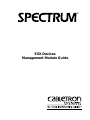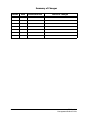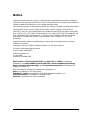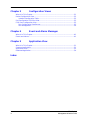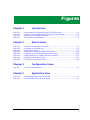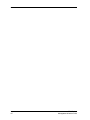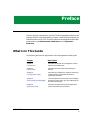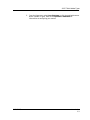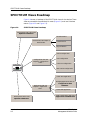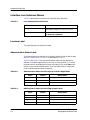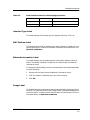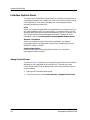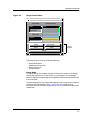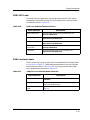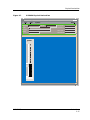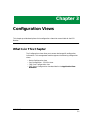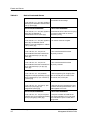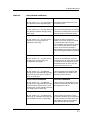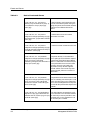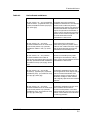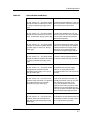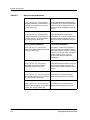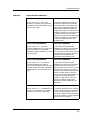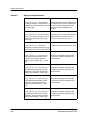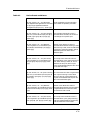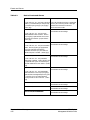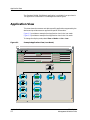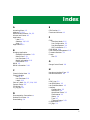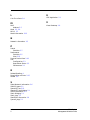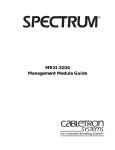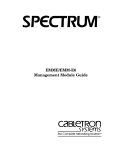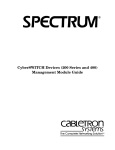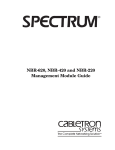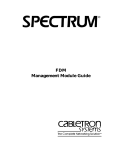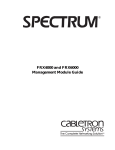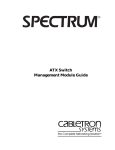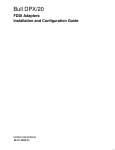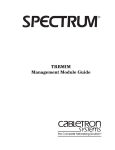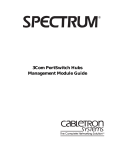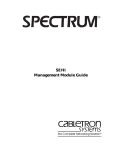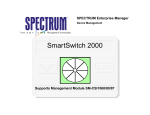Download Cabletron Systems BRIM-E6 Specifications
Transcript
®
ESX Devices
Management Module Guide
Summary of Changes
Version
Date
Reason/Rational
Nature of Changes
ESX Devices
Management Module Guide
Notice
Cabletron Systems reserves the right to make changes in specifications and other information
contained in this document without prior notice. The reader should in all cases consult Cabletron
Systems to determine whether any such changes have been made.
The hardware, firmware, or software described in this manual is subject to change without notice.
IN NO EVENT SHALL CABLETRON SYSTEMS BE LIABLE FOR ANY INCIDENTAL,
INDIRECT, SPECIAL, OR CONSEQUENTIAL DAMAGES WHATSOEVER (INCLUDING BUT
NOT LIMITED TO LOST PROFITS) ARISING OUT OF OR RELATED TO THIS MANUAL OR
THE INFORMATION CONTAINED IN IT, EVEN IF CABLETRON SYSTEMS HAS BEEN
ADVISED OF, KNOWN, OR SHOULD HAVE KNOWN, THE POSSIBILITY OF SUCH
DAMAGES.
Cabletron Systems makes no representations or warranties to the effect that the Licensed
Software is virus-free.
Copyright © February 1998 by Cabletron Systems, Inc. All rights reserved.
Printed in the United States of America.
Order Number: 9031586 E3
Cabletron Systems, Inc.
P.O. Box 5005
Rochester, NH 03866-5005
SPECTRUM, the SPECTRUM IMT/VNM logo, DCM, IMT, and VNM are registered
trademarks, and SpectroGRAPH, SpectroSERVER, Inductive Modeling Technology,
Device Communications Manager, and Virtual Network Machine are trademarks of
Cabletron Systems, Inc.
C++ is a trademark of American Telephone and Telegraph, Inc.
UNIX is a trademark of The Open Group.
OSF/Motif and Motif are trademarks of the Open Software Foundation, Inc.
X Window System is a trademark of The Open Group.
Ethernet is a trademark of Xerox Corporation.
9031586 E3
i
Virus Disclaimer
Cabletron has tested its software with current virus checking technologies. However, because no
anti-virus system is 100% reliable, we strongly caution you to write protect and then verify that
the Licensed Software, prior to installing it, is virus-free with an anti-virus system in which you
have confidence.
Restricted Rights Notice
(Applicable to licenses to the United States Government only.)
1. Use, duplication, or disclosure by the Government is subject to restrictions as set forth in
subparagraph (c) (1) (ii) of the Rights in Technical Data and Computer Software clause at
DFARS 252.227-7013.
Cabletron Systems, Inc., 35 Industrial Way, Rochester, New Hampshire 03866-5005.
2. (a) This computer software is submitted with restricted rights. It may not be used,
reproduced, or disclosed by the Government except as provided in paragraph (b) of this
Notice or as otherwise expressly stated in the contract.
(b) This computer software may be:
(c)
(1)
Used or copied for use in or with the computer or computers for which it was
acquired, including use at any Government installation to which such computer or
computers may be transferred;
(2)
Used or copied for use in a backup computer if any computer for which it was
acquired is inoperative;
(3)
Reproduced for safekeeping (archives) or backup purposes;
(4)
Modified, adapted, or combined with other computer software, provided that the
modified, combined, or adapted portions of the derivative software incorporating
restricted computer software are made subject to the same restricted rights;
(5)
Disclosed to and reproduced for use by support service contractors in accordance with
subparagraphs (b) (1) through (4) of this clause, provided the Government makes
such disclosure or reproduction subject to these restricted rights; and
(6)
Used or copied for use in or transferred to a replacement computer.
Notwithstanding the foregoing, if this computer software is published copyrighted
computer software, it is licensed to the Government, without disclosure prohibitions, with
the minimum rights set forth in paragraph (b) of this clause.
(d) Any other rights or limitations regarding the use, duplication, or disclosure of this
computer software are to be expressly stated in, or incorporated in, the contract.
(e)
ii
This Notice shall be marked on any reproduction of this computer software, in whole or in part.
ESX Devices
Management Module Guide
Contents
Preface
What Is in This Guide .......................................................................................................... ix
Conventions ............................................................................................................................x
Related SPECTRUM Documentation....................................................................................x
Other Related Documentation ............................................................................................. xi
Chapter 1
Introduction
What Is in This Chapter..................................................................................................... 1-1
ESX Devices ........................................................................................................................ 1-1
SPECTRUM Model Types .................................................................................................. 1-2
Model Types.................................................................................................................. 1-2
Accessing SPECTRUM Views ..................................................................................... 1-2
SPECTRUM Views Roadmap ............................................................................................ 1-6
Chapter 2
Device Views
What Is in This Chapter..................................................................................................... 2-1
Interface Device View ......................................................................................................... 2-1
Interface Icons .............................................................................................................. 2-3
Interface Icon Subviews Menus .................................................................................. 2-4
Interface Label....................................................................................................... 2-4
Administrative Status Label................................................................................. 2-4
Interface Type Label.............................................................................................. 2-5
MAC Address Label ............................................................................................... 2-5
Network Information Label .................................................................................. 2-5
Gauge Label ........................................................................................................... 2-5
Interface Options Panel ............................................................................................... 2-6
Gauge Control Panel.............................................................................................. 2-6
Chassis Device View ........................................................................................................... 2-9
Chassis Module Icon .................................................................................................. 2-11
Model Identification Labels................................................................................. 2-12
Chassis Module Icon Subviews Menu ................................................................ 2-12
Application Label................................................................................................. 2-12
Interface Labels ................................................................................................... 2-13
BRIM Port Labels ................................................................................................ 2-14
FDDI SMT Label ................................................................................................. 2-15
FDDI Interface Labels......................................................................................... 2-15
Physical Device View ........................................................................................................ 2-16
9031586 E3
iii
Chapter 3
Configuration Views
What Is in This Chapter .....................................................................................................3-1
Device Configuration View .................................................................................................3-2
Interface Configuration Table ......................................................................................3-2
Port Configuration-CSIIfPort View ....................................................................................3-3
FDDI Port Configuration View ...........................................................................................3-3
Port Configuration View Banner..................................................................................3-3
Port Management .........................................................................................................3-4
Chapter 4
Event and Alarm Messages
What Is in This Chapter .....................................................................................................4-1
Events and Alarms..............................................................................................................4-1
Chapter 5
Application View
What Is in This Chapter .....................................................................................................5-1
Common Applications .........................................................................................................5-1
Application View .................................................................................................................5-2
Download Application .........................................................................................................5-4
Index
iv
ESX Devices
Management Module Guide
Figures
Chapter 1
Figure 1-1.
Figure 1-2.
Figure 1-3.
Figure 1-4.
Chapter 2
Figure 2-1.
Figure 2-2.
Figure 2-3.
Figure 2-4.
Figure 2-5.
Figure 2-6.
Figure 2-7.
Figure 2-8.
Chapter 3
Figure 3-1.
Chapter 5
Figure 5-1.
Figure 5-2.
Introduction
Using Double-Click Zones to Access SPECTRUM Views ................................... 1-4
Using the Icon Subviews Menu to Access SPECTRUM Views .......................... 1-5
Accessing Device-Specific Subviews .................................................................... 1-5
SPECTRUM Views Roadmap .............................................................................. 1-6
Device Views
Example of an Interface Device View .................................................................. 2-2
Example of an Interface Icon ............................................................................... 2-3
Gauge Control Panel ............................................................................................. 2-7
Example of an ESXMIM Chassis Device View ................................................. 2-10
Example of an ESX-1320/80 Chassis Device View ............................................ 2-10
Chassis Module Icons, Labels, and Menu Selections ........................................ 2-11
ESXMIM Physical Device View ......................................................................... 2-17
ESX-1320 Physical Device View ........................................................................ 2-18
Configuration Views
Link Error Rate Estimate .................................................................................... 3-4
Application View
Example Application View (Icon Mode) ............................................................... 5-2
Example Application View (List Mode) ............................................................... 5-3
9031586 E3
v
vi
ESX Devices
Management Module Guide
Tables
Chapter 2
Table 2-1.
Table 2-2.
Table 2-3.
Table 2-4.
Table 2-5.
Table 2-6.
Table 2-7.
Table 2-8.
Table 2-9.
Table 2-10.
Table 2-11.
Table 2-12.
Chapter 4
Table 4-1.
Device Views
Icon Subviews Menu Selections ............................................................................ 2-4
Administrative Status for the Physical or MIB II Application ........................... 2-4
Administrative Status for the Bridging Application ........................................... 2-4
Totals Gauge Mode: Attributes and Corresponding Color .................................. 2-8
Rates Gauge Mode: Attributes and Corresponding Color ................................... 2-8
Module Icon Subviews Menu .............................................................................. 2-12
Bridging Application Icon Subviews Menu ........................................................ 2-13
Interface Status for the Bridging Application ................................................... 2-14
Interface Status for the Physical or MIB II Application ................................... 2-14
FDDI Icon Subviews Menu Selections ............................................................... 2-15
FDDI Port Icon Subview Menu Selections ......................................................... 2-15
FDDI Port Status and Related Colors ................................................................ 2-16
Event and Alarm Messages
Device Events and Alarms .................................................................................... 4-1
9031586 E3
vii
viii
ESX Devices
Management Module Guide
Preface
Use this guide as a reference for the SPECTRUM management software that
supports the ESX Devices described in Chapter 1. Before using this guide, you
should be familiar with SPECTRUM’s functions and navigational techniques
as described in the Administrator’s Reference and the Operator’s
Reference.
What Is in This Guide
The following outlines the organization of this management module guide.
Chapter
Description
Chapter 1
Describes the devices, the management module
software, and model types.
Introduction
Chapter 2
Device Views
Chapter 3
Configuration Views
Chapter 4
Event and Alarm Messages
Chapter 5
Application View
Describes the Device views representing the
devices.
Describes the Configuration views for the devices
and the network management information
provided by the views.
Lists and explains the event and alarm messages
generated in the Event Log or Alarm Manager for
the device model types.
Describes the Application view and applicationspecific information for the devices.
9031586 E3
ix
Conventions
Conventions
This guide uses the following conventions:
• Menu selections and buttons referenced in text appear in bold; for
example, Configuration or Detail.
• Button names appear in shadowed boxes when introducing paragraphs
describing their use; for example:
Help
• Menu navigation appears in order of selection; for example, Icon
Subviews -> Utilities -> Application.
• Referenced chapter titles and section headings appear in italics.
• Referenced documents appear in bold italics.
• References in blue are hypertext links for online documents.
• The ESX Devices are referred to as the “devices.”
Related SPECTRUM Documentation
It is important when using this guide that you have a clear understanding of
SPECTRUM functionality and navigation techniques as described in the
following recommended documentation:
Operator’s Reference
Administrator’s Reference
Report Generator User’s Guide
Application View Reference
Getting Started with SPECTRUM 4.0 for Operators
Getting Started with SPECTRUM 4.0 for Administrators
How to Manage Your Network with SPECTRUM
Routing Services Management Module Guide
SPECTRUM Portable Management Application Tools Guide
Preface
x
ESX Devices
Management Module Guide
Other Related Documentation
Other Related Documentation
Refer to the following documentation for more information on managing TCP/
IP-based networks:
Martin, James, Chapman, Kathleen Kavanagh, Leben, Joe. Local Area
Networks: Architectures and Implementations, 2d ed. Englewood Cliffs,
NJ: Prentice Hall, 1994.
Rose, Marshall T. The Simple Book: An Introduction to Management of
TCP/IP-based Internets. Englewood Cliffs, NJ: Prentice Hall, 1991.
Stallings, William. Data and Computer Communications, 4th ed. New
York: Macmillan Publishing Company, 1994.
Tanenbaum, Andrew S. Computer Networks, 3d ed. Englewood Cliffs, NJ:
Prentice Hall, 1996.
9031586 E3
Preface
xi
Other Related Documentation
Preface
xii
ESX Devices
Management Module Guide
Chapter 1
Introduction
What Is in This Chapter
This chapter covers the following topics:
•
•
•
•
ESX Devices
SPECTRUM Support
Accessing SPECTRUM Views
SPECTRUM Views Roadmap
ESX Devices
This management module manages Cabletron‘s ESXMIM Ethernet Switching
Media Interface Module, ESXMIM-F2 Fiber-Optic Ethernet Switching Media
Interface Module, and ESX-1320/1380 Ethernet Workgroup Switches.
The ESXMIM is a multi-function hub module that provides integrated
bridging and fast packet switching capabilities to the MMAC hub. It provides
five 10Base-T ports, one slot for a Bridge/Router Interface Module (BRIM),
and one slot for an Ethernet Port Interface Module (EPIM).
The ESXMIM-F2 provides the same functionality as the ESXMIM but
supports five dual ST fiber-optic ports, one BRIM interface, and one EPIM
interface.
The ESX-1320/1380s are standalone devices that provide ESXMIM
capabilities to workgroups and remote offices. The ESX-1320 provides 12
switched 10Base-T full duplexed ports and one BRIM slot. The ESX-1380 is
identical except that it provides 12 switched 10Base-FL full duplexed fiber
ports and one BRIM slot.
9031586 E3
1-1
SPECTRUM Model Types
The BRIMs and EPIMs are optional. They transfer packets between different
channels. However, unlike EPIMs, BRIMs bridge these packets from one
transmission type to another (e.g., Ethernet to FDDI network backbones).
Possible BRIMs are as follows:
•
•
•
•
BRIM-F6: FDDI Dual Attached Station (DAS) connection
BRIM-E6: Ethernet module with selectable media connections
BRIM-T6: Token Ring connection
BRIM-A6: Asynchronous Transfer Mode connection
SPECTRUM Model Types
This section describes the model types used in SPECTRUM to manage the
devices, and it describes how to access the SPECTRUM views that provide the
management information.
Model Types
The following model type names refer to the models used to specify attributes,
actions, and associations for the devices in SPECTRUM:
• ESXMIM is used for the ESXMIM and ESXMIM-F2
• ESXW is used for the ESX-1320 and ESX-1380
When modeling a device, the following selections appear in the Select Model
Type dialog box:
• BRtrCSIESXM for the ESXMIM and ESXMIM-F2
• BRtrCSIESXW for the ESX-1320 and ESX-1380
Refer to the Administrator’s Reference for modeling instructions.
Accessing SPECTRUM Views
The Device icon provides access to SPECTRUM views that display devicespecific information. Access these views using double-click zones (Figure 1-1)
or Icon Subviews menus (Figure 1-2 and Figure 1-3).
To access the Icon Subviews menu, do the following:
1. Highlight the icon.
Introduction
1-2
ESX Devices
Management Module Guide
SPECTRUM Model Types
2. From the View menu, select Icon Subviews or click the applicable mouse
button (middle or right). Refer to the Operator’s Reference for
information on configuring your mouse.
9031586 E3
Introduction
1-3
SPECTRUM Model Types
Figure 1-1.
Using Double-Click Zones to Access SPECTRUM Views
Accesses the Configuration view;
refer to Chapter 3, Configuration
Views.
Accesses the Device Topology view;
refer to the Operator’s Reference.
Model Name
Accesses the Device view; see
Chapter 2, Device Views.
ESXMIM
Accesses the Performance view;
refer to the Operator’s Reference.
Accesses the Application view; see
Chapter 5, Application View.
Accesses the Configuration view; see
Chapter 3, Configuration Views.
Accesses the Device view; see
Chapter 2, Device Views.
Model Name
Accesses the Performance view;
refer to the Operator’s Reference.
ESXMIM
Accesses the Device Topology view;
refer to the Operator’s Reference.
Introduction
1-4
Accesses the Application view; see
Chapter 5, Application View.
ESX Devices
Management Module Guide
SPECTRUM Model Types
Figure 1-2.
Using the Icon Subviews Menu to Access SPECTRUM Views
Model Name
ESXMIM
Primary Landscape 0x00400000 - VNM Host - LAN of type Landscape
*
File
View
Help?
Go Back
Go Up
Icon Subviews
View Path
New View
Jump to View
View history...
Current View Information...
Notes
Jump by Name...
Zoom
Map Hierarchy
Figure 1-3.
Close
ctrl+c
Navigate
Alarms
Performance
Notes...
Utilities
Zoom
Application
Chassis Information
Device
DevTop
Acknowledge
Flash Green Enabled
Configuration
Model Information
Primary Application
Interface
Chassis
Physical
Accessing Device-Specific Subviews
Icon Subviews Menu
ON
A
ETHERNET
0:01D:17:2F:3C
0
9031586 E3
Close
Navigate
Alarms
Performance
Notes...
Utilities
DevTop
Configuration
Model Information
Ctrl +C
Common
Device-Specific
Introduction
1-5
SPECTRUM Views Roadmap
SPECTRUM Views Roadmap
Figure 1-4 shows a “roadmap” of the SPECTRUM views for the devices. These
views are accessible from double-click zones (Figure 1-1) and Icon Subviews
menus (Figure 1-2 and Figure 1-3).
Figure 1-4.
SPECTRUM Views Roadmap
Performance view; refer to the
Operator’s Reference.
Interface Device
Device views; see Chapter 2,
Device Views.
Chassis Device
Physical Device
Device Configuration
Configuration view; see
Chapter 3, Configuration
Views.
Model Name
Port Configuration
Fide Port Configuration
SMT Device Configuration
ESXMIM
FDDI SMT Application
Application view; see
Chapter 5, Application
View.
DevTop view; refer to the
Operator’s Reference.
Introduction
1-6
Bridging Application; refer to
the Application View
Reference.
DownLoad Application
MIB II Application; refer to the
Application View Reference.
ESX Devices
Management Module Guide
Chapter 2
Device Views
What Is in This Chapter
This chapter describes the following Device views and subviews for the
devices:
• Interface Device view
• Chassis Device view
• Physical Device view
See Chapter 1 for information on accessing views and subviews.
Interface Device View
This view (Figure 2-1) provides dynamic configuration and performance
information for each interface on a device. If the configuration changes,
SPECTRUM modifies the Interface Device view after the next polling cycle to
reflect the new configuration. This view also provides a Device icon that allows
you to monitor the device’s operation and access other device-specific views.
This section describes the Interface icons and Interface Options panel
displayed in the Interface Device view. The number and type of Interface icons
displayed on the Interface Device view depends on the device being viewed.
9031586 E3
2-1
Interface Device View
Figure 2-1.
Example of an Interface Device View
ESXMIM of type BRtrCSIESXMIM of Landscape
* File
View
Help?
Network Address
Model Name
System Up Time
Contact
Manufacturer
Description
Device Type
Location
Primary-Application
Serial Number
ESXMIM
Filter
ON
ADDRESS
Interface Description
ESXMIM
A
Network Information
Physical
E
ON
Device Icon
Interface Options Panel
ETHERNET ETHERNET
0:01D:17:2F:3C
0:01D:17:2F:3C
0
0
B
ON
F
Interface Icons
ON
ETHERNET ETHERNET
0:01D:17:2F:3C 0:01D:17:2F:3C
0
0
C
ON
G
ON
ETHERNET ETHERNET
0:01D:17:2F:3C
0:01D:17:2F:3C
0
0
D
ON
ETHERNET
0:01D:17:2F:3C
0
Device Views
2-2
ESX Devices
Management Module Guide
Interface Device View
Interface Icons
Interface Icons
These icons represent the interfaces or ports of a device. The icons identify the
type of interface or port and provide statistical information. Figure 2-2 shows
an example of an Interface icon, its Icon Subviews menu, and its labels/
double-click zones.
The callouts (a through f) displayed in the graphic below illustrate the labels
and, when available, the views to which they provide double-click access. For
example, Administrative Status Label/Port Configuration-CSIIfPort View
displays the administrative status of the interface and provides double-click
access to the Port Configuration-CSIIfPort view.
NOTES
The menu displayed in the graphic is the Icon Subviews menu for that
Interface icon.
Figure 2-2.
Example of an Interface Icon
(a)
(b)
Icon Subviews Menu
ON
A
ETHERNET
(c)
0:01D:17:2F:3C
(d)
(e)
0
(f)
Close
Navigate
Alarms
Performance
Notes...
Utilities
Configuration
Model Information
Ctrl +C
Common
Device-Specific
a. Interface Label
b. Administrative Status Label/Port Configuration-CSIIfPort View
c. Interface Type Label
d. MAC Address Label/CSI Interface Port Model Information View
e. Network Information Label/Network Information Panel
f.
9031586 E3
Gauge Label/Performance - CSIIfPort View
Device Views
2-3
Interface Device View
Interface Icon Subviews Menus
Interface Icon Subviews Menus
Table 2-1 describes the Interface Icon Subviews menu selections.
Table 2-1.
Icon Subviews Menu Selections
Menu Selection
Description
Configuration
Opens the Port Configuration - CSIIfPort view
described in Chapter 3, Configuration Views.
Model Information
Opens the Model Information view described in
the Operator’s Reference.
Interface Label
This label displays the interface number.
Administrative Status Label
This label displays the status of this interface. Double-click this label to open
the Port Configuration-CSIIfPort View described on Page 3-3.
Table 2-2 and Table 2-3 list the possible states relative to the application
selected. The default application for this view is Physical (MIB-II). To select
the application to be displayed (Physical or Bridging), click the Filter menu
button in the Interface Options panel. The Filter menu button is described
under Interface Options Panel on Page 2-6.
Table 2-2.
Administrative Status for the Physical or MIB II Application
Color
Table 2-3.
Status
Green
ON
Port is operational.
Yellow
OFF
Port is off.
Blue
TST
Port is in the test mode.
Administrative Status for the Bridging Application
Color
Device Views
2-4
Description
Status
Description
Green
FWD
Bridge port is forwarding.
Blue
DIS
Port is disabled.
Magenta
LST
Bridge is in the listening mode.
Magenta
LRN
Bridge is in the learning mode
ESX Devices
Management Module Guide
Interface Device View
Interface Icon Subviews Menus
Table 2-3.
Administrative Status for the Bridging Application
Color
Status
Description
Orange
BLK
Bridge port is in the blocking mode.
Red
BRK
Bridge port is broken.
Interface Type Label
This label displays the interface type, for example, Ethernet, FDDI, etc.
MAC Address Label
This label displays the MAC address of the device interface. Double-click this
label to open the CSI Interface Port Model Information view described in the
Operator’s Reference.
Network Information Label
This label displays user-selectable network information (Address, Name, or
Mask). The default is Address. Double-click this label to open the Network
Information Panel.
To change this label’s display, use the Interface Options Panel described below,
or do the following:
1. Double-click the label to open the Network Information Panel.
2. Click the network information entry you wish to display.
3. Click OK.
Gauge Label
This label displays the performance statistic determined by the Gauge Control
Panel for this interface. (Refer to the Gauge Control Panel described below for
more information.) Double-click this label to open the Performance-CSIIfPort
view described in the Operator’s Reference.
9031586 E3
Device Views
2-5
Interface Device View
Interface Options Panel
Interface Options Panel
This area of the Interface Device view allows you to modify the presentation of
a highlighted Interface icon. Double-click a non-text area of this panel to open
the Gauge Control Panel, described below. The Interface Options panel
provides the following information:
Filter
Allows you to select the application to be displayed by the Interface icons. You
can leave the default, which is Physical (MIB II), or select Bridging. You can
also select other applications (purchased separately) such as IP routing if the
SPECTRUM Routing Services Management Module is loaded. For more
information, refer to the Routing Services Management Module Guide.
Network Information
Allows you to select the type of information displayed in the Network
Information label of the highlighted Interface icon. Possible selections are
ADDRESS, NAME, or MASK.
Interface Description
Provides a description of the highlighted interface. If no interface is
highlighted, this field is empty.
Gauge Control Panel
This panel (Figure 2-3) allows you to change the type of statistical information
displayed on the Gauge label of the Interface icon. To access the Gauge
Control Panel, double-click the background of the Interface Options panel or
do the following:
1. Highlight the Interface Options panel.
2. From the View menu, select Icon Subviews -> Gauge Control Panel.
Device Views
2-6
ESX Devices
Management Module Guide
Interface Device View
Interface Options Panel
Figure 2-3.
Gauge Control Panel
Gauge Control Panel
Gauge Mode
Rates
Totals
Percentages
Gauge Type
Numeric
Linear
Selected Attribute
Load
Load In
Load Out
Packet Rate
In Packet Rate
Out Packet Rate
% Discard
% Filtered
Apply
Keep Settings
Reset
Close
Gauge
Buttons
Default
The Gauge Control Panel provides the following:
•
•
•
•
Gauge Mode panel
Selected Attribute panel
Gauge Type panel
Gauge Buttons
Gauge Mode
This panel allows you to select the type of information shown on the Gauge
label of the Interface icon: Totals, Rates, or Percentages. The Percentages
selection displays the percentage of the selected interface compared to the rest
of the interfaces.
The color displayed on the Gauge label depends upon the particular mode and
statistical attribute selected. Table 2-4 and Table 2-5 provide a list of
attributes and their corresponding colors for the Totals mode and Rates mode,
respectively.
9031586 E3
Device Views
2-7
Interface Device View
Interface Options Panel
Table 2-4.
Totals Gauge Mode: Attributes and Corresponding Color
Selected
Attribute
Table 2-5.
Errors
Black
In Packets
Blue
Out Packets
Blue
In Octets
Green
Out Octets
Green
Discards
Tan
Forwarded
Purple
Host Bound
Yellow
Transmitted
White
Filtered
Gray
Rates Gauge Mode: Attributes and Corresponding Color
Selected
Attribute
Device Views
2-8
Color
Color
Load
Black
Load In
Green
Load Out
Green
Packet Rate
Blue
In Packet Rate
Blue
Out Packet Rate
Blue
% Discard
Tan
% Filtered
Gray
% Forwarded
Violet
% Host Bound
Yellow
% Error
Orange
% Transmitted
White
ESX Devices
Management Module Guide
Chassis Device View
Selected Attribute
This panel allows you to select the statistical attribute displayed on the
Interface icon’s Gauge label. The label changes color to reflect the attribute
selected.
Gauge Type
This panel allows you to select either a numeric or linear display on the Gauge
label.
Gauge Buttons
The following describes the Gauge buttons:
Apply
Applies the current settings to the Gauge label temporarily but does not save
the settings.
Reset
Returns the settings to the previously saved values.
Keep Settings
Saves the current settings while SpectroGRAPH is running. Settings return to
default when you restart SpectroGRAPH.
Close
Closes the Gauge Control Panel.
Default
Returns the settings to the SPECTRUM default.
Chassis Device View
This section describes the information available from the Chassis Device view,
which provides access to detailed information about the chassis, each module,
the applications, and the ports. Figure 2-4 and Figure 2-5 show examples of
the Chassis Device view for the ESXMIM and ESX-1320/80.
9031586 E3
Device Views
2-9
Chassis Device View
Figure 2-4.
Example of an ESXMIM Chassis Device View
ESXMIM of type BRtrCSIESXM of Landscape
*
File
View
Options
Help?
Net Addr
Model Name
Sys Up Time
Contact
Manufacturer
Description
Device Type
Location
Serial Number
1
ESXMIM
Bridging
A
FWD
B
FWD
C
FWD
D FWD
E FWD
F FWD
G Fddi FWD
FDDI
1 A ACT
2 B ACT
Figure 2-5.
Example of an ESX-1320/80 Chassis Device View
ESX-1320-Multiport-Ethernet-Switch
Bridging
1X
Device Views
2-10
FDDI
FWD 2X
! A CON 2 B CON
FWD 3X
FWD 4X
FWD 5X
M Fddi FWD
FWD 6X
FWD 7X
FWD 8X
FWD 9X
FWD 10X FWD 11X FWD 12X FWD
ESX Devices
Management Module Guide
Chassis Device View
Chassis Module Icon
Chassis Module Icon
This icon is a logical representation of the physical module, its location in the
Chassis, and its front panel interfaces or ports. This section describes the
information available from the Chassis Module icon. Figure 2-6 shows an
example of a Chassis Module icon, its labels and, when applicable, the views
to which the labels provide double-click access. The information listed within
blocks represent the Icon Subviews menu selections.
Figure 2-6.
Model
Identification
Labels
Chassis Module Icons, Labels, and Menu Selections
Module Notes
Application
Configuration
Model Information
Application Display
Slot Number/
Notes View
Model Type/
Device Configuration
1
Application Label/
Performance View
Interface
Labels
BRIM
Port
Labels
A
FWD
B
FWD
Interface Number Label
C
FWD
Interface Status Label
D FWD
E FWD
F FWD
BRIM Interface Status Label
BRIM Interface Type Label
BRIM Interface Number Label
Bridge Performance
Bridge Detail
Bridge Model Information
Special Database
Spanning Tree Information
Static Database Table
Transparent Bridge Info
ESXMIM
Bridging
Utilities
Configuration
FDDI Performance
FDDI Configuration
FDDI Station List
FDDI Model Information
Hub Detail
G Fddi FWD
FDDI
FDDI SMT Label
1 A ACT
FDDI Interface Labels
2 A ACT
Port Notes
Enable/Disable Port
Port Configuration View
Bridge Performance
Bridge Detail
Bridge Model Information
Ethernet Special Database
Spanning Tree Information
Static Database Table
Transparent Bridge Info
FDDI Performance
FDDI Configuration
FDDI Station List
FDDI Model Information
Hub Detail
Port Notes
Enable/Disable Port
Port Configuration View
Module Notes
Application
Configuration
Model Information
CsTelScript
ESX-1320-Multiport-Ethernet-Switch
Bridging
1X
FDDI
FWD 2X
! A CON 2 B CON
FWD 3X
FWD 4X
FWD 5X
M Fddi FWD
FWD 6X
FWD 7X
FWD 8X
FWD 9X
FWD 10X FWD 11X FWD 12X FWD
Channel Performance
Enable/Disable Bridge Channel
9031586 E3
Device Views
2-11
Chassis Device View
Chassis Module Icon
Model Identification Labels
These labels provide the following information.
Slot Number
Identifies the module’s location in the chassis. Double-click this label to open
the Notes view.
Model Type
Identifies the type of module being displayed. Double-click this label to open
the Device Configuration View described on Page 3-2.
Chassis Module Icon Subviews Menu
Table 2-6 describes each of the device-specific Icon Subviews menu selections
available for this device. See Chapter 1 for information on accessing devicespecific subviews.
Table 2-6.
Module Icon Subviews Menu
Menu Selection
Description
Module Notes
Opens the Notes view described in the Operator’s
Reference.
Application
Opens the Application view described in Chapter 5.
Configuration
Opens the Device Configuration View described on
Page 3-2.
Model Information
Opens the Model Information view described in the
Operator’s Reference.
Application Display
Allows you to select the Primary Application, either
Bridging or Physical.
Application Label
This label displays the application selected and provides access to its Icon
Subviews menu. The application selected determines the information
displayed and the menu selections available. The default application for this
view is Bridging.
To select the application, highlight the Chassis Module icon and select View >
Icon Subviews > Application Display.
Double-click the Application label to open the Performance view described in
the Operator’s Reference.
Device Views
2-12
ESX Devices
Management Module Guide
Chassis Device View
Chassis Module Icon
Table 2-7 describes the Bridging Application Icon Subviews menu selections.
There are no specific Icon Subviews menu selections for the Physical
Application.
Table 2-7.
Bridging Application Icon Subviews Menu
Menu Selection
Description
Bridge Performance
Opens the Bridge Performance view described in the
Operator’s Reference.
Bridge Detail
Opens the Bridge Detail view described in the
Application View Reference.
Bridge Model Information
Opens the Model Information view described in the
Operator’s Reference.
Special Database
Opens the Bridge Ethernet Special Database Tables
view described in the Application View Reference.
Spanning Tree
Information
Opens the Spanning Tree Information view described
in the Application View Reference.
Static Database Table
Opens the Static Database Table view described in the
Application View Reference.
Transparent Bridge Info
Opens the Transparent Bridge Information view
described in the Application View Reference.
Interface Labels
These labels (Figure 2-6 on Page 2-11) represent the interfaces located on the
front panel of the device and provide access to the Icon Subviews menu for the
interfaces. Two information labels are displayed: an Interface Number label
and an Interface Status label, which are described below. The device-specific
Icon Subviews menu selection for the Interface label is Configuration. It
opens the Configuration dialog box, which allows you to enable or disable the
selected port.
Interface Number Label
This label uniquely identifies the interface represented.
Interface Status Label
This label indicates the port activity status. Table 2-8 and Table 2-9 describe
the possible states relative to the application selected. See Application Label
described on Page 2-12 for information on selecting the application to be
displayed.
9031586 E3
Device Views
2-13
Chassis Device View
Chassis Module Icon
Table 2-8.
Interface Status for the Bridging Application
Color
Table 2-9.
Status
Description
Green
FWD
Port is forwarding network traffic.
Blue
DIS
Port is disabled.
Magenta
LST
Port is in the listening mode.
Magenta
LRN
Port is in the learning mode.
Blue
SBY
Port is in the standby mode.
Orange
BLK
Port is in the blocking mode.
Red
BRK
Port is broken.
Blue
UNK
The status is unknown.
Interface Status for the Physical or MIB II Application
Color
Status
Description
Green
ON
Port is operational.
Blue
OFF
Port is off.
Yellow
TST
Port is in the test mode.
BRIM Port Labels
These labels (Figure 2-6 on Page 2-11) represent the FDDI BRIM installed in
the ESXMIM. They provide access to the Icon Subviews menu for the
interface. This label displays three information labels: a BRIM Interface
Number label, BRIM Interface Type label, and BRIM Interface Status label.
The menu selection for these labels is Configuration, which opens the
Configuration dialog box that allows you to enable or disable the port.
BRIM Interface Number Label
This label shows the interface number for the FDDI BRIM.
BRIM Interface Type Label
This label shows the interface type (FDDI).
BRIM Interface Status Label
This label indicates the port activity status of the FDDI BRIM. Table 2-8 and
Table 2-9 show the possible states relative to the application selected.
Device Views
2-14
ESX Devices
Management Module Guide
Chassis Device View
Chassis Module Icon
FDDI SMT Label
This label shows the application type and provides access to FDDI station
management information through its Icon Subviews menu, which provides
the selections listed in Table 2-10.
Table 2-10.
FDDI Icon Subviews Menu Selections
Menu Selection
Description
FDDI Performance
Opens the FDDI Performance view described in the
Operator’s Reference.
FDDI Configuration
Opens the SMT Device Configuration view described in the
Applications View Reference.
FDDI Station List
Opens the FDDI Station List view described in the
Applications View Reference.
FDDI Model
Information
Opens the SMT Model Information view described in the
Operator’s Reference.
Hub Detail
Opens the FddiSMT Detail View described in the
Applications View Reference..
FDDI Interface Labels
FDDI has two ring-in/ring-out ports that are represented by the labels shown
in Figure 2-6 on Page 2-11. These labels provide access to the Icon Subviews
menu selections listed in Table 2-11. The ring-in/ring-out port status label
color representations are listed in Table 2-12.
Table 2-11.
FDDI Port Icon Subview Menu Selections
Menu Selection
9031586 E3
Description
Port Notes
Opens the Ports Notes view described in the Operator’s
Reference.
Enable/Disable Port
Opens the Enable/Disable Port view, which allows you to
enable and disable the port.
Port Configuration
View
Opens the FDDI Port Configuration View described on
Page 3-3.
Device Views
2-15
Physical Device View
Table 2-12.
FDDI Port Status and Related Colors
FDDI Port Status
Color
ACT (active)
Green
DIS (disabled)
Blue
CON (connecting)
Yellow
SBY (standby)
Red
Physical Device View
This view shows a static image of the device. Figure 2-7 and Figure 2-8 show
examples of the Physical Device views for the ESXMIM and ESX-1320.
Device Views
2-16
ESX Devices
Management Module Guide
Physical Device View
Figure 2-7.
ESXMIM Physical Device View
ESXMIM of type BRtrCSIESXM of Landscape
*
File
View
Options
Help?
Net Addr
Model Name
Sys Up Time
Contact
Manufacturer
Description
Device Type
Location
Serial Number
ESXMIM
SN
RJLT
cpu
PRT1
RJ45
CWA
XMIT
RCV
1
XMIT
RCV
2
XMIT
RCV
3
XMIT
RCV
4
XMIT
RCV
5
XMIT
RCV
6
5
6
1
6
2
3
4
5
C
O
M
1
C
O
M
2
9031586 E3
Device Views
2-17
Physical Device View
Figure 2-8.
ESX-1320 Physical Device View
ESX-1320 MULTIPORT ETHERNET SWITCH
with FDSE and LANVIEW
CABLETRON
SYSTEMS
POWER
CPU
1x
Device Views
2-18
2x
3x
4x
5x
6x
7x
8x
9x
10x
11x
12x
ESX Devices
Management Module Guide
Chapter 3
Configuration Views
This chapter provides descriptions of the configuration views that are available for the ESX
Devices.
What Is in This Chapter
The Configuration views allow you to access device-specific configuration
information. This management module supports the following configuration
views:
•
•
•
•
Device Configuration view
Port Configuration - CSIIfPort view
FDDI Port Configuration view
SMT Device Configuration view described in the Application View
Reference
9031586 E3
3-1
Device Configuration View
Device Configuration View
This view provides information on the configuration and operating status of
the devices and allows you to change the network connections. It provides
three fields as described below.
Contact Status
Indicates whether a connection with the device has been established.
Firmware Revision
The firmware revision for the device.
Hardware Revision
The hardware revision for the device.
This view also provides buttons (Component Table, Download
Application, Trap Table, and Date/Time) that access SPMA applications
that allow you to configure the devices. For details on the views accessible
from these buttons, refer to the SPECTRUM Portable Management
Application Tools Guide.
Interface Configuration Table
This table provides the following configuration information for each interface
or port.
Number of Interfaces
The number of interfaces or ports available for the devices.
Index
The interface or port number.
Type
The type of hardware interface or port, for example, Ethernet, FDDI, etc.
Phy Address
The Ethernet (MAC) address of the interface or port.
Max Frame Size
The maximum frame size for the interface or port (e.g., 4500).
Oper Status
The current operational state of this interface or port (Up, Down, or Testing).
Configuration Views
3-2
ESX Devices
Management Module Guide
Port Configuration-CSIIfPort View
Port Configuration-CSIIfPort View
This view provides information on the configuration and operating status of
this device’s interfaces or ports. To access the Port Configuration-CSIIf Port
view, do the following:
1. Within the Interface Device view, highlight the Interface icon.
2. From the Icon Subviews menu, select Configuration.
This view provides the following fields:
Interface Index
The numerical value identifying the interface or port.
Interface Type
The type of interface.
Operation Status
The current operating status of the interface or port. Possible values are On
(enabled), Off (disabled), and Test.
Admin Status
Allows you to set the administrative state of the interface or port. Possible
values are On (enabled), Off (disabled), and Test.
IF Description
Describes the interface or port.
FDDI Port Configuration View
This view provides information concerning the configuration of the FDDI port.
To access this view, highlight the FDDI Interface icon on the Chassis Device
view and select Port Configuration View from the Icon Subviews menu.
Port Configuration View Banner
This view displays the following information:
Model Name
The FDDI SMT chassis model name.
Network Address
The IP address of the FDDI SMT.
SMT.Port
The number to the left of the decimal represents the FDS SMT number and
the number to the right represents the port index.
9031586 E3
Configuration Views
3-3
FDDI Port Configuration View
Port Management
Port Management
The Port Management section of the FDDI Port Configuration View provides
the following information:
Port Action
Allows you to enable and disable the port. The state returns to Other once the
port has been enabled or disabled.
Port State
The status of this port. Possible states are: Disabled, Connecting, Standby,
and Active.
Port Type
The type of port. Possible port types are: A_Port, B_Port, Slave, or Master.
Link Error Rate Estimate
The link error rate estimate is a cumulative long-term average of the bit error
rate, which represents the quality of the physical link. The link error rate
estimate is computed when the port is connected and every 10 seconds
thereafter. It ranges from 10-4 to 10-15 and is reported as a whole integer
representing the exponent. For example, if the port’s link error rate estimate
is computed to be 10-5, the value reported in this field would be 5, which
represents an actual rate of 1,250 bit errors per second. A lower link error rate
estimate indicates a higher bit error rate as shown in Figure 3-1.
Figure 3-1.
Link Error Rate Estimate
.000000125
Bit Errors
per Second
.00000125
.0000125
.000125
.00125
.0125
.125
1.25
12.5
125
1250
12500
4
5
6
7
8
9
10
11
12
13
14
15
Reported Link Error Rate Estimate (n)
Link Error Monitor Count
The aggregate link error monitor count. This count is set to zero on station
power up and increments each time the port’s link error monitor detects an
error. An increasing link error monitor count usually indicates a problem with
the connectors or the cable between this port and the node.
Configuration Views
3-4
ESX Devices
Management Module Guide
FDDI Port Configuration View
Port Management
Link Error Rate Cutoff
The link error rate threshold at which a link connection is flagged as faulty
and the port disabled by SMT. The default link error rate cutoff threshold is 7,
which represents 12.5 bit errors per second (Figure 3-1). This value can be
changed.
Link Error Rate Alarm
The link error rate threshold which, if exceeded, generates an alarm for the
port. The default link error rate alarm threshold is 8, which represents 1.25
bit errors per second (Figure 3-1). This value can be changed.
Link Error Monitor Reject Count
The link error monitor count of the times the link has been rejected.
9031586 E3
Configuration Views
3-5
FDDI Port Configuration View
Port Management
Configuration Views
3-6
ESX Devices
Management Module Guide
Chapter 4
Event and Alarm Messages
What Is in This Chapter
This chapter lists the types of events and alarms generated by the devices and
provides any probable cause messages corresponding to these alarms.
Events and Alarms
Table 4-1 lists the SPECTRUM database directory paths (in bold) and the
messages displayed for the Event Log and Alarm Manager, when applicable.
Table 4-1.
Device Events and Alarms
CsEvFormat/Event00010306
No Probable cause message.
{d "%w- %d %m-, %Y - %T"} A(n) {t} device,
named {m}, has been cold started. (event
[{e}])
CsEvFormat/Event00010307
No Probable cause message.
{d "%w- %d %m-, %Y - %T"} A(n) {t} device,
named {m} has been warm started. (event
[{e}])
CsEvFormat/Event00010308
CsPCause/Prob00010308
{d "%w- %d %m-, %Y - %T"} A(n) {t} device, Communication link is down.
named {m}, has detected a communication
Link Down. (event [{e}])
9031586 E3
4-1
Events and Alarms
Table 4-1.
Device Events and Alarms
CsEvFormat/Event00010309
No Probable cause message.
{d "%w- %d %m-, %Y - %T"} A(n) {t} device,
named {m}, has detected a communication
Link Up. (event [{e}])
CsEvFormat/Event0001030a
CsPCause/Prob0001030a
{d "%w- %d %m-, %Y - %T"} A(n) {t} device, Authorization failure. Other user is trying
named {m}, has detected an
to connect to device with an invalid
Authentication Failure. (event [{e}])
community string.
CsEvFormat/Event0001030b
CsPCause/Prob0001030b
{d "%w- %d %m-, %Y - %T"} A(n) {t} device, Lost contact with EGP neighbor.
named {m}, has detected an EGP
Neighbor Loss. EGP Neighbor IP address
is {O 1}. (event [{e}])
CsEvFormat/Event000d01a0
CsPCause/Prob000d01a0
{d "%w- %d %m-, %Y - %T"} A Port
Interface Module has been inserted into
port {I 3} of interface {I 1} on {m} ({t}).
(event [{e}])
A Port Interface Module has been
physically inserted.
CsEvFormat/Event000d01a1
CsPCause/Prob000d01a1
{d "%w- %d %m-, %Y - %T"} A Port
Interface Module has been removed from
port {I 3} of interface {I 1} on {m} ({t}).
(event [{e}])
A Port Interface Module has been
physically removed.
CsEvFormat/Event000d01a2
CsPCause/Prob000d01a2
{d "%w- %d %m-, %Y - %T"} Network
A device supporting link integrity, fiber
configuration change reported by {m} ({t}). optic or twisted pair, has made a valid
Device linked to port {I 3} on interface {I connection (link) to this port.
1}. (event [{e}])
CsEvFormat/Event000d01a3
CsPCause/Prob000d01a3
{d "%w- %d %m-, %Y - %T"} Port {I 3} on
interface {I 1} of {m} ({t}), has
unsegmented. (event [{e}])
A device previously linked with this port
has been removed, powered down, or the
cable segment has a fault.
CsEvFormat/Event000d0351
CsPCause/Prob000d0351
{d "%w- %d %m-, %Y - %T"} Front panel
A new port has been activated for the
redundant port {I 1} has been activated by front panel redundant circuit. This does
device {m} of type {t}. (event [{e}])
NOT indicate this port is usable, but is
being tested.
Event and Alarm Messages
4-2
ESX Devices
Management Module Guide
Events and Alarms
Table 4-1.
Device Events and Alarms
CsEvFormat/Event000d0001
CsPCause/Prob000d0001
{d "%w- %d %m-, %Y - %T"} {m} of type {t} This bridge has become the new root of
has reported a root change (event [{e}]).
the Spanning Tree.
CsEvFormat/Event000d0002
CsPCause/Prob000d0002
{d "%w- %d %m-, %Y - %T"} {m} of type {t} A port has transitioned from the Learning
has reported a network topology change
state to the Forwarding state, or from the
(event [{e}]).
Forwarding state to the Blocking state.
CsEvFormat/Event000d0101
CsPCause/Prob000d0101
{d "%w- %d %m-, %Y - %T"} Port {I 3} on
module in slot {I 1} of {m} ({t}), has
segmented. (event [{e}])
The port has made 32 consecutive
attempts to transmit and which resulted
in a collision each time or the port
collision detector was turned on for longer
than 2.4 milliseconds. Either of these
collision occurrences are caused by a
cabling problem of extremely high rates of
traffic on the segment the port is attached
to.
CsEvFormat/Event000d0102
CsPCause/Prob000d0102
{d "%w- %d %m-, %Y - %T"} Port {I 3} on
module in slot {I 1} of {m} ({t}), has
unsegmented. (event [{e}])
The port has transmitted or received a
valid packet. This can occur when a cable
or termination fault has been corrected.
Unsegmenting also can occur on a port
that previously was not in use.
CsEvFormat/Event000d0103
CsPCause/Prob000d0103
{d "%w- %d %m-, %Y - %T"} Network
A device supporting link integrity, fiber
configuration change reported by {m} ({t}). optic or twisted pair, has made a valid
Device linked to port {I 3} on module in
connection (link) to this port.
slot {I 1}. (event [{e}])
CsEvFormat/Event000d0104
CsPCause/Prob000d0104
{d "%w- %d %m-, %Y - %T"} Network
A device previously linked with this port
configuration change reported by {m} ({t}). has been removed, powered down, or the
Device previously linked to port {I 3} on
cable segment has a fault.
module in slot {I 1} has ceased to transmit
link integrity pulse. (event [{e}])
CsEvFormat/Event000d0105
CsPCause/Prob000d0105
{d "%w- %d %m-, %Y - %T"} New source
A device, previously linked or not, has
address {X 5}, is detected on {m} ({t}), port transmitted a packet that was received on
{I 3} of module in slot {I 1}. (event [{e}])
this port. The device is either new or has
been powered up but not transmitted a
packet with the aging time period.
9031586 E3
Event and Alarm Messages
4-3
Events and Alarms
Table 4-1.
Device Events and Alarms
CsEvFormat/Event000d0106
CsPCause/Prob000d0106
{d "%w- %d %m-, %Y - %T"} Source
address {X 5}, has timed out on port {I 3}
of the module in slot {I 1} of {m} ({t}).
(event [{e}])
A device linked or not linked to this port
has not transmitted a packet during the
aging time period, and has been removed
from the source address table of the
device.
CsEvFormat/Event000d0107
CsPCause/Prob000d0107
{d "%w- %d %m-, %Y - %T"} Device
A module within this hub has been
configuration change reported by {m} ({t}). removed or has failed.
The module in slot {I 1} has been removed.
(event [{e}])
CsEvFormat/Event000d0108
CsPCause/Prob000d0108
{d "%w- %d %m-, %Y - %T"} Device
A module has been inserted into this hub.
configuration change reported by {m} ({t}),
An (EPIM) has been inserted into slot {I 1}
of the MMAC. (event [{e}])
CsEvFormat/Event000d0109
CsPCause/Prob000d0109
{d "%w- %d %m-, %Y - %T"} Network
configuration change reported by {m} ({t}).
Port {I 3} in slot {I 1} has failed
redundancy polling and has switched to a
backup port. (event [{e}])
The polled device(s) in the redundant
circuit polling list have failed to respond.
The device(s) have failed, been powered
down or a cable fault from the active port
to the polled device has occurred. Check
the retry count as it may need to be
adjusted on a busy network segment.
Normal collision occurrences may occur
causing the poll packet to not reach it's
destination.
CsEvFormat/Event000d010a
CsPCause/Prob000d010a
{d "%w- %d %m-, %Y - %T"} Network
configuration change reported by {m} ({t}).
Port {I 3} in slot {I 1} has now become
active as the result of a redundancy poll
failure. (event [{e}])
The polled device has been communicated
with via a backup port and the port is now
active. The other ports in this redundant
circuit are now designated as backup and
are turned off to prevent data loops on the
network.
CsEvFormat/Event000d010b
CsPCause/Prob000d010b
{d "%w- %d %m-, %Y - %T"} Redundancy
diagnostics of {m} ({t}), indicate that the
redundant link for module {I 1}, port {I 3}
has failed. (event [{e}])
The cable segment connected to the port
has a cable fault. This should be checked
for continuity as soon as possible in case
the other ports in this redundant circuit
fail and this port is needed.
Event and Alarm Messages
4-4
ESX Devices
Management Module Guide
Events and Alarms
Table 4-1.
9031586 E3
Device Events and Alarms
CsEvFormat/Event000d010f
CsPCause/Prob000d010f
{d "%w- %d %m-, %Y - %T"} User defined
traffic threshold - {I 1} packets within {I 3}
seconds, exceeded on module {I 5} of {m}
({t}). (event [{e}])
The packet rate on this module has
exceeded user defined limits. The device(s)
attached to this module may have an
application which requires a large amount
of network bandwidth. If the application
requires a large amount of bandwidth, a
bridge or router could be used to logically
separate various network segments. Use
port level thresholds to further
troubleshoot to a device level.
CsEvFormat/Event000d0110
CsPCause/Prob000d0110
{d "%w- %d %m-, %Y - %T"} Error
threshold exceeded. An error threshold, of
{I 1}% of total packets in {I 5} seconds,
exceeded on module in slot {I 7}. (event
[{e}])
This threshold will indicate that a
malfunctioning device is present on this
module or that a cable fault exists. A port
level threshold should be set to further
troubleshoot to the offending node.
CsEvFormat/Event000d0111
CsPCause/Prob000d0111
{d "%w- %d %m-, %Y - %T"} Collision
threshold exceeded. The number of
collisins per total packets within the time
base of {I 3} seconds has been exceeded on
the module in slot {I 5} of {m} ({t}). (event
[{e}])
Collisions are caused by many nodes
contending for the network or cabling
faults. Use port level thresholds to further
troubleshoot to a device level.
CsEvFormat/Event000d0112
CsPCause/Prob000d0112
{d "%w- %d %m-, %Y - %T"} Traffic
threshold, {I 1} packets per {I 3} seconds,
exceeded on port {I 7} on module in slot {I
5} of {m} ({t}). (event [{e}])
The device(s) attached to this port may
have an application which requires a large
amount of network bandwidth. If the
application requires a large amount of
bandwidth, a bridge or router could be
used to logically separate various network
segments.
CsEvFormat/Event000d0113
CsPCause/Prob000d0113
{d "%w- %d %m-, %Y - %T"} Error
threshold exceeded. An error threshold, of
{I 1}% of total packets in {I 5} seconds,
exceeded on port {I 9} on module in slot {I
7} of {m} ({t}). (event [{e}])
The device(s) attached to this port could
have a hardware failure where it
transmits invalid packets, or the cable
segment attached to this port may have a
problem. Check cable for loose connection
or continuity problems.
Event and Alarm Messages
4-5
Events and Alarms
Table 4-1.
Device Events and Alarms
CsEvFormat/Event000d0114
CsPCause/Prob000d0114
{d "%w- %d %m-, %Y - %T"} Collision
threshold exceeded. The number of
collisins per total packets within the time
base of {I 3} seconds has been exceeded on
port {I 7} on module in slot {I 5} of {m} ({t}).
(event [{e}])
The device(s) attached to this port may
have an adapter card problem which
causes them to transmit without
regarding network availability, or a cable
problem may exist. Check adapter card
and cable for loose connections,
termination problems, or improper
pinouts.
CsEvFormat/Event000d0115
CsPCause/Prob000d0115
{d "%w- %d %m-, %Y - %T"} Port Topology
type changed. Port {I 3} of module in slot {I
1} has changed from {T PrtTopoStatus 5}
port on {m} ({t}). (event [{e}])
The number of addresses in the source
address table has changed. If three or
more addresses are learned on a port for
one aging time period, the port is
designated as a trunk port. A port
connecting two hubs or a coax segment
with multiple taps are examples of trunk
ports. If a port has one address in the
source address table for one aging time,
the port is designated as a station port. An
example of a station port would be a
twisted pair "home run" to a PC.
CsEvFormat/Event000d0117
CsPCause/Prob000d0117
{d "%w- %d %m-, %Y - %T"} Port security
violation has occurred, MAC address {X 5}
has been detected on port {I 3} of module
in slot {I 1} of {m} ({t}). (event [{e}])
This event is only generated when the hub
has port locking enabled. When a hub is
locked, the source MAC addresses are
learned on each port. When a port detects
an attached device has changed its
address, the device will note that the new
address is not in the source address table.
This will disable and lock the port, which
then transmits this trap. This trap would
be generated if an adapter were replaced
or if an intruder attempted to access the
network.
CsEvFormat/Event000d0118
CsPCause/Prob000d0118
{d "%w- %d %m-, %Y - %T"} Port violation The network administrator has located
reset, port {I 3} of module in slot {I 1} of
the offending device that caused the port
{m} ({t}). (event [{e}])
violation, and has re-enabled the port for
use by the original network address for
that port.
Event and Alarm Messages
4-6
ESX Devices
Management Module Guide
Events and Alarms
Table 4-1.
Device Events and Alarms
CsEvFormat/Event000d0119
CsPCause/Prob000d0119
{d "%w- %d %m-, %Y - %T"} Environment The module may be defective or a fan has
Temperature Warm condition for module failed in the chassis. Check the alarm log
in slot {I 1} reported by {m} ({t}). (event
for this device for any fan alarms.
[{e}])
CsEvFormat/Event000d011a
CsPCause/Prob000d011a
{d "%w- %d %m-, %Y - %T"} Environment A module may be defective or a fan has
Temperature Hot condition for module in failed in the chassis. This alarm indicates
slot {I 1} reported by {m} ({t}). (event [{e}]) a serious heat condition and should be
addressed immediately.
CsEvFormat/Event000d011b
CsPCause/Prob000d011b
{d "%w- %d %m-, %Y - %T"} Environment
Voltage Low condition has been detected
by power supply in slot {I 1} of {m} ({t}).
(event [{e}])
The internal voltage of the power supply
module is low. The voltage low condition
indicates that either the supply itself is
defective or an AC power failure has
occurred into the power supply module.
CsEvFormat/Event000d011c
CsPCause/Prob000d011c
{d "%w- %d %m-, %Y - %T"} Environment A chassis or cooling system problem at
Temperature Normal condition for module this device's location has been corrected.
in slot {I 1} reported by {m} ({t}). (event
[{e}])
9031586 E3
CsEvFormat/Event000d011d
CsPCause/Prob000d011d
{d "%w- %d %m-, %Y - %T"} Environment
Voltage Normal condition has been
detected by power supply in slot {I 1} of
{m} ({t}). (event [{e}])
The problem with the power supply
module or AC power feed has been
corrected and the unit is now functioning
normally.
CsEvFormat/Event000d011e
CsPCause/Prob000d011e
{d "%w- %d %m-, %Y - %T"} A fan in the
system's chassis has failed or is operating
at an abnormal RPM rate, has been
detected by {m} ({t}). (event [{e}])
Either one or more fans in the fan tray
assembly have failed, or the fan tray has
been removed. The situation is not
critical, but temperature warm and
temperature hot traps may follow. If the
temperature traps have appeared in the
alarm log, the failure should be addressed
before overheating damages the device.
CsEvFormat/Event000d011f
CsPCause/Prob000d011f
{d "%w- %d %m-, %Y - %T"} A fan in the
system's chassis has resumed normal
operation, has been detected by {m} ({t}).
(event [{e}])
The problem previously detected with the
fan assembly has been corrected and the
unit is now functioning normally.
Event and Alarm Messages
4-7
Events and Alarms
Table 4-1.
Device Events and Alarms
CsEvFormat/Event000d0121
CsPCause/Prob000d0121
{d "%w- %d %m-, %Y - %T"} Broadcast
threshold exceeded {I 1} total packets in {I
3} seconds on the module in slot {I 5} of
{m} ({t}). (event [{e}])
MODULE BROADCAST THRESHOLD
EXCEEDED This trap will be generated
when the broadcast (packets per time
interval) has been exceeded for the given
module.
CsEvFormat/Event000d0122
CsPCause/Prob000d0122
{d "%w- %d %m-, %Y - %T"} Broadcast
threshold exceeded {I 1} total packets in {I
3} seconds on port {I 7} on the module in
slot {I 5} of {m} ({t}). (event [{e}])
PORT BROADCAST THRESHOLD
EXCEEDED This trap will be generated
when the broadcast (packets per time
interval) has been exceeded for the given
port.
CsEvFormat/Event000d0125
CsPCause/Prob000d0125
{d "%w- %d %m-, %Y - %T"} System
Voltage Low condition has been detected
by {m} ({t}). (event [{e}])
The internal 5 volt line of the system is
low. The voltage low condition indicates
that either the power supplies are failing
or there is not enough power available to
the host modules. This is a serious
condition and should be addressed
immediately.
CsEvFormat/Event000d0126
CsPCause/Prob000d0126
{d "%w- %d %m-, %Y - %T"} System
Voltage Normal condition has been
detected by {m} ({t}). (event [{e}])
The problem with the internal 5 volt line
of the system has been corrected. The
system voltage condition has returned to
normal.
CsEvFormat/Event000d0127
CsPCause/Prob000d0127
{d "%w- %d %m-, %Y - %T"} An EPIM has An Ethernet Port Interface Module
been removed from port {I 3} on module in (EPIM) has been physically removed.
slot {I 1} of {m} ({t}). (event [{e}])
CsEvFormat/Event000d0128
CsPCause/Prob000d0128
{d "%w- %d %m-, %Y - %T"} An (EPIM)
An Ethernet Port Interface Module
has been inserted into port {I 3} on module (EPIM) has been physically inserted.
in slot {I 1} of {m} ({t}). (event [{e}])
Event and Alarm Messages
4-8
ESX Devices
Management Module Guide
Events and Alarms
Table 4-1.
Device Events and Alarms
CsEvFormat/Event000d0129
CsPCause/Prob000d0129
{d "%w- %d %m-, %Y - %T"} Traffic
threshold, {I 1} packets per {I 3} seconds,
exceeded on the repeater network {I 5} of
{m} ({t}). (event [{e}])
The device(s) attached to this channel
may have an application level problem.
The attached devices may be operating
properly, but the application requires a
large amount of network bandwidth. If
the application requires a large amount of
bandwidth, a bridge or router may be used
to logically separate various network
segments. This trap indicates that module
or port level thresholds on this repeater
channel are needed to pinpoint high
bandwidth users.
CsEvFormat/Event000d0130
CsPCause/Prob000d0130
{d "%w- %d %m-, %Y - %T"} Error
threshold exceeded. An error threshold, of
{I 1}% total packets in {I 5} seconds,
exceeded on repeater network {I 7} of {m}
({t}). (event [{e}])
A user defined threshold has been
exceeded on this channel. This threshold
could indicate that a malfunctioning
device is present on this channel or that a
cable fault exists. A module or port level
threshold should be set to further
troubleshoot to the offending node.
CsEvFormat/Event000d0131
CsPCause/Prob000d0131
{d "%w- %d %m-, %Y - %T"} Collision
threshold exceeded. The number of
collisins per total packets within the time
base of {I 3} seconds has been exceeded on
repeater network {I 5} of {m} ({t}). (event
[{e}])
A user defined threshold has been
exceeded on this channel. This threshold
could indicate that a malfunctioning
device is present on this channel, or that a
cable fault exists. Collisions are usually
caused by many nodes contending for the
network. As traffic rates increase, the
collision rate usually follows. Therefore, if
this channel has a high bandwidth
utilization, a high collision rate is not
unlikely. Use module and port level
thresholds to further troubleshoot to a
device level.
CsEvFormat/Event000d0132
CsPCause/Prob000d0132
{d "%w- %d %m-, %Y - %T"} Network port The network administrator has changed
security is {T LockStatus 1} on repeater
the status of port locking for this repeater
network {I 3} of {m} ({t}). (event [{e}])
channel. The security feature locks all
ports on this repeater channel so that only
a valid user already in the source address
table can access the network.
9031586 E3
Event and Alarm Messages
4-9
Events and Alarms
Table 4-1.
Device Events and Alarms
CsEvFormat/Event000d0133
CsPCause/Prob000d0133
{d "%w- %d %m-, %Y - %T"} Broadcast
threshold exceeded {I 1} total packets in {I
3} seconds on repeater network {I 5} of {m}
({t}). (event [{e}])
REPEATER BROADCAST THRESHOLD
EXCEEDED This trap will be generated
when the broadcast (packets per time
interval) has been exceeded for the
repeater.
CsEvFormat/Event000d0135
CsPCause/Prob000d0135
{d "%w- %d %m-, %Y - %T"} Port Security PORT SECURITY STATUS This alarm is
Status is {T LockStatus 3} for port #{I 2 }, generated when a change in the lock
located in port group #{I 1} of {m} ({t}).
status for a particular port occurs.
(event [{e}])
CsEvFormat/Event000d0136
CsPCause/Prob000d0136
{d "%w- %d %m-, %Y - %T"} Device
A module has been inserted into this hub.
configuration change reported by {m} ({t}).
The module in slot {I 1} has been inserted.
CsEvFormat/Event000d0137
CsPCause/Prob000d0137
{d "%w- %d %m-, %Y - %T"} Alternate
Path Repeater Management has been
enabled for {m} of type {t} Network
Address Synchronized to {O 1}. - (event
[{e}])
Alternate Path Repeater Management
functionality has been enabled for this
repeater model.
CsEvFormat/Event000d0138
CsPCause/Prob000d0138
{d "%w- %d %m-, %Y - %T"} Alternate
Path Repeater Management has been
enabled for {m} of type {t} No Network
Address Syncronization. - (event [{e}])
Alternate Path Repeater Management
functionality has been enabled for this
repeater model.
CsEvFormat/Event000d0139
CsPCause/Prob000d0139
{d "%w- %d %m-, %Y - %T"} Alternate
Path Repeater Management has been
disabled for {m} of type {t} Network
Address Syncronized to {O 1}. - (event
[{e}])
Alternate Path Repeater Management
functionality has been disabled for this
repeater model.
CsEvFormat/Event000d013a
CsPCause/Prob000d013a
{d "%w- %d %m-, %Y - %T"} Alternate
Path Repeater Management has been
disabled for {m} of type {t} No Network
Address Syncronization. - (event [{e}])
Alternate Path Repeater Management
functionality has been disabled for this
repeater model.
Event and Alarm Messages
4-10
ESX Devices
Management Module Guide
Events and Alarms
Table 4-1.
Device Events and Alarms
CsEvFormat/Event000d013b
CsPCause/Prob000d013b
{d "%w- %d %m-, %Y - %T"} Alternate
Router Redundancy for the managing
Path Repeater Management has activated device model has probably activated.
for {m} of type {t} Network Address
changed from {O 1} to {O 2}. - (event [{e}])
CsEvFormat/Event000d1139
CsPCause/Prob000d1139
{d "%w- %d %m-, %Y - %T"} Port Security Secured State Change This alarm is
Status is {T SecureState 3} for port #{I 2 }, generated when the status of the secure
located in port group #{I 1} of {m} ({t}).
state changes for a specific port.
(event [{e}])
CsEvFormat/Event000d113a
CsPCause/Prob000d113a
{d "%w- %d %m-, %Y - %T"} Network
Learning Status is {T LearnState 2} for
the network interface #{I 1} of {m} ({t}).
(event [{e}])
Network Learn State This alarm is
generated when network learning is reset.
When learnig is reset, all secure addresses
on each port, within the network, will be
deleted and ports will learn source
addresses again.
CsEvFormat/Event000d113b
CsPCause/Prob000d113b
{d "%w- %d %m-, %Y - %T"} Port Group
Learning Status is {T LearnState 2} for
the port group #{I 1} of {m} ({t}). (event
[{e}])
Port Group Learn State This alarm is
generated when a port group's learning is
reset. When learnig is reset, all secure
addresses on each port, within a port
group, will be deleted and ports will learn
source addresses again.
CsEvFormat/Event000d113c
CsPCause/Prob000d113c
{d "%w- %d %m-, %Y - %T"} Port Learning
Status is {T LearnState 3} for the port #{I
2}, located in port group {I 1} of {m} ({t}).
(event [{e}])
Port Learn State This alarm is generated
when a port's learning is reset. When
learnig is reset, all secure addresses on
the port will be deleted and the port will
learn source addresses again.
CsEvFormat/Event000d113d
CsPCause/Prob000d113d
{d "%w- %d %m-, %Y - %T"} Network
Learning Mode is {T LearnMode 2} for the
network interface #{I 1} of {m} ({t}). (event
[{e}])
Network Learn Mode This alarm is
generated when network learning mode is
changed between one-time learn mode
and continuous learn mode.
CsEvFormat/Event000d113e
CsPCause/Prob000d113e
{d "%w- %d %m-, %Y - %T"} Port Group
Port Group Learn Mode This alarm is
Learning Mode is {T LearnMode 2} for the generated when a port group's learning
port group #{I 1} of {m} ({t}). (event [{e}])
mode is changed between one-time learn
mode and continuous learn mode.
9031586 E3
Event and Alarm Messages
4-11
Events and Alarms
Table 4-1.
Device Events and Alarms
CsEvFormat/Event000d113f
CsPCause/Prob000d113f
{d "%w- %d %m-, %Y - %T"} Port Learning
Mode is {T LearnMode 3} for the port #{I
2}, located in port group {I 1} of {m} ({t}).
(event [{e}])
Port Learn Mode This alarm is generated
when a port's learning mode is changed
between one-time learn mode and
continuous learn mode.
CsEvFormat/Event00812000
No Probable cause message.
{d "%w- %d %m-, %Y - %T"} ACTIVE
REDUNDANT PORT FAILED - Device
{m} of Type {t} reported that the current
active port on interface {I 1} has failed. (event [{e}])
CsEvFormat/Event00812001
No Probable cause message.
{d "%w- %d %m-, %Y - %T"} ACTIVATED
PORT - Device {m} of Type {t} reported
that a port has been activated on
redundant interface {I 1}, this does not
indicate the port is usable. - (event [{e}])
CsEvFormat/Event00812002
No Probable cause message.
{d "%w- %d %m-, %Y - %T"} TESTED
PORT NOT USABLE - Device {m} of Type
{t} reported that a port on interface {I 1}
has been tested and is not usable. - (event
[{e}])
CsEvFormat/Event00812003
No Probable cause message.
{d "%w- %d %m-, %Y - %T"} PRIMARY
PORT SKIPPED - Device {m} of Type {t}
reported that the designated primary port
on interface {I 1} is unusable because
Primary Revert is set to manual. - (event
[{e}])
CsEvFormat/Event00830000
No Probable cause message.
CsEvFormat/Event00830001
No Probable cause message.
CsEvFormat/Event00830002
No Probable cause message.
Event and Alarm Messages
4-12
ESX Devices
Management Module Guide
Events and Alarms
Table 4-1.
Device Events and Alarms
CsEvFormat/Event00010810
CsPCause/Prob00010810
{d "%w- %d %m-, %Y - %T"} RMON rising
threshold trap received from model {m} of
type {t}. AlarmIndex {I 1}, AlarmVariable
{O 2}, AlarmSampleType {I 3},
AlarmValue {I 4} and
AlarmRisingThreshold {I 5}. (event [{e}])
Remote Monitor Rising Alarm Threshold
Exceeded This trap will be generated
when the value of the trap exceeds the
rising threshold for the alarm.
CsEvFormat/Event00010811
CsPCause/Prob00010811
{d "%w- %d %m-, %Y - %T"} RMON falling
threshold trap received from model {m} of
type {t}. AlarmIndex {I 1}, AlarmVariable
{O 2}, AlarmSampleType {I 3},
AlarmValue {I 4} and
AlarmFallingThreshold {I 5}. (event [{e}])
Remote Monitor Falling Alarm Threshold
Exceeded This trap will be generated
when the value of the trap exceeds the
falling threshold for the alarm.
CsEvFormat/Event00010812
CsPCause/Prob00010812
{d "%w- %d %m-, %Y - %T"} RMON packet
match trap received from model {m} of
type {t}. Channel description: {S 3}.
Channel had {I 2} matches. (event [{e}])
Packet Match Trap This trap will be
generated when a packet is captured by a
channel that is configured for sending
SNMP traps.
CsEvFormat/Event003c0002
CsPCause/Prob003c0002
{d "%w- %d %m-, %Y - %T"} {S 1} for {m} of ROUTER SERVICES
({t}).
RECONFIGURATION
RECOMMENDED ACTIONS: 1) Refer to
Event Log.
9031586 E3
Event and Alarm Messages
4-13
Events and Alarms
Event and Alarm Messages
4-14
ESX Devices
Management Module Guide
Chapter 5
Application View
This chapter describes the Application view for the ESX devices.
What Is in This Chapter
The Application view allows you to access detailed views of network
information for the applications supported by the devices.
This chapter describes the following device-specific applications for the
devices:
• DownLoad Application (CtDownLoadApp)
• FDDI SMT Application (FddiSMT) described in the Applications View
Reference
Common Applications
This device supports the following common applications described in the
Application View Reference:
• Bridging (CSIBridge)
- Ethernet SDB (CT_Bdg_Enet)
- Spanning Tree (Ct_Stp_App)
- Static (Static_App)
- Transparent (CT_Tp_App)
• MIB-II (SNMP2_Agent)
- IP (IP2_App)
- System (System2_App)
- ICMP (ICMP_App)
- UDP (UDP2_App)
9031586 E3
5-1
Application View
The Standard RMON (RMONApp) application is available if you purchase it.
The application is described in its management module guide.
Application View
This view shows the common and device-specific applications supported by the
devices and provides access to application-specific information.
Figure 5-1 provides an example of an Application view in the Icon mode.
Figure 5-2 provides an example of an Application view in the List mode.
To change the display mode, select View -> Mode -> List or Icon.
Figure 5-1.
Example Application View (Icon Mode)
ESXMIM of type BRtrCSIESXM of Landscape
*
File
Model Name
View
Help?
Net Addr
Sys Up Time
Contact
Manufacturer
Description
Device Type
Location
Prime-App
Serial Number
Model Name
ESXMIM
Bridging
MIB-II
DownloadApp
ESXMIM
SNMP2_Agent
ctDownloadApp
CSIBridge
SNMP2_Agent
ctDownloadApp
EnetSDB
FddiSMT
FddiSMT
ICMP
ICMP_App
CT_BdgEnet
Spanning
ICMP_App
IP
IP2_App
CT_Stp_App
Static
IP2_App
System
System2_App
Static_App
Application View
5-2
System2_App
ESX Devices
Management Module Guide
Application View
Figure 5-2.
Example Application View (List Mode)
ESXMIM of type BRtrCSIESXM of Landscape
*
File
View
Help?
Net Addr
Model Name
Contact
Manufacturer
Description
Location
Sys Up Time
Device Type
Prime-App
Serial Number
BRtrCSIESXM
CSIBridge
CT_BdgEnet_App
CT_Stp_App
Static_App
CT_Tp_App
SNMP2_Agent
ICMP_App
IP2_App
System2_App
UDP2_App
CtDownLoad App
FddiSMT
RMONApp
9031586 E3
Application View
5-3
Download Application
Download Application
This application provides download functionality for this device. The model
type for this application is CtDownLoadApp. Access the DownLoad
Application view as follows:
1. Within the Application view, highlight the CtDownLoadApp icon (Icon
mode) or model type name (List mode).
2. From the Icon Subviews menu, select Download Application.
The Download Application view is an SPMA view and is described in the
SPECTRUM Portable Management Application Tools Guide.
Application View
5-4
ESX Devices
Management Module Guide
Index
A
E
Accessing Views 1-2
Address 2-5, 2-6
Administrative Status 2-4, 3-3
Alarms and Events 4-1
Application
Label 2-12
Selection 2-6, 2-12
View 5-2
Applications 5-1
ESX Devices 1-1
Events and Alarms 4-1
B
Bridging Application
Database Information 2-13
Detail View 2-13
Icon Subviews 2-13
Model Information 2-13
Performance 2-13
BRIM 1-2
BRIM Information 2-14
C
Chassis Device View 2-9
Chassis Module
Icon 2-11
Icon Subviews 2-11
Labels 2-11
Color of Labels 2-4, 2-7, 2-14, 2-16
Contact Status 3-2
CSIBridge 5-1
Ct_Stp_App 5-1
D
Documentation Conventions x
Double-Click Zones 1-4
Downloading 5-4
F
FDDI
Interface Labels 2-15
Port Configuration 3-3
Port Management 3-4
SMT Information 3-3
FDDI BRIM 2-14
FDDI Station Management 2-15
Firmware Revision 3-2
Frame
Size 3-2
G
Gauge Control Panel 2-6
H
Hardware Interface Type 3-2
Hardware Revision 3-2
I
ICMP_App 5-1
Icon Description 2-3
Icon Subviews Menu 1-5
Interface
Configuration 3-2
Description 2-6
Operational State 3-2
Performance 2-1
Status 2-4
Type 2-5
Type and Status 2-13
IP Application 5-1
IP2_App 5-1
9031586 E3
1
L
U
Link Error Rate 3-4
UDP Application 5-1
M
V
MAC
Address 2-5
Mask 2-5, 2-6
MIB-II 5-1
Model Information 2-12
Views Roadmap 1-6
N
Network Information 2-5
P
Packet
Statistics 2-7
Performance
Statistics 2-5
View 2-12
Physical Device View 2-16
Port
Configuration 3-3
Operational Status 3-3
Performance 2-1
R
Related Reading xi
Ring-in/Ring-out Ports 2-15
RMON 5-2
S
Select Network Information 2-6
SNMP2_Agent 5-1
Spanning Tree 2-13
Spanning Tree Bridging 5-1
SPMA Information 3-2
Static Bridging 5-1
Static_App 5-1
Statistical Information 2-6
System2_App 5-1
Index
2
ESX Devices
Management Module Guide