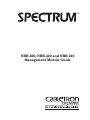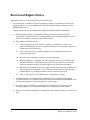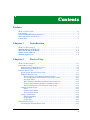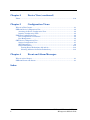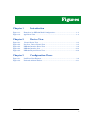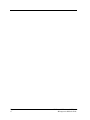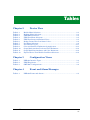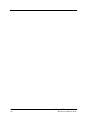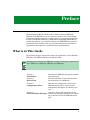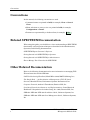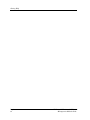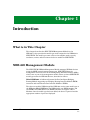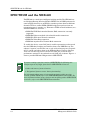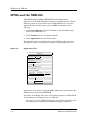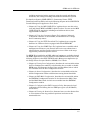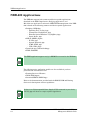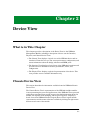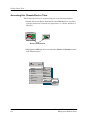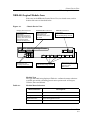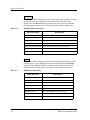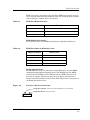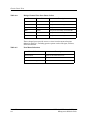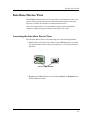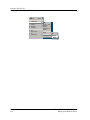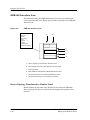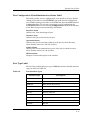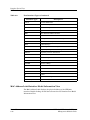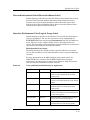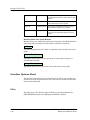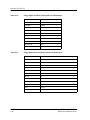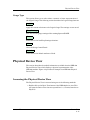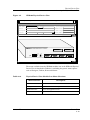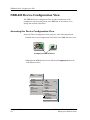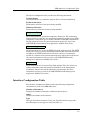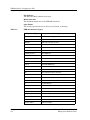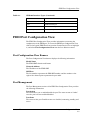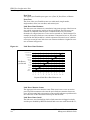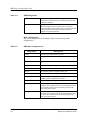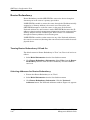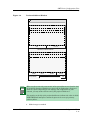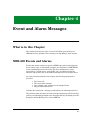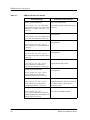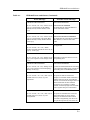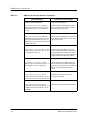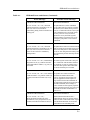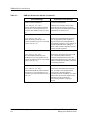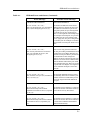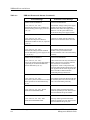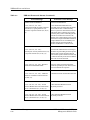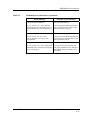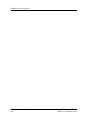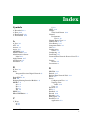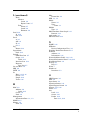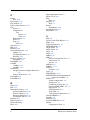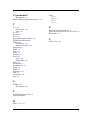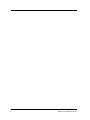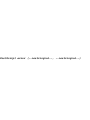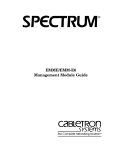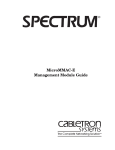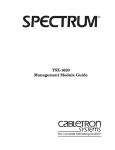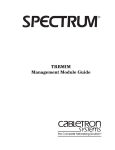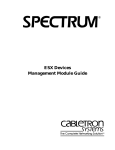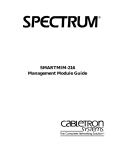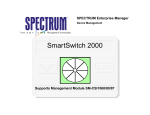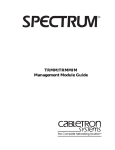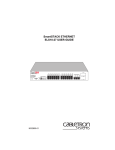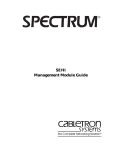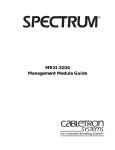Download Cabletron Systems BRIM-E100 Technical data
Transcript
® NBR-620, NBR-420 and NBR-220 Management Module Guide Notice Cabletron Systems reserves the right to make changes in speciÞcations and other information contained in this document without prior notice. The reader should in all cases consult Cabletron Systems to determine whether any such changes have been made. The hardware, Þrmware, or software described in this manual is subject to change without notice. IN NO EVENT SHALL CABLETRON SYSTEMS BE LIABLE FOR ANY INCIDENTAL, INDIRECT, SPECIAL, OR CONSEQUENTIAL DAMAGES WHATSOEVER (INCLUDING BUT NOT LIMITED TO LOST PROFITS) ARISING OUT OF OR RELATED TO THIS MANUAL OR THE INFORMATION CONTAINED IN IT, EVEN IF CABLETRON SYSTEMS HAS BEEN ADVISED OF, KNOWN, OR SHOULD HAVE KNOWN, THE POSSIBILITY OF SUCH DAMAGES. Virus Disclaimer Cabletron has tested its software with current virus checking technologies. However, because no anti-virus system is 100% reliable, we strongly caution you to write protect and then verify that the Licensed Software, prior to installing it, is virus-free with an anti-virus system in which you have conÞdence. Cabletron Systems makes no representations or warranties to the effect that the Licensed Software is virus-free. Copyright © April 1998, by Cabletron Systems, Inc. All rights reserved. Printed in the United States of America. Order Number: 9031240 E5 Cabletron Systems, Inc. P.O. Box 5005 Rochester, NH 03866-5005 SPECTRUM, SPECTRUM IMT/VNM logo, DCM, IMT and VNM are registered trademarks, and SpectroGRAPH, SpectroSERVER, Device Communications Manager, Inductive Modeling Technology, Device Communications Manager, and Virtual Network Machine are trademarks of Cabletron Systems, Inc. Ethernet is a trademark of Xerox Corporation. 9031240 E5 i Restricted Rights Notice (Applicable to licenses to the United States Government only.) 1. Use, duplication, or disclosure by the Government is subject to restrictions as set forth in subparagraph (c) (1) (ii) of the Rights in Technical Data and Computer Software clause at DFARS 252.227-7013. Cabletron Systems, Inc., 35 Industrial Way, Rochester, New Hampshire 03866-0505. 2. (a) This computer software is submitted with restricted rights. It may not be used, reproduced, or disclosed by the Government except as provided in paragraph (b) of this Notice or as otherwise expressly stated in the contract. (b) This computer software may be: (c) (1) Used or copied for use in or with the computer or computers for which it was acquired, including use at any Government installation to which such computer or computers may be transferred; (2) Used or copied for use in a backup computer if any computer for which it was acquired is inoperative; (3) Reproduced for safekeeping (archives) or backup purposes; (4) Modified, adapted, or combined with other computer software, provided that the modified, combined, or adapted portions of the derivative software incorporating restricted computer software are made subject to the same restricted rights; (5) Disclosed to and reproduced for use by support service contractors in accordance with subparagraphs (b) (1) through (4) of this clause, provided the Government makes such disclosure or reproduction subject to these restricted rights; and (6) Used or copied for use in or transferred to a replacement computer. Notwithstanding the foregoing, if this computer software is published copyrighted computer software, it i s licensed to the Government, without disclosure prohibitions, with the minimum rights set forth in paragraph (b) of this clause. (d) Any other rights or limitations regarding the use, duplication, or disclosure of this computer software are to be expressly stated in, or incorporated in, the contract. (e) This Notice shall be marked on any reproduction of this computer software, in whole or in part. ii NBR-620, NBR-420 and NBR-220 Management Module Guide Contents Preface What is in This Guide........................................................................................................... ix Conventions ............................................................................................................................x Related SPECTRUM Documentation....................................................................................x Other Related Documentation ...............................................................................................x Getting Help ......................................................................................................................... xi Chapter 1 Introduction What is in This Chapter ..................................................................................................... 1-1 NBR-620 Management Module ......................................................................................... 1-1 SPECTRUM and the NBR-620 .......................................................................................... 1-2 SPMA and the NBR-620 .................................................................................................... 1-4 NBR-620 Applications ........................................................................................................ 1-6 Chapter 2 Device View What is in This Chapter ..................................................................................................... 2-1 Chassis Device View ........................................................................................................... 2-1 Accessing the Chassis Device View ............................................................................. 2-2 NBR-620 Logical Module Icon ..................................................................................... 2-3 Interface Device View ......................................................................................................... 2-7 Accessing the Interface Device View........................................................................... 2-7 NBR-620 Interface Icon ............................................................................................. 2-10 Device Topology View/Interface Number Label ................................................. 2-10 Port ConÞguration View/Administrative Status Label ..................................... 2-11 Port Type Label.................................................................................................... 2-11 MAC Address Label/Interface Model Information View.................................... 2-12 Network Information Panel/Network Address Label ........................................ 2-13 Interface Performance View/Logical Gauge Label ............................................. 2-13 Interface Options Panel ............................................................................................. 2-14 Filter..................................................................................................................... 2-14 Network Information........................................................................................... 2-15 Interface Description ........................................................................................... 2-15 Gauge Control Panel .................................................................................................. 2-15 Selected Attribute ................................................................................................ 2-15 Gauge Mode ......................................................................................................... 2-15 Gauge Type .......................................................................................................... 2-17 Physical Device View ........................................................................................................ 2-17 Accessing the Physical Device View.......................................................................... 2-17 9031240 E5 iii Chapter 2 Device View (continued) Telnet .................................................................................................................................2-20 Chapter 3 ConÞguration Views What is in This Chapter .....................................................................................................3-1 NBR-620 Device ConÞguration View .................................................................................3-2 Accessing the Device ConÞguration View ...................................................................3-2 Interface ConÞguration Table ......................................................................................3-3 FDDI Port ConÞguration View ...........................................................................................3-5 Port ConÞguration View Banner .................................................................................3-5 Port Management .........................................................................................................3-5 SMT Device ConÞguration View ........................................................................................3-7 Station ConÞguration View..........................................................................................3-7 SMT Information ..........................................................................................................3-9 Router Redundancy ....................................................................................................3-10 Turning Router Redundancy Off and On ...........................................................3-10 Selecting Addresses for Router Redundancy ......................................................3-10 Chapter 4 Event and Alarm Messages What is in this Chapter ......................................................................................................4-1 NBR-620 Events and Alarms .............................................................................................4-1 Index Contents iv NBR-620, NBR-420 and NBR-220 Management Module Guide Figures Chapter 1 Figure 1-1. Figure 1-2. Chapter 2 Figure 2-1. Figure 2-2. Figure 2-3. Figure 2-4. Figure 2-5. Chapter 3 Figure 3-1. Figure 3-2. Introduction Example of an NBR-620 Model ConÞguration .................................................... 1-3 Application View ................................................................................................... 1-4 Device View Chassis Device View ............................................................................................ 2-3 Port Icon - Device Chassis View ........................................................................... 2-5 NBR-620 Interface Device View ........................................................................... 2-9 NBR-620 Interface Icon ...................................................................................... 2-10 NBR-620 Physical Device View .......................................................................... 2-19 ConÞguration Views Link Error Rate Estimate .................................................................................... 3-6 Preferred Address Window ................................................................................. 3-11 9031240 E5 v Figures vi NBR-620, NBR-420 and NBR-220 Management Module Guide Tables Chapter 2 Table 2-1. Table 2-2. Table 2-3. Table 2-4. Table 2-5. Table 2-6. Table 2-7. Table 2-8. Table 2-9. Table 2-10. Table 2-11. Table 2-12. Chapter 3 Table 3-1. Table 3-2. Table 3-3. Chapter 4 Table 4-1. Device View Module Menu Selections ....................................................................................... 2-3 Bridging Menu Selections ..................................................................................... 2-4 FDDI Menu Selections .......................................................................................... 2-4 FDDI Port Menu Selections .................................................................................. 2-5 FDDI Port Status and Related Colors .................................................................. 2-5 Bridge Channel Port Icon Status Colors .............................................................. 2-6 Port Menu Selections............................................................................................. 2-6 Port Interface Types ............................................................................................ 2-11 Color and Statistical Definitions by Application ............................................... 2-13 Gauge Mode Attribute Totals and Color Defintions .......................................... 2-16 Gauge Mode Rate Attributes and Color Definitions.......................................... 2-16 Physical Device View Module Icon Menu Selections ......................................... 2-19 ConÞguration Views NBR-620 Interface Types ...................................................................................... 3-4 FDDI Ring States .................................................................................................. 3-7 SMT MAC Configurations..................................................................................... 3-8 Event and Alarm Messages NBR-620 Events and Alarms................................................................................ 4-2 9031240 E5 vii Tables viii NBR-620, NBR-420 and NBR-220 Management Module Guide Preface The Management Module Guide for the Cabletron Systems NBR-620, NBR-420, and NBR-220 serves as a reference guide for the corresponding management module software. Use this guide if you are going to model and monitor an NBR-620, NBR-420, or NBR-220 through SPECTRUM. Before reading this manual, you should be familiar with SPECTRUMÕs operations. You should also be familiar with any network management and hardware requirements described in the related hardware documentation. What is in This Guide The following chapter descriptions outline the organization of the NBR-620, NBR-420, and NBR-220 Management Module Guide. NOTE Throughout this manual, the NBR-620 is used as an example to represent all three NBR devices (NBR-620, NBR-420, and NBR-220). Chapter 1 Introduction Describes the NBR-620 management module and model types. Chapter 2 Device View Describes the Device ViewÕs three different representations of an NBR-620. Chapter 3 ConÞguration Views Describes the conÞguration views for the NBR-620 model and the device-speciÞc management information provided by each view. Chapter 4 Contains a listing and explanation of the Event and Alarm Messages alarm/event messages generated in the Event Log or Alarm View for the NBR-620 model type. 9031240 E5 ix Conventions Conventions In this manual, the following conventions are used. ¥ Command names are printed in bold; for example, Clear or Save & Close. ¥ Menu selections to access a view are printed in bold; for example, ConÞguration or Detail. ¥ Buttons are represented by a shadowed box; for example, Help . Related SPECTRUM Documentation When using this guide, you should have a clear understanding of SPECTRUM functionality and navigation techniques as described in the Administration, Operation, and following documentation: SPECTRUM Report GeneratorÕs Reference Getting Started with SPECTRUM for Operators Getting Started with SPECTRUM for Administrators How to Manage Your Network with SPECTRUM Other Related Documentation Refer to the following documentation for more information on managing TCP/ IP-based networks and the NBR-620: LAN Troubleshooting Handbook, Mark Miller (1989, M&T Publishing, Inc.) The Simple Book Ñ An Introduction to Management of TCP/IP-based Internets, Marshall T. Rose, Performance Systems International, Inc. Computer Networks, Andrew S. Tanenbaum, Prentice-Hall, Inc. Local Area Networks, Architectures and Implementations, James Martin & Kathleen K. Chapman for the Arben Group, Inc. (1989, Prentice-Hall, Inc.) NBR-620/NBR-420/NBR-220 Installation Guide, Cabletron Systems, Inc. NBR-620/NBR-420/NBR-220 Local Management Guide, Cabletron Systems, Inc. Preface x NBR-620, NBR-420 and NBR-220 Management Module Guide Getting Help Getting Help For additional support for SPECTRUM products, or to make comments or suggestions regarding SPECTRUM or this manual, contact Cabletron Systems Technical Support via one of the following means: Location Mail FAX Telephone 603-337-3075 603-337-3500 (*)-44-635-552062 (*)-44-635-580000 Europe Cabletron Systems, Ltd. Network House Newbury Business Park London Road, Newbury Berkshire, England RG13 2PZ E-mail: [email protected] (*)-61-2-950-5950 (*)-61-2-950-5900 PaciÞc Cabletron Systems, Inc. Allambie Grove Estate 25 FrenchÕs Forest Road East FrenchÕs Forest, NSW 2086 Sydney, Australia E-mail: [email protected] (*)-81-3-3459-1985 (*)-81-3-3459-1981 Japan Cabletron Systems, KK Hamamatsucho MK Bldg. 4th Floor 1-4-12 Kaigan, Minato-Ku Tokyo 101 Japan E-mail: [email protected] (*)-65-7763382 (*)-65-7755355 Singapore Cabletron Systems, Inc. 85 Science Park Drive #03-03/04 The Cavendish Singapore 051 E-mail: [email protected] (*)-49-6103/991-229 (*)-49-6103/991-269 Germany Cabletron Systems GmbH Dreieich Park Im GeÞerth 13d 63303 Dreieich Frankfurt, Germany E-mail: [email protected] Cabletron Systems, Inc. P. O. Box 5005 North America Rochester, NH 03866-5005 E-mail: [email protected] *International Operator Code Questions About SPECTRUM Documentation? E-MAIL 9031240 E5 Send your questions, comments or suggestions regarding SPECTRUM documentation to the Technical Communications Department directly via the following internet address: [email protected] Preface xi Getting Help Preface xii NBR-620, NBR-420 and NBR-220 Management Module Guide Chapter 1 Introduction What is in This Chapter This chapter describes the SPECTRUM Management Module for the NBR-620. It also provides the model type name assigned to the NBR-620 in SPECTRUM. The model type name refers to the template used to specify attributes, actions, and associations for device models in SPECTRUM. NBR-620 Management Module The SPECTRUM NBR-620 Management Module manages NBR-620 devices using the SNMP network management agent. SPECTRUM bases its management of these devices on the Management Information Bases (MIBs), which come as part of the management module. There are three SPECTRUM model type names for NBR-620 Devices, described as follows: BRtrCSINBR620: A Cabletron Systems Six-Port Intelligent Bridging Routing Module supporting two Bridging Routing Interface Module (BRIM) interfaces and four Ethernet Port Interface Modules (EPIMs). The other two models, NBR-420 and the NBR-220, use the same model type as the NBR-620, BRtrCSINBR620. The NBR-420 has one BRIM interface and two EPIMs. The NBR-220 has two EPIMs and does not support UPS or Modems. Once the model type has been added, the device is queried and the appropriate number of ports are displayed. 9031240 E5 1-1 SPECTRUM and the NBR-620 SPECTRUM and the NBR-620 TheNBR-620 is a multi-port intelligent bridging module.The NBR-620 has two Bridging/Routing Interface Module (BRIM) slots. A BRIM performs the same bridging functions as an EPIM: it transfers packets between different channels. However, unlike EPIMs, BRIMs bridge these packets from one transmission type to another (e.g., Ethernet to FDDI network backbones, etc.). Possible BRIMs are as follows: ¥ BRIM-F6: FDDI Dual Attached Station (DAS) connection (currently supported) ¥ BRIM-E6: Ethernet module with selectable media connections ¥ BRIM-W6: Wide Area Network connection ¥ BRIM-T6: Token Ring connection ¥ BRIM-A6: Asynchronous Transfer Mode connection To model this device, create LAN_802_3 models representing each network that the NBR-620 is bridging and connect them to the NBR-620 icon. The software ÒconnectsÓ an ethernet icon to each of the ethernet ports (Channels A, B, C, and D) and places them in the NBR-620 Device Topology (DevTop) View. You can then copy these icons into the LAN_802_3 icons to allow performance statistics to be gathered on each LAN_802_3 subnet. Figure 1-1 shows a possible NBR-620 conÞguration in SPECTRUM. NOTE If you are running a previous version of SPECTRUM, the following user interface aspects may differ from those in SPECTRUM version 4.0: ¥Order and names of menu selections ¥ Navigational features (mouse button functionality) For information about menu selections and navigating within previous versions of SPECTRUM, refer to the SPECTRUM System UserÕs Guide. For more information about menu selections and navigating within SPECTRUM version 4.0, refer to the SPECTRUM Views reference. Introduction 1-2 NBR-620, NBR-420 and NBR-220 Management Module Guide SPECTRUM and the NBR-620 Figure 1-1. Example of an NBR-620 Model ConÞguration Channel E WA Link Channel F WA Link NBR-620 Channel D LAN_802_3 BRtrCSINBR620 Channel C LAN_802_3 Channel A LAN_802_3 Channel B LAN_802_3 SPECTRUM management of an NBR-620 is based on the following Management Information Bases (MIBs) which come as a part of the software module for the model type: ¥ ¥ ¥ ¥ ¥ ¥ ¥ 9031240 E5 IETF MIB II (RFC 1213) IETF Bridge MIB (RFC 1286) IETF FIB MIB (RFC 1354) IETF FDDI MIB (RFC 1512) Chassis MIB CtBridge MIB Ctdownload MIB ¥Ctmib2ext MIB ¥Ctsmt MIB ¥CtupsMIB ¥IP Services MIB ¥Router MIB ¥Trap Table MIB Introduction 1-3 SPMA and the NBR-620 SPMA and the NBR-620 SPECTRUM includes SPMA (SPECTRUM Portable Management Application) for the NBR. SPMA functionality is available from the Utilities Submenu, which can be accessed from any SPECTRUM view. To open the Application View, which provides access to SPMA management, do the following: 1. Select Icon Subviews from the View Menu or click the middle mouse button on the NBR-620 icon. 2. Select Utilities from the Icon Subviews Menu. 3. Select Application from the Utilities Menu. The Application View provides buttons to select SPMA-speciÞc views and dialog boxes. Figure 1-2 provides an example of a typical Application View. Figure 1-2. Application View Applications 52.195 of type BRtrCSINBR620 Community Names Trap Table CtRouter of type CtRouterApp Basic ConÞguration Bridging of type CSIBridge Bridge View MIB-II of type SNMP2_Agent Generic SNMP (MIB I II) 52.195 of type FddiSMT FDDI Alarm ConÞg Connection Policy SMT/MAC ConÞg Port ConÞguration Station List Download App of type CtDownLoadApp TFTP Download Close Information on the function of speciÞc SPMA applications can be found in the SPMA books provided with SPECTRUM. For details on the Bridge View refer to the following chapters in SPECTRUM Portable Management Application for the NBR-620: ¥ Chapter 2, Using the NBR-620 Bridge View, provides detailed instructions for conÞguring and managing the NBR-620Õs bridging capabilities, Introduction 1-4 NBR-620, NBR-420 and NBR-220 Management Module Guide SPMA and the NBR-620 including monitoring bridge operation, using the special and Þltering databases, and setting forwarding thresholds and notiÞcation options. For details on Generic SNMP (MIB I II), Community Names, TFTP DownLoad, and Trap Table, refer to the following chapters in the SPECTRUM Portable Management Application Tools Guide: ¥ Chapter 2, Using the MIB I, MIB II Tool, explains how to use this tool to view and change MIB I and MIB II object ID values. You can use the MIB I, MIB II Tool on any device, including non-Cabletron devices, that supports MIB I or MIB II. ¥ Chapter 3, Using the Community Names Tool, explains CabletronÕs ÒComponentÓ structure of device MIBs, and describes how to change device community names. ¥ Chapter 5, Using the TFTP DownLoad Tool, explains how to upgrade Þrmware on Cabletron devices equipped with Flash EEPROMs. ¥ Chapter 6, Using the SNMP Traps Tool, explains how to establish which management stations on your network will receive trap alarms from a selected device, and also provides a brief overview of some of the traps supported by Cabletron SystemsÕ devices. If a BRIM-F6 is installed in an NBR, additional options are available through the SPMA Applications View. For details on these FDDI functions, refer to the following chapters in the SPECTRUM Portable Management Application for the Bridge/Router Interface Modules (BRIMS) UserÕs Guide: ¥ Chapter 4, Viewing Port ConÞguration, describes the various Þelds within the Port ConÞguration window. It also describes how to enable or disable BRIM ports, and discusses the Port Chart and Port Meter, both of which are accessible from the Port ConÞguration window. ¥ Chapter 5, Alarm ConÞguration, describes the various Þelds within the Alarm ConÞguration window and discusses setting alarm thresholds. ¥ Chapter 6, SMT/MAC ConÞguration, describes the various Þelds within the SMT/MAC ConÞguration window. It also discusses the MAC Chart and the MAC Meter, both of which are accessible from the SMT/MAC ConÞguration window. ¥ Chapter 7, ConÞguring the SMT Connection Policy, discusses the legal connections allowed among the four FDDI port types: A, B, M (Master), and S (Slave). ¥ Chapter 8, Viewing the Station List, discusses how to use the Station List to view stations on the ring, and their positions in relation to the monitored device. 9031240 E5 Introduction 1-5 NBR-620 Applications NBR-620 Applications The NBR-620 supports both common and device-speciÞc applications described in the MIB II Applications, Bridging Applications, and Miscellaneous Applications references. SPECTRUM management of the NBR620 is based on the following common and device-speciÞc applications: ¥ Bridging (CSIBridge) - Spanning Tree (Ct_Stp_App) - Transparent (Transparent_App) - Ethernet Special Database (Ct_BdgEnet_App) - Static (Static_App) ¥ MIB-II (SNMP2_Agent) - IP (IP2_App) - System (System2_App) - ICMP (ICMP_App) - UDP (UDP2_App) ¥ Download App (CtDownLoadApp) ¥ FDDI (FddiSMT) The FDDI application appears only if a BRIM-F6 is inserted in the NBR-620. NOTE The following major application models are also available if you have purchased the associated services: ¥ Routing Services (CtRouter) ¥ DLM (DLM_Agent) ¥ Standard RMON (RMON App) Refer to the documentation provided with the RMON, DLM and Routing Services for descriptions of these capabilities. NOTE Introduction 1-6 If there is an Uninterruptable Power Supply (UPS) connected to your device, CtUPS_App will show as a major software application. NBR-620, NBR-420 and NBR-220 Management Module Guide Chapter 2 Device View What is in This Chapter This chapter provides a description of the Device View for the NBR-620 Management Module, including a description of how to use the Interface, Physical, and Chassis Device Views. ¥ The Chassis View displays a logical view of the NBR-620 device and its interfaces. From this view you can access performance, conÞguration, and status information about the bridge, ethernet and BRIM ports. ¥ The Interface View displays a logical view of the NBR-620Õs interfaces and provides access to information on their performance, status, and conÞguration. ¥ The Physical View displays a physical representation of the device. This view provides access to module information only. Chassis Device View This section describes the information available from the NBR-620 Chassis Device View. The Chassis Device ViewÕs representation of the NBR-620 includes smaller icons representing the ports and applications of the NBR-620. These port and application representations provide access to detailed information about the module, the repeater stack, bridging, and the ports. Figure 2-1 displays a detail view of the NBR-620 Chassis (Logical) Device ViewÕs logical module representation and the menu selections available by clicking the right mouse button on each zone of the module. 9031240 E5 2-1 Chassis Device View Accessing the Chassis Device View Accessing the Chassis Device View The Chassis Device View is accessed using one of the following methods: ¥ Double-click on the Device View button of the NBR-620 device icon. This will open the Device View that was opened last (i.e., Chassis, Interface or Physical). Model Name Model Name BrtrCSINBR620 BRtrCSINBR620 Device View Button ¥ Highlight the NBR-620 device icon and select Device -> Chassis from the Icon Subviews menu. Go Back Ctrll+b Go Up Icon Subviews View Path New View Bookmarks View History Current View Info... Notes... Jump by name... Zoom Map Hierarchy Device View 2-2 Close Ctrll+ Navigate Alarms Performance Notes... Utilities Zoom Device Chassis DevTop Interface Physical NBR-620, NBR-420 and NBR-220 Management Module Guide Chassis Device View NBR-620 Logical Module Icon NBR-620 Logical Module Icon Each zone in the NBR-620 Chassis Device View, its related menu, and its double-click zones is described below. Figure 2-1. Chassis Device View Bridging Menu Selections Bridge Performance Bridge Detail Bridge Model Information Ethernet Special Database Spanning Tree Information Static Database Table Transparent Bridge Info FDDI BRIM Menu Selections BRIM Menu Selections FDDI Performance FDDI ConÞguration FDDI Station List FDDI Model Information Hub Detail Channel Notes Channel Performance Enable/Disable Bridge Channel NBR620 MultiPort Bridge/Router Bridging E FDDI FDDI 1 A CON 2 B CON D FWD C FWD Port Notes Enable/Disable Port Port ConÞguration View Channel Performance Enable/Disable Bridge Channel BRIM Port Menu Selections Bridge Channel Menu Selections B FWD A FWD FWD NBR620 Model Information NBR620 ConÞguration Application View Module Notes Module Menu Selections Module Type The type of module being displayed. Table 2-1 outlines the menu selections available per module, excluding generic menu options such as Navigate, Utilities, Notes and Alarms. Table 2-1. Module Menu Selections Menu Selection 9031240 E5 Description Model Information Opens the NBR-620 Model Information View. ConÞguration Opens the NBR-620 ConÞguration View. Application View Opens the Application View. Module Notes Opens the Module Notes View. Device View 2-3 Chassis Device View Bridging Click on this button to display the menu selections deÞned in Table 2-2, which provide access to views displaying information collected by the bridge installed in the NBR-620. Table 2-2 outlines the menu selections available, excluding generic options such as Navigate, Utilities, Notes, and Alarms. Table 2-2. Bridging Menu Selections Menu Selection Description Bridge Performance Opens the Bridge Performance View. Bridge Detail Opens the Bridge Detail View. Bridge Model Information Opens the Bridge Model Information View. Ethernet Special Database Opens the Ethernet Special Database View. Spanning Tree Information Opens the Spanning Tree Information View. Static Database Table Opens the Static Database Table View. Transparent Bridge Info Opens the Transparent Bridge Information View. FDDI Click on this button to display the menu selections deÞned in Table 2-3, which provide access to views displaying information collected by the FDDI BRIM installed in the NBR-620. Table 2-3 outlines the menu selections available, excluding generic options such as Navigate, Utilities, Notes and Alarms. Table 2-3. FDDI Menu Selections Menu Selection Device View 2-4 Description FDDI Notes Opens the FddiSMT Notes View. FDDI Events Opens the FddiSMT Events View. FDDI Alarms Opens the FddiSMT Alarms View. FDDI Performance Opens the FddiSMT Performance View. FDDI ConÞguration Opens the FddiSMT ConÞguration View. FDDI Station List Opens the FddiSMT Station List View. FDDI Model Information Opens the FddiSMT Model Information View. Hub Detail Opens the FddiSMT Detail View. NBR-620, NBR-420 and NBR-220 Management Module Guide Chassis Device View FDDI also has two ring-in/ring-out ports. These FDDI ports provide access to views from the menu selections deÞned in Table 2-4, excluding generic options such as Navigate, Utilities, Notes, and Alarms. Table 2-4. FDDI Port Menu Selections Menu Selection Description Port Notes Opens the Ports Notes View. Enable/Disable Port Opens the Enable/Disable Port View. Port ConÞguration View Opens the Port ConÞguration View. FDDI Module Port Status The status and color of the FDDI port displays as explained in Table 2-5. Table 2-5. FDDI Port Status and Related Colors FDDI Port Status Status Color ACT (active) Green DIS (disabled) Blue CON (connecting) Yellow SBY (standby) Red Bridge Channel Ports The NBR-620 has six ports: four bridge channel RJ45 ports and two BRIM (Bridging Routing Interface Modules) ports. The NBR-420 has one BRIM interface and two EPIMs and the NBR-220 has two EPIMs. The port icon provides Ôat-a-glanceÕ information about the port. Figure 2-2 illustrates a detail of the Port Icon-Device Chassis View. Table 2-6 provides a description of the Bridge Port Status colors. Figure 2-2. Port Icon - Device Chassis View Bridge Port Channel - The letter uniquely identiÞes the portÕs channel. Bridge Port Status - The portÕs status. A 9031240 E5 FWD Device View 2-5 Chassis Device View Table 2-6. Bridge Channel Port Icon Status Colors Status Color Description OFF Blue The port is disabled. BLK Yellow The port is in a blocking state. BRKN Red The port is in a broken state. FWD Green The port is forwarding network trafÞc. LSTN Yellow The port is in a listening state. LRN Yellow The port is in a learning state. These channel ports provide access to views from the menu selections deÞned in Table 2-7, excluding generic options such as Navigate, Utilities, Notes and Alarms. Table 2-7. Port Menu Selections Menu Selection Device View 2-6 Description Channel Notes Opens the Channel Notes View. Channel Performance Opens the Channel Performance View. Enable/Disable Bridge Channel Enables or disables the selected channel. NBR-620, NBR-420 and NBR-220 Management Module Guide Interface Device View Interface Device View The NBR-620Õs Interface Device View provides a representation of port icons each of which provide status, activity and information relative to the port. Figure 2-3 provides an example of an Interface Device View. Also, each representation of a port includes a gauge, which dynamically changes to display changes in trafÞc over that port as it occurs. Accessing the Interface Device View The Interface Device View is accessed using one of the following methods: ¥ Double-click on the Device View button of the NBR-620 device icon. This will open the Device View that was opened last (i.e., Chassis, Interface or Physical). Model Name Model Name BrtrCSINBR620 BRtrCSINBR620 Device View Button ¥ Highlight the NBR-620 device icon and select Device -> Interface from the Icon Subviews menu. 9031240 E5 Device View 2-7 Interface Device View Accessing the Interface Device View Go Back Ctrll+b Go Up Icon Subviews View Path New View Bookmarks View History Current View Info... Notes... Jump by name... Zoom Map Hierarchy Device View 2-8 Close Ctrll+ Navigate Alarms Performance Notes... Utilities Zoom Device Chassis DevTop Interface Physical NBR-620, NBR-420 and NBR-220 Management Module Guide Interface Device View Accessing the Interface Device View Figure 2-3. NBR-620 Interface Device View Primary Landscape 0x00400000 - VNM eskimo - NBR-620 of type BRtrCSINBR620 * File View Help? Net Addr Model Name Contact Sys Up Time Manufacturer Device Type Description Location Prime-App Filter Serial Number Network Information Interface Description E OFF A ON FDDI ETHERNET 0:0:1D:E:97:F6 0:0:1D:E:97:F6 1 1 B ON ETHERNET 0:0:1D:E:97:F6 1 C ON ETHERNET 0:0:1D:E:97:F6 1 D ON ETHERNET 0:0:1D:E:97:F6 1 9031240 E5 Device View 2-9 Interface Device View NBR-620 Interface Icon NBR-620 Interface Icon This section describes the NBR-620 Interface Icon, the iconÕs double-click zones, and associated views. Figure 2-4 provides an example of the NBR-620 Interface Icon. Figure 2-4. NBR-620 Interface Icon Close Navigate -> Alarms Performance Notes... Utilities -> DevTop ConÞguration Model Information (a) (b) (c) (d) (e) (f) a. Device Topology View/Interface Number Label b. Port ConÞguration View/Administrative Status Label c. Port Type Label d. MAC Address Label/Interface Model Information View e. Network Information Panel/Network Address Label f. Interface Performance View/Logical Gauge Label Device Topology View/Interface Number Label Double-clicking on this label of the Interface Icon accesses the NBR-620 Device Topology (DevTop) View. The label also displays the number of this interface. Device View 2-10 NBR-620, NBR-420 and NBR-220 Management Module Guide Interface Device View NBR-620 Interface Icon Port ConÞguration View/Administrative Status Label This label provides access to conÞguration views speciÞc to the port. Doubleclicking on this label on the ETHERNET icon opens the Port ConÞguration View. Double-clicking on this label on the FDDI icon opens the BRIM Interface ConÞguration View. You can also access these views by highlighting the ETHERNET/FDDI icon and selecting ConÞguration from the Icon Subviews menu. Each view provides the following information: Interface Index Indicates the value identifying the port. Interface Type Indicates the type of interface for the port. Operation Status Indicates the current operating condition of the port for which the entry exists. Possible entries are: On, Off, and Test. Admin. Status Indicates the current administrative state of the port for which the entry exists. Possible entries: On, Off, and Test. IF Description Displays a textural description of the interface. Port Type Label The Port Type Label displays the type of NBR-620 interface. Possible interface types are shown in Table 2-8. Table 2-8. Port Interface Types Interface Type 9031240 E5 Description Other None of the following Reg1822 Regular 1822 HDH1822 HDLC Distant Host protocol DDNX25 Defense Data Network X.25 rfc877X25 RFC877 X.25 Ethernet Ethernet CSMA/CD iso88023 ISO CSMA/CD iso88024 ISO token bus iso88025 ISO token ring iso88026 ISO man Device View 2-11 Interface Device View NBR-620 Interface Icon Table 2-8. Port Interface Types (Continued) Interface Type Description starLan StarLAN IEEE 802.3 Prot10MB ProNET 10 Mbps Prot80MB ProNET 80 Mbps HyChan Hyperchannel FDDI Fiber Distributed Data Interface LAPB X.25 Line Access Procedure, Balanced SDLC IBM Synchronous Data Link Control protocol T1 T1 link (USA and Japan) CEPT T1 link (Europe) BasicISDN Basic Integrated Services Digital Network PrimISDN Proprietary Integrated Services Digital Network PPSerial Proprietary Point to Point Serial PPP Point to Point Protocol SFTWARLPBK Software Loopback CLNPoverIP Connectionless Network Protocol over IP Enet3MB Ethernet 3 Mbps XNSoverIP Xerox Network Service Protocol over IP SLIP Generic Serial Line IP ULTRA ULTRA Technologies T-3 T3 link SMDS Switched Multimegabit Data Service FrameRelay T1 Frame relay MAC Address Label/Interface Model Information View The MAC Address Label displays the physical address of the NBR-620 interface. Double-clicking on this label accesses the CSI Interface Port Model Information View. Device View 2-12 NBR-620, NBR-420 and NBR-220 Management Module Guide Interface Device View NBR-620 Interface Icon Network Information Panel/Network Address Label Double-clicking on this label accesses the Network Information Panel, which provides Name, Network Address and subnet mask information for the interface. Any of the network information entries from this panel can be displayed on the Network Address Label. Refer to Interface Options Panel section of this chapter for more information. Interface Performance View/Logical Gauge Label Double-clicking on this label of the Interface Icon accesses the Performance View for the interface. You can also access this view by highlighting the ETHERNET/FDDI icon and selecting Performance from the Icon Subviews menu. This area is also a Logical Gauge, which is described in the next section. The Performance View summarizes network trafÞc ßow in packets for this interface, providing the following information: Multi-Attribute Line Graph The Multi-Attribute Line Graph provides a general indication of network activity. The attributes are pre-selected and use colors to represent different statistics. For more information on the Multi-Attribute Line Graph, refer to the SPECTRUM Views reference and the MIB II Applications, Bridging Applications, and Miscellaneous Applications references. Table 2-9 lists the color and statistical deÞnitions for each attribute. Table 2-9. Color and Statistical DeÞnitions by Application Statistic 9031240 E5 Color Description % Transmitted white The percentage of the total number of packets that have been transmitted, device-wide, during uptime. % Discarded orange The percentage of the total number of packets that have been discarded, device-wide, during uptime. % Error red The percentage of the total number of error packets that have occurred, device-wide, during uptime. % Host Bound yellow The percentage of the total number of packets that have been delivered to the local host from the port during uptime. In Packet Rate light blue The total number of packets that have been received, device-wide, during uptime. Out Packet Rate turquoise The total number of packets that have been transmitted, device-wide, during uptime. Device View 2-13 Interface Device View Interface Options Panel Total Packet Rate royal blue The total number of packets that have been transmitted and received, device-wide, during uptime. In Load green The amount of bandwidth used per packets received during the portÕs uptime. Out Load mustard green The amount of bandwidth used per packets transmitted during the portÕs uptime. Total Load light green The amount of bandwidth used per packets received and transmitted during the portÕs uptime. Multi-Attribute Line Graph Buttons Buttons allow you to modify the statistical presentation of the Multi-Attribute Line Graph. The following section describes each buttonÕs functions. Lin/Log This button toggles between a linear or logarithmic scale presentation of the graph. Scroll to Date-Time This button allows you to set the viewing area of the graph to begin at a speciÞed date and time. Change Time Scale This button allows you to specify the Y axis time scale for the graph. Interface Options Panel The Interface Option Panel area of the Device View allows you to modify the presentation of the Logical Interface Icon. This panel is divided into the three sections described below. Filter The Filter area of the Interface Options Panel is only implemented if the SPECTRUM Routing Services Management Module is loaded. Device View 2-14 NBR-620, NBR-420 and NBR-220 Management Module Guide Interface Device View Gauge Control Panel Network Information The Network Information area of the Interface Options Panel allows you to select what interface information is displayed in the Network Information Label zone. Possible selections are ADDRESS, NAME, or MASK. Interface Description Selecting an Interface Icon displays the type of interface in the Interface Description area of the Interface Options Panel. Gauge Control Panel The Gauge Control Panel allows you to change the type of statistical information presented in the Logical Gauge area of the Logical Interface Icon. To access the Gauge Control Panel, either double-click on the Interface Options Panel or single-click on the panel to highlight it and then select Gauge Control Panel from the Icon Subviews menu. The Gauge Control Panel is divided into the sections described below. Selected Attribute This area of the Gauge Control Panel allows you to select the statistical attribute displayed on the Logical Interface IconÕs Gauge. The label changes color to reßect the attribute selected. Table 2-10 and Table 2-11 provide a list of the attributes and their corresponding colors. Gauge Mode This area of the Gauge Control Panel allows you to select the mode presented by the Logical Gauge. Possible selections are Totals, Rates, or Percentages. The Percentages selection represents the percentage of the interface compared to the rest of the interfaces. Table 2-10 shows the displayed attributes and their color deÞnitions if the Totals mode is selected. Table 2-11 shows the displayed attributes and their color deÞnitions if the Rates mode is selected. 9031240 E5 Device View 2-15 Interface Device View Gauge Control Panel Table 2-10. Gauge Mode Attribute Totals and Color DeÞntions Selected Attribute Table 2-11. Color Errors Orange In Packets Lt. Blue Out Packets Lt. Blue In Octets Green Out Octets Green Discards Tan Forwarded Lt. Purple Host Bound Yellow Transmitted White Filtered Gray Gauge Mode Rate Attributes and Color DeÞnitions Selected Attribute Device View 2-16 Color Load Green Load In Green Load Out Green Packet Rate Lt. Blue In Packet Rate Lt. Blue Out Packet Rate Lt. Blue Discard Tan Filtered Gray Forwarded Lt. Violet Host Bound Yellow Error Orange Transmitted White NBR-620, NBR-420 and NBR-220 Management Module Guide Physical Device View Gauge Type This option allows you to select either a numeric or linear representation of the Logical Gauge. The following section describes the Logical Gauge buttons. Apply Apply the current selections to the Logical Gauge. The settings are not saved. Keep Settings Save the current gauge settings while running SpectroGRAPH. Reset Reset back to the last Keep Settings selections. Close Close the Gauge Control Panel. Default Reset back to the default attribute of Load. Physical Device View This section describes the module information available from the NBR-620 Physical Device View, which displays a physical representation of the NBR-620 module. Figure 2-5 provides an example of an NBR-620 Physical Device View. Accessing the Physical Device View The Physical Device View is accessed using one of the following methods: ¥ Double-click on the Devie View button of the NBR-620 device icon. This will open the Device View that was opened last (i.e., Chassis, Interface or Physical). 9031240 E5 Device View 2-17 Physical Device View Accessing the Physical Device View Model Name Model Name BrtrCSINBR620 BRtrCSINBR620 Device View Button ¥ Highlight the NBR-620 device icon and select Device -> Physical from the Icon Subviews menu. Go Back Ctrll+b Go Up Icon Subviews View Path New View Bookmarks View History Current View Info... Notes... Jump by name... Zoom Map Hierarchy Device View 2-18 Close Ctrll+ Navigate Alarms Performance Notes... Utilities Zoom Device Chassis DevTop Interface Physical NBR-620, NBR-420 and NBR-220 Management Module Guide Physical Device View Accessing the Physical Device View Figure 2-5. NBR-620 Physical Device View Primary Landscape 0x00400000 - VNM eskimo - NBR620 of type BRtrCSINBR620 * File View Help? Net Addr Model Name Sys Up Time Contact Manufacturer Device Type Description Location Serial Number Prime-App NBR-620 MULTI PORT BRIDGE ROUTER WITH LANVIEWTM PWR CPU COM COM RCV TRS COL STDBY B A PORT PORT D PORT B PORT C PORT A The menu available from the NBR-620 module icon in the NBR-620 Physical Device View is described in Table 2-12, excluding the generic menu options such as Navigate, Utilities, Notes and Alarms. Table 2-12. Physical Device View Module Icon Menu Selections Menu Selection 9031240 E5 Description Model Information Opens the NBR-620 Model Information View. ConÞguration Opens the NBR-620 ConÞguration View. Application View Opens the Application View. Module Notes Opens the Module Notes View. Device View 2-19 Telnet Telnet A Telnet connection is the establishment of a telnet session with a remote device through which you can enter commands just as if you were connected locally. You can telnet to the device by highlighting the NBR-620 icon and selecting Utilities -> Telnet from the Icon Subviews menu or by clicking on an NBR620 icon with the right mouse button and selecting Utilities -> Telnet from the Subviews menu. To activate the telnet session enter the password at the Password: prompt. The default password is any one of the device community strings. Once the password is entered, the Console -> prompt or the MIBNav -> prompt displays. The MIB (Management Information Base) Navigator allows you access to a command set from which you can conÞgure and manage objects in the device MIBs. For assistance in using the MIB Navigator, type help at the prompt. Refer to the Cabletron document NBR-620 UserÕs Guide for MIB Navigator information. Device View 2-20 NBR-620, NBR-420 and NBR-220 Management Module Guide Chapter 3 ConÞguration Views What is in This Chapter This chapter provides general descriptions of the conÞguration views that are available for the NBR-620. These views allow you to access device-speciÞc conÞguration information. The NBR-620 management module supports the following conÞguration views: ¥ Device ¥ FDDI Port ¥ SMT Device Also described in this chapter is Router Redundancy, which provides the capacity to reconÞgure router addresses through the Preferred Addresses Window. 9031240 E5 3-1 NBR-620 Device ConÞguration View NBR-620 Device ConÞguration View The NBR-620 Device ConÞguration View provides information on the conÞguration and operating status of the NBR-620. It also allows you to change the network connections. Accessing the Device ConÞguration View Access the Device ConÞguration view using one of the following methods: ¥ Double-click on the ConÞguration View Label of the NBR-620 device icon. Model Name Model Name BrtrCSINBR620 BRtrCSINBR620 ConÞguration View Button ¥ Highlight the NBR-620 device icon and select ConÞguration from the Icon Subviews menu. Go Back Ctrll+b Go Up Icon Subviews View Path New View Bookmarks View History Current View Info... Notes... Jump by name... Zoom Map Hierarchy ConÞguration Views 3-2 Close Ctrl+c Navigate Alarms Performance Notes... Utilities Zoom Device DevTop Acknowledge Flash Green Enabled Application Configuration NBR-620, NBR-420 and NBR-220 Management Module Guide NBR-620 Device ConÞguration View Interface ConÞguration Table The Device ConÞguration View provides the following information: Contact Status This Þeld indicates if a connection with the device has been established. Firmware Revision The Þrmware revision for the device being modeled. Hardware Revision The hardware revision for the device being modeled. Component Table Click on this button to access the Community Names tool. The Community Names tool lets you quickly view and change community names for any MIB component. It also allows you to enable or disable certain MIB components to free up system resources. (For more information on this tool, refer to the SPECTRUM Portable Management Application (SPMA) Tools Guide.) Download Application Click on this button to access the TFTP Download Application tool. The TFTP Download tool lets you set up download parameters and control the download. In addition, the TFTP Download tool can direct a device to use Þrmware located on a network server instead of booting from code located on the device. (For more information on this tool, refer to the SPECTRUM Portable Management Application (SPMA) Tools Guide.) Trap Table Click on this button to access the Trap Table window. This view allows you enable and disable traps and specify the IP address of the management workstation that receives and processes the trap messages. (For more information on this tool, refer to the SPECTRUM Portable Management Application (SPMA) Tools Guide.) Interface ConÞguration Table The Interface ConÞguration Table provides the following conÞguration information for each of the NBR-620Õs ports: Number of Interfaces Displays the number of interfaces available from this device. Index Displays the number of the interface. Type The type of hardware interface for the port. Possible interface types and a brief description of each type are shown in Table 3-1. 9031240 E5 ConÞguration Views 3-3 NBR-620 Device ConÞguration View Interface ConÞguration Table Phy Address The Ethernet (MAC) address of the port. Max Frame Size The maximum frame size for the NBR-620 interfaces. Oper Status The current operational state of this port (Up, Down, or Testing). Table 3-1. NBR-620 Interface Types Interface Type Description None of the following regular1822 Regular 1822 hdh1822 HDLC Distant Host protocol ddn-X25 Defense Data Network X.25 rfc877-x25 RFC877 X.25 ethernet-csmacd Ethernet CSMA/CD iso88023-csmacd ISO CSMA/CD iso88024-tokenRing ISO token bus iso88025-tokenRing ISO token ring iso88026-man ISO man starLan StarLAN IEEE 802.3 proteon-10Mbit ProNET 10 Mbps proteon-80Mbit ProNET 80 Mbps fddi Fiber Distributed Data Interface lapb X.25 Line Access Procedure, Balanced sdlc IBM Synchronous Data Link Control protocol ds1 T1 link (USA and Japan) e1 T1 link (Europe) basicISDN Basic Integrated Services Digital Network primaryISDN Proprietary Integrated Services Digital Network propPointToPointSerial Proprietary Point to Point Serial ppp Point to Point protocol softwareLoopback Software Loopback eon Connectionless Network Protocol over IP ethernet-3Mbit Ethernet 3 Mbps ConÞguration Views 3-4 other NBR-620, NBR-420 and NBR-220 Management Module Guide FDDI Port ConÞguration View Table 3-1. NBR-620 Interface Types (Continued) nsip Xerox Network Service Protocol over IP slip Generic Serial Line IP ultra ULTRA Technologies sip Switched Multimegabit Data Service frame-relay T1 Frame relay FDDI Port ConÞguration View The FDDI Port ConÞguration View provides information concerning the conÞguration of the FDDI port. To access the FDDI Port ConÞguration View, click on the Logical FDDI Port Icon from the Chassis Device View to highlight it, and select Port ConÞguration View from the Icon Subviews menu. Port ConÞguration View Banner The Port ConÞguration View banner displays the following information. Model Name The FDDI SMT chassis model name. Network Address The IP address of the FDDI SMT. SMT.Port The left number represents the FDS SMT number, and the number to the right of the decimal point represents the port index. Port Management The Port Management section of the FDDI Port ConÞguration View provides the following information: Port Action This Þeld allows you to enable/disable the port. The state returns to ÒOtherÓ once the port has been enabled/disabled. Port State The status of this port. Possible states are: disabled, connecting, standby, and active. 9031240 E5 ConÞguration Views 3-5 FDDI Port ConÞguration View Port Management Port Type The type of port. Possible port types are: A_Port, B_Port, Slave, or Master. Port Class The class of the port. Possible states are: multi-mode, single-mode1, single-mode2, sonet, low-cost Þber, and twisted pair. Link Error Rate Estimate The link error rate estimate is a cumulative long-term average of the bit error rate, which represents the quality of the physical link. The link error rate estimate is computed when the port is connected and every 10 seconds thereafter. It ranges from 10-4 to 10-15 and is reported as a whole integer. For example, if the portÕs link error rate estimate is computed to be 10-5, the value reported in this Þeld would be 5, which represents an actual rate of 1,250 bit errors per second. A lower link error rate estimate indicates a higher bit error rate as shown in Figure 3-1. Figure 3-1. Link Error Rate Estimate ............................................... ............................................... ............................................... ............................................... ............................................... ............................................... ............................................... ............................................... ............................................... ............................................... ............................................... ............................................... .000000125 .00000125 .0000125 .000125 .00125 .0125 Bit Errors .125 per Second 1.25 12.5 125 1250 12500 4 9 5 6 7 8 10 11 12 13 14 15 Reported Link Error Rate Estimate (n) Link Error Monitor Count The aggregate link error monitor count. This count is set to zero on station power up and increments each time the portÕs link error monitor detects an error. An increasing link error monitor count usually indicates a problem with the connectors or the cable between this port and the node. Link Error Rate Cutoff The link error rate threshold at which a link connection is ßagged as faulty and the port disabled by SMT. The default link error rate cutoff threshold is 7, ConÞguration Views 3-6 NBR-620, NBR-420 and NBR-220 Management Module Guide SMT Device ConÞguration View which represents 12.5 bit errors per second (refer to Figure 3-1). This value can be changed. Link Error Rate Alarm The link error rate threshold which, if exceeded generates an alarm for the port. The default link error rate alarm threshold is 8, which represents 1.25 bit errors per second (refer to Figure 3-1). This value can be changed. Link Error Monitor Reject Count The link error monitor count of the times the link has been rejected. SMT Device ConÞguration View The SMT Device ConÞguration View provides information on the conÞguration and operating status of the concentrator. To access this view, click on the FddiSMT Application Icon in the Application View to highlight it, and select ConÞguration from the Icon Subviews menu. Station ConÞguration View This section of the SMT Device ConÞguration View provides conÞguration information on the FDDI station. This conÞguration information is as follows: Ring State The current state of the FDDI Ring. Table 3-2 provides the possible states. Table 3-2. FDDI Ring States Ring States 9031240 E5 Description Isolated The concentrator is not attached to the ring. Non-Op The concentrator is attempting to enter the ring. Ring-Op The ring is operational. Detect The claim/beacon process of the FDDI ring protocol has exceeded 1 second. This indicates a potential problem. Non-Op-Dup The ring failed to complete the claim/beacon process because a duplicate FDDI address has been detected. Ring-Op-Dup The ring is operational but a duplicate FDDI address has been detected. ConÞguration Views 3-7 SMT Device ConÞguration View Station ConÞguration View Table 3-2. FDDI Ring States Directed The claim/beacon process did not complete within 9 seconds. The concentrator is now sending directed beacons to indicate a problem. Trace A problem has been detected with the station or its upstream neighbor. A trace is being sent to notify the upstream neighbor of the problem. The concentrator and all stations between the concentrator and its upstream neighbor can perform self-tests. MAC ConÞguration The actual conÞguration of the station. Table 3-3 shows the possible conÞgurations. Table 3-3. SMT MAC ConÞgurations Ring States Description The path is not inserted into any path. Local_A The A port is inserted into a local path and the B port is not. Local_B The B port is inserted into a local path and the A port is not. Local_AB Both A and B are inserted into a local path. Local_S The S port is inserted into a local path. Wrap_A The secondary path is wrapped to the A port. Wrap_B The secondary path is wrapped to the B port. Wrap_AB The primary path is wrapped to the B port and the secondary path is wrapped to the A port. Wrap_S The primary port is wrapped to the S port. C_Wrap_A The primary and secondary paths are joined internally in the station and wrapped to the A port. Regarding the token ßow, all of the resources on the secondary path precede those of the primary path. C_Wrap_B The primary and secondary paths are joined internally in the station and wrapped to the B port. Regarding the token ßow, all of the resources on the secondary path precede those of the primary path. ConÞguration Views 3-8 Isolated NBR-620, NBR-420 and NBR-220 Management Module Guide SMT Device ConÞguration View SMT Information Table 3-3. SMT MAC ConÞgurations C_Wrap_S The primary and secondary paths are joined internally in the station and wrapped to the S port. Regarding the token ßow, all of the resources on the secondary path precede those of the primary path. Thru The primary path enters the A port and emerges from the B port. The secondary path enters the B port and emerges from the A port. MAC Path The ring that this station resides on: Primary, Secondary, or Local. MAC Address The MAC (physical) address of this station. MAC Count The number of MACs supported by this station. Non Master Ports The number of non-master ports on this station. Master Ports The number of master ports on this station. SMT Information This section of the SMT Device ConÞguration View provides conÞguration information on the FDDI SMT. This conÞguration information is as follows: SMT Version The version of SMT (Station Management) running on this concentrator. OBS Present Indicates whether an OBS (Optical Bypass Switch) is connected to this concentrator. T-Notify (sec) The timer value, in seconds, used in Neighbor NotiÞcation Protocol. The allowed range is 2-30 seconds. T-Req (milli sec) The TTRT (Target Token Rotation Time) bid, in milliseconds, made by this concentrator. T-Neg (milli sec) The winning TTRT bid, in milliseconds, on the ring. TVX (milli sec) The valid transmission time, in milliseconds. 9031240 E5 ConÞguration Views 3-9 SMT Device ConÞguration View Router Redundancy Router Redundancy Router Redundancy enables SPECTRUM to contact the device through an alternate port in the event of a primary port failure. If SPECTRUM is unable to contact the router through the IP address initially assigned to it (Primary Address), the routerÕs icon turns yellow, and SPECTRUM attempts to reach the router via the ports on the deviceÕs Preferred Address list, until contact is made. SPECTRUM then uses that IP address to obtain network management information from the router until the Primary Address becomes available again. When contact is re-established through the Primary Address, the icon turns green. If SPECTRUM is unable to make contact via any of the Preferred Addresses, the routerÕs icon turns red, denoting that contact has been lost with the actual physical device. Turning Router Redundancy Off and On The default status for Router Redundancy is ÒTrueÓ (on). Turn it off and on as follows: 1. Select Model Information from the Icon Subviews menu. 2. Click Router Redundancy Information. Select False from the Router Redundancy button to turn off router redundancy and select True to turn it on. Selecting Addresses for Router Redundancy 1. Ensure that Router Redundancy is on (ÒTrueÓ). 2. Select Model Information from the Icon Subviews menu. 3. Click Router Redundancy Information. Click the Preferred Addresses button. The Preferred Addresses window (Figure 3-2) appears. ConÞguration Views 3-10 NBR-620, NBR-420 and NBR-220 Management Module Guide SMT Device ConÞguration View Router Redundancy Figure 3-2. Preferred Address Window Preferred Addresses Available Interface IP Addresses 132.177.118.24 132.177.122.24 132.177.124.24 Insert At . . . Add Redundancy Preferred Addresses 1. 132.177.118.24 2. 132.177.124.24 Delete Primary Address NOTES Move . . . 132.177.118.24 Update Cancel OK When you Þrst create the router model, all its port addresses are listed in both the Available Interface IP Addresses panel and the Redundancy Preferred Addresses panel. Depending on the topology and conÞguration of your network, you may wish to delete some of the preferred addresses. The numbers to the left of the preferred addresses indicate the order in which SPECTRUM will attempt to contact the ports in the event of a primary address failure. 4. Make changes as needed: 9031240 E5 ConÞguration Views 3-11 SMT Device ConÞguration View Router Redundancy To change the Primary Address: Double-click the Primary Address Þeld, type the new primary address, and click OK. To delete a Preferred Address: Click the preferred address you want to delete, then click Delete. To add a Preferred Address: End of list: Click the available address you want to add, then click Add. SpeciÞc position in list: Click the available address you want to add, click Insert At..., type the position number, and click OK. To change the position of a Preferred Address: Click the preferred address you want to reposition, click Move, then Þll in the position information and click OK. 5. Click Update to save the changes. 6. Click ReconÞgure Router Addresses in the Router Redundancy Information View. ConÞguration Views 3-12 NBR-620, NBR-420 and NBR-220 Management Module Guide Chapter 4 Event and Alarm Messages What is in this Chapter This chapter describes the types of events and alarms generated by the NBR-620 and any probable cause messages corresponding to these alarms. NBR-620 Events and Alarms Events and alarms originate as generic SNMP traps sent from the physical device. These traps, or unsolicited messages, are translated as SPECTRUM events and displayed in the Event Log. For more information on traps generated by a speciÞc device, refer to RFC 1213, available through the Internet system. Also refer to the MIB documentation for the speciÞc device. For each event/alarm listed in this chapter, the following information is provided: ¥ ¥ ¥ ¥ The event code The event/alarm message Any probable cause message for the mapped alarm Any recommended actions Variable data inserted in a message is indicated by the following brackets: {} The following table describes the event messages appearing in the Event Log, and any corresponding probable cause messages that may be displayed in the Enterprise Alarm Manager View for the NBR-620. 9031240 E5 4-1 NBR-620 Events and Alarms Table 4-1. NBR-620 Events and Alarms Event Message CsEvFormat/Event00010203 Probable Cause Message CsPCause/Prob00010203 {d Ò%w-%d %m-, %Y - %TÓ} - The model The model created is not the same type as created is not the same type as the device. the device. Model type = {t}, Name = {m}, User = {u}. (event [{e}]) CsEvFormat/Event00010301 Not Applicable {d Ò%w- %d %m-, %Y - %TÓ} - Device {m} of type {t} has been contacted. (event [{e}]) CsEvFormat/Event00010306 Not Applicable {d Ò%w- %d %m-, %Y - %TÓ} - A(n) {t} device, named {m}, has been cold started, (event [{e}]) CsEvFormat/Event00010307 Not Applicable {d Ò%w- %d %m-, %Y - %TÓ} - A(n) {t} device, named {m} has been warm started, (event [{e}]) CsEvFormat/Event00010308 CsPCause/Prob00010308 {d Ò%w- %d %m-, %Y - %TÓ} - A(n) {t} device, named {m}, has detected a communication Link Down. (event [{e}]) Communication link is down. CsEvFormat/Event00010309 Not Applicable {d Ò%w- %d %m-, %Y - %TÓ} - A(n) {t} device, named {m}, has detected a communication Link Up. (event [{e}]) CsEvFormat/Event0001030a CsPCause/Prob0001030a {d Ò%w- %d %m-, %Y - %TÓ} - A(n) {t} device, named {m}, has detected an Authentication Failure. (event [{e}]) Authorization failure. Other user is trying to connect to device with an invalid community string. CsEvFormat/Event0001030b CsPCause/Prob0001030b {d Ò%w- %d %m-, %Y - %TÓ} Lost contact with EGP neighbor. A(n) {t} device, named {m}, has detected an EGP Neighbor Loss. EGP Neighbor IP address is {0 1}.(event [{e}]) Event and Alarm Messages 4-2 NBR-620, NBR-420 and NBR-220 Management Module Guide NBR-620 Events and Alarms Table 4-1. NBR-620 Events and Alarms (Continued) Event Message CsEvFormat/Event00010401 Probable Cause Message CsPCause/Prob00010401 {d Ò%w- %d %m-, %Y - %TÓ} - Device {m} of DUPLICATE IP ADDRESS type {t} is created with an IP address The model has the same IP address as already used by another model, (event that of some other model. [{e}]) CsEvFormat/Event00010402 CsPCause/Prob00010402 {d Ò%w- %d %m-, %Y - %TÓ} - Device {m} of type {t} is created with a physical (Mac) address already used by another model. (event [{e}]) DUPLICATE PHYSICAL ADDRESS The model has the same Physical address (Mac address) as that of some other model. CsEvFormat/Event00010702 Not Applicable {d Ò%w- %d %m-, %Y - %TÓ} - Alarm number {I 0x700} cleared for device {m} of type {t}. (event [{e}]) CsEvFormat/Event000d0001 CsPCause/Prob000d0001 {d Ò%w- %d %m-, %Y - %TÓ} - Bridge {m} of This bridge has become the new root of type (t) has reported a root change (event the Spanning Tree. [{e}])). CsEvFormat/Event000d0002 CsPCause/Prob000d0002 {d Ò%w- %d %m-, %Y - %TÓ} - Bridge {m} of A port has transitioned from the Learning type (t) has reported a network topology state to the Forwarding state, or from the change (event [{e}])). Forwarding state to the Blocking state. CsEvFormat/Event000d0101 CsPCause/Prob000d0101 {d Ò%w- %d %m-, %Y - %TÓ} - Port {I 3} on The port has made 32 consecutive module in slot {I 1} of {m} ({t}), has attempts to transmit which resulted in a segmented. collision each time or the port collision detector was turned on for longer than 2.4 milliseconds. Each of these collision occurrences are caused by a cabling problem of extremely high rates of trafÞc on the segment the port is attached to. CsEvFormat/Event000d0102 CsPCause/Prob000d0102 {d Ò%w- %d %m-, %Y - %TÓ} - Port {I 3} on The port has transmitted or received a module in slot {I 1} of {m} ({t}), has valid packet. This can occur when a unsegmented. cabling or termination fault has been corrected. Unsegmenting can also occur on a port that previously was not in use. 9031240 E5 Event and Alarm Messages 4-3 NBR-620 Events and Alarms Table 4-1. NBR-620 Events and Alarms (Continued) Event Message CsEvFormat/Event000d0103 Probable Cause Message CsPCause/Prob000d0103 {d Ò%w- %d %m-, %Y - %TÓ} - Network A device supporting link integrity, Þber conÞguration change reported by {m} ({t}). optic, or twisted pair has made a valid Device linked to port {I 3} on module in connection (link) to this port. slot {I 1}. CsEvFormat/Event000d0104 CsPCause/Prob000d0104 {d Ò%w- %d %m-, %Y - %TÓ} - Network A device previously linked to this port has conÞguration change reported by {m} ({t}). been removed, powered down, or the cable Device previously linked to port {I 3} on segment has a fault. module in slot {I 1} has ceased to transmit link integrity pulse. CsEvFormat/Event000d0105 CsPCause/Prob000d0105 {d Ò%w- %d %m-, %Y - %TÓ} - New source A device, previously linked or not, has address {X 5}, is detected on {m} ({t}), port transmitted a packet that was received on {I 3} of module in slot {I 1}. this port. The device is either new or has been powered up but has not transmitted a packet during the aging time period. CsEvFormat/Event000d0106 CsPCause/Prob000d0106 {d Ò%w- %d %m-, %Y - %TÓ} - Source address {X 5}, has timed out on port {I 3} of the module in slot {I 1} of {m} ({t}). A device linked or not linked to this port has not transmitted a packet during the aging time period, and has been removed from the source address table of the device. CsEvFormat/Event000d0107 CsPCause/Prob000d0107 {d Ò%w- %d %m-, %Y - %TÓ} - Device A module within this hub has been conÞguration change reported by {m} ({t}). removed or has failed. The module in slot {I 1} has been removed. CsEvFormat/Event000d0108 CsPCause/Prob000d0108 {d Ò%w- %d %m-, %Y - %TÓ} - Device A module has been inserted into this hub. conÞguration change reported by {m} ({t}), A module has been inserted into {I 1} of the MMAC. Event and Alarm Messages 4-4 NBR-620, NBR-420 and NBR-220 Management Module Guide NBR-620 Events and Alarms Table 4-1. NBR-620 Events and Alarms (Continued) Event Message 9031240 E5 Probable Cause Message CsEvFormat/Event000d0109 CsPCause/Prob000d0109 {d Ò%w- %d %m-, %Y - %TÓ} - Network conÞguration change reported by {m} ({t}). Port {I 3} in slot {I 1} has failed redundancy polling and has switched to a backup port. The polled device(s) in the redundant circuit polling list have failed to respond. The device(s) have failed, been powered down, or a cable fault from the active port to the polled device has occurred. Check the retry count as it may need to be adjusted on a busy network segment. Normal collision occurrences may occur causing the poll packet to not reach its destination. CsEvFormat/Event000d010a CsPCause/Prob000d010a {d Ò%w- %d %m-, %Y - %TÓ} - Network conÞguration change reported by {m} ({t}). Port {I 3} in slot {I 1} has now become active as the result of a redundancy polling failure. The polled device has been communicated with via a backup port and the port is now active. The other ports in this redundant circuit are now designated as backup and are turned off to prevent data loops on the network. CsEvFormat/Event000d010b CsPCause/Prob000d010b {d Ò%w- %d %m-, %Y - %TÓ} - Redundancy diagnostics of {m} ({t}), indicate that the redundant link for module {I 1}, port {I 3} has failed. The cable segment connected to the port has a cable fault and should be checked for continuity as soon as possible in the event the other ports in this redundant circuit fail and this port is needed. CsEvFormat/Event000d010f CsPCause/Prob000d010f {d Ò%w- %d %m-, %Y - %TÓ} - User deÞned trafÞc threshold - {I 1} packets within {I 3} seconds, exceeded on module {I 5} of {m} ({t}). The packet rate on this module has exceeded user deÞned limits. The device(s) attached to this module may have an application which requires a large amount of network bandwidth. If the application required a large amount of network bandwidth, then a bridge or router could be used to logically separate various network segments. Use port level thresholds to further troubleshoot to a device level. CsEvFormat/Event000d0110 CsPCause/Prob000d0110 {d Ò%w- %d %m-, %Y - %TÓ} Error threshold exceeded. An error threshold of {I 1}% good packets in {I 5} seconds, exceeded on module in slot {I 7}. This threshold will indicate that a malfunctioning device is present on this module or that a cable fault exists. A port level threshold should be set to further troubleshoot to the offending node. Event and Alarm Messages 4-5 NBR-620 Events and Alarms Table 4-1. NBR-620 Events and Alarms (Continued) Event Message Probable Cause Message CsEvFormat/Event000d0111 CsPCause/Prob000d0111 {d Ò%w- %d %m-, %Y - %TÓ} Collision threshold exceeded. Collisions exceeded {I 1}% of good packets in {I 3} seconds on the module in slot {I 5} of {m} ({t}). Collisions are caused by many nodes contending for the network of cabling faults. Use port level thresholds to further troubleshoot to a device level. CsEvFormat/Event000d0112 CsPCause/Prob000d0112 {d Ò%w- %d %m-, %Y - %TÓ} TrafÞc threshold, packets per {I 3} seconds, exceeded on port {I 7} on module in slot {I 5} of {m} ({t}). The device(s) attached to this port may have an application which requires a large amount of network bandwidth. If the application requires a large amount of network bandwidth, then a bridge or router could be used to logically separate various network segments. CsEvFormat/Event000d0113 CsPCause/Prob000d0113 {d Ò%w- %d %m-, %Y - %TÓ} Error threshold exceeded. An error threshold of {I 1}% good packets in {I 5} seconds, exceeded on port {I 9} on module in slot {I 7} of {m} ({t}). The device(s) attached to this port could have a hardware failure where it transmits invalid packets or the cable segment attached to this port may have a problem. Check cable for loose connection or continuity problems. CsEvFormat/Event000d0114 CsPCause/Prob000d0114 {d Ò%w- %d %m-, %Y - %TÓ} Collision threshold exceeded. Collisions exceeded {I 1}% of good packets in {I 3} seconds on port {I 7} on module in slot {I 5} of {m} ({t}). The device(s) attached to this port may have an adapter card problem which causes them to transmit without regarding network availability or a cable problem may exist. Check adapter card and cable for loose connections, termination problems, or improper pinouts. Event and Alarm Messages 4-6 NBR-620, NBR-420 and NBR-220 Management Module Guide NBR-620 Events and Alarms Table 4-1. NBR-620 Events and Alarms (Continued) Event Message Probable Cause Message CsEvFormat/Event000d0115 CsPCause/Prob000d0115 {d Ò%w- %d %m-, %Y - %TÓ} Port type changed. Port {I 3} of module in slot {I 1} has changed types of {m} ({t}). The number of addresses in the source address table has changed. If more than one address is learned on a port for one aging time period, the port is designated as a trunk port. A port connecting two hubs or a coax segment with multiple taps are examples of trunk ports. If a port has one address in the source address table for two aging time, the port is designated as a station port. An example of a station port would be a twisted pair Òhome runÓ to a PC. CsEvFormat/Event000d0117 CsPCause/Prob000d0117 {d Ò%w- %d %m-, %Y - %TÓ} Port security violation has occurred on port {I 3} of module in slot {I 1} has changed types of {m} ({t}). This event is only generated when the hub has port locking enabled. When a hub is locked, the source MAC addresses are learned on each port. When a port detects an attached device has changed its address, the device will note that the new address is not in the source address table. This will disable and lock the port which then transmits this trap. This trap would be generated if an adapter were replaced or if an intruder attempts to access the network. CsEvFormat/Event000d0118 CsPCause/Prob000d0118 {d Ò%w- %d %m-, %Y - %TÓ} The network administrator has located Port violation reset, port {I 3} of module in the offending device that caused the port slot {I 1} of {m} ({t}). violation and has re-enabled the port for use by the original network address for that port. CsEvFormat/Event000d0119 CsPCause/Prob000d0119 {d Ò%w- %d %m-, %Y - %TÓ} The module may be defective or a fan has Environment Temperature Warm failed in the chassis. Check the alarm log condition for module in slot {I 1} reported for this device for any fan alarms. by {m} ({t}). 9031240 E5 CsEvFormat/Event000d011a CsPCause/Prob000d011a {d Ò%w- %d %m-, %Y - %TÓ} Environment Temperature Hot condition for module in slot {I 1} reported by {m} ({t}). The module may be defective or a fan has failed in the chassis. This alarm indicates a serious heat condition and should be addressed immediately. Event and Alarm Messages 4-7 NBR-620 Events and Alarms Table 4-1. NBR-620 Events and Alarms (Continued) Event Message Probable Cause Message CsEvFormat/Event000d011b CsPCause/Prob000d011b {d Ò%w- %d %m-, %Y - %TÓ} Environment Voltage Low condition has been detected by power supply in slot {I 1} of {m} ({t}). The internal voltage of the power supply module is low. The voltage condition indicates that either the supply itself is defective or an AC power failure has occurred into the power supply module. CsEvFormat/Event000d011c CsPCause/Prob000d011c {d Ò%w- %d %m-, %Y - %TÓ} A chassis or cooling system problem at Environment Temperature Normal this device's location has been corrected. condition for module in slot {I 1} reported by {m} ({t}). CsEvFormat/Event000d011d CsPCause/Prob000d011d {d Ò%w- %d %m-, %Y - %TÓ} Environment Voltage Normal condition has been detected by power supply in slot {I 1} of {m} ({t}). The problem with the power supply module or AC power feed has been corrected and the unit is now functioning normally. CsEvFormat/Event000d011e CsPCause/Prob000d011e {d Ò%w- %d %m-, %Y - %TÓ} A fan in the system's chassis has failed or is operating at an abnormal RPM rate, has been detected by {m} ({t}). A fan or fans in the fan tray assembly has failed or the fan tray has been removed. The situation is not critical but temperature warm or temperature hot traps may follow. If the temperature traps have appeared in the alarm log, then the failure should be addressed before overheating damages the device. CsEvFormat/Event000d011f CsPCause/Prob000d011f {d Ò%w- %d %m-, %Y - %TÓ} The problem previously detected with the A fan in the system's chassis has resumed fan assembly has been corrected and the normal operation, has been detected by unit is now functioning normally. {m} ({t}). CsEvFormat/Event000d0121 CsPCause/Prob000d0121 {d Ò%w- %d %m-, %Y - %TÓ} - Board Broadcast Threshold Exceeded. This trap will be generated when the broadcast (packets per time interval) has been exceeded for the given module. CsEvFormat/Event000d0122 CsPCause/Prob000d0122 {d Ò%w- %d %m-, %Y - %TÓ} - Port Broadcast Threshold Exceeded. This trap will be generated when the broadcast (packets per time interval) has been exceeded for the given port. Event and Alarm Messages 4-8 NBR-620, NBR-420 and NBR-220 Management Module Guide NBR-620 Events and Alarms Table 4-1. NBR-620 Events and Alarms (Continued) Event Message Probable Cause Message CsEvFormat/Event000d0125 CsPCause/Prob000d0125 {d Ò%w- %d %m-, %Y - %TÓ} System Voltage Low condition has been detected by {m} ({t}). The internal 5 volt line of the system is low. The voltage low condition indicates that either the power supplies are failing or there is not enough power available to the host modules. This is a serious condition and should be addressed immediately. CsEvFormat/Event000d0126 Not Applicable {d Ò%w- %d %m-, %Y - %TÓ} System Voltage Normal condition has been detected by {m} ({t}). CsEvFormat/Event000d0127 CsPCause/Prob000d0127 d Ò%w- %d %m-, %Y - %TÓ} An EPIM has been removed from port {I 3} on module in slot {I 1} of {m} ({t}). An Ethernet Port Interface Module (EPIM) has been physically removed. CsEvFormat/Event000d0128 Not Applicable {d Ò%w- %d %m-, %Y - %TÓ} An {T EPIMType 5} has been inserted into port {I 3} on module in slot {I 1} of {m} ({t}). 9031240 E5 CsEvFormat/Event000d0129 CsPCause/Prob000d0129 {d Ò%w- %d %m-, %Y - %TÓ} TrafÞc threshold, {I 1} packets per {I 3} seconds exceeded on the repeater network {I 5} of {m} ({t}). The device(s) attached to this channel may have an application level problem. The attached devices may be operating properly but the application requires a large amount of network bandwidth. If the application requires a large amount of network bandwidth, then a bridge or router may be used to logically separate various network segments. This trap indicates that module or port level thresholds on this repeater channel are needed to pinpoint high bandwidth users. CsEvFormat/Event000d0130 CsPCause/Prob000d0130 {d Ò%w- %d %m-, %Y - %TÓ} Error threshold exceeded. An error threshold of, {I 1}% good packets in {I 5} seconds, exceeded on repeater network {I 7} of {m} ({t}). A user deÞned threshold has been exceeded on this channel. This threshold could indicate that a malfunctioning device is present on this channel or that a cable fault exists. A module or port level threshold should be set to further troubleshoot to the offending node. Event and Alarm Messages 4-9 NBR-620 Events and Alarms Table 4-1. NBR-620 Events and Alarms (Continued) Event Message Probable Cause Message CsEvFormat/Event000d0131 CsPCause/Prob000d0131 {d Ò%w- %d %m-, %Y - %TÓ} Collision threshold exceeded. Collisions exceeded {I 1}% good packets in {I 3} seconds on repeater network {I 5} of {m} ({t}). A user deÞned threshold has been exceeded on this channel. This threshold could indicate that a malfunctioning device is present on this channel or that a cable fault exists. Collisions are usually caused by many nodes contending for the network. As trafÞc rates increase, the collision rate usually follows. Thus, if this channel has a high bandwidth utilization, a high collision rate is not unlikely. Use module and port level thresholds to further troubleshoot to a device level. CsEvFormat/Event000d0132 CsPCause/Prob000d0132 {d Ò%w- %d %m-, %Y - %TÓ} Network port security lock has been {I 1} on repeater network {I 3} on {m} ({t}) The network administrator has changed the status of port locking for this repeater channel. The security feature locks all ports on this repeater channel so that only a valid user already in the source address table can access the network. CsEvFormat/Event000d0133 CsPCause/Prob000d0133 {d Ò%w- %d %m-, %Y - %TÓ} - Repeater Broadcast Threshold Exceeded. This trap will be generated when the broadcast (packets per time interval) has been exceeded for the repeater. CsEvFormat/Event000d0136 CsPCause/Prob000d0136 {d Ò%w- %d %m-, %Y - %TÓ} - ChBoard Insertion, A module has been inserted into slot {I 1}. A module has been inserted into this hub. CsEvFormat/Event000d01a0 CsPCause/Prob000d01a0 {d "%w- %d %m-, %Y - %T"} - A Port Interface Module has been inserted into port {I 3} of interface {I 1} on {m} ({t}). A Port Interface Module has been physically inserted. CsEvFormat/Event000d01a1 CsPCause/Prob000d01a1 {d "%w- %d %m-, %Y - %T"} - A Port Interface Module has been removed from port {I 3} of interface {I 1} on {m} ({t}). A Port Interface Module has been physically removed. Event and Alarm Messages 4-10 NBR-620, NBR-420 and NBR-220 Management Module Guide NBR-620 Events and Alarms Table 4-1. NBR-620 Events and Alarms (Continued) Event Message CsEvFormat/Event000d01a2 Probable Cause Message CsPCause/Prob000d01a2 {d "%w- %d %m-, %Y - %T"} - Network A device supporting link integrity, Þber conÞguration change reported by {m} ({t}). optic or twisted pair, has made a valid Device linked to port {I 3} on interface {I connection (link) to this port. 1}. CsEvFormat/Event000d01a3 CsPCause/Prob000d01a3 {d Ò%w-%d %m-, %Y - %T} - Port {I 3} on interface {I 1} of {m} {t}, has unsegmented. A device previously linked with this port has been removed, powered down, or the cable segment has a fault. CsEvFormat/Event000d0351 CsPCause/Prob000d0351 {d "%w- %d %m-, %Y - %T"} - Front panel A new port has been activated for the redundant port {I 1} has been activated by front panel redundant circuit. This does device {m} of type {t}. NOT indicate this port is usable, but is being tested. 9031240 E5 Event and Alarm Messages 4-11 NBR-620 Events and Alarms Event and Alarm Messages 4-12 NBR-620, NBR-420 and NBR-220 Management Module Guide Index Symbols % Discarded 2-13 % Error 2-13 % Host Bound 2-13 % Transmitted 2-13 A A_Port 3-6 ACT 2-5 Actions 1-1 Active 2-5 ADDRESS 2-15 Admin. Status 2-11 Administrative Status Label 2-11 Apply Button 2-17 Associations 1-1 Attributes 1-1 B B_Port 3-6 Basic Integrated Services Digital Network 212 BasicISDN 2-12 BLK 2-6 Bridging/Routing Interface Module 1-2 BRIMs 1-2 A6 1-2 E6 1-2 T6 1-2 W6 1-2 BRKN 2-6 BRtrCSINBR620 1-1 C C_Wrap A 3-8 B 3-8 S 3-9 CEPT 2-12 Change Time Scale Button 2-14 Channel Performance View 3-10 Chassis Device View 2-1 CLNPoverIP 2-12 Close Button 2-17 Component Table 3-3 CON 2-5 ConÞguration Views 3-1 ConÞguring 1-5 Connecting 2-5 Connectionless Network Protocol Over IP 212 Contact Status 3-3 Conventions x D DDNX25 2-11 Default 2-17 Defense Data Network X.25 2-11 Detect 3-7 Device ConÞguration View 3-2 Topology View Label 2-10 View 2-1 Directed 3-8 DIS 2-5 Disabled 2-5 Discard 2-16 Discards 2-16 DLM_Agent 1-6 DownLoad 1-5 Application 3-3 9031240 E5 1 E Enet3MB 2-12 EPIMs 1-1 Error 2-16 Errors 2-16 Ethernet 2-11 3 Mbps 2-12 CSMA/CD 2-11 F FDDI 2-12 Module Port Status 2-5 Performance View 3-10 Fiber Distributed Data Interface 2-12 Filtered 2-16 Find 2-14 Firmware Revision 3-3 Forwarded 2-16 FrameRelay 2-12 Front Panel Redundancy 3-3 FWD 2-6 G Gauge Control Panel 2-15 Mode 2-15 Attribute Totals and Color DeÞnitions 2-16 Rate Attributes and Color DeÞnitions 2-16 Type 2-17 Generic Serial Line IP 2-12 Gray 2-16 Green 2-14, 2-16 Bound 2-16 HyChan 2-12 Hyperchannel 2-12 I IBM Synchronous Data Link Control Protocol 2-12 IF Description 2-11 In Load 2-14 Octets 2-16 Packet Rate 2-13, 2-16 Packets 2-16 Index 3-3 Intelligent Bridging Module 1-1 Interface ConÞguration Table 3-3 Description 2-15 Device View 2-7 Index 2-11 Number Label 2-10 Options Panel 2-14 Performance View Label 2-13 Type 2-11 ISO CSMA/CD 2-11 Man 2-11 Token Bus 2-11 Ring 2-11 ISO88023 2-11 ISO88024 2-11 ISO88025 2-11 ISO88026 2-11 Isolated 3-7, 3-8 K Keep Settings Button 2-17 H L Hardware Revision 3-3 HDH1822 2-11 HDLC Distant Host protocol 2-11 Host LAPB 2-12 Linear Scale 2-14 Link Index 2 NBR-620, NBR-420 and NBR-220 Management Module Guide L (continued) Error Monitor Count 3-6 Reject Count 3-7 Rate Alarm 3-7 Cutoff 3-6 Estimate 3-6 Load 2-16 In 2-16 Out 2-16 Local A 3-8 AB 3-8 B 3-8 S 3-8 Log Button 2-14 Logarithmic Scale 2-14 Logical FDDI Port Icon 2-7 Gauge 2-15 Label 2-13 Interface Icon 2-14 Repeater Port Icon 2-7 low-cost Þber 3-6 LRN 2-6 LSTN 2-6 Lt. Blue 2-13, 2-16 Green 2-14 Purple 2-16 Violet 2-16 M MAC 3-8 Address 3-9 Label 2-12 Count 3-9 Path 3-9 Management Information Base 1-1, 1-3 MASK 2-15 Master 3-6 Ports 3-9 9031240 E5 Max Frame Size 3-4 MIB 1-1, 1-3 Model Name 3-5 Type Name 1-1 Module Type 2-3 Multi-Attribute Line Graph 2-13 Buttons 2-14 multi-mode 3-6 Mustard Green 2-14 N NAME 2-15 NBR-620 Device ConÞguration View 3-2 Neighbor NotiÞcation Protocol 3-9 Network Address 3-5 Information 2-15 Network Address Label 2-10, 2-13 Network Information Panel 2-10, 2-13 Non Master Ports 3-9 Non-Op 3-7 Dup 3-7 Notice i Number of Interfaces 3-3 O OBS Present 3-9 OFF 2-6 Oper Status 3-4 Operation Status 2-11 Optical Bypass Switch 3-9 Orange 2-13, 2-16 Other 2-11 Out Load 2-14 Octets 2-16 Packet 2-16 Rate 2-13, 2-16 Index 3 P Packet Rate 2-16 Percentages 2-15 Phy Address 3-4 Point to Point Protocol 2-12 Port Action 3-5 ConÞguration View Banner 3-5 Label 2-11 Management 3-5 State 3-5 Type 3-6 Label 2-11 Port Class 3-6 PPP 2-12 PPSerial 2-12 Preferred Addresses 3-10 Adding 3-12 Changing Position 3-12 Deleting 3-12 Primary Address 3-10 Changing 3-12 PrimISDN 2-12 ProNET 10 Mbps 2-12 80 Mbps 2-12 Proprietary Integrated Services Digital Network 212 Point to Point Serial 2-12 Prot10MB 2-12 Prot80MB 2-12 R Rates 2-15 Red 2-13 Redundancy, Router 3-10 Preferred Addresses 3-10 Primary Address 3-10 Selecting Addresses 3-10 Turning Off and On 3-10 Reg1822 2-11 Regular 1822 2-11 Related Reading x Reset 2-17 Index 4 Restricted Rights Notice ii RFC877 X.25 2-11 Ring State 3-7 Ring-Op 3-7 Dup 3-7 Router Redundancy 3-10 Routing Services 1-6 Royal Blue 2-14 S SBY 2-5 Scroll to Date-Time Button 2-14 SDLC 2-12 Selected Attribute 2-15 SFTWARLPBK 2-12 single-mode1 3-6 single-mode2 3-6 Slave 3-6 SLIP 2-12 SMDS 2-12 SMT 1-5 Device ConÞguration View 3-7 Information 3-9 Version 3-9 SMT.Port 3-5 SNMP 1-1, 1-5 Software Loopback 2-12 sonet 3-6 SPECTRUM 1-4, 1-5 SPECTRUM Portable Management Application (SPMA) 1-4 SPMA 1-4 Alarm ConÞguration 1-5 Bridge View 1-4 Community Names Tool 1-5 Generic SNMP (MIB I , II) 1-5 Station List 1-5 TFTP DownLoad 1-5 Trap Table 1-5 Viewing Port ConÞguration 1-5 Standard RMON 1-6 Standby 2-5 StarLan 2-12 StarLAN IEEE 802.3 2-12 Station ConÞguration View 3-7 NBR-620, NBR-420 and NBR-220 Management Module Guide S (continued) Management 3-9 Switched Multimegabit Data Service 2-12 Wrap A 3-8 AB 3-8 B 3-8 S 3-8 T T1 2-12 Frame relay 2-12 Link 2-12 T-3 2-12 T3 link 2-12 Tan 2-16 Target Token Rotation Time 3-9 TCP/IP Based Networks x Telnet 2-20 Connections 2-20 Session Activation 2-20 Terminology x TFTP 1-5 Thru 3-9 T-Neg 3-9 T-Notify 3-9 Total 2-15 Load 2-14 Packet Rate 2-14 Trace 3-8 Trademarks i Transmitted 2-16 T-Req 3-9 TTRT 3-9 Turquoise 2-13 TVX 3-9 twisted pair 3-6 Type 3-3 X X.25 Line Access Procedure 2-12 Xerox Network Service Protocol over IP 2-12 XNSoverIP 2-12 Y Yellow 2-13, 2-16 U ULTRA 2-12 Technologies 2-12 V Valid Transmission Time 3-9 Virus Disclaimer i W White 2-13, 2-16 9031240 E5 Index 5 Index 6 NBR-620, NBR-420 and NBR-220 Management Module Guide PostScript error (--nostringval--, --nostringval--)