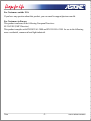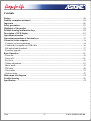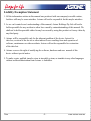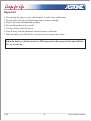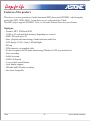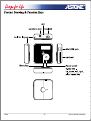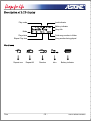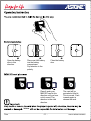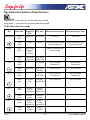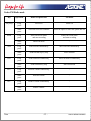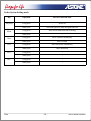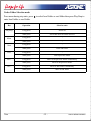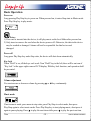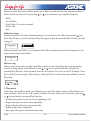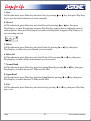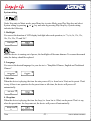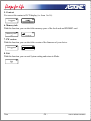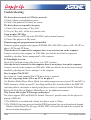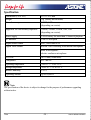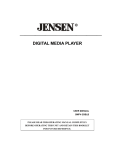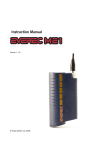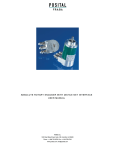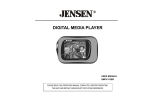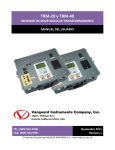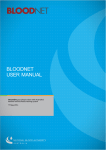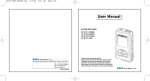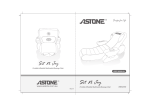Download Astone NIVA User manual
Transcript
NIVA MP3 Player USER MANUAL MC SD/M For Customers in U.S.A. or Canada If you have any questions about this product, you can email to [email protected] Regulatory Information: NIVA This device complies with part 15 of FCC rules. Operation is subject to the following two conditions: (1) This device may not cause harmful interference, and (2) This device must accept any interference received, including interference that may cause undesired operation. FCC Notice: This equipment has been tested and found to comply with the limits for a Class B digital device, pursuant to part 15 of the FCC Rules. These limits are designed to provide reasonable protection against harmful interference in a residential installation. This equipment generates, uses, and can radiate radio frequency energy and, if not installed and used in accordance with the instructions, may cause harmful interference to radio communications. However, there is no guarantee that interference will not occur in a particular installation. If this equipment does cause harmful interference to radio and television reception, which can be determined by turning the equipment off and on, the user is encouraged to try to correct the interference by one or more of the following measures: -Reorient or relocate the receiving antenna. -Increase the separation between the equipment and receiver. -Connect the equipment into an outlet on a circuit different from that to which the receiver is connected. -Consult the dealer or an experienced radio/ TV technician for help. Niva -1- www.astone.com.au For Customers outside USA If you have any question about this product, you can email to [email protected] For Customers in Europe This product conforms to the following European Directives: 89/336/EEC (EMC Directive) This product complies with EN55022/A1:2000 and EN 55024/A1:2001 for use in the following areas: residential, commercial and light industrial. Niva -2- www.astone.com.au Contents Preface..............................................................................................................................................04 Liability exemption statement........................................................................................................05 Important.........................................................................................................................................06 Safety precaution.............................................................................................................................07 Highlights of the product................................................................................................................08 Product drawing and function keys...............................................................................................09 Description of LCD display...........................................................................................................10 Operation instruction......................................................................................................................11 Operation instructions of function keys........................................................................................12 Connected to the computer.............................................................................................................16 - Computer system requirement........................................................................................................16 - Connected to computer via USB cable...........................................................................................16 - File upload and download...............................................................................................................17 - Firmware upgrade...........................................................................................................................17 Basic Operation...............................................................................................................................18 - Power on.........................................................................................................................................18 - Power off..........................................................................................................................................18 - Key lock.........................................................................................................................................18 - Volume adjustment.........................................................................................................................18 - Music mode....................................................................................................................................18 - FM radio..........................................................................................................................................20 - Voice mode......................................................................................................................................22 - System setting.................................................................................................................................23 Main menu tree diagram................................................................................................................25 Trouble shooting.............................................................................................................................26 Specification.....................................................................................................................................28 Niva -3- www.astone.com.au Preface Thank you for purchasing NIVA MP3 Player with SD/MMC. Before using this device, read carefully all the instructions in this user manual and keep it for future reference. Astone introduces this new NIVA MP3 player that uses SD/MMC memory cards to play your favorite. You can also use it as a traditional key chain storage device. Just plug it into your computer and save or download whatever files you desire. We try to provide products with appearance identical to the pictures included in this manual. However, the real one may differ more or less from the pictures. Please see the real product for reference. The PC we mentioned in this manual, except otherwise specified, refers to a desktop computer or notebook with Windows operating system. All products, devices, MP3 players we mentioned in this manual, except otherwise specified, refer to MP3 Player with SD/MMC. To make copies or publish this manual in whatever means or in whatever forms without written authorization from Astone Holdings Pty Ltd is prohibited. Astone Holdings Pty Ltd reserves all rights. Astone Holdings Pty Ltd will not be held responsible for data loss, modification of the device or other indirect loss resulting from mal-operation, maintenance, battery overflow or other accidents. Astone Holdings Pty Ltd will not be held responsible for restoration of any personal data lost. Astone Holdings Pty Ltd devotes to improving the function and performance of its products. The functions described in this manual are subject to change for the purposes of technical progress with prior notice. Niva -4- www.astone.com.au Liability Exemption Statement 1. All the information written in this manual was produced with our company's careful caution, but there still may be some mistakes. Astone will not be responsible for this maybe mistakes. 2. As we can't control users' understanding of this manual, Astone Holdings Pty Ltd will not be held responsible for any accident or other loss caused by misunderstanding of this manual. We shall not be held responsible either for any loss caused by using this product or for any claim by any third party. 3. Astone will be responsible only for the inherent problem of the device, but not for data loss, revision of the device or other indirect losses resulting from mal-operation of software, maintenance or other accidents. Astone will not be responsible for restoration of the data lost. 4. Astone reserves the right of modifying the software, hardware and user manual of this device without special notice. 5. To make copies, publish, transfer, store in traceable system, or translate to any other languages without written authorization from Astone is forbidden. Niva -5- www.astone.com.au Important 1. Do not drop the player or give a hard impact, it could cause malfunction. 2. Do not subject the player to high temperature or direct sunlight. 3. Keep it far away from humidity or damp. 4. Do not disassemble it by yourself. 5. Use dry cloth to clean the device. 6. Keep it away from the chemicals such as benzene or diluents. 7. Take the battery out if the device is not in use for a long period of time. When the battery is firstly inserted or USB connection is disconnected, the unit will take 6-8 sec to start up. Niva -6- www.astone.com.au Safety Precaution Before using this device, read carefully and understand all safety instructions included in this chapter, and observe them strictly when using to ensure that the device provides you with pleasure and entertainment for a long period of time. 1. Read carefully through this manual, and fully understand all the operation instructions and warnings of this device. 2. Check if the contents in the packing comply with the packing list. If not, contact the dealer immediately. 3. When it is left unused for a long period of time, the battery must be taken out from battery chamber. If battery liquid leakage is detected and the device works abnormally, do not disassemble the device for cleaning, which may lead to irremediable damage. In this case, contact Astone customer service center for technical support and help from Astone professional service team. However, Astone takes no liability for any damage resulting from battery liquid leakage. 4. This device is a hi-tech electronic product, which should be kept away from heat, cold or moisture when being used. Special care should be taken to observe the followings: a) The device should not be exposed to strong sunlight, and should be kept away from heat sources. b) Avoid using the device outdoor at low temperature for a long period of time. c) The device should not be placed in the environment of extra-humidity; Care should be taken so that water and other liquids are not spilled into the device. If it happens, it should be switched off immediately. d) The device should not be used in dust-plagued or very dirty places. e) Do not clean the device with any type of detergent containing chemical elements or other solutions in order to avoid damages from corrosion or moisture. If necessary, please clean it with soft cloth or paper slightly. 5. Never use the device in a strong magnetic field, strong electric charge or electromagnetic interference environment to prevent data from being lost. 6. Do not drop the device to the ground or suffer it from fierce impact by other objects, which may lead to unnecessary damage. 7. The device uses a rapid internal storage for data memory. Generally, even when the power is suddenly turned off, the data in the device will not lose. However, mal-operation, malfunction or external strong electromagnetic interference may lead to data loss. So, it is advisable for users to make a copy of all useful data in time. Astone will be responsible only for the inherent problem of the device, not for data loss or other indirect loss arising from maloperation, maintenance or other accidents. Astone will not be held responsible for restoration of any personal data lost. 8. The device should be opened under no circumstances. The manufacturer takes no liability for any damage resulting from unauthorized tampering. Niva -7- www.astone.com.au Features of the product This device is a new generation of multi-functional MP3 player with SD/MMC, which can play music files (MP3, WMA,WAV). It can also serve as a plug-and-play U disk. This MP3 player supports SD/MMC. Now, we list some features here for your reference. Highlights - Formats: MP3, WMA and WAV - 512M or 1G on board flash memory (depending on version) - MMC/ SD card, up to 2G - Store, playback and transferring of audio and non-audio files. - LCD display VA 30 x 9mm, LED backlight - ID3 tag - USB connector via supplied cable - No driver required for file/audio transferring (Windows 98 SE may need driver) - Voice recording - Folder browsing - USB2.0 full speed - 5-way switch control button - Lyric display support - FM radio and FM radio recording - Face inter changeable Niva -8- www.astone.com.au H O LD H O LD Niva -9- www.astone.com.au Play mode Lock indicator Battery indicator Song title Mode Play status Total song number in folder Elapse Play time Song number being played Repeat one Niva Repeat All Random - 10 - Intro Battery indicator www.astone.com.au H O LD H O LD H O LD H O LD Open the battery door in this direction. Place one AAA battery into the battery compartment. Pay attention to the polarity. Close the battery door GB 1 Place & push your MMC/SD card in this direction until you hear a click sound. Pay attention to the card direction. The card will be protruded a little bit. This is normal. Push inwards again to release the card. Astone Niva - 11 - www.astone.com.au Operation instructions of function keys Note: Short press-----press the key for less than one second Long press-----press the key for more than one second Under Music and Voice mode Key Operation Stop/pause state Play state Enter menu in stop state Enter menu in play state Play/Stop Long press Power off Power off Power off Power off Short press Play Pause Select the option or enter the option and exit Select the option or enter the option and exit Long press Enter record mode and start recording / Enter record mode and start recording / Short press Enter menu Enter menu in stop state in play state / / Menu Next Prev. Vol. + Long press / Fast forward Move forward continuously Move forward continuously Short press Next item Next item and Play Move forward Move forward Long press / Fast backward Move backward continuously Move backward continuously Short press Previous item Previous item and Play Move backward Move backward / / / / / / / / Long press Short press Vol. - Long press Short press Niva Increase Increase volume volume continuously continuously Increase volume Increase volume Reduce Reduce volume volume continuously continuously Reduce volume Reduce volume - 12 - www.astone.com.au Under FM Radio mode Key Operation Radio reception state FM menu Play/Stop Long press Power off Power off Short press Select the next saved channel Select the option or enter the option and exit Long press Enter FM record mode and start recording Enter FM record mode and start recording Short press Enter FM menu / Long press Scan forward continuously Move forward continuously Short press Scan forward step by step Move forward Long press Scan backward continuously Move backward continuously Short press Scan backward by step Move backward Long press Increase volume continuously / Short press Increase volume / Long press Reduce volume continuously / Short press Reduce volume / Menu Next Prev. Vol. + Vol. - Niva - 13 - www.astone.com.au Under System Setting mode Key Play/Stop Menu Next Prev. Vol. + Vol. - Niva Operation First level selection state Long press Power off Short press Select the option or enter the option and exit Long press Enter record mode and start recording Short press / Long press Move forward continuously Short press Move forward Long press Move backward continuously Short press Move backward Long press / Short press / Long press / Short press / - 14 - www.astone.com.au Under Folder Selection mode Press menu during stop state, press enter local folder or card folder. Key Play/Stop Menu Next Prev. Vol. + Vol. - Niva to select local folder or card folder then press Play/Stop to Operation Selection state Long press Power off Short press Select and enter the folder and exit Long press / Short press / Long press / Short press Enter sub folder Long press / Short press Exit to previous folder Long press Move to the previous folders continuously Short press Move to the previous folder Long press Move to sub folders continuously Short press Move to sub folder - 15 - www.astone.com.au Connected to computer Computer system requirement - Only supports Windows 98 Second Edition, 2000 (SP3 or above), ME, XP (SP1 or above), XP pro and XP home. Other systems are not supported.(Window 98 is not supported) - Pentium II 200MHz - 64 MB RAM - 500MB memory space - CD-Rom drive - USB 1.1 port or above (USB2.0 is recommended) - Connected to internet (necessary only when the firmware has to be upgraded) Connected to computer via USB cable The device can be connected to computer via USB cable as the figure below: 3 Connect mini USB cable to the USB port of your PC Notes: 1) The device will lock the power pin when it enters USB mode (i.e. it will turn on when USB cable is unplugged) 2) Before unplugging the unit from PC via USB cable, make sure that you have to "safely remove" the device on Windows desktop. 3) For windows 98 Second Edition, please download the driver at www.astone.com.au. Niva - 16 - www.astone.com.au File upload and download After the device is connected to computer for uploading/downloading, no special operation other than simple "drag-drop" is needed. 1. Double click "my computer" in Windows, you will find a new icon "removable disk", which represents your MP3 player. 2. If you want to download files to the device from your computer, just drag the desired files to "removable disk", which represents your MP3 player. 3. You can also upload the files in your MP3 player to your computer. 4. During uploading / downloading, keep USB connected to the computer. Plug it out from USB port when the uploading / downloading is completed. 5. The device can store all types of files in addition to music files. Notes: 1. When transferring files to the player, be sure to copy them from your hard drive to the player. If you move or cut the files from hard driver and paste them to the player, the files will no longer exist on your hard drive. 2. Using Windows Explorer, data files can be transferred from the player to PC. 3. Data files that are stored on the player cannot be browsed using the player's interface. Firmware upgrade Firmware upgrade program can upgrade the firmware of this device in order to enhance the performance of your MP3 player. Users need to visit our website www.astone.com.au to download the desired firmware upgrade program. Note: Disconnection during firmware upgrading may cause failure to the device. Niva - 17 - www.astone.com.au Basic Operation Power on Long pressing Play/Stop key to power on. When powered on, it enters Stop state in Music mode. Press Play/Stop key to play music. The Best 02:28 10/13 Notes: 1) If no card is inserted into the device, it will play music on the local folder after powered on. 2) Only insert or remove the card when the device powers off. Otherwise, the data in the device may be crushed or damaged. Astone will not be responsible for data lost or card damaged. Power off Long press Play/Stop key under Stop state, the device will shut down automatically. Key lock When "Hold" is on, all the keys can't work. Turn "Hold" key to the left, there will be an icon of "Key lock" at the upper right corner of LCD display. With key lock function, mal-operation shall be prevented. Volume adjustment You can increase or decrease volume by pressing or key continuously. Music mode FM If not in music mode, press menu in stop state, press Play/Stop to select mode, then press Play/Stop again to select music mode. Press Play/Stop key to start playing music, short press it again to pause playing. Press to play the next item while press to play the previous item. Niva - 18 - www.astone.com.au However, under Stop state in Music mode, press Menu key and there are five options available as below, which you can select by pressing or key and enter by pressing Play/Stop key: - Mode - Local Folder - Card Folder (If a card is inserted) - Delete File - Exit Folder browsing When selecting Local Folder (internal memory), you can browse the folders by pressing key. Press Play/Stop key to select and press Play/Stop again to play the desired folder. Details, pls refer to page 15. Local folder 2/5 When selecting Card Folder, you can browse the folders on the inserted card, the operation is the same as browsing in local folder. Card folder 2/5 Delete a song When you do not need a song and would like to delete it, press Play/Stop key to pause playing when it is being played. Press Menu key and or key to select Delete file and enter by pressing Play/Stop key. At the moment, there are two options Yes or No on the LCD display. Press Yes to delete the said song by Play/Stop key while press No to exit to Stop state in Music mode by Play/Stop. The Best YES 1. Play modes Under Play state in Music mode, press Menu key to enter Play modes and press Play/Stop key to enter sub menu. There are five play modes available as below, which you can select by pressing or key and enter by pressing Play/Stop key - Normal (play music one by one from beginning to end) - Repeat one (play one music item repeatedly) - Repeat all (play all music items repeatedly) - Random (play music randomly) - Intro (play first part of each music item only) Niva - 19 - www.astone.com.au 2. Equalizer Under Play state in Music mode, press Menu key and press or key to select Equalizer, press Play/Stop key to enter sub menus. There are seven Equalizers available as below, which you can select by pressing or key and enter by pressing Play/Stop key. - Natural - Rock - Pop - Classic - Soft - Jazz - DBB 3. Lyrics Under Play state in Music mode, press Menu key, then press or key to select Lyrics, press Play/Stop key to enter sub menu. You can select On or Off by pressing or key, press Play/Stop to enter. With Lyrics on, you can see on the LCD display the lyric to the song being played while with Lyrics off, you can see only the title of the song being played on the LCD display. 4. Exit The device exits to the previous menu. FM Radio FM 1.Mode Press Menu key, select mode, then select FM radio mode. Press Play/Stop key to listen to the saved radio channels. 2. Auto search In FM radio mode, press Menu key and select Auto Search by pressing or key, then press Play/Stop key to start searching for radio channels automatically. When a channel is located, it will be saved automatically with an icon "S" on the LCD display. CH01 FM87.0 Niva S - 20 - www.astone.com.au 3. Save In FM radio mode, press Menu key and select Save by pressing key to save the desired channel you locate manually. or key, then press Play/Stop 4. Record In FM radio mode, press Menu key and select Record by pressing or key, then press Play/Stop key to enter Record state and press Play/Stop key again to start recording the desired radio programs. Short press Play/Stop key to pause recording while long press Play/Stop key to save recording and exit. FM_001 01/01 02:28 5. Delete In FM radio mode, press Menu key and select Delete by pressing Play/Stop key to delete the saved channel you do not need. or 6. Delete All In FM radio mode, press Menu key and select Delete All by pressing Play/Stop key to delete all the saved channels you do not need. 7. Normal Band In FM radio mode, press Menu key and select Normal Band by pressing Play/Stop key to search between 87 MHz and 108 MHz. 8. Japan Band In FM radio mode, press Menu key and select Japan Band by pressing Play/Stop key to search between 76 MHz and 90 MHz. 9. Exit In FM radio mode, press Menu key and select Exit by pressing key to exit. Niva - 21 - or key, then press or key, then press or or key, then press key, then press key, then press Play/Stop www.astone.com.au Voice mode FM Press Menu key, then Play/Stop key to select mode and select Voice mode by pressing or key and press Play/Stop key to start listening to the saved voice file, press it again to pause. 1.Play modes Under Stop state in Music mode, press Menu key to enter Mode and press Play/Stop to enter sub menu. Select Voice mode by pressing or key, press Play/Stop key to enter Voice mode, and press Play/Stop key again to start playing voice file. Under Play state in Voice mode, press Menu key to enter Play modes and press Play/Stop key to enter sub menu. There are five play modes available as below, which you can select by pressing or key and enter by pressing Play/Stop key: - Normal - Repeat one - Repeat all - Random - Intro However, under Stop state in Voice mode, press Menu key and there are five options available as below, which you can select by pressing or key and enter by pressing Play/Stop key: - Mode - Local folder - Card folder (If a card is inserted) - Delete file - Exit 2.Exit Under Play state in voice mode, press Menu key and select Exit by pressing to voice stop state by pressing Play/Stop key. or key and exit 3.Voice record Under Stop state in Voice mode, long press Menu key to start recording, and short press Play/Stop key to pause recording, Under Play state in Voice record mode, long press Play/Stop key to save recording and exit to Stop state in Voice mode. REC001 01/01 02:28 Niva - 22 - www.astone.com.au System setting FM Under Stop state in Music mode, press Menu key to enter Mode, press Play/Stop key and select System setting by pressing or key and enter by pressing Play/Stop key. System setting includes the following: 1. Backlight You can set the duration of LCD display backlight after each operation, i.e."3s, 6s, 9s, 12s, 15s, 18s, 21s, 24s, 27s and 30s". Backlight 1/8 Note: when the device is running out of power, the backlight will become dimmer. To resume the normal state, the battery should be replaced. 2. Language You can set the desired language for your device i.e."Simplified Chinese, English and Traditional Chinese". Language 2/8 English 2/3 3. Idle time When the device is playing, the time for auto power off (i.e. from 1m to 30m) can be preset. That's to say, if there is no operation for the preset time or idle time, the device will power off automatically. Idle time 3/8 4. Sleep time When the device is playing, the time for sleep (i.e. from 1m to 120m) can be preset. That's to say, when the preset time for sleep runs out, the device will power off automatically. Sleep time 4/8 Niva - 23 - www.astone.com.au 5. Contrast You can set the contrast of LCD display (i.e. from 1 to 16). Contrast 5/8 6. Memory info With this function, you can check the memory space of the local card and SD/MMC card. Memory info. 6/8 119M 91% 7. FW version With this function, you can check the version of the firmware of your device. FW version 7/8 2005/07/05 8. Exit With this function, you can exit System setting and return to Mode. Exit 8/8 Niva - 24 - www.astone.com.au Main Menu Tree Diagram Mode Play modes Play State Music Mode Stop State Equalizer Lyrics Exit Mode FM Mode Auto search Mode Save Local folder Record Card folder Delete Delete file Delete All Exit Normal band Japan band Exit Play State Voice Mode Play modes Exit Stop State System Mode Backlight Mode Language Local folder Idle time Card folder Sleep time Delete file Memory info Exit Contrast FW version Exit Niva - 25 - www.astone.com.au Trouble Shooting The device does not work or LCD does not work. 1) Check if there is enough battery power. 2) Check if the polarities of battery are correct. The device does not respond to key press 1) Check if it is in the status of "Key lock" 2) If it is in "Key lock", all the keys can not work. It can not play MP3 files 1) Check if there is a MP3 file in the SD/ MMC card or internal memory. 2) Check if the player is in Play mode. Firmware upgrade program cannot be installed. Firmware upgrade program only supports WIN98SE, ME, 2000 (SP3 or above), ME, XP (SP1 or above), XP Pro and XP Home. When the device is connected to computer, there is not a device icon on the computer. Connect correctly to the computer via USB. Make sure that the device has been properly installed by checking "device management" of the computer. LCD backlight is not on. Check if the backlight setting of the device is in "OFF" position. After the device is connected to the computer, there is not a player icon on the computer. Connect correctly to the computer via USB cable. Make sure that the device has been correctly installed by checking the "device manager" of the computer. Does it support Win 98 OS? No, it does not. It only supports Win 98 SE but a driver is required. How do I copy songs from a CD or my PC to the player? Use Windows Media Player, Music Match, or a similar program to convert your CD's into MP3 or WMA formats to a folder on your PC, then Drag and Drop files from the folder to the MMC/SD card using either a card reader or directly to the player when it is connected with the USB cable. Refer to the Help Files in Windows Media Player, etc. for additional assistance. Why I'm not able to play WMA songs on the player? The player supports MP3 and WMA file formats. There are 2 possible causes for the player not playing a WMA file. 1) The WMA file is recorded with a bitrate less than or equal to 32kbps, 2) The WMA file has copy-protected enabled (DRM protection) but was not transferred through Windows Media Player. The file types (WMA, MP3) will scroll at the end of the song title on the screen when being played. Niva - 26 - www.astone.com.au The song skips or does not play at all, but the song title shows. What is the cause? There are several reasons why a song (file) can not play. 1) The file may be corrupted when it was converted from the CD or when it was copied over to the player during the transfer process. Make sure that the complete song (file) is copied to the player before disconnecting the USB cable. When copying is complete, Click on the "Safely Remove Hardware" icon in the tray on the bottom right hand side of your desktop and wait for the window that will state you can safely remove the drive. This needs to be completed prior to removing the device from the USB cable or removing the USB cable. 2) The song may be copy protected (DRM) and you do not have the right to play it or you do not transfer the song to the player through Windows Media Player. You can place your mouse pointer over a MP3 or WMA icon or song title for the file on your PC and a window will open with information on the file (or you can right-click on the song file and select "Properties"). If the problem persists, delete the file from the player or format the card and re-copy the new songs to it following the procedures in the manual. 3) If you used Windows Media Player check (Tools, Options, etc.) that the "Copy settings" that the songs (files) were not set to "Copy Protect Music" when they were converted to WMA or MP3 from your CD's to your PC. How do I use the SD Card? Do I need to turn off the device to remove or insert the card? The player should be turned off prior to removing or inserting a SD Card. Card damage or file corruption could occur if these procedures are not followed. When inserting the card, check the card icon above the card slot on the player that shows how the card should to be inserted. Sometimes I have a little difficult inserting the USB cable, what is the problem? The USB cable needs to be inserted correctly; there is a slot alignment key on the male connector that inserts into female connector of the player. DO NOT force this plug into the slot; it could cause damage to the device and/or the PC that is being connected to (and could void the warranty). I want to remove my files from the SD card, should I just delete them? Yes, you can just delete them or you can format the card using FAT32. Go to "My Computer", put your mouse pointer over the correct drive letter for the player and right click > Format > choose FAT32 and then format. I am not able to put more songs onto it though it has more capacity left. (For example 1 GB SD card) Please format the SD card in FAT32 format. It is because the format of FAT16 has a limitation of the files supported. Niva - 27 - www.astone.com.au Specification Dimensions (Lx W x D) 53 x 53 x 16 mm Weight 35g (battery not included) Internal memory 512MB, 1GB (depending on version) Supported SD card memory capacities 128MB, 256MB, 512MB, 1GB, 2GB (depending on version) Power supply 1 AAA battery for more than 12 hours of playtime PC interface USB 2.0 full-speed Digital Music format MP3, WMA and WAV Digital Voice format Record: voice recording from internal microphone Built in microphone: electric condenser microphone LCD size 30 x 9 mm (Visual area) Compliance FCC and CE Operating temperature -5 to 50 ℃ / 23 to 122 F Storage temperature -10 to 50 ℃/ 14 to 122 F Relative humidity 5-95% Operating altitude Up to 20,000 ft Note: The specification of the device is subject to change for the purpose of performance upgrading without notice. Niva - 28 - www.astone.com.au