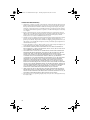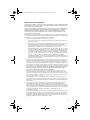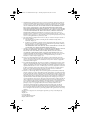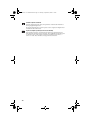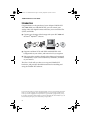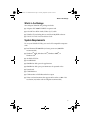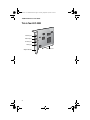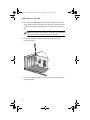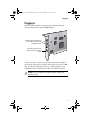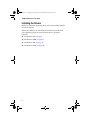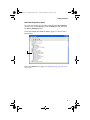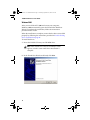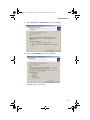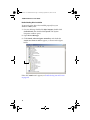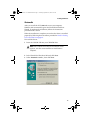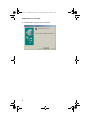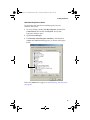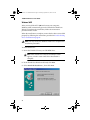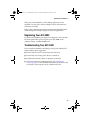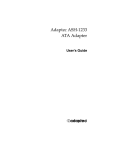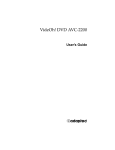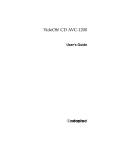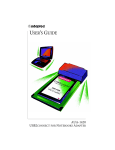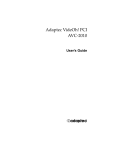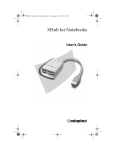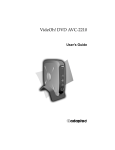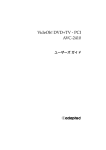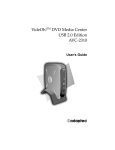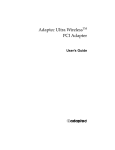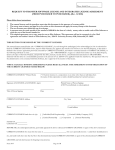Download Adaptec AVC-2000 User`s guide
Transcript
VideOh PCI AVC-2000 Book.book Page i Thursday, September 26, 2002 2:19 PM VideOh! PCI AVC-2000 User’s Guide R VideOh PCI AVC-2000 Book.book Page ii Thursday, September 26, 2002 2:19 PM Copyright © 2002 Adaptec, Inc. All rights reserved. No part of this publication may be reproduced, stored in a retrieval system, or transmitted in any form or by any means, electronic, mechanical, photocopying, recording or otherwise, without the prior written consent of Adaptec, Inc., 691 South Milpitas Blvd., Milpitas, CA 95035. Trademarks Adaptec, VideOh!, and the Adaptec logo are trademarks of Adaptec, Inc., which may be registered in some jurisdictions. Microsoft, Windows 98SE, Windows Me, Windows 2000, and Windows XP are registered trademarks of Microsoft Corporation in the U.S. and other countries, used under license. Sonic and MyDVD are registered trademarks of Sonic Solutions in the U.S. and other countries, used under license. All other trademarks are the property of their respective owners. Changes The material in this document is for information only and is subject to change without notice. While reasonable efforts have been made in the preparation of this document to assure its accuracy, Adaptec, Inc. assumes no liability resulting from errors or omissions in this document, or from the use of the information contained herein. Adaptec reserves the right to make changes in the product design without reservation and without notification to its users. Disclaimer IF THIS PRODUCT DIRECTS YOU TO COPY MATERIALS, YOU MUST HAVE PERMISSION FROM THE COPYRIGHT OWNER OF THE MATERIALS TO AVOID VIOLATING THE LAW WHICH COULD RESULT IN DAMAGES OR OTHER REMEDIES. ii VideOh PCI AVC-2000 Book.book Page iii Thursday, September 26, 2002 2:19 PM Adaptec Technical Support If you have questions about installing or using your Adaptec product, check this document first—you will find answers to most of your questions here. If you need further assistance, use the support options listed below. Technical Support Identification (TSID) Number ■ ■ Before contacting Technical Support, you need your unique 12-digit TSID number. The TSID number identifies your product and support status. The TSID number is included on two white, bar-coded labels, like the example below. Support Options ■ ■ Search the Adaptec Support Knowledgebase (ASK) at ask.adaptec.com for articles, troubleshooting tips, and frequently asked questions for your product. For support via Email, submit your question to Adaptec's Technical Support Specialists at ask.adaptec.com. ■ To order Adaptec products, including accessories and cables, call +1 408-957-7274. Or, you can order cables online at www.adaptec.com/buy-cables. Europe ■ ■ ■ Visit our Web site at www.adaptec-europe.com. German and English: Search the Adaptec Support Knowledgebase (ASK) at ask-de.adaptec.com for articles, troubleshooting tips, and frequently asked questions for your product. For support via e-mail, submit your question to Adaptec's Technical Support Specialists at ask-de.adaptec.com. French: Search the Adaptec Support Knowledgebase (ASK) at ask-fr.adaptec.com for articles, troubleshooting tips, and frequently asked questions for your product. For support via e-mail, submit your question to Adaptec's Technical Support Specialists at ask-fr.adaptec.com. ■ To order Adaptec products, including accessories and cables, go to www.adaptec.com/buy-cables. Australia and New Zealand ■ ■ Visit our Web site at www.adaptec.com.au. For support via e-mail, submit your question to Adaptec's Technical Support Specialists at ask.adaptec.com. Hong Kong and China ■ ■ Visit our Web site at www.adaptec.com. Fax Technical Support at +852 2869 7100. Singapore ■ Visit our Web site at www.adaptec.com. Japan ■ ■ Search the Adaptec Support Knowledgebase (ASK) at ask.adaptec.co.jp Visit our Web site at www.adaptec.co.jp. iii VideOh PCI AVC-2000 Book.book Page iv Thursday, September 26, 2002 2:19 PM Limited 2-Year Hardware Warranty 1. Adaptec, Inc. (“Adaptec”) warrants to the purchaser of this product that it will be free from defects in material and workmanship for a period of two (2) years from the date of purchase. If the product should become defective within the warranty period, Adaptec, at its option, will repair or replace the product, or refund the purchaser’s purchase price for the product, provided it is delivered at the purchaser’s expense to an authorized Adaptec service facility or to Adaptec. 2. Repair or replacement parts or products will be furnished on an exchange basis and will either be new or reconditioned. All replaced parts or products shall become the property of Adaptec. This warranty shall not apply if the product has been damaged by accident, misuse, abuse or as a result of unauthorized service or parts. 3. Warranty service is available to the purchaser by delivering the product during the warranty period to an authorized Adaptec service facility or to Adaptec and providing proof of purchase price and date. The purchaser shall bear all shipping, packing and insurance costs and all other costs, excluding labor and parts, necessary to effectuate repair, replacement or refund under this warranty. 4. For more information on how to obtain warranty service, write or telephone Adaptec at 691 South Milpitas Boulevard, Milpitas, CA 95035, (800) 959-7274. 5. THIS LIMITED WARRANTY DOES NOT EXTEND TO ANY PRODUCT WHICH HAS BEEN DAMAGED AS A RESULT OF ACCIDENT, MISUSE, ABUSE, OR AS A RESULT OF UNAUTHORIZED SERVICE OR PARTS. 6. THIS WARRANTY IS IN LIEU OF ALL OTHER EXPRESS WARRANTIES WHICH NOW OR HEREAFTER MIGHT OTHERWISE ARISE RESPECT TO THIS PRODUCT. IMPLIED WARRANTIES, INCLUDING THOSE OF MERCHANTABILITY, FITNESS FOR A PARTICULAR PURPOSE AND NON-INFRINGEMENT SHALL (A) HAVE NO GREATER DURATION THAN 2 YEARS FROM THE DATE OF PURCHASE, (B) TERMINATE AUTOMATICALLY AT THE EXPIRATION OF SUCH PERIOD AND (C) TO THE EXTENT PERMITTED BY LAW BE EXCLUDED. IN THE EVENT THIS PRODUCT BECOMES DEFECTIVE DURING THE WARRANTY PERIOD, THE PURCHASER’S EXCLUSIVE REMEDY SHALL BE REPAIR, REPLACEMENT OR REFUND AS PROVIDED ABOVE. INCIDENTAL OR CONSEQUENTIAL DAMAGES, INCLUDING WITHOUT LIMITATION LOSS OF DATA, ARISING FROM BREACH OF ANY EXPRESS OR IMPLIED WARRANTY ARE NOT THE RESPONSIBILITY OF ADAPTEC AND, TO THE EXTENT PERMITTED BY LAW, ARE HEREBY EXCLUDED BOTH FOR PROPERTY DAMAGE, AND TO THE EXTENT NOT UNCONSCIONABLE, FOR PERSONAL INJURY DAMAGE. 7. SOME STATES DO NOT ALLOW THE EXCLUSION OR LIMITATION OF INCIDENTAL OR CONSEQUENTIAL DAMAGES FOR CONSUMER PRODUCTS, AND SOME STATES DO NOT ALLOW LIMITATIONS ON HOW LONG AN IMPLIED WARRANTY LASTS, SO THE ABOVE LIMITATION OR EXCLUSIONS MAY NOT APPLY TO YOU. 8. This warranty gives you specific legal rights, and you may also have other rights which vary from state to state. iv VideOh PCI AVC-2000 Book.book Page v Thursday, September 26, 2002 2:19 PM Adaptec Software License Agreement PLEASE READ CAREFULLY: THE USE OF THIS SOFTWARE IS SUBJECT TO THE SOFTWARE LICENSE TERMS OF ADAPTEC, INC. AND OTHER LICENSORS WHOSE SOFTWARE MAY BE BUNDLED WITH THIS PRODUCT. BY YOUR USE OF THE SOFTWARE INCLUDED WITH THIS PRODUCT YOU AGREE TO THE LICENSE TERMS REQUIRED BY THE LICENSOR OF THAT SOFTWARE, AS SET FORTH DURING THE INSTALLATION PROCESS. IF YOU DO NOT AGREE TO THE LICENSE TERMS APPLICABLE TO THE SOFTWARE, YOU MAY RETURN THE ENTIRE UNUSED PRODUCT FOR A FULL REFUND. (1) In return for acquiring a license to use the Adaptec software, which may include software from third party licensors and patches made available by Adaptec (“Software”), and the related documentation, you agree to the following terms and conditions: 1. License. This Agreement grants you, the Licensee, a license to: a. 2. 3. 4. 5. 6. Use the Software on a single computer system, which is not intended for use by more than one (1) user; and: b. Make one copy of the Software in machine readable form solely for back-up purposes, provided you reproduce Adaptec’s copyright proprietary legends as well as the copyright and proprietary notices of any third party licensors whose software may be incorporated. You shall not remove any copyright notices in the Software. Notwithstanding the foregoing, the Software may be used on the home, laptop or other secondary computer of the principal user of the Software, and an additional copy of the Software may be made to support such use. As used in this license, the Software is “in use” when it is either loaded into RAM or installed on a hard disk or other permanent memory device. The Software may be “in use” on only one computer at any given time. You agree to use the Software in compliance with all applicable laws, including copyright laws, and that you will not copy, transmit, perform, or distribute any audio or other content using the Software without obtaining all necessary licenses or permissions from the owner of the content. Restrictions. You may not distribute copies of the Software to others. You may not post or otherwise make available the Software, or any portion thereof, in any form, on the Internet. You may not use the Software in a computer service business, including in time sharing applications. You may not create additional classes, interfaces or subpackages of any portion of the Software. The Software contains trade secrets and, in order to protect them, you may not decompile, reverse engineer, disassemble, or otherwise reduce the Software to a humanperceivable form. YOU MAY NOT MODIFY, ADAPT, TRANSLATE, RENT, LEASE, LOAN, RESELL FOR PROFIT, DISTRIBUTE, NETWORK OR CREATE DERIVATIVE WORKS BASED UPON THE SOFTWARE OR ANY PART THEREOF. Ownership of Software. As Licensee, you own the media upon which the software is recorded or fixed, but Adaptec and its licensors retain title and ownership of the Software recorded on the original media and all subsequent copies of the Software, regardless of the form or media in which or on which the original and other copies may exist. This license is not a sale of the Software or any copy. Confidentiality. You agree to maintain the Software in confidence and that you will not disclose the Software to any third party without the express written consent of Adaptec. You further agree to take all reasonable precautions to preclude access of unauthorized persons to the Software. Term. This license is effective until January 1, 2045, unless terminated earlier. You may terminate the license at any time by destroying the Software (including the related documentation) together with all copies or modifications in any form. Adaptec will have the right to terminate our license immediately if you fail to comply with any term or condition of this Agreement. Upon any termination, including termination by you, you must destroy the Software (including the related documentation), together with all copies or modifications in any form. Special Terms Applicable to Databases. Where a database is included with the Software, you acknowledge that it is licensed only in connection with the use of the Software to perform disc creation, and that the database and all data derived therefrom must be maintained in confidence in accordance with the provisions of Section 4. This license does not grant you any rights to distribute or disclose such database or data. v VideOh PCI AVC-2000 Book.book Page vi Thursday, September 26, 2002 2:19 PM 7. Limited Warranty. Adaptec and its Licensors warrant only that the media upon which the Software is furnished will be free from defects in material or workmanship under normal use and service for a period of thirty (30) days from the date of delivery to you. ADAPTEC AND ITS LICENSORS DO NOT AND CANNOT WARRANT THE PERFORMANCE OR RESULTS YOU MAY OBTAIN BY USING THE SOFTWARE OR DOCUMENTATION. EXCEPT FOR THE FOREGOING LIMITED WARRANTY, ADAPTEC AND ITS LICENSORS MAKE NO WARRANTIES, EXPRESSED OR IMPLIED, INCLUDING, BUT NOT LIMITED, AS TO NON-INFRINGEMENT OF THIRD PARTY RIGHTS, MERCHANTABILITY OR FITNESS FOR A PARTICULAR PURPOSE. Some states do not allow the exclusion of implied warranties or limitations on how long an implied warranty may last, so the above limitations may not apply to you. This warranty gives you specific legal rights and you may also have other rights which vary from state to state. 8. The entire liability of Adaptec and its Licensors, and your exclusive remedy for a breach of this warranty, shall be: a. The replacement of any media not meeting the above limited warranty which is returned to Adaptec; or: b. if Adaptec or its distributor is unable to deliver replacement media which is free from defects in materials or workmanship, you may terminate this Agreement by returning the Software and your money will be refunded. THE FOREGOING STATES THE SOLE AND EXCLUSIVE REMEDIES ADAPTEC AND ITS LICENSORS WILL PROVIDE FOR BREACH OF WARRANTY. 9. Limitation of Liability. IN NO EVENT WILL ADAPTEC OR ITS LICENSORS BE LIABLE TO YOU FOR ANY INCIDENTAL, CONSEQUENTIAL OR INDIRECT DAMAGES, INCLUDING ANY LOST PROFITS, LOST SAVINGS, OR LOSS OF DATA, EVEN IF ADAPTEC OR A LICENSOR HAS BEEN ADVISED OF THE POSSIBILITY OF SUCH DAMAGES, OR FOR ANY CLAIM BY ANY OTHER PARTY. Some states do not allow the exclusion or limitation of special, incidental, or consequential damages, so the above limitation or exclusion may not apply to you. 10. Export. You acknowledge that the laws and regulations of the United States and other countries may restrict the export and re-export of the Software. You agree that you will not export or re-export the Software or documentation in any form in violation of applicable United States and foreign law. 11. Government Restricted Rights. The Software is subject to restricted rights as follows. If the Software is acquired under the terms of a GSA contract: use, reproduction or disclosure is subject to the restrictions set forth in the applicable ADP Schedule contract. If the Software is acquired under the terms of a DoD or civilian agency contract, use, duplication or disclosure by the Government is subject to the restrictions of this Agreement in accordance with 48 C.F.R. 12.212 of the Federal Acquisition Regulations and its successors and 48 C.F.R. 227.7202-1 of the DoD FAR Supplement and its successors. 12. General. You acknowledge that you have read this Agreement, understand it, and that by using the Software you agree to be bound by its terms and conditions. You further agree that it is the complete and exclusive statement of the agreement between Adaptec and you, and supersedes any proposal or prior agreement, oral or written, and any other communication between Adaptec and you relating to the subject matter of this Agreement. No additional or any different terms will be enforceable against Adaptec unless Adaptec gives its express consent, including an express waiver of the terms of this Agreement, in writing signed by an officer of Adaptec. You assume full responsibility for the use of the Software and agree to use the Software legally and responsibly. This Agreement shall be governed by the internal laws of the state of California, without regard to or application of its conflicts of laws principles, except as to copyright matters, which are covered by Federal law. This Agreement is deemed entered into at Milpitas, California by both parties. Should any provision of this Agreement be declared unenforceable in any jurisdiction, then such provision shall be deemed severable from this Agreement and shall not affect the remainder hereof. All rights in the Software not specifically granted in this Agreement are reserved by Adaptec. Should you have any questions concerning this Agreement, you may contact Adaptec by writing to: Adaptec, Inc. Legal Department 691 South Milpitas Boulevard Milpitas, California 95035. vi VideOh PCI AVC-2000 Book.book Page vii Thursday, September 26, 2002 2:19 PM Regulatory Compliance Statements Federal Communications Commission Radio Frequency Interference Statement WARNING: Changes or modifications to this unit not expressly approved by the party responsible for compliance could void the user’s authority to operate the equipment. This equipment has been tested and found to comply with the limits for a Class B digital device, pursuant to Part 15 of the FCC rules. These limits are designed to provide reasonable protection against harmful interference in a residential installation. This equipment generates, uses, and can radiate radio frequency energy, and if not installed and used in accordance with the instruction manual, may cause harmful interference to radio communications. However, there is no guarantee that interference will not occur in a particular installation. However, if this equipment does cause interference to radio or television equipment reception, which can be determined by turning the equipment off and on, the user is encouraged to try to correct the interference by one or more of the following measures: ■ Reorient or relocate the receiving antenna. ■ Increase the separation between equipment and receiver. ■ Connect the equipment to an outlet on a circuit different from that to which the receiver is connected. ■ Consult the dealer or an experienced radio/television technician for help. ■ Use a shielded and properly grounded I/O cable and power cable to ensure compliance of this unit to the specified limits of the rules. This device complies with part 15 of the FCC rules. Operation is subject to the following two conditions: (1) this device may not cause harmful interference and (2) this device must accept any interference received, including interference that may cause undesired operation. Adaptec, Inc. AVC-2000 Tested to Comply With FCC Standards FOR HOME OR OFFICE USE European Union Compliance Statement This Information Technology Equipment has been tested and found to comply with EMC Directive 89/336/EEC, as amended by 92/31/EEC and 93/68/EEC, in accordance with: ■ EN55022 (1998) Emissions ■ EN55024 (1998) Immunity: – – – – – – EN61000-4-2 (1998) Electrostatic discharge: ±4 kV contact, ±8 kV air EN61000-4-3 (1998) Radiated immunity EN61000-4-4 (1995) Electrical fast transients/burst: ±1 kV AC, ±0.5 kV I/O EN61000-4-5 (1995) Surges ±1 kV differential mode, ±2 kV common mode EN61000-4-6 (1996) Conducted immunity: 3 V EN61000-4-11 (1994) Supply dips and variation: 30% and 100% In addition, all equipment requiring U.L. listing has been found to comply with EMC Directive 73/23/EEC as amended by 93/68/EEC in accordance with EN60950 with amendments A1, A2, A3, A4, A11. Australian/New Zealand Compliance Statement This device has been tested and found to comply with the limits for a Class B digital device, pursuant to the Australian/New Zealand standard AS/NZS 3548 set out by the Spectrum Management Agency. vii VideOh PCI AVC-2000 Book.book Page viii Thursday, September 26, 2002 2:19 PM Canadian Compliance Statement This Class B digital apparatus meets all requirements of the Canadian InterferenceCausing Equipment Regulations. Cet appareil numérique de la classe B respecte toutes les exigences du Règlement sur le matériel brouilleur du Canada. Japanese Compliance (Voluntary Control Council Initiative) This equipment complies to class B Information Technology equipment based on VCCI (Voluntary Control Council for Interface). This equipment is designed for home use but it may causes radio frequency interference problem if used too near to a television or radio. Please handle it correctly per this documentation. viii VideOh PCI AVC-2000 Book.book Page 1 Thursday, September 26, 2002 2:19 PM In this Guide Introduction 2 What’s in the Package 3 System Requirements 3 This is Your AVC-2000 4 Installing Your AVC-2000 5 Plugging In 7 Installing the Drivers 8 Installing MyDVD 24 Using MyDVD 24 Registering Your AVC-2000 25 Troubleshooting Your AVC-2000 25 Technical Specifications 26 1 VideOh PCI AVC-2000 Book.book Page 2 Thursday, September 26, 2002 2:19 PM VideOh! PCI AVC-2000 User’s Guide Introduction Congratulations on the purchase of your Adaptec VideOh! PCI AVC-2000. With your VideOh! PCI kit, you can convert your analog videos into digital format and create your own Video CDs (VCDs) and DVDs. ■ Capture your favorite video footage with your AVC-2000 and the Sonic® MyDVD® software. ■ Organize and burn VCDs and DVDs with MyDVD. Add backgrounds to your videos, and menus for easy navigation. ■ Edit your videos with the digital video editing tool integrated with MyDVD, if you want to add music, transitions, and titles to your movies. This User’s Guide tells you how to set up your VideOh! PCI hardware, and provides detailed instructions for installing and using the VideOh! PCI software. DISCLAIMER: This product or software may be designed to assist you in reproducing materials in which you own the copyright or have obtained permission to copy from the copyright owner. Unless you own the copyright or have permission to copy from the copyright owner, you may be violating copyright law and be subject to payment of damaged and other remedies. If you are uncertain about your rights you should contact your legal advisor. 2 VideOh PCI AVC-2000 Book.book Page 3 Thursday, September 26, 2002 2:19 PM What’s in the Package What’s in the Package Your Adaptec VideOh! PCI package includes: ■ Adaptec AVC-2000 PCI MPEG-2 capture card ■ 6-foot RCA to RCA Audio/Video (A/V) cable ■ VideOh! CD, including drivers and Sonic MyDVD software ■ VideOh! PCI AVC-2000 Installation Guide System Requirements To use your VideOh! PCI kit, you need a PC-compatible computer with: ■ ■ Intel Pentium III 600 MHz (or faster) processor (800 MHz recommended) Windows® 98SE, Windows Me®, Windows 2000®, or Windows XP® ■ Available PCI slot ■ 128 MB RAM ■ 250 MB free disk space for applications ■ 450 MB free disk space per 10 minutes of captured video ■ Sound card ■ CD-ROM drive ■ CD-Recorder or DVD-Recorder for output ■ Video card and monitor that support 16-bit color at 1024 x 768 resolution (24/32-bit color and higher recommended) 3 VideOh PCI AVC-2000 Book.book Page 4 Thursday, September 26, 2002 2:19 PM VideOh! PCI AVC-2000 User’s Guide This is Your AVC-2000 Audio-L port Audio-R port S-Video port Video port Adapter bracket 4 PCI connector VideOh PCI AVC-2000 Book.book Page 5 Thursday, September 26, 2002 2:19 PM Installing Your AVC-2000 Installing Your AVC-2000 To install your AVC-2000 adapter: 1 Discharge any static electricity build-up before handling the AVC-2000 adapter by touching a grounded metal object (such as the exposed metal parts on the back of your computer). 2 Turn off power to the computer and disconnect the power cord. Open the computer cabinet, following the manufacturer’s instructions. 3 Locate an unused PCI expansion slot and remove the expansion slot cover. Save the slot cover screw for use in Step 6. Expansion slot cover PCI expansion slots 4 Remove the AVC-2000 adapter from its antistatic packaging. ! Caution: Always handle the adapter by its edges or metal bracket. Do not touch the gold PCI connector or any components on the card. 5 VideOh PCI AVC-2000 Book.book Page 6 Thursday, September 26, 2002 2:19 PM VideOh! PCI AVC-2000 User’s Guide 5 Insert the AVC-2000 adapter into the PCI expansion slot. Press down firmly until the adapter clicks into place. When installed properly, the adapter should appear level with the expansion slot. Note: Depending on the tightness of the PCI slot, gentle but firm force may be required to insert the adapter. 6 Secure the adapter bracket with the slot cover screw you removed in Step 3. 7 Close the computer cabinet, reattach the power cord, then turn on the computer. 6 VideOh PCI AVC-2000 Book.book Page 7 Thursday, September 26, 2002 2:19 PM Plugging In Plugging In Follow the picture below to connect your computer and your analog video device to the AVC-2000 adapter. Connect the Audio-L and Audio-R ports to the audio ports on the analog video device Connect the Video port to the video port on the analog video device S-Video users only—Connect your S-Video cable (not included) to your analog video device and the S-Video port on your AVC-2000. You can use the audio plugs of the A/V cable included in your VideOh! PCI kit to connect to the Audio-L and Audio- R ports. ! Caution: Do not use both the S-Video and the Video ports simultaneously. 7 VideOh PCI AVC-2000 Book.book Page 8 Thursday, September 26, 2002 2:19 PM VideOh! PCI AVC-2000 User’s Guide Installing the Drivers Before you can begin capturing video, you must install the VideOh! PCI device drivers. Follow the complete set of installation instructions provided for your operating system to ensure that the driver is properly installed: ■ For Windows XP, see page 9. ■ For Windows 2000, see page 12. ■ For Windows Me, see page 17. ■ For Windows 98SE, see page 20. 8 VideOh PCI AVC-2000 Book.book Page 9 Thursday, September 26, 2002 2:19 PM Installing the Drivers Windows XP After you install the AVC-2000 and restart your computer, Windows XP automatically opens the Found New Hardware Wizard. To perform the installation, follow the instructions provided in this section. When the installation is complete, ensure that the driver is installed properly by following the instructions provided in Double-Checking Driver Installation on page 11. To install the driver: 1 Insert the VideOh! CD into your CD-ROM drive. Note: If the VideOh! PCI software installation screen appears, exit this screen until driver installation is complete. 2 In the Found New Hardware Wizard, select Install the software automatically..., then click Next. 9 VideOh PCI AVC-2000 Book.book Page 10 Thursday, September 26, 2002 2:19 PM VideOh! PCI AVC-2000 User’s Guide 3 Click Continue Anyway. Windows installs the driver. 4 Click Finish to complete the installation. 5 Click Yes to restart your computer. 10 VideOh PCI AVC-2000 Book.book Page 11 Thursday, September 26, 2002 2:19 PM Installing the Drivers Double-Checking Driver Installation To verify that the driver is installed, right-click the My Computer desktop icon, select Properties, click the Hardware tab, then click the Device Manager button. Check that Adaptec AVC-2000 PCI Device appears, as shown in the figure below. If the AVC-2000 doesn’t appear, see Troubleshooting Your AVC-2000 on page 25. 11 VideOh PCI AVC-2000 Book.book Page 12 Thursday, September 26, 2002 2:19 PM VideOh! PCI AVC-2000 User’s Guide Windows 2000 After you install the AVC-2000 and restart your computer, Windows 2000 automatically opens the Found New Hardware Wizard. To perform the installation, follow the instructions provided in this section. When the installation is complete, ensure that the driver is installed properly by following the instructions provided in Double-Checking Driver Installation on page 16. To install the driver: 1 Insert the VideOh! CD into your CD-ROM drive. Note: If the VideOh! PCI software installation screen appears, exit this screen until driver installation is complete. 2 In the Found New Hardware Wizard, click Next. 12 VideOh PCI AVC-2000 Book.book Page 13 Thursday, September 26, 2002 2:19 PM Installing the Drivers 3 Select Search for a suitable driver..., then click Next. 4 Select only CD-ROM drives, then click Next. Windows locates a driver file. 13 VideOh PCI AVC-2000 Book.book Page 14 Thursday, September 26, 2002 2:19 PM VideOh! PCI AVC-2000 User’s Guide 5 Click Next. Note: The drive letter for your CD-ROM may be different than the one shown in the example above. 6 Click Yes. 14 VideOh PCI AVC-2000 Book.book Page 15 Thursday, September 26, 2002 2:19 PM Installing the Drivers 7 Click Finish to complete the installation. 8 When the installation is complete, restart your computer. 15 VideOh PCI AVC-2000 Book.book Page 16 Thursday, September 26, 2002 2:19 PM VideOh! PCI AVC-2000 User’s Guide Double-Checking Driver Installation To ensure that the driver has installed properly for your Windows 2000 system: 1 On your desktop, double-click My Computer, double-click Control Panel, then double-click System. The System Properties window opens. 2 Open Device Manager. 3 Click Sound, video and game controllers, and check that Adaptec AVC-2000 PCI Device appears, as shown in the figure below. If the AVC-2000 doesn’t appear, see Troubleshooting Your AVC-2000 on page 25. 16 VideOh PCI AVC-2000 Book.book Page 17 Thursday, September 26, 2002 2:19 PM Installing the Drivers Windows Me After you install the AVC-2000 and restart your computer, Windows Me automatically opens the Found New Hardware Wizard. To perform the installation, follow the instructions provided in this section. When the installation is complete, ensure that the driver is installed properly by following the instructions provided in Double-Checking Driver Installation on page 19. To install the driver: 1 Insert the VideOh! CD into your CD-ROM drive. Note: If the VideOh! PCI software installation screen appears, exit this screen until driver installation is complete. 2 In the Found New Hardware Wizard, click Next. 3 Select Automatic search..., then click Next. 17 VideOh PCI AVC-2000 Book.book Page 18 Thursday, September 26, 2002 2:19 PM VideOh! PCI AVC-2000 User’s Guide 4 Click Finish to complete the installation. 18 VideOh PCI AVC-2000 Book.book Page 19 Thursday, September 26, 2002 2:19 PM Installing the Drivers Double-Checking Driver Installation To ensure that the driver has installed properly for your Windows Me system: 1 On your desktop, double-click My Computer, double-click Control Panel, then double-click System. The System Properties window opens. 2 Open Device Manager. 3 Click Sound, video and game controllers, and check that Adaptec AVC-2000 PCI Device appears, as shown in the figure below. If the AVC-2000 doesn’t appear, see Troubleshooting Your AVC-2000 on page 25. 19 VideOh PCI AVC-2000 Book.book Page 20 Thursday, September 26, 2002 2:19 PM VideOh! PCI AVC-2000 User’s Guide Windows 98SE After you install the AVC-2000 and restart your computer, Windows 98SE automatically opens the Found New Hardware Wizard. To perform the installation, follow the instructions provided in this section. When the installation is complete, ensure that the driver is installed properly by following the instructions provided in Double-Checking Driver Installation on page 23. Note: You may need your Windows 98SE CD to complete this installation procedure. To install the drivers: 1 Insert the VideOh! CD into your CD-ROM drive. Note: If the VideOh! PCI software installation screen appears, exit this screen until driver installation is complete. 2 In the Found New Hardware Wizard, click Next. 3 Select Search for best driver..., then click Next. 20 VideOh PCI AVC-2000 Book.book Page 21 Thursday, September 26, 2002 2:19 PM Installing the Drivers 4 Select only CD-ROM drive, then click Next. 5 Click Next. Note: The drive letter for your CD-ROM may be different than the one shown in the example above. 21 VideOh PCI AVC-2000 Book.book Page 22 Thursday, September 26, 2002 2:19 PM VideOh! PCI AVC-2000 User’s Guide 6 Insert your Windows 98SE CD, then click OK. 7 Click Finish to complete the installation. 22 VideOh PCI AVC-2000 Book.book Page 23 Thursday, September 26, 2002 2:19 PM Installing the Drivers Double-Checking Driver Installation To ensure that the driver has installed properly for your Windows 98SE system: 1 On your desktop, double-click My Computer, double-click Control Panel, then double-click System. The System Properties window opens. 2 Open Device Manager. 3 Click Sound, video and game controllers, and check that Adaptec AVC-2000 PCI Device appears, as shown in the figure below. If the AVC-2000 doesn’t appear, refer to Troubleshooting Your AVC-2000 on page 25. 23 VideOh PCI AVC-2000 Book.book Page 24 Thursday, September 26, 2002 2:19 PM VideOh! PCI AVC-2000 User’s Guide Installing MyDVD To install MyDVD: Insert the VideOh! CD into your CD-ROM drive and follow the on-screen instructions. If the VideOh! CD is already in your CD-ROM drive, reinsert it to activate the software installation screen. Using MyDVD Use Sonic MyDVD to transfer your videos onto your computer in digital format and create VCDs or DVDs. MyDVD helps you organize your digital videos, and add backgrounds and a menu navigation system. Record button Note: Except for the Record button, the control buttons on the Sonic screen will not work with your analog video device. Control your device with its onboard control buttons. 24 VideOh PCI AVC-2000 Book.book Page 25 Thursday, September 26, 2002 2:19 PM Registering Your AVC-2000 When you install MyDVD, a video editing application is also installed. Use this tool to edit your digital videos and add music, transitions, and titles. Refer to the online documentation included with MyDVD and the video editing tool for help using these software applications. Registering Your AVC-2000 To ensure your eligibility for support and upgrades, and to qualify for future promotions, please register your AVC-2000 on the Adaptec website at register.adaptec.com. Troubleshooting Your AVC-2000 If you encounter difficulties installing or using your VideOh! PCI adapter, follow these suggestions: ■ Ensure that the card is seated evenly in the PCI slot. ■ Ensure that your analog video device is turned on. ■ Double-check that the cables are properly connected. ■ Check that the driver installed properly. (See Installing the Drivers on page 8 to find detailed instructions.) If the driver did not install, try moving the card to a different PCI slot. 25 VideOh PCI AVC-2000 Book.book Page 26 Thursday, September 26, 2002 2:19 PM VideOh! PCI AVC-2000 User’s Guide Technical Specifications Technology PCI Video Input Composite (RCA) S-Video (7-pin DIN) Video Capture Format MPEG-1 and MPEG-2 Bit Rate Variable within DVD specification Video Standards NTSC (720 x 480, 480 x 480, 352 x 480, 352 x 240) PAL (704 x 576, 480 x 576, 352 x 576, 352 x 288) Audio Input Stereo Audio (Left/Right RCA) PC Interface 32-bit PCI (v2.2) at 33/66 MHz Form Factor 4.75” (L) x 4.1” (W) Power 12 V: 27 mA 5 V: 680 mA Regulatory Certifications FCC Class B, CE Class B (See page vii for more information.) 26 VideOh PCI AVC-2000 Book.book Page 2 Thursday, September 26, 2002 2:19 PM R Adaptec, Inc. 691 South Milpitas Boulevard Milpitas, CA 95035 USA © 2002 Adaptec, Inc. All rights reserved. Adaptec and the Adaptec logo are trademarks of Adaptec, Inc. which may be registered in some jurisdictions. Part Number: 513270-06, Ver. AB, LB 09/02