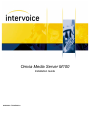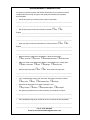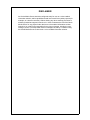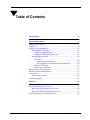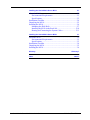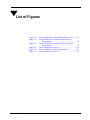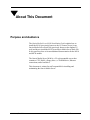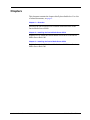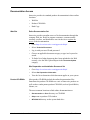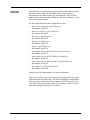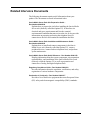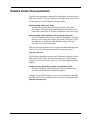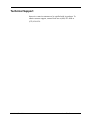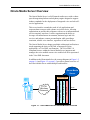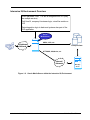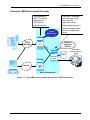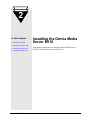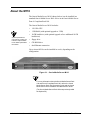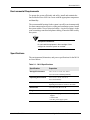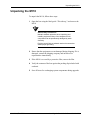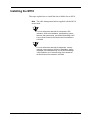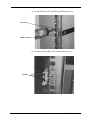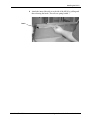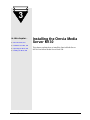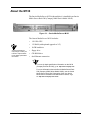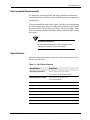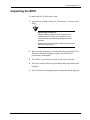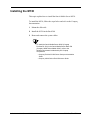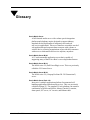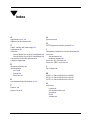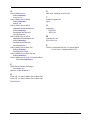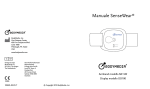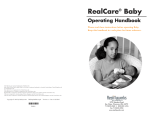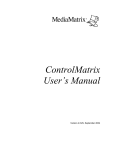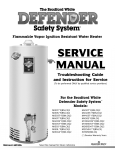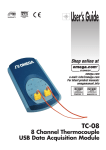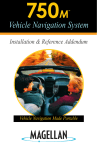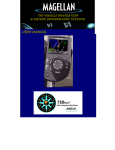Download Compaq M100 Installation guide
Transcript
Omvia Media Server M100 Installation Guide 60001024—Third Edition Omvia Media Server M100 Installation Guide Document No. 60001024 Third Edition ã Copyright 2002 Intervoice, Inc. All rights reserved. Trademarks of Intervoice, Inc. and/or its affiliates: Names and marks for products provided by the Company’s suppliers are used herein for identification purposes and may be trademarks of their respective companies. Windows NT and Windows 2000 are registered trademarks of Microsoft. The Apache Software License, Version 1.1 Copyright ã 2000–2001 The Apache Software Foundation. All rights reserved. Java Runtime Environment Versions 1.2, 1.3, and 1.4 are products of Sun Microsystems, Inc. All rights reserved. Please refer to the license agreement on your system. Dell and PowerEdge are registered trademarks of Dell Computer Corporation. Compaq and ProLiant are registered trademarks of Compaq Computer Corporation. No part of this document may be reproduced without the written permission of Intervoice, Inc. The information in this document explains how to install the Omvia Media Server M100. Additional documentation may be required if other hardware or software versions are used. This document was previously released in June 2002. This is the third edition of this document, September 2002. Any comments or suggestions concerning this publication should be directed to: Technical Documentation Department Intervoice, Inc. 17811 Waterview Parkway Dallas, Texas 75252 Telephone: (972) 454-8200 Fax: (972) 454-8905 E-mail: [email protected] For more information about Intervoice, Inc., call (972) 454-8000, or visit the Intervoice Web site at www.intervoice.com. Documentation Comment Form Our goal is to provide accurate and efficient information to our customers. Please complete this form to help us improve the quality and usability of this product documentation. • List the document you used by name, number, and edition. ____________________________________________________________________ ____________________________________________________________________ • Did the document provide the information needed? ❒ Yes ❒ No Explain______________________________________________________________ ____________________________________________________________________ ____________________________________________________________________ • Were you able to locate the information in a timely manner? ❒ Yes ❒ No Explain______________________________________________________________ ____________________________________________________________________ ____________________________________________________________________ • How accurate did you find the information in the document to be? ❒ Very Accurate ❒ Accurate ❒ Somewhat Accurate ❒ Not Accurate • When you need to find information, where is the first place you usually look? ❒ Table of Contents ❒ Index ❒ Headings ❒ Scan the text • Was the index thorough? ❒ Yes ❒ No How could it be improved? ____________________________________________________________________ ____________________________________________________________________ • If you completed the steps in this document, how easy were they to follow? ❒ Very Easy ❒ Easy ❒ Somewhat Easy ❒ Not Easy • Overall, how helpful did you find the document to be? ❒ Very Helpful ❒ Helpful ❒ Somewhat Helpful ❒ Not Helpful • Are there any technical errors in the document you would like to report? ____________________________________________________________________ ____________________________________________________________________ • List any additional topics you would like to see covered in the documentation. ____________________________________________________________________ ____________________________________________________________________ Fax to: (972) 454-8905 E-mail to: [email protected] DISCLAIMER An Omvia Media Server should be configured solely for use as a voice-enabled information solution, and its capabilities should not be used for any other purpose (for example, as a domain controller). Without limiting any other warranty provisions to which the parties have agreed, Intervoice, Inc. does not warrant the use of the Omvia Media Server for any purpose other than as a voice-enabled information solution. Intervoice, Inc. shall not be responsible for any loss or damage, including, but not limiting to, direct or consequential losses or damages caused by a customer using the Omvia Media Server as other than a voice-enabled information solution. Table of Contents List of Figures iii About This Document v Purpose and Audience .......................................................................... v Chapters ............................................................................................... vi Intervoice Documentation................................................................... vii Documentation Formats................................................................ vii Adobe Acrobat .pdf Files........................................................ vii Windows HTML Help .chm Files .......................................... vii Documentation Access ................................................................ viii Web Site ................................................................................. viii Entire Documentation Set................................................ viii Site Preparation and Installation Document Set .............. viii Product CD-ROMs ................................................................ viii Hard Copy Documents............................................................. ix Related Intervoice Documents.............................................................. x Related Vendor Documentation ........................................................... xi Conventions ........................................................................................ xii Information Symbols .................................................................... xii Technical Support .............................................................................. xiii Overview 1-1 Summary of Changes......................................................................... 1-2 Omvia Media Server Overview ......................................................... 1-3 Intervoice IQ Environment Overview ......................................... 1-4 Intervoice J2EE Environment Overview ..................................... 1-5 Omvia Media Server M100 Platforms............................................... 1-6 60001024, Third Edition Table of Contents i Installing the Omvia Media Server M110 2-1 About the M110 ................................................................................. 2-2 Environmental Requirements ...................................................... 2-3 Specifications............................................................................... 2-3 Installation Checklist ......................................................................... 2-4 Unpacking the M110..........................................................................2-5 Installing the M110 ............................................................................ 2-6 Mounting the Slide Rails ............................................................. 2-7 Installing the M110 in the Rack 100.......................................... 2-10 Routing and Connecting the System Cables.............................. 2-11 Installing the Omvia Media Server M130 3-1 About the M130 ................................................................................. 3-2 Environmental Requirements ...................................................... 3-3 Specifications............................................................................... 3-3 Installation Checklist ......................................................................... 3-4 Unpacking the M130 .........................................................................3-5 Installing the M130 ............................................................................ 3-6 Glossary Index ii Omvia Media Server M100 Installation Guide Glossary-1 Index-1 60001024, Third Edition List of Figures Figure 1-1. Figure 1-2. Figure 1-3. Figure 2-1. Figure 2-2. Figure 3-1. 60001024, Third Edition Omvia Media Server Internal Modules Overview...... 1-3 Omvia Media Server within the Intervoice IQ Environment.......................................................... 1-4 Omvia Media Server within the Intervoice J2EE Environment.......................................................... 1-5 Omvia Media Server M110......................................... 2-2 Omvia Media Server M110 Connections.................. 2-11 Omvia Media Server M130 ........................................ 3-2 List of Figures iii About This Document Purpose and Audience The Omvia Media Server M100 Installation Guide explains how to install the M110 (previously known as the 1U Feature Server) in an Omvia Media Server Rack 100 (previously known as the Optima 5U rack) and how to install the M130 in an Omvia Media Server Rack 500. It also specifies where to locate additional documentation for the M110 and M130 models. The Omvia Media Server M100 is a 1U rack-mountable server that contains a CPU, RAM, a floppy drive, a CD-ROM drive, Ethernet connections, and a hard drive. This document is written for staff responsible for installing and maintaining the Omvia Media Server. 60001024, Third Edition About This Document v Chapters This document contains the chapters briefly described below. For a list of related documents, see page x. Chapter 1—Overview Describes the Omvia Media Server and the different models of the Omvia Media Server M100. Chapter 2—Installing the Omvia Media Server M110 Explains how to install the Omvia Media Server M110 in an Omvia Media Server Rack 100. Chapter 3—Installing the Omvia Media Server M130 Explains how to install the Omvia Media Server M130 in an Omvia Media Server Rack 500. vi Omvia Media Server M100 Installation Guide 60001024, Third Edition Intervoice Documentation Intervoice provides its standard product documentation online on the Intervoice Web site, on the product GUI Help menu, as well as on the product CD-ROMs. The online Core Product Documentation Guide, document number 60000021, includes descriptions of all available documents. It is updated quarterly. Documentation Formats Intervoice provides its standard product documentation in two online formats: • Adobe Acrobat .pdf files • HTML Help .chm files Adobe Acrobat .pdf Files The Adobe Acrobat Reader with the Search tool plug-in enables viewing and full-text searches of .pdf documents. Use Adobe Acrobat Reader with Search version 4 or later. For more information, go to their Web site: http://www.adobe.com. Windows HTML Help .chm Files HTML Help is the help file standard for Windows. This file typically serves as the product online help as well as a standalone online document file. The compressed .chm file contains the entire document. The viewer includes a Table of Contents, Index, and Search. Use Internet Explorer version 4 or later. For more information, go to their Web site: http://msdn.microsoft.com. 60001024, Third Edition About This Document vii Documentation Access Intervoice provides its standard product documentation in these online locations: Web Site • Web Site • Product CD-ROMs • Hard Copy Entire Documentation Set Intervoice provides an online source of its documentation through the company Web site. RealCare support customers, customers under warranty, resellers, and distributors can visit the site to register for access to the documentation. • Go to http://www.intervoice.com/support/techinfo/ • Select Technical Documents. • Log in with your user ID and password. • Choose an applicable document category or type in a keyword to search. • To find a list of what documents have been uploaded to the Web recently, view the Web Upload Report in the Document Update category. Site Preparation and Installation Document Set Product CD-ROMs • Go to http://www.intervoice.com/support/techinfo/ • Select Site Preparation Information. • View the list to determine which document applies to your system. Most product CD-ROMs include the online documentation files. Sometimes the product CD-ROMs are a mix of Intervoice products as well as other vendor partner product CD-ROMs, such as SpeechWorks, Nuance, etc. The most common locations to find online documentation are: viii • Documentation or Docs directory • Help • INTV\DOCS directory on CD-ROM menu on product GUI window Omvia Media Server M100 Installation Guide on the system hard drive 60001024, Third Edition Hard Copy Documents Because Intervoice primarily provides its product information as online documents on the Web and CD-ROM, only a limited number of documents are available as hard copy for shipments. These include product quick reference cards for hardware, system installation, as well as vendor partner products. See the sample list below (not a comprehensive list): • Product Documentation Quick Reference Doc number 60001176 • InnerView Global 3.x Quick Reference Doc number 60001050 • InVision 4.2 Quick Reference Doc number 60001187 • Notifier Quick Reference Doc number 60001130 • Nuance 7 Quick Reference Doc number 60001134 • Omvia Media Server M200 (ISS 500) Quick Reference Doc number 60001157 • Omvia Media Server M500 (TRM) Quick Reference Doc number 60001159 • Omvia Media Server Rack (Optima 5U) Quick Reference Doc number 60001158 • SpeechWorks 6.5 SE Quick Reference Doc number 60001156 Contact your Sales Representative for more information. Intervoice customers can special request an official printed copy of an online document on a sales order. The Sales Configurator would add the base price ($10) and printing service charge (total $50-80 each) to the sales order. This special request hard copy document would be special ordered and shipped to the specific customer. 60001024, Third Edition About This Document ix Related Intervoice Documents The following documents contain useful information about your product. The documents are listed in functional order. Omvia Media Server Rack Site Preparation Guide – Doc Number 60000834 Explains how to prepare the site before installing the Omvia Media Server rack (formerly called the Optima 5U). It describes site electrical and space requirements and lists the essential environmental conditions that must exist at the site. It also provides information on preparing and testing the telephone lines for connection to the rack and contains an installation checklist. Omvia Media Server Rack Installation and Maintenance Guide – Doc Number 60000835 Explains how to install and connect components in the Omvia Media Server rack (formerly called the Optima 5U), connect peripheral devices, connect and test telephone lines, and perform system maintenance. Omvia Media Server Rack Quick Reference – Doc Number 60001158 Displays information about the system components, site preparation responsibilities, and installation of the Omvia Media Server rack (formerly called the Optima 5U) as well as preparation and connection of analog and digital telephone lines. Regulatory Compliance Guide – Doc Number 60001016 Provides information about the regulation, certification, and safety registration of various hardware components. Declaration of Conformity – Doc Number 60001017 Provides a list of Intervoice equipment that meets European Union (EU) safety and electromagnetic compatibility (EMC) standards. x Omvia Media Server M100 Installation Guide 60001024, Third Edition Related Vendor Documentation The following documents contain useful information about the Omvia Media Server M110. These documents are available on the Dell Product Documentation CD-ROM shipped with the product. Dell PowerEdge 1650 User’s Guide Describes the specifications and system features of the Dell PowerEdge 1650 and provides information about external device connection, connectors, SCSI drive installation, and system setup. Dell PowerEdge 1650 Installation and Troubleshooting Guide Provides information about how to run Dell Diagnostics, upgrade memory, replace the power supply, and install a SCSI drive. Also describes how to troubleshoot the Dell PowerEdge 1650 and provides a list of system messages. Dell also provides an online source of its documentation through their Web site. For more information about Dell components, go to: http://www.dell.com. The following document contains useful information about the Omvia Media Server M130. This and other documents are available on the Compaq ProLiant DL320 Documentation CD-ROM shipped with the product. Compaq ProLiant DL320 Server Setup and Installation Guide Provides installation instructions and reference information for operation, troubleshooting, and future upgrades. Compaq also provides an online source of its documentation through their Web site. For more information about Compaq components, go to: http://www.compaq.com. 60001024, Third Edition About This Document xi Conventions This document uses the following keyboard, command prompt, and menu conventions: Example Instructs you to... <Enter> Press the Enter key. <Ctrl><Esc> Hold the Control key while pressing the Escape key. [d:\appl]dir <Enter> Enter a command at a Windows command prompt. Note These commands are not case-sensitive. Edit > Paste > Save Select Edit from the menu bar, choose Paste, and then select Save from its menu. Information Symbols Intervoice documents use the following symbols to help you quickly identify the type of information contained in a note box: Symbol xii Name Description Warning Warns you about actions that can create electrical hazards. Caution Cautions you about actions that can cause data loss. General Provides additional general information about the topic being discussed. Tip Provides a useful tip about the topic being discussed. The tip is located in the margin of the page for easy reference. Document Reference Refers you to a related document for further information on the product. Omvia Media Server M100 Installation Guide 60001024, Third Edition Technical Support Intervoice wants its customers to be satisfied with its products. To obtain customer support, contact RealCare at (800) 955-4688 or (972) 454-8130. 60001024, Third Edition About This Document xiii 1 In this chapter... ▼ Summary of Changes, 1-2 ▼ Omvia Media Server Overview, 1-3 ▼ Omvia Media Server M100 Platforms, 1-6 Overview The Omvia Media Server M100 Installation Guide explains how to install the M110 (previously known as the 1U Feature Server) in an Omvia Media Server Rack 100 (previously known as the Optima 5U rack) and how to install the M130 in an Omvia Media Server Rack 500. It also specifies where to locate additional documentation for the M110 and M130 models. The Omvia Media Server M100 is a 1U rack-mountable server that contains a CPU, RAM, a floppy drive, a CD-ROM drive, Ethernet connections, and a hard drive. This document is written for staff responsible for installing and maintaining the Omvia Media Server. This chapter describes the Omvia Media Server and the different models of the Omvia Media Server M100. For information on Intervoice hardware regulatory compliances, refer to the Regulatory Compliance Guide. For information on safety and electromagnetic compatibility compliances for Intervoice equipment, refer to the Declaration of Conformity. 60001024, Third Edition 1-1 Summary of Changes The major revisions to this document are summarized below: 1-2 • Added an overview chapter about the function of the Omvia Media Server. • Added installation and reference information for the Omvia Media Server M130 (Compaq ProLiant DL 320 Server). Omvia Media Server M100 Installation Guide 60001024, Third Edition Omvia Media Server Overview Omvia Media Server Overview The Omvia Media Server is a full-featured media server with a robust speech integration platform and telephony engine designed to support industry standards for the deployment of integrated voice and web selfservice applications. This server interface extends the reach of web applications and corporate data to anyone with a phone or wireless device, allowing organizations to provide their customers with access to information and services anytime, anywhere. It offers organizations the ability to leverage web infrastructure investments, business logic and web services, and enhance content personalization while providing a consistent, reliable voice interface, regardless of end-user devices. The Omvia Media Server adapts to multiple architectural and business needs supporting the choice of IQTalk, to interpret InVision applications, or VoiceXML environments. The VoiceXML 2.0 compliant browser within the Omvia Media Server interprets and manages the voice enabled or non-voice enabled call flow represented in the VoiceXML document. In addition to the illustration below, the concept diagrams in Figure 1-2 on page 1-4 and Figure 1-3 on page 1-5 provide a general overview of the Omvia Media Server within multiple architectures: OneVoice Omvia Media Media Gateway Server System mgmt HTTP client VXML Browser OR IQTalk InterSoft - runtime mediasvcs Media interface PSTN Wireless Internet HTTP Figure 1-1. Omvia Media Server Internal Modules Overview 60001024, Third Edition Overview 1-3 Intervoice IQ Environment Overview Voice hardware, ASR, TTS are all integrated into IVR (may be multiple servers) Call flow/UI, company’s business logic, voice files reside on IVR Data integration logic to back-end systems also part of the IVR application Omvia Media Server ODBC, 3270, etc. Telephone Network Enterprise Data HTTP/XML, MQSeries, etc. Internet/ Intranet Web/App Server Figure 1-2. Omvia Media Server within the Intervoice IQ Environment 1-4 Omvia Media Server M100 Installation Guide 60001024, Third Edition Omvia Media Server Overview Intervoice J2EE Environment Overview Call flow/UI, company’s business logic, voice files reside on application server Voice hardware, ASR, TTS are all integrated into IVR (may be multiple servers) Omvia Media Server PSTN/ Wireless Enterprise Application Software TP HT Voice Browser Data integration logic to back-end systems also part of the application server Call Center/ Customer Service Agents Database Application Server Internet Corporate Web Server Web Infrastructure Figure 1-3. Omvia Media Server within the Intervoice J2EE Environment 60001024, Third Edition Overview 1-5 Omvia Media Server M100 Platforms The Omvia Media Server M100 is an economical, 1U rack-mounted server capable of supporting many of Intervoice’s server-dependent features. The Omvia Media Server M100 provides the service functionality for Omvia Media Server features, including: • Omvia Speech Integration Module—Nuance speech recognition • Omvia Speech Integration Module—SpeechWorks speech recognition • Omvia Speech Integration Module—RealSpeak text-to-speech • Omvia Speech Integration Module—Speechify text-to-speech • Central Alarm Server (CAS) • Media Manager • InnerView Global version 3 (Windows NT systems only) • Database Server For more information about Omvia Media Server features, refer to the appropriate Intervoice documents available at: • Web site: http://www.intervoice-brite.com/support/techinfo/ • Product CD-ROM: Documentation directory • Product GUI: Help menu • System: INTV\DOCS directory Intervoice offers two Omvia Media Server M100 platform models: 1-6 • Omvia Media Server M110 (Dell PowerEdge 1650) (previously called the 1U Feature Server) (see page 2-1) • Omvia Media Server M130 (Compaq ProLiant DL 320) (see page 3-1) Omvia Media Server M100 Installation Guide 60001024, Third Edition 2 In this chapter... ▼ About the M110, 2-2 ▼ Installation Checklist, 2-4 ▼ Unpacking the M110, 2-5 ▼ Installing the M110, 2-6 60001024, Third Edition Installing the Omvia Media Server M110 This chapter explains how to install the Omvia Media Server M110 in an Omvia Media Server Rack 100. 2-1 About the M110 The Omvia Media Server M110 (shown below) can be installed in a standard Omvia Media Server Rack 100 or in an Omvia Media Server Zone 4 Compliant Rack 100. The Omvia Media Server M110 includes: System specifications may change. Contact your Intervoice representative for the latest specification information. • 1.26 GHz CPU • 1 GB RAM (with optional upgrade to 2 GB) • 18 GB hard drive (with optional upgrade of two additional 18 GB hard drives) • floppy drive • CD-ROM drive • dual Ethernet connection Up to sixteen M110s can be installed in a rack, depending on the configuration. Figure 2-1. Omvia Media Server M110 For more information about the Omvia Media Server Rack 100 and Zone 4 Compliant Rack 100, refer to the Omvia Media Server Rack Site Preparation Guide and the Omvia Media Server Rack Installation and Maintenance Guide. (The Omvia Media Server Rack 100 was previously called the Optima 5U.) 2-2 Omvia Media Server M100 Installation Guide 60001024, Third Edition About the M110 Environmental Requirements To operate the system efficiently and safely, install and maintain the Omvia Media Server M110 in a room with the appropriate temperature and humidity. The recommended location for the system is an office environment with low dust content and an effective cooling and ventilation system. Install the system within 5 feet of electrical outlets. A typical location is in the room containing centralized telephone cabling, or near the PBX used by the system. Equipment Installation Do not install the equipment in direct sunlight. Direct sunlight can cause the system to overheat. Specifications The environmental, dimension, and power specifications for the M110 are listed below: Table 2-1. M110 Specifications Specification Properties Storage Environment -40° C to 65° C or -40° F to 149° F 5% to 95% non-condensing humidity Operating Environment 10° C to 35° C or 50° F to 95° F 8% to 80% humidity 60001024, Third Edition Altitude Storage environment: 35,000 ft. maximum Operating environment: 10,000 ft. maximum Dimensions 17.6” W x 27.0” D x 1.67” H Weight 35 lbs. Power • Optional, hot plug, redundant 275 Watts power supplies • 110/220 Volts • -48v DC power supply option Installing the Omvia Media Server M110 2-3 Installation Checklist The following checklist provides general guidelines for installing the Omvia Media Server M110: Omvia Media Server M110 Installation Checklist Unpacking the M110 (refer to page 2-5) ❏ ❏ ❏ ❏ Verify all equipment ordered has been received. Remove all equipment from its boxes. Determine whether any equipment was damaged in shipment. Save all boxes for exchanging components during upgrades. Mounting the Slide Rails (refer to page 2-7) ❏ ❏ ❏ Install the cage nuts. Mount the slide rails to the rack mounting rail. Attach the inner slide rails to the M110. Installing the M110 in the Rack 100 (refer to page 2-10) ❏ ❏ Insert the M110 into the slide rails and slide it into the rack. Tighten the thumb screws. Connecting the System Cables (refer to page 2-11) ❏ ❏ 2-4 Connect the cables to the rear of the M110. Tie the cables and attach to the mounting rail. Omvia Media Server M100 Installation Guide 60001024, Third Edition Unpacking the M110 Unpacking the M110 To unpack the M110, follow these steps: 1 Open the box using the label guide “This side up,” and remove the M110. Static Safety Precautions Maintain antistatic protection when unpacking and installing equipment. Many of the integrated circuit components can be permanently damaged by static electricity. Provide yourself with an antistatic work environment that allows proper grounding. 60001024, Third Edition 2 Ensure that the equipment was not damaged during shipping. If it is damaged, contact the shipping company and an Intervoice representative immediately. 3 If the M110 is covered by a protective film, remove the film. 4 Verify the contents of the box against the packing slip included with each unit. 5 Save all boxes for exchanging system components during upgrades. Installing the Omvia Media Server M110 2-5 Installing the M110 This topic explains how to install the Omvia Media Server M110. Note The cable management baskets supplied with the M110 are not used. For more information about M110 connections, LED indicators, SCSI drive installation, specifications, system features, and system setup, see the Dell PowerEdge 1650 User’s Guide located on the Dell Product Documentation CD-ROM. For more information about M110 diagnostics, memory upgrade, power supplies, SCSI drive installation, system messages, and troubleshooting, see the Dell PowerEdge 1650 Installation and Troubleshooting Guide located on the Dell Product Documentation CD-ROM. 2-6 Omvia Media Server M100 Installation Guide 60001024, Third Edition Installing the M110 Mounting the Slide Rails To mount the slide rails on the Omvia Media Server Rack 100, follow these steps: 1 Find the location on the mounting rail where the M110 is to be installed. 2 Install the cage nuts as follows: a On the front of the Rack 100, install a #10 cage nut in the middle position on the mounting rail on each side. Install two M6 cage nuts in the remaining positions on both sides. Note The middle cage nut position must be between two wide spaces on the mounting rail. Narrow space Wide space Middle cage nut position Wide space Narrow space b 3 On the back of the Rack 100, install M6 cage nuts on the mounting rail in all positions (three on each side). Mount the slide rails to the mounting rail of the Rack 100 using the screws provided. Note The slide rails are marked L (left) and R (right). 60001024, Third Edition Installing the Omvia Media Server M110 2-7 a On the front the rack, install the top and bottom screws. b On the back of the Rack 100, install the three screws. Top screw Bottom screw Screws 2-8 Omvia Media Server M100 Installation Guide 60001024, Third Edition Installing the M110 4 Attach the inner slide rails to each side of the M110 by pulling and then releasing the latch. (The rails are spring loaded.) Latch 60001024, Third Edition Installing the Omvia Media Server M110 2-9 Installing the M110 in the Rack 100 To install the M110 in the Omvia Media Server Rack 100, follow these steps: 1 Insert the M110 into the slide rails. 2 Slide the M110 all the way into the rack. 3 Tighten the thumb screws on either side of the M110. Slide Rails Thumb Screws 2-10 Omvia Media Server M100 Installation Guide 60001024, Third Edition Installing the M110 Routing and Connecting the System Cables To install the system cables, follow these steps: 1 Connect the power, keyboard, video, and Ethernet cables. Ethernet Power 1 Mouse Keyboard Power 2 (redundant) Video Figure 2-2. Omvia Media Server M110 Connections 2 For additional information about connecting the system cables to the M110, refer to the Dell PowerEdge 1650 User’s Guide on the Dell Product Documentation CD-ROM. 60001024, Third Edition Tie the cables and attach them to the mounting rail. Disconnect Cables Before Removing Before you remove the M110 from the rack, ensure that you disconnect all cables from back of the M110. Installing the Omvia Media Server M110 2-11 3 In this chapter... ▼ About the M130, 3-2 ▼ Installation Checklist, 3-4 ▼ Unpacking the M130, 3-5 ▼ Installing the M130, 3-6 60001024, Third Edition Installing the Omvia Media Server M130 This chapter explains how to install the Omvia Media Server M130 in an Omvia Media Server Rack 500. 3-1 About the M130 The Omvia Media Server M130 (shown below) is installed in an Omvia Media Server Rack 500 (Compaq 10000 Series Model 10642). Figure 3-1. Omvia Media Server M130 The Omvia Media Server M130 includes: System specifications may change. Contact your Intervoice representative for the latest specification information. • 1.26 GHz CPU • 1 G RAM (with optional upgrade to 2 G) • 18 GB hard drive • floppy drive • CD-ROM drive • dual Ethernet connection For more in-depth specification information on the M130 (Compaq ProLiant DL 320), go to: http://www.compaq.com. For more information about the Omvia Media Server Rack 500 (Compaq 10000 Series Model 10642), see the Omvia Media Server Rack Site Preparation Guide, the Omvia Media Server Installation and Maintenance Guide, or go to: http://www.compaq.com/ racks. 3-2 Omvia Media Server M100 Installation Guide 60001024, Third Edition About the M130 Environmental Requirements To operate the system efficiently and safely, install and maintain the Omvia Media Server M130 in a room with the appropriate temperature and humidity. The recommended location for the system is an office environment with low dust content and an effective cooling and ventilation system. Install the system within 5 feet of electrical outlets. A typical location is in the room containing centralized telephone cabling, or near the PBX used by the system. Equipment Installation Do not install the equipment in direct sunlight. Direct sunlight can cause the system to overheat. Specifications The environmental, dimension, and power input specifications for the M130 are listed below: Table 3-1. M130 Specifications Specification Properties Storage Environment -20° C to 60° C or -4° F to 140° F 10% to 95% non-condensing humidity Operating Environment 10° C to 35° C or 50° F to 95° F 10% to 90% humidity 60001024, Third Edition Dimensions 16.75” W x 21.5” D x 1.67” H Weight 24.58 lbs. Range Line Voltage 100 to 240 VAC Nominal Line Voltage 100 to 120 VAC/220 to 240 VAC Rated Input Current 2A (100 to 120 VAC) to 1A (200 to 240 VAC) Rated Input Frequency 50 to 60 Hz Rated Input Power 200W Installing the Omvia Media Server M130 3-3 Installation Checklist The following checklist provides general guidelines for installing the Omvia Media Server M130: Omvia Media Server M130 Installation Checklist Unpacking the M130 (refer to page 3-5) ❏ ❏ ❏ ❏ Verify all equipment ordered has been received. Remove all equipment from its boxes. Determine whether any equipment was damaged in shipment. Save all boxes for exchanging components during upgrades. Mounting the Slide Rails ❏ Refer to the following documents included with your Compaq components: • Compaq ProLiant DL320 Server Setup and Installation Guide • Compaq 10000 Series Rack Reference Guide Installing the M130 in the Rack 500 ❏ Refer to the following documents included with your Compaq components: • Compaq ProLiant DL320 Server Setup and Installation Guide • Compaq 10000 Series Rack Reference Guide Connecting the System Cables ❏ 3-4 Refer to the following document included with your Compaq components: • Compaq ProLiant DL320 Server Setup and Installation Guide Omvia Media Server M100 Installation Guide 60001024, Third Edition Unpacking the M130 Unpacking the M130 To unpack the M130, follow these steps: 1 Open the box using the label guide “This side up,” and remove the M130. Static Safety Precautions Maintain antistatic protection when unpacking and installing equipment. Many of the integrated circuit components can be permanently damaged by static electricity. Provide yourself with an antistatic work environment that allows proper grounding. 60001024, Third Edition 2 Ensure that the equipment was not damaged during shipping. If it is damaged, contact the shipping company and an Intervoice representative immediately. 3 If the M130 is covered by a protective film, remove the film. 4 Verify the contents of the box against the packing slip included with each unit. 5 Save all boxes for exchanging system components during upgrades. Installing the Omvia Media Server M130 3-5 Installing the M130 This topic explains how to install the Omvia Media Server M130. To install the M130, follow the steps below and refer to the Compaq documentation. 1 Mount the slide rails. 2 Install the M130 in the Rack 500. 3 Route and connect the system cables. To install the Omvia Media Server M130 (Compaq ProLiant DL 320) in the Omvia Media Server Rack 500 (Compaq 10000 Series Model 10642), refer to the following documents included with your Compaq components: • Compaq ProLiant DL320 Server Setup and Installation Guide • Compaq 10000 Series Rack Reference Guide 3-6 Omvia Media Server M100 Installation Guide 60001024, Third Edition Glossary Omvia Media Server A full-featured media server with a robust speech integration platform and telephony engine designed to support industry standards for the deployment of integrated voice and web self-service applications. This server interface extends the reach of web applications and corporate data to anyone with a phone or wireless device, allowing organizations to provide their customers with access to information and services anytime, anywhere. Omvia Media Server M100 A 1U rack-mountable application server that is capable of supporting many of InterVoice-Brite’s server-dependent features. Omvia Media Server M110 The M100 series 1U (Dell PowerEdge) server. This was previously called the 1U Feature Server. Omvia Media Server M130 The M100 series 1U (Compaq ProLiant DL 320 Generation 2) server. Omvia Media Server Rack 100 Intervoice’s multiple-application platform for automated call handling applications and advanced services. This was previously called the Optima 5U. The standard 5U rack platform can contain a combination of M100s and M500s, Master Console II, monitor, alarm panel, SS7 server, AC inverter, and Ethernet hub. 60001024, Third Edition Omvia Media Server M100 Installation Guide Glossary-1 Omvia Media Server Rack 500 An Intervoice multiple-application platform for automated call handling applications and advanced services (Compaq 10000 Series Model 10642 Rack). The rack platform can contain a combination of Omvia Media Server components such as M130s, M410s, and M450s. Omvia Media Server Zone 4 Compliant Rack 100 The Omvia Media Server Rack 100 that conforms to Zone 4 criteria. This was formerly called the Zone 4 Compliant Optima 5U. Glossary-2 Omvia Media Server M100 Installation Guide 60001024, Third Edition Index A application server 1-3 audience for this document v C cables, routing and connecting 2-11 caution note xii checklists Omvia Media Server M110 installation 2-4 Omvia Media Server M130 installation 3-4 conventions used in this document xii customer support xiii D document reference xii documentation access viii formats vii Intervoice vii E environmental specifications 2-3, 3-3 F features 1-6 figures, list of iii 60001024, Third Edition G general note xii H HTTP (hypertext transfer protocol) 1-3 I information symbols used in this document xii Intervoice documentation vii technical support xiii Intervoice IQ, overview 1-4 Intervoice J2EE, overview 1-5 L list of figures iii M M100. see Omvia Media Server M100 M110. see Omvia Media Server M110 M130. see Omvia Media Server M130 N note boxes caution xii document reference xii general xii tip xii warning xii Index-1 O Omvia Media Server defined Glossary-1 overview 1-3 Omvia Media Server M100 defined Glossary-1 models 1-6 Omvia Media Server M110 additional documentation 2-6 defined Glossary-1 installation checklist 2-4 specifications 2-2 Omvia Media Server M130 additional documentation 3-6 defined Glossary-1 installation checklist 3-4 specifications 3-2 Omvia Media Server Rack 100 defined Glossary-1 installing M110 2-10 Omvia Media Server Rack 500 3-2 defined Glossary-2 Omvia Media Server Zone 4 Compliant Rack 100, defined Glossary-2 S slide rails, installing on M110 2-7 T technical support xiii tip xii U unpacking M110 2-5 M130 3-5 W warning note xii Web server 1-3 Z Zone 4 Compliant Rack 100. see Omvia Media Server Zone 4 Compliant Rack 100 P PBX (Private Branch Exchange) location 2-3, 3-3 purpose of this document v R Rack 100. see Omvia Media Server Rack 100 Rack 500. see Omvia Media Server Rack 500 RealCare xiii Index-2 Omvia Media Server M100 Installation Guide 60001024, Third Edition