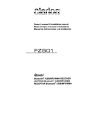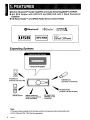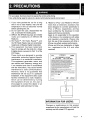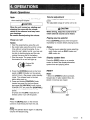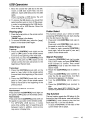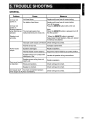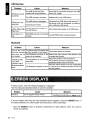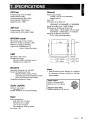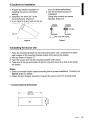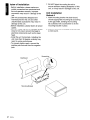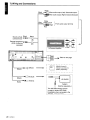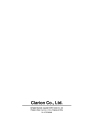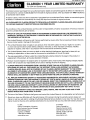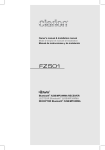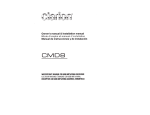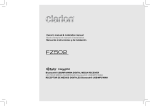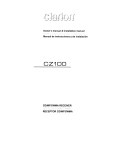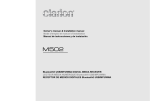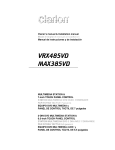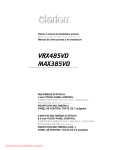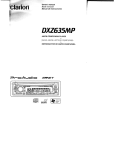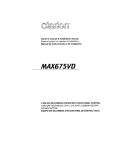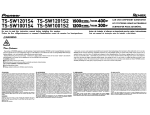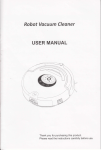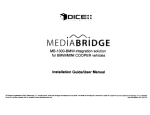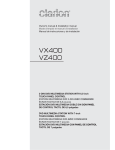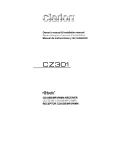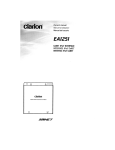Download Clarion FZ501 Owner`s manual
Transcript
Owner's manual & Installation manual
Mode d'emploi et manuel d'installation
Manual de instrucciones y de instalacion
FZ501
I-Q)~~~jq®
Bluetooth® IUSB/MP3IWMA RECEIVER
LECTEUR Bluetooth® IUSB/MP3IWMA
RECEPTOR Bluetooth® IUSB/MP3IWMA
CLARION PRODUCT REGISTRATION INFORMATION
For USA and Canada only
www.clarion.com
Dear Customer:
Congratulations on your purchase of a Clarion mobile electronic products. We are confident
that you'll enjoy your Clarion experience.
There are many benefits to registering your product. We invite you to visit our website at
www.clarion.com to register your Clarion product.
We have made product registration simple with our easy to use website. The registration form
is short and easy to complete. Once you're registered, we can keep you informed of important
product information.
Register at www.clarion.com - it's easy to keep your Clarion product up to date.
INFORMA nONS DE L'ENREGISTREMENT DE PRODUITS CLARION
Pour les Etas Unis et Ie Canada seulement
www.clarion.com
Cher client:
I
Nous vous remercions d'avoir achete ce produit electronique mobile Clarion. Nous sommes
confiants que vous apprecierez votre experience Clarion.
a
II y a beaucoup d'avantage enregistrer votre produits. Nous vous invitons
Web www.clarion.com pour enregistrer votre produit Clarion.
a visiter notre site
a
Nous avons facilite la tache d'enregistrement de produit simple et facile grace notre site Web.
Le formulaire d'enregistrement est court et facile a completer. Lorsque vous etes enregistrer,
nous pouvons vous tenir informe des informations important de produits.
Enregistrer
a www.clarion.com - c'est facile de mettre a jour votre produit Clarion.
lNf~8MACI6N D~L REGISTRO DE PRODUCT 0 DE CLARlQ!{
Para USA y Canada nomas
www.clarion.com
Querido Cliente:
Felicitaciones por su compra de producto electronico movil de Clarion. Estamos seguros que
usted gozara de su experiencia con el producto de Clarion.
Hay muchas ventajas al registrar su producto. Le invitamos a que visite nuestro sitio en internet
www.clarion.com para registrar su producto de Clarion.
Hemos hecho el registro de producto facil en nuestro sitio. La forma de registro es corta y facH
de completar. Una vez que 10 registre, podremos proporcionarle la informacion de su producto.
Registrese en www.clarion.com - es facil mantener su producto de Clarion actualizado.
1
FZ501
Contents
Thank you for purchasing this Clarion product.
• Please fully read this owner's manual before operating this equipment.
• Check the contents of the enclosed warranty card and store it in a safe place with this manual.
1. FEATURES .................................................................•....................................................;.3
Expanding Systems
3
2. PRECAUTIONS
4
Front Panel / Generalities
5
USB Port
5
3. CONTROLS
6
Operational Panel.
6
Names of Button
6
Remote Control (RCX003)
7
Notes of remote control using
7
4. OPERATIONS..........•..•........................................................................•.••..........................8
Basic Operations
8
System Setup
9
Radio Operations
11
Satellite Radio Mode
12
HD Radio Operations
13
iTunes®Tagging
14
USB Operations
16
iPod & iPhone Operations
18
AUX Operations
19
Bluetooth Operations
20
5. TROUBLE SHOOTING
22
6. ERROR DISPLAYS..............................................•................................•.......................... 23
7. SPECIFICATIONS
24
8. INSTALLATION I WIRE CONNECTION GUIDE
25
FZ501
2
1. FEATURES
• Built-in Bluetooth® Hands free(HFP) and Audio Streaming(A2DP & AVRCP)
.4ch RCA Output with HPF/LPF and BEAT-EQ with 3 Band Parametric
Equalizer
• HD Radio ReadyTM and SIRIUS Radio Direct Connect Ready
oBluetooth~
SIRIUS~
REA D y~
lusol I
Made for
MP3/WMAI
~ iPod
DiPhone
Expanding Systems
Expanding audio features
4 Channel Amplifier
~, :::;~=====n
iPodliPhone
Bluetooth®
cellular phone
___I~ .
M
SIRIUS ConnectT
Vehicle Tuner (SC-C1)
to be connected
3J
\
~
~
~~~::~~IZ
~
Portable Player
(Connect via AUX IN Jack)
HD Radio tuner
(THD301) to be
connected
Note:
• The items listed outside of the frames are the commercial products generally sold·
• CCA-748 and CCA-755: Sold by separately.
3
FZ501
CCA-755)
2. PRECAUTIONS
A
WARNING
For your safety, the driver should not operate the controls while driving.
Also, while driving, keep the volume to a level at which external sounds can be heard.
1. If you have parked the car for a long
time in hot or cold weather, wait until the
temperature in the car becomes normal
before operating the unit.
2. Do not open the case, disassemble the
unit, or lubricate the rotating parts.
3. SIRIUS, the SIRIUS Dog logo and related
marks are trademarks of SIRIUS XM
Radio,lnc.
4. HD Radio™, HD Radio ReadyTM, and
the HD Radio Ready logo are proprietary
trademarks of iBiquity Digital Corporation.
5. This equipment has been tested and
found to comply with the limits for a Class
B digital device, pursuant to Part 15 of the
FCC Rules.
These limits are designed to provide
reasonable protection against harmful
interference in a residential installation.
This equipment generates, users, and
can radiate radio frequency energy and,
if not installed and used in accordance
with the instructions, may cause harmful
interference to radio communications.
However, there is no guarantee that
interference will not occur in a particular
installation. If this equipment does cause
harmful interference to radio reception,
which can be determined by turning
the equipment off and on, the user is
encouraged to consult the dealer or an
experienced radio technician for help.
6. "Made for iPod," and "Made for iPhone"
mean that an electronic accessory has
been designed to connect specifically to
iPod, or iPhone, respectively, and has
been certified by the developer to meet
Apple performance standards.
Apple is not responsible for the operation
of this device or its compliance with safety
and regulatory standards. Please note
that the use of this accessory with iPod or
iPhone may affect wireless performance.
iPhone and iPod are trademarks of Apple
Inc., registered in the U.S. and other
countries.
MODEL
FZ501
Clarion
12ve GROUND==15A max
AM 530-1710kHz
FM 87.9-107.9MHz
THIS DeVICE COMPLIES WITH PART 15 OF THE FCC RULES
OPERAllON IS SUBJECT TO THE FOLLOWING
CONDITIONS:
(1 )THIS DEVICE MAY NOT CAUSE HARMFUL INTERFERENCE, AND
(2)THIS DEVICE MUST ACCEPT ANY INTERFERENCE RECEIVED,
INCLUDING INTERFERENCE THAT MAY CAUSE UNDESIRED OPERATION,
rno
THIS DevICE COMPLIES WITH DHHS RULES 21 CFR CHAPTER J
SUBCHAPTER J APPLICABLE AT DATE OF MANUFACTURE.
This product includes technology owned by Microsoft Corporation and
cannot be used or distributed witnoUI a license from MSLGP,
CLARION CO_,LTD
7.2,SHINTOSHIN,CHUO·KU,SAITAMA·SHI,SAITAMA.KEN,JAPAN
HD Radio n.o , HD Radio Ready no, and the HD Radio Ready logo are proprietary
trademarks of iBiquity Digital Corporation,
FCC 10; AX2FZS01
Bluetooth QD 10 No.: B017439
MANUFACTURED;
URF
SERIAL No
,------------------------,
@
~._----------
TX.l06JB.A
ClllrionCo.Ltd
MAOE IN CHINA
PN:127070006876
\
~
I
,
I
IINFORMATION FOR USERS:
Changes or modifications to this product
unapproved by the manufacturer will void the
warranty and will violate FCC approval.
FZ501
4
Front Panel/Generalities
USB Port
For a longer service life, be sure to read the
following cautions.
• Do not allow any liquids on the set from
drinks, umbrellas, etc. Doing so may
damage the internal circuitry.
• Do not disassemble or modify the set in
any way. Doing so may result in damage.
• Do not let cigarettes burn the display.
Doing so may damage or deform the
body.
• If a problem should occur, have the set
inspected at your store of purchase.
• The USB memory stick may stick out when
inserted,so it may cause danger during
driving. When connect USB memory
stick to the main unit, please use a USB
extension cable (CCA-755).
• The USB memory sticks must be
recognized as "USB mass storage class"
to work properly. Some models may not
operate correctly.
When the memorized data is lost or
damaged by any chance, Clarion shall
not be liable for any damage.
When using an USB memory stick, we
recommend that you backup your data
stored on it before using a personal
computer etc.
• Data files may be broken when using USB
memory sticks in the following situation:
When disconnecting the USB memory
stick or turning the power off during
reading data.
When affected static electricity or electric
noise.
Connect/disconnect the USB memory stick
when it is not accessed.
• Connecting with the computer is not
covered.
Cleaning the body
• Use a soft, dry cloth and gently wipe off
the dirt.
• For tough dirt, apply some neutral
detergent diluted in water to a soft cloth
wipe off the dirt gently, then wipe again'
with a dry cloth.
• Do not use benzene, thinner, car cleaner,
etc., as these substances may damage
the body or cause the paint to peel. Also,
leaving rubber or plastic products in
contact with the body for long periods of
time may cause stains.
5
FZ501
Operational Panel
/"
-
(
~~. li~I~~\~
I
/
. "".
""r
~
r.
,:, ~
."""
c-\
'\
:>
OBlu.tooth
\
II
\
I
/~
I
I
\
L-~
r\1 ~~?)I
FZ501
"'.
[MIC] [CONTROL]
[RESET]
USB Slot
AUX IN
Names of Button
[CONTROL] Knob
• Power on (press)
• Power off (long press -> rotate it select "POWER OFF" ->press)
• Adjust volume level (rotate)
• Toggle the audio source (press)
• Previous/Next search (press - lefVright )
• Select tuner band (press - up)(long press)
• BT mode - Terminate call
• RADIO mode - No function.
• HD RADIO mode - SUB channels select.
• SIRIUS mode - Direct search
• AUX mode - No function.
• USB mode - Search function
• iPod mode - iPod menu
[MIC] Hole
•
Internal microphone
FZ501
6
Remote Control (RCX003)
[SRC/<!>] Button
• Toggle the audio source
• Power on ( short press) / off (long press)
[RPT] Button
• Repeat play
[MUTE] Button
• Mute the volume
[..... , ~ ] Buttons
• Preset station up / down
• Previous / next track
• Search (long press)
[1-6] Buttons
• [1] Button: Preset station
• [2] Button: Preset station
• [3] Button: Preset station
• [4] Button: Preset station
• [5] Button: Preset station
• [6] Button: Preset station
[SCN/PS/AS] Button
• Scan play / Preset scan
• Auto memory store (long press)
[BANDITOP] Button
• MP3IWMA mode - Top play (long press)
• HD RADIO mode - Select tuner band
• SIRIUS mode - Select tuner band/Select
category (long press)
[ ... , ... ] Buttons
• Volume up / down
[ ~/II ] Button
• Play / Pause
1.
2.
3.
4.
5.
6.
[SOUND] Button
• Sound effect setting
[SRCI<.!>]
[ISR]
[ ... , 'f ]
[SeNI
PSlAS]
[BANDfTOP]
[RPT]
[ ~/II]
[ISR] Button
• Recall ISR station stored in memory
• Store current station in ISR memory (long
press)
• iTunes Tagging (When connected with
HD Radio tuner and displayed "DIGITAL"
indicator and "TAG" indicator on display
at HD Radio-mode.)
[- .-]
[SOUND]
[OISP]
[ROM]
[1-6] --IH----;...-
[DISP] Button
• Display switch
c...---t-ft--[MUTE]
clarion
[RDM] Button
• Random play
Notes of remote control using
Replacing the lithium battery of remote control unit.
When the range of the operation of the card remote control becomes short or no functions
while operating. Replace the battery with a new lithium battery. Make sure the battery polarity
replacement is correct.
1. Pull out the battery holder while pressing the stopper.
2. Insert the button-type battery with the stamped(+) mark facing upward.
Insert the battery holder into the remote control.
7
FZ501
Basic Operations
Note:
Volume adjustment
• Refer to the diagrams in "3. CONTROLS"
when reading this chapter.
Turn the [CONTROL] knob on the front
panel.
The adjustable range of volume is 0 to 40.
A CAUTION
When the unit is turned on, starting and
stopping the engine with its volume
raised to the maximum level may harm
your hearings.
Be careful about adjusting the volume.
A CAUTION
While driving, keep the volume level at
which external sounds can be heard.
Playing source selection
Power on / off
Notes:
• Start the engine before using this unit.
• Be careful about using this unit for a long
time without running the engine. If you
drain the car's battery too far, you may not
be able to start the engine and this can
reduce the service life of the battery.
1. Start the engine. The power button / knob
illumination on the unit will light up.
~ EngineON
position
\..?WJ
2. Press the [CONTROL] knob on the front
panel or [SRC I <!>] button on the remote
control to turn on the power under standby
mode. The unit goes back to the last
status after power on.
3. Press and hold the [CONTROL] knob
(center long press) on the front panel,
and rotate the [CONTROL] knob choose
POWER OFF, then press the [CONTROL]
knob on the front panel to turn off the
power.
Or press and hold [SRC I <!>] button on
remote control to turn off the power.
Press [CONTROL] knob on the front panel
repeatedly to choose desired playing source.
Notes:
• Playing source selection means selecting
work mode, such as RADIO mode and
AUX mode, etc.
Display system time
Press the [DISP] button on the remote
control to switch the display information,
system time and playing source.
RESET
Note:
* When the [RESET] button is pressed,
frequencies of radio stations, titles, etc.
stored in memory are cleared.
RESET
Mute
Press the [MUTE] button on the remote
control to mute the volume from the unit.
Note:
Doing the operation above again or adjusting
volume will release muting.
FZ501
8
System Setup
At all mode, press and hold [CONTROL] knob
(center long press), and rotate the [CONTROL]
knob choose ADJUST, then press the [CONTROL]
knob to enter system setup. Press [CONTROL]
knob (left / right) to select options, rotate the
[CONTROL] knob to adjust.
PCH MEMO (RADIO/HD RADIO/SIRIUS
mode)
Rotate the [CONTROL] knob to choose PCH
1 / PCH 2 / PCH 3 / PCH 4 / PCH 5 or PCH 6,
press and hold [CONTROL] knob (center long
press) to store it in the memory.
CLOCK
Press the [CONTROL] knob (right) to
choose minute, and rotate the [CONTROL]
knob to set minute.
Press the [CONTROL] knob (left) to choose
hour, and rotate the [CONTROL] knob to set
hour.
Then long press [CONTROL] knob (center)
to confirm the time setting.
AUX SENS (AUX mode)
Rotate the [CONTROL] knob to choose AUX
input sensitivity LOW, MID or HIGH at AUX
mode.
PASSWORD (SIRIUS mode)
Press the [CONTROL] knob to enter old
password, rotate the [CONTROL] knob to
select a digit, press the [CONTROL] knob
(left / right) to move the cursor. Press the
[CONTROL] knob to confirm after input all
4 digit. Then input a new 4-digit number as
above. (Original password: 0000)
LOCK (SIRIUS mode)
Press the [CONTROL] knob to lock current
station, rotate the [CONTROL] the knob to
select a digit, press the [CONTROL] knob
(left / right) to move the cursor. Long press
the knob to confirm after input all 4 digit
password.
UNLOCK (SIRIUS mode)
Press the [CONTROL] knob to unlock all
locked stations, rotate the [CONTROL] knob
to select a digit, press the [CONTROL] knob
(left / right) to move the cursor. Press the
[CONTROL] knob to confirm after input all 4
digit password.
UNSKIP (SIRIUS mode)
Press and hold the [CONTROL] knob to
unskip all channels.
DXlLO (RADIO mode)
Rotate the [CONTROL] knob to choose radio
local or distant at RADIO mode.
• LO: Only stations with strong signal can
be received.
• OX: Stations with strong and weak signals
can be received.
9
FZ501
AUTO CON (8T mode): ON/OFF
Rotate the [CONTROL] knob to choose
AUTO CON ON or OFF.
PIN CODE
Press the [CONTROL] knob, rotate the
[CONTROL] knob to select a digit, press
the [CONTROL] knob (left / right) to move
the cursor. Press the [CONTROL] knob to
confirm.
The PIN CODE default setting is 0000 ".
II
MIC SEL (8T mode)
Rotate the [CONTROL] knob to choose
microphone EXTERNAL or INTERNAL.
MIC GAIN (8T mode)
Rotate the [CONTROL] knob to choose Mic
gain: 1, 2, 3, 4, 5.
You can change the gain of MIC when a
telephone partner cannot hear your voice.
SCRN SVR: ON/OFF
Rotate the [CONTROL] knob to choose
SCRN SVR (screen saver) ON or OFF.
SCROLL: ON/OFF
For track information that is longer than the
display panel:
When SCROLL is ON, the LCD will display
ID3 TAG information cyclely, e.g.: TRACK> FOLD E R-> F I LE->ALBU M-> TITLE>ARTIST->TRACK->...
When SCROLL is OFF, the LCD will display
one of the ID3 TAG information, the default
is TRACK, but user can adjust it to other ID3
TAG information by pressing [DISP] button
on the remote control.
System Setup
S-CTRL (iPod mode): ON/OFF
Rotate the [CONTROL] knob to choose
S-CTRL (Simple control) ON or OFF.
* Refer to P18.
DIMMER: ON/OFF
Rotate the [CONTROL] knob to choose
DIMMER ON or OFF.
• ON: LCD dimmer is active when small light
of vehicle is turned ON.
• OFF: LCD always maximum brightness
regardless of the vehicle small light.
REAR/S-W
Rotate the [CONTROL] knob to choose
REAR or S-WOOFER(SUB-WOOFER).
SW PHASE
Rotate the [CONTROL] knob to choose
REVERSE or NORMAL.
BEEP: ON/OFF
Rotate the [CONTROL] knob to choose
button beep sound ON or OFF.
SOUND
Press the [CONTROL] knob to enter sound
effect setting mode. First press shows
current EO. Rotate the [CONTROL] knob to
chooseBEAT EO in this order:
OFF -> B-BOOST -> IMPACT -> EXCITE ->
CUSTOM
To change CUSTOM setting, and press
the [CONTROL] knob (center), then press
[CONTROL] knob (right/left) to select EO
effects including: BASS-G -> BASS-F ->
BASS-O -> MID-G -> MID-F -> MID-Q
-> TREBLE-G -> TREBLE-F, rotate the
[CONTROL] knob to select a value.
BASS-G / MID-G / TREBLE-G: (-7)- (+7)
BASS-F: 50/ 100/ 200
BASS-Q: 0.7/1.0/1.4 / 2.0
MID-F: 500/ 1K / 2K
MID-Q: 0.7 / 1.0/ 1.4 / 2.0
TREBLE-F: 5K / 10K / 15K
TREBLE-Q: 0.7/1.0/1.4/2.0
Then press the [CONTROL] knob (left / right)
to select USER preset including:
BALANCE -> FADER -> M-B EX ->HPF(high
pass filter) -> LPF(low pass filter) -> SoW
VOL (Subwoofer Volume), rotate the
[CONTROL] knob to select a value.
BALANCE:LEFT 1-7->CENTER->RIGHT 1-7
FADER:FRONT 1-7->CENTER->REAR 1-7
M-B EX: ON/OFF
HPF: THROUGH/60/90/120
LPF: THROUGH/60/90/120
SUBW VOL: (-6)-(+6)
FZ501
10
Radio Operations
Select tuner as playing source
Press the [CONTROL] knob or [SRC I <!)]
button on the remote control to switch to the
RADIO source.
Select one radio band
Press the the [CONTROL] knob (up long
press) on the panel or [BANDITOP] button
on the remote control to select one radio
band among FM1, FM2, FM3 and AM.
Manual tuning
During manual tuning, the frequency will be
changed in steps.
Press the [CONTROL] knob (left/right) on the
panel or [ !+II, ~] buttons on the remote
control to tune in a higher / lower station.
Auto store
Only stations with sufficient signal strength
will be detected and stored in the memory.
Press and hold the [SCN/PS/AS] button on
the remote control to start automatic station
search.
To stop auto store, press other buttons
having radio functions.
Notes:
1. After auto store, the previous stored
stations will be overwritten.
2. The unit has 4 bands, such as FM1, FM2,
FM3 and AM. FM3 and AM can store
by AS function. Each bands can store 6
stations, FZ501 can store 24 stations in
total.
Manual store
Auto tuning
Press and hold [CONTROL] knob (left!
right) on the panel or [ !+II, ~] buttons
the remote control to seek a higher / lower
station.
To stop searching, repeat the operation
above or press other buttons having radio
functions.
Note:
When a station is received, searching stops
and the station is played.
Preset scan
Preset scan receives the stations stored
in preset memory in order. This function is
useful when searching for a desired station
in memory.
1. Press the [SCN/PS/AS] button on the
remote control.
2. When a desired station is tuned in, press
the [SCN/PS/AS] button on the remote
controlagain to continue receiving that
station.
Note:
Be careful not to press and hold the [SCNI
PS/AS] button, otherwise the auto store
function is engaged and the unit starts
storing stations.
11
FZ501
When one expected radio station has been
detected, press and hold number button
on the remote control 1-6 to store it in the
memory.
Recall the stored stations
Press one numeric button among 1 to 6 on
the remote control or on the panel to select
the corresponding stored station.
Local seeking
When LOCAL seeking is on, only those radio
stations with strong radio signal could be
received.
Refer to System Setup page 9.
Note:
The number of radio stations that can be
received will decrease after the local seeking
mode is on.
Satellite Radio Mode
Listeners can subscribe to SIRIUS® Radio on the
Web by visiting www.sirius.com. or by calling (888)
539-SIRIUS. Customers should have their SIRIUS
10 ready (SIRIUS 10 is located on the SC-C1
SIRIUS Connect Vehicle Tuner, solid separately).
Customers can listen to music samples by tuning
to channel 184.
Storing a station
1. Select a band (if needed), then select a
station.
2. Press and hold a preset button (numbers
1-6) on the remote control.
3. The preset number and station is
displayed and highlighted.
Accessing satellite radio mode
Recalling a station
Press the [CONTROL] knob or [SRC I <!>]
button on the remote control to switch to the
SAT source.
1. Select a band (if needed).
2. Press a remote control preset button
(numbers 1-6) to select the corresponding
stored station.
Displaying the Identification (10) Code
Before you listen to satellite radio, you must
subscribe to the service using your radio's
identification number. To display the radio
10, use the [CONTROL] knob (left) or [~]
tuning button on the remote control to tune to
channel "0". The screen displays the radio 10
where the channel name is usually displayed.
Check SC-C1 SIRIUS Connect
Vehicle Tuner
If SIRIUS tuner is not connected, "NO
TUNER" will appear on the LCD.
Select a band
Press the the [CONTROL] knob (up long
press) on the panel or [BANDfTOP] button
on the remote control to change between
three SAT bands (SR1, SR2 and SR3). Each
band stores up to six preset stations.
Select a station
Press the [CONTROL] knob (left / right) on
the panel or [..... , ~ ] buttons on the remote
control to tune to another station.
Preset mode
Six numbered preset buttons on the remote
control store and recall stations for each
band.
Category and Channel search
To access Category and Channel Search
mode, press the [CONTROL] knob (up long
press) on the panel or [BANDfTOP] button
on the remote control long press.
1. Rotate the rotary knob on the panel to
select the desired category.
2. Press the [CONTROL] knob (left / right)
on the panel or [..... , ~ ] buttons on the
remote control to select the channel name.
Direct search
To access Direct Search mode, press the
[CONTROL] knob button on the front panel.
1. Rotate the [CONTROL] knob on the panel
to select the desired direct, and press the
[CONTROL] knob to confirm the selection.
2. Rotate the [CONTROL] knob on the
panel or press the [ ... ] or [ T ] button
on the remote control to select the direct
name, and press the knob to confirm the
selection.
PASSWORD
Refer to System Setup page 9.
LOCK
Refer to System Setup page 9.
UNLOCK
Refer to System Setup page 9.
Preset scan
Short press the [SCN/PS/AS] button on the
remote control to start category scanning.
Long press the [SCN/PS/AS] button on
the remote control to start preset station
scanning for 10 seconds each.
UNSKIP
Refer to System Setup page 9.
FZ501
12
HD Radio
Op..:..er......;;lJ.....;,t.....;;io_n.....;,s
_
About HD Radio ™ Technology
HD Radio multicast channels
HD Radio Technology allows CD-quality
digital broadcasting of your local AM and
FM radio stations. HD Radio broadcasts
can include multiple channels on the same
frequency, which is called multicasting. With
multicasting, you can receive up to eight
additional multicast channels: HD1-HD8.
With an HD Radio tuner connected, you
will receive HD Radio digital broadcasts
automatically when tuned to a station that
offers HD Radio Technology.
To tune to an HD Radio multicast channel,
tune to the main signal and then press the
[CONTROL] knob on the panel. PTY and
SUB CH are displayed. Select PTY or SUB
CH by rotate [CONTROL] knob and push to
confirm.
• Select PTY type from the category list by
rotate [CONTROL] knob and push.
• Select SUB CH by rotate [CONTROL]
knob and push.
• Multi channel is available when a digital
signal is detected, the DIGITAL icon will
illuminate. If the digital signal becomes
unavailable, the unit will revert to Analog
reception.
NOTE: Not all FM or AM stations offer
HD Radio (digital) broadcasting. You can
receive both analog and digital stations
with the unit.
Preset stations
Accessing radio mode
Press the [CONTROL] knob or [SRC I (!)] button
on the remote control to switch to the HD
RADIO source, and HD icon will illuminate.
Select a band
Press and hold the [CONTROL] knob (up long
press) on the panel or [BANDITOP] button on
the remote control to change between three
FM and one AM bands. Each band stores up
to six preset stations.
Up to six stations on each band can be
stored as presets, which can then be instantly
recalled by pressing the associated preset
button. To store a station, turn the radio on
and select the desired band and station.
Press and hold the desired preset button
(numbered one through six on the remote
control). When stored, the preset number
will appear in the display. The station is now
stored and can be recalled by pressing the
corresponding preset button. Repeat for the
remaining five presets on the current band
and for presets on the other four bands.
Tuning
- Seek Tuning
Press and hold the [CONTROL] knob (left /
right) on the panel or [..... , ~ ] buttons on
the remote control to seek the next/previous
station automatically.
- Manual Tuning
Press the [CONTROL] knob (left / right) on
the panel or [..... , ~ ] buttons on the remote
control to move the radio frequency number
up or down one step.
NOTE: Multicast stations can be stored as
presets, but the unit must be in Digital or
Auto reception mode to receive them.
Preset scan
Press [SCN/PS/AS] button on the remote
control to scan and play all preset stations for
10 seconds each. Press [SCN/PS/AS] button
on the remote control again to stop scanning
and play the current station.
Note:
Be careful not to press and hold the [SCNI
PS/AS] button on the remote control,
otherwise the auto store function is engaged
and the unit starts storing stations.
13
FZ501
HD Radio Op_e_ra_t_io_n_s
_
Automatic store (AS)
Note:
Press the [SCN/PS/AS] button on the remote
control to select six strong stations and store
them in the FM3 or AM band using the auto
store function. After entering the stations into
memory, the unit will automatically stop at
each station for five seconds, allowing you to
preview each selection. When using the auto
store function, the new stations replace any
stations already stored in preset memory.
You can stop the auto store function at any
time by pressing the [SCN/PS/AS] button on
the remote control again.
iTunes@ Tagging
The unit offers iTunes® Tagging, which
allows the user to "Tag" songs playing on
HD Radio ™ stations for purchase later
through iTunes. When press [ISR] button on
the remote contorl, the unit stores the title
and artist song information that can then be
transferred to your iPod when connected to
the unit. A list titled "Tagged" will appear in
iTunes, allowing you the option to purchase
your tagged songs.
Note:
"iTunes@ Tagging" function works by
connecting THD301 (sold separately).
iPod compatibility
For detailed information on the playable iPod
models, see our home page: www.clarion.
com
Note:
• iPhones can also be connected to this
system and "iPod" appearing in this
manual should be referred to as "iPod/
iPhone".
• This system will not operate or may operate
improperly with unsupported versions.
button on the remote control. The tagging
function is highly depends on the receptions
of the radio station. If the channel reception
is insufficient, it will effect the operation of the
tagging function.
"Stored Tag ## of 64" will appear in the
display. The song information is saved to the
unit memory until your iPod is connected.
You can tag up to 64 songs before the tags
must be transferred to your iPod or deleted.
When the Tag memory reaches capacity
(64 tags) the bottom of the screen displays
"Memory Full".
Table 5: TAG Messages
Tag Message
Reason
STORED TAG ## If the Tag data is ready, and
[ISR] button on the remote
OF64
control is pressed
Tag data is sending to iPod
SENDING TAG ##
MEMORY FULL
Tag storage is full
TAG DATA IS NOT Tag data is not available
AVAILABLE
iPod memory is full
IPOD FULL
TAG NOT SUPPORT When connect and press
[ISR] button on the remote
control, the iPod without
Tagging function
Note:
Tagging music
To begin tagging music, tune to an HD Radio
station. The DIGITAL icon at the display must
be illuminated, indicating a digital station
is being received. TAG icon lights up when
Tagging function is ready. Press the [ISR]
Tags saved to your iPod can be managed
using the iTunes software, available at www.
apple.com/itunes.
FZ501
14
iTunes@ Tagging
Downloading tags to your iPod
To download tags to your iPod, plug your
iPod into the unit. All existing tags are
automatically transferred to the iPod and
deleted from the head unit's memory. If your
iPod is connected when a song is tagged,
the Tag will be immediately transferred to the
iPod.
Note:
When transferring Tags to your iPod, the
unit must remain in HD RADIO mode. To
purchase tagged songs, you must sync your
iPod to iTunes and then click the "Tagged"
list on the left side of the iTunes software
screen. Click the "view" button for purchasing
information.
Note:
1. How to enter the iTunes tagging function?
"TAG" and "DIGITAL" light up when
Tagging function is ready, press [ISR]
button on the remote control to start
iTunes Tagging.
15
FZ501
2. What is seen on the radio's display to let
me know I have tagged the tune?
Press [ISR] button on the remote control
to show "STORED TAG ## OF 64". After
connect to your iPod, the display shows
"SENDING TAG ##".
If no connection, the display will show
"STORED TAG ## OF 64". You could
save 64 Tag into E2PROM in total. When
you connect to your iPod, Tag information
will be saved in the iPod, and the data in
E2PROM will be cleared.
3. Then how do I get the tagged tune from
my iPod to the computer?
If you have install iTunes, connect your
iPod to your computer and buy songs
online.
USB Operations
1. Move the cover of the USB slot to the left.
Insert a USB cable (CCA-755) into the
USB slot. Insert a USB device into the USB
cable.
When connecting a USB device, the unit
will read the files automatically.
2. To remove the USB device, you should first
select another source or turn off the power,
in order to avoid damaging the USB device.
Then take off the USB device. Move the
cover to the right.
Pausing play
Folder Select
1. Press the [~/II ] button on the remote control
to pause play.
"PAUSE" appears in the display.
2. To resume MP3IWMA play, press the [~/II ]
button on the remote control again.
This function allows you to select a folder
containing MP3IWMA files and start playing
from the first track in the folder.
1. Press and hold [CONTROL] knob (up) on
the panel.
Press and hold [CONTROL] knob (up) on
the panel to move the next folder.
2. To select a track, press the [CONTROL]
knob (right I left) on the panel or [ .... , ~]
button on the remote control.
Selecting a track
Track-up
1. Press the [CONTROL] knob (right) on the
panel or [ ~ ] button on the remote control
to move to the beginning of the next track.
2. Each time you press the [CONTROL] knob
(right) on the panel or [ ~ ] button on the
remote control, the track advances to the
beginning of the next track.
Track-down
1. Press the [CONTROL] knob (left) on the
panel or [ .... ] button on the remote control
to move back to the beginning of the current
track.
2. Press the [CONTROL] knob (left) on the
panel or [ .... ] button on the remote control
twice to move back to the beginning of the
previous track.
Fast-forward/Fast-reverse
Fast-forward
Press and hold the [CONTROL] knob (right) on
the panel or [ ~ ] button on the remote control.
Fast-reverse
Press and hold the [CONTROL] knob (left) on
the panel or [ .... ] button on the remote control.
* For MP3/WMA USB device, it takes
some time until the start of searching and
between tracks. In addition, some errors
may occur in the play time.
Search Function
1. Press the [CONTROL] knob (up) to enter
FOLD SCH mode, and press [CONTROL]
knob (center) to comfi rm, then rotate
[CONTROL] knob to select the folder list
search mode.
2. Rotate the [CONTROL] knob to select a
folder.
3. Press the [CONTROL] button (center) to
enter the file list search mode. And then
the track list appears in the display.
4. Turn the [CONTROL] knob to select a
track.
5. Press the [CONTROL] knob (center) to
play.
* When play back MP3 I WMA file, this
function is performed in the current folder.
Top function
The top function resets the USB player to the
first track of the USB device. Press and hold the
[ CONTROL] knob (down) to play the first
track (track No.1) on the USB device.
* In case of MP3IWMA, the first track of the
current folder will be played.
FZ501
16
USB Operations
Other various play functions
Scan play
This function allows you to locate and play
the first 10 seconds of all the tracks recorded
on a USB.
Press the [ SCN/PS/AS ] button on the
remote control to perform scan play.
Repeat play
This function allows you to play the current
track repeatedly or playa track currently
being played in the MP3/WMA folder
repeatedly.
1. Press the [ RPT ] button on the remote
control once or more until "TRK RPT"
appears on the display to perform repeat
play, and "RPT" segment lights on.
17
FZ501
2. For MP3IWMA files, press [ RPT ] button
on the remote control repeatedly until "FOLD
RPT" appears on the display for folder
repeat play.
3. Press [ RPT ] button on the remote control
repeatedly until "RPT OFF" appears on
the display to cancel repeat playback, and
"RPr' segment goes off.
Random play
This function allows you to play all tracks
recorded on a USB device in a random order.
Press the [ ROM] button on the remote control
to perform random play.
iPod & iPhone Operations
Connect
Connect your iPod or iPhone to the USB slot
via CCA-748 cable.
When connecting a device, the unit will read
the files automatically. The track information
display on the screen once playback start.
MENU
In the S-CTRL OFF mode, press the
[CONTROL] knob (up), rotate the knob select
"MUSIC" or "VIDEO".
Select "MUSIC", press the [CONTROL] knob,
then rotate the [CONTROL] knob to show
PLAY LISTS I ARTISTS I ALBUMS I GENRES
I SONGS I COMPOSERS, then press the
[CONTROL] knob to confirm.
Select "VIDEO", press the [CONTROL] knob,
then rotate the [CONTROL] knob to show
MOVIES I MUSIC VIDEO I TV SHOWS I
VIDEO PODCASTS I RENTALS, then press
the [CONTROL] knob to confirm.
NOTE:
• In case of VIDEO Playback, CCA-748 cable
and monitor (sold separately) are required.
• VIDEO MENU item is different by the model
of connected iPod and language setting.
Repeat play
This function allows you to play the current
track repeatedly or play all tracks in your iPodl
iPhone repeatedly.
1. Press the [RPT] button on the remote
control once or more until "RPT ON"
appears on the LCD to perform repeat play.
2. Press [RPT] button on the remote control
repeatedly until "RPT OFF" appears on the
LCD to cancel repeat playback.
Random play
This function allows you to play all tracks in a
random order.
1. Press the [ROM] button on the remote
control once or more until "ROM ALBUM"
appears on the LCD for album random play.
2. Press the [ROM] button on the remote
control once or more until "ROM SONG"
appears on the LCD to perform random
play.
3. Press the [ROM] button on the remote
control once or more until "ROM OFF"
appears on the LCD to cancel random
playback.
Setting iPod simple control mode
Use this function if you wish to operate
through your iPod connected to this unit via
the USB cable.
* The factory default setting is" OFF ".
1. Press and hold [CONTROL] knob (center),
and rotate the [CONTROL] knob choose
ADJUST, then press the [CONTROL] knob
(center) to enter system setup.
2 Press the [CONTROL] knob (left I right) to
select" S-CTRL".
3. Rotate the [CONTROL] knob to select"
ON " or " OFF" .
• ON: Operations are made through your
iPod.
• OFF: Operations cannot be made
through your iPod.
Notes:
• When performing iPod operations using
simple control mode, make the operations
slowly. If repetitive operations are
performed too quickly, unforeseen errors
may occur.
• When performing iPod operations using
simple control mode, please do not
operate the iPod and the unit at the same
time, otherwise there may be unexpected
event happened.
FZ501
18
iPod & iPhone Operations
• Some iPod models do not support this
function. Consult your nearest Clarion
dealer or website to confirm which models
do not support this function.
iPod menu alphabet search
This function searches the subfolders for
desired alphabetical letters.
1. Press the [CONTROL] knob (up), and
rotate [CONTROL] knob to select the iPod
menu mode.
2. Rotate the [CONTROL] knob to switch
between categories.
MUSIC: PLAYLISTS, ARTISTS, ALBUMS,
GENRES,SONGS,COMPOSERS
VIDEO: MOVIES, MUSIC VIDEOS, TV
SHOWS VIDEO PODCASTS, RENTALS
3. Press the [CONTROL] knob. (The contents
of the category are displayed.)
4. Press and hold the [CONTROL] knob
(down).
5. Rotate the [CONTROL] knob to select the
desired letter to search.
6. Press the [CONTROL] knob to perform
search.
AUX Operations
Press the [CONTROL] knob on the panel or
[SRC/<.IJ] button on the remote control once or
more to select "AUX".
AUX is just for audio content with 3.5mm
Jack connector plugged into audio-in socket
on the front panel on the right of USB slot.
AUX Input sensitivity setting
1. Press and hold the [CONTROL] knob.
2. Turn the [CONTROL] knob to select "AUX
SENS".
19
FZ501
3. If the output level of connected external
audio player is "HIGH", rotate the
[CONTROL] knob and choose "LOW".
And if the output level is "LOW" choose
"HIGH".
I
Bluetooth Operations
The Bluetooth allows you to utilize your car's
built-in audio system for wireless mobile
phone or music handsfree communication.
Some Bluetooth mobile phones have the
audio features, and some portable audio
players support Bluetooth feature. This
system can play audio data stored in a
Bluetooth audio device. The car stereo with
Bluetooth will be able to retrieve phonebook
contacts, received call, dialed call, missed
call, incoming calls, outgoing call and listen
to music.
Note:
• Leaving it exposed to high temperatures
or direct sunlight can cause distortion
or discoloration which may result in a
malfunction.
• This system will not operate or may
operate improperly with some Bluetooth
audio players.
• Clarion cannot guarantee the compatibility
of all mobile phones together with unit.
• Audio playback will be set to the same
volume level as set during telephone call.
This might cause problems, if extreme
volume level is set during telephone call.
Handsfree Operations
Pairing
1. Turn on Bluetooth function of your mobile
phone.
2. Enter mobile phone's Bluetooth setup
menu.
3. Search for new Bluetooth devices.
4. Select FZ501 from the pairing list on the
mobile phone.
5. Enter "0000" as the password (The
password default setting is" 0000 ").
6. After pairing successfully, the unit will
enter Bluetooth mode automatically, and
"BLUETOOTH CONNECTED" will appear
on the LCD.
Making a call
Operation from Bluetooth menu
Press the [CONTROL] knob to switch the
source to "BLUETOOTH".
• Dial Number
Press and hold the [CONTROL] knob (center)
choose ADJUST, then rotate the [CONTROL]
knob select CALL LST.
1. Press the [CONTROL] knob.
2. Rotate the [CONTROL] knob on the front
panel to switch: DIAL NUMBER / DIALLED
CALL / MISSED CALL / RECEIVED
CALL / MEMORY PHONEBOOK / SIM
PHONEBOOK
3. Press the [CONTROL] knob to confirm the
selection, "WAITING" will appear on the
LCD.
4. Press the [CONTROL] knob to dial.
5. Press the [CONTROL] knob (right) to
terminate call.
• Dialled/Missed/ Received Call History
You can search any Dialled/Missed/Received
Call History.
1. Rotate the knob to select "DIALED CALL",
"MISSED CALL" or "RECEIVED CALL".
2. Press the knob to enter the selected call
history.
3. Rotate the [CONTROL] knob to scroll the
contacts.
4. When the contact name or mobile phone
No. is displayed, press the [CONTROL]
knob (center) to call the mobile phone No.
of that contact.
* Press the [CONTROL] knob (right) to
end the call.
• Call from Phonebook
User can search the contact name in the
phonebook and make call.
1. Rotate the [CONTROL] knob to select "SIM
PHONE BOOK" or "MEMORY PHONE
BOOK".
2. Press the [CONTROL] knob (center) to
enter the selected phonebook.
3. Rotate the [CONTROL] knob to scroll the
contacts.
4. When the contact name is displayed, press
the [CONTROL] knob (center) to call the
mobile phone No. of that contact.
FZ501
20
Bluetooth Operations
* Press the [CONTROL] knob (right) to
end the call.
• Answering a call
You can answer an incoming call by pressing
the [CONTROL] knob.
* Press the [CONTROL] knob (right) to reject
an incoming call.
Audio Streaming Operations
What is audio streaming?
Audio streaming is a technique for transferring
audio data such that it can be processed as
a steady and continuous stream. Users can
stream music from their external audio player
to their car stereo wirelessly and listen to the
tracks through the car's speakers. Please
consult your nearest Clarion dealer for more
information on the product of wireless audio
streaming transmitter offered.
A CAUTION
Please avoid operating your connected
mobile phone while audio streaming as
this may cause noise or sound choppy on
the song playback.
Audio streaming mayor may not resume
after telephone interrupt as this is
dependent on mobile phone.
System will always return to Radio mode
if audio streaming is disconnected..
Note:
Be sure to read the chapter "Pairing" before
proceeding.
Play / Pause a track
1. Push the [CONTROL] knob (down) to
pause audio playback.
2. To resume audio playback, push the
[CONTROL] knob (down) again.
21
FZ501
Selecting a track
Track-up
1. Press the [CONTROL] knob (right) to
move to the beginning of the next track.
2. Each time the [CONTROL] knob (right)
is pressed, playback proceeds to another
track in the advancing direction.
Track-down
1. Press the [CONTROL] knob (left) to move
to the beginning of the previous track.
2. Each time the [CONTROL] knob (left) is
pressed, playback proceeds to previous
track in the reverse direction.
Note:
Playing order will depend on Bluetooth
audio player. When [CONTROL] knob (left)
is pressed, some A2DP devices will restart
the current track depends on the duration of
playback.
During music streaming playback, "A2DP"
will be shown on the display. Information
about tracks (e.g. the elapsed playtime, song
title, etc.) cannot be displayed on this unit.
When A2DP device is disconnected, "BT
DISCONNECT" will be shown on the display
and return to previously selected audio
source. Some Bluetooth audio players may
not have play / pause synchronized with this
unit. Please make sure both device and main
unit are in the same play / pause status in BT
MUSIC mode.
5. TROUBLE SHOOTING
GENERAL
Problem
Unit can not
power on.
Unit can not
power on.
Nothing happens
when buttons are
pressed.
Measure
Cause
Unit fuse blown.
Replace with new fuse of correct rating.
Car battery fuse blown.
Replace with new fuse of correct rating.
Turn off the power.
Press the [RESET] button with a thin rod.
The microprocessor has
malfunctioned due to noise, etc.
Note:
When the [RESET] button is pressed, turn off
the ACC power. *
* When the [RESET] button is pressed,
frequencies of radio stations, titles, etc. stored
in memory are cleared.
Display is not
accurate.
Improper audio output connection. Check wiring and correct.
No/low audio
output.
Volume set too low.
Increase volume level.
Speakers damaged.
Replace speakers.
Heavily biased volume balance.
Adjust the channel balance to center position.
Speaker wiring is in contact with
metal part of car.
Insulate all speaker wiring connections.
Speaker power rating does not
match unit.
Replace speakers.
Poor sound quality
Wrong connections.
or distortion.
Check wiring and correct.
Speaker is shorted.
Check wiring and correct.
Unit resets itself
Incorrect connection between
when engine is off. ACC and Battery.
Check wiring and correct.
FZ501
22
USB Devices
Problem
Cause
USB device cannot
be inserted.
USB device is not
recognized.
The USB device has been
inserted with wrong direction.
Reversing the connection direction of the USB
device, try it again.
The USB connector is broken.
Replace with a new USB device.
The USB device is damaged.
Disconnect the USB device and reconnect. If
the device is still not recognized, try replacing
with a different USB device.
Connectors are loose.
No sound heard
No MP3IWMA file is stored in
with the display "No
the USB device.
File" shown.
Sound skips or is
noisy.
Measure
Store these files properly in the USB device.
MP3IWMA files are not encoded
Use MP3IWMA files encoded properly.
properly.
Bluetooth
Problem
Cause
Cannot pair the
Bluetooth enabled
device with the car
audio system.
The audio quality
is poor after
connection with a
Bluetooth-enabled
device.
Measure
The device does not support the
Use another device to connect.
profiles required for the system.
The Bluetooth function of the Refer to the user manual of the device for how
device is not enabled.
to enable the function.
Adjust the position of the microphone.
The microphone is not correctly
For example, stick the microphone onto the
positioned.
dashboard where close to the driver.
Move the device closer to the car audio system
The Bluetooth reception is poor. or remove any obstacle between the device
and the system.
6. ERROR DISPLAYS
If an error occurs, one of the following displays is displayed.
Take the measures described below to solve the problem.
Display
ERROR 2
Cause
Do not support iPod & iPhone.
Measure
Change another device.
* The head unit will return to RADIO mode.
If an error display other than the ones described above appears, press the [RESET] button. If
the problem persists, turn off the power and consult your store of purchase.
* When the [RESET] button is pressed, frequencies of radio stations, titles, etc. stored in
memory are cleared.
23
FZ501
i. SPECIFICATIONS
"
"
",""
~
,
'"
-
'
""
FM Tuner
General
Frequency range: 87.9-107.9MHz
Usable sensitivity: 8dBIJ
Frequency response: 30Hz-15kHz
Stereo separation: 30dB(1 kHz)
Signal/noise ratio: >55dB
Power supply voltage:
14.4VDC (10.8 to 15.6V allowable),
negative ground
Fuse: 15A
Dimensions of the Main Unit:
188mm Width x 58mm Height x 190mm Depth
7-2/5(width) x 2-7/25(Height) x 7-12/25(Depth)
Weight of the Main Unit: 1.94Ib. (0.88kg)
Dimensions of the Remote Control unit:
52mm Width x 7.5mm Height x 85.5mm Depth
2-3/64(Width) x 19/64(Height) x 3-11/32(Depth)
Weight of the Remote Control Unit:
O.77oz. (24g) (including battery)
AM Tuner
Frequency range: 530-171 OkHz
Usable sensitivity (S/N=20dB): 30dBIJ
MP3IWMA mode
MP3 sampling rate: 8 kHz to 48 kHz
MP3 bit rate: 8 kbps to 320 kbps / VBR
WMA bit rate: 8 kbps to 320 kbps
Logical format: IS09660 level 1,2
Joliet or Romeo file system
,--
-~
7"
2"
178mm
E
E
50mm
E
E
c.o
0
'"
Q)
~
~
~
J:,
in
N
N
~
USB
Specification: USB 1.0/2.0
Playable audio format:
MP3(.mp3): MPEG 1/2/Audio Layer-3
WMA(.wma): Ver 7/8/9.1/9.2
Bluetooth
Specification: Bluetooth Ver. 2.0+EDR
Profile: HFP (Hands-free Profile)
PBAP(Phone Book Access Profile)
A2DP (Advanced Audio Distribution Profile)
AVRCP (AV Remote Control Profile)
Send/Receive Sensitivity: Class 2
Audio Amplifier
Maximum power output:
200W (50W x 4)
Speaker impedance: 40 (4 to 80 allowable)
~
J
-'-
I.
6-2/3" 170mm
7-2/5" 188mm
,I
E
E
'<t"
.
~
1,1-4/5",1 46mm
2-7/25"
58mm
Notes:
• Specifications and design are subject
to change without notice for further
improvement.
Power Output:
18W x 4 Channels RMS
(40@ 14.4V ~ 1% THD+N)
Signal to Noise Ratio:
79 dBA (reference: 1 W into 4 0)
Input
Audio input sensitivity:
High: 320mV (at 1V output)
Mid: 650mV (at 1V output)
Low: 1.3V (at 1V output)
(input impedance 10 kO or greater)
Aux-in level: ~2V
FZ501
24
8. INSTALLATION I WIRE
CONNECTION GUIDE
CONTENTS
1)
2)
3)
4)
5)
6)
7)
8)
Before Starting
Package Contents
General Cautions
Cautions on Installation
Installing the Source Unit
Removing the Source Unit
Wiring and Connections
Connecting the accessories
25
25
25
26
26
28
29
30
1) Before Starting
1. This set is exclusively for use in cars with a
negative ground 12 V power supply.
2. Read these instructions carefully.
3. Be sure to disconnect the battery "terminal" before
starting. This is to prevent short circuits during
installation. (Figure 1)
Car battery
Figure 1
2) Package Contents
Source unit
Trim ring
Mounting bracket
Screws M5x6 mm
L-key
1
1
1
4
2
Wire connector
Owner's manual.
Warranty card
Remote control (with battery)
1
1
1
1
3) General Cautions
1. Do not open the case. There are no
user serviceable parts inside. If you
drop anything into the unit during
installation, consult your dealer or an
authorized Clarion service center.
25
FZ501
2. Use a soft, dry cloth to clean the case.
Never use a rough cloth, thinner,
benzine, or alcohol etc. For tough dirt,
apply a little cold or warm water to a
soft cloth and wipe off the dirt gently.
4) Cautions on Installation
1. Prepare all articles necessary for
installing the source unit before
starting.
2. Install the unit within 30° of the
horizontal plane. (Figure 2)
3. If you have to do any work on the car
body, such as drilling holes, consult
your car dealer beforehand.
4. Use the enclosed screws for
installation.
Using other screws can cause
damage. (Figure 3)
Chassis
Chassis
t:lIlt'lI"7':'..
Damage
Max 30'
Max. 6 mm (M5 screw)
Figure 2
Figure 3
5) Installing the Source Unit
1. Place the mounting bracket into the instrument panel, use a screwdriver to bend
each stopper of the mounting bracket inward, then secure the stopper.
2. Wire as shown in Section 7) .
3. Insert the source unit into the mounting bracket until it locks.
4. Take care of the top and bottom of the trim ring and mount it so that all the hooks
are locked.
Notes:
1. Some car models require special mounting kits for proper installation. Consult your
Clarion dealer for details.
2. Fasten the front stopper securely to prevent the source unit from coming loose.
• Console opening dimensions
I~
I
7-3/16"
(182 mm)
Hole
~I
I]~
FZ501
26
Notes of installation
1. Before installation, please make sure
proper connections are conducted and
the unit operates normally. Improper
connection may result in damage to the
unit.
2. Use only accessories designed and
manufactured for this unit and other
unauthorized accessories may result in
damage to the unit.
3. Before installation, please fasten all power
cables.
4. DO NOT install the unit in the place where
close to hot area to prevent damage to
electrical components such as the laser
head.
5. Install the unit horizontally. Installing the
unit more than 30 degree vertically may
result in worse performance.
6. To prevent electric spark, connect the
positive pole first and then the negative
pole.
7. DO NOT block the cooling fan exit to
ensure sufficient heating dissipation of this
unit, or it may result in damage to this unit.
Unit installation
Method A
1. Insert mounting bracket into dash board,
choose appropriate mounting tab according
to the gap width, bending the mounting
tab outwards with a screwdriver to fix the
mounting bracket in place.
2. Slide the unit into the bracket until you hear
a click sound.
Screwdriver
Mounting Bracket
27
FZ501
6) Removing the Source Unit
Method B
Disassemble trim ring
1. Push the trim ring to right and pUll out the
right part.
M5x6
2. Push the trim ring to left and pull out the
left part.
Dashboard
Mounting Frame
1. Insert this unit directly to the opening of
the dashboard.
2. Place M5x6 cylindrical screw through the
holes of the mounting frame located inside
the opening to holes of the unit and fasten
the screws to left & right.
Trim ring installation
Disassemble the unit
1. Switch off the power.
2. Remove the trim ring.
3. Insert the removal keys straight back until
they lock,then pull the unit out.
4. Disconnect all the wires.
Attach the trim ring around the front panel.
FZ501
28
7) Wiring and Connections
White
Black
Rear audio output (Left) /Subwoofer output1
rF~9~;ij. Rear audio output (Right) /Subwoofer output2
Red
White
Gray
Left}
~@~~;fiD
Front audio output terminal
If
Right
Red
Black
Steering wheel Black
control te rmi nal ICJI:)JD::::===f-:::l===:dI
r -
-
-
-
-
-
-
-
-
-
-
-
-
-
-
-
-
-
-
-
-
-
External microphone Iml}::::=::::r-="l==~1
(RCB-199:Sold by
separately)
4 Channel Amplifier
,~~~~~~g~~~~~;;;;;;;";-B ._._.~
Refer to next page
r---------------,
~
SIRIUS ..
~=~===;::;;:==IIIlCTISl RI US
.....-
(Black)
SIRIUS ConnecFM
Vehicle Tuner (SC-C1)
(Sold by separately)
~---------------~
It-======:acn HD BUS
(Black)
~=====-(I~ Antenna
..
011
HD RADIO
(Black)
THD301
(Sold by separately.)
This HD Radio Ready receiver
is ready to receive HD Radio
broadcasts when connected to the
THD301, sold separetely.
29
FZ501
-
-
-
~
16-Pin Connector Extension Lead
to the source unit)
L,-r,1TIr.....J (attached
<B Gray
Front Right
e Gray/Black
Yellow wire (Memory back-up lead)
I----Connect directly to battery
<B White
Front Left
e White/Black
Red wire (Power lead)
- - - - - - Accessory (±) 12V
<B Purple
Rear Right
e Purple/Black
<B Green
Blue/White wire (Amplifier turn-on lead)
Rear Left
e Green/Black
\...
Connect to remote turn-on lead of amplifier
/
V
4-Speaker system
t
J
Black wire (Ground lead)
or
Connect to ve icle chassis ground
2-Speaker system
A
r
'\
Orange/White wire (Illumination lead)
Connect it to the car power supply terminal
for illumination
Front Right
<B White
Front Left
Blue wire (Auto antenna lead)
e White/Black
Connect it to the car power supply terminal
for antenna
X
Not used.
Insulate each wire
e Purple/Black
+ Green
e Green/Black
8) Connecting the accessories
• Connecting to the external amplifier
External amplifiers can be connected to the 4 channel RCA output connections.
Ensure that the connectors are not grounded or shorted to prevent damage to the
unit.
FZ501
30
Clarion Co., Ltd.
All Rights Reserved. Copyright © 2010: Clarion Co., Ltd.
Printed in China Ilmprime en Chine Ilmpreso en China
PN: 127075002849
Revision Notice
Differences between TROUBLESHOOTING for Bluetooth described in owner's manual and actual operation.
Page 23 changed the Cause and Measure description.
Error
Correct
(English)
Problem
The audio quality
is poor after
connection with a
Bluetooth-enabled
device.
(English)
Cause
Measure
The microphone is
not correctly
positioned.
Adjust the position of the microphone.
For example, stick the microphone onto the
dashboard where close to the driver.
The Bluetooth
reception is poor.
Move the device closer to the car audio system or remove any
obstacle between the device and the system.
(Fran~als)
Problem
La qualite audio
,est mediocre apres
;connexion avec un
: peripherique
compatible
Bluetooth.
:The audio quality
: is poor after
connection with a
Bluetooth-enabled
device.
Cause
Cause
Le microphone est
mal positionne.
La reception
Bluetooth est
.mediocre.
Measure
. Ajustez la position du microphone.
. Par exemple, coliez Ie microphone sur Ie tableau
de bord a proximite du conducteur.
Rapprochez Ie peripherique du systeme autoradio
ou retirez tout obstacle entre Ie peripherique et Ie
,systeme.
Problem
: La qualite audio
: est mediocre apres
, connexion avec un
jperipherique
,compatible
i Bluetooth.
Measure
The intemal microphone
gain is not set correctly.
Adjust the gain of the intemal microphone in System Setup.
The external microphone
is not set correctly nor
properly positioned.
Adjust the gain and position of the external microphone.
For example, stick the microphone onto the dashboard so it is close,
to the driver.
(Fran~ais)
.,
,Cause
.
Measure
Le gain pour Ie microphone 'Ajuster Ie gain du microphone inteme dans Ie menu de configuration
inteme n'est pas ajuste
correctement.
' du systeme.
Le microphone exteme
n'est pas configure et/ou
positionne correctement.
: Ajuster Ie gain et I'emplacement du microphoneexteme. Example:
fixer Ie microphone plus pres du conducteur.
(Espanol)
(Espanol)
Problem
Problem
Cause
Measure
EI microfono no
esta colocado
.es mala tras haberlo correctamente.
,conectado con un
--. . .
.
Ajuste la posici6n del microfono.
Por ejemplo, fije el microfono en el tablero, mas
cerca del conductor.
;dispositivo habilitado
La recepcion de
'para Bluetooth.
Bluetooth es mala.
Mueva el dispositivo mas cerca del sistema de
audio del coche 0 quite cualquier obstaculo que
haya entre el dispositivo y el sistema.
La calidad de audio
Problem
La calidad de audio
es mala tras haberlo
conectado con un
dispositivo habilitado
para Bluetooth.
,Cause
La ganancia del microfono
interno no esta ajustada
adecuadamente.
Measure
Ajuste la ganancia del microfono internon en los ajustes del sistema.
EI mircr6fono extemo no
Ajuste la ganancia y posicion del microfono externo. Por ejemplo,
esta ajustado 0 posicionado posicione el microfono en el tablero del auto para que quede cerca
correctamente.
de quien conduce.
PN,127075003305
_#A Ul•
Clarion~
GARANTIE LIMITEE DE 1 AN CLARION
Pour Ie Canada et les Etats-Unis seulement
Ce produit Clarion vendu par marchand autorise Clarion est garanti contre tous defauts de materiel et de mise en
ceuvre pour une duree de un (1) an a compter de la date de vente initiale quand I'achat ET I'installation ont ete
effectues chez un marchand autorise Clarion.
Tous cablages, fils et autres accessoires Clarion achetes chez un marchand autorise Clarion, sont garantis contre tous
defauts de materiel et de mise en ceuvre pour une duree de quatre-vingt-dix (90) jours de la date d'achat initiale.
TOUT ACHAT DE PRODUITS CLARION EFFECTUE CHEZ UN MARCHAND NON-AUTORISE CLARION SERA
SOUMIS A DES RESTRICTIONS DE GRANANTIES DECRI CI-DESOUS.
Les conditions de cette garantie limitee et I'implication de la responsabilite de Clarion Corporation of America
"Clarion" sous cette garantie limitee sont les suivantes:
1. DANS LE CAS DE LA GARANTIE L1MITEE DE UN (1) AN, UNE PREUVE D'ACHAT ET UNE PREUVE
D'INSTALLATION SONT REQUISES. DES INFORMATIONS SUPPLEMENTAIRES CONCERNANT LES
CENTRES DES SERVICES AUTORISES PAR CLARION PEUVENT ETRE OBTENUES AUX ADRESSES A LA
FIN DE CE DOCUMENT.
2. Cette Garantie Limitee sera annulee si un dommage est survenu au bien lars d'un service effectue par personne
ou entreprise qui n'est pas accredite comme un Centre de Service et Garantie Clarion.
a
a
3. Cette Garantie Limitee n'est pas applicable un aucun produit sujet I'abus, negligence, accidentes, installation
ou utilisation incorrects ou que les numeros de serie ont ete modifies, obstrue ou efface, ou qui a ete raccordes,
installes, ajustes ou repares autrement indique par Clarion.
4. Cette Garantie Limitee ne couvre pas des interferences electrostatiques, electriques, ni les ajustements ou
nettoyage de la tete de lecture (en cas de radio cassette) ou elements laser, ni les frais relies a la manutention pour
Ie retrait ou la reinstallation
5. La responsabilite de Clarion sous cette Garantie Limitee est limitee uniquement
du produit, qui est sujet uniquement la discretion de Clarion.
a
a la reparation ou au remplacement
6. Ce produit doit est livree dans son emballage d'origine ou 13quivalent. Le colis doit etre entierement assure et tous
frais de transport doivent etre prepayes. Clarion n'assumera aucune responsabilite en cas de perte ou dommages
survenue lors du transport.
7. TOUS PRODUITS CLARION ACQUIS PAR UNE ENTREMISE AUTRE QU'UN MARCHAND AUTORISE PAR
CLARION, INCLUANT TOUS ACHATS VIA UN MARCHAND VIRTUEL (ACHAT INTERNET) QUI N'EST PAS
AUTORISE PAR CLARION, NE SONT PAS COUVERTS PAR LES GARANTIES L1MITEES DE CLARION, ET CE,
EN ACCORD AVEC LES LIMITATIONS DEFINIES PAR LA LOI. DANS LE CAS OU LES LOIS APPLICABLES NE
PERMETTENT PAS L'ELIMINATION DES GARANTIES SOUS CES CONDITIONS, LA PERIODE DE GARANTIE
L1MITI~E QUI S'APPLIQUE AU PRODUIT SERA DE QUINZE (15) JOURS A PARTIR DE LA DATE D'ACHAT INITIALE.
8. AUCUNE GARANTIE IMPLICITE NE POURRA S'ETENDRE AU-DELA DE LA PERIODE DE GARANTIE DECRITE
CI-DESSUS, ET CE, EN ACCORD AVEC LES L1MITES DEFINIES PAR LA LOI. CLARION NE POURRA EN AUCUN
CAS ETRE TENUE RESPONSABLE DES PERMETS OU DOMMAGES DIRECTS OU INDIRECTS DU A L'UTILISATION
OU L'IMPOSSIBILITE DAuTILISATON DU PRODUIT. PUISQUE CERTAINS ETATS NE PERMETTENT PAS DE
LIMITER LA DUREE DES GARANTIES IMPLICITES, OU DE LIMITER LA RESPONSABILITE EN CAS DE DOMMAGES
DIRECTS OU INDIRECTS, CES LIMITATIONS OU EXCLUSIONS PEUVENT NE PAS S'APPLIQUER A VOUS.
9. CETTE GARANTIE L1MITEE VOUS DONNE DES DROITS LEGAUX PRECIS. VOUS POUVEZ POSSEDER DES
DROITS SUPPLEMENTAl RES SELON VOTRE LIEU DE RESIDENCE.
10. Les lois de I'etat de la Californie controlent totalement cette garantie limitee, son interpretation et sa mise en execution.
11. Si vous eprouvez des problemes de performance du produit pendant la periode de garantie, veuillez communiquer
avec Clarion ou visitez notre site Web I'adresse ci-dessous afin d'obtenir une resolution de tout probleme relie
aux produits Clarion.
a
Aux Etats-Unis:
Clarion Corporation of America
Attn:Customer Service Manager
6200 Gateway Drive Cypress, CA 90630
1-800-GO-CLARION
www.clarion.com
Au In Canada:
Clarion Canada Inc.
Centre de Service et Garantie
2239 Winston Park Drive Oakville,
Ontario L6H 5R1 (905)829-4600
www.c1arion.com
281-0639-00 2007/9
I
clarion
CLARION 1 YEAR LIMITED WARRANTY
For USA and Canada only
This Clarion product purchased from an authorized Clarion dealer are warranted against all defects in materials and
workmanship for a period of one (1) year from the date of original purchase, when purchased from AND installed by
an authorized Clarion dealer.
All Clarion cables, wires and other accessories if purchased from an authorized Clarion dealer are warranted against
all defects in materials and workmanship for ninety (90) days from the date of original purchase.
ALL PURCHASES OF CLARION PRODUCTS FROM NON-AUTHORIZED CLARION DEALERS ARE SUBJECT
TO FURTHER WARRANTY RESTRICTIONS AS DESCRIBED BELOW.
The conditions of this Limited Warranty and the extent of responsibility of Clarion Corporation of America ("Clarion")
under this Limited Warranty are as follows:
1. PROOF OF DATE OF PURCHASE FROM AN AUTHORIZED CLARION DEALER WILL BE REQUIRED FOR
WARRANTY SERVICE OF THIS PRODUCT. CENTERS MAY BE OBTAINED BY CONTACTING CLARION AT
THE ADDRESS LISTED BELOW.
2. This Limited Warranty will become void if service performed by anyone other than an approved Clarion Warranty
Service Center results in damage to the product.
3. This Limited Warranty does not apply to any product which has been subject to misuse, neglect or accident,
or which has had the serial number altered, defaced or removed, or which has been connected, installed,
adjusted or repaired, other than in accordance with the instructions furnished by Clarion.
4. This Limited Warranty does not cover car static or other electrical interferences, tape head or laser pick-up
cleaning or adjustments, or labor costs for the removal or reinstallation of the unit for repair.
5. The sole responsibility of Clarion under this Limited Warranty shall be limited to the repair of the product or
replacement of the product, at the sole discretion of Clarion.
6. Product must be shipped in its original carton or equivalent carton, fully insured, with shipping charges prepaid.
Clarion will not assume any responsibility for any loss or damage incurred in shipping.
7. CLARION PRODUCTS PURCHASED FROM A SOURCE OTHER THAN AN AUTHORIZED CLARION DEALER,
INCLUDING ANY AND ALL PURCHASES VIA THE INTERNET FROM A NON INTERNET AUTHORIZED
CLARION DEALER, SHALL NOT BE COVERED BY ANY CLARION LIMITED WARRANTY TO THE EXTENT
ALLOWED BY APPLICABLE LAW. IN THE EVENT AND TO THE EXTENT APPLICABLE LAW PROHIBITS
ELIMINATION OF WARRANTIES UNDER THESE CIRCUMSTANCES, THE APPLICABLE LIMITED WARRANTY
PERIOD SHALL BE DEEMED TO BE FIFTEEN (15) DAYS FROM THE DATE OF ORIGINAL PURCHASE.
8. ALL IMPLIED WARRANTIES EXCEPT TO THE EXTENT PROHIBITED BY APPLICABLE LAW SHALL HAVE NO
GREATER DURATION THAN THE WARRANTY PERIOD SET FORTH ABOVE. UNDER NO CIRCUMSTANCES
SHALL CLARION BE LIABLE FOR ANY LOSS OR DAMAGE, DIRECT OR CONSEQUENTIAL, ARISING OUT OF
THE USE OR INABILITY TO USE THE PRODUCT. BECAUSE SOME STATES DO NOT ALLOW LIMITATIONS
ON HOW LONG AN IMPLIED WARRANTY LASTS OR EXCLUSIONS OR LIMITATIONS OF INCIDENTAL OR
CONSEQUENTIAL DAMAGES, THE ABOVE LIMITATIONS OR EXCLUSIONS MAY NOT APPLY TO YOU.
9. THIS LIMITED WARRANTY GIVES YOU SPECIFIC LEGAL RIGHTS, AND YOU MAY ALSO HAVE OTHER
RIGHTS WHICH VARY FROM STATE TO STATE.
10. The laws of the State of California shall govern and control this Limited Warranty, its interpretation and enforcement.
11. Should you have any difficulties with the performance of this product during the warranty period, please call
Clarion or visit our web site for a listing of Authorized Warranty Service Centers in your area. You may also contact
Clarion Customer Service at the address listed below for any service help you may need with Clarion products.
In USA:
Clarion Corporation of America
Attn:Customer Service Manager
6200 Gateway Drive
Cypress, CA 90630
1-800-GO-CLARION
www.c1arion.com
In Canada:
Clarion Canada Inc.
Warranty Service Center
22;39 Winston Park Drive
Oakville, Ontario L6H 5R1
(905) 829-4600
www.clarion.com