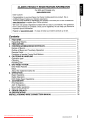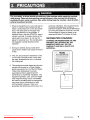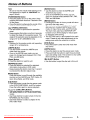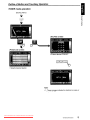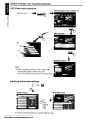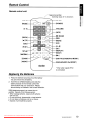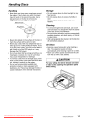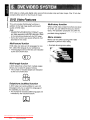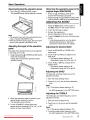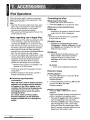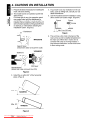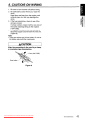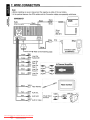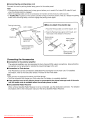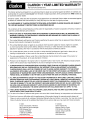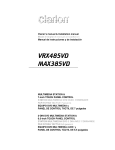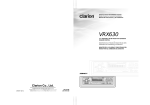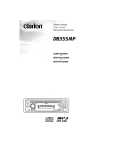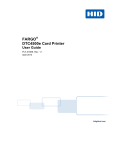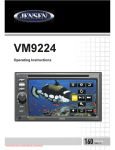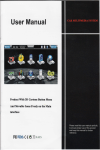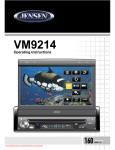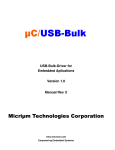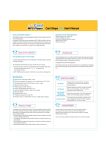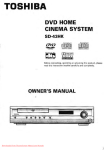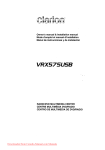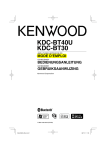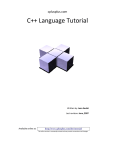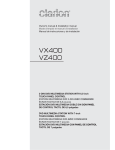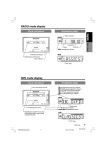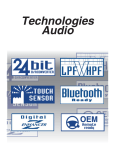Download Clarion VRX485VD User Guide Manual - CaRadio
Transcript
Ownei's manual & Installation manual
Manual de instrucciones y de instalaci6n
VRX485VD
MAX385VD
MULTIMEDIA STATION &
7-inch TOUCH PANEL CONTROL
EQUIPO DVD MULTIMEDIA Y
PANEL DE CONTROL TAcTIL DE 7 pulgadas
2-DIN DVD MULTIMEDIA STATION &
6.S-inch TOUCH PANEL CONTROL
EQUIPO DVD MULTIMEDIA 2-DIN Y
PANEL DE CONTROL TAcTIL DE 6.S pulgadas
Downloaded from Caradio-Manual.com Manuals
CLARION PRODUCT REGISTRATION INFORMATION
For USA and Canada only
www.clarion.com
Dear Customer:
Congratulations on your purchase of a Clarion mobile electronic product. We are
confident that you'll enjoy your Clarion experience.
There are many benefits to registering your product. We invite you to visit our website at
www.clarion.com to register your Clarion product.
We have made product registration simple with our easy to use website. The registration
form is short and easy to complete. Once you're registered, we can keep you informed of
important product information.
Register at www.clarion.com - it's easy to keep your Clarion product up to date.
Contents
1. FEATURES
3
Expanding Systems...................................................................................................... 3
2. PRECAUTIONS ...............•........................................................................................... 4
3. CONTROLS/COMMANDES/CONTROLES
5
Names of Buttons.........................................................................................................
Outline of Button and Touchkey Operation
Remote Control............................................................................................................
Functions of Remote Control Unit Buttons
6
7
10
11
4. CAUTIONS ON HANDLING
13
Operation panel
13
Cleaning....................................................................................................................... 13
Handling Discs
14
5. DVD VIDEO SYSTEM
15
DVD Video Features
15
Discs............................................................................................................................. 16
About the registered marks etc.
16
6. OPERATIONS.............................................................................................................. 17
Basic Operations.......................................................................................................... 18
21
Radio Operations
DVD Video Player Operations...................................................................................... 22
7. ACCESSORIES
31
iPod Operations............................................................................................................ 31
AUX In Operations.
32
Sirius Radio Operations...
33
8. TROUBLESHOOTING
9. ERROR DISPLAYS......................................................................................................
1O. SPECIFICATIONS
INSTALLATION AND WIRE CONNECTION MANUAL.
Downloaded from Caradio-Manual.com Manuals
VRX48SVD/MAX38SVD
35
36
37
38
2
• Motorized 7" Widescreen LCD
• Double Din Motorized 6.5" Widescreen LCD
o • Touch Panel Control
:f:
~ • DVD Video/CD-DAlMP3/WMA Playback
:Capability
~ • RCA 6-Channel Output
• CD-R1CD-RW/DVD±R1DVD±RW Compatible
• Built-in 40 W x 4 Amplifier
• iPod@ Control
"iPod" is a trademark of Apple Computer, Inc.,
registered in the U.S. and other countries.
::::l
c::
Ql
,
.0_.._._.
,
.~----
!
J2'!2
\
OOlOOLBVl
VIDEO
"-"_'''''t_lllk
",?~
8
ID3TAG
DIGITAL
~_'
_ _._.
~
_ _. _
• ....,..__
SIRIUS~
REA 0
y~
~
Expanding Systems
Expanding audio features
Expanding visual features
Satellite Radio
(SIRIUS: 5(-(1)
Rear monitor
,
iPod
VTRetc.~
~
.. IIi
. :ul
;/
Note:
The items listed outside of the
frames are the commercial
products generally sold.
Downloaded from Caradio-Manual.com Manuals
3
0
VRX485VD/MAX385VD
External Power Amplifiers
Expanding sound features
.. ...""_....
~
~~
A. WARNING
For your safety, the driver should not watch any video sources and/or operate the controls
while driving. Please note that watching and operating any video sources while driving are
prohibited by law in some countries. Also, while driving, keep the volume to a level at which
external sounds can be heard.
3Ql
::J
1. When the inside of the car is very cold and the
player is used soon after switching on the
heater, moisture may form on the disc (DVDI
CD) or the optical parts of the player and
proper playback may not be possible. If
moisture forms on the disc (DVD/CD), wipe it
off with a soft cloth. If moisture forms on the
optical parts of the player, do not use the
player for about one hour. The condensation
will disappear naturally allowing normal
operation.
2. Driving on extremely bumpy roads which
cause severe vibration may cause the sound
to skip.
3. This unit uses a precision mechanism. Even
in the event that trouble arises, never open
the case, disassemble the unit, or lubricate
the rotating parts.
particular installation. If this equipment does
cause harmful interference to radio or
television reception, which can be determined
by turning the equipment off and on, the user
is encouraged to consult the dealer or an
experienced radio/TV technician for help.
INFORMA TION FOR USERS:
CHANGES OR MODIFICATIONS TO THIS
PRODUCT NOT APPROVED BY THE
MANUFACTURER WILL VOID THE
WARRANTY AND WILL VIOLATE FCC
APPROVAL.
12V 0 GROUND
AM 530-1710kHZI FM 87.9-107.9MHz
fHtSOEVECEC()toIPlIE5W1I .. f'ItJ'lT'50f'T'1EFCCAlA.ES
OP'Ei',l11Q!l; IS SU8Jf:CT TO IhE FOo-L()M1iQ rwoCQN:)IlIONS
11lTl<iS lJ~\I.cE """V toOl CtI;,JSE""'-lJl '''';EQFEI'E~CE ,ulO
12,-t<rSC~\IiCfl.lUSllICC!.T""",,""'Uln,Q£t.lC£AfCENEC.
'JoClUOtNGIKf('W"£'1fNce· .....'lolA,vCAl.JS£UI'oOESlA£C
oP£~~TI()Oo
''''SPRQOvCTlONCOt.AI'UESWlI.. UHtiSAlA.ES'l erR
SUBC,",Af'TEf;l J APPliCABlE: AT CloA.T£ OF" IUoHOF"l:TUR£
ClAAlO"l CO~PORA' 'Otl Ol' AAlERlC...
62OOGAJeWAYOflNE C"'~SS.CAUfORN."'.USA
ThI.pt-.cl _ _....., , _ . . . ,
:=.o:=:::.;noor....-......
IritIu-
MANUFACT\lI'lEO:
4. This equipment has been tested and found to
comply with the limits for a Class B digital
device, pursuant to Part 15 of the FCC Rules.
These limits are designed to provide
reasonable protection against harmful
interference in a residential installation. This
equipment generates, uses, and can radiate
radio frequency energy and, if not installed
and used in accordance with the instructions,
may cause harmful interference to radio
communications. However, there is no
guarantee that interference will not occur in a
Downloaded from Caradio-Manual.com Manuals
LI
---'
\\
\\
l'
J
,
VRX485VD/MAX385VD
4
c·
~
3. CONTROLS
• Operation panel
SENSOR
3
DI
[DVD]
~
c
~i
[A]
I(
Ii,I
,,
[V]
Ii I
! II
II
Ii
["III ]
I
[PS] [AS]
IIII r
RESET
11,11
III Ii
I .I
II
[OPEN]
[CLOSE]
~mPI ~ ~!~I!J~!
Clarion
~~~~~~~~~=================================================!:b:dI
Iii I, L
I,:
Il'",'-,-l~_===.=======~~~-=--- - - - - - [ M O D E ] [MENU] ~~~i~
'--
[AM]
[FM]
' ' - - - - [MONITOR ADJ.]
[INFO]
BAND
CLOSE
~~l
==============:i;=1~
..""
Clarloo
,.;..
- - [PWR]
[MUTE]
/ __~-'----++fI-'- [TILT DOWN]
/
!
"___
(
/'
I "., I
.J...
[TILT UP]
[INFO]
[MONITOR ADJ.]
IIG0811
----,
SENSOR- -~ [I
(/- -;~
• -I
~~~~]
I] ~
.....++--[ENT]
'
I '; I -; I ~ I ~~' I ,-. JJ r/ "~
!
I I I
I
I I I i I
[RESET]
.un
5
VRX485VD/MAX385VD
I
I
[MUTE] [..... ]
Downloaded from Caradio-Manual.com Manuals
[EJECT]
[~]
[_]
I
[~/II]
[SOURCE]
Names of Buttons
Note:
Be sure to read this chapter while referring to the
front diagrams for chapter "3. CONTROLS" on
page 5 (unfold).
[POWER/MUTE] Button
• Press this button to turn on the power. Keep
pressing this button more than 1 second to turn
off the power.
• Press this button to attenuate the sound of the
receiver, press again to restore sound.
[D.d OPEN/CLOSE Button
• Use this button to open/close the operation
panel.
• Keep pressing this button more than 2 seconds
to adjust the angle of the operation panel. The
angle of the operation panel is adjustable in the
range of 0° to 30°. (MAX385VD only)
Sensor
• Receiver for the remote control unit (operating
range: 30° in all directions).
[AM/FM] Button
• Use this button to enter the AM/FM tuner
mode from any source.
• Once in the AM/FM tuner mode, you can
press it to change bands between FM1, FM2,
FM3, and AM bands.
[Reset] Button
• Press this button to reset the unit.
[BAND] Button
• Use this button to enter the AM/FM tuner
mode from any source.
• Once in the AM/FM tuner mode, you can
press it to change bands between FM1, FM2,
FM3, and AM bands.
[MENU] Button
• Pressing this button in the any mode will return
the unit to the main menu.
• The main menu allows selection of any available source to included AMiFM tuner, DVD
mode, AV input, Sirius radio, and iPod mode.
The main menu also has a MONITOR OFF
function to turn off the display to reduce glare
or distraction while driving.
• The SETIING menu is also located in the main
menu. Please do not make adjustments to the
setting menu while the vehicle is in motion.
[DVD] Button
• Press this button to enter the DVD mode from
any source.
[AS/PS] Button
• Press this button to start the preset scan mode.
• Press and hold this button to start the auto preset
scan and setting mode. This function is very useful
when traveling to unfamiliar areas.
[~] (EJECT) Button
• Use this button to eject the disc set in this unit.
[MONI/ADJ] button
• Press this button to enter/exit the playback
information mode while in DVD mode.
• Keep pressing this button more than 1 second
to enter/exit the Monitor Adjust mode.
[Mode] Button
Press this button to scroll through the available
sources such as AM/FM tuner, DVD mode, AV
input, Sirius Radio, and iPod mode.
[~!II]
Button
• Press this button to enter the play pause mode
in the DVD/CD/MP3IWMA , and iPod modes.
Press the button again to resume playback.
[A], [V] [..... ] [~] Buttons
• Use these buttons to change to the previous/
next preset station in the TUNER/Sirius Radio
modes.
• Use these buttons to select a track in the CD,
MP3IWMA,and iPod modes.
• Use these buttons to select a chapter in the
DVD video mode.
Downloaded from Caradio-Manual.com Manuals
VRX485VD/MAX385VD
6
Outline of Button and Touchkey Operation
Turning the power on
o
~
~
clarion
POWER
Clarion
BANO
ClOSE
.MONI
TILT
II G"J G"J
~~ ~ ~!~IP~~
O~ll
.on
I ... i
....
I
.
POWER
Downloaded from Caradio-Manual.com Manuals
7
VRX485VO/MAX385VO
~
II
----,
I) 0
I
.,,,
I
SOURCE
JJ •
EtlT
0
Outline of Button and Touchkey Operation
TUNER mode operation
•
(Source menu)
(Key Pad screen)
(Preset List screen)
• Enters desired PRESET.
• Selects desired station.
Note:
*1: These images indicate the buttons to press or
keys to touch.
Downloaded from Caradio-Manual.com Manuals
VRX485VD/MAX385VD
8
Outline of Button and Touchkey Operation
DVD Video mode operation
. - -_ _.... r-,;:
(Source menu)
_~_,..
,-I
(INFO Screen)
F-"
.,...........
hi
...
.
~
. . • . -.,
~
(SEARCH menu)
Note:
* 4: When displaying movies in DVD video mode,
touching the screen surface will cause
the DVD PLAYER mode screen to be displayed.
Adjusting audio/video settings
(SEL)
OR
II
d~
(PICTURE menu)
(AUDIO menu)
(
\
i PIC:
r:j-OR'
IMONII *2
ADJ
*2: Press and hold button to access setting menu.
Downloaded from Caradio-Manual.com Manuals
9
VRX485VD/MAX385VD
!
Remote Control
Remote control unit
~
------/
Signal transmitter
Operating range: 30' in all directions
~---<I---[OPEN]
[MUTE]-+-------..
-++-+--[POWER]
[MODE]-+-~---.J
-+-+--[VOLUME]
[O-g]-+-
[INFO]
r---+--[.' BAND]
[SRCH]-+-""'-l
+--+--[SEL]
.;----t--[MENU]
[.] ['Y]-+----
[PIC]
[ESC]
---------[ A - B]
[<llII][~ ]
~-[OK]
(REPEAT]
[TITLE]
~-[ROOT]
[~][~]
[~]
[ZOOM]
[SUB TITLEIVIDEO iPod MODE*]
[AUDIO]
[ANGLE/AUDIO iPod MODE*]
clarion
* Only when capable iPod
is connected
Replacing the Batteries
1. Press the retention tab and pull out the battery
tray and remove the old battery.
2. Insert the new CR2025 battery and slide the
battery tray back in the remote control the
same direction that you removed it. Please
ensure the tray is inserted in the correct direction.
Note:
Using batteries improperly can cause them to
explode. Take note of the following points:
• When replacing batteries, replace both batteries
with new ones.
• Do not short-circuit, disassemble or heat batteries.
• Do not dispose of batteries into fire or flames.
• Dispose of spent batteries properly.
Downloaded from Caradio-Manual.com Manuals
VRX485VD/MAX385VD
10
Functions of Remote Control Unit Buttons
You can use the remote control unit to control the MAX385VD and VRX485VD.
Note:
• The wireless remote control operation may not be optimal in direct sunlight.
Shared modes
[MODE] button
• Press this button to scroll through the various
available sources such as the AM/FM tuner,
DVD player, iPod, Sirius Radio, or AUX IN.
[VOLUME] buttons
• Increase and decrease volume.
[MUTE] button
• Turns mute on and off.
[POWER] button
• Press this button to turn the unit on or off.
menu screens.
[OPEN] button
• Press this button to OPEN or CLOSE the
motorized screen. Please ensure there are
no obstructions before starting the operation.
[MENU] button
• Press this button to enter the MAIN MENU.
From the main menu, you can select your
desired source or change your settings.
[PIC] button
• Press this button to change your monitor
settings such as Brightness, Color, and
Contrast.
[SEL] button
• Press this button to change your audio
settings such as Tone, Fader, and Balance.
[ESC] button
• Press this button to exit selection and
adjustment menus.
TUNER/Satellite Radio mode
[..... ], [~] buttons
• Press to manually select the next higher or
lower station in TUNER and Satellite Radio
modes.
[ .A ], [ ~ ] buttons
• Press to scroll through the saved presets in
the TUNER mode. Press [OK] to tune to the
highlighted preset.
[INFO] button
• Press to switch in and out of the LIST mode
while in the TUNER/ Sirius Radio mode.
DVD PLA YER mode
[INFO] button
• Press to turn on and off the playtime display in
the DVD video.
• Press to switch in and out of the LIST mode
while playing CD audio.
[SEARCH] button
• Press to open the direct search menu while in
the DVD video mode.
[OK] button
• Press to select, play or pause video and
audio media.
[ ./BAND] button
• Press to stop video and audio media playback.
[0 - 9] buttons
• Press to enter DVD video chapters/titles in the
Key Pad screen.
.
• Press to set the track/folder number of the CD,
or MP3IWMA in the Key Pad screen.
[BAND] button
• Switches reception band.
[0 - 9] buttons
• Use in the Key Pad screen to set the radio
frequency or Satellite Radio channels.
• Use to select the preset number in the Preset
List screen.
[SEARCH] button
• Press to show/hide the Key Pad screen.
[DISC SEL] button
• Press to show/hide the Track List screen in the
CD mode.
• Press to show/hide the Folder List screen in the
MP3IWMA mode.
[TITLE] button
• Press to go to the title menu on the DVD.
[OK] button
• Press to fix the entered data in the Key Pad
screen.
[.A], [~], [.... ], [~] buttons
• Press to select button items on the menu
screen of a DVD video.
• Press [.... ], [~] to scroll the through the page
screens in the CD and MP3IWMA modes.
[......], [~] buttons
• Press to seek the next available higher or
lower station in TUNER mode. In Sirius Radio
mode,you will scroll through the categories.
Downloaded from Caradio-Manual.com Manuals
11
VRX485VD/MAX385VD
[ROOT] button
• Press to go to the root menu on the DVD.
Functions of Remote Control Unit Buttons
[..... ], [~] buttons
• Press to select the next higher or lower chapter
number in DVD video mode.
• Press to select the next higher or lower track in
CD.
[.... ], [~ ] buttons
• Press to perform fast-forward and fastbackward. Press again to advance to higher
speed reversing or forwarding such as 2x,
4x, ax and 16x. Press once more to resume
normal speed playback.
[RPn button
• Press to perform chapter repeat in the DVD
video mode, and track repeat in CD and MP3/
WMA modes.
• Press again to perform title repeat in DVD video
mode or folder repeat in MP3IWMA mode. In
CD mode, this will activate the repear all mode.
• Press again to perform all repeat in MP3IWMA
playback mode.
iPodmode
[OK] button
• Press to play or pause the selected media.
[.], [~] buttons
• Press to scroll the list screens.
[..... ], [~] buttons
• Press to select the next higher or lower track
numbers.
[.... ], [~] buttons
• Press to perform fast-forward or fast-backward
searching. Press again to change the speed
to 2x, 4x, ax or 16x.
[A->B] button
• Press to set initial starting point of repeat.
The screen will show 'REP A-'.
• Press again to set repeat ending point.
The screen will show 'REP A-B'
• Press again to turn off A-B repeating. The
screen will show 'REP AB Off'
[ZOOM] button
• Press to turn on and zoom in while in DVD
Video mode. You can zoom in up to 3x.
[AUDIO] button
• Press to switch the AUDIO function in the DVD
video mode.
[SUB-T] button
• Press to display subtitles in the DVD video
mode.
[ANGLE] button
• Press to switch the ANGLE function in the DVD
video mode when the Angle mark is displayed.
Downloaded from Caradio-Manual.com Manuals
VRX485VO/MAX385VO
12
4. CAUTIONS ON HANDLING
Operation panel
For a longer service life, be sure to read the following cautions.
• The operation panel will operate properly in a
temperature range of 0 to 60°C.
• Do not allow any liquids on the set from drinks,
umbrellas etc. Doing so may damage the
internal circuitry.
• Do not disassemble or modify the set in any
way. Doing so may result in damage.
• Subjecting the operation panel to shocks may
result in breakage, deformation or other
damage.
• Do not let cigarettes burn the display. Doing so
may damage or deform the cabinet.
• If a problem should occur, have the set
inspected at your store of purchase.
• Do not insert objects or poke in the space
between the operation panel and the main unit
when the panel is tilted.
Cleaning
• Cleaning the cabinet
Use a soft, dry cloth and gently wipe off the dirt.
For tough dirt, apply some neutral detergent
diluted in water to a soft cloth, wipe off the dirt
gently, then wipe again with a dry cloth.
Do not use benzene, thinner, car cleaner, etc.,
as these substances may damage the cabinet
or cause the paint to peel. Also, leaving rubber
or plastic products in contact with the cabinet
for long periods of time may cause stains.
• Cleaning the liquid crystal panel
The liquid crystal panel tends to collect dust, so
wipe it off occasionally with a soft cloth. The
surface is easily scratched, so do not rub it with
hard objects.
Downloaded from Caradio-Manual.com Manuals
13
VRX485VD/MAX385VD
• The remote control unit may not work if the
remote control sensor is exposed to direct
sunlight.
• In extremely cold weather, the display
movement may slow down and the display may
darken, but this is not a malfunction. The
display will work normally when the
temperature increases.
• Small black and shiny spots inside the liquid
crystal panel are normal for LCD products.
• The touchkeys on the display operate when
slightly touched. Do not press the touch key
screen with much force.
• Do not push the case surrounding the touchkey
panel with much force. This may cause
malfunctioning of the touch keys.
Handling Discs
Handling
Storage
• New discs may have some roughness around
the edges. If such discs are used, the player
may not work or the sound may skip. Use a
ball-point pen or the like to remove any
roughness from the edge of the disc.
• Do not expose discs to direct sunlight or any
heat source.
• Do not expose discs to excess humidity or
dust.
• Do not expose discs to direct heat from
heaters.
Ball-point pen
~
~~~.'~~iJ'
I!
~
• Never stick labels on the surface of the disc or
mark the surface with a pencil or pen.
• Never playa disc with any cellophane tape or
other glue on it or with peeling off marks. If you
try to play such a disc, you may not be able to
get it back out of the DVD player or it may
damage the DVD player.
• Do not use discs that have large scratches, are
misshapen, cracked, etc. Use of such discs
may cause misoperation or damage.
• To remove a disc from its storage case, press
down on the center of the case and lift the disc
out, holding it carefully by the edges.
• Do not use commercially available disc
protection sheets or discs equipped with
stabilizers, etc. These may damage the disc or
cause breakdown of the internal mechanism.
Downloaded from Caradio-Manual.com Manuals
Cleaning
• To remove fingermarks and dust, use a soft
cloth and wipe in a straight line from the center
of the disc to the circumference.
• Do not use any solvents, such as commercially
available cleaners, anti-static spray, or thinner
to clean discs.
• After using special disc cleaner, let the disc dry
off well before playing it.
On Discs
• Exercise a good precaution when loading a
disc. The operation panel will close
automatically when leaving it open for a while.
• Never turn off the power and remove the unit
from the car with a disc loaded.
ACAUTION
For your safety, the driver should not insert
or eject a disc opening the operation panel
while driving.
VRX485VD/MAX385VD
14
DVD video is a high-quality digital video source that provides crisp and clear images. One 12 cm disc
contains either one film or four hours of music.
o
~ DVD Video Features
""\.
V>
~ This unit provides the following functions in
Multi-story function
caddition
to the high image quality and sound
Ql
quality of DVD video.
When a DVD video contains more than one story
for a film, you can select the story you wish to
enjoy. The operation procedures vary with the
disc; observe the instructions for selecting a story
provided during playback.
~
Note:
• The functions described in this section, for
example, the recorded language, subtitles, angles,
etc. differ depending on the OVO video disc. Refer
to the instructions provided with the OVO video.
• Some disc functions may operate differently from
described in this manual.
Multi-sound function
DVD video can store up to 8 languages for one
film; select the language of your preference.
• The languages stored on the disc are indicated
by the icon shown below.
0))
Menu screens
Menus can be called up during DVD video
playback to perform menu setting.
• Example showing menu display
,.
"
l'
>'r "
~!
Multi-angle function
A DVD video that is filmed from multiple angles
allows you to select the angle of choice.
• The number of recorded angles are indicated
by the icon shown below.
Subpicture (subtitles) function
A DVD video can record subtitles for up to 32
languages and you can select the language of
the subtitles you wish to see.
• The number of recorded subtitle languages are
indicated by the icon shown below.
Downloaded from Caradio-Manual.com Manuals
15
VRX485VD/MAX385VD
w
·-··~.
P
;
Discs
Playable discs
Discs that cannot be played back
This DVD video player can play the following
discs.
This DVD video player cannot play back DVDAudio, DVD-RAM, Photo CDs, etc.
Note:
Playable discs
DVD video discs
MP31D3TAG
~
VIDEO
m?3
103 TAG
Audio CDs
WMA
rnJD~~
",.=~~~ J
I ••
··~
••Gmll AU•••
About CD Extra discs
A CD Extra disc is a disc in which a total of two
sessions have been recorded. The first session is
Audio session and the second session is Data
session.
Your personally-created CDs with more than
second data sessions recorded cannot be played
on this DVD video player.
Note:
• When you playa CD Extra disc, only the first
session will be recognized.
About playing a CD-R/CD-RW disc
(MP3, WMA)
This player cen play CD-R/CD-RW discs
previously recorded in music CD format (MP3,
WMA) or video CD format.
• It may also not be possible to play back CDs
recorded on a CD-R unit and CD-RW unit. (Cause:
disc characteristics, cracks, dust/dirt, dust/dirt on
player's lens, etc.)
• If a CD-R or CD-RW disc that has not been
finalized is played, it will take a long time to start
playing. Also, it may not be possible to play
depending on its recording conditions.
• You cannot play Super Audio CDs. Playback of the
CD player is not supported even if it is a hybrid
disc.
About MP3IWMA playback
This unit can play back CD-R/CD-RW, DVD-R/
RW and DVD+R/RW discs on which MP3IWMA
music data have been recorded.
For a detailed information, see the section
entitled "Listening to an MP3IWMA" (page 42).
Note on region numbers
The DVD video system assigns a region number
to DVD video players and DVD discs by sales
area. DVD video players sold in the United States
can play back DVD discs with the region number
"ALL", "1" or any combination of numbers that
also incorporate a "1".
The DVD video region number is marked on the
disc jacket as shown below.
About playing a DVD-R/RW or
DVD+R/RW disc
fll.·.·.·.·.'j·.·.·.£.L.·.·
.]
":-'.-," 'i,:-/
~,-~,;y
1
This player cannot play DVD-R/RW and DVD+R/
RW discs previously recorded in video CD
format.
However, MP3IWMA files recorded on DVD-R/
RW and DVD+R/RW discs can be played.
About the registered marks etc.
• This product incorporates copyright protection
technology that is protected by U.S. patents
and other intellectual property rights. Use of
this copyright protection technology must be
authorized by Macrovision, and is intended for
home and other limited viewing uses only
unless otherwise authorized by Macrovision.
Reverse engineering or disassembly is
prohibited.
Downloaded from Caradio-Manual.com Manuals
• Manufactured under license from Dolby
Laboratories.
• "Dolby" and the double-D symbol
are trademarks of Dolby Laboratories.
• "iPod" is for legal or rightholder-authorized
copying only. Do not steal music.
• Windows Media™, and the Windows® logo are
trademarks, or registered trademarks of
Microsoft Corporation in the United States and/
or other countries.
VRX48SVD/MAX38SVD
16
0
:e
~ .
~
Basic Operations
~
;:,
~
3
Note:
• Be sure to read this chapter referring to the chapter
"3. CONTROLS" (page 5).
01
;:,
C
~
ACAUTION
When the unit is turned on, starting and
stopping the engine with its volume raised to
the maximum level may harm your hearings.
Be careful about adjusting the volume.
Turning on and off the power
Note:
• Start the engine before using this unit.
• Be careful about using this unit for a long time
without running the engine. If you drain the car's
battery too far, you may not be able to start the
engine and this can reduce the service life of the
battery.
1. Start the engine. The power button / knob
illumination on the unit will light up.
~
EngineON
~ position
2. Press the (POWER) button to turn on the
power.
* Pressing this button while the power is turned
on will mute the volume on the MAX385VD,
on the VRX485VD, the audio settings appear.
3. To turn off the power, press and hold the
[POWER] button for more than 1 second.
Selecting a mode
1. Press the [MENU] button to display the
Source menu.
* External equipment not connected to this unit
is not displayed.
2. Touch the desired mode key.
Downloaded from Caradio-Manual.com Manuals
17
VRX485VD/MAX385VD
Adjusting the volume
1. Turn the volume knob to adjust the volume.
Clockwise: Increases the volume.
Counter- clockwise: Decreases the volume.
• The volume level indicated in the display is
in a range from 0 (min.) to 40 (max.).
ACAUTION
While driving, keep the volume level at which
external sounds can be heard.
Mute
1. If using a MAX385VD, press the PWR/MUTE
button to turn the mute on and off.
the mute on and off.
2. If using a VRX485VD, press the [MUTE] button
to turn the mute on and off.
• When the mute is turned on, "-4x" appears
on the LCD screen.
Opening the operation panel
and adjusting the angle
Open the operation panel when inserting/ejecting
a disc.
The angle of the operation panel can be adjusted
depending on the mounting angle of the unit or
light coming into the car.
ACAUTION
• Do not move the operation panel forcibly or
do not apply strong force to the operation
panel.
• When the operation panel is operating, be
careful not to get your hand or finger caught
between the operation panel and main unit
or its mechanical parts.
• The driver should not operate the operation
panel while driving.
Basic Operations
Opening/closing the operation panel
1. Press the [0/:.1 (OPEN/CLOSE) button.
The operation panel will be opened or closed.
Returning the operation panel to the
original angle (MAX385VD)
1. Press the [lk] (OPEN/CLOSE) button
to open the motorized LCD panel.
0
2. Keep pressing the Wt.] (OPEN/CLOSE) button :E
until the panel is back at the normal position. ~
""l
lI\
Adjusting the AUDIO
1. Press the [EO] button on the screen or
the [SEL] button on the remote control.
Note:
• The operation panel will close automatically when
a disc is inserted. (MAX385VO only)
• When the operation panel is open, the touch panel
should not be operated. (MAX385VO only)
2. Touch the item key to adjust.
3. Perform the adjustment.
See the following sections for detail.
4. Touch the [Back] key to return to the previous
screen.
* In the following sections, only the details
regarding adjustments are described,
procedures to select items are skipped.
Adjusting the angle of the operation
panel
Adjusting the balance/fader
The angle of the operation panel can be adjusted
in the range of 00 to 30 0.
1. Keep pressing the [OA] (OPEN/CLOSE) button
more than 2 seconds.
A beep will sound and the operation panel
will start moving.
1. Touch the BALANCE or FADER in the
audio menu.
2. Touch the [F ] or [R] key to adjust to the
fader level.
• The factory default setting is "0".
(Adjustment range: front 9 to rear -9)
3. Touch the [L] or [R] key to adjust to the
balance level.
• The factory default setting is "0".
(Adjustment range: left -9 to right 9)
Adjusting the BASS
The bass gain and bass frequency can be
adjusted as follows.
1. Enter the Audio settings menu.
2. Touch the [-] or [+] key to set the desirable
level.
GAIN:
-7 to 7 (The factory default setting is "0")
3. To set the bass center frequency, enter
the ASP adjustment in the SETTING menu.
~
I1:
...
-
... ~
:0-1-1'1-11.
.
__,,-
'---L_
2. When the operation panel is moved to your
desired angle, release the button.
The operation panel will stop.
3. For the VRX485VD, simply adjust your
desired angle by pressing the [v] or [A] tilt
buttons on your control panel.
Downloaded from Caradio-Manual.com Manuals
Adjusting the TREBLE
The treble gain and treble frequency can be
adjusted as follows.
1. Enter the Audio settings menu.
2. Touch the [-] or [+] key to set the desirable
level.
GAIN:
-7 to 7 (The factory default setting is "0".)
3. To set the treble center frequency, enter
the ASP adjustment in the SETTING menu.
VRX485VD/MAX385VD
18
Basic Operations
•
Adjusting the non fader output
phase
Adjusting the brightness, contrast
and color levels
You can adjust the subwoofer phase from the
SETTING adjustment menu.
1. Touch the [PIC] key on the remote control
or [MONI/ADJ] key on the MAX385VD.
1. Touch the ASP tab in the SETTING menu.
2. Touch the [-] or [+] key to make adjustments
to the settings to your desired levels.
2. Touch the [SUB PHASE] button in the ASP
menu and a selection menu will appear.
Setting range:
o or 180 (The factory default setting is "0")
Adjusting the non fader output
Low Pass Crossover
You can adjust the subwoofer phase from the
SETTING adjustment menu.
1. Touch the ASP tab in the SETTING menu.
"Bright":
Adjusts the brightness of the display.
"Color":
Adjusts the color saturation.
"Contrast":
Adjusts the level of black.
or green is emphasized).
Bright/Color/Contrast:
The factory default setting is medium level.
2. Touch the [SUB FILTER] button in the ASP
menu and a selection menu will appear.
Adjusting the SETTING
Setting range:
80,120 or 160Hz (The default setting is "60")
1. Press the [MENU] button, then touch the
[SETTING] key.
Adjusting the non fader output
volume
2. Touch the top navigation tabs to switch
between the SETTING menus. You can
navigate between General, Screen, ASP,
Regional, and Rating.
You can adjust the volume output from the unit's
Audio adjustment menu.
1. Touch the [-] or [+] key of the SW VOL item
to adjust to desirable level.
Setting range:
-7 to 7 (The factory default setting is "0".)
Turning on/off the LOUDNESS
The Loudness setting emphasizes the low and
high sound level areas to provide a more full and
dynamic sound without distortion.
1. Enter the Audio settings menu.
2. Touch [ON] or [OFF] of the [LOUDNESS]
item to turn on or off the loudness effect.
(The factory default setting is "OFF").
Adjusting the MONITOR
1. Press the [PIC] button on the remote control
or [MONI/ADJ] button on the MAX385VD.
2. Perform the adjustment for the desired item.
See the following sections for detail.
3. Touch the [Back] key to return to the previous
screen.
* In the following sections, only the details
regarding adjustments are described,
procedures to select items are skipped.
Downloaded from Caradio-Manual.com Manuals
19
VRX485VD/MAX385VD
3. Perform the adjustment for the desired item.
See the following sections for detail.
4. Touch the [Back] key to return to the previous
screen.
* In the following sections, only the details
regarding adjustments are described,
procedures to select items are skipped.
Basic Operations
Adjusting the CLOCK
1. Press the [SETTING] button, then touch the
[CLOCK] key.
2. The entry keypad will appear. Enter your time
without spaces. For example, 12:45 would be
entered as '1245'. Press [OK] to accept or [... ]
to backspace and correct your entry. If you
have selected to display your time in 24 hour
format, you must enter your time in 24 hour
format such as '1745' for 5:45PM.
3. To change your time from AM to PM, press
AM or PM text in the CLOCK selection box.
If you have selected to display your time in 24
hour format, you will not have this selection.
Adjusting the RADIO region
1. Press the [SETTING] button, then touch the
[RADIO] key.
2. A region selection menu will appear. Scroll
down using the arrow at the bottom of the menu.
Scroll up using the arrow at the top of the menu.
Once you have located the region that matches
your area's radio spacing and frequency range,
touch the region to make your selection. If the
region selected is incorrect, radio reception will
be poor.
Reset to Factory Defaults
1. Press the [SETTING] button, then touch the
[LOAD FACTORY] key.
2. A selection menu will appear. Select [YES] to
restore your unit to factory default settings. This
function will erase all memory from the unit and
you must reset all personalized items such as
tuner presets.
NOTE: You will be asked once to confirm that
you would like to reset the unit. The unit will
power down and restart with factory defaults.
Downloaded from Caradio-Manual.com Manuals
VRX485VD/MAX385VD
20
Radio Operations
o
Listening to the radio
Recalling a preset station
1. Press the [MENU] button, and touch the
[TUNER] key.
The TUNER mode screen is displayed.
There are total of 48 preset positions (12-FM1,
12-FM2, 12-FM3, 12-AM) to store individual
radio stations in memory.
There are 2 ways available to recall the preset
station.
.Using the remote controller
1. Press the [BAND] button to select the desired
band (FM or AM).
2. Press the preset number desired on the 0-9
numeric keypad .
• Using the Preset List screen
1. Touch the [List] key.
:E
~
ttl
....
Vl~
3Ql
:::l
C
Ql
2. Press the [BAND] button or touch the [Band]
key to select the radio band. Each time the
button is pressed, the radio reception band
changes in the following order:
FM1 ... FM2'" FM3'" AM ... FM1 ...
Seek tuning
1. Press the [BAND] button or touch the [Band]
key to select the desired band (FM or AM).
2. Touch the [..... ] or [~] key to automatically
seek a station.
• When touching the [~] key, the station is
sought in the direction of higher
frequencies.
• When touching the [..... ] key, the station is
sought in the direction of lower frequencies.
Selecting presets by direct access
This function displays the Key Pad on the screen
allowing you to tune by entering a preset number.
1. Press the [BAND] button or touch the [Band]
key to select the desired band (FM or AM).
2. Touch the [DIRECT] key to display the Key
Pad screen.
3. Touch the [0] to [9] key corresponding with the
preset you desired. When you input the
wrong number, touch the [~ ] key to delete
the last input number.
4. Touch the [ENT] key to tune in to the entered
preset.
Manual tuning
1. Press the [BAND] button or touch the [Band]
key to select the desired band (FM or AM).
2. Touch the [....] or [. .] key to manually
select a station.
• When touching the [. .] key, the frequency
is tuned in the direction of higher
frequencies.
• When touching the [.... ] key, the frequency
is tuned in the direction of lower frequencies.
Downloaded from Caradio-Manual.com Manuals
21
VRX485VD/MAX385VD
2. Touch the corresponding Preset key to recall
the stored station.
* You can select the desired band by touching
the [Band] key. Scroll through pages using
scroll bar buttons to the right of the presets.
* Touching and holding the desired Preset key
for more than 2 seconds will store the current
station to the preset memory.
3. Touch the [List] key to return to the previous
screen.
Manual memory
1. Touch the [Band] key to select the desired
band. (FM or AM)
2. Select the desired station with the seek
tuning, manual tuning, or preset tuning.
3. Touch the [List] key.
4. Touch and hold one of the Preset key for more
than 2 seconds to store the current station into
the preset memory.
5. Scroll through the 3 pages of presets in each
band by pressing the scroll bar buttons to the
right of the presets.
Radio Operations
Auto store
Channel scan
The Auto Store is a function for storing up to 12
stations that are automatically tuned in
sequentially. If 12 receivable stations cannot be
received, a previously stored station remains
unoverwritten at the memory position.
1. Touch the [Band] key to select the desired
band. (FM or AM)
2. Touch the [AS] key momentarily to start
the Auto Store function.
A beep sounds and the stations with good
reception are stored automatically to the
preset channels.
The Channel Scan receives the stations sequentially and scans continuously. This function
is useful when searching for the desired station
in an unfamiliar area.
1. Touch the [Band] key to select the desired
band. (FM or AM)
2. Touch the [SCAN] key to start the Channel
Scan. The unit starts scanning each station
for 10 seconds sequentially.
3. When the desired station is tuned in, touch the
[SCAN] key again to continue receiving that
station.
DX / LOC setting
Preset scan
The Preset Scan receives the stations stored in
the preset memory in order. This function is
useful when searching for the desired station in
memory.
1. Touch the [Band] key to select the desired
band. (FM or AM)
2. Touch the [PS] key to start the Preset Scan.
The unit starts scanning each station for 10
seconds sequentially.
3. When the desired station is tuned in, touch the
[PS] key again to continue receiving that
station.
The OX / LOC setting changes the tuner sensitivity in order to seperate closely spaced
stations. This feature is useful in areas that
have many radio stations in close proximity.
1. Touch the [DX] key to switch to LOCAL
tuner sensitivity.
2. Touch the [LOC] key to switch to OX tuner
sensitivity.
DVD Video Player Operations
Changing DVD System
Settings
Note:
• If the Setup operation is performed in the middle of
DVD video play, the disc will restart from
beginning.
Selecting the DVD SETUP menu
1. Press the [MENU] button, and touch the
[SETIING] key.
The main SETIING screen is displayed.
2. Touch the [Screen] key to display the Display
settings menu.
3. Touch the [Regional] key to display the
Language settings menu.
3. Touch the [Rating] key to display the
Parental Controls settings menu.
4. Perform setting for the desired setting items.
See the following sections for detail.
5. Touch the [Back] key.
* In the following sections, only the details
regarding settings are described, the
procedures to select items are skipped.
Downloaded from Caradio-Manual.com Manuals
Screen Saver Feature
1. Press the [MENU] button, and touch the
[SETIING] key.
The main SETIING screen is displayed.
2. Touch the [Screen] key to display the Display
settings menu.
3. Touch the [Screen Saver] key to display the
screen saver selection menu.
4. Touch the [OFF] or [ON] key to turn off or on
the screen saver feature
Note:
• If the screen saver is not for entertainment purposes.
The feature is intended to prevent screen damage if
the unit is paused or stopped for an extended period
of time.
VRX485VD/MAX385VD
22
3QI
::::l
c:
QI
DVD Video Player Operations
Setting up the screen size
:::l
1. Touch the [Aspect Ratio] button to enter
the TV DISPLAY item to change the screen
size to " 16:9 " or" 4:3 ".
• The factory default setting is" 4:3 ".
;;}
•
~
/'l)
3
Qj
:::l
c:
Qj
When watching a wide type through a conventional type of the rear view monitor (4:3)
4:3 :
The leftmost and rightmost areas of the screen
are cut off.
This function allows displaying the important
part of image fully on the screen. In some
cases, image is displayed while being panned
(scrolled).
•
When watching a wide type through a wide
type of the rear view monitor (16:9)
16:9 :
The leftmost and rightmost areas of the screen
are cut off.
Setting up the audio language
Setting up the password for setting
up of the parental level
• The factory default setting is "0000".
4-1. Touch the [RATING] key in the SETIING
menu.
4-2. Touch the [Set Password] key and a key
pad will appear.
• Input the old password, and touch the
[OK] key.
* Input "4356" to return password to "0000".
• Input a new password, and touch the
[ENT] key.
Note:
• When a disc with view restrictions is inserted, you
will be prompted to input a password. The disc will
not be viewable until the correct password is
entered.
Setting up the parental level
You can change the level of parental lock (audiovisual restriction) .
This function allows cutting scenes that are
unfavorable for children or replacing them
automatically with other scenes prepared in
advance. For example, by replacing scenes of
radical violence or portrayals of sex with safe
scenes, you can make a trouble-free story as if it
were so from the beginning.
4-1. Touch the [RATING] key in the SETIINGS
menu.
4-1. Touch the [PARENTAL CONTROL] key in
the RATING menu.
4-1. Touch the [REGIONAL] key in the SETIING
menu.
The Language menu is displayed.
4-2. Touch the ten-key (0 to 9) to input a 4-digit
password, and touch the [ENT] key.
• The factory default setting of the
password is "0000".
4-2. Touch the [Audio] key to select a. desired
language and set it by touching the
available languages.
• The factory default setting is "ENGLISH".
4-3. Touch the appropriate parental rating that
is desired. 1 is similar to G and 8 is similar
to NR.
• The factory default setting is "8".
Setting up the subtitle language
4-1. Touch the [REGIONAL] key in the SETIING
menu.
The Language menu is displayed.
4-2. Touch the [Subtitle] key to select a desired
language and set it by touching the
available languages.
• The factory default setting is "ENGLISH".
23 from
VRX485VD/MAX385VD
Downloaded
Caradio-Manual.com Manuals
DVD Video Player Operations
The relationship between DVD video category
codes and parental level are shown in the table
below. Use this table when setting the parental
level.
LEVEL7
NC-17
(NO ONE 17 AND UNDER
ADMITTED)
LEVEL6
R
(RESTRICTED)
LEVEL4
PG-13
(PARENTS STRONGLY
CAUTIONED)
LEVEL3
PG
(PARENTAL GUIDANCE
SUGGESTED)
LEVEL1
G
(GENERAL AUDIENCES)
• The contents that the parental level restricts
vary with the country code.
Basic Operations
Loading a disc
1. Press the [01.] (OPEN/CLOSE) button to open
the operation panel. (MAX385VD only)
2. Insert a disc into the center of the insertion
slot with the label side facing up. The disc
plays automatically after loading.
Note:
• Never insert foreign objects into the disc insertion
slot.
• If the disc is not inserted easily, there may be
another disc in the mechanism or the unit may
require service.
• 8 cm (single play) discs cannot be used.
ACAUTION
For your safety, the driver should not insert
or eject a disc opening the operation panel
while driving.
• Some videos may be recorded at higher
than desired volume levels. Increase the
volume gradually from the minimal
setting after the video has started.
• For your safety, the driver should not
watch the video or operate the controls
while driving. Please note that watching
and operating the video while driving are
prohibited by law in some countries.
Note:
• For your safety, your entertainment system has a
safety function which turns off the picture when the
car is moving, so only the audio can be heard. The
picture can only be watched when the car is
stopped and the parking brake is applied.
• If "AUDIO ONL Y" appears on the screen just after
turning on the ACC power of the car, release the
parking brake while confirming safety, and then
engage the parking brake again.
Pausing play
1. Press the [OK] button or touch the [~/II]
key to pause play.
"PAUSE" appears in the display.
2. To resume disc play, press the [~III] button
again.
Ejecting a disc
1. Press the [01.] (OPEN/CLOSE) button to open
the operation panel. (MAX385VD only)
2. Press the [~] (EJECT) button to eject disc.
"EJECT" appears in the display. The play
mode then switches to the TUNER mode.
* If a disc is left in the ejected position for 15
seconds, the disc is automatically reloaded
(Auto reload). In this case, however, the play
mode will remain set to the TUNER mode.
Note:
• If you force a disc into before auto reloading, this
can damage the disc.
Watching/Listening to a disc already
inserted
1. Press the [MENU] button, and touch the
[DVD/CD] key to select the DVD PLAYER
mode.
Play starts automatically.
If no disc is loaded in the unit, the DVD/CD
icon will be shaded in the display.
Downloaded from Caradio-Manual.com Manuals
VRX485VD/MAX385VD
24
DVD Video Player Operations
Watching
a DVD-Video
Operating the DVD menu
After disc loading, the play mode is automatically
engaged.
• When playback is not started, press the [OK]
~
button or touch the [~/II ] key.
~ • Button operation may differ depending on the
;}
story of the disc.
You can select the button items displayed in the
DVD menu by directly touching it.
If the button items are hard to select correctly,
you can also operate them by using the remote
control directional buttons.
3
On the MAX385VD, you can press the volume
knob in momentarily, then turn it to change the
selected items on the screen. Press the [~/II]
button to select it.
~
• After the menu screen is displayed
~ For normal DVD-Video discs, the DVD menu
screen appears.
After the DVD menu screen is displayed, select
an item in the following operations and play it
back.
Showing the DVD PLA YER mode
screen
The DVD PLAYER mode screen is used to
control the playback mode from the screen.
1. Touch the screen.
The DVD PLAYER mode screen is displayed.
If you do not touch the screen for 5 seconds,
the display will return to the playback screen.
On the VRX485VD, you can use the right knob
to change the selected items on the screen.
Press the right knob or [~/II] button to select it.
Stopping playback
1. Showing the DVD PLAYER mode screen,
touch the [ • ] key. Playback is stopped.
On the VRX485VD, you can also press the
[.] key on the front control panel.
2. To resume playback, press the [~/II ] button.
Playback resumes from the scene where
playback is stopped.
Pausing playback
Showing the DVD menu
1. Showing the DVD PLAYER mode screen,
touch the [Menu] key during playback.
The DVD menu appears.
The displayed contents may differ depending
* on the DVD software.
• Example showing DVD menu display
Downloaded from Caradio-Manual.com Manuals
25
VRX485VO/MAX385VO
1. Press the [ OK] button or touch the [~/II ]
key during playback.
Playback pauses.
2. To resume playback, press the [ ~!II] button
again.
Playback resumes.
DVD Video Player Operations
Skipping a chapter (searching)
• About chapter
Chapter means a small segment to divide the
data area of the disc.
1-1. Press the [A] or [v] button during
playback. (MAX385VD)
1-2. Press the [ .... ] or [~] button during
playback. (VRX485VD)
Chapters are skipped, as many as the times
the button is pressed, and playback starts.
~
Current
location
T
I
Chapter
~
'<i,
Chapter
down.....-
---+
'i'i
Chapter
• Title
A large segment to divide the data area of
the disc.
• Chapter
A small segment to divide the data area of
the disc.
• Time
A specific time on the disc.
* The fast forward and fast backward speed may
differ depending on the disc.
Searching with a chapter/title
number
You can locate the beginning of a scene using
the chapter numbers or title numbers recorded
on the DVD-Video disc.
1. Showing the DVD PLAYER mode screen,
touch the [CHAP] key.
The Key Pad screen appears with the chapter
number input mode. Touching the [Title] key
turns the Key Pad to the title number input
mode. Touching the [Time] key turns the Key
Pad to the time number input mode.
3
til
• Pressing the [~] or [V] button starts playback from the beginning of the next chapter.
• Pressing the [.... ] or [A] button starts playback from the beginning of the current chapter.
When this button is pressed again within
about 3 seconds, playback starts from the
beginning of the previous chapter.
1. Press the [..... ] or [~] button to start your
fast backward or fast forward during playback.
The playback speed starts at 2x, then will increase to 4x,8x, and 16x with each additional
press.
* No audio is reproduced during fast forward and
fast backward operation.
~
!!{
2. Input the number of the title/chapter/time that ~
you want to play back with the [0] to [9] key.
!!!.
3. Touch the [ENT] key.
Playback starts from the scene of the input
title number, time or chapter number.
* If the input title/chapter/time number does not
exist or searching with a title/chapter number
is not allowed, the screen image will not change.
4. Touch the [Back] key.
up
Fast forward and fast backward
0
Repeat playback
This operation plays back chapters recorded on
the DVD-Video repeatedly.
1. Showing the DVD PLAYER mode screen,
touch the [Repeat] key.
2. Touch the [Repeat] key once for Chapter
Repeat, again for Title Repeat.
3. Press the [Repeat] button again to turn off
the repeat playback.
Using the title menu
On DVD discs containing two or more titles, you
can select from the title menu for playback.
1. Showing the DVD PLAYER mode screen,
touch the [Top Menu] key during playback.
The title menu screen appears.
* Depending on the disc, the title menu cannot
be called.
2. Select the button items displayed in the title
menu screen by the same way of the DVD
menu operation.
* Depending on the disc, items cannot be
selected with the ten-key buttons.
Downloaded from Caradio-Manual.com Manuals
VRX485VD/MAX385VD
26
DVD Video Player Operations
~
::l
m
Switching among languages
Switching angles
On discs in which two or more audios or audio
languages have bee' recorded, you can switch
among the audio langLlages during playback.
On DVD discs in which video images have been
recorded in two or more angles, you can switch
among the angles during playback.
1. Touch the [Audio] key during playback.
• Each time you touch the key, you can switch
among audio languages.
• It may take time to switch among audios.
* Depending on the disc, up to 8 audios may be
recorded. For details, see the mark of the disc
(0)): Indicates that 8 audios have been
recorded).
"'\,
III
* When the power is turned on and when the
disc is changed to a new one, the language set
as the factory default is selected. If that
language has not been recorded, the language
specified on the disc.
* Depending on the disc, switching may be
completely impossible or impossible on some
scenes.
2. The DVD PLAYER mode screen will hide in
5 seconds after your selection is made.
1. Touch the [Angle] button on the remote
controller during playback. Each time you
touch the key, you can switch among angles.
• It may take time to switch among angles.
* Depending on the disc, up to 9 angles may be
recorded. For details, see the mark of the disc
(fIt: indicates multi-angie).
* Depending on the disc, angles may switch
smoothly or switch with a momentary still
image.
* Depending on the disc, switching may be
completely impossible or impossible on some
scenes.
* Depending on the disc, scenes recorded in two
or more angles may be played back.
Displaying the playback status
1. Showing the DVD PLAYER mode screen,
touch the [INFO] key.
Switching subtitles
2. or Touch the [INFO] button on the remote.
On DVD discs in which two or more subtitle
languages have been recorded, you can switch
among the subtitle languages during playback.
3. Touch the screen to hide the playback status
screen.
Playback status is displayed on the screen
until it is manually hidden.
1. Touch the [Sub T.] key during playback.
Each time you touch the key, you can switch
among subtitles.
• It may take time to switch among subtitles.
* Depending on the disc, up to 32 kinds of
subtitles may be recorded. For details, see the
mark of the disc (QJ Indicates that 8 kinds of
subtitles have been recorded).
* Depending on the disc, switching may be
completely impossible or impossible on some
scenes.
2. The DVD PLAYER mode screen will hide in
5 seconds after your selection is made .
• To turn off subtitles
1. Repeat touching the [Sub T.] key until" Sub
Title: OFF" is displayed on the screen.
Subtitles are turned off.
Downloaded from Caradio-Manual.com Manuals
27
VRX48SVD/MAX385VD
DVD Video Player Operations
Listening to a CD
Pausing playback
1. Press the [OK] button or touch the [~/II]
key during playback.
Playback pauses.
2. To resume playback, press the [OK] button
or touch the [~!II] key.
Playback resumes.
Skipping a track (searching)
1. Press the [ .....] or [~] button during
playback.
Tracks are skipped, as many as the times the
button is pressed, and playback starts.
• Pressing the [~] button starts playback
from the beginning of the next track.
• Pressing the [ ..... ] button starts playback
from the beginning of the current track.
When this button is pressed again within
about 2 seconds, playback starts from the
beginning of the previous track.
Fast forward and fast backward
1. Press the [~ ] or [~] button during playback.
Press again to advance to higherspeed
reversing or forwarding such as 2x,4x, ax
and 16x. Press once more to resume
normal speed playback.
Selecting a track on the Track List
screen
•
This function allows you to select tracks from a
displayed list.
1. Touch the [List] key.
~
The Track List screen is displayed.
~
2. When the desired track is not displayed, touc!" 3~
the [A] or [~] key to scroll the track list.
~
3. Touch the desired track title key.
~
The corresponding track is started playback. 4. Press the [LIST] key to return to the previous
screen.
Other various play functions
1. Touch the touch key of the function you want
to play.
[Repeat]: Press once to start a single track
repeat. Press again to activate a repeat all.
To turn off, press until 'Repeat Off' is shown
on the display.
• Repeat symbols are displayed in the info
window in the upper right area of the screen.
[Track Random]: track random playback
This operation plays back all tracks on the
disc in no particular order. Press again to
turn off the feature.
• A random symbol is displayed in the info
window in the upper right area of the screen.
Searching with a track number
This operation allows searching using the track
numbers recorded on the CDs.
1. Touch the [Direct] key.
2. Input the track number that you want to play
back with [0] to [9] key.
3. Touch the [OK] key.
Playback starts from the track of the input
track number.
• If the input track number does not exist or
searching with a track number is not
allowed, the screen image will not change.
Downloaded from Caradio-Manual.com Manuals
VRX485VD/MAX385VD
28
DVD Video Player Operations
Listening to an MP3IWMA
This unit is an ID3 Tag compatible model.
This unit supports the ID3 TAGs of the Version
~ 2.4, 2.3, 1.1 and 1.0.
:§ In displaying, this unit gives priority to the Version
~ 2.3 and 2.4 TAGs.
After disc loading, the play mode is automatically
~ engaged.
c:
3
~
What is MP3IWMA?
MP3 is an audio compression method and
classified into audio layer 3 of MPEG standards.
WMA is an audio compression method
developed by Microsoft Corporation.
These audio compression methods have
penetrated into PC users and become a standard
format.
These features compress the original audio data
to about 10 percent of its initial size with a high
sound quality. This means that about 10 music
CDs can be recorded on a CD-R disc or CD-RW
disc to allow a long listening time without having
to change CDs.
Note:
• Some CDs recorded on CD-R/RW mode may not
be usable.
Displaying MP3IWMA TAG titles
Tag information such as title, artist and album
title can be displayed for an MP3/WMA file
containing Tag information.
Precautions when creating an MP3
disc
• File extensions
1. Always add a file extension ".MP3" or ".mp3"
to an MP3 file, and ".WMA" or ".wma" to a
WMA file by using single byte letters. If you
add a file extension other than specified or
forget to add these file extension, the file
cannot be played. In addition, if you use upper
case and lower case letters (capital and small
letters) mixedly for file extensions, normal
play may not be possible.
2. Files other than MP3IWMA data cannot be
played.
Playing files with a format not supported will
be skipped, and the scan, random and repeat
playback mode may be canceled.
Downloaded
Caradio-Manual.com Manuals
29 fromVRX485VD/MAX385VD
• Logical format (File system)
1. When writing an MP3IWMA file on a disc,
please select "1809660 level 1 or level 2
(without including expansion format)" as
the writing software format. Normal playback
may not be possible if the disc is recorded on
another format.
2. The folder name and file name can be
displayed as the title during MP3IWMA play
but the title must be within 31 single byte
alphabetical letters and numerals for the
folder name and file name (including an
extension). Entering more letters or numerals
than specified may cause an incorrect
display.
• Folder structure
1. A disc with a folder having more than 8
hierarchical levels will conflict with the
IS09660 and playback will be impossible.
.Number of files or folders
1. The maximum allowable number of folders is
255 (including root directory); the maximum
allowable number of files is 512 (max. 255 per
folder). This represents the maximum number
of tracks that can be played back.
2. Tracks are played in the order that they were
recorded onto a disc. (Tracks might not
always be played in the order displayed on the
PC.)
• Some noise may occur depending on the
type of encoder software used while
recording.
• In case of a track recorded at VBR (variable
bit rate), the display for the play time of the
track may be slightly different from the
actual play time. Also, the recommended
value of VBR ranges from 32 kbps to 320
kbps.
• After disc selection, the play mode is
automatically engaged.
Note:
• If Tag information was entered with 2-byte
characters, it may occur that the characters are not
reproduced properly on the display.
• MP3IWMA files that the DRM (Digital Rights
Management) function is set cannot be played.
DVD Video Player Operations
Regarding MP3IWMA folder creation
up to 8 folder levels (including the root directory)
can be created for MP3IWMA files (items 1 - in
the illustration). However, on this unit, folders
created above the third level will be converted to
2 levels.
Selecting a folder/track on the LIST
screen
1. Touch the [List) key during playback.
Folder List screen is displayed.
2. When the desired folder is not displayed,
touch the [A] or [~] key to scroll the list.
3. Touch the desired folder name key.
The Track List screen appears.
4. Touch the [~] or [A] key to scroll the list, and
touch the desired track name key.
The corresponding track is started playback.
5. Touch the [LIST] key.
Other various play functions
Pausing playback
1. Press the [ OK] button or touch the [ ~/ II ]
key during playback.
Playback pauses.
2. To resume playback, press the [ OK] button
or touch the [ ~!II) key again.
Playback resumes.
Skipping a track (searching)
1. Press the [~] or [~] button during
playback.
Tracks are skipped, as many as the times the
button is pressed, and playback starts.
• Press the [~) button starts playback from
the beginning of the next track.
• Press the [~] button starts playback from
the beginning of the current track. When this
button is pressed again within about 2
seconds, playback starts from the
beginning of the previous track.
* This function performs in the current folder
only.
1. Touch the touch key of the function you want
to play.
[Repeat): track random playback
Repeat Single: track repeat playback
This operation plays back the tracks currently
being played back repeatedly.
• An icon is displayed in the info window in
the upper right corner of the display.
Repeat Folder: folder repeat playback
This operation plays back tracks in an MP31
WMA folder repeatedly.
• An icon is displayed in the info window in
the upper right corner of the display.
Repeat All : repeat all playback
This operation plays back tracks in an MP31
WMA disc repeatedly.
• An icon is displayed in the info window in
the upper right corner of the display.
[Random]: folder random playback
This operation plays back tracks recorded on
the disc in no particular order.
• An icon is displayed in the info window in
the upper right corner of the display.
Fast forward and fast backward
1. Press the [.... ) or [~) button during playback to start the fast backward or fast forward. A second press will increase speed
to 4x , then 8x, and 16x. Press [ ~/ II] for
normal playback speed.
Downloaded from Caradio-Manual.com Manuals
VRX485VD/MAX385VD
30
•
o
~
~
""\.
3
nI
::l
C
~
iPod Operations
o
~
~
3
This unit can be used to control a connected
Apple iPod (iPod Mini, fourth generation, iPod
nano, iPod with video).
~
Note:
i · Note that iPod versions higher than those noted
Controlling the iPod
• Selecting the iPod mode
1. Connect the iPod to the connector.
2. Press the [iPod] key on the Source menu.
above may not be playable or offer all features.
• The unit will not operate, or may operate
improperly with unsupported versions.
• First, second and third generation iPod and iPod
shuffle cannot be used.
• ,Pod menu screen operation keys
[VIDEO] key
Notes regarding use of Apple iPod
• Note that not all iPod devices are compatible
to output video to this unit.
• When using an iPod, after connecting the iPod
to the connector, select the iPod mode by
touching the [iPod] key on the Source menu.
• After the iPod has been connected to this unit
the iPod's buttons are disabled for operation. '
• When the iPod mode has been selected, a
special iPod control screen is displayed different
from the main screens for other modes.
• This unit can display the Podcast titles*, Artist
names, Album titles, Song titles, Genre names,
Composer names and Audio Book titles*
registered on the iPod. When no data is
present, the title display will remain blank.
* Whether these functions are available or not
depends on the iPod version.
• The iPod is used with the equalizer function
turned OFF.
• Do NOT connect an iPod to the unit with a
headset connected to the iPod.
• Precautions regarding battery
consumption:
When the iPod's internal battery becomes
depleted, the recharge warning indicator
will appear in the iPod's display. In this
condition, the iPod cannot be played even
if attached to the unit. Also, the unit's
recharging function cannot be used to
recharge the iPod.
As a result, when the iPod's battery
becomes depleted, use the dedicated
charger provided with it to recharge the
battery.
Downloaded from Caradio-Manual.com Manuals
31
VRX485VD/MAX385VD
• Switches to the screen of which the video
output from the iPod is displayed.
Note:
[FOLDER] List key
• Displays the corresponding list screen.
[Composers], [Artists], [Albums], [Songs]
and [Genres] are available from the iPod
folder list menu screen.
[Shuffle] key
• Use to switch the shuffle mode on or off.
When enabled, this function performs
playback of tracks in random order,
regardless of the order in which they are
recorded.
[~/II]
key
• Use to control playback and pause.
• Operation display
Pausing playback
1. Press the [ OK] button or touch the [~/II ]
key during playback.
Playback pauses.
2. To resume playback, press the [ OK] button
or touch the [~/II] key again.
Playback resumes.
Skipping a track (searching)
1. Press the [~] or [~] button during
playback.
Tracks are skipped, as many as the times the
button is pressed, and playback starts.
• Pressing the [~] button starts playback
from the beginning of the next track.
• Pressing the [~] button starts playback
from the beginning of the current track.
When this button is pressed again within
about 2 seconds, playback starts from the
beginning of the previous track.
iPod Operations
Fast forward and fast backward
1. Press the [.... ] or [~] button during playback.
The first press will advance the music at 2x
speed. Following presses will increase the
speed to 4x, ax, and 16x.
Press the [~/ II ] button to resume normal
speed playback.
1. Touch the [VIDEO] key on the iPod menu
screen. The screen will be changed to a
"waiting for iPod video" screen.
In this condition, the iPod cannot be controlled
from this unit. The iPod is turned into the
normal operation mode, and you can control
the iPod using the original controls of the iPod
(iPod operation mode).
0
~
~
3
QI
Selecting a list item from a list screen
1. Touch the Folder List icon in the iPod
selection screen.
2. Touch a desired list item on the screen to
display the corresponding list of tracks.
• Use the [A] and [¥] keys to scroll the list.
* Skip this operation for the Songs list.
3. Touch the desired track name on the list to
play back.
• Use the [A] and [¥] keys to scroll the list.
Viewing video data in the iPod (only
for the iPod with video features)
When you connect an iPod with video features by
using the optional connector cable for iPod with
video, you can enjoy the video data and
slideshow data stored in the iPod showing them
on the display of this unit (and the rear monitor if
connected).
Note:
• Do not connect the iPod to this unit when a Video
Playlists item is selected on the iPod.
::;l
2. Play back your desired video data or
C
slideshow data from the iPod.
The specified image data will be displayed on
the display.
3. To return to the iPod menu screen, stop your
video content and press the[VIDEO] key.
* When you touch the [Music] key during playing
back image data, the playback is terminated
and the first track of the first playlist will be
played back.
Note:
• "AUDIO ONLY" is displayed when the automobile
is moving.
• Image data may not be played back according to
the status of the iPod.
AUX IN Operations
This function is available when a VTR, etc. is connected to the visual terminal.
A. WARNING
For your safety, the driver should not watch
the VTR, etc. or operate the controls while
driving. Please note that watching and
operating the VTR, etc. while driving are
prohibited by law in some countries.
Switching to the AUX IN mode
Note:
• For your safety, the unit has a safety function
which turns off the picture when the car is
moving, so only the audio can be heard. The
picture can only be watched when the car is
stopped and the parking brake is applied.
Press the [MENU] button, and touch the
[AV IN] key.
Downloaded from Caradio-Manual.com Manuals
VRX485VD/MAX385VD
32
~
Sirius Satellite Radio Operations
This function is available when a Sirius Satellite
Radio Receiver is connected through the.
dedicated connection. This unit requires the
following receiver:
~ • SIRIUS Satellite Radio Receiver: SC-C1
~
(I)
......
II>
~
~
c
Q1
Note:
SIRIUS satellite radio is a subscription service.
Please contact Sirius Radio to begin or alter
your subscription:
• Internet: www.sirius.com
Telephone: 888-539-SIRIUS (747487)
Confirming your Radio ID
.SIRIUS
1. Touch the [Search] key to display the Key
Pad screen.
2. Touch the [0] key, then touch the [ENT] key.
Your Radio ID (12-digits number) will be
displayed.
3. To return to the Sirius Radio, enter a new
channel to resume.
Selecting a Satellite Radio mode
1. Press the [MODE] or [SOURCE] button until
SIRIUS is displayed or select 'SIRIUS' in the
main menu. You can reach the main menu
by pressing the [MENU] button on your unit.
The system changes to the Sirius Satellite
Radio mode.
Displaying channel labels
1. Touch the [LIST] button and the next four
channels are displayed for your ease of
viewing.
2. Touch the [LIST] button again to return to
the main display screen.
Selecting your presets
1. Press the [BAND] button or touch the [Band]
key to enter the preset memory menu. You
can save up to 20 presets for your favorite
channels for quick access.
• Information displayed during reception
The following information is displayed when the
satellite radio cannot be received normally.
• When the receiver is turned on the first time or
after a reset: "UPDATING" followed by a
percentage of completion.
• When a channel is being tuned in (no signal is
yet received): "ACQUIRING SIGNAL"
• A channel without a broadcast has been
selected: "INVALID CHANNEL"
• A channel not covered by your contract:
" CALL 888-539-SIRIUS"
Call (888)539-747487 to activate your radio
• When a channel is out of air time: "OFF AIR"
• When the antenna is disconnected or has
been damaged: "ANTENNA ERROR"
Downloaded from Caradio-Manual.com Manuals
33
VRX485VD/MAX385VD
Channel selection
Channels are selected with the [ ........ ] or [~ ~ ]
buttons.
* For details, see the following operation
descriptions.
Note:
• The audio output is muted and other button
operations are not accepted during channel
selection.
Satellite Radio Operations
Selecting a station with the channel
number
1. Touch the direct access button on the Sirius
screen to enter direct channel selection. The
button is at the top right corner.
2. Enter the channel number of your desired
station by touching the [0] to [9] keys.
If you enter a wrong number, you can cancel
it by touching the [BACK] key.
3. Touch the [OK] key.
The radio channel you entered will be tuned.
Selecting a station with in the
tuning mode
• Seek tuning
Only channels that can be received are selected.
Channels that are locked and channels not
covered by the contract will be skipped.
1. Touch the [~ ~] or [~ ~] key.
The receiver seeks the next available channel
below or above the current channel.
Saving a preset station
A total of 20 satellite radio stations can be stored
in the receiver's memory. You can access the
presets by pressing the BAND button This allows
you to store your favorite satellite radio stations
the memory for later recall.
1. Touch the [BAND] button to enter the preset
list to select or save your presets.
2. Touch and hold for more than 2 seconds the
corresponding preset key to save the selected
channel.
* There are 5 pages of preset memory space
available for your use. You can scroll the
pages using the scroll bar buttons to the right
of the screen.
Recalling a preset station
A total of 20 satellite radio stations can be recalled
from the receiver's memory. You can access the
presets by pressing the BAND button This allows
you to store your favorite satellite radio stations
the memory for later recall.
1. Touch the [BAND] button to enter the preset
list to select or save your presets.
2. Touch the corresponding Preset key (1 to 4)
to recall the desired preset station.
* There are 5 pages of preset memory space
available for your use. You can scroll the
pages using the scroll bar buttons to the right
of the screen.
3. Touch the [BAND] key to return to the previous
screen.
Deleting a preset
1. Touch the [BAND] button and enter the preset
menu.
2. Select the preset you would like to delete by
touching it in the preset menu.
3. Touch and hold the [DEL] button for more than
3 seconds.
Receiving stations selected by
category
Satellite Radio allows you to select broadcast
channel category (contents).
1. Touch the [I ~~] or [~ ~ I] key.
Scroll the category and select a channel
1-1. Touch the scroll bar buttons on the right
to scroll through the available pages.
1-2. Touch the [I ~~] or [~ ~ I] key to
scroll through the available categories.
3. Touch the [BAND] key to return to the previous
screen.
1-3. Select your desired channel by touching
it momentarily on the screen.
A uto preset store
1-2. Touch the desired Category item key to
select the category.
1. Touch the [BAND] button and hold it for 3 seconds and the selected channel will be stored in
the next available empty preset location.
2.
Touch the [LIST] button to exit category
tuning mode.
Note:
• When the category selection mode is entered. the
category of the last received channel is displayed
first.
Downloaded from Caradio-Manual.com Manuals
VRX48SVO/MAX38SVO
34
~
:)
fl)
~
3QJ
::J
c:
QJ
GENERAL
Problem
3
Power does not turn
on. (No sound is
produced.)
QI
Cause
Fuse is blown.
Replace with a fuse of the same amperage. If the
fuse blows again, consult your store of purchase.
Incorrect wiring.
Consult your store of purchase.
The microprocessor has
malfunctioned due to
noise, etc.
Turn off the power and open the operation panel.
Press the reset button with a thin rod.
Note:
When the Reset button is pressed, turn off the ACC
power.
::::s
c
~
Nothing happens
when buttons are
pressed.
Measure
Display is not
accurate.
* When the Reset button is pressed, frequencies of
radio stations, titles, etc. stored in memory are
cleared.
The remote control
unit does not work.
Direct rays of the sun fall on
the light-receptive part of
the remote control unit.
When direct rays of the sun fall on the lightreceptive part of the remote control unit, it may not
work.
The batteries of the remote
control unit are dead or
there is no battery in the
remote control unit.
Check the batteries of the remote control unit.
DVD Player
Problem
Disc cannot be
loaded.
Cause
Measure
Another disc is already
loaded.
Eject the disc before loading the new one.
There is a foreign matter
already in place.
Eject the foreign matter forcibly.
Compact disc is dirty.
Clean the compact disc with a soft cloth.
Compact disc is heavily
scratched or warped.
Replace with a compact disc with no scratches.
Sound is bad directly
after power is turned
on.
Water droplets may form
on the internal lens when
the car is parked in a humid
place.
Let dry for about 1 hour with the power on.
The image is not
displayed.
The parking brake is not
engaged.
Check that the parking brake is engaged.
Sound skips or is
noisy.
Disc cannot play with Feature exceeds set
the display
parental level.
"PARENTAL
VIOLATION" shown.
Downloaded from Caradio-Manual.com Manuals
35
VRX485VO/MAX385VO
See the subsection "level"
If an error occurs, one of the following displays is displayed.
Take the measures described below to solve the problem.
DVD Player
Display
Cause
Measure
BAD DISC
A disc is caught inside the This is a failure of DVD deck's mechanism and
CD deck and is not ejected. consult your store of purchase.
BAD DISC
A disc cannot be played
due to scratches, etc.
Replace with a non-scratched, non-warped disc.
BAD DISC
A disc is loaded upsidedown inside the DVD deck
and does not play.
Eject the disc then reload it properly.
PARENTAL
VIOLATION
Parental level error
Set the correct Parental level.
WRONG REGION
Region code error
Eject the disc, and replace correct region code
disc.
If an error display other than the ones described above appears, press the Reset button. If the problem
persists, turn off the power and consult your store of purchase.
* When the Reset button is pressed, frequencies of radio stations, titles, etc. stored in memory are cleared.
Downloaded from Caradio-Manual.com Manuals
VRX485VD/MAX385VD
36
~
~
~
3
~
c:
FM Tuner
LCD Monitor
Frequency Range: 87.9 MHz to 107.9 MHz
Usable Sensitivity: 9 dBf
50dB Quieting Sensitivity: 15 dBf
Alternate Channel Selectivity: 70 dB
Stereo Separation (1 kHz): 32 dB
Frequency Response (±3 dB): 30 Hz to 15 kHz
VRX485VD Screen Size: 7-inch wide type
153 mm Width x 87 mm Height
MAX385VD Screen Size: 6.5-inch wide type
141 mm Width x 78 mm Height
~
AM Tuner
Frequency Range: 530 kHz to 1710kHz
Usable Sensitivity: 28 dBJ-lV
Display method:
Transmission type TN liquid crystal display
Drive method: TFT (thin-film transistor)
active matrix driving
Pixels: 336,960 (480 x 3 (RGB) x 234)
DVD Player
General
System:
Digital Versatile Disc System with CODA
capable
Usable discs:
DVD video disc, Compact disc
Frequency Response:
20 Hz to 20 kHz (CD) (±1 dB)
Dynamic Range: 100 dB (1 kHz)
Distortion: 0.006%
Power source voltage:
14.4 V DC (10.8 to 15.6 V allowable)
Ground: Negative
Current consumption: 4.0 A (1 W)
Auto Antenna Rated Current: 500 mA less
MAX385VD Dimensions of the Main Unit:
7" Width (178 mm) x 3-15/16" Height
(100 mm) x 6-1/2" Depth (165 mm)
MAX385VD Weight of the Main Unit: 2.8 kg
VRX485VD Dimensions of the Main Unit:
7" Width (178 mm) x 2" Height
(50 mm) x 6-5/16" Depth (160 mm)
VRX485VD Weight of the Main Unit: 2.15 kg
Audio Amplifier
Maximum power output:
160 W (40 W x 4)
Speaker impedance: 4 Q (4 to 8 Q allowable)
Input
Audio input:
130 ±60mVrms (High)
600 ±80mVrms (Mid)
840 ±1 OOmVrms (Low)
(input impedance 10 kQ or greater)
Video input:
1.0 ±0.2 Vp-p (input impedance 75 Q)
Video Output
Video output:
1.0 ±0.2 Vp-p (output impedance 75 Q)
Dimensions of the Remote Control Unit:
2-1/8" Width (54 mm) x 9/16" Height
(14 mm)x 4-13/16" Depth (122 mm)
Weight of the Remote Control Unit:
50 g (including battery)
Note:
• Specifications comply with JEITA Standards.
• Specifications and design are subject to change
without notice for further improvement.
Power Output:
..•t 9·"·' 8~~
18 W RMS x 4 Channels at 4 Q ./
and 1 % THD+N
Signal to Noise Ratio:
76 dBA (reference: 1 W into 4 Q)
Downloaded
Manuals
37from Caradio-Manual.com
VRX48SVD/MAX38SVD
~
• Contents
1.
2.
3.
4.
5.
6.
7.
BEFORE STARTING
PACKAGE CONTENTS
GENERAL CAUTIONS
CAUTIONS ON INSTALLATION
INSTALLING THE MAIN UNIT
CAUTIONS ON WIRING
WIRE CONNECTION
38
38
38
39
40
42
43
1. BEFORE STARTING
1. This set is exclusively for use in cars with a
negative ground 12 V power supply.
2. Read these instructions carefully.
3. Be sure to disconnect the battery "- "terminal
before starting. This is to prevent short circuits
during installation. (Figure 1)
Car battery
Figure 1
2. PACKAGE CONTENTS
1. Main unit
2. Manuals
Owner's manual & Installation manual
Warranty card
3. Power supply cord
5. Remote control unit
6. Battery
(installed in remote control unit)
7. Finishers
4. Bag for accessories (No.1)
Flat head screw (M5 x 8)
8 or 4
Sems hexagonal bolt (M5 x 8)............. 8 or 4
3. GENERAL CAUTIONS
1. Do not open the case. There are no userserviceable parts inside. If you drop anything
into the unit during installation, consult your
dealer or an authorized Clarion service
center.
2. Use a soft, dry cloth to clean the case. Never
use a rough cloth, thinner, benzine, or alcohol,
etc. For tough dirt, apply a little cold or warm
water to a soft cloth and wipe off the dirt
gently.
Downloaded from Caradio-Manual.com Manuals
VRX485VD/MAX385VD
38
4. CAUTIONS ON INSTALLATION
1. Prepare all articles necessary for installing the
main unit before starting.
2. This model features an operation panel that
slides forward.
On some types of cars, the operation panel
~~
may make contact with the dashboard or
!,>F
gearshift lever, in which cause it cannot be
>~
installed. Before installing, check that the unit
'-0
will not hamper operation of the gearshift lever
Z
or obstruct your view before selecting the
instailation iocation. (Figure 2)
z
Dashboard
Gearshift lever
(check that it does not touch the LCD)
VRX485VD
Shift lever,/
Gearshift lever
(check that it does not touch the LCD)
Figure 2
3. Install the unit within 30° of the horizontal
plane. (Figure 3)
Max. 30'
.
Max. 30' ...
Figure 3
Downloaded
Manuals
VRX485VD/MAX385VD
39from Caradio-Manual.com
F
Chassis
114~~~:.
Chassis
+<~~~age
8 mm (M5
~cr~~) - -
Figure 4
MAX385VD
Dashboard
4. If you have to do any modification on the car
body, such as drilling holes, consult your car
dealer beforehand.
5. Use the included screws for installation. Using
other screws can cause damage. (Figure 4)
6. This unit has a fan motor in the back of the
main unit so as not to raise the temperature in
the main unit. When the fan motor vent is
covered with cords or mounting bracket, it
may cause a malfunction. Be sure not to cover
it when wiring cords.
5. INSTALLING THE MAIN UNIT
This unit is designed for fixed installation in the
dashboard.
1. When installing the main unit in NISSAN
vehicles, use the parts attached to the unit
and follow the instructions in Figure 6.
When installing the main unit in TOYOTA
vehicles, use the parts attached to the vehicle
and follow the instructions in Figure 7.
r----
Mounting Screw Holes (Side View of the Main Unit) - - - - - ,
r
jJr
""-
2. Wire as shown in Section 7 (see page 72).
3. Reassemble and secure the unit in the
dashboard and set the face panel and center
panel.
l\
~r®
~
r
~@~ ~,
"
~@~
""-
For NISSAN vehicle
®
For TOYOTA vehicle
Installing the Main Unit in a NISSAN Vehicle
Finisher (*1 )
Mounting bracket - - - - - '
(1 pair for the left and right sides)
Figure 6
Note:
*1: Position the face panel with its wide edge at the
bottom. Fit the edge into the groove of the main
unit.
Downloaded from Caradio-Manual.com Manuals
VRX48SVD/MAX38SVD
40
Installing the Main Unit in a TOYOTA Vehicle
Install by using parts attached to the vehicle. (Screws marked
* are attached to the vehicle.)
' - - - - - - Mounting bracket
(1 pair for the left
and right sides)
Center Panel
(* 2)
Figure 7
Note:
*2: Some panel openings are too small for the unit
depending on the vehicle type and model. In
such a case, trim the upper and lower sides of the
panel frame by about 0.5 to 1.5 mm so the unit
can be inserted smoothly.
*3: If a hook on the installation bracket interferes
with the unit, bend and flatten it with a nipper or
similar tool.
Typical Mounting Brackets
.... 1 -
Example 1
ur--........._ .....
Example 2
Example 3
Affix the screws to the. marks.
Vehicles other than NISSAN and TOYOTA
In some cases the center panel may require modification. (Trimming, filing, etc.)
• Removing the Main Unit
When the main unit is to be removed, disassemble it in the reverse of the order in "INSTALLING THE
MAIN UNIT' (see page 48).
Downloaded from Caradio-Manual.com Manuals
41
VRX485VD/MAX385VD
6. CAUTIONS ON WIRING
1. Be sure to turn the power off before wiring.
2. Be particularly careful where you route the
wires.
Keep them well away from the engine, and
exhaust pipe, etc. Heat may damage the
wires.
3. If the fuse should blow, check to see if the
wiring is correct.
If a fuse is blown, replace it with a new one of
the same amperage rating as the original
(15A FUSE).
4. To replace the fuse, remove the old fuse of
the power supply cord and insert the new one.
(Figure 8)
Note:
• There are various types of fuse holder. Do not let
the battery side touch other metal parts.
ACAUTION .
After the connection, fix the cord by a clamp
or insulation tape for protection.
Fuse (15A FUSE)
Fuse holder
Figure 8
Downloaded from Caradio-Manual.com Manuals
VRX485VO/MAX385VD
42
7. WIRE CONNECTION
Note:
e
• Before installing, be sure to disconnect the negative cable of the car battery.
• In the optional devices, the RCA cables and the Connector cables are separately-sold items.
MAX385VD
Black
Black
Radio
rr=:~=====!llillil_tI1!, •••••• fip=i1
Antenna Jack IC=JI::ydB~la~c~kb=#=ll
Sirius
\'---------'
I 1111111
Sirius
tuner
: (SC-C1)
@
!
I
White
t
1111I
iPod
==lIII[
w
White
Connector cable
(CCUIPOD1)
,.__._._._•• Refer to the following page
IIII'rTi
SIRlusii
SATEWTE RADIO
Purole
~
PurDie
~te
-
i
D:
@~
Line Out
Subwoofer
111I1
Gray
Gray
Black
Black
-~
Line Out
RearR
~te Line Out
..l.L- RearL
~ Line Out
Front R
---
~e Line Out
Front L
--
!
I
4-Channel Amplifier
:J=====C:
,•
!
I
!
g
:J===t::
...
~
I
Black
---- ----------- - ------ --- ---
I
~ow Rear Monitor
1\!#=~======tIlII(_lJEDLJ
--
,'" '."
"'"
"'"
"" ""
~
-
-- - - - -- -- - - - -
~.
~
:
Rear monitor
!~
I
I
_ _ _ _ _ _ _ _ _ _ _ _ _ _ _ _ _ _ _ J!
l!= =:=:=:= -:I ~rnl]:dlilile. :~: ::~ ~isu-a~i:~)
)-
-
BI
k
terminal
Yellow
l!====a:::::c=::::lIII(:JTi]lill'LLD
Downloaded from Caradio-Manual.com Manuals
43
VRX485VD/MAX385VD
!
I
AUX In Video
!
I
, __.
-
__ 0
'
l
... _.0.
VRX485VD
rr=====:sCII==:]1 Radio Antenna Jack
Wh ite
White iPod
iPod
r.:=======~===~u~~*~-~*¥~·
I
I
I
I
f::::::: :
t
Connector cable
(CCUIPOD1)
! III U
~
~~
i@:
. ...- _------------------ - - - - - - - - - - - -- - I
,-
Black
~
~----...,i
I
b:::::::l:B~la~c:£k==III!I-B' • d ••• , tI~.-==;]
Refer to the following
page.
~._._._,_ ••'
SIRlusii
SATEUITE RADIO
Sirius
\'--------'
: Connector
I cable
: (SC-C1)
,
"- - - - - - - -
!
--------- --
I
!
I
:~
I
~
---------------------;
I
Yellow
k
!:::::=====B:::la:::c==:::m(::=m.:::n Rear Monitor
D:
,
I
[
f
Rear monitor
I
I
I
I
,I
I
I
- _. - - - - - - - - -
I
Downloaded from Caradio-Manual.com Manuals
VRX485VD/MAX385VD
44
.....
Yellow
+ 12V main power
15A
Black
~
"R"
Purple
Rear rig ht +
Purple/Black
Rear rig ht -
Red
+12V accessory
Gray
~~ /.
-
Ri'\
'\~
/.
Front rig ht +
)J
Gray/Black
\\
White
Front rig ht Front Ie ft+
White/Black
Front Ie ft-
Green
Rear left +
Green/Black
Blue/White
B
Orange/White
Blue
Brown
Ground
"
~
~
-
Rear left
I Amplifie r turn-on cord
IIlumination
:a::==:: I Auto antenna
:a::==::1 Phone interrupt (*1)
Grass-green
Note:
*1: Connecting the PHONE INTERRUPT terminal
The phone interrupt will mute the audio if the lead receives a negative
Parking brake cord
or ground signal.
See next page for how to connect the parking brake cord.
Downloaded from Caradio-Manual.com Manuals
45
VRX485VD/MAX385VD
.Connecting the parking brake cord
Connect the cord to parking brake lamp ground in the meter panel.
Note:
• Connecting the parking brake cord to lamp ground allows you to watch iPod video/DVD video/A V input
when the parking brake is engaged.
• When the parking brake cord is not connected, the monitor will not show any video sources.
• If "AUDIO ONL Y" appears on the screen just after turning on the ACC power of the car, release the parking
brake while confirming safety, and then engage the parking brake again.
Z
$:~
~~
z'
c'
~~
,
-
o
.How to attach the electro-tap
z
cord to battery
1. Place the Parking brake cord at the stopper, and
fold it back in the direction of the arrow.
2. Pass the Parking brake signal cord through, and
fold it back in the direction of the arrow.
Parking brake
signal cord
~ ./
Parking brake cord
(Grass-green)
~~c)
~
Stopper
Parking brake
signal cord
)Ir!
Parking brake cord
(G rass-green)
Connecting the Accessories
.Connection to the external amplifier
The external amplifiers can be connected to the 6 channel RCA output connections. Ensure that the
connectors are not grounded or shorted to prevent damage to the unit.
.Connection to iPod devices
The iPod device can be connected to dedicated iPod connection on the main unit. For detailed
information, refer to the instruction sheet or manual for the iPod cable.
Note:
• This unit may not support all functions of all iPod devices
• The iPod connection will charge your iPod unless the iPod battery is completely depleted.
.If the specified cord of the cellular phone is connected to the phone interrupt cord of the main
unit, the audio mute is available when the cellular phone is used.
• Sirius Satellite Radio Receiver
When a Sirius Satellite Radio Receiver is to be connected, use the dedicated connector. For detailed
information, refer to the instruction manual of the Sirius Satellite Radio Receiver.
Downloaded from Caradio-Manual.com Manuals
VRX485VD/MAX385VD
46
Clarion Co., Ltd.
All Rights Reserved.Copyright © 2007: Clarion Co., Ltd.
Printed in China /Imp rime au Chine Ilmpreso en China
2008/02
Downloaded from Caradio-Manual.com Manuals
VRX485VO/MAX385VD
I
ilWIffiIE'
Clarion
GARANTIE LIMITEE DE 1 AN CLARION
Pour Ie Canada et les Etats-Unis seulement
Ce produit Clarion vendu par marchand autorise Clarion est garanti contre tous defauts de materiel et de mise en
CEuvre pour une duree de un (1) an a compter de la date de vente initiale quand I'achat ET I'installation ont ete
effectues chez un marchand autorise Clarion.
Tous cablages, fils et autres accessoires Clarion achetes chez un marchand autorise Clarion, sont garantis contre taus
defauts de materiel et de mise en CEuvre pour une duree de quatre-vingt-dix (90) jours de la date d'achat initiale.
TOUT ACHAT DE PRODUITS CLARION EFFECTUE CHEZ UN MARCHAND NON-AUTORISE CLARION SERA
SOUMIS A DES RESTRICTIONS DE GRANANTIES DECRI CI-DESOUS.
Les conditions de cette garantie limitee et I'implication de la responsabilite de Clarion Corporation of America
"Clarion" sous cette garantie limitee sont les suivantes:
1. DANS LE CAS DE LA GARANTIE L1MITEE DE UN (1) AN, UNE PREUVE D'ACHAT ET UNE PREUVE
D'INSTALLATION SONT REOUISES. DES INFORMATIONS SUPPLEMENTAIRES CONCERNANT LES
CENTRES DES SERVICES AUTORISES PAR CLARION PEUVENT ETRE OBTENUES AUX ADRESSES A LA
FIN DE CE DOCUMENT.
2. Cette Garantie Limitee sera annulee si un dommage est survenu au bien lors d'un service effectue par personne
ou entreprise qui n'est pas accredite comme un Centre de Service et Garantie Clarion.
3. Cette Garantie Limitee n'est pas applicable a un aucun produit sujet a I'abus, negligence, accidentes, installation
ou utilisation incorrects ou que les numeros de serie ont ete modifies, obstrue ou efface, ou qui a ete raccordes,
installes, ajustes ou repares autrement indique par Clarion.
4. Cette Garantie Limitee ne couvre pas des interferences electrostatiques, electriques, ni les ajustements ou
nettoyage de la tete de lecture (en cas de radio cassette) ou elements laser, ni les frais relies a la manutention pour
Ie retrait ou la reinstallation
5. La responsabilite de Clarion sous cette Garantie Limitee est limitee uniquement
du produit, qui est sujet uniquement la discretion de Clarion.
a
a la reparation ou au rem placement
6. Ce produit doit est livree dans son emballage d'origine ou equivalent. Le colis doit etre entierement assure et tous
frais de transport doivent etre prepayes. Clarion n'assumera aucune responsabilite en cas de perte ou dommages
survenue lors du transport.
7. TOUS PRODUITS CLARION ACQUIS PAR UNE ENTREMISE AUTRE QU'UN MARCHAND AUTORISE PAR
CLARION, INCLUANT TOUS ACHATS VIA UN MARCHAND VIRTUEL (ACHAT INTERNET) QUI N'EST PAS
AUTORISE PAR CLARION, NE SONT PAS COUVERTS PAR LES GARANTIES L1MITEES DE CLARION, ET CE,
EN ACCORD AVEC LES LIMITATIONS DEFINIES PAR LA LOL DANS LE CAS OU LES LOIS APPLICABLES NE
PERMETTENT PAS L'ELIMINATION DES GARANTIES SOUS CES CONDITIONS, LA PERIODE DE GARANTIE
L1MITEE QUI S'APPLIQUE AU PRODUIT SERA DE QUINZE (15) JOURS A PARTIR DE LA DATE D'ACHAT INITIALE.
8. AUCUNE GARANTIE IMPLICITE NE POURRA S'ETENDRE AU-DELA DE LA PERIODE DE GARANTIE DECRITE
CI-DESSUS, ET CE, EN ACCORD AVEC LES L1MITES DEFINIES PAR LA LOL CLARION NE POURRA EN AUCUN
CAS ETRE TENUE RESPONSABLE DES PERMETS OU DOMMAGES DIRECTS OU INDIRECTS DU A L'UTILISATION
ou L'IMPOSSIBILITE DAuTILISATON DU PRODUIT. PUISQUE CERTAINS ETATS NE PERMETTENT PAS DE
LIMITER LA DUREE DES GARANTIES IMPLICITES, OU DE LIMITER LA RESPONSABILITE EN CAS DE DOMMAGES
DIRECTS OU INDIRECTS, CES LIMITATIONS OU EXCLUSIONS PEUVENT NE PAS S'APPLIOUER A VOUS.
9. CETTE GARANTIE L1MITEE VOUS DONNE DES DROITS LEGAUX PRECIS. VOUS POUVEZ POSSEDER DES
DROITS SUPPLEMENTAIRES SELON VOTRE LIEU DE RESIDENCE.
10. Les lois de j'etat de la Californie contralent totalement cette garantie limitee, son interpretation et sa mise en execution.
11. Si vous eprouvez des problemes de performance du produit pendant la peri ode de garantie, veuillez communiquer
avec Clarion ou visitez notre site Web I'adresse ci-dessous afin d'obtenir une resolution de tout probleme relie
aux produits Clarion.
a
Aux Etats-Unis:
Clarion Corporation of America
Attn:Customer Service Manager
6200 Gateway Drive Cypress, CA 90630
1-800-GO-CLARION
www.c1arion.com
Downloaded from Caradio-Manual.com Manuals
Au In Canada:
Clarion Canada Inc.
Centre de Service et Garantie
2239 Winston Park Drive Oakville,
Ontario L6H 5R1 (905)829-4600
www.clarion.com
281-0639-00 2007/9
clarion
CLARION 1 YEAR LIMITED WARRANTY
For USA and Canada only
This Clarion product purchased from an authorized Clarion dealer are warranted against all defects in materials and
workmanship for a period of one (1) year from the date of original purchase, when purchased from AND installed by
an authorized Clarion dealer.
All Clarion cables, wires and other accessories if purchased from an authorized Clarion dealer are warranted against
all defects in materials and workmanship for ninety (90) days from the date of original purchase.
ALL PURCHASES OF CLARION PRODUCTS FROM NON-AUTHORIZED CLARION DEALERS ARE SUBJECT
TO FURTHER WARRANTY RESTRICTIONS AS DESCRIBED BELOW.
The conditions of this Limited Warranty and the extent of responsibility of Clarion Corporation of America ("Clarion")
under this Limited Warranty are as follows:
1. PROOF OF DATE OF PURCHASE FROM AN AUTHORIZED CLARION DEALER WILL BE REQUIRED FOR
WARRANTY SERVICE OF THIS PRODUCT. CENTERS MAY BE OBTAINED BY CONTACTING CLARION AT
THE ADDRESS LISTED BELOW.
2. This Limited Warranty will become void if service performed by anyone other than an approved Clarion Warranty
Service Center results in damage to the product.
3. This Limited Warranty does not apply to any product which has been subject to misuse, neglect or accident,
or which has had the serial number altered, defaced or removed, or which has been connected, installed,
adjusted or repaired, other than in accordance with the instructions furnished by Clarion.
4. This Limited Warranty does not cover car static or other electrical interferences, tape head or laser pick-up
cleaning or adjustments, or labor costs for the removal or reinstallation of the unit for repair.
5. The sole responsibility of Clarion under this Limited Warranty shall be limited to the repair of the product or
replacement of the product, at the sole discretion of Clarion.
6. Product must be shipped in its original carton or equivalent carton, fully insured, with shipping charges prepaid.
Clarion will not assume any responsibility for any loss or damage incurred in shipping.
7. CLARION PRODUCTS PURCHASED FROM A SOURCE OTHER THAN AN AUTHORIZED CLARION DEALER,
INCLUDING ANY AND ALL PURCHASES VIA THE INTERNET FROM A NON INTERNET AUTHORIZED
CLARION DEALER, SHALL NOT BE COVERED BY ANY CLARION LIMITED WARRANTY TO THE EXTENT
ALLOWED BY APPLICABLE LAW. IN THE EVENT AND TO THE EXTENT APPLICABLE LAW PROHIBITS
ELIMINATION OF WARRANTIES UNDER THESE CIRCUMSTANCES, THE APPLICABLE LIMITED WARRANTY
PERIOD SHALL BE DEEMED TO BE FIFTEEN (15) DAYS FROM THE DATE OF ORIGINAL PURCHASE.
8. ALL IMPLIED WARRANTIES EXCEPT TO THE EXTENT PROHIBITED BY APPLICABLE LAW SHALL HAVE NO
GREATER DURATION THAN THE WARRANTY PERIOD SET FORTH ABOVE. UNDER NO CIRCUMSTANCES
SHALL CLARION BE LIABLE FOR ANY LOSS OR DAMAGE, DIRECT OR CONSEQUENTIAL, ARISING OUT OF
THE USE OR INABILITY TO USE THE PRODUCT. BECAUSE SOME STATES DO NOT ALLOW LIMITATIONS
ON HOW LONG AN IMPLIED WARRANTY LASTS OR EXCLUSIONS OR LIMITATIONS OF INCIDENTAL OR
CONSEQUENTIAL DAMAGES, THE ABOVE LIMITATIONS OR EXCLUSIONS MAY NOT APPLY TO YOU.
9. THIS LIMITED WARRANTY GIVES YOU SPECIFIC LEGAL RIGHTS, AND YOU MAY ALSO HAVE OTHER
RIGHTS WHICH VARY FROM STATE TO STATE.
10. The laws of the State of California shall govern and control this Limited Warranty, its interpretation and enforcement.
11. Should you have any difficulties with the performance of this product during the warranty period, please call
Clarion or visit our web site for a listing of Authorized Warranty Service Centers in your area. You may also contact
Clarion Customer Service at the address listed below for any service help you may need with Clarion products.
In USA:
Clarion Corporation of America
Attn:Customer Service Manager
6200 Gateway Drive
Cypress, CA 90630
1-800-GO-CLARION
www.c1arion.com
Downloaded from Caradio-Manual.com Manuals
In Canada:
Clarion Canada Inc.
Warranty Service Center
2239 Winston Park Drive
Oakville, Ontario L6H 5R1
(905) 829-4600
www.clarion.com