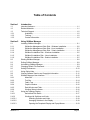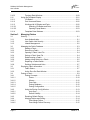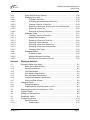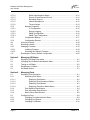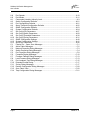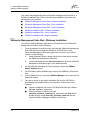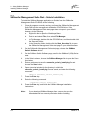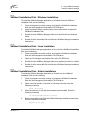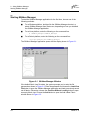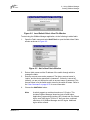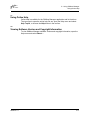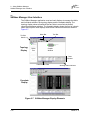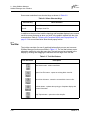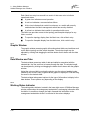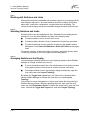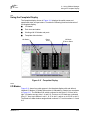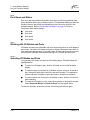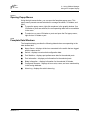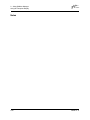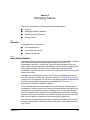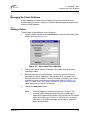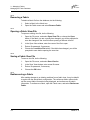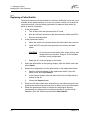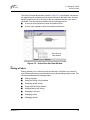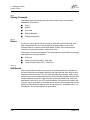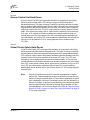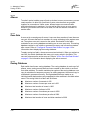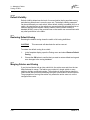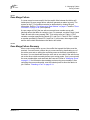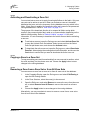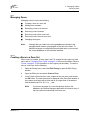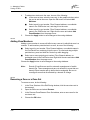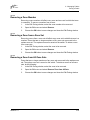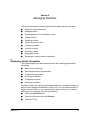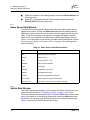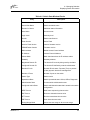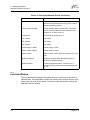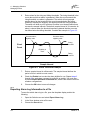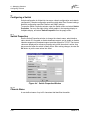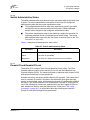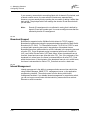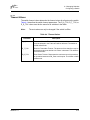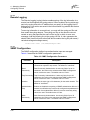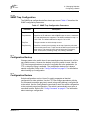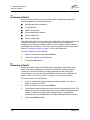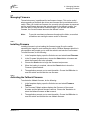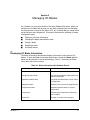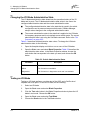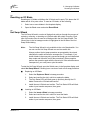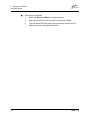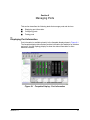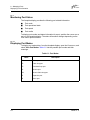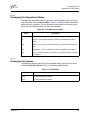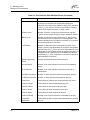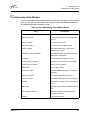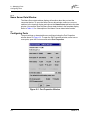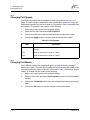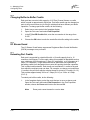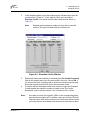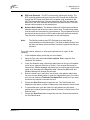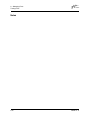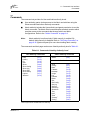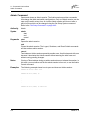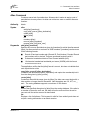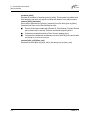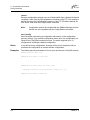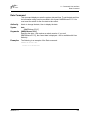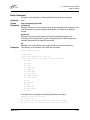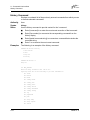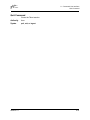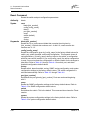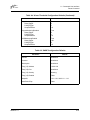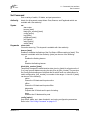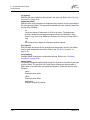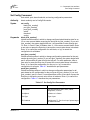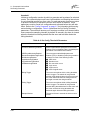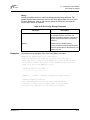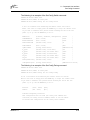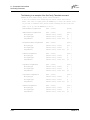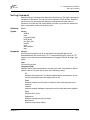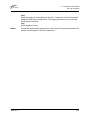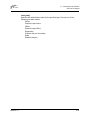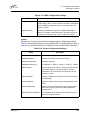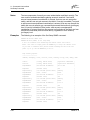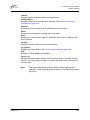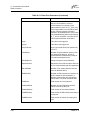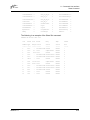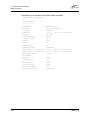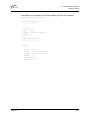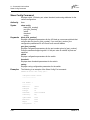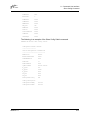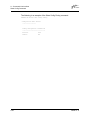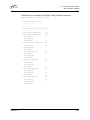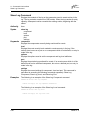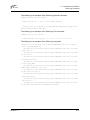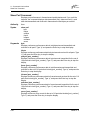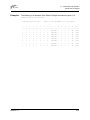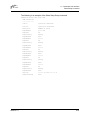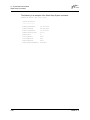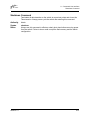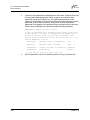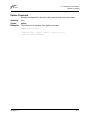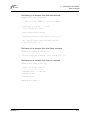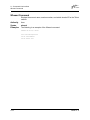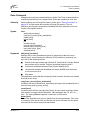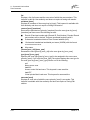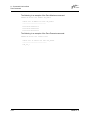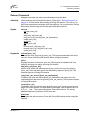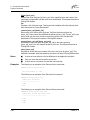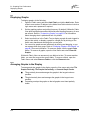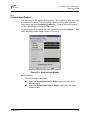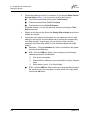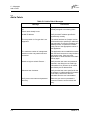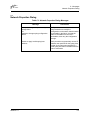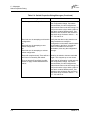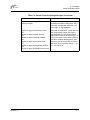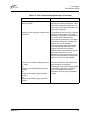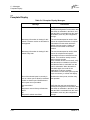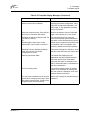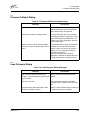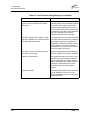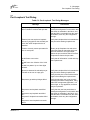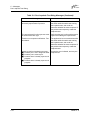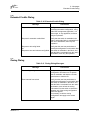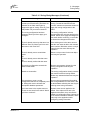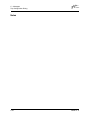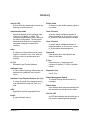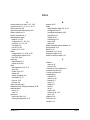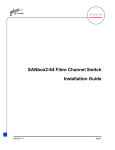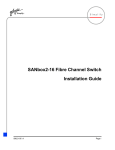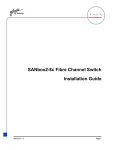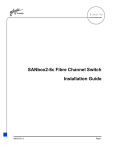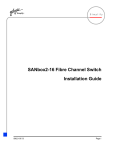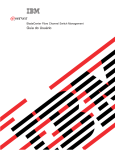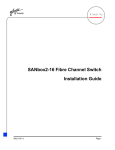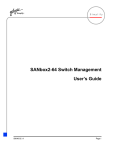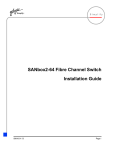Download SANbox2-64 Switch Management User`s Guide
Transcript
Simplify SANbox2-64 Switch Management User’s Guide 59048-01 A Page i SANbox2-64 Switch Management User’s Guide Information furnished in this manual is believed to be accurate and reliable. However, QLogic Corporation assumes no responsibility for its use, nor for any infringements of patents or other rights of third parties which may result from its use. QLogic Corporation reserves the right to change product specifications at any time without notice. Applications described in this document for any of these products are for illustrative purposes only. QLogic Corporation makes no representation nor warranty that such applications are suitable for the specified use without further testing or modification. QLogic Corporation assumes no responsibility for any errors that may appear in this document. QLogic, SANbox, SANbox2, SANblade, and SANsurfer are trademarks or registered trademarks of QLogic Corporation. Java and Solaris are registered trademarks of Sun Microsystems, Inc. Linux is a registered trademark of Linus Torvalds. Microsoft, Windows NT, and Windows 2000, and Internet Explorer are trademarks of Microsoft Corporation. NetScape Navigator is a registered trademark of Netscape Communications Corporation. Red Hat is a registered trademark of Red Hat Software Inc. All other brand and product names are trademarks or registered trademarks of their respective owners. Document Revision History Revision A, Release, March 2003 © 2000–2003 QLogic Corporation First Printed: May 2001 All Rights Reserved Worldwide. Printed in U.S.A. QLogic Corporation, 6321 Bury Drive, Eden Prairie, MN 55346 (800) 342-7379 or (952) 932-4000 Page ii 59048-01 A Table of Contents Section 1 Introduction 1.1 1.2 1.3 1.3.1 1.3.2 1.3.3 Intended Audience ............................................................................................. 1-1 Related Materials ............................................................................................... 1-1 Technical Support............................................................................................... 1-2 Availability.................................................................................................. 1-2 Training...................................................................................................... 1-2 Contact Information ................................................................................... 1-2 Section 2 Using SANbox Manager 2.1 2.1.1 2.1.2 2.1.3 2.1.4 2.1.5 2.1.6 2.2 2.3 2.4 2.5 2.6 2.7 2.8 2.9 2.9.1 2.9.2 2.9.3 2.9.4 2.9.5 2.9.6 2.10 2.10.1 2.10.2 2.10.2.1 2.10.2.2 2.10.2.3 Installing SANbox Manager................................................................................ 2-1 SANsurfer Management Suite Disk - Windows Installation....................... 2-2 SANsurfer Management Suite Disk - Linux Installation............................. 2-3 SANsurfer Management Suite Disk - Solaris Installation .......................... 2-4 SANbox2 Installation Disk - Windows Installation ..................................... 2-5 SANbox2 Installation Disk - Linux Installation ........................................... 2-5 SANbox2 Installation Disk - Solaris Installation ......................................... 2-5 Starting SANbox Manager.................................................................................. 2-6 Exiting SANbox Manager ................................................................................... 2-8 Uninstalling SANbox Manager ........................................................................... 2-9 Changing Default File Password ........................................................................ 2-9 Setting Preferences.......................................................................................... 2-10 Using Online Help ............................................................................................ 2-11 Viewing Software Version and Copyright Information ...................................... 2-11 SANbox Manager User Interface ..................................................................... 2-12 Menu Bar ................................................................................................. 2-13 Tool Bar ................................................................................................... 2-14 Fabric Tree .............................................................................................. 2-15 Graphic Window ...................................................................................... 2-16 Data Window and Tabs............................................................................ 2-16 Working Status Indicator.......................................................................... 2-16 Using the Topology Display .............................................................................. 2-17 Switch and Link Status ............................................................................ 2-17 Working with Switches and Links ............................................................ 2-18 Selecting Switches and Links ......................................................... 2-18 Arranging Switches in the Display .................................................. 2-18 Opening the Faceplate Display and Popup Menus ........................ 2-19 59048-01 A Page iii SANbox2-64 Switch Management User’s Guide 2.10.3 2.11 2.11.1 2.11.2 2.11.3 2.11.3.1 2.11.3.2 2.11.4 Topology Data Windows .......................................................................... 2-20 Using the Faceplate Display............................................................................. 2-21 I/O Blades................................................................................................ 2-21 Port Views and Status ............................................................................. 2-22 Working with I/O Blades and Ports .......................................................... 2-22 Selecting I/O Blades and Ports....................................................... 2-22 Opening Popup Menus ................................................................... 2-23 Faceplate Data Windows......................................................................... 2-23 Section 3 Managing Fabrics 3.1 3.1.1 3.1.2 3.1.3 3.2 3.2.1 3.2.2 3.2.3 3.2.4 3.2.5 3.2.6 3.2.7 3.2.8 3.3 3.3.1 3.3.2 3.4 3.4.1 3.4.1.1 3.4.1.2 3.4.1.3 3.4.1.4 3.4.1.5 3.4.2 3.4.2.1 3.4.2.2 3.4.3 3.4.4 3.4.4.1 3.4.4.2 Security .............................................................................................................. 3-1 User Authentication ................................................................................... 3-1 Inter-Switch Link Security .......................................................................... 3-2 Inband Management.................................................................................. 3-2 Managing the Fabric Database .......................................................................... 3-3 Adding a Fabric ......................................................................................... 3-3 Removing a Fabric .................................................................................... 3-4 Opening a Fabric View File ....................................................................... 3-4 Saving a Fabric View File .......................................................................... 3-4 Rediscovering a Fabric.............................................................................. 3-4 Adding a New Switch to a Fabric............................................................... 3-5 Replacing a Failed Switch ......................................................................... 3-6 Deleting Switches and Links...................................................................... 3-7 Displaying Fabric Information............................................................................. 3-7 Fabric Status.............................................................................................. 3-7 Active Zone Set Data Window................................................................... 3-8 Zoning a Fabric .................................................................................................. 3-9 Zoning Concepts ..................................................................................... 3-10 Zones.............................................................................................. 3-10 Aliases ............................................................................................ 3-12 Zone Sets ....................................................................................... 3-12 Zoning Database ............................................................................ 3-12 Zoning Configuration ...................................................................... 3-13 Using the Zoning Config Window ............................................................ 3-13 Auto Save ....................................................................................... 3-13 Default Visibility .............................................................................. 3-14 Restoring Default Zoning......................................................................... 3-14 Merging Fabrics and Zoning.................................................................... 3-14 Zone Merge Failure ........................................................................ 3-15 Zone Merge Failure Recovery ........................................................ 3-15 Page iv 59048-01 A 3.4.5 3.4.6 3.4.6.1 3.4.6.2 3.4.6.3 3.4.6.4 3.4.6.5 3.4.6.6 3.4.7 3.4.7.1 3.4.7.2 3.4.7.3 3.4.7.4 3.4.7.5 3.4.7.6 3.4.7.7 3.4.8 3.4.8.1 3.4.8.2 3.4.8.3 SANbox2-64 Switch Management User’s Guide Using the Edit Zoning Window ................................................................ 3-16 Managing Zone Sets ............................................................................... 3-18 Creating a Zone Set ....................................................................... 3-18 Activating and Deactivating a Zone Set.......................................... 3-19 Copying a Zone to a Zone Set........................................................ 3-19 Removing a Zone from a Zone Set or from All Zone Sets.............. 3-19 Removing a Zone Set ..................................................................... 3-20 Removing All Zoning Definitions..................................................... 3-20 Managing Zones...................................................................................... 3-21 Creating a Zone in a Zone Set ....................................................... 3-21 Adding Zone Members ................................................................... 3-22 Renaming a Zone or a Zone Set .................................................... 3-22 Removing a Zone Member ............................................................. 3-23 Removing a Zone from a Zone Set ................................................ 3-23 Removing a Zone from All Zone Sets............................................. 3-23 Changing Zone Types .................................................................... 3-24 Managing Aliases .................................................................................... 3-24 Creating an Alias ............................................................................ 3-24 Adding a Member to an Alias ......................................................... 3-25 Removing an Alias from All Zones ................................................. 3-25 Section 4 Managing Switches 4.1 4.1.1 4.1.2 4.1.3 4.1.4 4.1.5 4.1.6 4.1.7 4.2 4.2.1 4.2.2 4.3 4.4 4.5 4.6 4.7 4.7.1 4.7.1.1 Displaying Switch Information ............................................................................ 4-1 Name Server Data Window ....................................................................... 4-2 Switch Data Window.................................................................................. 4-2 Link Data Window...................................................................................... 4-4 Port Statistics Data Window ...................................................................... 4-5 Port Information Data Window................................................................... 4-5 Configured Zonesets Data Window ........................................................... 4-5 Alarm Log Data Window............................................................................ 4-6 Managing Alarms ............................................................................................... 4-6 Configuring Alarms .................................................................................... 4-7 Exporting Alarm Log Information to a File ................................................. 4-8 Exporting Name Server Information to a File ..................................................... 4-9 Paging a Switch.................................................................................................. 4-9 Setting the Date and Time.................................................................................. 4-9 Resetting a Switch.............................................................................................. 4-9 Configuring a Switch ........................................................................................ 4-10 Switch Properties..................................................................................... 4-10 Chassis Name ................................................................................ 4-10 59048-01 A Page v SANbox2-64 Switch Management User’s Guide 4.7.1.2 4.7.1.3 4.7.1.4 4.7.1.5 4.7.1.6 4.7.2 4.7.2.1 4.7.2.2 4.7.2.3 4.7.2.4 4.7.3 4.7.4 4.8 4.9 4.10 4.10.1 4.10.2 4.11 Switch Administrative States........................................................... 4-11 Domain ID and Domain ID Lock ..................................................... 4-11 Broadcast Support .......................................................................... 4-12 Inband Management....................................................................... 4-12 Timeout Values ............................................................................... 4-13 Network Properties .................................................................................. 4-14 IP Configuration .............................................................................. 4-15 Remote Logging ............................................................................. 4-16 SNMP Configuration ....................................................................... 4-16 SNMP Trap Configuration............................................................... 4-17 Configuration Backup .............................................................................. 4-17 Configuration Restore.............................................................................. 4-17 Archiving a Switch ............................................................................................ 4-18 Restoring a Switch ........................................................................................... 4-18 Managing Firmware.......................................................................................... 4-19 Installing Firmware .................................................................................. 4-19 Activating the Fallback Firmware............................................................. 4-19 Restoring the Factory Default Configuration .................................................... 4-20 Section 5 Managing I/O Blades 5.1 5.2 5.3 5.4 5.5 Displaying I/O Blade Information........................................................................ 5-1 Changing the I/O Blade Administrative State ..................................................... 5-2 Testing an I/O Blade ........................................................................................... 5-2 Resetting an I/O Blade ....................................................................................... 5-3 Hot Swap Wizard................................................................................................ 5-3 Section 6 Managing Ports 6.1 6.1.1 6.1.1.1 6.1.1.2 6.1.1.3 6.1.1.4 6.1.2 6.1.3 6.1.4 6.2 6.2.1 6.2.2 6.2.3 Displaying Port Information ................................................................................ 6-1 Monitoring Port Status ............................................................................... 6-2 Displaying Port Modes...................................................................... 6-2 Displaying Port Operational States ................................................... 6-3 Displaying Port Speeds .................................................................... 6-3 Displaying Tranceiver Media Status ................................................. 6-4 Port Statistics Data Window ...................................................................... 6-4 Port Information Data Window................................................................... 6-7 Name Server Data Window ....................................................................... 6-8 Configuring Ports................................................................................................ 6-8 Changing Port Administrative States ......................................................... 6-9 Changing Port Speeds ............................................................................ 6-10 Changing Port Modes.............................................................................. 6-10 Page vi 59048-01 A 6.2.4 6.2.5 6.2.6 6.2.7 6.2.8 6.3 SANbox2-64 Switch Management User’s Guide Changing TL Modes ................................................................................ 6-11 Changing Buffer-to-Buffer Credits ........................................................... 6-12 I/O Stream Guard .................................................................................... 6-12 Extending Port Credits............................................................................. 6-12 Resetting a Port....................................................................................... 6-14 Testing Ports..................................................................................................... 6-14 Appendix A Command Line Interface A.1 A.2 A.3 59048-01 A Logging On to a Switch ......................................................................................A-1 Command Syntax...............................................................................................A-2 Commands .........................................................................................................A-3 Admin Command.......................................................................................A-4 Alias Command .........................................................................................A-5 Config Command.......................................................................................A-7 Date Command .........................................................................................A-9 Fallback Command..................................................................................A-10 Help Command........................................................................................ A-11 History Command....................................................................................A-12 Hotswap Command .................................................................................A-13 Image Command .....................................................................................A-15 Lip Command ..........................................................................................A-16 Passwd Command ..................................................................................A-17 Ps Command...........................................................................................A-18 Quit Command ........................................................................................A-19 Reset Command......................................................................................A-20 Set Command..........................................................................................A-25 Set Config Command ..............................................................................A-27 Set Log Command...................................................................................A-35 Set Port Command ..................................................................................A-38 Set Setup Command ...............................................................................A-40 Show Command ......................................................................................A-44 Show Config Command...........................................................................A-56 Show Log Command ...............................................................................A-60 Show Perf Command ..............................................................................A-62 Show Setup Command............................................................................A-64 Shutdown Command ...............................................................................A-67 Test Command ........................................................................................A-68 Uptime Command....................................................................................A-71 User Command .......................................................................................A-72 Whoami Command..................................................................................A-74 Page vii SANbox2-64 Switch Management User’s Guide Zone Command.......................................................................................A-75 Zoneset Command ..................................................................................A-79 Zoning Command ....................................................................................A-81 Appendix B Graphing Port Performance B.1 B.2 B.2.1 B.2.2 Starting SANsurfer Fabric View ..........................................................................B-1 Displaying Graphs ..............................................................................................B-2 Arranging Graphs in the Display................................................................B-2 Customizing Graphs ..................................................................................B-3 Appendix C Messages C.1 C.2 C.3 C.4 C.5 C.6 C.7 C.8 C.9 C.10 C.11 C.12 C.13 C.14 Fabrics File—Open, Save ..................................................................................C-1 Add a Fabric .......................................................................................................C-2 Network Properties Dialog..................................................................................C-3 Switch Properties Dialog ....................................................................................C-4 Port Properties Dialog ........................................................................................C-8 Faceplate Display.............................................................................................C-10 Firmware Fallback Dialog.................................................................................C-13 Load Firmware Dialog ......................................................................................C-13 Port Loopback Test Dialog ...............................................................................C-15 Extended Credits Dialog...................................................................................C-17 Zoning Dialog ...................................................................................................C-17 Restore Configuration Dialog ...........................................................................C-20 Save Fabric View .............................................................................................C-20 Trap Configuration Dialog.................................................................................C-21 Glossary Index Figures Figure Page 2-1 SANbox Manager Window ............................................................................................. 2-6 2-2 Load Default Fabric View File Window .......................................................................... 2-7 2-3 Add a New Fabric Window............................................................................................. 2-7 2-4 Save Current Fabric View Window ................................................................................ 2-8 2-5 Set New Password Window ........................................................................................... 2-9 2-6 Preferences Window .................................................................................................... 2-10 2-7 SANbox Manager Display Elements ............................................................................ 2-12 2-8 SANbox Manager Menu Structure ............................................................................... 2-13 2-9 Fabric Tree................................................................................................................... 2-15 Page viii 59048-01 A 2-10 2-11 3-1 3-2 3-3 3-4 4-1 4-2 4-3 4-4 4-5 6-1 6-2 6-3 6-4 B-1 B-2 SANbox2-64 Switch Management User’s Guide Topology Display.......................................................................................................... 2-17 Faceplate Display......................................................................................................... 2-21 Add a New Fabric Window............................................................................................. 3-3 Active Zone Set Data Window ....................................................................................... 3-9 Zoning Config Window ................................................................................................. 3-13 Edit Zoning Window ..................................................................................................... 3-16 Configured Zonesets Data Window ............................................................................... 4-6 Alarm Threshold Configuration Window......................................................................... 4-7 Alarm Threshold Example.............................................................................................. 4-8 Switch Properties Window ........................................................................................... 4-10 Network Properties Window......................................................................................... 4-14 Faceplate Display - Port Information.............................................................................. 6-1 Port Properties Window ................................................................................................. 6-8 Extended Credits Window............................................................................................ 6-13 Port Loopback Test Window ........................................................................................ 6-14 Fabric View Graphs........................................................................................................B-1 Modify Graph Display.....................................................................................................B-3 Tables Table 2-1 2-2 2-3 3-1 3-2 4-1 4-2 4-3 4-4 4-5 4-6 4-7 4-8 5-1 5-2 6-1 6-2 6-3 6-4 6-5 6-6 6-7 Page Management Workstation Requirements....................................................................... 2-1 Menu Shortcut Keys..................................................................................................... 2-14 Tool Bar Buttons .......................................................................................................... 2-14 Topology Display Switch and Status Icons .................................................................... 3-8 Edit Zoning Window Tool Bar Buttons ......................................................................... 3-17 Name Server Data Window Entries ............................................................................... 4-2 Switch Data Window Entries .......................................................................................... 4-3 Switch Administrative States........................................................................................ 4-11 Timeout Values ............................................................................................................ 4-13 IP Configuration Parameters........................................................................................ 4-15 SNMP Configuration Parameters................................................................................. 4-16 SNMP Trap Configuration Parameters ........................................................................ 4-17 Factory Default Configuration Settings ........................................................................ 4-20 Blade Information Data Window Entries ........................................................................ 5-1 Switch Administrative States.......................................................................................... 5-2 Port Modes..................................................................................................................... 6-2 Port Operational States.................................................................................................. 6-3 Port Speeds ................................................................................................................... 6-3 Transceiver Media View................................................................................................. 6-4 Port Statistics Data Window Entries............................................................................... 6-4 Port Information Data Window Entries ........................................................................... 6-7 Port Administrative States.............................................................................................. 6-9 59048-01 A Page ix SANbox2-64 Switch Management User’s Guide 6-8 6-9 A-1 A-2 A-3 A-4 A-5 A-6 A-7 A-8 A-9 A-10 A-11 A-12 A-13 C-1 C-2 C-3 C-4 C-5 C-6 C-7 C-8 C-9 C-10 C-11 C-12 C-13 C-14 Page x Port Speeds ................................................................................................................. 6-10 Port Modes................................................................................................................... 6-11 Commands Listed by Authority Level.............................................................................A-3 Switch Configuration Defaults ......................................................................................A-21 Port Configuration Defaults ..........................................................................................A-21 Alarm Threshold Configuration Defaults ......................................................................A-22 SNMP Configuration Defaults ......................................................................................A-23 System Configuration Defaults.....................................................................................A-24 Set Config Port Parameters .........................................................................................A-27 Set Config Switch Parameters .....................................................................................A-29 Set Config Threshold Parameters................................................................................A-30 Set Config Zoning Parameters.....................................................................................A-31 SNMP Configuration Settings ......................................................................................A-40 System Configuration Settings.....................................................................................A-41 Show Port Parameters .................................................................................................A-46 Fabrics File – Open, Save Messages ............................................................................C-1 Add a Fabric Messages .................................................................................................C-2 Network Properties Dialog Messages ............................................................................C-3 Switch Properties Dialog Messages...............................................................................C-4 Port Properties Dialog Messages...................................................................................C-8 Faceplate Display Messages .......................................................................................C-10 Firmware Fallback Dialog Messages ...........................................................................C-13 Load Firmware Dialog Messages.................................................................................C-13 Port Loopback Test Dialog Messages .........................................................................C-15 Extended Credits Dialog ..............................................................................................C-17 Zoning Dialog Messages..............................................................................................C-17 Restore Configuration Dialog Messages......................................................................C-20 Save Fabric View .........................................................................................................C-20 Trap Configuration Dialog Messages...........................................................................C-21 59048-01 A Section 1 Introduction This manual describes the switch management tools which include the SANbox® Manager application (version 1.05) and the Command Line Interface (CLI) for the SANbox2®-64 Fibre Channel switch (firmware version 1.5). The SANbox Manager switch management application is the primary focus of this manual which is organized as follows: ■ Section 1 describes the intended audience for this manual and related materials. ■ Section 2 describes how to use SANbox Manager, its menus, and its displays. ■ Section 3 describes fabric management tasks. ■ Section 4 describes switch management tasks. ■ Section 5 describes I/O blade management tasks. ■ Section 6 describes port and device management tasks. ■ Appendix A describes the command line interface. ■ Appendix B describes the optional performance monitoring application, Fabric View. ■ Appendix C describes the SANbox Manager error messages. A glossary of terms and an index are also provided. 1.1 Intended Audience This manual introduces the switch management products and explains their installation and use. It is intended for users responsible for installing and using network management tools. 1.2 Related Materials Refer to the following manuals for information about switch hardware and installation. ■ 59048-01 A SANbox2-64 Fibre Channel Switch Installation Guide, publication number 59043-01. 1-1 1 – Introduction Technical Support 1.3 Technical Support Customers should contact their authorized maintenance provider for technical support of their QLogic switch products. QLogic-direct customers may contact QLogic Technical Support; others will be redirected to their authorized maintenance provider. Visit the QLogic switch support Web site listed in Contact Information for the latest firmware and software updates. 1.3.1 Availability QLogic Technical Support is available from 7:00 AM to 7:00 PM Central Standard Time, Monday through Friday, excluding QLogic-observed holidays. 1.3.2 Training QLogic offers the following technical training courses: ■ Switch Certification ■ HBA Certification Each course is available at the training facility in Eden Prairie, MN or at your local facility. All courses include a Fibre Channel overview and sections on installation, maintenance, and topology solutions. Each student receives a set of manuals and a CD-ROM containing course training materials. Upon successful completion of the training, QLogic awards a certificate identifying the student as a Certified SANbox™ or SANblade™ Professional. 1.3.3 Contact Information 1-2 Address: QLogic Switch Products Inc. 6321 Bury Drive Eden Prairie, Minnesota 55346 USA Telephone: +1 952-932-4040 Fax: +1 952-932-4018 Email: Technical Service Technical Training [email protected] [email protected] Switch Support Web Site: support.qlogic.com 59048-01 A Section 2 Using SANbox Manager This section describes how to use the SANbox Manager application and its menus. The following topics are covered: ■ Installing SANbox Manager ■ Starting SANbox Manager ■ Exiting SANbox Manager ■ Changing the password for the default fabric view file ■ Setting SANbox Manager user preferences ■ Using online help ■ SANbox Manager user interface ■ Using the topology display ■ Using the faceplate display 2.1 Installing SANbox Manager The SANbox Manager application requires a management workstation with the characteristics described in Figure 2-1. Table 2-1. Management Workstation Requirements 59048-01 A Operating System ■ Windows® NT, 2000, 95/98 ■ Linux® 6.2 Red Hat® ■ Solaris™ Memory 128 MB or more Disk Space 150 MB per installation Processor 300 MHz or faster Hardware CD-ROM drive, RS-232 serial port, RJ-45 Ethernet port Internet Browser Microsoft® Internet Explorer® or Netscape Navigator® 2-1 2 – Using SANbox Manager Installing SANbox Manager Your switch was shipped with either a SANsurfer Management Suite Disk or a SANbox2 Installation Disk. Refer to the following installation instructions that correspond to your situation: ■ SANsurfer Management Suite Disk - Windows Installation ■ SANsurfer Management Suite Disk - Linux Installation ■ SANsurfer Management Suite Disk - Solaris Installation ■ SANbox2 Installation Disk - Windows Installation ■ SANbox2 Installation Disk - Linux Installation ■ SANbox2 Installation Disk - Solaris Installation 2.1.1 SANsurfer Management Suite Disk - Windows Installation To install the SANbox Manager application on Windows from the SANsurfer® Management Suite Disk, do the following: 1. 2-2 Close all programs currently running, and Insert the SANsurfer Management Suite Disk into the management workstation CD-ROM drive. If the SANsurfer Management Suite start page does not open in your default browser, do the following: a. Using Windows Explorer, double-click the drive letter which contains the SANsurfer Management Suite Disk. b. Locate and double-click the Start_Here.htm file to open the SANsurfer Management Suite start page in your default browser. 2. On the SANsurfer Management Suite start page, choose the SANbox Switch Software button. 3. On the SANbox Switch Software page, scroll to the SANbox2 (2Gb) Series area. 4. In the Windows column, choose the SANbox Manager link to open the File Download window. 5. You have a choice of running the installation file from the CD-ROM or downloading the installation file to your hard drive. Choose one of the following: ■ Open the installation file from the CD-ROM and follow the SANbox Manager installation instructions. ■ Specify a location in which to save the sansurfer_windows_install.exe file, and choose the Save button. Double-click the saved sansurfer_windows_install.exe file and follow the SANbox Manager installation instructions. 59048-01 A 2 – Using SANbox Manager Installing SANbox Manager 2.1.2 SANsurfer Management Suite Disk - Linux Installation To install the SANbox Manager application on Linux from the SANsurfer Management Suite Disk, do the following: 1. Close all programs currently running, and insert the SANsurfer Management Suite Disk into the management workstation CD-ROM drive. If a file browser window opens showing icons for the contents of the CD-ROM, double-click the Start_Here.htm file to open the SANsurfer Management Suite start page. If a file browser does not open, double-click the CD-ROM icon on the to open the browser. If there is no CD-ROM icon, do the following: a. Open an xterm or other terminal window. b. Mount the CD-ROM. From a shell prompt, enter the following command: mount /mnt/cdrom c. Execute your web browser to view the Start_Here.htm document using one of the following commands: $mozilla file:/mnt/cdrom/Start_Here.htm or $netscape file:/mnt/cdrom/Start_Here.htm d. The SANsurfer Management Suite start page opens in your default browser. 2. On the SANsurfer Management Suite start page, choose the SANbox Switch Software button. 3. On the SANbox Switch Software page, scroll to the SANbox2 (2Gb) Series area. 4. In the Linux column, choose the SANbox Manager link to open the Save As window. 5. Enter a path name to save the sansurfer_linux_install.bin file, and choose the Save button. 6. Open a terminal window for the directory in which the sansurfer_linux_install.bin file was saved, and enter the following command and press the Enter key: chmod +x sansurfer_linux_install.bin 7. Enter the following command: ./sansurfer_linux_install.bin 8. 59048-01 A Press the Enter key, and follow the SANbox Manager installation instructions. 2-3 2 – Using SANbox Manager Installing SANbox Manager 2.1.3 SANsurfer Management Suite Disk - Solaris Installation To install the SANbox Manager application on Solaris from the SANsurfer Management Suite CD-ROM, do the following: 1. Close all programs currently running, and insert the SANsurfer Management Suite Disk into the management workstation CD-ROM drive. If the SANsurfer Management Suite start page does not open in your default browser, do the following: a. Right-click the to open the Workshops Menu. b. Point to and select Files, then select File Manager. c. In File Manager, double-click the CD-ROM icon, and then double-click the Sansurfer folder. d. In the Sansurfer folder, double-click the Start_Here.htm file to open the SANsurfer Management Suite start page in your default browser. 2. On the SANsurfer Management Suite start page, choose the SANbox Switch Software button. 3. On the SANbox Switch Software page, scroll to the SANbox2 (2Gb) Series area. 4. In the Solaris column, choose the SANbox Manager link to open the Save As window. 5. Enter a path name to save the sansurfer_solaris_install.pkg file and choose the Save button. 6. Open a terminal window for the directory in which the sansurfer_solaris_install.pkg file was saved, and enter the following command: chmod +x sansurfer_solaris_install.pkg 7. Press the Enter key. 8. Enter the following command: ./sansurfer_solaris_install.pkg 9. Press the Enter key, and follow the SANbox Manager installation instructions. Note: 2-4 If you download SANbox Manager from a server, be sure the downloaded file has execute permission before installing. 59048-01 A 2 – Using SANbox Manager Installing SANbox Manager 2.1.4 SANbox2 Installation Disk - Windows Installation To install the SANbox Manager application on Windows from the SANbox2 Installation Disk, do the following: 1. Close all programs currently running, and insert the SANbox2 Installation Disk into the management workstation CD-ROM drive. 2. Using Windows Explorer, double-click the drive letter which contains the SANbox2 Installation Disk. 3. Double click the SANbox_Manager folder, then double click the Windows folder. 4. Double click the executable file and follow the SANbox Manager installation instructions. 2.1.5 SANbox2 Installation Disk - Linux Installation To install the SANbox Manager application on Linux from the SANbox2 Installation Disk, do the following: 1. Close all programs currently running, and insert the SANbox2 Installation Disk into the management workstation CD-ROM drive. 2. Open the File Manager and double-click on the CD-ROM icon. 3. Double click the SANbox_Manager folder, then double click the Linux folder. 4. Double click the executable file and follow the SANbox Manager installation instructions. 2.1.6 SANbox2 Installation Disk - Solaris Installation To install the SANbox Manager application on Solaris from the SANbox2 Installation Disk, do the following: 1. Close all programs currently running, and insert the SANbox2 Installation Disk into the management workstation CD-ROM drive. 2. Open a terminal window. If the disk isn’t already mounted, enter the following command: mount /mnt/cdrom 3. Move the directory on the disk that contains the executable. Enter the following command: cd cdrom/cdrom0/sanbox~1/solaris 4. Run the executable and follow the SANbox Manager installation instructions. Enter the following command: pkgadd -d sol_pkg 59048-01 A 2-5 2 – Using SANbox Manager Starting SANbox Manager 2.2 Starting SANbox Manager To start the SANbox Manager application for the first time, choose one of the following methods: ■ For a Windows platform, double-click the SANbox Manager shortcut, or select SANbox Manager from Start menu, depending on how you installed the SANbox Manager application. ■ For a Linux platform, enter the following on the command line: # /SANbox_Manager/SANbox_Manager ■ For a Solaris platform, enter the following on the command line: /usr/opt/QLGCsol/bin/SANbox_Manager The SANbox Manager application opens with the display shown in Figure 2-1. Figure 2-1 SANbox Manager Window If the default fabric view file exists, the system prompts you to enter the file password as shown in Figure 2-2. Enter the password and choose the Load View File button to open the SANbox Manager application and load a previously saved set of fabrics. Otherwise, choose the Continue Without Loading button to open an empty fabric view. Choose the Add button to open the Add a New Fabric window shown in Figure 2-3. 2-6 59048-01 A 2 – Using SANbox Manager Starting SANbox Manager Figure 2-2 Load Default Fabric View File Window To start using the SANbox Manager application, do the following to add a fabric: 1. Open the Fabric menu and select Add Fabric to open the Add a New Fabric window as shown in Figure 2-3. Figure 2-3 Add a New Fabric Window 2. Enter a fabric name and the IP address of the switch through which to manage the fabric. 3. Enter an account name and a password. The factory account name is “admin” and the factory password is “password”. If security is turned off (default), you are not required to enter an account name or password. This account name is for the switch and is stored in the switch firmware. Refer to the ”User Command” on page A-72 for more information. 4. Choose the Add Fabric button. Note: 59048-01 A A switch supports a combined maximum of 15 logins. This includes SANbox Manager inband and out-of-band logins, Application Programming Interface (API) inband and out-of-band logins, and Telnet logins. Of this 15, there can be a combined maximum of 10 SANbox Manager and API logins. Additional logins will be refused. 2-7 2 – Using SANbox Manager Exiting SANbox Manager 2.3 Exiting SANbox Manager When exiting SANbox Manager, the current fabric view is encrypted and saved to the default fabric view file (fc_view.dft). A password is required to encrypt and save the default fabric view file the first time you exit SANbox Manager. When you exit subsequent sessions, SANbox Manager closes and saves the default fabric view file automatically without having to enter a password. In your next session, SANbox Manager opens the default fabric view file automatically after entering its password. To prevent SANbox Manager from automatically saving the default fabric view file each time you exit SANbox Manager, set the View File Auto Save and Load preferences setting to Disable (Enable is the default). Refer to ”Setting Preferences” on page 2-10 for more information. To exit a SANbox Manager application session, open the File menu and select Exit. If you have made changes to the view, the system will prompt you to enter a password with which to protect the default fabric view file as shown in Figure 2-4. Choose one of the following: ■ Enter a password and choose the Save View File button to save the current set of fabrics in the default fabric view file (fc_view.dft) in the working directory. ■ Choose the Exit Without Saving button to exit the application without saving the current fabrics to the default fabric view file. ■ Choose the Cancel Exit button to cancel the exit operation. Figure 2-4 Save Current Fabric View Window If the default fabric view file was saved with a password, the next time you open the SANbox Manager application, you will be prompted for the password in the Load Default Fabric View File window as shown in Figure 2-2. Your fabric opens after entering the password. 2-8 59048-01 A 2 – Using SANbox Manager Uninstalling SANbox Manager 2.4 Uninstalling SANbox Manager A program to uninstall SANbox Manager was installed as part of the SANbox Manager installation process. The Uninstaller Data folder in the Install folder contains the uninstall program (Uninstall SANbox Manager). Also, a shortcut/link to the uninstall program was installed in the installation directory during the SANbox Manager installation process. The default installation directory is / QLogic_Corporation/SANbox_Manager. To uninstall the SANbox Manager application: 1. Browse for the uninstall program file or the shortcut/link that points to the uninstall program file. The uninstall program shortcut is in the same folder as the program shortcut (Start menu, program group, on, or user specified) that is used to start the SANbox Manager application. 2. Double-click the uninstall program file or shortcut/link, and follow the instructions to uninstall the SANbox Manager application. Note: For UNIX uninstalls, execute the link to Uninstall_SANbox_Manager. If no links were created during the installation, run: $INSTALL_DIR/ UninstallerData/Uninstall_SANbox_Manager. Where INSTALL_DIR is the directory selected for installation. 2.5 Changing Default File Password To change the password for the default fabric view file, do the following: 1. Open the File menu and select Change Default File Password to open the Set New Password window as shown in Figure 2-5. Figure 2-5 Set New Password Window 59048-01 A 2. Enter the new password in the Default File Password field. 3. Re-enter the same password in the Re-enter Password to Confirm field. 4. Choose the OK button to save the changes. 2-9 2 – Using SANbox Manager Setting Preferences 2.6 Setting Preferences Using the Preferences settings, you can: ■ Change the location of the working directory in which to save files ■ Change the location of the browser used to view the online help ■ Choose the fabric discovery interval. The fabric discovery interval is how often the SANbox Manager application receives information from the fabric. Choose 30, 45, or 60 seconds. ■ Enable or disable the default view file auto save and load feature. Refer to ”Starting SANbox Manager” on page 2-6 for more information on the default fabric view file. ■ Choose the default port view when opening the faceplate display. Refer to ”Monitoring Port Status” on page 6-2 for more information on port views. Figure 2-6 Preferences Window To set user preferences for your SANbox Manager sessions, do the following: 2-10 1. Open the File menu, and select Preferences to open the Preferences window. 2. Enter or browse for paths to the working directory and browser. 3. In the Application-wide Options area, choose the polling frequency, enable or disable the View File Auto Save and Load feature, and choose the initial port view when entering the faceplate display. 4. Choose the Apply button to save the changes. 59048-01 A 2 – Using SANbox Manager Using Online Help 2.7 Using Online Help Online help is available for the SANbox Manager application and its functions. The two ways to open the online help file are: open the Help menu and select Help Topics, or choose the Help button in the tool bar. 2.8 Viewing Software Version and Copyright Information To view SANbox Manager software version and copyright information, open the Help menu and select About.... 59048-01 A 2-11 2 – Using SANbox Manager SANbox Manager User Interface 2.9 SANbox Manager User Interface The SANbox Manager application uses two basic displays to manage the fabric and individual switches: the topology display and the faceplate display. The topology display shows all switches that are able to communicate and all connections between switches. The faceplate display shows the front of a single switch and its ports. Both displays share some common elements as shown in Figure 2-7. Menu Bar Tool Bar Handle Topology Display Fabric Tree Tool Bar Graphic Window Data Window Data Window Tabs Working Status Indicator Faceplate Display Figure 2-7 SANbox Manager Display Elements 2-12 59048-01 A 2 – Using SANbox Manager SANbox Manager User Interface 2.9.1 Menu Bar The Menu Bar presents the SANbox Manager menus as shown in Figure 2-8. The menus and the tasks offered in them vary depending on the display. For example, the Port menu and many of the Switch menu selections, shown in gray, appear only in the faceplate display. File Fabric Switch Open View File... Save View As... Change Default File Password... Preferences... Exit Add Fabric... Remove Fabric Rediscover Fabric Start Fabric View Delete Export Name Server Switch Properties... Network Properties... Archive... Restore... Load Firmware... Firmware Fallback... Set Date/Time... Hot Swap Wizard... Toggle Beacon Export Alarm Log... Configure Alarm Thresholds... Reset Switch Restore Factory Defaults Blade Port Zoning View Blade Properties Test Blade Reset Blade Port Properties... Extended Credits... Reset Port Port Loopback Test... Edit Zoning... Edit Zoning Config... Activate Zone Set... Deactivate Zone Set Restore Default Zoning Refresh Layout Topology Toggle Auto Layout Remember Layout View Port Modes View Port States View Port Speeds View Port Media Help Help Topics About... Figure 2-8 SANbox Manager Menu Structure 59048-01 A 2-13 2 – Using SANbox Manager SANbox Manager User Interface Some menu selections have shortcut keys as shown in Table 2-2. Table 2-2 Menu Shortcut Keys Shortcut Key Menu Selection F5 key View>Refresh Ctrl+O File>Open View File In addition to the menu bar, both the topology and faceplate displays have context sensitive menus that pop up when you click in the graphic window with the right mouse button. Refer to ”Opening the Faceplate Display and Popup Menus” on page 2-19 for more information about these popup menus. 2.9.2 Tool Bar The tool bar consists of a row of graphical buttons that you can use to access SANbox Manager functions as shown in Table 2-3. The tool bar buttons are an alternative method to using the menu bar. The tool bar can be relocated in the display by clicking and dragging the handle at the left edge of the tool bar. Table 2-3 Tool Bar Buttons Tool Bar Button Description Add Fabric button - adds a new fabric. Open View File button - opens an existing fabric view file. Save View As button - saves the current fabric view to a file. Refresh button - updates the topology or faceplate display with current information. Help Topics button - opens the online help file. 2-14 59048-01 A 2 – Using SANbox Manager SANbox Manager User Interface Table 2-3 Tool Bar Buttons (Continued) Tool Bar Button Description Edit Zoning button - opens the Edit Zoning window (available only in faceplate display). The QLogic logo opens a link to the QLogic web site. 2.9.3 Fabric Tree The fabric tree lists the managed fabrics and their switches as shown in Figure 29. The window width can be adjusted by clicking and dragging the moveable window border. An entry handle located to the left of an entry in the tree indicates that the entry can be expanded. Click this handle or double-click the entry to expand or contract a fabric tree entry. A fabric entry expands to show its member switches. Fabric Entry Entry Handle Moveable Window Border Switch Entries Figure 2-9 Fabric Tree 59048-01 A 2-15 2 – Using SANbox Manager SANbox Manager User Interface Each fabric tree entry has a small icon next to it that uses color to indicate operational status. ■ A green icon indicates normal operation. ■ A red icon indicates a communications failure. ■ A blue icon indicates that a switch is unknown, or a switch with security enabled when the fabric management switch has security disabled. ■ A yellow icon indicates that a switch is operational with errors. The fabric tree provides access to the topology and faceplate displays for any fabric or switch. ■ To open the topology display from the fabric tree, click a fabric entry. ■ To open the faceplate display from the fabric tree, click a switch entry. 2.9.4 Graphic Window The graphic window presents graphic information about fabrics and switches such as the fabric topology and the switch faceplate. The window length can be adjusted by clicking and dragging the window border that it shares with the data window. 2.9.5 Data Window and Tabs The data window presents a table of data and statistics associated with the selected tab. Use the scroll bar to browse through the data. The window length can be adjusted by clicking and dragging the border that it shares with the graphic window. Adjust the column width by moving the pointer over the column heading border shared by two columns until a right/left arrow graphic is displayed. Click and drag the arrow to the desired width. The data window tabs present options for the type of information to display in the data window. These options vary depending on the display. 2.9.6 Working Status Indicator The working status indicator, located in the lower right corner of SANbox Manager window, shows when the management workstation is exchanging information with the fabric. As conditions change, the fabric forwards this information to the management workstation where it is reflected in the various displays. 2-16 59048-01 A 2 – Using SANbox Manager Using the Topology Display 2.10 Using the Topology Display The topology display shown in Figure 2-10 receives information from the selected fabric and displays its topology. Switches and inter-switch links (ISL) appear in the graphic window and use color to indicate status. Consider the following topology display features: ■ Switch and link status ■ Working with switches and links ■ Topology data windows Figure 2-10 Topology Display 2.10.1 Switch and Link Status Switch icon shape and color provide information about the switch and its operational state. Lines represent links between switches. The topology display uses green to indicate normal operation, yellow to indicate operational with errors, red to indicate inactive or failure, and blue to indicate unknown. Refer to ”Fabric Status” on page 3-7 for more information about topology display icons. 59048-01 A 2-17 2 – Using SANbox Manager Using the Topology Display 2.10.2 Working with Switches and Links Switch and link icons are selectable and moveable, and serve as access points for other displays and menus. You select switches and links to display information about them, modify their configuration, or delete them from the display. The context-sensitive popup menus are accessible through the switch and link icons. 2.10.2.1 Selecting Switches and Links Selected switch icons are highlighted in blue. Selected ISLs are displayed as a heavier line. You can select switches and links in the following ways. ■ To select a switch or a link, click the icon or link. ■ To select multiple switches or links, hold down the Control key and select. ■ To select all switches or links, right-click anywhere in the graphic window background. Select Select All Switches or Select All Links from the popup menu. To cancel a selection, press and hold the Control key, and select the item again. To cancel all selections, click in the graphic window background. 2.10.2.2 Arranging Switches in the Display You can arrange individual switch icons in the topology display or allow SANbox Manager to arrange all switch icons for you: ■ To move an individual switch icon, click and drag the icon to another location in the graphic window. Links stretch or contract to remain connected. ■ To arrange all switch icons in the topology display automatically, open the View menu and select Layout Topology. By default, the Toggle Auto Layout box in the View menu is checked which causes SANbox Manager to arrange the icons when you select Layout Topology. You can save a custom arrangement, or layout, and restore that layout during a SANbox Manager session. Begin by arranging the icons, then open the View menu and select Remember Layout. To restore the saved layout, open the View menu, uncheck the Toggle Auto Layout box, and select Layout Topology. 2-18 59048-01 A 2 – Using SANbox Manager Using the Topology Display 2.10.2.3 Opening the Faceplate Display and Popup Menus The faceplate display shows the front of a single switch and its ports. 59048-01 A ■ To open the faceplate display when viewing the topology display, click the switch entry/icon in the fabric tree, or double-click the switch graphic. ■ To open the fabric popup menu when viewing the topology display, right-click the graphic window background. The fabric popup menu presents selections to refresh the fabric, select all switches, select all links, or layout topology. ■ To open the switch popup menu when viewing the topology display, rightclick the switch icon in the graphic window. The switch popup menu presents selections to refresh the switch, delete the switch from the display, open the Switch Properties window, or open the Network Properties window. ■ To open the link popup menu, right-click the link. The Link popup menu presents a selection to delete the link from the display. ■ To open a faceplate display popup menu, right-click the faceplate graphic in the graphic window. The faceplate popup menu presents selections to do the following: ❑ Refresh the switch ❑ Select all ports ❑ Manage switch properties ❑ Manage network properties ❑ Extend credits ❑ Manage port properties ❑ Run the port loopback tests. ❑ Select all blades ❑ Manage blade properties 2-19 2 – Using SANbox Manager Using the Topology Display 2.10.3 Topology Data Windows The topology display provides the following data windows corresponding to the data window tabs: 2-20 ■ Name Server – displays all devices logged with the name server and their addresses within the current fabric configuration. Refer to ”Name Server Data Window” on page 4-2 for more information. ■ Active Zoneset – displays the active zone set for the fabric including zones and their member ports. Refer to ”Active Zone Set Data Window” on page 38 for more information about this data window. Refer to ”Zoning a Fabric” on page 3-9 for information about zone sets and zones. ■ Switch – displays current network and switch configuration data for the selected switches. Refer to ”Switch Data Window” on page 4-2 for more information. ■ Link – displays information about the inter-switch links. Refer ”Link Data Window” on page 4-4 to for more information. 59048-01 A 2 – Using SANbox Manager Using the Faceplate Display 2.11 Using the Faceplate Display The faceplate display shown in Figure 2-11 displays the switch name and operational state, and port status. Consider the following functional elements of the faceplate display: ■ I/O blades ■ Port views and status ■ Working with I/O blades and ports ■ Faceplate data windows I/O Blades Empty Slots I/O Blade Failure Status Figure 2-11 Faceplate Display 2.11.1 I/O Blades Figure 2-11 shows how slots appear in the faceplate display with and without installed I/O blades. I/O blade failure status is indicated by a status icon as shown in Figure 2-11. The SANbox2-64 switch numbers its slots from 0–10 from left to right. I/O blades occupy slots 1–4 and 6–9. Ports on an I/O blade are numbered from 0–7 from top to bottom in slot 1, 8–15 in slot 2, and so on to 56–63 in slot 9. The Blade Info data window assigns blade numbers 0–7 to slot numbers 1–4 and 6–9. 59048-01 A 2-21 2 – Using SANbox Manager Using the Faceplate Display 2.11.2 Port Views and Status Port color and text provides information about the port and its operational state. Green indicates active; gray indicates inactive. The faceplate display provides the following views of port status corresponding to the View menu options in the faceplate display. Refer to ”Monitoring Port Status” on page 6-2 for more information about these displays. ■ Port mode ■ Port state ■ Port speed ■ Port media 2.11.3 Working with I/O Blades and Ports I/O blades and ports are selectable and serve as access points for other displays and menus. You select I/O blades and ports to display information about them in their respective data windows or to modify them. Context sensitive popup menus and properties windows are accessible through the I/O blade and port icons. 2.11.3.1 Selecting I/O Blades and Ports You can select I/O blades and ports in the following ways. Selected blades are highlighted blue. ■ To select an I/O blade or port, click the I/O blade or port in the faceplate display. ■ To select a range of consecutive I/O blades or ports, select an I/O blade or port, then press and hold the shift key and select another. The application selects both end I/O blades or ports and those in between in sequence. ■ To select several non-consecutive I/O blades or ports, hold the Control key while selecting. ■ To select all I/O blades or ports, right-click anywhere in the graphic window. Select Select All Blades or Select All Ports from the popup menu. To cancel a selection, press and hold the Control key and select it again. 2-22 59048-01 A 2 – Using SANbox Manager Using the Faceplate Display 2.11.3.2 Opening Popup Menus Using the right mouse button, you can open the faceplate popup menu. This popup menu presents several selections to manage the switch, I/O blades, and ports. ■ To open the popup menu, right-click anywhere in the graphic window. If no I/O blades or ports are selected, the corresponding tasks will be unavailable in the menu. ■ To select one or more I/O blades or ports and open the Port popup menu, right-click an I/O blade or port. 2.11.4 Faceplate Data Windows The faceplate display provides the following data windows corresponding to the data window tabs: 59048-01 A ■ Name Server – displays all devices connected to the switch that are logged with the name server. ■ Switch – displays current switch configuration data. ■ Port Statistics – displays port performance data for the selected ports. ■ Port Information – displays port information for the selected ports. ■ Blade Information – displays information for the selected I/O blades. ■ Configured Zonesets - displays all zone sets, zones, and zone membership in the zoning database. ■ Alarm Log - displays the switch alarm log. 2-23 2 – Using SANbox Manager Using the Faceplate Display Notes 2-24 59048-01 A Section 3 Managing Fabrics This section describes the following tasks that manage fabrics: ■ Security ■ Managing the fabric database ■ Displaying fabric information ■ Zoning a fabric 3.1 Security The components of security are: ■ User authentication ■ Inter-Switch link security ■ Inband management 3.1.1 User Authentication User Authentication security pertains to gaining access to a switch after entering a valid account name/password combination entered by the user. User Authentication security is “switch level” security in that it pertains to only that switch. When using the command line interface, the user must be authenticated before gaining access to a switch. If an invalid account name/password combination is entered, that user can not access the switch, and thus can not gain access to the fabric. To enable User Authentication security, set the Security Enabled parameter to True using the Set Setup System command. Refer to the ”Set Setup Command” on page A-40 for information. All switches in the fabric should be configured with the same security setting (enabled/true or disabled/false). The User Authentication security is disabled by default. If User Authentication security is enabled and a valid account name/password combination is entered, that user can access the switch but can not execute any command that exceeds their authority (privileges) level. If User Authentication security is disabled and a valid account name/password combination is entered, that user has access to all switches in the fabric and can execute all commands (both user and admin), regardless of their authority (privileges) level. The valid account name/password/system privileges combinations are set up by the system administrator, and define which set of system commands each user may execute. 59048-01 A 3-1 3 – Managing Fabrics Security Once access is gained to the entry switch in a fabric, that user may access all switches in that fabric (if ISL Security is not disabled). Refer to ”Inter-Switch Link Security” on page 3-2 for more information. 3.1.2 Inter-Switch Link Security Inter-Switch Link security pertains to whether the switches in the fabric are configured to permit access to each switch in that fabric. Inter-Switch Link security enables inter-switch links with FC-SW-2 compliant switches, SANbox2 switches only, or none regardless of switch type. ISL security should be thought of as the parameter with Any, Ours and None being the values. The three ISLSecurity parameters are: ■ Any - we will link with any FC-SW-2 compliant switch ■ Ours - we will only link to another SANbox2 switch ■ None - the port will not establish an ISL link Refer to the ”Set Config Command” on page A-27 for more ISL security information and a Set Config Port example. 3.1.3 Inband Management Inband management is the ability to manage switches across inter-switch links using SANbox Manager, SNMP, IPFC, management server, or the application programming interface. The switch comes from the factory with inband management enabled. If you disable inband management on a particular switch, you can no longer communicate with that switch by means other than a direct Ethernet or serial connection. To enable Inband Management using SANbox Manager, check the Enable radio button on the Switch Properties window. Refer to ”Switch Properties” on page 410 for more information. To enable Inband Management using the command line interface, set the InbandEnabled parameter to True in the Set Config Switch command. Refer to the in the ”Set Config Command” on page A-27 for more ISL security information and a Set Config Port example. 3-2 59048-01 A 3 – Managing Fabrics Managing the Fabric Database 3.2 Managing the Fabric Database A fabric database contains the set of fabrics that you have added during a SANbox Manager session. Initially, the SANbox Manager application opens with an empty fabric database. 3.2.1 Adding a Fabric To add a fabric to the database, do the following: 1. Open the Fabric menu and select Add Fabric to open the Add a New Fabric window as shown in Figure 3-1. Figure 3-1 Add a New Fabric Window 2. Enter a fabric name and the IP address of the switch through which to manage the fabric. 3. Enter an account name and password. The factory account name and password are (admin, password). The password is for the switch and is stored in the switch firmware. If security is turned off (default), you are not required to enter an account name or password. Refer to ”Security” on page 3-1. Refer to the ”Set Setup Command” on page A-40 for account name, password, and security information. 4. Choose the Add Fabric button. Note: 59048-01 A A switch supports a combined maximum of 15 logins. This includes SANbox Manager inband and out-of-band logins, Application Programming Interface (API) inband and out-of-band logins, and Telnet logins. Of this 15, there can be a combined maximum of 10 SANbox Manager and API logins. Additional logins will be refused. 3-3 3 – Managing Fabrics Managing the Fabric Database 3.2.2 Removing a Fabric To delete a fabric file from the database, do the following: 1. Select a fabric in the fabric tree. 2. Open the Fabric menu and select Remove Fabric. 3.2.3 Opening a Fabric View File To open an existing view file, do the following: 1. Open the File menu, and select Open View File, or choose the Open button. If the fabric you are currently has changed, you will be prompted to save the changes to the view file before opening a different view file. 2. In the Open View window, enter the name of the file to open. 3. Enter a file password, if necessary. 4. Choose the Load View File button. If the fabric has changed, you will be prompted to save before opening the new view. 3.2.4 Saving a Fabric View File To save a view file, do the following: 1. Open the File menu, and select Save View As. 2. In the Save View window, enter a new file name. 3. Enter a file password, if necessary. 4. Choose the OK button. 3.2.5 Rediscovering a Fabric After making changes to or deleting switches from a fabric view, it may be helpful to again view the actual fabric configuration. The rediscover fabric option clears out the current fabric information being displayed, and rediscovers all switch information. To rediscover a fabric, open the Fabric menu, and select Rediscover Fabric. 3-4 59048-01 A 3 – Managing Fabrics Managing the Fabric Database 3.2.6 Adding a New Switch to a Fabric If there are no special conditions to be configured for the new switch, simply plug in the switch and the switch becomes functional with the default fabric configuration. The default fabric configuration settings are: ■ Fabric zoning is sent to the switch from the fabric. ■ All ports will be GL_Ports. ■ The default IP address 10.0.0.1 is assigned to the switch without a gateway or boot protocol configured (RARP, BOOTP, and DHCP). If you are adding a new switch to a fabric and do not want to accept the default fabric configuration, do the following: 59048-01 A 1. If the switch is not new, reset the switch to the factory configuration before adding the switch to the fabric by selecting Restore Factory Defaults in the Switch menu. 2. If you want to manage the switch through the Ethernet port, you must first configure the IP address using the Network Properties window. 3. Configure any special switch settings. Consider configuring the Default Visibility setting to None in the Zoning Config window to prevent communication with other switches in the fabric until the new switch is configured. 4. Plug in the inter-switch links (ISL), but do not connect the devices. 5. Configure the port types for the new switch (GL_Port, TL_Port, Donor) using the Port Properties window. 6. Connect the devices to the switch. 7. Make any necessary zoning changes using the Edit Zoning window. 3-5 3 – Managing Fabrics Managing the Fabric Database 3.2.7 Replacing a Failed Switch The archive/restore works for all switches. However, the Restore menu item is not available for the inband switches. You can only restore a switch out-of-band (the connection switch). Use the following procedure to replace a failed switch for which an archive is available. 1. 2. At the failed switch: a. Turn off the power and disconnect the AC cords. b. Note port locations and remove the interconnection cables and SFPs. c. Remove the failed switch. At the replacement switch: a. Mount the switch in the location where the failed switch was removed. b. Install the SFPs using the same ports as were used on the failed switch. CAUTION! c. 3-6 Do not reconnect inter-switch links, target devices, and initiator devices at this time. Doing so could invalidate the fabric zoning configuration. Attach the AC cords and power up the switch. 3. Select the failed switch in the topology display. Open the Switch menu and select Delete. 4. Restore the configuration from the failed switch to the replacement switch: a. Open the faceplate display for the replacement switch. Open the Switch menu and select Restore. b. In the Restore window, enter the archive file from the failed switch or browse for the file. c. Choose the Restore button. 5. Reconnect the inter-switch links, target devices, and initiator devices to the replacement switch using the same ports as were used on the failed switch. 6. Reset the replacement switch to activate the configuration formerly possessed by the failed switch including the domain ID and the zoning database. Open the Switch menu and select Reset Switch. 59048-01 A 3 – Managing Fabrics Displaying Fabric Information 3.2.8 Deleting Switches and Links The SANbox Manager application does not automatically delete switches or links that have failed or have been physically removed from the Fibre Channel network. In these cases, you can delete switches and links to bring the display up to date. If you delete a switch or a link that is still active, the SANbox Manager application will restore it automatically. You can also refresh the display. To delete a switch from the topology display, do the following: 1. Select one or more switches in the topology display. 2. Open the Switch menu and select Delete. To delete a link, do the following: 1. Select one or more links in the topology display. 2. Open the Switch menu and select Delete. 3.3 Displaying Fabric Information The topology display is your primary tool for monitoring a fabric. The graphics window of the topology display provides status information for switches, interswitch links, and the Ethernet connection to the management workstation. The data window tabs show name server, switch, and active zone set information. The Active Zoneset tab shows the zone definitions for the active zone set. Refer to ”Name Server Data Window” on page 4-2 and ”Switch Data Window” on page 4-2 for information about the Name Server and Switch data windows. 3.3.1 Fabric Status The fabric updates the topology and faceplate displays by forwarding changes in status to the management workstation as they occur. You can allow the fabric to update the display status, or you can refresh the display at any time. To refresh the topology display, do one of the following: ■ Choose the Refresh button. ■ Open the View menu and select Refresh. ■ Press the F5 key. ■ Right-click anywhere in the background of the topology display and select Refresh Fabric from the popup menu. The topology display uses switch and status icons to provide status information about switches, inter-switch links, and the Ethernet connection. The switch icons indicate 16 port switch or an unknown switch type. The switch status icons, displayed on the left side of a switch, vary in shape and color. Switches controlled by an Ethernet Internet Protocol have a colored Ethernet icon displayed on the 59048-01 A 3-7 3 – Managing Fabrics Displaying Fabric Information right side of the switch. A green Ethernet icon indicates normal operation, yellow indicates operational with errors, and red indicates inactive or failure. Table 3-1 shows the different switch icons and their meanings. Table 3-1 Topology Display Switch and Status Icons Switch Icon Description SANbox2-64 switch Normal operation (Green) Warning–operational with errors (Yellow) Critical–communication interrupted (Red) Unknown–communication status unknown (Blue) ■ ■ ■ ■ Fabric Management Switch ■ Ethernet connection normal (Green) ■ Ethernet connection warning (Yellow) ■ Ethernet connection critical (Red) SANbox2-16 Fibre Channel switch SANbox2-8c Fibre Channel switch Unsupported switch, or a switch with different security than the fabric management switch. 3.3.2 Active Zone Set Data Window The Active Zoneset data window displays the zone membership for the active zone set that resides on the fabric management switch. The active zone set is the same on all switches in the fabric – you can confirm this by adding a fabric through another switch and comparing Active Zone Set displays. To open the Active Zoneset data window, choose the Active Zoneset tab below the data window in the topology display. Refer to ”Configured Zonesets Data Window” on page 4-5 for information about the zone set definitions on a particular switch. Refer to ”Zoning a Fabric” on page 3-9 for more information about zone sets and zones. 3-8 59048-01 A 3 – Managing Fabrics Zoning a Fabric The Active Zoneset data window, shown in Figure 3-2, uses display conventions for expanding and contracting entries that are similar to the fabric tree. An entry handle located to the left of an entry in the tree indicates that the entry can be expanded. Click this handle or double-click the following entries: ■ A zone set entry expands to show its member zones. ■ A zone entry expands to show its member port/devices. Active Zoneset Data Window Figure 3-2 Active Zone Set Data Window 3.4 Zoning a Fabric Zoning enables you to divide the ports and devices of the fabric into zones for more efficient and secure communication among functionally grouped nodes. This subsection addresses the following topics: 59048-01 A ■ Zoning concepts ■ Using the Zoning Config window ■ Restoring default zoning ■ Using the Edit Zoning window ■ Merging fabrics and zoning ■ Managing zone sets ■ Managing zones ■ Managing aliases 3-9 3 – Managing Fabrics Zoning a Fabric 3.4.1 Zoning Concepts The following zoning concepts provide some context for the zoning tasks described in this section: ■ Zones ■ Aliases ■ Zone sets ■ Zoning database ■ Zoning configuration 3.4.1.1 Zones A zone is a named group of ports or devices that can communicate with each other. Membership in a zone can be defined by port number, device Fibre Channel address, or device World Wide Name (WWN). Zone members can communicate only with members of the same zone. Three types of zones are supported. The following zone types define increasingly restrictive levels of communication. ■ Soft zone ■ Access Control List (ACL) - hard zone ■ Virtual Private Fabric (VPF) - hard zone 3.4.1.1.1 Soft Zones Soft zoning divides the fabric for purposes of controlling discovery. Members of the same soft zone automatically discover and communicate freely with all other members of the same zone. The soft zone boundary is not secure; traffic across soft zones can occur if addressed correctly. Soft zones that include members from multiple switches need not include the ports of the inter-switch links. Soft zone boundaries yield to ACL and VPF zone boundaries. Soft zones can overlap; that is, a port can be a member of more than one soft zone. Zone membership can be defined by Fibre Channel address, port ID and domain ID, worldwide name, or a combination. Soft zoning supports all port modes. 3-10 59048-01 A 3 – Managing Fabrics Zoning a Fabric 3.4.1.1.2 Access Control List Hard Zones Access Control List (ACL) zoning divides the fabric for purposes of controlling discovery and inbound traffic. ACL zoning is a type of hard zoning that is hardware enforced. This type of zoning is useful for controlling access to certain devices without totally isolating them from the fabric. Members can communicate with each other and transmit outside the ACL zone, but cannot receive inbound traffic from outside the zone. The ACL zone boundary is secure against inbound traffic. ACL zones can overlap; that is, a port can be a member of more than one ACL zone. ACL zones that include members from multiple switches need not include the ports of the inter-switch links. ACL zone boundaries supersede soft zone boundaries, but yield to VPF zone boundaries. Membership can be defined only by port ID and domain ID. ACL zoning supports all port modes except TL_Ports. 3.4.1.1.3 Virtual Private Fabric Hard Zones Virtual Private Fabric (VPF) zoning divides the fabric for purposes of controlling discovery and both inbound and outbound traffic. This type of zoning is useful for providing security and reserving paths between devices to guarantee bandwidth. VPF zoning is a type of hard zoning that is hardware enforced. Members can only transmit to and receive from members of the same VPF zone. The VPF zone boundary is secure against both inbound and outbound traffic. VPF zones that include members from multiple switches must include the ports of the inter-switch links. VPF zones cannot overlap; that is, a port can be a member of only one VPF zone. VPF zone boundaries supersede both soft and ACL zone boundaries. Membership can be defined only by port ID and domain ID. VPF zoning supports all port modes. Note: 59048-01 A Domain ID conflicts can result in automatic reassignment of switch domain IDs. These reassignments are not reflected in zones that use domain ID and port number pairs or Fibre Channel addresses to define their membership. Be sure to reconfigure zones that are affected by a domain ID change. To prevent zoning definitions from becoming invalid when the membership is defined by domain ID/port number or Fibre Channel address, you must lock domain IDs. Refer to ”Domain ID and Domain ID Lock” on page 4-11 and ”Set Config Command” on page A27 for more information. 3-11 3 – Managing Fabrics Zoning a Fabric 3.4.1.2 Aliases To make it easier to add a group of ports or devices to one or more zones, you can create an alias. An alias is a named set of ports or devices that are grouped together for convenience. Unlike zones, aliases impose no communication restrictions between its members. You can add an alias to one or more zones. However, you cannot add a zone to an alias, nor can an alias be a member of another alias. 3.4.1.3 Zone Sets A zone set is a named group of zones. A zone can be a member of more than one zone set. All zones that are not members of a zone set belong to the orphan zone set. The orphan zone set is saved on the switch. Each switch in the fabric maintains its own zoning database containing one or more zone sets. This zoning database resides in non-volatile or permanent memory and is therefore retained after a reset. Refer to ”Configured Zonesets Data Window” on page 4-6 for information about displaying the zoning database. To apply zoning to a fabric, choose a zone set and activate it. When you activate a zone set, the switch distributes that zone set to every switch in the fabric. This zone set is known as the active zone set. Refer to ”Active Zone Set Data Window” on page 3-9 for information about displaying the active zone set. 3.4.1.4 Zoning Database Each switch has its own zoning database. The zoning database is made up of all aliases, zones, and zone sets that have been created on the switch or received from other switches. The switch maintains two copies of the zoning database: one copy is maintained in temporary memory for editing purposes; the second copy is maintained in permanent memory. Zoning database edits are made on an individual switch basis and are not propagated to other switches in the fabric when saved. The zoning limits for a fabric are as follows: 3-12 ■ Maximum number of zonesets is 256 ■ Maximum number of zones per zone set is 256 ■ Maximum total number of zones is 1000 ■ Maximum number of aliases is 256 ■ Maximum number of members per zone is 2000 ■ Maximum number of members per alias is 2000 ■ Maximum total number of zone and alias members is 2000 59048-01 A 3 – Managing Fabrics Zoning a Fabric 3.4.1.5 Zoning Configuration You can set the Auto Save and Default Visibility zoning configuration parameters using SANbox Manager or the Set Config Zoning command. The Auto Save parameter determines whether changes to the active zone set that a switch receives from other switches in the fabric will be saved to permanent memory on that switch. The Default Visibility parameter permits or prohibits communication among ports/devices when there is no active zone set. Refer to ”Using the Zoning Config Window” on page 3-13 for information about zoning configuration using SANbox Manager. Refer also to the ”Set Config Command” on page A-27 for information about zoning configuration using the CLI. 3.4.2 Using the Zoning Config Window Use the Zoning Config window to change the Auto Save and Default Visibility configuration parameters. In the faceplate display, open the Zoning menu and select Edit Zoning Config to open the Zoning Config window shown in Figure 3-3. After making changes, choose the OK button to put the new values into effect. Figure 3-3 Zoning Config Window 3.4.2.1 Auto Save The Auto Save parameter determines whether changes to the active zone set that a switch receives from other switches in the fabric will be saved to permanent memory on that switch. Changes are saved when an updated zone set is activated. Zoning changes are always saved to temporary memory. However, if Auto Save is enabled, the switch firmware saves changes to the active zone set in both temporary and permanent memory. If Auto Save is disabled, changes to the active zone set are stored only in temporary memory. 59048-01 A 3-13 3 – Managing Fabrics Zoning a Fabric 3.4.2.2 Default Visibility Default visibility determines the level of communication that is permitted among ports/devices when there is no active zone set. The default visibility parameter can be set differently on each switch. When default visibility is enabled (ALL) on a switch, all ports/devices on the switch can communicate with all ports/devices on switches that also have default visibility enabled. When Default Visibility is disabled (NONE), none of the ports/devices on that switch can communicate with any other port/device in the fabric. 3.4.3 Restoring Default Zoning Restoring the default zoning clears the switch of all zoning definitions. CAUTION! This command will deactivate the active zone set. To restore the default zoning for a switch: 1. In the faceplate display, open the Zoning menu and select Restore Default Zoning. 2. Choose the OK button to confirm that you want to restore default zoning and save changes to the zoning database. 3.4.4 Merging Fabrics and Zoning If you join two fabrics with an inter-switch link, the active zone sets from the two fabrics attempt to merge. The fabrics may consist of a single switch or many switches already connected together. The switches in the two fabrics attempt to create a new active zone set containing the union of each fabric’s active zone set. The propagation of zoning information only affects the active zone set, not the configured zone sets. 3-14 59048-01 A 3 – Managing Fabrics Zoning a Fabric 3.4.4.1 Zone Merge Failure If a zone merge is unsuccessful, the inter-switch links between the fabrics will isolate due to a zone merge failure, which will generate an alarm log entry. The reason for the E_Port isolation can also be determined by viewing the port information. Refer to ”Port Information Data Window” on page 6-7 and the ”Show Command” on page A-44 (Port keyword). A zone merge will fail if the two active zone sets have member zones with identical names that differ in content or type. For example, consider Fabric A and Fabric B each with a zone named “ZN1” in its active zone set. Fabric A "ZN1" contains a member specified by Domain ID 1 and Port 1; Fabric B “ZN1” contains a member specified by Domain ID 1 and Port 2. In this case, the merge will fail and the inter-switch links between the fabrics will isolate. 3.4.4.2 Zone Merge Failure Recovery When a zone merge failure occurs, the conflict that caused the failure must be resolved. You can correct a failure due to a zone conflict by deactivating one of the active zone sets or editing the conflicting zones so that their membership is the same. You can deactivate the active zone set on one switch if the active zone set on the other switch accurately defines your zoning needs. If not, you must edit the zone memberships, and reactivate the zone sets. Refer to ”Managing Zones” on page 3-21 for information about adding and removing zone members. After correcting the zone membership, reset the isolated ports to allow the fabrics to join. Refer to ”Resetting a Port” on page 6-14. 59048-01 A 3-15 3 – Managing Fabrics Zoning a Fabric 3.4.5 Using the Edit Zoning Window To edit the zoning database for a particular switch, open the Zoning menu from the faceplate display and select Edit Zoning to open the Edit Zoning window shown in Figure 3-4. Changes can only be made to inactive zone sets, which are stored in flash (non-volatile) memory and retained after resetting a switch. The Edit Zoning window has a Zone Sets tree on the left and a Port/Device (or members) tree on the right. Both trees use display conventions similar to the fabric tree for expanding and contracting zone sets, zones, and ports. An expanded port shows the port Fibre Channel address; an expanded address shows the port worldwide name. You can select zone sets, zones, and ports in the following ways: ■ Click a zone, zone set, or port icon. ■ Right-click to select a zone set or zone, and open the corresponding popup menu. ■ Hold down the Shift key while clicking several consecutive icons. ■ Hold down the Control key while clicking several non-consecutive icons. Zone Sets Tree Port/Device Tree Figure 3-4 Edit Zoning Window 3-16 59048-01 A 3 – Managing Fabrics Zoning a Fabric Using tool bar buttons, popup menus, or a drag-and-drop method, you can create and manage zone sets and zones in the zoning database. The Apply button saves changes to the zoning database without closing the window. The OK button saves the zoning changes to the database and closes the window. Table 3-2 describes the zoning tool bar operations. Table 3-2. Edit Zoning Window Tool Bar Buttons Tool Bar Button Description Create Zone Set button - create a new zone set Create Zone button - create a new zone Create Alias button - create another name for a set of objects Add Member button - add the selected zone to a zone set, or add the selected port/device to a zone Remove Member button - delete the selected zone from a zone set, or delete the selected port/device from a zone 59048-01 A 3-17 3 – Managing Fabrics Zoning a Fabric 3.4.6 Managing Zone Sets Zoning a fabric involves creating a zone set, creating zones as zone set members, then adding devices as zone members. The zoning database supports multiple zone sets to serve the different security and access needs of your storage area network, but only one zone set can be active at one time. Managing zone sets consists of the following tasks: ■ Creating zone sets ■ Activating and deactivating zone sets ■ Copying a zone to a zone set ■ Removing a zone from one zone set or from all zone sets ■ Removing a zone set ■ Removing all zoning definitions Note: Changes that you make to the zoning database are limited to the managed switch and do not propagate to the rest of the fabric. To distribute changes to configured zone sets fabric wide, you must edit the zoning databases on the individual switches. 3.4.6.1 Creating a Zone Set To create a zone set, do the following: 1. Open the Zoning menu, and select Edit Zoning to open the Edit Zoning window. 2. Open the Edit menu, and select Create Zone Set to open the Create Zone Set window. 3. Enter a name for the zone set, and choose the OK button. The new zone set name is displayed in the Zone Sets window. A zone set name must begin with a letter and be no longer than 64 characters. Valid characters are 0-9, A-Z, a-z, _, and -. 4. To create new zones in a zone set, do one of the following: 5. 3-18 ■ Right-click a zone set and select Create A Zone from the popup menu. In the Create a Zone window, enter a name for the new zone, and choose the OK button. The new zone name is displayed in the Zone Sets window. ■ Copy an existing zone by dragging a zone into the new zone set. Refer to ”Copying a Zone to a Zone Set” on page 3-19. Choose the Apply button to save changes to the zoning database. 59048-01 A 3 – Managing Fabrics Zoning a Fabric 3.4.6.2 Activating and Deactivating a Zone Set You must activate a zone set to apply its zoning definitions to the fabric. Only one zone set can be active at one time. When you activate a zone set, the switch distributes that zone set to the temporary zoning database on every switch in the fabric. If Auto Save is enabled, the new active zone set is saved in the permanent zoning database also. Refer to ”Auto Save” on page 3-13. The purpose of the deactivate function is to suspend all fabric zoning which results in free communication fabric wide or no communication depending on the default visibility setting. Refer to ”Default Visibility” on page 3-14 for more information. It is not necessary to deactivate the active zone set before activating a new one. ■ To activate a zone set, open the Zoning menu and select Activate Zone Set to open the Activate Zone Set window. Select a zone set from the Select Zone Set pull-down menu, and choose the Activate button. ■ To deactivate the active zone set, open the Zoning menu, select Deactivate Zone Set. Acknowledge the warning about traffic disruption, and choose the Yes button to confirm that you want to deactivate the active zone set. 3.4.6.3 Copying a Zone to a Zone Set To copy an existing zone and its membership from one zone set to another, select the zone and drag it to the chosen zone set. Choose the Apply button to save changes to the zoning database. 3.4.6.4 Removing a Zone from a Zone Set or from All Zone Sets You can remove a zone from a zone set or from all zone sets in the database. 1. In the Faceplate Display, open the Zoning menu and select Edit Zoning to open the Edit Zoning window. 2. In the Zone Sets tree, select the zone(s) to be removed. 3. Open the Edit menu, and select Remove to remove the zone from the zone set, or select Remove from All Zones to remove the zone from all zone sets. 4. Choose the Apply button to save changes to the zoning database. Alternatively, you may use shortcut menus to remove a zone from a zone set or from all zone sets in the database. 59048-01 A 3-19 3 – Managing Fabrics Zoning a Fabric 3.4.6.5 Removing a Zone Set Removing a zone set from the database affects the member zones in the following ways. ■ Member zones that are members of other zone sets are not affected. ■ Member zones that are not members of other zone sets become members of the orphan zone set. The orphan zone set is saved on the switch. To delete a zone set from the database, do the following: 1. In the faceplate display, open the Zoning menu and select Edit Zoning to open the Edit Zoning window. 2. In the Zone Sets tree, select the zone set to be removed. 3. Open the Edit menu, and select Remove to remove the zone set. 4. Choose the Apply button to save changes to the zoning database. Alternatively, you may use shortcut menus to remove a zone set from the database. 3.4.6.6 Removing All Zoning Definitions To clear all zone and zone set definitions from the zoning database, choose one of the following: 3-20 ■ Open the Edit menu and select Remove All. In the Remove All window, choose the Yes button to confirm that you want to delete all zones and zone sets. ■ Right-click the Zone Sets heading at the top of the Zone Sets tree, and select Clear Zoning from the popup menu. Choose the Yes button to confirm that you want to delete all zone sets and zones. 59048-01 A 3 – Managing Fabrics Zoning a Fabric 3.4.7 Managing Zones Managing zones involves the following: ■ Creating a zone in a zone set ■ Adding zone members ■ Renaming a zone or a zone set ■ Removing a zone member ■ Removing a zone from a zone set ■ Removing a zone from all zone sets ■ Changing zone types Note: Changes that you make to the zoning database are limited to the managed switch and do not propagate to the rest of the fabric. To distribute changes to configured zone sets fabric wide, you must edit the zoning databases on the individual switches. 3.4.7.1 Creating a Zone in a Zone Set When a zone is created, its zone type is soft. To change the zone type to a hard zone, refer to ”Changing Zone Types” on page 3-24 for more information. Refer to ”Zones” on page 3-10 for information on zone types (soft and hard). To create a zone in a zone set, do the following: 1. Open the Zoning menu, and select Edit Zoning to open the Edit Zoning window. 2. Open the Edit menu and select Create a Zone. 3. In the Create a Zone window, enter a name for the new zone, and choose the OK button. The new zone name is displayed in the Zone Sets window. A zone name must begin with a letter and be no longer than 64 characters. Valid characters are 0-9, A-Z, a-z, _, and -. Note: 59048-01 A If you enter the name of a zone that already exists in the database, the SANbox Manager application will create a copy of that zone and its membership in the zone set. 3-21 3 – Managing Fabrics Zoning a Fabric 4. 5. To add ports or devices to the zone, do one of the following: ■ In the zone set tree, select the zone set. In the graphic window, select the port to add to the zone. Open the Edit menu and select Add Members. ■ Select a port by port number, Fibre Channel address, or worldwide name in the Port/Device tree, and drag it into the zone. ■ Select a port by port number, Fibre Channel address, or worldwide name in the Port/Device tree. Right-click the zone and select Add Zone Members from the popup menu. Choose the Apply button to save changes to the zoning database. 3.4.7.2 Adding Zone Members Adding a zone member to a zone will affect every zone set in which that zone is a member. To add member ports/devices to a zone, do one of the following: ■ Select a port by port number, Fibre Channel address, or worldwide name in the Port/Device tree, and drag it into the zone. To select and drag multiple ports/devices, press and hold the Control key while dragging. ■ Select one or more ports by port number, Fibre Channel address, or worldwide name in the Port/Device tree. Right-click the zone and select Add Zone Members from the popup menu. Choose the Apply button to save changes to the zoning database. Note: Domain ID conflicts can result in automatic reassignment of switch domain IDs. These reassignments are not reflected in zones that use domain ID/port number pair to define their membership. Be sure to reconfigure zones that are affected by a domain ID change. 3.4.7.3 Renaming a Zone or a Zone Set To rename a zone, do the following: 3-22 1. In the Zone Sets tree of the Edit Zoning window, click the zone/zone set to be renamed. 2. Open the Edit menu and select Rename. 3. In the Rename Zone/Rename Zone Set window, enter a new name for the zone/zone set. 4. Choose the OK button. 59048-01 A 3 – Managing Fabrics Zoning a Fabric 3.4.7.4 Removing a Zone Member Removing a zone member will affect every zone and zone set in which that zone is a member. To remove a member from a zone: 1. In the Edit Zoning window, select the zone member to be removed. 2. Open the Edit menu and select Remove. 3. Choose the OK button to save changes and close the Edit Zoning window. 3.4.7.5 Removing a Zone from a Zone Set Removing a zone from a zone set will affect every zone set in which that zone is a member. Zones that are no longer members of any zone set are moved to the orphan zone set. The orphan zone set is saved on the switch. To delete a zone from a zone set: 1. In the Edit Zoning window, select the zone to be removed. 2. Open the Edit menu and select Remove. 3. Choose the OK button to save changes and close the Edit Zoning window. 3.4.7.6 Removing a Zone from All Zone Sets Zones that are no longer members of any zone set are moved to the orphan zone set. The orphan zone set is saved on the switch. To delete a zone from all zone sets, do the following: 59048-01 A 1. In the Edit Zoning window, select the zone to be removed. 2. Open the Edit menu and select Remove Zone from All Sets. 3. Choose the OK button to save changes and close the Edit Zoning window. 3-23 3 – Managing Fabrics Zoning a Fabric 3.4.7.7 Changing Zone Types To change a zone type, do the following: 1. In the faceplate display, select the switch with the zone type to change. 2. Choose the Zoning button to open the Edit Zoning window. 3. In the Zone Sets tree, select the zone to change. 4. Open the Edit menu and select Set Zone Type to open the Set Zone Type window. 5. Open the Zone Type pull-down menu and select Soft, ACL, or VPF. ■ Soft zoning is the least restrictive type of zoning. ■ ACL zoning is hard zoning and is enforced by hardware and defines access to a given port. ACL zones need not include inter-switch links. ■ VPF zoning is hard zoning that defines ports that can communicate with each other. VPF zones must include inter-switch links. On a SANbox2-64 switch, a VPF zone cannot extend beyond the ports of a single I/O blade. 3.4.8 Managing Aliases An alias is a collection of objects that can be zoned together. An alias is not a zone, and can not have a zone or another alias as a member. Note: Changes that you make to the zoning database are limited to the managed switch and do not propagate to the rest of the fabric. To distribute changes to configured zone sets fabric wide, you must edit the zoning databases on the individual switches. 3.4.8.1 Creating an Alias To create an alias, do the following: 3-24 1. Open the Zoning menu, and select Edit Zoning to open the Edit Zoning window. 2. Open the Edit menu, and select Create Alias to open the Create Alias window. 3. Enter a name for the alias, and choose the OK button. The alias name is displayed in the Zone Sets window. An alias name must begin with a letter and be no longer than 64 characters. Valid characters are 0-9, A-Z, a-z, _, and -. 4. Choose the OK button to save the alias name to the zoning database. 59048-01 A 3 – Managing Fabrics Zoning a Fabric 3.4.8.2 Adding a Member to an Alias The three ways to add a member to an alias are: ■ Drag-and-drop method. ■ Select the alias in the left pane and the member in the right pane to add to that alias, and choose the Insert button. ■ Select the alias in the left pane and the member in the right pane to add to that alias, and open the Edit menu and select Add Members. To add a member to an alias using the drag-and-drop method, do the following: 1. In the right pane, click and hold down the mouse button on the member to be added to the alias. 2. Drag the selected member from the right pane to the alias in the left pane. To add a member to an alias using the menu options, do the following: 1. Open the Zoning menu, and select Edit Zoning to open the Edit Zoning window. 2. In the left pane, select an alias. 3. In the right pane, select the member to add to the selected alias. 4. Choose one of the following: 5. ■ Open the Edit menu and select Add Members. ■ Choose the Insert button. Choose the OK button to save changes and close the Edit Zoning window. 3.4.8.3 Removing an Alias from All Zones To remove an alias from all zones, do the following: 59048-01 A 1. In the Zone Sets tree in the Edit Zoning window, select the alias to be removed. 2. Open the Edit menu, and select Remove Alias from All Zones. 3. Choose the Yes button in the Remove window. 3-25 3 – Managing Fabrics Zoning a Fabric Notes 3-26 59048-01 A Section 4 Managing Switches This section describes the following tasks that manage switches in the fabric. ■ Displaying switch information ■ Managing alarms ■ Exporting name server information to a file ■ Paging a switch ■ Resetting a switch ■ Setting the date and time ■ Configuring a switch ■ Archiving a switch ■ Restoring a switch ■ Managing firmware ■ Restoring the factory default configuration 4.1 Displaying Switch Information The faceplate display and data windows provide the following specific switch information: ■ Name server information ■ Switch specifications and addresses ■ Configuration parameters ■ Performance statistics ■ Configured zone sets ■ Alarm log information The fabric updates the topology and faceplate displays by forwarding changes in status to the management workstation as they occur. You can allow the fabric to update the switch status, or you can refresh the display at any time. To refresh switch status in the display, do one of the following: 59048-01 A ■ Choose the Refresh button. ■ Open the View menu and select Refresh. ■ Press the F5 key. 4-1 4 – Managing Switches Displaying Switch Information ■ Right-click a switch in the topology display and select Refresh Switch from the popup menu. ■ Right-click in the graphic window of the faceplate display, and select Refresh Switch from the popup menu. 4.1.1 Name Server Data Window The Name Server data window displays information about the devices that are logged into the fabric. Choose the Name Server tab below the data window to display name server information for all devices that are logged into the selected fabric. To narrow the display to devices that are logged into specific switches, select one or more switches in the fabric tree or the topology display. Refer to Table 4-1 for a description of the entries in the Name Server data window. Refer to ”Exporting Name Server Information to a File” on page 4-9 for exporting name server information. Table 4-1 Name Server Data Window Entries Entry Description Dev Device number in the fabric Switch Switch name Port Port number (0 – 63) Address Fibre Channel address Type Node type WWNN Worldwide node name WWPN Worldwide port name Vendor Host Bus Adapter/Device Vendor FC-4 Types Device Fibre Channel protocol types Active Zones The active zone to which the device belongs 4.1.2 Switch Data Window The Switch data window displays current network and switch information for the selected switches. Refer to ”Configuring a Switch” on page 4-10 for more information about the Switch data window. To open the Switch data window, select one or more switches in the topology display and choose the Switch tab below the window. You can also open the Switch data window in the faceplate display. Table 4-2 describes the Switch data window entries. 4-2 59048-01 A 4 – Managing Switches Displaying Switch Information Table 4-2 Switch Data Window Entries Entry 59048-01 A Description FcAddress Switch Fibre Channel address World Wide Name Switch worldwide name Reason for Status Additional status information User Name Account name Login Level Authority level Vendor Switch manufacturer Flash Version Active Flash Inactive Flash Version Inactive firmware version PROM/Flasher Version Firmware version MAC Address Media Access Control address IP Address Internet Protocol Address Subnet Mask Mask that determines the IP address subnet Gateway Gateway address Negotiated Domain ID The domain ID currently being used by the fabric Configured Domain ID The domain ID defined by network administrator Domain ID Lock Domain ID lock status. Prevents (True) or permits (False) dynamic domain ID reassignment. Number of Ports Number of ports on the switch Switch Type Switch model Operational State Switch operational state: Online, Offline, Diagnostic Administrative State Current switch administrative state Configured Admin State Switch administrative state that is stored in the switch configuration. MFS Timeout Multi frame sequencing timeout value RA Timeout Resource allocation timeout value RT Timeout Receiver transmitter timeout value ED Timeout Error detect timeout value Zoning Merge Mode Active zone set merge or all zone set merge 4-3 4 – Managing Switches Displaying Switch Information Table 4-2 Switch Data Window Entries (Continued) Entry Description Zoning Merge Auto Save Zoning auto save status. Saves zoning updates in temporary and permanent memory (True) or only in temporary memory (False). Zoning Default Visibility Zoning visibility status. Permits (ALL) or prevents (None) communication with other switches in the absence of an active zone set. Temperature Internal switch temperature °C Fan 1 Status Fan status Fan 2 Status Fan status Fan 3 Status Fan status Power Supply 1 Status Power supply 1 status Power Supply 2 Status Power supply 2 status Beacon Status Beacon status. Switch LEDs are blinking (On) or not (off). Broadcast Support Broadcast support status. Broadcast support is enabled or disabled (default). Inband Enabled Inband management status. Permits (True) or prevents (False) a switch from being managed over an ISL. 4.1.3 Link Data Window The Link data window displays information about all switch links in the fabric or selected links. This information includes the switch name, the port number at the end of each link, and the link status. To open the Link data window, choose the Link tab below the window. 4-4 59048-01 A 4 – Managing Switches Displaying Switch Information 4.1.4 Port Statistics Data Window The Port Statistics data window displays port performance data for the selected ports. To open the Port Statistics data window, choose the Port Stats tab below the data window in the faceplate display. Refer to Table 6-5 for a description of the Port Statistics data window entries. The Statistics pull-down menu is available on the Port Statistics data window, and provides different ways to view detailed port information. Choose the down arrow to open the pull-down menu. Open the pull-down menu and select Absolute to view the total count of statistics since the last switch reset. Select Rate to view the number of statistics counted per second over the polling period. Select Baseline to view the total count of statistics since the last time the baseline was set. Choose the Clear Baseline button to set the current baseline. 4.1.5 Port Information Data Window The Port Information data window displays port detail information for the selected ports. To open the Port Statistics data window, choose the Port Info tab below the data window in the faceplate display. Refer to Table 6-6 for a description of the Port Information data window entries. 4.1.6 Configured Zonesets Data Window The Configured Zonesets data window displays all zone sets, zones, and zone membership in the zoning database, as shown in Figure 4-1. To open the Configured Zonesets data window, choose the Configured Zonesets tab below the data window in the faceplate display. The Configured Zonesets data window uses display conventions for expanding and contracting entries that are similar to the fabric tree. An entry handle located to the left of an entry in the tree indicates that the entry can be expanded. Click this handle or double-click the following entries to expand or contract them: 59048-01 A ■ A zone set entry expands to show its member zones. ■ A zone entry expands to show its members by port number, worldwide name, or Fibre Channel address. 4-5 4 – Managing Switches Managing Alarms Figure 4-1 Configured Zonesets Data Window 4.1.7 Alarm Log Data Window The Alarm Log data window displays switch event information. To open the Alarm Log data window, choose the Alarm Log tab below the data window in the faceplate display. 4.2 Managing Alarms You can configure the switch to generate and log alarms. Display the Alarm Log by choosing the Alarm Log tab in the faceplate display. Refer to ”Alarm Log Data Window” on page 4-6 for information about the alarm log. You can also export the alarm log to a file in .XML format. 4-6 59048-01 A 4 – Managing Switches Managing Alarms 4.2.1 Configuring Alarms Configuring an alarm involves choosing an event type, rising and falling thresholds, a sampling interval, and finally enabling or disabling the alarm. To configure alarms, do the following: 1. In the faceplate display, open the Switch menu and select Configure Alarm Thresholds. 2. The Alarm Threshold Configuration window shown in Figure 4-2 prompts you to enable or disable all alarms, select an event, set thresholds, set a sampling interval and enable or disable an individual alarm. Figure 4-2. Alarm Threshold Configuration Window 3. Check the Enable All Alarm Thresholds box to enable monitoring for all the individual alarm types that are enabled. The Enable All Alarm Thresholds box is the master control for the individual alarms. For example, the switch will monitor CRC errors only if both the CRC Error Enable box and the Enable All Alarm Thresholds box are checked. 4. Select an event type from the Alarm Threshold pull-down menu. Choose from the following options: 5. 59048-01 A ■ CRC error monitoring ■ Decode error monitoring ■ ISL monitoring ■ Login monitoring ■ Logout monitoring ■ Loss of signal monitoring Enter a value for the falling threshold. The falling threshold is the count at which an event becomes eligible to generate an alarm. 4-7 4 – Managing Switches Managing Alarms 6. Enter values for the rising and falling thresholds. The rising threshold is the count above which an alarm is generated. When the count exceeds the rising threshold, one alarm is generated. The switch will not generate another alarm for that event until the count descends below the falling threshold, resetting the eligibility, and again exceeds the rising threshold. The switch will down a port if an alarm condition is not cleared within three consecutive sample intervals The default sample interval is 30 seconds. An alarm is cleared when the threshold monitoring detects that the error rate has fallen below the falling threshold. Consider the example in Figure 4-3. Generate alarm; eligibility ends Generate alarm; eligibility ends Rising Threshold Event Count Eligibility is reset Falling Threshold Sample Interval Figure 4-3. Alarm Threshold Example 7. Enter a sample interval in milliseconds. The sample interval defines the period of time in which to count events. 8. Check the Enable box to make the alarm eligible for use. Repeat steps 3 through 8 for each alarm you want to configure or enable. You must also check the Enable All Alarm Thresholds box, which is the master control for all alarm configurations. 9. Choose the OK button to save all changes. 4.2.2 Exporting Alarm Log Information to a File To save the switch alarm log to a file, open the faceplate display and do the following: 4-8 1. Open the Switch menu and select Export Alarm Log. 2. In the Save window, enter a file name. 3. Choose the Save button. 59048-01 A 4 – Managing Switches Exporting Name Server Information to a File 4.3 Exporting Name Server Information to a File To save name server information to a file, open the topology display and do the following: 1. Select one or more switches. If no switches are selected, name server information is gathered for the all switches. 2. Open the Switch menu and select Export Name Server. 3. In the Save window, enter a file name. 4. Choose the Save button. 4.4 Paging a Switch You can use the beacon feature to page a switch. The beacon feature causes all port Logged-In LEDs to flash, making it easier to recognize. To page a switch, open the Switch menu in the faceplate display and enable the Toggle Beacon selection. To cancel the beacon, reselect Toggle Beacon. 4.5 Setting the Date and Time To set the date and time on a switch, do the following: 1. Select a switch in the topology display, and open the faceplate display. 2. Open the Switch menu, and select Set Date/Time.... 3. Enter the year, month, day and time in the Switch Date and Time window, then click OK. The system will prompt you to reset the switch to implement the new date and time. 4.6 Resetting a Switch Resetting a switch reboots the switch using configuration parameters in memory. You can reset a switch in the following ways: 59048-01 A ■ Select the switch to be reset in the fabric tree. Open the Switch menu and select Reset Switch. ■ Open a Telnet session and enter the Reset Switch command. ■ Press and release the Maintenance button. 4-9 4 – Managing Switches Configuring a Switch 4.7 Configuring a Switch Switch configuration is divided into two areas: chassis configuration and network configuration. Chassis configuration specifies switch-wide Fibre Channel settings. Network configuration specifies Ethernet and SNMP settings. To open the Switch Properties window, open the Switch menu and select Switch Properties. You may also right-click a switch graphic in the topology display or faceplate display, and select Switch Properties from the popup menu. 4.7.1 Switch Properties Use the Switch Properties window to change the chassis name, administrative state, domain ID, to enable or disable broadcast support, and to enable or disable inband management. Broadcast support provides support for TCP/IP. The timeout values are displayed for reference purposes only when the switch is online; they become active when the switch is taken offline. After making changes, choose the OK button to put the new values into effect. Figure 4-4 Switch Properties Window 4.7.1.1 Chassis Name A user-defined name of up to 63 characters that identifies the switch. 4-10 59048-01 A 4 – Managing Switches Configuring a Switch 4.7.1.2 Switch Administrative States The switch administrative state determines the operational state of the switch and its ports. The switch administrative state exists in two forms: the configured administrative state and the current administrative state. ■ The configured administrative state is the state that is saved in the switch configuration and is preserved across switch resets. SANbox Manager always makes changes to the configured administrative state. ■ The current administrative state is the state that is applied to the switch for temporary purposes and is not retained across switch resets. The current administrative state is set using the Set Switch command. Refer to the ”Set Command” on page A-25. Table 4-3 describes the administrative state values. Table 4-3 Switch Administrative States Parameter Description Online The switch is available. Offline The switch is unavailable. Diagnostics The switch is in diagnostics mode and is unavailable. 4.7.1.3 Domain ID and Domain ID Lock The domain ID is a unique Fibre Channel identifier for the switch. The Fibre Channel address consists of the domain ID, port ID, and the Arbitrated Loop Physical Address (ALPA). The maximum number of switches within a fabric is 239 with each switch having a unique domain ID. Switches come from the factory with the domain IDs unlocked. This means that if there is a domain ID conflict in the fabric, the switch with the highest principal priority, or the principal switch, will reassign any domain ID conflicts and establish the fabric. If you lock the domain ID on a switch and a domain ID conflict occurs, one of the switches will isolate as a separate fabric and the Logged-In LEDs on both switches will flash to show the affected ports. Refer to the ”Set Config Command” on page A-27 for information about the switch keyword and the Domain ID Lock and Principal Priority parameters. 59048-01 A 4-11 4 – Managing Switches Configuring a Switch If you connect a new switch to an existing fabric with its domain ID unlocked, and a domain conflict occurs, the new switch will isolate as a separate fabric. However, you can remedy this by resetting the new switch or taking it offline then back online. The principal switch will reassign the domain ID and the switch will join the fabric. Note: Domain ID reassignment is not reflected in zoning that is defined by domain ID and port number pair. You must reconfigure zones that are affected by domain ID reassignment. 4.7.1.4 Broadcast Support Broadcast is supported on the SANbox2 which allows for TCP/IP support. Broadcast is implemented using the proposed standard specified in Multi-Switch Broadcast for FC-SW-3, T11 Presentation Number T11/02-031v0. FSPF is used to setup a fabric spanning tree used in transmission of broadcast frames. Broadcast frames are retransmitted on all ISLs indicated in the spanning tree and all online F/FL_Ports. Broadcast zoning is supported with Access Control List (ACL) and Virtual Private Fabric (VPF) hard zones. When a broadcast frame is received, these hard zones are enforced at the F/FL_Port. If the originator of the broadcast is in a hard zone, the frame is retransmitted on all online F/FL_Ports within the hard zone. If the originator of the broadcast frame is not in a hard zone, the frame is retransmitted on online F/FL_Ports that are not in a hard zone. 4.7.1.5 Inband Management Inband management is the ability to manage switches across inter-switch links using SANbox Manager, SNMP, IPFC, management server, or the application programming interface. The switch comes from the factory with inband management enabled. If you disable inband management on a particular switch, you can no longer communicate with that switch by means other than a direct Ethernet or serial connection. 4-12 59048-01 A 4 – Managing Switches Configuring a Switch 4.7.1.6 Timeout Values The switch timeout values determine the timeout values for all ports on the switch. Table 4-4 describes the switch timeout parameters. The R_A_TOV, R_T_TOV, or E_D_TOV values must be the same for all switches in the fabric. Note: Timeout values can only be changed if the switch is offline. Table 4-4 Timeout Values Parameter 59048-01 A Description R_A_TOV Resource Allocation Timeout: Represents the maximum time a frame could be delayed in the Fabric and still be delivered. The default is 10000 milliseconds. R_T_TOV Receiver Transmitter Timeout: The amount of time that Sync may be lost between two ports before Link Failure is detected. The default is 100 milliseconds. E_D_TOV Error Detect Timeout: Represents the maximum round trip time that an operation between two N_Ports could require. The default is 2000 milliseconds. 4-13 4 – Managing Switches Configuring a Switch 4.7.2 Network Properties Use the Network Properties window shown in Figure 4-5 to change IP and SNMP configuration parameters. After making changes, choose the OK button to put the new values into effect. To open the Network Properties window, open the Switch menu and select Network Properties. Note: Since Read Community, Trap Community, and Write Community settings are like passwords, they are write-only fields; the current settings are not displayed. Figure 4-5 Network Properties Window 4-14 59048-01 A 4 – Managing Switches Configuring a Switch 4.7.2.1 IP Configuration The IP configuration identifies the switch on the Ethernet network and determines which boot method to use. Table 4-5 describes the IP configuration parameters. Table 4-5 IP Configuration Parameters Parameter 59048-01 A Description IP Address Internet Protocol (IP) address for the Ethernet port. The default and PROM mode value is 10.0.0.1. Subnet mask Subnet mask address for the Ethernet port. The default and PROM mode value is 255.0.0.0. Boot Method Choose one of the following methods: ■ Static - Uses the IP configuration parameters entered in the Switch Properties window. ■ BootP - Acquires the IP configuration from a BootP server. ■ RARP (Reverse Address Resolution Protocol) - Acquires the IP address from an RARP server. An RARP request is broadcast with up to three retries, each at 5 second intervals. If no IP address is obtained, the switch reverts to the previously configured IP address. ■ DHCP (Dynamic Host Configuration Protocol) - Acquires the IP configuration from a DHCP server. If no satisfactory lease is obtained, the DHCP client attempts to use the previously configured lease. If the previous lease cannot be used, no IP address will be assigned to this switch in order to avoid an IP address conflict. The DHCP server must then be made available. If a BootP, RARP, or DHCP server is not available, the switch will boot. However, you will be unable to manage the switch through the Ethernet connection. To manage a switch under these circumstances, the connection must be made through the serial port or inband through another switch. Gateway IP gateway address. The default and PROM mode value is 10.0.0.254. 4-15 4 – Managing Switches Configuring a Switch 4.7.2.2 Remote Logging The Remote Logging (syslog) feature enables saving of the log information to a remote host that supports the syslog protocol. When enabled, the log entries are sent to the syslog host at the IP address that you specify in the Logging Host IP Address field. Log entries are saved in the internal switch log whether this feature is enabled or not. To save log information to a remote host, you must edit the syslog.conf file and then restart the syslog daemon. The syslog.conf file on the remote host must contain an entry that specifies the name of the log file in which to save error messages. Add the following line to the syslog.conf file. A <tab> separates the selector field (local0.info) and action field which contains the log file path name (/ var/adm/messages/messages.name). local0.info <tab> /var/adm/messages.name 4.7.2.3 SNMP Configuration The SNMP configuration defines how authentication traps are managed. Table 4-6 describes the SNMP configuration parameters. Table 4-6 SNMP Configuration Parameters Parameter 4-16 Description Contact Specifies the name (up to 32 characters) of the person who is to be contacted to respond to trap events. The default is “undefined”. Read Community Read Community Authentication. A write-only field of up to 32 characters; the value on the switch and the SNMP management server must be the same. The default value is “Public”. Trap Community Trap Community Authentication. A write-only field of up to 32 characters; the value on the switch and the SNMP management server must be the same. The default value is “Public”. Location Specifies the name (up to 32 characters) for the switch location. The default is “undefined”. Authentication Trap Enables or disables the reporting of SNMP authentication failures. If enabled, a notification trap is sent to the configured trap addresses in the event of an authentication failure if incorrect community string values are used. The default value is False. Write Community Write Community Authentication. A write-only field of up to 32 characters; the value on the switch and the SNMP management server must be the same. The default value is “Private”. 59048-01 A 4 – Managing Switches Configuring a Switch 4.7.2.4 SNMP Trap Configuration The SNMP trap configuration defines how traps are set. Table 4-7 describes the SNMP configuration parameters. Table 4-7 SNMP Trap Configuration Parameters Parameter Description Trap Enabled Check box to enable or disable the trap. Trap Address Specifies the IP address to which SNMP traps are sent. A maximum of 5 trap addresses are supported. The default address for trap 1 is 10.0.0.254. The default address for traps 2–5 is 0.0.0.0. Trap Port The port number on which the trap is sent. Trap Severity Specifies a severity level to assign to the trap. Open the pull-down menu and choose a level. Traps must be enabled to access this pulldown menu. Trap severity levels include Unknown, Emergency, Alert, Critical, Error, Warning, Notify, Info, Debug, and Mark 4.7.3 Configuration Backup Changes made to the switch since it was manufactured can be saved to a file in non-volatile memory. However the backup is lost if the switch is reset. Use the FTP User Images procedures to save the configdata file to the workstation. (In FTP, no directory listing is available. The configuration backup file is always named configdata.) Refer to the ”Config Command” on page A-7 for information about backing up a configuration. 4.7.4 Configuration Restore Switch configurations can be “cloned” to easily propagate an identical configuration to other switches. Use the FTP User Images procedures with the Put command to send the previously saved (using config backup) configdata file to the switch. Use the Config Restore command to return the switch configuration to the previously saved configuration. The switch is automatically reset upon a successful restore. Refer to the ”Config Command” on page A-7 for information about restoring a configuration. 59048-01 A 4-17 4 – Managing Switches Archiving a Switch 4.8 Archiving a Switch You can create an.XML archive file containing the configuration parameters. Archived parameters include the following: ■ Switch properties and statistics ■ IP configuration ■ SNMP configuration ■ Port properties and statistics ■ Alarm configuration ■ Zoning configuration This archive file can be used to restore the configuration on the same switch or on a replacement switch. You can also use the archive file as a template for configuring new switches to add to a fabric. Security settings and user account information are not archived. The archive can be used later to restore the switch. Refer to ”Restoring a Switch” on page 4-18 for more information. To archive a switch, do the following: 1. Open the Switch menu and select Archive. 2. In the Save window, enter a file name. 3. Choose the Save button. 4.9 Restoring a Switch Restoring a switch loads the archived switch configuration parameters to the switch. The switch configuration must be archived before it can be restored. Furthermore, the switch archive must be compatible with the switch to be restored; that is, you cannot restore a SANbox2-64 switch with a SANbox2-16 archive. Refer to ”Archiving a Switch” on page 4-18 for more information. To restore a switch, do the following: 4-18 1. Log in to the fabric through the switch you want to restore. You cannot restore a switch over an ISL. 2. Open the Switch menu and select Restore. 3. In the Restore window, enter the archive file name or browse for the file. This archive file must be one that was produced by the SANbox Manager Archive function. Configuration backup files created with the Config Backup command are not compatible with the SANbox Manager Restore function. 4. Choose the Restore button. 59048-01 A 4 – Managing Switches Managing Firmware 4.10 Managing Firmware The switch memory is partitioned for two firmware images. This can be useful when upgrading so that both the old an new firmware can be maintained on the switch. When you install new firmware, the currently active firmware is preserved and the new firmware becomes the second image or the fallback version. You have the ability to activate either firmware image. If you activate the fallback firmware, the current firmware becomes the fallback version. Note: To provide consistent performance throughout the fabric, ensure that all switches are running the same version of firmware. 4.10.1 Installing Firmware Installing firmware involves loading the firmware image file on the switch, unpacking the image file, and resetting the switch. SANbox Manager does this in one operation and prompts you to reset the switch to activate the new firmware. To install firmware, do the following: 1. In the faceplate display, open the Switch menu and select Load Firmware. 2. In the Firmware Upload window, choose the Select button to browse and select the firmware file to be uploaded. 3. Choose the Start button to begin the firmware load process. 4. When the loading is complete, choose the Close button to close the Firmware Upload window. 5. The application prompts you to reset the switch. Choose the OK button to reset the switch and activate the new firmware. 4.10.2 Activating the Fallback Firmware To activate the fallback firmware, do the following: 59048-01 A 1. In the faceplate display, open the Switch menu and select Firmware Fallback. 2. The Firmware Fallback window displays the file name of the current firmware and the fallback firmware versions. Choose the Yes button to select the fallback firmware or No to cancel. 3. The application prompts you to reset the switch. Choose the OK button to reset the switch and activate the new fallback firmware. 4-19 4 – Managing Switches Restoring the Factory Default Configuration 4.11 Restoring the Factory Default Configuration You can restore the switch and port configuration settings to the factory default values. To restore the factory configuration on a switch, open the Switch menu and select Restore Factory Defaults. Table 4-8 lists the factory default switch configuration settings. Restoring the switch to the factory default configuration does not restore the account name and password settings. To restore user accounts, you must select Reset Password File in the maintenance menu. Refer to “Recovering a Switch” in the SANbox2-64 Fibre Channel Switch Installation Guide. Table 4-8 Factory Default Configuration Settings Setting 4-20 Value Chassis name SANbox2 Administrative state Online Domain ID 1 Domain ID Lock Disable Inband Management Enable Broadcast Support Enable Resource Allocation Timeout (RA TOV) 10000 milliseconds Receiver Transmitter Timeout (RT TOV) 100 milliseconds Error Detect Timeout (ED TOV) 2000 milliseconds IP address 10.0.0.1 Subnet mask address 255.0.0.0 Gateway address 10.0.0.254 Boot method Static Enable Remote Logging Disable Logging host IP address 10.0.0.254 Contact Undefined Location Undefined Trap address Trap 1: 10.0.0.254; Traps 2-5: 0.0.0.0 Trap community Public Read community Public 59048-01 A 4 – Managing Switches Restoring the Factory Default Configuration Table 4-8 Factory Default Configuration Settings (Continued) Setting 59048-01 A Value Write community Private Port state Online Port speed Auto-detect Port mode GL 4-21 4 – Managing Switches Restoring the Factory Default Configuration Notes 4-22 59048-01 A Section 5 Managing I/O Blades An I/O blade is a component switch of the larger SANbox2-64 switch. When you configure an I/O blade and its ports you are really configuring the slot. Because this configuration is saved on the switch CPU, any I/O blade that you install in that slot will acquire that configuration. This section describes the following I/O blade management tasks: ■ Displaying I/O blade information ■ Changing the blade administrative state ■ Testing a blade ■ Resetting a blade ■ Hot Swap Wizard 5.1 Displaying I/O Blade Information The Blade Information data window displays information for the selected I/O blades. To open the Blade Information data window, choose the Blade Info tab below the data window in the faceplate display. Table 5-1 describes the Blade Information data window entries. Table 5-1. Blade Information Data Window Entries Entry 59048-01 A Description State Functional status Configured Admin State I/O blade administrative state stored in the switch configuration Operational Admin State I/O blade operational state: online, offline, or diagnostics Diagnostic Status Results of the most recent diagnostic test Temperature Status Operational status based on internal temperature Temperature Internal switch temperature reported by this I/O blade Credit Pool Number of credits in the credit pool 5-1 5 – Managing I/O Blades Changing the I/O Blade Administrative State 5.2 Changing the I/O Blade Administrative State The I/O blade administrative state determines the operational status of the I/O blade and its ports. The I/O blade administrative state exists in two forms: the configured administrative state and the current administrative state. ■ The configured administrative state is the state that is saved in the switch configuration and is preserved across switch resets. SANbox Manager always makes changes to the configured administrative state. ■ The current administrative state is the state that is applied to the I/O blade for temporary purposes and is not retained across switch resets. The current administrative state is set using the Set Blade command. Refer to the ”Set Command” on page A-25. Table 5-2 describes the administrative state values. To change the I/O blade administrative state, do the following: 1. Open the faceplate display and click on one or more of the I/O blades. 2. Open the Blade menu and select Blade Properties. Table 5-2 describes the administrative state values. In the Blade Properties window, choose the radio button that corresponds to the state you want, and choose the OK button. Table 5-2 Switch Administrative States Parameter Description Online The I/O blade is available. Offline The I/O blade is unavailable. Diagnostics The I/O blade is in diagnostics mode and is unavailable. 5.3 Testing an I/O Blade Testing an I/O blade performs a register test of the ASIC and a SerDes level loopback test of all ports. To test an I/O blade, do the following: 5-2 1. Select an I/O blade. 2. Open the Blade menu and select Blade Properties. 3. Click the Test radio button in the Blade Properties window to place the I/O blade in test mode. Choose the OK button. 4. Open the Blade menu and select Test Blade. 5. Choose the Start button in the Test Blade window. 59048-01 A 5 – Managing I/O Blades Resetting an I/O Blade 5.4 Resetting an I/O Blade Resetting an I/O blade reinitializes the I/O blade and its ports. This places the I/O blade and all of its ports online. To reset an I/O blade, do the following: 1. Select one or more blades in the faceplate display. 2. Open the Blade menu and select Reset Blade. 5.5 Hot Swap Wizard The Hot Swap Wizard is a series of dialogs that walk you through the process of replacing, removing, or inserting an I/O blade while the switch is running. Each type of procedure uses its own set of dialogs within the Hot Swap Wizard. The current step in the hot swap procedure is highlighted in the left side of the Hot Swap Wizard dialog. Note: The Hot Swap Wizard is only available to the out-of-band switch. You can not use the Hot Swap Wizard over an inter-switch link. Always perform the hot swap procedure as prompted by the wizard, otherwise the switch will become unresponsive. For example, if you install a blade in the wrong slot, proceed as though you no mistake had been made and follow the rest of the procedures. When complete, perform the operation again with the correct slot. If the switch becomes unresponsive, you must power cycle the switch. To start the Hot Swap Wizard, open the Switch menu in the faceplate display, and select Hot Swap Wizard. Following is an overview of each of hot swap procedure: ■ ■ 59048-01 A Replacing an I/O Blade 1. Select the Replace a Blade hot swap procedure 2. Select and confirm the slot in which to replace the blade. 3. The Port Status LEDs will flash green to positively identify the I/O blade. Remove the I/O blade and confirm. 4. Install the new I/O blade and confirm. The Port Status LEDs will flash amber in port number sequence, then green. Inserting an I/O Blade 1. Select the Insert a Blade hot swap procedure 2. Select and confirm the slot in which to insert the blade. 3. Install the new I/O blade and confirm. The Port Status LEDs will flash amber in port number sequence, then green. 5-3 5 – Managing I/O Blades Hot Swap Wizard ■ 5-4 Removing an I/O Blade 1. Select the Remove a Blade hot swap procedure 2. Select and confirm the slot from which to remove the blade. 3. The Port Status LEDs will flash green to positively identify the I/O blade. Remove the I/O blade and confirm. 59048-01 A Section 6 Managing Ports This section describes the following tasks that manage ports and devices: ■ Displaying port information ■ Configuring ports ■ Testing ports 6.1 Displaying Port Information Port information is available primarily in the faceplate display shown in Figure 6-1. The faceplate display data windows provide information and statistics for switches and ports. Use the topology display to show the status information for links between switches. Figure 6-1 Faceplate Display - Port Information 59048-01 A 6-1 6 – Managing Ports Displaying Port Information 6.1.1 Monitoring Port Status The faceplate display provides the following port related information: ■ Port mode ■ Port operational state ■ Port speed ■ Port media To display port number and status information for a port, position the cursor over a port on the faceplate display. The status information changes depending on the View menu option selected. 6.1.1.1 Displaying Port Modes To display port mode status, from the faceplate display, open the View menu, and select View Port Modes. Table 6-1 lists the possible port modes and their meanings. Table 6-1 Port Modes Mode 6-2 Description F Fabric port FL Fabric loop port TL Translated loop port G Generic port GL Generic fabric loop port E Expansion port D Donor port 59048-01 A 6 – Managing Ports Displaying Port Information 6.1.1.2 Displaying Port Operational States To display the operational state on each port in the faceplate display, open the View menu and select View Port States. Table 6-2 lists the possible operational states and their meanings. The port operational state refers to actual port state and not the administrative state you may have assigned. Table 6-2 Port Operational States State Description On Online – port is active and ready to send data. Ia Inactive – port operational state is offline, but administrative state is online. Off Offline – port is active, can receive signal, but cannot accept a device login. Tst Diagnostics – port is in diagnostics mode in preparation for testing Dn Down – the port is inactive or shut off, not receiving a signal, and can’t be logged in. 6.1.1.3 Displaying Port Speeds To display the speed of each port in the faceplate display, open the View menu and select View Port Speeds. Table 6-3 lists the possible speeds. Table 6-3 Port Speeds State 59048-01 A Description 1Gb 1 Gbps transmission speed 2Gb 2 Gbps transmission speed 6-3 6 – Managing Ports Displaying Port Information 6.1.1.4 Displaying Tranceiver Media Status To display transceiver media status, open the View menu and select View Port Media. Table 6-2 lists the possible media states and their meanings. Table 6-4 Transceiver Media View Media Icon Description Optical SFP, Online (Green) Optical SFP, Offline (Gray) None Empty port, no transceiver installed 6.1.2 Port Statistics Data Window The Port Statistics data window displays statistics about port performance. To open the Port Statistics window, select one or more ports in the faceplate display and choose the Port Statistics tab below the data window. Table 6-5 describes the Port Statistics data window entries. The Statistics pull-down menu is available on the Port Statistics data window, and provides different ways to view detailed port information. Choose the down arrow to open the pull-down menu. Open the pull-down menu and select Absolute to view the total count of statistics since the last switch reset. Select Rate to view the number of statistics counted per second over the polling period. Select Baseline to view the total count of statistics since the last time the baseline was set. When viewing baseline statistics, choose the Clear Baseline button to set the current baseline. Table 6-5 Port Statistics Data Window Entries Entry 6-4 Description Start Time The beginning of the period over which the statistics apply. The start time for the Absolute view is not applicable. The start time for the Rate view is the beginning of polling interval. The start time for the Baseline view is the last time the baseline was set. End Time The last time the statistics were updated on the display. Total Time Total time period from start time to end time. Login Count Number of logins that have occurred on the switch. 59048-01 A 6 – Managing Ports Displaying Port Information Table 6-5 Port Statistics Data Window Entries (Continued) Entry 59048-01 A Description Logout Count Number of logouts that have occurred on the switch. Al Init Count Number of times the port entered the initialization state. Invalid Destination Address Number of address identifiers (S_ID, D_ID) found to be in error. Total LIP Received Number of loop initialization primative frames received. LIP F7F7 Count A loop initialization primative frame used to acquire an AL_PA. LIP F8F7 Count Currently not used. LIP F7AIPs Count This LIP is used to reinitialize the loop. An L_port, identified by AL_PS, may have noticed a performance degradation and is trying to restore the loop. LIP F8AIPs Count This LIP denotes a loop failure detected by the L_port identified by AL_PS. LIP AIPdAIPs Count Number of F7, AL_PS LIPs, or AL_PD (vendor specific) resets, performed. Class 2 In Frames Number of class 2 frames received by this port. Class 2 Out Frames Number of class 2 frames transmitted by this port. Class 2 Words In Number of class 2 words received by this port. Class 2 Words Out Number of class 2 words transmitted by this port. Class 3 In Frames Number of class 3 frames received by this port. Class 3 Out Frames Number of class 3 frames transmitted by this port. Class 3 Words In Number of class 3 words received by this port. Class 3 Words Out Number of class 3 words transmitted by this port. Decode Error Count Number of invalid transmission words detected during decoding. Decoding is from the 10-bit characters and special K characters. Loss Of Sync Count Number of synchronization losses (>100 ms) detected by this port. A loss of synchronization is detected by receipt of an invalid transmission word. Invalid CRC Count Number of invalid Cyclic Redundancy Check (CRC) frames detected. Tx Wait Count Number of times the port entered a wait state because it was out of buffer-to-buffer credits. 6-5 6 – Managing Ports Displaying Port Information Table 6-5 Port Statistics Data Window Entries (Continued) Entry 6-6 Description Class 3 Toss Count Number of class 2 and class 3 sequences that were discarded by this port. A sequence can be discarded because of detection of a missing frame (based on SEQ_CNT), detection of an E_D_TOV timeout, receiving a reject frame, receiving frames for a stopped sequence, or other causes. FReject Count Number of frames, from devices, that have been rejected. Frames can be rejected for any of a large number of reasons. FBusy Count Number of class 2 and class 3 fabric busy (F_BSY) frames generated by this port in response to incoming frames. This usually indicates a busy condition on the fabric or N_port that is preventing delivery of this frame. Link Failures Number of optical link failures detected by this port. A link failure is a loss of synchronization for a period of time greater than the value of R_T_TOV or by loss of signal while not in the offline state. A loss of signal causes the switch to attempt to reestablish the link. If the link is not re-established by the time specified by R_T_TOV, a link failure is counted. A link reset is performed after a link failure. Primitive Sequence Errors Number of bad primitives received by the port. Rx Link Resets Number of link reset primatives received from an attached device. Tx Link Resets Number of link reset primatives sent from this port to an attached port. Rx Offline Sequences Number of offline sequence primitives received by the port. Tx Offline Sequences Number of offline primitives transmitted by the port. Total Errors Total number of primitive and non-primitive port link errors. Total Tx Frames Total number of frames transmitted by the port. Total Rx Frames Total number of frames received by the port. Total Tx Words Total number of words transmitted by the port. Total Rx Words Total number of words received by the port. Total Link Resets Number of link-reset primitives the transmitted by the port. Total Offline Sequences Total number of offline sequences transmitted and received by the port. 59048-01 A 6 – Managing Ports Displaying Port Information 6.1.3 Port Information Data Window The Port Information data window displays port detail information for the selected port. To open the Port Information data window, choose the Port Info tab below the data window in the faceplate display. Table 6-6 Port Information Data Window Entries Entry 59048-01 A Description Port Address Port Fibre Channel Address Admin Port Mode The port mode before auto-configuration occurs. Oper Port Mode The current port mode. Admin Port State Current port administrative state Oper Port State Port operational state: online, offline, diagnostics, or down Configured Admin Port State Port administrative state that is stored in the switch configuration Logged In Indicates whether logged in or not. E Port Connection Status Whether E_Port connection is enabled. E Port Isolation Reason Why E_Port is isolated. MFS Mode Port tuning indicator. I/O Stream Guard Whether RSCN suppression is enabled or disabled. Admin Port Speed The speed requested by the user. Oper Port Speed The speed actually being used by the port. TLMode Indicates if TL target or TL initiator is being used. BB Credits Whether buffer-to-buffer credits have been set. Ext Credits Requested Whether extended credits have been requested for ports. Medium The transceiver type. 6-7 6 – Managing Ports Configuring Ports 6.1.4 Name Server Data Window The Name Server data window displays information about the port and the connected device. To open the Name Server data window, select one or more switches in the topology display and choose the Name Server tab below the data window. You can also open the Name Server data window in the faceplate display. Refer to Table 4-1 for a description of the Name Server data window entries. 6.2 Configuring Ports The port settings or characteristics are configured using the Port Properties window shown in Figure 6-2. To open the Port Properties window, select one or more ports, open the Port menu and select Port Properties. Figure 6-2 Port Properties Window 6-8 59048-01 A 6 – Managing Ports Configuring Ports The Port Properties window displays the switch name and the selected port(s). Use the Port Properties window to change the following parameters: ■ Port state ■ Port speed ■ Port mode ■ TL mode ■ Port buffer credits ■ I/O Stream Guard (RSCN Suppression) 6.2.1 Changing Port Administrative States The port administrative state determines the operational state of a port. The port administrative state exists in two forms: the configured administrative state and the current administrative state. ■ The configured administrative state is the state that is saved in the switch configuration and is preserved across switch resets. SANbox Manager always makes changes to the configured administrative state. ■ The current administrative state is the state that is applied to the port for temporary purposes and is not preserved across switch resets. The current administrative state is set using the Set Port command. Refer to the ”Set Port Command” on page A-38. Table 6-7 describes the port administrative states. To change port administrative state, do the following: 1. Select one or more ports in the faceplate display. 2. Open the Port menu and select Port Properties to open the Port Properties window. 3. Choose the Port States radio button that corresponds to the port state you want. 4. Choose the OK button to write the new port state to the switch. Table 6-7 Port Administrative States State 59048-01 A Description Online Activates and prepares port to send data. Offline Prevents port from receiving signal and accepting a device login. Diagnostics Prepares port for testing and prevents the port from accepting a device login. 6-9 6 – Managing Ports Configuring Ports 6.2.2 Changing Port Speeds The SANbox2 switch ports are capable of transmitting and receiving at 1 or 2 Gbps. The ports can be configured for either transmission speed or to sense the transmission speed of the device to which it is connected. Table 6-8 describes the port speeds. To change the port speed, do the following: 1. Select one or more ports in the faceplate display. 2. Open the Port menu and select Port Properties. 3. Choose the radio button that corresponds to the port speed you want. 4. Choose the Apply button to write the new port speed to the switch. Table 6-8 Port Speeds State Description Auto-Detect Matches the transmission speed of the connected device. This is the default. 1Gb Sets the transmission speed to 1 Gbps. 2Gb Sets the transmission speed to 2 Gbps. 6.2.3 Changing Port Modes The SANbox2 switch ports support both public and private devices as single devices or in loops. The ports can be configured to self-discover the proper mode to match the device or switch to which it is connected. Table 6-9 describes the port modes. To change the port mode, do the following: 6-10 1. Select one or more ports in the faceplate display. 2. Open the Port menu and select Port Properties to open the Port Properties window. 3. Choose the Port Modes radio button that corresponds to the port mode you want. 4. Choose the OK button to write the new port mode to the switch. 59048-01 A 6 – Managing Ports Configuring Ports Table 6-9 Port Modes State Description F_Port Fabric port - Supports a single public device (N_Port). FL_Port Fabric loop port - Supports a loop of up to 126 public devices (NL_Port). TL_Port Translated loop port - Supports a loop of up to 124 private target or 125 private initiator devices capable of communicating with up to 63 off-loop initiator devices or 64 off-loop target devices. Refer to the SANbox2-64 Fibre Channel Switch Installation Guide for more information about TL_Ports. G_Port Generic port - Self discovers as an F_Port or an E_Port. GL_Port Generic loop port - Self discovers as an F_Port, FL_Port, or an E_Port. GL_Port is the default port mode. A single device on a public loop will attempt to configure as an F_Port first, then if that fails, as an FL_Port. Donor Donor port - Allows buffer credits to used by another port. 6.2.4 Changing TL Modes You can configure a TL_Port to support a loop of private target devices or a loop of private initiator devices. 59048-01 A ■ For a loop of up to 124 private target devices, choose the TL Target radio button. This enables up to 63 initiator devices anywhere in the fabric to automatically connect with the private devices on the TL_Port. Group the TL_Port and up to 63 initiators in the same soft or VPF zone using worldwide name or domain ID and port ID membership to limit the number of possible initiators to 63. ■ For a loop of up to 125 private initiator devices, choose the TL Initiator radio button. This enables the private initiators on the TL_Port to automatically connect to up to 64 target and initiator devices in the same soft or VPF zone. You must group the TL_Port and the target devices in the same soft or VPF zone using worldwide name or domain ID and port ID membership. If there are more than 65 members in the zone, the TL_Port will be unable to communicate with the fabric. 6-11 6 – Managing Ports Configuring Ports 6.2.5 Changing Buffer-to-Buffer Credits Each port has a receive buffer capacity of 12 Fibre Channel frames or credits which is equal to approximately 24K bytes. Port buffer credits can be changed on ports to allow connections to non-QLogic switches that have different port buffer capacities. To change port buffer credits, do the following: 1. Select one or more ports in the faceplate display. 2. Open the Port menu and select Port Properties. 3. In the E_Port BB Credits field, enter the new number in the range from 0–255. 4. Choose the OK button to write the new buffer-to-buffer setting to the switch. 6.2.6 I/O Stream Guard The I/O Stream Guard feature suppresses Registered State Control Notification (RSCN) messages on a port basis. 6.2.7 Extending Port Credits Each port is supported by a data buffer with a 12 credit capacity; that is, 12 maximum sized frames. For fibre optic cables, this enables full bandwidth service over a distance of 20 kilometers at 1 Gbps (0.6 credits/Km), or 10 kilometers at 2 Gbps (1.2 credits/Km). Longer distances can be spanned at full bandwidth by borrowing credits from designated donor ports thus pooling the buffer capacities. This is called credit extension. Each donor port contributes 11 credits to the pool from which the recipient ports can draw. For example, one donor port contributes 11 credits to the pool from which a recipient draws for a total of 23 credits (11+12). This provides approximately 38 Km at 1 Gbps (23÷0.6) or 19 Km at 2 Gbps (23÷1.2). To extend port buffer credits, do the following: 1. In the faceplate display, select the ports that are to serve as donor ports. Open the Port menu and select Port Properties. In the Port Properties window, choose the Donor radio button and choose OK. Note: 6-12 Donor ports cannot transmit or receive data. 59048-01 A 6 – Managing Ports Configuring Ports 2. In the faceplate display, select the recipient ports. Recipient ports must be configured as G_Ports or F_Ports. Open the Port menu and select Extended Credits. This opens the Extended Credits window shown in Figure 6-3. Note: Recipient ports can borrow credits only from donor ports that reside on the same I/O blade with the recipient port. Figure 6-3 Extended Credits Window 3. Distribute the borrowed credits by incrementing the Ext Credits Requested field for the recipient ports up to the total credits in the pool. Choose OK. If you exceed this total, a message will be entered in the alarm log indicating that some recipient ports did not receive the requested credits. 4. To confirm that the requested credits were received, reopen the Extended Credits window and match the number of credits in the "Ext Credits Requested" column with the number in the "Donated to Port" column. Note: 59048-01 A As credits are used, the Logged-In LEDs on the corresponding donor ports illuminate continuously. In addition, donor port Activity LEDs will reflect the same traffic as the recipient port. Donor ports whose credits are being used are unavailable to devices that are connected to them. 6-13 6 – Managing Ports Testing Ports 6.2.8 Resetting a Port The Reset Port option reinitializes the port using configuration parameters in memory. To reset a port, do the following: 1. In the Faceplate Display, select the port(s) to be reset. 2. Open the Port menu and select Reset Port. 6.3 Testing Ports The port loopback tests verify correct port operation by sending a frame out through the loop, and then verifying that the frame received matches the frame that was sent. Only one port can be tested at a time for each type of test. The Port Loopback Test window shown in Figure 6-4 presents the following loopback tests: Figure 6-4 Port Loopback Test Window ■ 6-14 SerDes level (Internal) - The SerDes level test verifies port circuitry. The SerDes level test sends a test frame from the ASIC through the SerDes chip and back to the ASIC for the selected ports. The port passes the test if the frame that was sent by the ASIC matches the test frame that was received. This test disrupts communication on the selected port. 59048-01 A 6 – Managing Ports Testing Ports ■ SFP level (External) - The SFP level test also verifies port circuitry. The SFP level test sends a test frame from the ASIC through the SerDes chip, through the SFP transceiver fitted with a loopback plug, and back to the ASIC for the selected ports. The port passes the test if the test frame that was sent by the ASIC matches the test frame that was received. This test disrupts communication on the selected port. ■ Node-to-Node (Online) - The Node-to-Node test verifies communications between the port and its device node or device loop. The port being tested must be online and connected to a remote device. The port passes the test if the frame that was sent by the ASIC matches the frame that was received. This test does not disrupt communication on the selected port. Note: The SerDes (Internal) and SFP (External) level tests disrupt communication on the selected port. The Node-to-Node (Online) level test does not disrupt communication, because it requires that the port be online. To run the internal, external, or online port loopback test on a port, do the following: 59048-01 A 1. In the faceplate display, select the port to be tested. 2. Open the Port menu and select Port Loopback Test to open the Port Loopback Test window. 3. In the Test Selection area, choose the radio button for the type of loopback test to be run (Internal, External, or Online). If you choose the internal or external test, SANbox Manager will prompt you to confirm that the port state needs to be changed to the diagnostic state. Choose the OK button and SANbox Manager will change the port state. 4. Enter the frame count, frame size, and choose a test pattern radio button. You may use the default pattern or enter an 8-digit pattern (hex). For online test, you can select the Terminate Test Upon Error check box if you want the test to stop should it encounter an error. 5. Choose the Start Test button to begin the test. The Test Results area displays the test status, number of frames sent, and number of errors found. 6. To test another port, open the Select Port pull-down menu and select another port (number) and test type (Internal, External, or Online) in the Test Selection area. 7. Choose the Start Test button to begin the next test. Observe the results in the Test Results area. 6-15 6 – Managing Ports Testing Ports Notes 6-16 59048-01 A Appendix A Command Line Interface Each switch contains a Telnet server. This server allows a Telnet client to establish a Telnet session with the switch to retrieve information or to configure parameters using the Command Line Interface (CLI). The CLI enables you to perform a variety of fabric and switch management tasks through an Ethernet or a serial port connection. A.1 Logging On to a Switch To log on to a switch using Telnet, open a command line window on the management workstation and enter the Telnet command followed by the switch IP address: /> telnet 123.45.67.89 A Telnet window opens prompting you for a login. Enter an account name and password. Switches come from the factory with the following user account already defined: Account name: admin Password: password Authority: Admin This user account provides full access to the switch and its configuration. After planning your fabric management needs and creating your own user accounts, consider changing the password for this account. Refer to ”Commands” on page A-3 for more information about authority levels. Refer to the ”User Command” on page A-72 for information about creating user accounts. Note: 59048-01 A A switch supports a combined maximum of 15 logins. This includes SANbox Manager inband and out-of-band logins, Application Programming Interface (API) inband and out-of-band logins and Telnet logins. Of this 15, there can be a combined maximum of 10 SANbox Manager and API logins. Additional logins will be refused. A-1 A – Command Line Interface Command Syntax A.2 Command Syntax The command syntax is as follows: command keyword keyword [value] keyword [value1] [value2] The Command is followed by one or more keywords. Consider the following rules and conventions: A-2 ■ Commands and keywords are lowercase and case sensitive. ■ Commands with keywords require one of those keywords. ■ Required keyword values appear in standard font: [value]. Optional values are shown in italics: [value]. ■ Underlined portions of the keyword in the command format indicate the abbreviated form that can be used. For example the Delete keyword can be abbreviated Del. 59048-01 A A – Command Line Interface Commands A.3 Commands The command set provides for User and Admin authority levels. ■ User authority grants viewing access to the fabric and switches using the Show command and other read-only commands. ■ Admin authority includes the User authority and grants permission to use the Admin command. The Admin Start command opens an admin session which provides access to the commands that change switch and fabric configurations. Refer to the ”Admin Command” on page A-4. Note: Admin authority is enforced only if fabric security is enabled. By default, fabric security is disabled. Refer to ”Set Setup Command” on page A-40 (System keyword) for more about setting fabric security. The commands and their page numbers are listed by authority level in Table A-1. Table A-1. Commands Listed by Authority Level User Authority Commands Help History Ps Quit Show Show Config Show Log Show Perf Show Setup Uptime Whoami 1 59048-01 A (A-11) (A-12) (A-18) (A-19) (A-44) (A-56) (A-60) (A-62) (A-64) (A-71) (A-74) Admin Authority Command Admin (A-4) Admin Session Commands Alias1 Config1 Date1 Fallback Hotswap Image Lip Passwd Reset Set1 Set Config Set Log Set Port Set Setup Shutdown Test User1 Zone1 Zoneset1 Zoning1 (A-5) (A-7) (A-9) (A-10) (A-13) (A-15) (A-16) (A-17) (A-20) (A-25) (A-27) (A-35) (A-38) (A-40) (A-67) (A-68) (A-72) (A-75) (A-79) (A-81) Some keywords are available with User authority. A-3 A – Command Line Interface Admin Command Admin Command Opens and closes an Admin session. The Admin session provides commands that change the fabric and switch configurations. Only one Admin session can be open on the switch at any time. An inactive Admin session will time out after a period of time which can be changed using the Set Setup System command. Refer to the ”Set Setup Command” on page A-40. Authority Admin Syntax admin start end cancel Keywords start Opens the admin session. end Closes the admin session. The Logout, Shutdown, and Reset Switch commands will also end an admin session. cancel Terminates an Admin session opened by another user. Use this keyword with care because it terminates the Admin session without warning the other user and without saving pending changes. Notes Closing a Telnet window during an admin session does not release the session. In this case, you must either wait for the admin session to time out, or use the Admin Cancel command. Examples The following example shows how to open and close an Admin session: SANbox2-64 N108 #> admin start SANbox2-64 N108 (admin) #> . . . SANbox2-64 N108 (admin) #> admin end A-4 59048-01 A A – Command Line Interface Alias Command Alias Command Creates a named set of ports/devices. Aliases make it easier to assign a set of ports/devices to many zones. An alias can not have a zone or another alias as a member. Authority Admin Syntax alias add [alias] [members] copy [alias_source] [alias_destination] create [alias] delete [alias] list members [alias] remove [alias] [members] rename [alias_old] [alias_new] Keywords add [alias] [members] Specifies one or more ports/devices given by [members] to add to the alias named [alias]. An alias can have a maximum of 2000 members. [members] can have one of the following formats: ■ Domain ID and port number pair (Domain ID, Port Number). Domain IDs and port numbers are in decimal. Ports are numbered beginning with 0. ■ 6-character hexadecimal device Fibre Channel address (hex) ■ 16-character hexadecimal worldwide port name (WWPN) with the format xx:xx:xx:xx:xx:xx:xx:xx. The application verifies that the [alias] format is correct, but does not validate that such a port/device exists. copy [alias_source] [alias_destination] Creates a new alias named [alias_destination] and copies the membership into it from the alias given by [alias_source]. create [alias] Creates an alias with the name given by [alias]. An alias name must begin with a letter and be no longer than 64 characters. Valid characters are 0-9, A-Z, a-z, _, and -. The zoning database supports a maximum of 256 aliases. delete [alias] Deletes the specified alias given by [alias] from the zoning database. If the alias is a member of the active zone set, the alias will not be removed from the active zone set until the active zone set is deactivated. list Displays a list of all aliases. This keyword is valid for User authority and does not require a zoning edit session or an admin session. 59048-01 A A-5 A – Command Line Interface Alias Command members [alias] Displays all members of the alias given by [alias]. This keyword is available with User authority and does not require a zoning edit session or an admin session. remove [alias] [members] Removes the ports/devices given by [members] from the alias given by [alias]. [members] can have one of the following formats: ■ Domain ID and port number pair (Domain ID, Port Number). Domain IDs and port numbers are in decimal. Ports are numbered beginning with 0. ■ 6-character hexadecimal device Fibre Channel address (hex) ■ 16-character hexadecimal worldwide port name (WWPN) for the device with the format xx:xx:xx:xx:xx:xx:xx:xx. rename [alias_old] [alias_new] Renames the alias given by [alias_old] to the alias given by [alias_new]. A-6 59048-01 A A – Command Line Interface Config Command Config Command Manages the Fibre Channel configurations on a switch. For information about setting the port and switch configurations, refer to the ”Set Config Command” on page A-27. Authority Admin for all keywords except List Syntax config activate [config] backup cancel copy [config_source] [config_destination] delete [config] edit [config] list restore save [config] Keywords activate [config] Activates the configuration given by [config]. If you omit the configuration, the currently active configuration is used. Only one configuration can be active at a time. backup Creates a file named configdata, which contains the system configuration information. To download this file, open an FTP session, log in with account name/ password of “images” for both, and type “get configdata”. cancel Terminates the current configuration edit session without saving changes that were made. copy [config_source] [config_destination] Copies the configuration given by [config_source] to the configuration given by [config_destination]. The switch supports up to 10 configurations including the default configuration. delete [config] Deletes the specified configuration file where [config] is a file name. edit [config] Opens an edit session for the configuration given by [config]. If you omit the configuration name, the currently active configuration is used. list Displays a list of all available configurations. This keyword is available with User authority. 59048-01 A A-7 A – Command Line Interface Config Command restore Restores configuration settings to an out-of-band switch from a backup file named configdata, which must be first uploaded on the switch using FTP. You create the backup file using the Config Backup command. Use FTP to load the backup file on a switch, then enter the Config Restore command. Note: Configuration archive files created with the SANbox Manager Archive function are not compatible with the Config Restore command. save [config] Saves changes made during a configuration edit session in the configuration given by [config]. If you omit the configuration name value, the configuration you chose for the Config Edit command is used. The switch supports up to 10 configurations including the default configuration. Notes If you edit the active configuration, changes will be held in suspense until you reactivate the configuration or activate another configuration. Examples The following shows an example of how to open and close a Config Edit session: SANbox2-64 N108 #> admin start SANbox2-64 N108 (admin) #> config edit . . . SANbox2-64 N108 (admin-config) #>> config cancel Configuration mode will be canceled.Please confirm (y/n): [n] y SANbox2-64 N108 (admin) #> admin end A-8 59048-01 A A – Command Line Interface Date Command Date Command This command displays or sets the system date and time. To set the date and time the information string must be provided in this format: MMDDhhmmCCYY. You must reset the switch for the new date to take effect. Authority Admin to change the date; User to display the date. Syntax date [MMDDhhmmCCYY] Keywords [MMDDhhmmCCYY] Specifies the date – this requires an admin session. If you omit [MMDDhhmmCCYY], the current date is displayed – this is available with User authority. Examples The following is an example of the Date command: SANbox2-64 N108 #> date Tue Nov 12 07:51:24 2002 59048-01 A A-9 A – Command Line Interface Fallback Command Fallback Command Loads the fallback version of the firmware from switch memory. The switch stores two versions of the firmware. This command alternately activates the two versions. Authority Admin Syntax Notes fallback Examples ■ The Show Switch command displays the available firmware versions and the currently active version. ■ After executing the Fallback command, reset the switch for the firmware to be placed in effect. The following is an example of the Fallback command: SANbox2-64 N108 #> admin start SANbox2-64 N108 (admin) #> fallback Reverting to previous software image. Please confirm (y/n): [n] y SANbox2-64 N108 #> admin end A-10 59048-01 A A – Command Line Interface Help Command Help Command Displays a brief description of the specified command and its keywords. Authority User Syntax Keywords help [command] [keyword] [command] Displays a summary of the command given by [command] and its keywords. If you omit [command], the system displays all available commands from which to choose. [keyword] Displays a summary of the keyword given by [keyword] belonging to the command given by [command]. If you omit [keyword], the system displays the available keywords for the specified command. all Displays a list of all available commands (including command variations). Examples The following is an example of the Help Set command: SANbox2-64 N108 #> help set set SET_OPTIONS There are many attributes that can be set. Type help with one of the following to get more information: set alarm set beacon set blade set config blade set config port set config ports set config switch set config threshold set config zoning set log set pagebreak set port set setup snmp set setup system set switch The following is an example of the Help Set Beacon command: SANbox2-64 N108 #> help set beacon set beacon On | Off This command allows the LEDs on the front of the switch to flash. The On option will start and the Off option will stop the flashing. 59048-01 A A-11 A – Command Line Interface History Command History Command Displays a numbered list of the previously entered commands from which you can re-execute selected commands. Authority User Syntax Notes history Examples Use the History command to provide context for the ! command: ■ Enter ![command] to re-enter the most recent execution of that command. ■ Enter ![line number] to re-execute the corresponding command from the History display ■ Enter ![partial command string] to re-execute a command that matches the command string. ■ Enter !! to re-execute the most recent command. The following is an example of the History command: SANbox2-64 N108 #> history 1 show switch 2 date 3 help set 4 history SANbox2-64 N108 #> !3 help set set SET_OPTIONS There are many attributes that can be set. Type help with one of the following to get more information: set alarm set beacon set blade set config blade set config port set config ports set config switch set config threshold set config zoning set log set pagebreak set port set setup snmp set setup system set switch A-12 59048-01 A A – Command Line Interface Hotswap Command Hotswap Command This command prompts you step-by-step through the procedure to replace an I/O blade, insert an I/O blade, or remove an I/O blade while the switch is running. Authority Admin Syntax Notes hotswap The Hotswap command automatically starts and ends an Admin session in the presence of admin authority. Always perform the hot swap procedure as prompted, otherwise the switch will become unresponsive. For example, if you install a blade in the wrong slot, proceed as though you no mistake had been made and follow the rest of the procedures. When complete, perform the operation again with the correct slot. If the switch becomes unresponsive, you must power cycle the switch. After you select an I/O blade to remove and press the Enter key, all Port Status LEDs will flash green to identify the selected I/O blade. After you install an I/O blade and press the Enter key, the Port Status LEDs will flash amber in sequence by port number, then the Port Status LEDs will flash green. Examples The following is an example of the Hotswap Replace command: SANbox2-64> hotswap This command will guide you through the hotswap process. If this process is not followed exactly, then a seamless transition cannot be guaranteed and a switch power cycle will be required. The following procedures may be performed: 1) Replace installed IO blade 2) Insert an IO blade 3) Remove an IO blade 4) Exit this process Which procedure above do you want to initiate? (1-4): [4] 1 Which IO blade (indexed by slot number) do you want to replace? (1,2,3,4,6,7,8,9): [1] 6 Are you sure you want to replace the IO blade in slot 6? (y/n): [n] y Remove all connections from the IO blade in slot 6. Remove the IO blade in slot 6 from the chassis. Please confirm that these steps have been accomplished by pressing the ENTER key. Hotswap IO blade removal sub-procedure successfully completed. Do you want to continue with the replacement procedure? (y/n): [n] y Insert the IO blade into the chassis in slot 6. 59048-01 A A-13 A – Command Line Interface Hotswap Command Attach all connections, if any, to the IO blade in slot 6. Please confirm that these steps have been accomplished by pressing the ENTER key. Hotswap IO blade process successfully completed. Diagnostics has been run on the IO blade in slot 6: Passed A-14 59048-01 A A – Command Line Interface Image Command Image Command Manages and installs switch firmware. Authority Admin Syntax image cleanup fetch [account_name] [ip_address] [file_source] [file_destination] list unpack [file] Keywords cleanup Removes all firmware image files from the switch. All firmware image files are removed automatically each time the switch is reset. fetch [account_name] [ip_address] [file_source] [file_destination] Retrieves image file given by [file_source] and stores it on the switch with the file name given by [file_destination]. The image file is retrieved from the device with the IP address given by [ip_address] and an account name given by [account_name]. If an account name needs a password to access the device, the system will prompt you for it. list Displays the list of image files that reside on the switch. unpack [file] Installs the firmware file given by [file]. After unpacking the file, a message appears confirming successful unpacking. The switch must be reset for the new firmware to take effect. Notes 59048-01 A To provide consistent performance throughout the fabric, ensure that all switches are running the same version of firmware. A-15 A – Command Line Interface Lip Command Lip Command Reinitializes the specified loop port. Authority Admin Syntax Keywords lip [port_number] Examples The following is an example of the Lip command: [port_number] The number of the port to be reinitialized. SANbox2-64 N108 (admin) #> lip 2 A-16 59048-01 A A – Command Line Interface Passwd Command Passwd Command Changes a user account’s password. Authority Admin to change another account’s password; User to change your own. Syntax Keywords passwd [account_name] Examples The following is an example of the Passwd command: [account_name] The user account name. You must open an admin session to change the password for an account name other than your own. If you omit [account_name], you will be prompted to change the password for the current account name. SANbox2-64 N108 (admin) #> passwd user2 Press ’q’ and the ENTER key to abort this command. account OLD password : account NEW password (4-20 chars) : please confirm account NEW password: password has been changed. 59048-01 A A-17 A – Command Line Interface Ps Command Ps Command Displays current system process information. Authority User Syntax Examples ps The following is an example of the Ps command: SANbox2-64 N108 #> ps PID A-18 PPID %CPU TIME ELAPSED COMMAND 298 287 0.0 00:00:00 4-01:33:01 cns 299 287 0.0 00:00:00 4-01:33:01 ens 300 287 0.0 00:00:00 4-01:33:01 dlog 301 287 0.0 00:00:41 4-01:33:01 ds 302 287 0.9 00:57:58 4-01:33:01 mgmtApp 325 287 0.0 00:00:00 4-01:32:29 fc2 326 287 0.0 00:00:00 4-01:32:29 nserver 327 287 0.0 00:00:00 4-01:32:29 mserver 328 287 0.0 00:00:07 4-01:32:29 util 330 287 0.0 00:00:02 4-01:32:29 snmpservicepath 331 287 0.0 00:00:00 4-01:32:29 eport 332 287 0.0 00:05:10 4-01:32:29 PortApp 334 287 0.0 00:00:00 4-01:32:29 port_mon 335 287 0.0 00:00:00 4-01:32:29 zoning 336 287 0.0 00:00:00 4-01:32:29 diagApp 414 287 0.0 00:00:00 4-01:31:51 snmpd 415 287 0.0 00:00:00 4-01:31:51 snmpmain 416 415 0.0 00:00:00 4-01:31:51 snmpmain 417 416 0.0 00:00:00 4-01:31:51 snmpmain 59048-01 A A – Command Line Interface Quit Command Quit Command Closes the Telnet session. Authority User Syntax quit, exit, or logout 59048-01 A A-19 A – Command Line Interface Reset Command Reset Command Resets the switch and port configuration parameters. Authority Admin Syntax reset blade [slot_number] config [config_name] factory port [port_number] snmp switch (default) system zoning Keywords blade [slot_number] Resets the I/O or cross-connect blade that occupies the slot given by [slot_number]. I/O blade slot numbers are 1–4 and 6–9; cross-connect slot numbers are 11–12. config [config_name] Resets the configuration given by [config_name] to the factory default values for switch, port, alarm threshold, and zoning configuration. This keyword clears all zoning definitions. If [config_name] does not exist on the switch, a configuration with that name will be created. If you omit [config_name], the active configuration is reset. You must activate the configuration or reset the switch for the changes to take effect. Refer to Table A-2 through Table A-4 for switch, port, and alarm threshold configuration default values. factory Resets switch, alarm threshold, zoning, SNMP, zoning configuration, and system configuration settings to the factory default values. The switch configuration is activated automatically. Refer to Table A-2 through Table A-6. port [port_number] Reinitializes the port given by [port_number]. Ports are numbered beginning with 0. snmp Resets the SNMP configuration settings to the factory default values. Refer to Table A-5 for SNMP configuration default values. switch Reinitializes the switch. This is the default. This command also closes the Telnet session. system Resets the system configuration settings to the factory default values. Refer to Table A-6 for system configuration default values. A-20 59048-01 A A – Command Line Interface Reset Command zoning Clears the zoning database and deactivates the active zone set. The zoning configuration values (autosave, default visibility) remain unchanged. Notes The following tables specify the various factory default settings: Table A-2. Switch Configuration Defaults Parameter Default Admin State Online Broadcast Enable True InbandEnable True Domain ID 1 Domain ID Lock False Symbolic Name SANbox2 R_T_TOV 100 R_A_TOV 10000 E_D_TOV 2000 FS_TOV 5000 DS_TOV 5000 Principal Priority 254 System Description Undefined Configuration Last Saved By Initial Configuration Last Saved On Initial Table A-3. Port Configuration Defaults Parameter 59048-01 A Default Admin State Online Link Speed Auto Port Type GL TL_Port Mode TLTargetMode ISL Security Any Symbolic Name Port A-21 A – Command Line Interface Reset Command Table A-3. Port Configuration Defaults (Continued) Parameter Default ALFairness False ARB_FF False InteropCredit 0 ExtCredit 0 FanEnable True LCFEnable False MFSEnable True MFS_TOV 10 MSEnable True NoClose False IOStreamGuard Disabled VIEnable False CheckAlps False Table A-4. Alarm Threshold Configuration Defaults Parameter A-22 Default ThresholdMonitoringEnabled False CRCErrorsMonitoringEnabled RisingTrigger FallingTrigger SampleWindow True 25 1 10 DecodeErrorsMonitoringEnabled RisingTrigger FallingTrigger SampleWindow True 25 0 10 ISLMonitoringEnabled RisingTrigger FallingTrigger SampleWindow True 2 0 10 59048-01 A A – Command Line Interface Reset Command Table A-4. Alarm Threshold Configuration Defaults (Continued) Parameter Default LoginMonitoringEnabled RisingTrigger FallingTrigger SampleWindow True 5 1 10 LogoutMonitoringEnabled RisingTrigger FallingTrigger SampleWindow True 5 1 10 LOSMonitoringEnabled RisingTrigger FallingTrigger SampleWindow True 100 5 10 Table A-5. SNMP Configuration Defaults Parameter 59048-01 A Default Contact Undefined Location Undefined Description Undefined Trap [1-5] Address 10.0.0.254 Trap [1-5] Port Undefined Trap [1-5] Severity Warning Trap [1-5] Enabled False ObjectID 1.3.6.1.4.1.1663.1.1.1.1.12 AuthFailureTrap False A-23 A – Command Line Interface Reset Command Table A-6. System Configuration Defaults Parameter A-24 Default Ethernet Network IP Address 10.0.0.1 Ethernet Network IP Mask 255.0.0.0 Ethernet Gateway Address 10.0.0.254 Ethernet Network Discovery Static Admin Timeout 30 minutes Security Enabled False Local Log Enabled True Remote Log Enabled False Remote Log Host IP Address Undefined 59048-01 A A – Command Line Interface Set Command Set Command Sets a variety of switch, I/O blade, and port parameters. Authority Admin for all keywords except Alarm Clear, Beacon, and Pagebreak which are available with User authority. Syntax set alarm clear beacon [state] blade [slot_number] [state] config [option] log [option] pagebreak [state] port [option] setup [option] switch [state] Keywords alarm clear Clears the alarm log. This keyword is available with User authority. beacon [state] Enables or disables the flashing of the Port Status LEDs according to [state]. This keyword is available with User authority. [state] can be one of the following: on Enables the flashing beacon. off Disables the flashing beacon. blade [slot_number] [state] Temporarily changes the administrative state given by [state] for all ports on the I/ O or cross-connect blade occupying the slot given by [slot_number]. The previous Set Config Switch settings are restored after a switch reset or a reactivation of a switch configuration. [slot_number] is a number in the ranges 1–4 and 6–9. [state] can be one of the following: online Places the I/O blade and its ports online. offline Places the I/O blade and its ports offline. diagnostics Prepares the I/O blade and its ports for testing. down Disables the I/O blade and its ports. config [option] Sets switch, blade, port, alarm threshold, and zoning configuration parameters. Refer to the ”Set Config Command” on page A-27. 59048-01 A A-25 A – Command Line Interface Set Command log [option] Specifies the type of entries to be entered in the event log. Refer to the ”Set Log Command” on page A-35. pagebreak [state] Specifies how much information is displayed on the screen at a time according to the value given by [state]. This keyword is available with User authority. [state] can be one of the following: on Limits the display of information to 20 lines at a time. The page break functions affects the following commands: Alias (List, Members), Show (Alarm, Log), Zone (List, Members), Zoneset (List, Zones), Zoning (Active, List). off Allows continuous display of information without a break. port [option] Sets port state and speed for the specified port temporarily until the next switch reset or new configuration activation. Refer to the ”Set Port Command” on page A-38. setup [option] Changes SNMP and system configuration settings. Refer to the ”Set Setup Command” on page A-40. switch [state] Temporarily changes the administrative state for all ports on the switch to the state given by [state]. The previous Set Config Switch settings are restored after a switch reset or a reactivation of a switch configuration. [state] can be one of the following: online Places all ports online offline Places all ports offline. diagnostics Prepares all ports for testing. A-26 59048-01 A A – Command Line Interface Set Config Command Set Config Command Sets switch, port, alarm threshold, and zoning configuration parameters. Authority Admin authority and a Config Edit session Syntax set config blade [slot_number] port [port_number] ports [port_number] switch threshold zoning Keywords blade [slot_number] Initiates an edit session in which to change configured administrative state for an I/O or cross-connect blade occupying the slot given by [slot_number]. If you omit [slot_number], the system begins with slot 1 and proceeds in order through slot 12. Slots 1–4 and 6–9 are I/O blades; slots 11–12 are cross-connect blades. Enter a new value or press the Enter key to accept the current value shown in brackets. Enter “q” to cancel the configuration for one blade, or “qq” to cancel the configuration for all blades. port [port_number] Initiates an edit session in which to change configuration parameters for the port number given by [port_number]. If you omit [port_number], the system begins with port 0 and proceeds in order through the last port. For each parameter, enter a new value or press the Enter key to accept the current value shown in brackets. Enter “q” to cancel the configuration for one port, or “qq” to cancel the configuration for all ports. Table A-7 describes the port parameters. ports [port_number] Initiates an editing session in which to change configuration parameters for all ports based on the configuration for the port given by [port_number]. If you omit [port_number], port 0 is used. For each parameter, enter a new value or press the Enter key to accept the current value shown in brackets. Enter “q” to cancel the configuration. Table A-7 describes the port parameters. Table A-7. Set Config Port Parameters Parameter 59048-01 A Description AdminState Port administrative state: online, offline, diagnostics, or down. LinkSpeed 1Gb/sec or 2 Gb/sec PortType Type of port TLPortMode Configures a TL_Port for a loop of private target or initiator devices. A-27 A – Command Line Interface Set Config Command Table A-7. Set Config Port Parameters (Continued) Parameter A-28 Description ISLSecurity E_Port security. Determines which switches a port will establish a link with. ■ Any - link with any FC-SW-2 compliant switch. ■ Ours - link only with an FC-SW-2 compliant QLogic switch. ■ None - reject the link. SymbolicPortName Descriptive name ALFairness Arbitration loop fairness. Enables (True) or disables (False) the switch’s priority to arbitrate on the loop. ARB_FF Use ARB_FF instead of idles on loop FCAL option InteropCredit Interoperability credit. The number of buffer-tobuffer credits per port. 0 means the default (12) is unchanged. ExtCredit Extended credits. The number of port buffer credits that this port can acquire from donor ports. FANEnable Fabric address notification. Enables (True) or disables (False) the communication of the FL_Port address, port name, and node name to the logged-in NL_Port. LCFEnable Link control frame preference, R_CTL = 0xC MFSEnable Multi-Frame Sequence bundling MFS_TOV MFS limit for camp on MSEnable Management Server enable on this port NoClose Don't close unless another device arbitrates I/O Stream Guard Enables or disables the suppression of RSCN messages VIEnable Enable VI preference routing CheckAlps Close before sending frames to new target 59048-01 A A – Command Line Interface Set Config Command switch Initiates an editing session in which to change switch configuration settings. The system displays each parameter one line at a time and prompts you for a value. For each parameter, enter a new value or press the Enter key to accept the current value shown in brackets. Table A-8. Set Config Switch Parameters Parameter 59048-01 A Description AdminState Switch administrative state: online, offline, or diagnostics BroadcastEnabled Enables (True) or disables (False)) forwarding of broadcast frames. InbandEnabled Enables (True) or disables (False) the ability to manage the switch over an ISL. DefaultDomainID Default domain ID setting DomainIDLock Prevents (True) or allows (False) dynamic reassignment of the domain ID. SymbolicName Descriptive name R_T_TOV Receiver Transmitter Timeout Value. Specifies the number of milliseconds a port is to wait to receive a response from another port. The default is 100. R_A_TOV Resource Allocation Timeout Value. The number of milliseconds the switch waits to allow two ports to allocate enough resources to establish a link. The default is 10000. E_D_TOV Error Detect Timeout Value. The number of milliseconds a port is to wait for errors to clear. The default is 2000. FS_TOV Fabric Stability Timeout Value. The default is 5000 msec. DS_TOV Distributed Services Timeout Value (Management Server, Name Server). The default is 5000 msec. PrincipalPriority The priority used in the FC-SW-2 principal switch selection algorithm. 1 is high, 255 is low. ConfigDescription The name for the configuration. The default is undefined. A-29 A – Command Line Interface Set Config Command threshold Initiates a configuration session by which to generate and log alarms for selected events. The system displays each event, its thresholds, and sampling interval one line at a time and prompts you for a value. For each parameter, enter a new value or press the Enter key to accept the current value shown in brackets. These parameters must be saved in a configuration and activated before they will take effect. Refer to the ”Config Command” on page A-7 for information about saving and activating a configuration. Table A-9 describes the Set Config Threshold parameters. The switch will down a port if an alarm condition is not cleared within three consecutive sampling intervals (by default 30 seconds). An alarm is cleared when the threshold monitoring detects that the error rate has fallen below the falling threshold. Table A-9. Set Config Threshold Parameters Parameter A-30 Description Threshold Monitoring Enabled Master enable/disable parameter for all events. Enables (True) or disables (False - the default) the generation of all enabled event alarms. CRCErrorsMonitoringEnabled DecodeErrorsMonitoringEnabled ISLMonitoringEnabled LoginMonitoringEnabled LogoutMonitoringEnabled LOSMonitoringEnabled The event type enable/disable parameter. Enables (True) or disables (False) the generation of alarms for each of the following events: ■ CRC errors ■ Decode errors ■ ISL connection count ■ Login errors ■ Logout errors ■ Loss-of-signal errors Rising Trigger The event count above which a rising threshold alarm is logged. The switch will not generate another rising threshold alarm for that event until the count descends below the falling threshold and again exceeds the rising threshold. Falling Trigger The event count below which a falling threshold alarm is logged. The switch will not generate another falling threshold alarm for that event until the count exceeds the rising threshold and descends again below the falling threshold. Sample Window The period of time in seconds in which to count events. 59048-01 A A – Command Line Interface Set Config Command zoning Initiates an editing session in which to change switch zoning attributes. The system displays each parameter one line at a time and prompts you for a value. For each parameter, enter a new value or press the Enter key to accept the current value shown in brackets. Table A-10. Set Config Zoning Parameters Parameter Examples Description AutoSave Enables (On) or disables (Off) the saving of changes to active zone set in the switch’s permanent memory. Changes are always saved in the switch’s temporary memory. Default Enables (All) or disables (None) communication among the switch’s ports/ devices and the fabric in the absence of an active zone set. The following is an example of the Set Config Blade command: SANbox2-64 108 (admin-config) #> set config blade 1 A list of attributes with formatting and current values will follow. Enter a new value or simply press the ENTER key to accept the default value. If you wish to terminate this process before reaching the end of the list press ’q’ or ’qq’ and the ENTER key to do so. Configuring Blade in Slot Number: 1 --------------------------------- AdminState (1=Online, 2=Offline, 3=Diagnostics, 4=Down) [Online] Finished configuring attributes. This configuration must be saved (see config save command) and activated (see config activate command) before it can take effect. To discard this configuration use the config cancel command. 59048-01 A A-31 A – Command Line Interface Set Config Command The following is an example of the Set Config Port command: SANbox2-64 N108 #> admin start SANbox2-64 N108 (admin) #> config edit SANbox2-64 N108 (admin-config) #>> set config port 1 A list of attributes with formatting and current values will follow. Enter a new value or simply press the ENTER key to accept the current value. If you wish to terminate this process before reaching the end of the list press ’q’ or ’Q’ and the ENTER key to do so. Configuring Port Number: 1 ------------------------ AdminState (1=Online, 2=Offline, 3=Diagnostics, 4=Down) [Online] LinkSpeed (1=1Gb/s, 2=2Gb/s, 3=Auto) [Auto ] PortType (TL / GL / G / F / FL / Donor) [GL ] TLPortMode (1=TLTargetMode, 2=TLInitiatorMode) [TLInitiatorMode] ISLSecurity (Any / [Any SymPortName (string, max=32 chars) [Port2 ] ALFairness (True / False) [False ] ARB_FF (True / False) [False ] Ours / None) ] InteropCredit (decimal value, 0-255) [0 ] ExtCredit (decimal value, 0-65535) [0 ] FANEnable (True / False) [True ] LCFEnable (True / False) [False ] MFSEnable (True / False) [False ] MFS_TOV (decimal value, 10-20480 msec) [640 ] MSEnable (True / False) [True ] NoClose (True / False) [False ] I/O Stream Guard (Suppress RSCN)(Enable / Disable) [Disable] VIEnable (True / False) [False ] CheckAlps (True / False) [False ] Finished configuring attributes. This configuration must be saved (see config save command) and activated (see config activate command) before it can take effect. To discard this configuration use the config cancel command. A-32 59048-01 A A – Command Line Interface Set Config Command The following is an example of the Set Config Switch command: SANbox2-64 N108 #> admin start SANbox2-64 N108 (admin) #> config edit SANbox2-64 N108 (admin-config) #>> set config switch A list of attributes with formatting and default values will follow. Enter a new value or simply press the ENTER key to accept the current value. If you wish to terminate this process before reaching the end of the list press ’q’ or ’Q’ and the ENTER key to do so. AdminState (1=Online, 2=Offline, 3=Diagnostics) [Online ] InbandEnabled (True / False) [False ] BroadcastEnable (True / False) [False ] DefaultDomainID (decimal value, 1-239) [11 ] DomainIDLock (True / False) [True ] SymbolicName (string, max=32 chars) [SANbox2-64 108] R_T_TOV (decimal value, 1-1000 msec) [100 ] R_A_TOV (decimal value, 100-100000 msec) [10000 ] E_D_TOV (decimal value, 10-20000 msec) [2000 ] FS_TOV (decimal value, 100-100000 msec) [5000 ] DS_TOV (decimal value, 100-100000 msec) [5000 ] PrincipalPriority (decimal value, 1-255) [254 ] ConfigDescription (string, max=32 chars) [SANbox2-64 FC Switch] The following is an example of the Set Config Zoning command. SANbox2-64 N108 #> admin start SANbox2-64 N108 (admin) #> config edit SANbox2-64 N108 (admin-config) #>> set config zoning A list of attributes with formatting and current values will follow. Enter a new value or simply press the ENTER key to accept the current value. If you wish to terminate this process before reaching the end of the list press ’q’ or ’Q’ and the ENTER key to do so. AutoSave (True / False) [True] Default (All / None) [All ] Finished configuring attributes. This configuration must be saved (see config save command) and activated (see config activate command) before it can take effect. To discard this configuration use the config cancel command. 59048-01 A A-33 A – Command Line Interface Set Config Command The following is an example of the Set Config Threshold command: SANbox2-64 N108 (admin-config) #>>set config threshold A list of attributes with formatting and current values will follow. Enter a new value or simply press the ENTER key to accept the current value. If you wish to terminate this process before reaching the end of the list press ’q’ or ’Q’ and the ENTER key to do so. ThresholdMonitoringEnabled (True / False) [False] CRCErrorsMonitoringEnabled (True / False) [True ] RisingTrigger (decimal value, 1-1000) [25 ] FallingTrigger (decimal value, 0-1000) [1 ] SampleWindow (decimal value, 1-1000 sec) [10 ] (True / False) [True ] RisingTrigger (decimal value, 1-1000) [200 ] FallingTrigger (decimal value, 0-1000) [0 ] SampleWindow (decimal value, 1-1000 sec) [10 ] DecodeErrorsMonitoringEnabled ISLMonitoringEnabled (True / False) [True ] RisingTrigger (decimal value, 1-1000) [2 ] FallingTrigger (decimal value, 0-1000) [0 ] SampleWindow (decimal value, 1-1000 sec) [10 ] (True / False) [True ] RisingTrigger (decimal value, 1-1000) [5 ] FallingTrigger (decimal value, 0-1000) [1 ] SampleWindow (decimal value, 1-1000 sec) [10 ] LoginMonitoringEnabled LogoutMonitoringEnabled (True / False) [True ] RisingTrigger (decimal value, 1-1000) [5 ] FallingTrigger (decimal value, 0-1000) [1 ] SampleWindow (decimal value, 1-1000 sec) [10 ] (True / False) [True ] RisingTrigger (decimal value, 1-1000) [100 ] FallingTrigger (decimal value, 0-1000) [5 ] SampleWindow (decimal value, 1-1000 sec) [10 ] LOSMonitoringEnabled A-34 59048-01 A A – Command Line Interface Set Log Command Set Log Command Specifies the type of entries to be entered in the event log. The log is a storage file contained on the switch. The log can hold a maximum of 200 entries. When the log becomes full, the entries are replaced, starting with the oldest entry, to produce a list of the last 200 events which occurred. Log entries are created for ports, components, and event severity levels. Authority Admin Syntax set log archive clear component [list] level [level] port [port_list] restore save start (default) stop Keywords archive Archives the log entries to a file on the switch named logfile that can be downloaded from the switch using FTP. To download the log file, open an FTP session, log in with account name/password of “images” for both, and type “get logfile”. clear Clears all log entries. component [list] Specifies one or more components to monitor for events. Use spaces to delimit values in the list. Choose one or more of the following values: All Monitors all components. To maintain optimal switch performance, do not use this setting with the Level keyword set to Info. Blade Monitors modular circuit boards in cabinets, racks, and high-port-count switches. Chassis Monitors chassis hardware components such as fans and power supplies. Eport Monitors all E_Ports. Mgmtserver Monitors management server status. Nameserver Monitors name server status. 59048-01 A A-35 A – Command Line Interface Set Log Command None Monitor none of the component events. Other Monitors other miscellaneous events. Port Monitors all port events Switch Monitors switch management events. Zoning Monitors zoning conflict events. level [level] Specifies the severity level given by [level] to use in monitoring events for the specified components or ports. [level] can be one of the following values: Critical Monitors critical events. Warn Monitors warning events. Info Monitors informational events. To maintain optimal switch performance, do not use this setting with the Component keyword set to All. None Monitors none of the severity levels. port [port_list] Specifies one or more ports to monitor for events. Choose one of the following values: [port_list] Specifies port or ports to monitor. Use spaces to delimit values in the list. Ports are numbered beginning with 0. All Specifies all ports. None Disables monitoring on all ports. restore Returns the port, component, and level settings to the default values. save Saves the log settings for the component, level, and port. These settings remain in effect after a switch reset. The log settings can be viewed using the Show Log Settings command. To export log entries to a file, use the Set Log Archive command. A-36 59048-01 A A – Command Line Interface Set Log Command start Starts the logging of events based on the Port, Component, and Level keywords assigned to the current configuration. The logging continues until you enter the Set Log Stop command. stop Stops logging of events. Notes 59048-01 A To maintain optimal switch performance, do not set the Component keyword to All and the Level keyword to Info at the same time. A-37 A – Command Line Interface Set Port Command Set Port Command Sets port state and speed for the specified port temporarily until the next switch reset or new configuration activation. This command also clears port counters. Authority Admin Syntax set port [port_number] bypass [alpa] clear enable speed [transmission_speed] state [state] Keywords [port_number] Specifies the port. Ports are numbered beginning with 0. bypass [alpa] Sends a Loop Port Bypass (LPB) to a specific Arbitrated Loop Physical Address (ALPA) or to all ALPAs on the arbitrated loop. [alpa] can be a specific ALPA or the keyword ALL to choose all ALPAs. clear Clears the counters on the specified port. enable Sends a Loop Port Enable (LPE) to all ALPAs on the arbitrated loop. speed [transmission_speed] Specifies the transmission speed for the specified port. Choose one of the following port speed values: 1Gb/s One gigabit per second. 2Gb/s Two gigabits per second. Auto The port speed is automatically detected. A-38 59048-01 A A – Command Line Interface Set Port Command state [state] Specifies the administrative state for the specified port. Choose one of the following port state values: Online Places the port online. Offline Places the port offline. Diagnostics Prepares the port for testing. Down Disables the port. 59048-01 A A-39 A – Command Line Interface Set Setup Command Set Setup Command Changes SNMP and system configuration settings. The switch maintains one SNMP configuration and one system configuration. Authority Admin Syntax set setup snmp system Keywords snmp Prompts you in a line-by-line fashion to change SNMP configuration settings. Table A-11 describes the SNMP fields. For each parameter, enter a new value or press the Enter key to accept the current value shown in brackets. Table A-11. SNMP Configuration Settings Entry A-40 Description Contact Specifies the name of the person to be contacted to respond to trap events. The default is undefined. Location Specifies the name of the switch location. The default is undefined. Trap [1-5] Address Specifies the workstation IP address to which SNMP traps are sent. The default is 10.0.0.254. Trap [1-5] Port Specifies the workstation port to which SNMP traps are sent. Trap [1-5] Severity Specifies the severity level to use when monitoring trap events. The default is Warning Trap [1-5] Enabled Specifies whether traps (event information) are enabled or disabled (default). ReadCommunity Read community password that authorizes an SNMP agent to read information from the switch. This is a write-only field. The value on the switch and the SNMP management server must be the same. The default is “public”. WriteCommunity Write community password that authorizes an SNMP agent to write information to the switch. This is a write-only field. The value on the switch and the SNMP management server must be the same. The default is “private”. 59048-01 A A – Command Line Interface Set Setup Command Table A-11. SNMP Configuration Settings Entry Description TrapCommunity Trap community password that authorizes an SNMP agent to receive traps. This is a write-only field. The value on the switch and the SNMP management server must be the same. The default is “public”. AuthFailureTrap Enables or disables the reporting of SNMP authentication failures. If enabled, a notification trap is sent when incorrect community string values are used. The default is "False". system Prompts you in a line-by-line fashion to change system configuration settings. Table A-12 describes the system configuration fields. For each parameter, enter a new value or press the Enter key to accept the current value shown in brackets. Table A-12. System Configuration Settings Entry 59048-01 A Description Eth0NetworkAddress Internet Protocol (IP) address for the Ethernet port. Eth0NetworkMask Subnet mask address for the Ethernet port. Eth0GatewayAddress IP address gateway. Eth0NetworkDiscovery Boot Method (1 - Static, 2 - Bootp, 3 - DHCP, 4 - RARP) AdminTimeout Specifies the amount of time in minutes the switch waits before terminating an idle Admin session. Zero (0) disables the time out threshold. The default is 30, the maximum is 1440. SecurityEnabled Enables or disables the enforcement of account names and passwords. LocalLogEnabled Enables or disables the saving of log information on the switch. RemoteLogEnabled Enables (True) or disables (False) the recording of the switch event log on a remote host that supports the syslog protocol. RemoteLogHost IPAddress The IP address of the remote host that will receive the switch event log information. A-41 A – Command Line Interface Set Setup Command Notes The two components of security are user authentication and fabric security. The user must be authenticated before gaining access to a switch. If an invalid account name/password combination is entered, that user can not access the switch, and thus can not gain access to the fabric. If security is enabled (True) and a valid account name/password combination is entered, that user can access the switch but can not execute any command that exceeds their authority (privileges) level. If security is disabled (False) and a valid account name/password combination is entered, that user has access to all switches in the fabric and can execute all commands (both user and admin), regardless of their authority (privileges) level. Examples The following is an example of the Set Setup SNMP command: SANbox2-64 N108 #> admin start SANbox2-64 N108 (admin) #> set setup snmp A list of attributes with formatting and current values will follow. Enter a new value or simply press the ENTER key to accept the current value. If you wish to terminate this process before reaching the end of the list press ’q’ or ’Q’ and the ENTER key to do so. Trap Severity Options --------------------unknown, emergency, alert, critical, error, warning, notify, info, debug, mark A-42 Contact (string, max=32 chars) [<sysContact undefined> ] Location (string, max=32 chars) [<sysLocation undefined>] Trap1Address (dot-notated IP Address) [10.0.0.254 ] Trap1Port (decimal value) [162 ] Trap1Severity (see allowed options above) [warning ] Trap1Enabled (True / False) [False ] Trap2Address (dot-notated IP Address) [0.0.0.0 ] Trap2Port (decimal value) [162 ] Trap2Severity (see allowed options above) [warning ] Trap2Enabled (True / False) [False ] Trap3Address (dot-notated IP Address) [0.0.0.0 ] Trap3Port (decimal value) [162 ] Trap3Severity (see allowed options above) [warning ] Trap3Enabled (True / False) [False ] Trap4Address (dot-notated IP Address) [0.0.0.0 ] Trap4Port (decimal value) [162 ] Trap4Severity (see allowed options above) [warning ] Trap4Enabled (True / False) [False ] Trap5Address (dot-notated IP Address) [0.0.0.0 ] Trap5Port (decimal value) [162 ] 59048-01 A A – Command Line Interface Set Setup Command Trap5Severity (see allowed options above) [warning ] Trap5Enabled (True / False) [False ] ReadCommunity (string, max=32 chars) [public ] WriteCommunity (string, max=32 chars) [private ] TrapCommunity (string, max=32 chars) [public ] AuthFailureTrap (True / False) [False ] Do you want to save and activate this snmp setup? (y/n) [n] The following is an example of the Set Setup System command: SANbox2-64 N108 #> admin start SANbox2-64 N108 (admin) #> set setup system A list of attributes with formatting and current values will follow. Enter a new value or simply press the ENTER key to accept the current value. If you wish to terminate this process before reaching the end of the list press ’q’ or ’Q’ and the ENTER key to do so. 59048-01 A Eth0NetworkAddress (dot-notated IP Address) [10.20.11.108 ] Eth0NetworkMask (dot-notated IP Address) [255.255.252.0] Eth0GatewayAddress (dot-notated IP Address) [10.20.8.254 Eth0NetworkDiscovery (1=Static, 2=Bootp, 3=Dhcp, 4=Rarp) [Static ] AdminTimeout (dec value 0-1440 minutes, 0=never) [30 ] SecurityEnabled (True / False) [False ] LocalLogEnabled (True / False) [True ] RemoteLogEnabled (True / False) [False ] RemoteLogHostAddress (dot-notated IP Address) [10.0.0.254 ] ] A-43 A – Command Line Interface Show Command Show Command Displays fabric, switch, and port operational information. Authority User Syntax show about alarm blade broadcast chassis config [option] domains donor fabric interface log [option] lsdb mem [count] ns [option] pagebreak panel perf [option] port [port_number] post log setup [option] slot [slot_number] steering [domain_id]\ support switch topology users version Keywords about Displays an introductory set of information about operational attributes of the switch. This keyword is equivalent to the Version keyword. alarm Displays the last 200 alarm entries. blade Displays information about the I/O blades and cross-connect modules. broadcast Displays the broadcast tree information and all ports that are currently transmitting and receiving broadcast frames. A-44 59048-01 A A – Command Line Interface Show Command chassis Displays chassis component status and temperature. config [option] Displays switch and port configuration attributes. Refer to the ”Show Config Command” on page A-56. domains Displays list of each domain and its worldwide name in the fabric. donor Displays list of current donor configuration for all ports. fabric Displays list of each domain, fabric ID, worldwide name, node IP address, and port IP address. interface Displays the status of the active network interfaces. log [option] Displays log entries. Refer to the ”Show Log Command” on page A-60. lsdb Displays Link State database information. mem [count] Displays information about memory activity for the number of seconds given by [count]. If you omit [count], the value 1 is used. Displayed memory values are in 1K block units. Note: 59048-01 A This keyword will display memory activity updates until [count] is reached – it cannot be interrupted. Therefore, avoid using large values for [count]. A-45 A – Command Line Interface Show Command ns [option] Displays name server information for the specified [option]. If you omit [option], name server information for the local domain ID is displayed. [option] can have the following values: all Displays name server information for all switches and ports. [domain_id] Displays name server information for the switch given by [domain_id]. [domain_id] is a switch domain ID. [port_id] Displays name server information for the port given by [port_id]. [port_id] is a port Fibre Channel address. pagebreak Displays the current pagebreak setting. The pagebreak setting limits the display of information to 20 lines (On) or allows the continuous display of information without a break (Off). panel Displays the hardware configuration and port mapping for a SANbox2-64 switch. The representation of the faceplate indicates power supply modules (PS), I/O blades (IO), and CPU module (CPU). perf [option] Displays performance information for all ports. Refer to the ”Show Perf Command” on page A-62. port [port_number] Displays operational information for the port given by [port_number]. Ports are numbered beginning with 0. If the port number is omitted, information is displayed for all ports. Table A-13 describes the port parameters. Table A-13. Show Port Parameters Entry A-46 Description AIinit Incremented each time the port begins AL initialization. AIinitError Number of times the port entered initialization and the initialization failed. ClassXFramesIn Number of class x frames received by this port. ClassXFramesOut Number of class x frames sent by this port. ClassXWordsIn Number of class x words received by this port. 59048-01 A A – Command Line Interface Show Command Table A-13. Show Port Parameters (Continued) Entry 59048-01 A Description ClassXWordsOut Number of class x words sent by this port. DecodeError Decoding error detected. FBusy Number of times the switch sent a F_BSY because Class 2 frame could not be delivered within ED_TOV time. Number of class 2 and class 3 fabric busy (F_BSY) frames generated by this port in response to incoming frames. This usually indicates a busy condition on the fabric or N_Port that is preventing delivery of this frame. Flowerrors Received a frame when there were no available credits. FReject Number of frames from devices that were rejected. InvalidCRC Invalid CRC detected. InvalidDestAddr Invalid destination address detected. LIP ALPD ALPS Number of F7, AL_PS LIPs, or AL_PD (vendor specific) resets, performed. LIPF7ALPS This LIP is used to reinitialize the loop. An L_port, identified by AL_PS, may have noticed a performance degradation and is trying to restore the loop. LIPF8ALPS This LIP denotes a loop failure detected by the L_port identified by AL_PS. LIPF7F7 A loop initialization primitive frame used to acquire a valid AL_PA. LIPF8F7 A loop initialization primitive frame used to indicate that a loop failure has been detected at the receiver. A-47 A – Command Line Interface Show Command Table A-13. Show Port Parameters (Continued) Entry A-48 Description Link Failures Number of optical link failures detected by this port. A link failure is a loss of synchronization for a period of time greater than the value of R_T_TOV or by loss of signal while not in the offline state. A loss of signal causes the switch to attempt to re-establish the link. If the link is not re-established by the time specified by R_T_TOV, a link failure is counted. A link reset is performed after a link failure. Login Time when user logged in. Logout Time when user logged out. LoopTimeouts A two (2) second timeout as specified by FC-AL-2. LossOfSync Number of synchronization losses (>100 ms) detected by this port. A loss of synchronization is detected by receipt of an invalid transmission word. PrimSeqErrors Primitive sequence errors detected. EportConnects Shows the count of the number of times an E_Port connected through ISL negotiation. RxLinkResets Number of link reset primitives received from an attached device. RxOfflineSeq Number of offline sequences received. An OLS is issued for link initialization, a Receive & Recognize Not_Operational (NOS) state, or to enter the offline state. TotalErrors Total number of errors detected. TotalLIPsRecvd Number of loop initialization primitive frames received by this port. TotalLinkResets Total number of link reset primatives. TotalOfflineSeq Total number of Offline Sequences issued by this port. TotalRxFrames Total number of frames received by this port. 59048-01 A A – Command Line Interface Show Command Table A-13. Show Port Parameters (Continued) Entry Description TotalRxWords Total number of words received by this port. TotalTxFrames Total number of frames issued by this port. TotalTxWords Total number of words issued by this port. TxLinkResets Number of Link Resets issued by this port. TxOfflineSeq Total number of Offline Sequences issued by this port. TxWait Time waiting to transmit when blocked with no credit. Measured in FC Word times. post log Displays the Power On Self Test (POST) log which contains results from the POST. setup [option] Displays setup attributes for the system, SNMP, and the switch manufacturer. Refer to the ”Show Setup Command” on page A-64. slot [slot_number] Displays the hardware attributes for the slot on a SANbox2-64 switch given by [slot_number]. [slot_number] can be 0–10. If you omit [slot_number], the hardware configuration for all slots is displayed. steering [domain_id] Displays the routes that data takes to the switch given by [domain_id]. If you omit [domain_id], the system displays routes for all switches in the fabric. support Executes a series of commands that display a complete description of the switch, its configuration, and operation. The display can be captured from the screen and used for diagnosing problems. This keyword is intended for use at the request of your authorized maintenance provider. The commands that are executed include the following: 59048-01 A ■ Date ■ Alias List ■ Config List ■ Date ■ History ■ Ps A-49 A – Command Line Interface Show Command ■ Show (About, Alarm, Backtrace, Chassis, Config Port, Config Switch, Dev, Dev Settings, Domains, Donor, Fabric, Log, Log Settings, Lsdb, Mem, Ns, Perf, Port, Setup Mfg, Setup Snmp, Setup System, Steering, Switch, Topology, Users) ■ Uptime ■ User Accounts ■ Whoami ■ Zoneset (Active, List) ■ Zoning (History, Limits, List) switch Displays switch operational information. topology Displays all connected devices. users Displays a list of logged-in users. This is equivalent to the User List command. version Displays an introductory set of information about operational attributes of the switch. This keyword is equivalent to the About keyword. Examples The following is an example of the Show Blade command: SANbox2-64 N108 #> show blade A-50 Blade Slot Oper Diag Temp Credit Type Number Range State Port State Status Status Pool ----- ------ ----- ----- ----- ------ ------ ------ IO-0 1 Online Online Compromised Normal 0 IO-1 2 8-15 Online Online Passed Normal 0 IO-2 3 16-23 Online NotInstalled NotInstalled Normal 0 IO-3 4 24-31 Online NotInstalled NotInstalled Normal 0 IO-4 6 32-39 Online Online Compromised Normal 0 IO-5 7 40-47 Online Online Passed Normal 0 IO-6 8 48-55 Online NotInstalled NotInstalled Normal 0 IO-7 9 56-63 Online NotInstalled NotInstalled Normal 0 CC-0 11 * Online Online Passed Normal * CC-1 12 * Online Online Passed Normal * 0-7 Admin 59048-01 A A – Command Line Interface Show Command The following is an example of the Show Chassis command: SANbox2-64 N108 #> show chassis Chassis Information ------------------FanStatus (1) Good FanStatus (2) Good FanStatus (3) Good PowerSupplyStatus (1) NotInstalled PowerSupplyStatus (2) NotInstalled HeartBeatCode 1 HeartBeatStatus Normal User Ports Map -------------(displays Non Real-Time data for slot # and blade type-instance) SL#0 SL#1 SL#2 SL#3 SL#4 SL#5 SL#6 SL#7 SL#8 SL#9 SL#10 PS-0 IO-0 IO-1 IO-2 IO-3 CPU-0 IO-4 IO-5 IO-6 IO-7 PS-1 -----------------------------------------------------------------* 0 8 16 24 * 32 40 48 56 * * 1 9 17 25 * 33 41 49 57 * * 2 10 18 26 * 34 42 50 58 * * 3 11 19 27 * 35 43 51 59 * * 4 12 20 28 * 36 44 52 60 * * 5 13 21 29 * 37 45 53 61 * * 6 14 22 30 * 38 46 54 62 * * 7 15 23 31 * 39 47 55 63 * The following is an example of the Show Fabric command: SANbox2-64 N108 #> show fabric 59048-01 A Switch ID WWN Eth0IPAddress ------ -- --- ------------- 97 (0x61) fffc61 10:00:00:c0:dd:00:bc:08 10.20.11.107 98 (0x62) fffc62 10:00:00:60:69:20:4c:a2 10.20.11.156 99 (0x63) fffc63 10:00:00:c0:dd:00:71:a0 10.20.11.104 100 (0x64) fffc64 10:00:00:c0:dd:00:90:29 10.20.11.97 101 (0x65) fffc65 10:00:00:c0:dd:00:91:11 10.20.11.108 102 (0x66) fffc66 10:00:00:c0:dd:00:90:85 10.20.11.24 A-51 A – Command Line Interface Show Command The following is an example of the Show Panel command: SANbox2-64 N108 #> show panel User Ports Map -------------(displays Non Real-Time data for slot # and blade type-instance) SL#0 SL#1 SL#2 SL#3 SL#4 SL#5 SL#6 SL#7 SL#8 SL#9 SL#10 PS-0 IO-0 IO-1 IO-2 IO-3 CPU-0 IO-4 IO-5 IO-6 IO-7 PS-1 -----------------------------------------------------------------* 0 8 16 24 * 32 40 48 56 * * 1 9 17 25 * 33 41 49 57 * * 2 10 18 26 * 34 42 50 58 * * 3 11 19 27 * 35 43 51 59 * * 4 12 20 28 * 36 44 52 60 * * 5 13 21 29 * 37 45 53 61 * * 6 14 22 30 * 38 46 54 62 * * 7 15 23 31 * 39 47 55 63 * The following is an example of the Show Port command: SANbox2-64 N108 #> show port 3 Port Number: 3 -----------AdminState Online PortID 650300 AsicNumber 0 PortWWN 20:03:00:c0:dd:00:91:11 AsicPort 3 RunningType Unknown ConfigType GL SFPPartNumber PL-XPL-00-S23-24 DiagStatus Passed SFPRevision EpConnState None SFPType 100-M5-SN-I EpIsoReason NotApplicable SFPVendor PICOLIGHT LinkSpeed Auto SFPVendorID 00850400 LinkState Inactive SymbolicName Port3 LoginStatus NotLoggedIn SyncStatus SyncLost MaxCredit 12 XmitterEnabled True OperationalState Offline A-52 ALInit 1 FlowErrors 0 PrimSeqErrors 0 ALInitError 0 FReject 0 RxLinkResets 0 Class2FramesIn 0 InvalidCRC 0 RxOfflineSeq 0 Class2FramesOut 0 InvalidDestAddr 0 TotalErrors 0 Class2WordsIn LIP_AL_PD_AL_PS 0 TotalLIPsRecvd 0 0 59048-01 A A – Command Line Interface Show Command Class2WordsOut 0 LIP_F7_AL_PS 0 TotalLinkResets 0 Class3FramesIn 0 LIP_F7_F7 0 TotalOfflineSeq 2 Class3FramesOut 0 LIP_F8_AL_PS 0 TotalRxFrames 0 Class3Toss 0 LIP_F8_F7 0 TotalRxWords 0 Class3WordsIn 0 LinkFailures 0 TotalTxFrames 0 Class3WordsOut 0 Login 0 TotalTxWords 0 DecodeErrors 0 Logout 0 TxLinkResets 0 EpConnects 0 LoopTimeouts 0 TxOfflineSeq 2 FBusy 0 LossOfSync 0 TxWaits 0 The following is an example of the Show Slot command: SANbox2-64 N108 #> show slot Slot 59048-01 A Blade Port Blade Diag Temp Credit Number Type Range Status Status Status Pool ------ ----- ----- ------ ------ ------ ------ NotInstalled Passed Normal * Good Compromised Normal 0 Passed 0 PS-0 * 1 IO-0 0-7 2 IO-1 8-15 Good Normal 0 3 IO-2 - NotInstalled NotInstalled Normal 0 4 IO-3 - NotInstalled NotInstalled Normal 0 5 CPU-0 * Good Passed Normal * 6 IO-4 32-39 Good Compromised Normal 0 7 IO-5 40-47 Good Passed Normal 0 8 IO-6 - NotInstalled NotInstalled Normal 0 9 IO-7 - NotInstalled NotInstalled Normal 0 10 PS-1 * NotInstalled Passed Normal * 11 CC-0 * Good Passed Normal * 12 CC-1 * Good Passed Normal * A-53 A – Command Line Interface Show Command The following is an example of the Show Switch command: SANbox2-64 N108 #> show switch Switch Information ------------------ A-54 SymbolicName SANbox2-64 N108 SwitchWWN 10:00:00:c0:dd:00:91:11 SwitchType SANbox2-64 PROMVersion V1.4-1-0 DomainID 101 (0x65) FirstPortAddress 650000 FlashSize - MBytes 128 LogLevel Info MaxPorts 64 NumberOfResets 155 ReasonForLastReset NormalReset SWImageVersion (1) - build date V1.4-7-7 (Wed Jul 31 03:53:08 2002) SWImageVersion (2) - build date V1.4-7-6 (Wed Jul 31 13:44:32 2002) ActiveConfiguration config8 ActiveSWImage 1 AdminState Online AdminModeActive False BeaconOnStatus False OperationalState Online PrincipalSwitchRole False SwitchDiagnosticsStatus Compromised (Wed Jul 31 03:53:08 2002) 59048-01 A A – Command Line Interface Show Command The following is an example of the Show Topology (for Port #1) command: SANbox2-64 N108 #> show topology 1 Local Link Information ---------------------- PortNumber 1 PortID 650100 PortWWN 20:01:00:c0:dd:00:91:11 PortType F Remote Link Information ----------------------- Device 0 PortID 650100 PortWWN 10:00:00:00:c9:27:23:8b NodeWWN 20:00:00:00:c9:27:23:8b PortType N Description (NULL) IPAddress 59048-01 A 0.0.0.0 A-55 A – Command Line Interface Show Config Command Show Config Command Displays switch, I/O blade, port, alarm threshold, and zoning attributes for the current configuration. Authority User Syntax show config blade [slot_number] port [port_number] switch threshold zoning Keywords blade [slot_number] Displays configuration parameters for the I/O blade or cross-connect blade that occupies the slot given by [slot_number]. If you omit [slot_number], the configuration parameters for all I/O and cross-connect blades. port [port_number] Displays configuration parameters for the port number given by [port_number]. Ports are numbered beginning with 0. If the port value is omitted, all ports are specified. switch Displays configuration parameters for the switch. threshold Displays alarm threshold parameters for the switch. zoning Displays zoning configuration parameters for the switch. Examples The following is an example of the Show Config Port command: SANbox2-64 N108 #> show config port 3 Configuration Name: default ------------------- Port Number: 3 ------------ A-56 AdminState Online LinkSpeed Auto PortType GL TLPortMode TLInitiatorMode ISLSecurity Any SymbolicName Port4 ALFairness False ARB_FF False InteropCredit 0 59048-01 A A – Command Line Interface Show Config Command FanEnable True ExtCredit 0 FanEnable False LCFEnable False MFSEnable False MFS_TOV 640 MSEnable False NoClose False IOStreamGuard False VIEnable False CheckAlps False The following is an example of the Show Config Switch command: SANbox2-64 N108 #> show config switch Configuration Name: default ------------------Switch Configuration Information -------------------------------AdminState Online BroadcastEnabled False InbandEnabled True DomainID 11 DomainIDLock True SymbolicName bottom switch R_T_TOV 100 R_A_TOV 10000 E_D_TOV 2000 FS_TOV 5000 DS_TOV 5000 PrincipalPriority 254 Config Description 59048-01 A ConfigLastSavedBy Initial ConfigLastSavedOn Initial A-57 A – Command Line Interface Show Config Command The following is an example of the Show Config Zoning command: SANbox2-64 N108 #> show config zoning Configuration Name: default ------------------- Zoning Configuration Information -------------------------------- A-58 AutoSave True Default All 59048-01 A A – Command Line Interface Show Config Command The following is an example of the Show Config Threshold command: SANbox2-64 N108 #> show config threshold Configuration Name: config8 ------------------- Threshold Configuration Information ----------------------------------ThresholdMonitoringEnabled False CRCErrorsMonitoringEnabled True RisingTrigger 25 FallingTrigger 1 SampleWindow 10 DecodeErrorsMonitoringEnabled RisingTrigger 200 FallingTrigger 0 SampleWindow 10 ISLMonitoringEnabled True RisingTrigger 2 FallingTrigger 0 SampleWindow 10 LoginMonitoringEnabled True RisingTrigger 5 FallingTrigger 1 SampleWindow 10 LogoutMonitoringEnabled True RisingTrigger 5 FallingTrigger 1 SampleWindow 10 LOSMonitoringEnabled 59048-01 A True True RisingTrigger 100 FallingTrigger 5 SampleWindow 10 A-59 A – Command Line Interface Show Log Command Show Log Command Displays the contents of the log or the parameters used to create entries in the log. The log contains a maximum of 200 entries. When the log reaches its entry capacity, subsequent entries overwrite the existing entries, beginning with the oldest. Authority User Syntax show log component level options port settings Keywords component Displays the components currently being monitored for events. level Displays the event severity level needed to create an entry in the log. If the severity level occurs on a port or on a component which is not defined, no entry is made in the log. options Displays the options used to set the component and log level attributes. port Displays the ports being monitored for events. If an event occurs which is of the defined level and on a defined component, but not on a defined port, no entry is made in the log. settings Displays the current settings for component, level and port. This command is equivalent to executing the following commands separately: Show Log Component, Show Log Level, and Show Log Port. Examples The following is an example of the Show Log Component command SANbox2-64 N108 #> show log component Current setting(s) for log component: NameServer The following is an example of the Show Log Level command: SANbox2-64 N108 #> show log level Current setting(s) for log level: Info A-60 59048-01 A A – Command Line Interface Show Log Command The following is an example of the Show Log Options command: SANbox2-64 N108 #> show log options Allowed options for ’ level’: Critical,Warn,Info,None Allowed options for ’component’: All,None,NameServer,MgmtServer,Zoning,Switch, Chassis,Blade,Port,Eport,Snmp,Other The following is an example of the Show Log Port command: SANbox2-64 N108 #> show log port Current setting(s) for log port: 0 1 2 3 4 5 6 7 8 9 10 11 12 13 14 15 The following is an example of the Show Log command: [327][Wed Jan 25 09:36:54.860 1989][I][Eport:0xdd00b8b6.304.4 Port: 0/8][Eport State = E_A0_GET_DOMAIN_ID] [328][Wed Jan 25 09:36:54.860 1989][I][Eport:0xdd00b8b6.304.4 Port: 0/8][FSPF PortUp state=0] [329][Wed Jan 25 09:36:54.861 1989][I][Eport:0xdd00b8b6.304.4 Port: 0/8][Send ing init hello] [330][Wed Jan 25 09:36:54.861 1989][I][Eport:0xdd00b8b6.304.4 Port: 0/8][Proc essing EFP, oxid= 0x8] [331][Wed Jan 25 09:36:54.861 1989][I][Eport:0xdd00b8b6.304.4 Port: 0/8][Epor t State = E_A2_IDLE] [332][Wed Jan 25 09:36:54.861 1989][I][Eport:0xdd00b8b6.304.4 Port: 0/8][EFP, WWN= 0x100000c0dd00b845, len= 0x30] [333][Wed Jan 25 09:36:54.864 1989][I][Eport:0xdd00b8b6.304.4 Port: 0/8][Send ing LSU oxid= 0xc: type= 1] [334][Wed Jan 25 09:36:54.864 1989][I][Eport:0xdd00b8b6.304.4 Port: 0/8][Send Zone Merge Request] [335][Wed Jan 25 09:36:54.865 1989][I][Eport:0xdd00b8b6.304.4 Port: 0/8][LSDB Xchg timer set] [336][Wed Jan 25 09:36:54.865 1989][I][Eport:0xdd00b8b6.304.4 Port: 0/8][Sett ing attribute Oper.UserPort.0.8.EpConnState Connected] 59048-01 A A-61 A – Command Line Interface Show Perf Command Show Perf Command Displays port performance in frames/second and bytes/second. If you omit the keyword, the command displays data transmitted (out), data received (in), and total data transmitted and received in frames/second and bytes per second. Authority User Syntax show perf byte inbyte outbyte frame inframe outframe errors Keywords byte Displays continuous performance data in total bytes/second transmitted and received for all ports. Type “q” and press the Enter key to stop the display. inbyte Displays continuous performance data in bytes/second received for all ports. Type “q” and press the Enter key to stop the display. outbyte [port_number] Displays continuous performance data in bytes/second transmitted for the set of 16 ports that include [port_number]. Type “q” and press the Enter key to stop the display. frame [port_number] Displays continuous performance data in total frames/second transmitted and received for the set of 16 ports that include [port_number]. Type “q” and press the Enter key to stop the display. inframe [port_number] Displays continuous performance data in frames/second received for the set of 16 ports that include [port_number]. Type “q” and press the Enter key to stop the display. outframe [port_number] Displays continuous performance data in frames/second transmitted for the set of 16 ports that include [port_number]. Type “q” and press the Enter key to stop the display. errors [port_number] Displays continuous error counts for the set of 16 ports that include [port_number]. Type “q” and press the Enter key to stop the display. A-62 59048-01 A Examples A – Command Line Interface Show Perf Command The following is an example of the Show Perf Byte command for ports 0–15: SANbox2-64 N108 #> show perf byte Displaying bytes/sec data... (Press ’q’ and the ENTER key to stop display) 0 6 1 2 3 4 5 7 8 9 10 11 12 13 14 15 -------------------------------------------------------------------------------- 59048-01 A 0 0 0 0 0 0 0 0 137M 58K 0 0 0 0 8K 137M 0 0 0 0 0 0 0 0 136M 58K 0 0 0 0 8K 136M 0 0 0 0 0 0 0 0 135M 58K 0 0 0 0 7K 135M 0 0 0 0 0 0 0 0 137M 58K 0 0 0 0 8K 137M 0 0 0 0 0 0 0 0 136M 58K 0 0 0 0 7K 136M 0 0 0 0 0 0 0 0 137M 58K 0 0 0 0 8K 137M 0 0 0 0 0 0 0 0 136M 58K 0 0 0 0 8K 136M 0 0 0 0 0 0 0 0 136M 58K 0 0 0 0 7K 136M A-63 A – Command Line Interface Show Setup Command Show Setup Command Displays the current SNMP and system settings. Authority User Syntax show setup mfg snmp system Keywords mfg Displays manufacturing information about the switch. snmp Displays the current SNMP settings. system Displays the current system settings. Examples The following is an example of the Show Setup Mfg command: SANbox2 #> show setup mfg Manufacturing Information ------------------------- A-64 BoardSerialNumber 1169582 BrandName QLogic BuildDate Unknown ChassisPartNumber Unknown ChassisSerialNumber S02360001 MACAddress 00:c0:dd:00:72:88 PlanarPartNumber Unknown SwitchSymbolicName SANbox2-64 SwitchWWN 10:00:00:c0:dd:00:72:89 SystemDescription SANbox2-64 FC Switch SystemObjectID 1.3.6.1.4.1.1663.1.1.1.1.12 59048-01 A A – Command Line Interface Show Setup Command The following is an example of the Show Setup Snmp command: SANbox2-64 N108 #> show setup snmp SNMP Information ---------------- 59048-01 A Contact <sysContact undefined> Location <sysLocation undefined> Description SANBox2 FC Switch Trap1Address 10.0.0.254 Trap1Port 162 Trap1Severity warning Trap1Enabled False Trap2Address 0.0.0.0 Trap2Port 162 Trap2Severity warning Trap2Enabled False Trap3Address 0.0.0.0 Trap3Port 162 Trap3Severity warning Trap3Enabled False Trap4Address 0.0.0.0 Trap4Port 162 Trap4Severity warning Trap4Enabled False Trap5Address 0.0.0.0 Trap5Port 162 Trap5Severity warning Trap5Enabled False ObjectID 1.3.6.1.4.1.1663.1.1.1.1.11 AuthFailureTrap False A-65 A – Command Line Interface Show Setup Command The following is an example of the Show Setup System command: SANbox2-64 N108 #> show setup system System Information ------------------ A-66 Eth0NetworkAddress 172.22.11.202 Eth0NetworkMask 255.255.252.0 Eth0GatewayAddress 172.22.8.254 Eth0NetworkDiscovery Static AdminTimeout 30 SecurityEnable False LocalLogEnabled True RemoteLogEnable False RemovteLogHostIPAddress undefined 59048-01 A A – Command Line Interface Shutdown Command Shutdown Command Terminates all data transfers on the switch at convenient points and closes the Telnet session. Always power cycle the switch after entering this command. Authority Admin Syntax Notes shutdown 59048-01 A Always use this command to effect an orderly shut down before removing power from the switch. Failure to do so could corrupt the flash memory and the switch configuration. A-67 A – Command Line Interface Test Command Test Command Tests I/O blades and ports using internal (SerDes level), external (SFP), and online loopback tests. Internal and external tests require that the I/O blade or the port be placed in diagnostic mode. Refer to the ”Set Command” on page A-25 for information about changing the port or I/O blade administrative state. While the test is running, the remaining ports on the switch remain fully operational. Authority Admin Syntax test port [port_number] [test_type] blade [slot_number] cancel status Keywords port [port_number] [test_type] Tests the port given by [port_number] using the test given by [test_type]. If you omit [test_type], Internal is used. [test_type] can have the following values: internal Tests the SerDes. This is the default. The port must be in diagnostics mode to perform this test. external Tests both the SerDes and SFP. The port must be in diagnostics mode to perform this test, and a loopback plug must be installed in the SFP. online Tests one online port. blade [slot_number] Tests the ASIC registers and performs an internal SerDes test on all ports on the I/ O blade that occupies the slot given by [slot_number]. I/O blade slot numbers are 1–4 and 6–9. The I/O blade must be in diagnostics mode to perform this test. cancel Cancels the online test in progress. status Displays the status of a test in progress, or if there is no test in progress, the status of the test that was executed last. Examples To run Internal (SerDes) or External (SFP) port tests, do the following: 1. To start an admin session, enter the following command and press the Enter key. admin start 2. Place the port in Diagnostics mode, enter the following command (x = port number) and press the Enter key. set port x state diagnostics A-68 59048-01 A A – Command Line Interface Test Command 3. Insert the loopback plug into the SFP on the selected port. 4. Choose the type of port loopback test to run: ■ To run an internal loopback test, enter the following: test x internal ■ To run an external loopback test, enter the following command. A loopback plug must be installed for this test to pass. test x external 5. A series of test parameters are displayed on the screen. Press the Enter key to accept each default parameter value, or type a new value for each parameter and press the Enter key. The TestLength parameter is the number of frames sent, the FrameSize (256 byte maximum in some cases) parameter is the number of bytes in each frame, and the DataPattern parameter is the pattern in the payload. 6. After the test type has been chosen and the command executed, a message on the screen will appear detailing the test results. 7. After the test is run, put the port back into online state by entering the following command (x = port number) and pressing the Enter key. set port x state online 8. To verify port is back online, enter the following command and press the Enter key. The contents of the AdminState field should display be “Online”. show port x The online loopback (node-to-node) test can test only one port at a time, and that port must be online and connected to a remote device. To run the online loopback test, do the following: 1. To start an admin session, enter the following command and press the Enter key. admin start 2. To run the online loopback test, enter the following command and press the Enter key. test x online 59048-01 A A-69 A – Command Line Interface Test Command 3. A series of test parameters are displayed on the screen. Press the Enter key to accept each default parameter value, or type a new value for each parameter and press the Enter key. The TestLength parameter is the number of frames sent, the FrameSize (256 byte maximum in some cases) parameter is the number of bytes in each frame, and the DataPattern parameter is the pattern in the payload. Before running the test, make sure that the device attached to the port can handle the test parameters. SANbox2N107 (admin) #> test x online A list of attributes with formatting and current values will follow. Enter a new value or simply press the ENTER key to accept the default value. If you wish to terminate this process before reaching the end of the list press ’q’ or ’Q’ and the ENTER key to do so. TestLength (decimal value, 1-4294967295) [100 ] FrameSize (decimal value, 36-2148) [256 ] DataPattern (32-bit hex value or ’Default’) [Default] StopOnError (True/False) [False ] Do you want to start the test? (y/n) [n] 4. A-70 After all parameter values are defined, press the Y key to start the test. 59048-01 A A – Command Line Interface Uptime Command Uptime Command Displays the elapsed time since the switch was last reset and reset method. Authority User Syntax Examples uptime The following is an example of the Uptime command: SANbox2-64 N108 #> uptime Elapsed up time : 0 day(s), 2 hour(s), 28 min(s), 44 sec(s) Reason last reset: NormalReset 59048-01 A A-71 A – Command Line Interface User Command User Command Administers or displays user accounts. Authority Admin. The List keyword is available with User authority. Syntax user accounts add delete [account_name] list Keywords accounts Displays all user accounts that exist on the switch. add Add a user account to the switch. After this command is executed, the administrator will be prompted for the information needed to establish the user account. A switch can have a maximum of 15 user accounts. Account names are limited to 15 characters; passwords are limited to 31 characters. delete [account_name] Deletes the account name given by [account_name] from the switch. list Displays the list of users currently logged in and their session numbers. Provides the same function as the Show Users command. This keyword is valid for User authority and does not require an admin session. Examples The following is an example of the User Accounts command: SANbox2-64 N108 (admin) #> user accounts Current list of user accounts ----------------------------- A-72 admin (admin authority = True) user1 (admin authority = False) user2 (admin authority = False) user3 (admin authority = True) 59048-01 A A – Command Line Interface User Command The following is an example of the User Add command: SANbox2-64 N108 (admin) #> user add Press ’q’ and the ENTER key to abort this command. account name (1-15 chars) : user3 account password (4-20 chars) : please confirm account password: should this account have admin authority? (y/n) [n] : y OK to add user account ’user3’ with admin authority? Please confirm (y/n): [n] y The following is an example of the User Delete command: SANbox2-64 N108 (admin) #> user del user3 The user account will be deleted. Please confirm (y/n): [n] y The following is an example of the User List command: SANbox2-64 N108 (admin) #> user list Current list of users logged in ------------------------------admin@OB-session1 - in admin mode admin@OB-session2 user1@OB-session3 SANbox2-64 N108 (admin) #> 59048-01 A A-73 A – Command Line Interface Whoami Command Whoami Command Displays the account name, session number, and switch domain ID for the Telnet session. Authority User Syntax Examples whoami The following is an example of the Whoami command: SANbox2-64 N108 #> whoami User name:admin@session2 Switch name:SANbox2 Switch domain ID:1 A-74 59048-01 A A – Command Line Interface Zone Command Zone Command Manages zones and zone membership on a switch. The Zone command defines members (ports/devices) for a single switch. Zones are members of zone sets. Authority Admin authority and a Zoning Edit session. Refer to the ”Zoning Command” on page A-81 for information about starting a Zoning Edit session. The List, Members, and Zonesets keywords are available with User authority and do not require a Zoning Edit session. Syntax zone add [zone] [members] copy [zone_source] [zone_destination] create [zone] delete [zone] list members [zone] remove [zone] [members] rename [zone_old [zone_new] type [zone] [zone_type] zonesets [zone] Keywords add [zone] [members] Specifies one or more ports/devices given by [members] to add to the zone named [zone]. A zone can have a maximum of 256 members. [members] can have one of the following formats: ■ Domain ID and port number pair (Domain ID, Port Number). Domain IDs and port numbers are in decimal. Ports are numbered beginning with 0. ■ 6-character hexadecimal device Fibre Channel address (hex) ■ 16-character hexadecimal worldwide port name (WWPN) with the format xx:xx:xx:xx:xx:xx:xx:xx. ■ Alias name The application verifies that the [members] format is correct, but does not validate that such a port exists. copy [zone_source] [zone_destination] Creates a new zone named [zone_destination] and copies the membership into it from the zone given by [zone_source]. create [zone] Creates a zone with the name given by [zone]. An zone name must begin with a letter and be no longer than 64 characters. Valid characters are 0-9, A-Z, a-z, _, and -. The zoning database supports a maximum of 1000 zones. delete [zone] Deletes the specified zone given by [zone] from the zoning database. If the zone is a member of the active zone set, the zone will not be removed from the active zone set until the active zone set is deactivated. 59048-01 A A-75 A – Command Line Interface Zone Command list Displays a list of all zones and the zone sets of which they are members. This keyword is valid for User authority and does not require a zoning edit session. members [zone] Displays all members of the zone given by [zone]. This keyword is available with User authority and does not require a Zoning Edit session. remove [zone] [members] Removes the ports/devices given by [members] from the zone given by [zone]. [members] can have one of the following formats: ■ Domain ID and port number pair (Domain ID, Port Number). Domain IDs and port numbers are in decimal. Ports are numbered beginning with 0. ■ 6-character hexadecimal device Fibre Channel address (hex) ■ 16-character hexadecimal worldwide port name (WWPN) with the format xx:xx:xx:xx:xx:xx:xx:xx. ■ Alias name rename [zone_old] [zone_new] Renames the zone given by [zone_old] to the zone given by [zone_new]. type [zone] [zone_type] Specifies the zone type given by [zone_type] to be assigned to the zone name given by [zone]. If you omit the [zone_type], the system displays the zone type for the zone given by [zone]. [zone_type] can be one of the following: soft Name server zone hardACL Access control list hard zone. This keyword is case sensitive. hardVPF Virtual private fabric hard zone. This keyword is case sensitive. zonesets [zone] Displays all zone sets of which the zone given by [zone] is a member. This keyword is available with User authority and does not require a Zoning Edit session. A-76 59048-01 A Examples A – Command Line Interface Zone Command The following is an example of the Zone List command: SANbox2-64 N108 #> zone list Zone ZoneSet ------------------wwn_b0241f zone_set_1 wwn_23bd31 zone_set_1 wwn_221416 zone_set_1 wwn_2215c3 zone_set_1 wwn_0160ed zone_set_1 wwn_c001b0 zone_set_1 wwn_401248 zone_set_1 wwn_02402f zone_set_1 wwn_22412f zone_set_1 59048-01 A A-77 A – Command Line Interface Zone Command The following is an example of the Zone Members command: SANbox2-64 N108 #> zone members wwn_b0241f Current List of Members for Zone: wwn_b0241f --------------------------------50:06:04:82:bf:d2:18:c2 50:06:04:82:bf:d2:18:d2 21:00:00:e0:8b:02:41:2f The following is an example of the Zone Zonesets command: SANbox2-64 N108 #> zone zonesets zone1 Current List of ZoneSets for Zone: wwn_b0241f ---------------------------------zone_set_1 A-78 59048-01 A A – Command Line Interface Zoneset Command Zoneset Command Manages zone sets and zone set membership across the fabric. Authority Admin authority and a Zoning Edit session. Refer to the ”Zoning Command” on page A-81 for information about starting a Zoning Edit session. The Active, List, and Zones keywords are available with User authority. You must close the Zoning Edit session before using the Activate and Deactivate keywords. Syntax zoneset activate [zone_set] active add [zone_set] [zone_list] copy [zone_set_source] [zone_set_destination] create [zone_set] deactivate delete [zone_set] list remove [zone_set] [zone_list] rename [zone_set_old] [zone_set_new] zones [zone_set] Keywords activate [zone_set] Activates the zone set given by [zone_set]. This keyword deactivates the active zone set. Close the Zoning Edit session before using this keyword. active Displays the name of the active zone set. This keyword is available with User authority and does not require a Zoning Edit session. add [zone_set] [zone_list] Adds a list of zones and aliases given by [zone_list] to the zone set given by [zone_set]. Zone and alias names are delimited by spaces in [zone_list]. This keyword requires a Zoning Edit session. copy [zone_set_source] [zone_set_destination] Creates a new zone set named [zone_set_destination] and copies into it the membership from the zone set given by [zone_set_source]. This keyword requires a Zoning Edit session. create [zone_set] Creates the zone set with the name given by [zone_set]. A zone set name must begin with a letter and be no longer than 64 characters. Valid characters are 0-9, A-Z, a-z, _, and -. This keyword requires a Zoning Edit session. The zoning database supports a maximum of 256 zone sets. deactivate Deactivates the active zone set. Close the Zoning Edit session before using this keyword. 59048-01 A A-79 A – Command Line Interface Zoneset Command delete [zone_set] Deletes the zone set given by [zone_set]. If the specified zone set is active, the command is suspended until the zone set is deactivated. This keyword requires a Zoning Edit session. list Displays a list of all zone sets. This keyword is available with User authority and does not require a Zoning Edit session. remove [zone_set] [zone_list] Removes a list of zones given by [zone_list] from the zone set given by [zone_set]. Zone names are delimited by spaces in [zone_list]. If [zone_set] is the active zone set, the zone will not be removed until the zone set has been deactivated. This keyword requires a Zoning Edit session. rename [zone_set_old] [zone_set_new] Renames the zone set given by [zone_set_old] to the name given by [zone_set_new]. You can rename the active zone set. This keyword requires a Zoning Edit session. zones [zone_set] Displays all zones that are members of the zone set given by [zone_set]. This keyword is available with User authority and does not need a Zoning Edit session. Notes Examples ■ A zone set must be active for its definitions to be applied to the fabric. ■ Only one zone set can be active at one time. ■ A zone can be a member of more than one zone set. The following is an example of the Zoneset Active command: SANbox2-64 N108 #> zoneset active The active ZoneSet is: Beta The following is an example of the Zoneset List command: SANbox2-64 N108 #> zoneset list Current List of ZoneSets -----------------------alpha beta The following is an example of the Zoneset Zones command: SANbox2-64 N108 #> zoneset zones ssss Current List of Zones for ZoneSet: ssss ---------------------------------zone1 zone2 zone3 A-80 59048-01 A A – Command Line Interface Zoning Command Zoning Command Opens a Zoning Edit session in which to create and manage zone sets and zones. Refer to the ”Zone Command” on page A-75 and the ”Zoneset Command” on page A-79. Authority Admin. The List keyword is available with User authority. Syntax zoning active cancel clear edit history limits list restore save Keywords active Displays membership information for the active zone set including member zones and zone members. cancel Closes the current Zoning Edit session. Any unsaved changes are lost. clear Clears all inactive zone sets from the volatile edit copy of the zoning database. This keyword does not affect the non-volatile zoning database. However, if you enter the Zoning Clear command followed by the Zoning Save command, the nonvolatile zoning database will be cleared from the switch. The preferred method for clearing the zoning database from the switch is the Reset Zoning command. edit Opens a Zoning Edit session. history Displays a history of zoning modifications including the following: ■ Time of the most recent zone set activation or deactivation and the user who performed it ■ Time of the most recent modifications to the zoning database and the user who made them. ■ Checksum for the zoning database limits Displays the maximum limits imposed on the zoning database for the number of zone sets, zones, aliases, members per zone, members per alias, and total members. 59048-01 A A-81 A – Command Line Interface Zoning Command list Lists all fabric zoning definitions. This keyword is available with User authority. restore Reverts the changes to the zoning database that have been made during the current Zoning Edit session since the last Zoning Save command was entered. save Saves changes made during the current Zoning Edit session. The system will inform you that the zone set must be activated to implement any changes. This does not apply if you entered the Zoning Clear command during the Zoning Edit session. Examples The following is an example of the Zoning Edit command: SANbox2-64 N108 #> admin start SANbox2-64 N108 (admin) #> zoning edit SANbox2-64 N108 (admin-zoning) #> . . SANbox2-64 N108 (admin-zoning) #> zoning cancel Zoning edit mode will be canceled. Please confirm (y/n): [n] y SANbox2-64 N108 (admin) #> admin end The following is an example of the Zoning List command: SANbox2-64 N108 #> zoning list Active ZoneSet Information ZoneSet Zone ZoneMember -------------------------------wwn wwn_b0241f 50:06:04:82:bf:d2:18:c2 50:06:04:82:bf:d2:18:d2 21:00:00:e0:8b:02:41:2f wwn_23bd31 50:06:04:82:bf:d2:18:c2 50:06:04:82:bf:d2:18:d2 10:00:00:00:c9:23:bd:31 wwn_221416 A-82 59048-01 A A – Command Line Interface Zoning Command 50:06:04:82:bf:d2:18:c2 50:06:04:82:bf:d2:18:d2 10:00:00:00:c9:22:14:16 wwn_2215c3 50:06:04:82:bf:d2:18:c2 50:06:04:82:bf:d2:18:d2 10:00:00:00:c9:22:15:c3 Configured Zoning Information ZoneSet Zone ZoneMember -------------------------------wwn wwn_b0241f 50:06:04:82:bf:d2:18:c2 50:06:04:82:bf:d2:18:d2 21:00:00:e0:8b:02:41:2f wwn_23bd31 50:06:04:82:bf:d2:18:c2 50:06:04:82:bf:d2:18:d2 10:00:00:00:c9:23:bd:31 wwn_221416 50:06:04:82:bf:d2:18:c2 50:06:04:82:bf:d2:18:d2 10:00:00:00:c9:22:14:16 wwn_2215c3 50:06:04:82:bf:d2:18:c2 50:06:04:82:bf:d2:18:d2 10:00:00:00:c9:22:15:c3 59048-01 A A-83 A – Command Line Interface Zoning Command Notes A-84 59048-01 A Appendix B Graphing Port Performance Fabric View is an optional application that displays port performance using graphs. SANsurfer Fabric View plots data communication rates and total errors for selected ports as shown in Figure B-1. When graphing data communication rates, you can choose either frames/second or KB/second. Figure B-1. Fabric View Graphs This appendix describes how to do the following: ■ Start SANsurfer Fabric View ■ Display graphs ■ Arrange graphs in the display ■ Customize graphs B.1 Starting SANsurfer Fabric View To start SANsurfer Fabric View SANbox Manager, select Start Fabric View from the Fabric menu. 59048-01 A B-1 B – Graphing Port Performance Displaying Graphs B.2 Displaying Graphs To display graphs, do the following: 1. Open the Fabric menu and select Add Fabric or click the Add button. Enter a fabric name and an IP address in the Add a New Fabric window. Include a login name and a password if required. 2. Set the graphing options and polling frequency. By default, SANsurfer Fabric View plots total bytes transmitted and received at a polling frequency of once per second. Refer to ”Customizing Graphs” on page B-3 for information about changing what is plotted and how it is plotted. 3. Select a switch icon in the Fabric Tree to display a graph for each logged-in port on that switch; or display a graph for a single port by clicking on the switch entry handle and selecting one or more ports. 4. You can move graphs around individually by clicking and dragging, or you can arrange them as a group. Refer to ”Arranging Graphs in the Display” on page B-2 for more information. To remove a graph, click the graph Close button. To remove all graphs, open the View menu and select Close All Graphs. SANsurfer Fabric View can access only one fabric at a time. To access another fabric, you must first remove the current fabric. To remove a fabric, open the Fabric menu and select Remove Fabric or click the Remove button. B.2.1 Arranging Graphs in the Display To arrange and size graphs in the display, open the View menu and select Tile Graphs Vertically, Tile Graphs Horizontally, or Cascade Graph Panels. B-2 ■ Tiling vertically sizes and arranges the graphs in the longest columns possible. ■ Tiling horizontally sizes and arranges the graphs in the longest rows possible. ■ Cascading overlaps the graphs so that all graphs are at least partially visible. 59048-01 A B – Graphing Port Performance Displaying Graphs B.2.2 Customizing Graphs You can customize the graph polling frequency, what is plotted in the graphs, and the graph color scheme. To set the polling frequency for all graphs, open the Graph menu and select Set Polling Frequency.... Enter an interval in seconds (0–60) in the dialog box choose the OK button. To choose what is to be plotted, open the Graph menu and select Options.... This opens the Modify Graph Display shown in Figure B-2. Figure B-2. Modify Graph Display Do the following: 1. 59048-01 A Choose the units for the graph: ■ Select the Show Bytes Data on Graph check box to plot data in KBytes/second ■ Select the Show Frames Data on Graph check box to plot data in frames/second. B-3 B – Graphing Port Performance Displaying Graphs 2. Choose what data type to plot. For example, if you selected Show Frames Data on Graph in step 1, you can plot one or all of the following: ■ Total frames transmitted and received (Total Frames) ■ Total frames transmitted (Total Tx Frames) ■ Total frames received (Total Rx Frames) In addition to these, you can also plot total errors by selecting the Total Errors check box. 3. Display or hide the unit grid. Select the Display Grid on Graph check box to display the unit grid. 4. Choose the color scheme for the graph. You can select the color for each data type, the unit grid, and the background by clicking the corresponding color field or button. In each case, you can choose a color using the swatches, Red-Green-Blue (RGB), or Hue-Saturation-Brightness (HSB) method. ■ Swatches – Click the Swatches tab. Select a swatch from the palette and choose the OK button. ■ HSB – Click the HSB tab. Select a color using any of the following methods and choose the OK button: ■ B-4 ❑ Click in the color palette. ❑ Select the H, S, or B button and use the slide to vary the selected value. ❑ Enter values in the H, S, or B input fields. RGB – Click the RGB tab. Select a color by moving the slides to adjust the values for red, blue, and green; or enter values in the input fields. Choose the OK button. 59048-01 A Appendix C Messages This appendix lists the SANbox Manager messages by task, dialog, or display. To find a message and what to do about it, consider what task you are performing, and refer to the corresponding subsection. ■ ”Fabrics File—Open, Save” on page C-1 ■ ”Add a Fabric” on page C-2 ■ ”Network Properties Dialog” on page C-3 ■ ”Switch Properties Dialog” on page C-4 ■ ”Port Properties Dialog” on page C-8 ■ ”Faceplate Display” on page C-10 ■ ”Load Firmware Dialog” on page C-13 ■ ”Firmware Fallback Dialog” on page C-13 ■ ”Port Loopback Test Dialog” on page C-15 ■ ”Extended Credits Dialog” on page C-17 ■ ”Zoning Dialog” on page C-17 ■ ”Restore Configuration Dialog” on page C-20 ■ ”Save Fabric View” on page C-20 ■ ”Trap Configuration Dialog” on page C-21 C.1 Fabrics File—Open, Save Table C-1. Fabrics File – Open, Save Messages Message 59048-01 A User Action Failed opening fabrics list file filename. Verify that the specified file exists on a file system that is reachable, and that the user has permissions to read the file. Failed saving fabrics list file filename. Verify that the specified file system is reachable, and that the user has permissions to write to the file system, to the directory, and to the file. C-1 C – Messages Add a Fabric C.2 Add a Fabric Table C-2. Add a Fabric Messages Message C-2 User Action Fabric fabricname already exists! Or Fabric name already in use. Specify a name for the fabric that is not already assigned to an existing fabric. Invalid IP Address Verify that the IP address specified is syntactically correctly. The entry switch is of a type that is not supported. The switch hardware or firmware version of the switch at the specified IP address is not supported. Choose the IP address of a different switch, or update the firmware using Telnet or the appropriate version of the application. The maximum number of management sessions on the entry switch has been exceeded. The application cannot establish a session with the fabric because too many sessions are already open. Close any other application or Telnet sessions to the fabric and try again. Unable to login to switch. Reason: … Verify that the user name and password entered in the dialog box are valid login information for an account on the switch specified by the IP address field. Unknown host hostname. Verify that the host name specified for the IP address is a valid hostname for a switch in the fabric, and that the switch is reachable from the user’s workstation. Verify correct user name and password and retry. Either the user name or password is incorrect. Enter the correct values and retry. 59048-01 A C – Messages Network Properties Dialog C.3 Network Properties Dialog Table C-3. Network Properties Dialog Messages Message 59048-01 A User Action Attempt to change snmp community strings failed. Or Attempt to change syslog configuration failed. Verify that the data is valid, that the user has permissions to modify the configuration on the switch, that the switch is reachable in the fabric, and that the fabric is reachable from the user’s workstation, then retry the configuration change. Unable to apply invalid syslog host address Verify that either a syntactically correct IP address was specified for the syslog host, or that a host name was specified for a valid syslog host that is reachable from the user’s workstation. C-3 C – Messages Switch Properties Dialog C.4 Switch Properties Dialog Table C-4. Switch Properties Dialog Messages C-4 Message User Action Attempt to change chassis name failed Or Attempt to set ISL security failed. Or Attempt to set in-band management failed. Or Attempt to change domain ID lock failed. Or Attempt to change SNMP configuration failed Or Attempt to change IP configuration failed Or Attempt to change chassis configuration failed Or Attempt to change timeout values failed Or Attempt to change broadcast support failed Verify that the data is valid, that the user has permissions to modify the configuration on the switch, that the switch is reachable in the fabric, and that the fabric is reachable from the user’s workstation, then retry the configuration change. Changing the domain ID may cause the SANbox 1Gb switches to isolate from the fabric. Do you still want to make this change? Verify that all information is valid and retry the configuration change. Consult the documentation for valid configurations. Valid domain IDs must be in the range 1 to 239, and must be unique within a fabric. If the fabric contains SANbox with E_Port switches, then all domain IDs must be in the same range of sixteen values: 1…16, 17…32, and so on. Disabling in-band management will make the switch unreachable. Do you wish to continue with this change? If this feature is disabled, this switch will no longer be manageable through this session to the fabric. If this is acceptable, then continue; otherwise cancel the operation. 59048-01 A C – Messages Switch Properties Dialog Table C-4. Switch Properties Dialog Messages (Continued) Message 59048-01 A User Action Duplicate domain ID specified. Verify that all information is valid and retry the configuration change. Consult the documentation for valid configurations. Valid domain IDs must be in the range 1 to 239, and must be unique within a fabric. If the fabric contains SANbox with E_Port switches, then all domain IDs must be in the same range of sixteen values: 1…16, 17…32, and so on. If you set this inband switch offline you will need an ethernet connection to the switch to put it back online. Do you want to set switch offline? Or If you set this inband switch in diagnostics mode you will need an ethernet connection to the switch to put it back online. Do you want to set switch in diagnostics mode? These changes will prevent the application from communicating with the switch in the fabric. Before applying the changes, verify that the switch is reachable through its own Ethernet port, then add a new fabric (Fabric>Add Fabric) at the switch’s own IP address. IP configuration changes will not take effect until switch is reset. The new IP configuration has been set on the switch, but the user has decided not to reset the switch at this time. Arrange a time when it is acceptable to disrupt communications between the hosts and storage systems, then reset the switch to make the changes effective. Modification of IP configuration will require a switch reset to take effect. The reset may disrupt traffic. Do you wish to continue? This configuration information will not become effective unless the switch is reset. Resetting a switch in the fabric will cause the servers and storage systems attached to the fabric to lose communications until the switch reset is complete and the fabric has re-initialized. If this is acceptable, then continue; otherwise cancel the reset operation. C-5 C – Messages Switch Properties Dialog Table C-4. Switch Properties Dialog Messages (Continued) Message C-6 User Action Out of range domain ID specified. Verify that all information is valid and retry the configuration change. Consult the documentation for valid configurations. Valid domain IDs must be in the range 1 to 239, and must be unique within a fabric. If the fabric contains SANbox with E_Port switches, then all domain IDs must be in the same range of sixteen values: 1…16, 17…32, and so on. Received error in attempting to edit switch configuration. Or Received error in attempting to save switch configuration. Or Received error in attempting to activate switch configuration. Verify that the data is valid, that the user has permissions to modify the configuration on the switch, that the switch is reachable in the fabric, and that the fabric is reachable from the user’s workstation, then retry the configuration change. Reset will complete shortly. There will be a brief loss of connectivity with switch. Wait for the switch to become reachable again. This may take up to one minute. The new domain ID specified is invalid. Unable to apply invalid chassis/fabric ID values Verify that all information is valid and retry the configuration change. Consult the documentation for valid configurations. Valid domain IDs must be in the range 1 to 239, and must be unique within a fabric. If the fabric contains SANbox with E_Port switches, then all domain IDs must be in the same range of sixteen values: 1…16, 17…32, and so on. 59048-01 A C – Messages Switch Properties Dialog Table C-4. Switch Properties Dialog Messages (Continued) Message 59048-01 A User Action Unable to apply changes. Failed to obtain admin privileges. Verify that another user is not currently modifying the switch configuration, using either the management application, or a telnet login, or any application. Unable to apply invalid timeout values Or Unable to apply invalid IP address Or Unable to apply invalid trap address Or Unable to apply invalid subnet mask Or Unable to apply invalid gateway address Or Unable to apply invalid ARP timeout value Verify that all information is valid and retry the configuration change. Consult the documentation for valid configurations. Valid domain IDs must be in the range 1 to 239, and must be unique within a fabric. If the fabric contains SANbox with E_Port switches, then all domain IDs must be in the same range of sixteen values: 1…16, 17…32, and so on. C-7 C – Messages Port Properties Dialog C.5 Port Properties Dialog Table C-5. Port Properties Dialog Messages C-8 Message User Action Invalid value entered for BB credits. Or Failed to set I/O stream guard change. Or Failed to set new TL mode. Or Failed to set new BB credits. Or Request to save and activate config failed. Or Received error in attempting to edit switch configuration. Or Received error in attempting to save switch configuration. Or Received error in attempting to activate switch configuration. Verify that the data is valid, that the user has permissions to modify the configuration on the switch, that the switch is reachable in the fabric, and that the fabric is reachable from the user’s workstation, then retry the configuration change. Received error in attempting to release admin privileges The application did not receive a required response from the switch. This may be caused by a momentary or extended loss of communications with the fabric. First refresh the information in the display to determine whether the changes took effect. If not, retry the changes. If the error persists, determine whether communications with the switch have stopped, and resolve any network problems. When communication with the fabric has resumed, return to the application to view the properties for the port and verify whether the changes took effect. If not, then retry the changes. Request to save and activate config failed. Verify that the data is valid, that the user has permissions to modify the configuration on the switch, that the switch is reachable in the fabric, and that the fabric is reachable from the user’s workstation, then retry the configuration change. 59048-01 A C – Messages Port Properties Dialog Table C-5. Port Properties Dialog Messages (Continued) 59048-01 A Message User Action Unable to apply changes. Failed to obtain admin privileges. Verify that another user is not currently modifying the switch configuration, using either the management application, or a Telnet login, or any other application, and then retry the operation. Unable to confirm that port changes were successful. The application did not receive a required response from the switch. This may be caused by a momentary or extended loss of communications with the fabric. First refresh the information in the display to determine whether the changes took effect. If not, retry the changes. If the error persists, determine whether communications with the switch have stopped, and resolve any network problems. When communication with the fabric has resumed, return to the application to view the properties for the port and verify whether the changes took effect. If not, then retry the changes. Unable to successfully configure port as a TL target. Or Unable to successfully apply port speed change. Or Unable to successfully apply port state change. Or Unable to successfully apply port mode change. Verify that the data is valid, that the user has permissions to modify the configuration on the switch, that the switch is reachable in the fabric, and that the fabric is reachable from the user’s workstation, then retry the configuration change. C-9 C – Messages Faceplate Display C.6 Faceplate Display Table C-6. Faceplate Display Messages Message C-10 User Action Failed to clear the trap log. Verify that the user has permissions to modify the configuration on the switch, that the switch is reachable in the fabric, and that the fabric is reachable from the user’s workstation, then retry the configuration change. Necessary information is missing for this switch. Firmware version on this switch is unsupported. The user has attempted an action which cannot be completed because it requires information from the switch which the switch does not support. Update the firmware on the switch to the latest version. Necessary information is missing for this switch. Retry later. The user has attempted an action which cannot be completed until specific information has been retrieved from the switch. This condition usually corrects within several seconds. If the condition doesn’t correct itself, verify that the switch is reachable in the fabric, and that the fabric is reachable from the user’s workstation. When the switch is reachable again, then wait for the application to retrieve complete information from the switch (this may take up to one minute), or refresh the display. One of the selected ports is currently in use as a donor port to allow for extended credits on another port. Modifications to donor ports are not permitted. Unselect the donor ports, and then retry the operation. Port reset failed Or Request to reset to factory defaults has failed. Or Request for switch reset failed Verify that the user has permissions to modify the configuration on the switch, that the switch is reachable in the fabric, and that the fabric is reachable from the user’s workstation, then retry the configuration change. 59048-01 A C – Messages Faceplate Display Table C-6. Faceplate Display Messages (Continued) Message 59048-01 A User Action Request for switch reset failed because admin access was not available. Verify that another user is not currently modifying the switch configuration, using either the management application, or a telnet login, or any application, and then retry the operation. Reset will complete shortly. There will be a brief loss of connectivity with switch. Wait for the switch to become reachable again. This may take up to one minute. Resetting the switch will disrupt traffic. Do you wish to continue? Or Deactivating the active zone set will disrupt traffic. Do you wish to continue? The requested action will cause the servers and storage systems attached to the fabric to lose communications until the switch reset is complete and the fabric has re-initialized. If this is acceptable, then continue; otherwise cancel the operation. Resetting to factory defaults will disrupt traffic and cause current switch configuration to be lost. This action is disruptive to the fabric. Verify that this is the action that you wish to take. Showing Last Known State The switch state displayed by the application cannot be updated because the switch has become unreachable. Verify that the switch is reachable in the fabric, and that the fabric is reachable from the user’s workstation. The file currently exists. The selected switch archive file already exists. If it is acceptable to overwrite the file, then continue. Otherwise, return and select a different archive file. The online port loopback test can only be performed on a single port at a time. There are multiple ports selected. Continue with loopback test on first selected port Select only a single port, and then retry the operation. C-11 C – Messages Faceplate Display Table C-6. Faceplate Display Messages (Continued) Message C-12 User Action The zoning information you are about to edit is incomplete. If you apply changes you will possibly lose zoning information. The application has not been able to completely read the current zoning database from the switch. If the user edits the incomplete database information and applies the changes, then any information which has not been read from the switch will be lost. If this is acceptable, then continue. Otherwise, verify that the switch is reachable in the fabric, and that the fabric is reachable from the user’s workstation then refresh the display and verify that the zoning database has been completely read, then retry the operation. Unable to perform request. Switch is currently unreachable. Verify that the switch is reachable in the fabric, and that the fabric is reachable from the user’s workstation, then retry the operation. You can not perform this operation in-band. Isolate the switch from the fabric, connect directly to the Ethernet port, and retry the operation. Zone set deactivation failed. Verify that the user has permissions to modify the configuration on the switch, that the switch is reachable in the fabric, and that the fabric is reachable from the user’s workstation, then retry the configuration change. 59048-01 A C – Messages Firmware Fallback Dialog C.7 Firmware Fallback Dialog Table C-7. Firmware Fallback Dialog Messages Message User Action Attempt to revert to fallback firmware failed The switch was unable to fall back to the previous firmware. Correct the problem specified and retry the operation. Request to get admin privileges failed. Verify that another user is not currently modifying the switch configuration, using either the management application, or a Telnet login, or any application, and then retry the operation. Switch must be reset to activate fallback firmware. A reset will disrupt traffic. Reset now? The firmware will not begin executing the fallback version until the next time the switch is reset. The user may reset the switch now, but resetting the switch is disruptive to the fabric. If this is acceptable, then continue. Otherwise, schedule an appropriate time during maintenance to reset the switch. C.8 Load Firmware Dialog Table C-8. Load Firmware Dialog Messages Message 59048-01 A User Action Bad checksum/CRC for the firmware image or incorrect firmware image for this type of switch. Select the correct firmware file for this switch. File was not found. Verify that the firmware file specified actually exists, or specify a new firmware file. Firmware image had a bad CRC or was invalid for this type of switch. Select a valid firmware image for this type of switch and retry the operation. C-13 C – Messages Load Firmware Dialog Table C-8. Load Firmware Dialog Messages (Continued) Message C-14 User Action Firmware upload complete. The switch must be reset to activate new firmware. Reset now? The new firmware will not be executed until the switch is reset. Resetting a switch in the fabric will cause the servers and storage systems attached to the fabric to lose communications until the switch reset is complete and the fabric has reinitialized. If this is acceptable, then continue; otherwise cancel the reset operation. Firmware upload status unknown. Image has been uploaded, but confirmation from the switch was not received. The application lost communications with the switch while the switch was unpacking the firmware image. If the problem was temporary, examine the firmware versions on the switch to verify that the firmware was unpacked correctly, or upload a new firmware image to the switch. The flash memory on the switch may be too small for this image. Select an appropriate firmware image for this type of switch and retry the operation. Unable to load firmware. An unspecified error has occurred. Verify that the user has permissions to modify the configuration on the switch, that the switch is reachable in the fabric, and that the fabric is reachable from the user’s workstation, then retry the firmware upload. Unable to read file. Verify that the firmware file specified exists and is readable by the user, on a file system readable by the user, or specify a new firmware file. 59048-01 A C – Messages Port Loopback Test Dialog C.9 Port Loopback Test Dialog Table C-9. Port Loopback Test Dialog Messages 59048-01 A Message User Action Attempt to put port in diagnostic state has failed. Unable to continue with port test. Verify that the user has permissions to modify the configuration on the switch, that the switch is reachable in the fabric, and that the fabric is reachable from the user’s workstation, then retry the configuration change. External port test requires a loopback device be plugged into the selected port. Click "OK" when loopback device is installed. Verify that a loopback device is attached to the port before starting loopback test. Failed to correctly restore port states for one or more ports. Return to the faceplate view and select View>Port State to determine which port was not restored to its original state. Select the port, and then select Port>Port Properties to restore the port state. Invalid frame count value. Or Invalid frame size. Must be 36 to 2148. Or Invalid hex pattern. Up to 8 hex digits allowed. Verify that all information is valid and retry the loopback test. No device detected in selected port yet. Test will not be run on empty port. Verify that a loopback device is attached to the port before starting loopback test. Verify that the port is online with an active login before starting the loopback test. Request to get admin privileges failed. Verify that another user is not currently modifying the switch configuration, using either the management application, or a telnet login, or any application, and then retry the operation. Request to start loopback test failed. Or Request to stop loopback test failed. Or Request for loopback test results failed Or Request to reset loopback test results failed. Verify that the user has permissions to modify the configuration on the switch, that the switch is reachable in the fabric, and that the fabric is reachable from the user’s workstation, then retry the configuration change. C-15 C – Messages Port Loopback Test Dialog Table C-9. Port Loopback Test Dialog Messages (Continued) C-16 Message User Action Switch is currently unreachable. Unable to accurately report status of port test. The application lost communications with the switch while the switch was running the loopback tests, and could not determine whether the tests completed. If the problem was temporary, restart the loopback tests. The port selected for online port test must be online with active login. Verify that the port is online with an active login before starting the loopback test. Timed out on response notifications. Test terminated. The application lost communications with the switch while the switch was running the loopback tests, and could not determine whether the tests completed. If the problem was temporary, restart the loopback tests. Unable to perform loopback test on port ... ■ because port is not in diagnostic state. ■ because port is a donor port. ■ because there is already a port test in progress. ■ because there is already a port test in progress. Correct the error indicated, and retry the loopback test. 59048-01 A C – Messages Extended Credits Dialog C.10 Extended Credits Dialog Table C-10. Extended Credits Dialog Message User Action Request for admin failed. Verify that another user is not currently modifying the switch configuration, using either the management application, or a telnet login, or any application, and then retry the operation. Request for extended credits failed Verify that the switch is reachable in the fabric, and that the fabric is reachable from the user’s workstation, then retry the operation. Request to edit config failed. Or Request to save and activate config failed. Verify that the user has permissions to modify the configuration on the switch, that the switch is reachable in the fabric, and that the fabric is reachable from the user’s workstation, then retry the operation. C.11 Zoning Dialog Table C-11. Zoning Dialog Messages Message 59048-01 A User Action Error loading zoning Verify that the specified zoning configuration file exists on a file system that is reachable, and that the user has permissions to read the file. Error returned from switch Verify that the user has permissions to modify the configuration on the switch, that the switch is reachable in the fabric, and that the fabric is reachable from the user’s workstation, then refresh the zoning information from the switch to determine whether any of the zoning configuration has been applied. If necessary, re-edit the zoning configuration and apply to the switch again. C-17 C – Messages Zoning Dialog Table C-11. Zoning Dialog Messages (Continued) Message C-18 User Action Error saving zoning Verify that the specified zoning configuration file exists on a file system that is reachable, and that the user has permissions to write the file. Failed to obtain admin privileges Verify that another user is not currently modifying the switch configuration, using either the management application, or a telnet login, or any application, and then retry the operation. Invalid name. Valid names start with a letter and valid chars include: ■ all alphanumeric chars [aA - zZ] [0 - 9] ■ symbols [’$’, ’_’, and ’-’ Select a valid name for the object and retry the operation. Maximum number of zones created. Remove unnecessary objects from the zoning configuration and retry the operation. No member(s) selected; nothing to add. Select the members to add, then retry the operation. No response from the switch. Or Saving zoning data failed Verify that the user has permissions to modify the configuration on the switch, that the switch is reachable in the fabric, and that the fabric is reachable from the user’s workstation, then refresh the zoning information from the switch to determine whether any of the zoning configuration has been applied. If necessary, re-edit the zoning configuration and apply to the switch again. The maximum number of members has been reached. Or The maximum number of members per zone has been reached Remove unnecessary objects from the zoning configuration and retry the operation. The Orphan set is a place a holder for zones that are not in a set. It can not be deleted. Do not attempt to delete the orphan zone set. 59048-01 A C – Messages Zoning Dialog Table C-11. Zoning Dialog Messages (Continued) 59048-01 A Message User Action The zone set you attempting to activate contains port based zoning and there are switches in the fabric that might not support this type of zoning. Some E_Ports may isolate. Do you wish to continue? Not all switch vendors support port-based zoning. Consult the manual for these vendors’ switches to determine whether to apply this zoning configuration to the fabric. The zoning configuration has been changed. Would you like to apply your changes? The zoning configuration includes changes that have not been applied to the switch. Select Yes to apply the changes to the switch before continuing, or select No to discard the changes and continue. There is already a zone by that name in a different Zone set. Would you like to add that zone to this Zone Set? If the existing zone is the same as zone that the user wants to add to this zoneset, then continue. Otherwise, select a unique name for the new zone and retry the operation. There is already a zone set with that name. Or There is already a zone with that name. Or There is already a alias with that name. Select a unique name for the new object and retry the operation. This zoning configuration exceeds the limits for this switch. Remove unnecessary objects from the zoning configuration and retry the operation. Unable to create alias. The zoning configuration already contains the maximum allowed zoning aliases. Delete any unwanted aliases and retry the operation. You are about to save a zoning configuration that was not completely read in. Saving this version will make the incomplete database permanent. An error was encountered while reading the zoning database from the switch, and so the database edited by the user may be missing some zoning information. You have zones in the orphan zone set. These are not saved in the switch. Would you like to continue? Orphan zones are not applied to the switch. If the orphan zones are to be applied to the switch, they must first be added to a configured zoneset. Orphan set is not saved on SANbox2 switches, and is used only in the application while configuring zoning information. C-19 C – Messages Restore Configuration Dialog C.12 Restore Configuration Dialog Table C-12. Restore Configuration Dialog Messages Message User Action Failed parsing filename Verify that the file specified is a valid archive file, and retry the operation. Possibly failed check switch! The application lost communications with the switch while restoring the archived configuration, and could not determine whether the operation completed. If the problem was temporary, retry the operation. Restore failed! Verify that the user has permissions to modify the configuration on the switch, that the switch is reachable in the fabric, and that the fabric is reachable from the user’s workstation, then retry the configuration restore. C.13 Save Fabric View Table C-13. Save Fabric View Message File “filename” already exists. Do you want to overwrite? C-20 User Action The specified view file already exists. Cancel, or continue to overwrite the file. 59048-01 A C – Messages Trap Configuration Dialog C.14 Trap Configuration Dialog Table C-14. Trap Configuration Dialog Messages Message 59048-01 A User Action Invalid rising threshold Or Invalid falling threshold Or Invalid sample interval. Verify that the information is correct and then retry. You must wait for trap information to be read first. Or You must wait for alarm threshold information to be read first. The application has not completely read in some configuration information which is needed for this operation. Wait until the information has been completely read and then retry. C-21 C – Messages Trap Configuration Dialog Notes C-22 59048-01 A Glossary Activity LED A port LED that indicates when frames are entering or leaving the port. Buffer Credit A measure of port buffer capacity equal to one frame. Administrative State State that determines the operating state of the port, I/O blade, or switch. The configured administrative state is stored in the switch configuration. The configured administrative state can be temporarily overridden using the command line interface. Class 2 Service A service which multiplexes frames at frame boundaries to or from one or more N_Ports wit h acknowledgment provided. Alias A collection of objects that can be zoned together. An alias is not a zone, and can not have a zone or another alias as a member. AL_PA Arbitrated Loop Physical Address Arbitrated Loop A Fibre Channel topology where ports use arbitration to establish a point-to-point circuit. Arbitrated Loop Physical Address (AL_PA) A unique one-byte value assigned during loop initialization to each NL_Port on a loop. ASIC Application Specific Integrated Circuit BootP A type of network server. 59048-01 A Class 3 Service A service which multiplexes frames at frame boundaries to or from one or more N_Ports without acknowledgment. Domain ID User defined name that identifies the switch in the fabric. E_Port Expansion port. A switch port that connects to another FC-SW-2 compliant switch. Expansion Port See E_Port. Fabric Management Switch The switch through which the fabric is managed. Fabric Name User defined name associated with the file that contains user list data for the fabric. Fan Fail LED An LED that indicates that a cooling fan in the switch is operating below standard. Glossary-1 FC-PLDA Fibre Channel Private Loop Direct Attach Flash Memory Memory on the switch that contains the chassis control firmware. Frame Data unit consisting of a start-of-frame (SOF) delimiter, header, data payload, CRC, and an end-of-frame (EOF) delimiter. FRU Field Replaceable Unit Heartbeat LED A chassis LED that indicates the status of the internal switch processor and the results of the Power-On Self-Test. Initiator The device that initiates a data exchange with a target device. In-Order-Delivery A feature that requires that frames be received in the same order in which they were sent. Input Power LED A chassis LED that indicates that the switch logic circuitry is receiving proper DC voltages. IP Internet Protocol LIP SANbox2-64 Switch Management User’s Guide Logged-In LED A port LED that indicates device login or loop initialization status. Management Information Base A set of guidelines and definitions for SNMP functions. Management Workstation PC workstation that manages the fabric through the fabric management switch. MIB Management Information Base NL_Port Node Loop Port. A Fibre Channel device port that supports arbitrated loop protocol. N_Port Node Port. A Fibre Channel device port in a point-to-point or fabric connection. Output Power LED A power supply LED that indicates that the power supply is providing DC voltage to the switch. Over Temperature LED A chassis LED or a power supply LED that indicates that the switch or power supply is overheating. POST Power On Self Test Power On Self Test (POST) Diagnostics that the switch chassis performs at start up. Loop Initialization Primitive sequence Private Device A device that can communicate only with other devices on the same loop. Glossary-2 59048-01 A SANbox2-64 Switch Management User’s Guide Private Loop A loop of private devices connected to a single switch port. Zone Set A set of zones grouped together. The active zone set defines the zoning for a fabric. SANbox Manager Switch management application. SFP Small Form-Factor Pluggable. A transceiver device, smaller than a GigaBit Interface Converter, that plugs into the Fibre Channel port. Small Form Factor A transceiver device, smaller than a GigaBit Interface Converter, that is permanently attached to the circuit board. Small Form-Factor Pluggable A transceiver device, smaller than a GigaBit Interface Converter, that plugs into the Fibre Channel port. SNMP Simple Network Management Protocol Target A storage device that responds to an initiator device. VCCI Voluntary Control Council for Interference Worldwide Name (WWN) A unique 64-bit address assigned to a device by the device manufacturer. WWN Worldwide Name Zone A set of ports or devices grouped together to control the exchange of information. 59048-01 A Glossary-3 D – Glossary Notes D-4 59048-01 A Index A access control list zone 3-11, 3-24 account name 3-1, 3-3, A-1, A-74 active zone set 3-8 Active Zoneset data window 3-8 Admin authority A-3 Admin command A-4 administrative state blade 5-2, A-25 configured 4-11, 5-2, 6-9 current 4-11, 5-2, 6-9 I/O blade 5-2 port 6-9, A-39 switch 4-11, A-26 alarm configuration 4-7, A-20, A-30 configuration display A-56 log A-25, A-44 alarm log data window 4-6 export to file 4-8 alias add members 3-25, A-5 copy A-5 create 3-24, A-5 delete A-5 delete members A-6 description 3-12 remove 3-25 rename A-6 Alias command A-5 Arbitrated Loop Physical Address A-38 authentication trap 4-16 user 3-1 auto save fabric view file 2-10 zoning configuration 3-13 59048-01 A B beacon A-25 blade administrative state 5-2, A-25 configuration A-27 configuration display A-56 description 5-1 display A-44 numbering 2-21 reset A-20 test A-68 Blade Information data window 5-1 boot method 4-15 BootP 4-15 broadcast 4-12, A-44 browser location 2-10 buffer-to-buffer credits 6-12 C chassis name 4-10 status A-44 Command Line Interface A-1 command syntax A-2 Config command A-7 configuration activate A-7 archive 4-18 backup A-7 copy A-7 delete A-7 edit A-7 list A-7 reset A-20 restore 4-18, A-8 save A-8 contact 4-16 CRC error 4-7 credits 6-12 Index-1 SANbox2-64 Switch Management User’s Guide D data window Active Zoneset 3-8 alarm log 4-6 Blade Information 5-1 configured zonesets 4-5 description 2-16, 2-20, 2-23 Name Server 4-2, 6-8 port information 6-7 port statistics 6-4 switch 4-2 tabs 2-16 database fabric 3-3 zoning 3-16 date 4-9, A-9 Date command A-9 Decode error 4-7 default configuration 4-20 visibility 3-14 zoning 3-14 disk space 2-1 distance 6-12 domain ID conflict 3-11 description 4-11 lock 4-11 domains A-45 donor port 6-2, 6-11, 6-12, A-45 Dynamic Host Configuration Protocol 4-15 E E_Port isolation 3-15, 4-12 self-discovery 6-11 Error Detect Timeout 4-13 event logging by component A-35 by port A-36 display A-60 restore defaults A-36 save settings A-36 Index-2 severity level A-36 start A-37 stop A-37 expansion port 6-2 external test 6-15 F F_Port 6-2, 6-11 fabric add 3-3 database 3-3 delete 3-4 discover interval 2-10 displaying information 3-7 loop port 6-2, 6-11 management 3-1 merge 3-14 port 6-2, 6-11 rediscover 3-4 status 3-7 tree 2-15 zoning 3-9 Fabric View arrange graphs B-2 customize graphs B-3 display graphs B-2 start B-1 fabric view file auto save 2-10 open 2-8, 3-4 password 2-8 save 3-4 faceplate display 2-12, 2-19 data window 2-23 description 2-21 popup menus 2-23 factory defaults 4-20, A-20 Fallback command A-10 firmware fallback version 4-19, A-10 install with SANbox Manager 4-19 load image A-15 unpack image A-15 59048-01 A SANbox2-64 Switch Management User’s Guide version A-50 FL_Port 6-2, 6-11 G G_Port 6-2 gateway address 4-15 generic loop port 6-2, 6-11 port 6-2, 6-11 GL_Port 6-2 graphic window 2-16 H help 2-11 Help command A-11 History command A-12 Hot Swap Wizard 5-3 Hotswap command A-13 I I/O blade change state 5-2 configuration A-27 description 5-1 display information 5-1 numbering 2-21 reset 5-3, A-20 selecting 2-22 testing 5-2 I/O Steam Guard 6-12 Image command A-15 inband management 3-2, 4-12 initiator device 6-11 internal test 6-14 interoperability 6-12 inter-switch link 3-2 IP address 4-15 configuration 4-15 ISL monitoring 4-7 L layout 2-18 59048-01 A link delete 3-7 selecting 2-18 status 2-17 Link data window 4-4 link state database A-45 Lip command A-16 log event A-35, A-60 power-on self test A-49 Logged-In LED 4-11 logging 4-16 login limit 2-7, 3-3 monitoring 4-7 login limit A-1 logout monitoring 4-7 Loop Port Bypass A-38 Enable A-38 loop port fabric 6-11 generic 6-2, 6-11 translated 6-11 loopback test 6-14 loss of signal monitoring 4-7 M maintenance mode 4-20 management workstation 2-1 manufacturer information A-64 media status 6-4 memory activity A-45 requirement 2-1 menu structure 2-13 messages C-1 N name server display A-46 export 4-9 zone 3-10 Index-3 SANbox2-64 Switch Management User’s Guide Name Server data window 4-2, 6-8 network configuration reset A-20 interfaces A-45 properties 4-14 node-to-node test 6-15 O online help 2-11 test 6-15 operating systems 2-1 P page break A-26 Passwd command A-17 password 3-1 change A-17 fabric view file 2-9 switch 3-3 user account A-1 performance graphs B-2 port administrative state 6-9, A-39 buffer credits 6-12 configuration 6-8, A-27 configuration display A-56 counters A-38 displaying information 6-1 donor 6-12 extending credits 6-12 initialize A-20 loopback test A-68 mode 6-2, 6-10 numbering 2-21 operational information A-46 operational state 6-3 performance A-46, A-62, B-1 recipient 6-12 reset 6-14 selecting 2-22 speed 6-3, 6-10, A-38 status 2-22 Index-4 test 6-14 view 2-10, 2-22 Port Information data window 4-5, 6-7 Port Statistics data window 4-5, 6-4 port/device tree 3-16 power on self test log A-49 preferences 2-10 principal switch 4-11 private device 6-11 processor 2-1 properties network 4-14 port 6-9 switch 4-10 Ps command A-18 Q Quit command A-19 R read community 4-16 receive buffer 6-12 Receiver Transmitter Timeout 4-13 recipient port 6-12 refresh 3-7, 4-1 Registered State Control Notification 6-12 remote logging 4-16 Reset command A-20 Resource Allocation Timeout 4-13 Reverse Address Resolution Protocol 4-15 S SANbox Manager Exit 2-8 preferences 2-10 starting 2-6 uninstall 2-9 user interface 2-12 SANbox Manager installation Linux 2-3, 2-5 Solaris 2-4, 2-5 Windows 2-2, 2-5 SANbox2-16 switch 3-8 59048-01 A SANbox2-64 Switch Management User’s Guide SANbox2-64 switch 3-8 SANbox2-8c switch 3-8 security 3-1 SerDes level test 6-14 Set command A-25 Set Config command A-27 Set Log command A-35 Set Port command A-38 Set Setup command A-40 SFP level test 6-15 shortcut keys 2-14 Show command A-44 Show Config command A-56 Show Log command A-60 Show Perf command A-62 Show Setup command A-64 Shutdown command A-67 Simple Network Management Protocol configuration 4-16, A-40 configuration display A-64 reset A-20 slot number 2-21, A-49 soft zone 3-10, 3-24 software version 2-11 static boot method 4-15 steering A-49 subnet mask address 4-15 switch add 3-5 administrative state 4-11, A-26 configuration 4-10, A-29, A-56 configuration display A-56 delete 3-7 displaying information 4-1 icons 3-8 initialize A-20 location 4-16 operational state 4-11 paging 4-9 properties 4-10 replace 3-6 reset 4-9, A-71 restore factory defaults 4-20 selecting 2-18 59048-01 A status 2-17 Switch data window 4-2 switch popup menu 2-19 syslog 4-16 system configuration change A-41 display A-64 system process A-18 T target devices 6-11 temperature A-44 Test command A-68 testing I/O blade 5-2 port loopback 6-14 time 4-9, A-9 timeout values 4-13 TL mode 6-11 TL_Port 6-2, 6-11 tool bar standard 2-14 zoning 3-17 topology data windows 2-20 display 2-12, 2-17, 2-18 transceiver status 6-4 translated loop port 6-2, 6-11 transmission speed 6-10 trap authentication 4-16 community 4-16 SNMP 4-16 U Uptime command A-71 user account A-72 authentication 3-1 authority A-3 logged in A-50 User command A-72 Index-5 SANbox2-64 Switch Management User’s Guide V version 2-11 virtual private fabric zone 3-11, 3-24 W Whoami command A-74 working directory 2-10 status indicator 2-16 write community 4-16 Z zone Access Control List 3-11 add member port 3-22, A-75 copy 3-19, A-75 create 3-21, A-75 delete A-75 delete member port A-76 description 3-10 name server 3-10 remove 3-19, 3-23 remove all 3-23 remove member port 3-23 rename 3-22, A-76 soft 3-10, 3-24 type 3-24, A-76 Virtual Private Fabric 3-11 Zone command A-75 zone merge description 3-14 failure 3-15 failure recovery 3-15 zone set 3-12 activate 3-19, A-79 active 3-8 add member zone A-79 copy A-79 create 3-18, A-79 deactivate 3-19, A-21, A-79 delete A-80 delete member zone 3-19, A-80 display A-80 Index-6 display active A-79 display members A-80 display zones A-76 management 3-18 remove 3-20 remove all 3-20 rename 3-22, A-80 tree 3-16 Zoneset command A-79 zoning configuration 3-13, A-31 configuration display A-56 database 3-12, 3-16, A-21 default 3-14 edit A-81 history A-81 limits A-81 list definitions A-82 save edits A-82 Zoning command A-81 59048-01 A