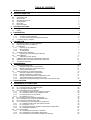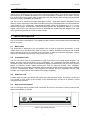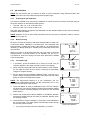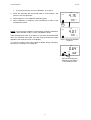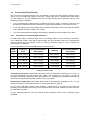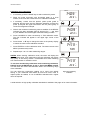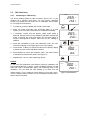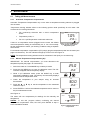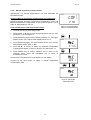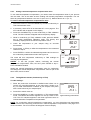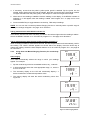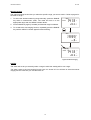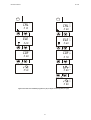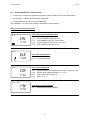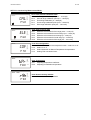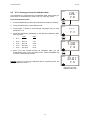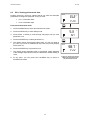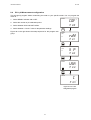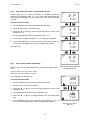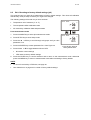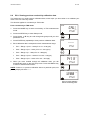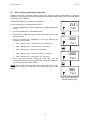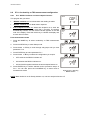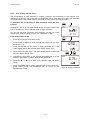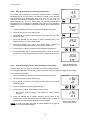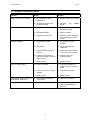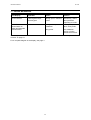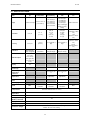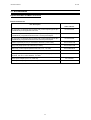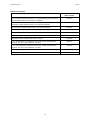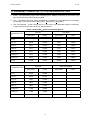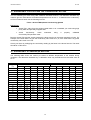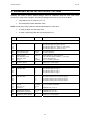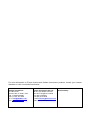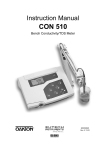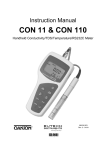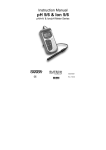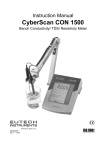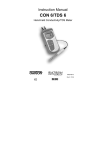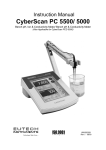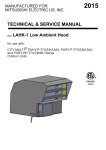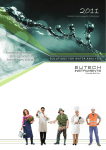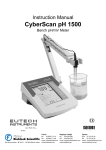Download EUTECH INSTRUMENTS CYBERSCAN CON 1500 CONDUCTIVITY METER Instruction manual
Transcript
Instruction Manual PC 510 Bench pH/Conductivity Meter 68X090816 Technology Made Easy ... Rev. 3 12/03 Preface Thank you for choosing the PC 510 pH and Conductivity bench meter series. This manual serves to explain the use of the PC 510 bench meter. The manual functions as a step-bystep operational guide to help you familiarise with the meter’s features and as a handy reference guide. This instruction manual is written to cover as many anticipated applications and uses of the PC 510 bench meter as possible. If there are doubts in the use of the meter, please do not hesitate to contact the nearest Authorised Distributors. Eutech Instruments/ Oakton Instruments cannot accept any responsibility for damage or malfunction to the meter caused by improper use of the instrument. The information presented in this manual is subject to change without notice as improvements are made, and does not represent a commitment on the part of Eutech Instruments Pte Ltd/ Oakton Instruments. Note: Eutech Instruments Pte Ltd/ Oakton Instruments reserves the right to make improvements in design, construction, and appearance of our products without notice. Copyright © 2001 All rights reserved. Eutech Instruments Pte Ltd Oakton Instruments Rev. 3 12/03 TABLE OF CONTENTS 1 INTRODUCTION 1 2 METER INFORMATION 1 2.1 2.2 2.3 2.4 2.5 2.6 2.7 3 Keypad Display 8 5 5 5 5 5 6 6 6 7 7 7 7 9 9 11 11 11 12 13 MEASUREMENT 6.1 Taking pH Measurements 6.1.1 Automatic Temperature Compensation 6.1.2 Manual Temperature Compensation (pH) 6.1.3 Taking pH Measurements 6.2 Taking Conductivity or TDS Measurement 6.2.1 Automatic Temperature Compensation 6.2.2 Manual Temperature Compensation 6.2.3 Setting a manual temperature compensation value 6.2.4 Taking Measurements (Conductivity or TDS) 6.2.5 Using Auto and Manual Ranging Function (for conductivity & TDS) 7 2 4 CALIBRATION 5.1 Important information on meter calibration 5.2 Preparing the meter for calibration 5.3 pH calibration 5.3.1 Preparing for pH calibration 5.3.2 Before starting 5.3.3 To calibrate pH 5.4 Conductivity/TDS calibration 5.4.1 Preparing for conductivity/TDS calibration 5.5 TDS Calibration 5.5.1 Calibrating for TDS directly 5.6 Calibration with Conductivity Standard and TDS factor 5.6 Calibration with Conductivity Standard and TDS factor 5.7 Temperature Calibration 6 2 PREPARATION 4.1 Connecting the Sensor Electrode 4.1.1 To connect the pH electrode: 4.1.2 To connect the conductivity/temperature probe: 4.2 Connecting the A.C. Adapter 5 1 1 1 1 2 2 2 KEYPAD FUNCTIONS 3.1 3.2 4 Meter parts Customised LCD Slide-out card Rear instrument panel AC/DC adapter Electrodes Electrode holder 14 14 14 14 15 15 15 16 17 17 18 HOLD FUNCTION 20 ADVANCED SETUP FUNCTIONS 8.1 Advanced SETUP mode Overview 8.2 P1.0: Viewing previous pH calibration data 8.3 P2.0: Viewing pH electrode data 8.4 P3.0: pH Measurement configuration 8.4.1 P3.1: READY Indicator and auto endpoint function 8.4.2 P3.2: Selecting number of pH calibration points 8.4.3 P3.3 Selecting USA or NIST buffer 8.4.4 P3.4 Selecting °C or °F 8.5 P4.0: Resetting to factory default settings (pH) 8.6 P5.0: Viewing previous conductivity calibration data 8.7 P6.0: Viewing conductivity probe data 8.8 P7.0: Conductivity or TDS measurement configuration 8.8.1 P7.1: READY indicator and auto endpoint function 8.8.2 P7.2: Selecting °C or °F 8.8.3 P7.3: Selecting Automatic or Manual Temperature Compensation 8.8.4 P7.4: Setting the TDS factor 8.9 P8.0: Temperature 8.9.1 P8.1: Selecting the temperature coefficient 8.9.2 P8.2: Adjusting the normalisation temperature 8.9.3 P9.0: Resetting to factory default settings (conductivity) 20 22 25 26 27 28 29 29 30 31 32 33 34 34 35 35 36 37 37 38 38 9 PROBE CARE AND MAINTENANCE 9.1 9.2 pH Electrode care Conductivity electrode 39 39 40 10 TROUBLE SHOOTING GUIDE 41 11 ERROR MESSAGES 42 12 SPECIFICATIONS 43 13 ACCESSORIES 44 14 ADDENDUM 2: CALCULATING TDS CONVERSION FACTORS 48 15 ADDENDUM 3: STANDARD pH BUFFERS 48 16 ADDENDUM 4: CALCULATING TEMPERATURE COEFFICIENTS 49 17 ADDENDUM 5: METER FACTORY DEFAULT SETTINGS 50 18 WARRANTY 51 19 RETURN OF ITEMS 51 Instruction Manual 1 PC 510 INTRODUCTION Thank you for selecting the PC 510 pH and Conductivity bench meter. This step-by-step instruction manual gives you a detailed description on the use and operation of features on the meter. This PC 510 pH and Conductivity bench meter is designed to be user-friendly while providing unprecedented levels of accuracy, repeatability and reliability. The PC 510 is an advanced microprocessor-based (ASIC - Application Specific Integrated Circuit) ideal for routine measurement that best meets discerning user’s individual needs. This multi-parameter meter reads pH, mV, Conductivity, Total Dissolved Solids (TDS) and temperature (°C or °F). It has splash-proof keypad, simultaneous pH/mV/Conductivity/TDS and temperature display on a large angled custom LCD. This instruction manual is illustrated with useful hints and diagrams that show which specific key-presses to access for each function. 2 METER INFORMATION The PC 510 meter is packaged in a corrugated box that is made of environment-friendly materials and can be re-cycled. 2.1 Meter parts The instrument is designed to give an aesthetic look as well as ergonomic functionality. A large custom dual LCD is provided at an angle for optimum viewing. A splash-proof keypad with audible tactile response gives you a good feel of the instrument. A slide-out instruction card offers a handy reference. Listed below are the major components of the meter. 2.2 Customised LCD The PC 510 bench meter is characterised by large dual custom LCD (Liquid Crystal Display). The display has also mode annunciators for pH, temperature, mV, conductivity and TDS readings. The secondary (lower) display shows the temperature readings simultaneously with the primary (upper) display of measured mode. Special annunciators such as graphical symbols, error messages, measurement units and modes of operation are arranged around the primary and secondary displays to give a comprehensive display. The integration of graphics and error messages into the LCD provides you a higher level of user-friendliness and easy readability. 2.3 Slide-out card A plastic slide-out card is provided at the bottom of the PC 510 bench meter. The function of this card is to provide a quick guide to the functions of the individual keys as well as to provide a useful troubleshooting reference. 2.4 Rear instrument panel The PC 510 bench meter provides three connectors at the rear of the meters. These connectors are labeled CON/TEMP, pH and DC. DC CON/TEMP pH Figure 1 : View of meter rear panel 1 Instruction Manual PC 510 Connector Function For connecting 6-pins conductivity/TDS sensor with built-in temperature sensor to the meter or optional temperature probe for use with pH electrode (when applicable). Always make sure that the connector is clean and dry. For connecting pH sensor with a BNC connector to the meter. Always make sure that the connector is clean and dry. For connection to the AC power source to the power jack (DC). CON/TEMP pH DC 2.5 AC/DC adapter The AC/DC adapter converts the power mains voltage 120/220 VAC to low DC voltage for the PC 510 bench meter operation. Two basic models of adapters are available depending upon power supply specification of each country. 2.6 Description Order Code Voltage AC Adapter 120 V AC Adapter 220 V EC-120-ADA / 35615-07 EC-220-ADA / 35615-08 110-120 V, 50-60 Hz 220-240 V, 50-60 Hz Electrodes Your meter includes two probes: • pH electrode with BNC connector • conductivity probe with built-in temperature sensor with a notched 6-pin connector The temperature sensor built into the conductivity probe will also compensate for pH readings as long as both probes are in your solution at the same time. If you want to use a “3-in-1” pH probe with a built-in temperature sensor, or if you want to use a separate temperature probe, you will need to disconnect the conductivity probe to allow for connection of the separate temperature sensor. 2.7 Electrode holder The integral electrode holder serves as a handy holder for mounting the pH and conductivity/temperature probes during measurement or when idle. The bench meter’s base plate has a side metal bar to which you can attach an integral swivel electrode holder. You can mount the electrode holder on either right or left side of the meter. To position the electrode arm: Use a Philips screwdriver to remove the screw holding the electrode holder. Slide the side metal bar until the second screw holder. slot lines up with the original screw hole. Use the screw removed to secure the electrode holder into position. Note the side 3earlier KEYPAD FUNCTIONS metal bar is reversible. If desired, remove screw holding electrode holder base and slide out of brackets. Slide base into brackets on opposite side and tighten screws. See Figure 2. 3.1 Figure 2: To position electrode arm Body of Electrode Holder Base of Electrode Holder Keypad To install electrode arm towith the large meter: The PC 510 is equipped tactile response keypad for To mount the electrode arm into metalwith rod some on thekeys sidehaving bar, ease of use. All keys have primarythe function align the slot with the metal rod and base of electrode arm. Push secondary functions. it downwards until it fully sits into position. Avoid using excessive force when fixing or removing. The electrode arm is ready for use. NOTE: Move the base of electrode holder if you wish to swing the electrode holder about. To prevent the meter form toppling over causing accidental spills, DO NOT swing the body of the electrode holder. 2 Side Metal Bar Figure 3: Installing the electrode arm Instruction Manual PC 510 HO O M T SE LD O N/ O FF R TE GE N E AN R DE L CA AS E M Figure 4: Keypad ON/OFF Powers the meter on or off. When meter is switched on, it starts in the mode the meter was last in when powered off. SET Enters advanced setup mode. SETUP mode lets you customise meter preferences and defaults, and view calibration and probe data. Measurement: Press MODE to toggle between pH, mV, conductivity and TDS. MODE Calibration: In calibration mode, press MODE to access temperature calibration. Freezes the measured reading. To activate, press HOLD while in measurement mode. To release, press HOLD again. HOLD Note: When auto endpoint feature is switched on, meter automatically holds reading after 5 seconds of stability. The HOLD indicator appears on the display. Press HOLD to release auto endpoint feature. Toggles between Calibration and Measurement mode. Example: If you are in pH measurement mode, press CAL/MEAS to enter pH calibration mode. CAL/MEAS Note: Temperature calibration is available from pH, TDS or Conductivity calibration mode. In Setup mode: Press CAL/MEAS to return to main menu from sub menus. Press CAL/MEAS again to return to measurement mode from main menu. ENTER/RANGE ENTER: Press to confirm values in Calibration mode and to confirm selections in Setup mode. RANGE: Press to switch to manual ranging in Conductivity or TDS mode. Press in Setup mode to scroll up through subgroups. Also lets you increase the values in the conductivity, TDS and temperature calibration modes. Press in Setup mode to scroll down through subgroups. Also lets you decrease the values in the conductivity, TDS and temperature calibration modes. 3 Instruction Manual 3.2 PC 510 Display The PC 510 features a large dual display that shows the measured parameter in the primary display, plus temperature in °C or °F in the secondary display. It also features mode annunciators that describe the meter’s functions. Primary Display 1 2 SETUP 20 READY 19 HOLD ON 18 OFF 3 MEAS CAL -8.8.8.8 K= ERR -1.8.8.8 17 16 15 14 mV % pH mS µS ppt ppm °C °F pH ATC 4 5 6 7 8 9 10 11 12 Secondary Display 13 Figure 5: Full LCD Screen 1. SETUP mode indicator 8. micro-Siemens indicator 14. ERRor indicator 2. MEASurement mode indicator 9. parts per thousand indicator 15. probe indicator 3. CALibration indicator 10. parts per million indicator 16. calibration solution indicator 4. mV indicator 11. temperature indicator 17. cell constant indicator 5. % indicator 12. pH indicator 18. ON/OFF indicator 6. pH measurement indicator 13. Automatic Temperature Compensation (ATC) indicator 19. HOLD indicator 7. milli-Siemens indicator 20. READY indicator 4 Instruction Manual 4 PC 510 PREPARATION 4.1 Connecting the Sensor Electrode 4.1.1 To connect the pH electrode: 1. Slide the BNC connector of the probe over the BNC connector socket on the meter. Make sure the slots of the connector are in line with the posts of the socket. Rotate and push the connector clockwise until it locks. 2. To remove electrode, push and rotate the connector anti-clockwise. While holding onto the metal part of connector, pull it away from the meter NOTE: Keep connector dry and clean. Do not touch connector with soiled hands. CAUTION: Do not pull the probe cord or the probe wires might disconnect. 4.1.2 To connect the conductivity/temperature probe: 1. Line up the notch and 6-pins on the probe connector with the holes in the connector located on the top of the meter. Push down and screw the metal sleeve to lock the probe connector into place. See Figure 1 on page 1 for the meter rear panel view. 2. To remove probe, unscrew the metal sleeve and slide up the probe connector. While holding onto the metal sleeve, pull probe away from the meter. NOTE: Follow the same directions to connect an optional separate temperature element. Keep connector dry and clean. Do not touch connector with soiled hands. CAUTION: Do not pull on the probe cord or the probe wires might disconnect. 4.2 Connecting the A.C. Adapter 1. Before plugging in the A.C. adapter, switch off the meter and the power source of the A.C. adapter. This is a safety precaution that should be adhered to safeguard your meter. 2. The A.C. adapter should have the following settings: Output voltage: 9 V D.C. Current: 500 mA NOTE: Ensure that the input mains voltage (110/220/240 V) matches your adapter requirements. 3. Insert the D.C. jack into the socket at rear panel of the meter as shown in Figure 1on page 1. 4. Switch on the power to the adapter, followed by the meter. 5 Instruction Manual 5 5.1 PC 510 CALIBRATION Important information on meter calibration When you calibrate your meter, old calibration points are replaced on a “point by point” basis in pH, and on a “range by range” basis in conductivity or TDS. For example: • pH: if you previously calibrated your meter at pH 4.01, 7.00 and 10.01, and you recalibrate at pH 7.00, the meter retains the old calibration data at pH 4.01 and pH 10.01. • Conductivity: if you previously calibrated your meter at 1413 µS in the 0 to 1999 µS range and you recalibrate at 1500 µS (which is also in the 0 to 1999µS range), the meter will replace the old calibration data (1413 µS) in that range. The meter will retain all calibration data in other ranges. • TDS: If you previously calibrated your conductivity meter at 300 ppm in the 0 to 999 ppm range and you re-calibrate at 500 ppm (which is also in the 0 to 999 ppm), the meter will replace the old calibration data (300 ppm) in that range. The meter will retain all calibration data in other ranges. To view current calibration points: • pH: Program P1.0 in the SETUP section 8.2 page 38. • Conductivity & TDS: Program P5.0 in the SETUP section, page 32. To completely recalibrate your meter, or when you use a replacement probe, it is best to clear old calibration data by resetting the meter. To reset the meter to its factory defaults: • pH: Program P4.0 in the SETUP section, page 32. • Conductivity & TDS: Program P9.0 in the SETUP section, page 38. NOTE: Resetting the meter will set meter to factory defaults. Conductivity and pH must be reset separately. For directions on how to calibrate your meter: • See section 5.3 on page 7 for pH calibration • See section 5.4 on pages 9 for conductivity calibration • See section 5.5 on page 11 for TDS calibration 5.2 Preparing the meter for calibration Before starting calibration, make sure you are in the correct measurement mode. When you switch on the meter, the meter starts up in the measurement mode you shut it off in. For example, if you shut the meter off in pH measurement mode, the meter will be in the pH measurement mode when you switch the meter on. Do not re-use calibration solutions after calibration. Contaminants in the solution can affect the calibration, and eventually the accuracy of the measurements. See section 13 on “Accessories” on page 44 for information on our high quality calibration solutions. 6 Instruction Manual 5.3 PC 510 pH calibration NOTE: We recommend that you perform at least a 2-point calibration using standard buffers that bracket (one above and one below) the expected sample range. 5.3.1 Preparing for pH calibration This meter is capable of up to 5-point pH calibration to ensure accuracy across the entire pH range of the meter. Select from the following buffer options: • USA: pH 1.68, 4.01, 7.00, 10.01 and 12.45 • NIST: pH 1.68, 4.01, 6.86, 9.18 and 12.45 The meter automatically recognises and calibrates to these standard buffer values, which makes pH calibration faster and easier. NOTE: Selection of USA or NIST buffer standards must be done prior to calibration. Refer to Section 8.4 on P3.3 on page 29. 5.3.2 Before starting Be sure to remove the protective electrode storage bottle or rubber cap of the probe before calibration or measurement. If the electrode has been stored dry, hydrate the probe in tap water for 10 minutes before calibrating or taking readings to saturate the pH electrode surface and minimise drift. Wash your probe in de-ionised water after use, and store in electrode storage solution. If storage solution is not available, use pH 4.01 or 7.00 buffer for short term storage. DO NOT store electrode in distilled or de-ionised water. 5.3.3 MEAS 7.16 22.3 °C ATC CAL MEAS To calibrate pH CAL 7.16 1. If necessary, press the MODE key to select pH mode. The pH indicator appears in the upper right hand corner of the display. 7.00 2. Rinse the probe thoroughly with de-ionised water or rinse solution. Do not wipe the probe as this causes a build-up of electrostatic charge on the glass surface. 3. Dip the probe into the standard calibration buffer. The end of the probe must be completely immersed into the sample. Stir the probe gently to create a homogeneous sample. NOTE: The temperature element is in the conductivity cell. For temperature compensated readings, dip the conductivity cell or ATC probe into the calibration buffer as well. 4. Press CAL/MEAS to enter pH calibration mode. The CAL indicator will be shown. The primary display will show the measured reading while the smaller secondary display will indicate the pH standard buffer solution. 5. Wait for the measured pH value to stabilise. If the READY indicator has been activated through the Setup, the READY appears when the reading is stable. 6. Press ENTER to confirm calibration. The meter is now calibrated to the current buffer. The lower display automatically scrolls through the remaining buffer options. • pH If you are performing multi-point calibration, go to step 7. 7 pH pH CAL READY pH 7.16 7.00 pH ENTER RANGE CAL READY 7.00 7.00 pH pH Figure 6: pH calibration Instruction Manual • PC 510 If you are performing one-point calibration, go to step 9. 7. Rinse the electrode with de-ionised water or rinse solution, and place it in the next pH buffer. CAL READY 8. Follow steps 5 to 7 for additional calibration points. 4.15 4.01 9. When calibration is complete, press CAL/MEAS to return to pH measurement mode. pH pH ENTER RANGE CAL READY NOTE: To exit from pH calibration mode without confirming calibration, DO NOT press ENTER in step 6. Press CAL/MEAS instead. If the selected buffer value is not within ±1.0 pH from the measured pH value: the electrode and buffer icon blink and the ERR annunciator appears in the lower left corner of the display. 4.01 4.01 pH pH Figure 7: Next point calibration for pH 4.01 To limit the number of pH buffer values available during calibration, see section 8.4 Setup P3.2 on page 29. CAL 0.64 ERR 1.68 pH pH Figure 8: Err message and electrode icon will appear if incorrect buffer is used 8 Instruction Manual 5.4 PC 510 Conductivity/TDS calibration The PC 510 has 5 measuring ranges. You can calibrate 1 point each of the measuring ranges (up to 5 points). If you are measuring values in more than 1 range, make sure to calibrate each of the ranges you are measuring. All new calibration data will over-ride existing stored calibration data for each measuring range you calibrate. • If you are measuring in ranges near to or greater than 20 mS (10 ppt), or near to or lower than 100 µS (50 ppm), calibrate the meter at least once a week to get specified ±1% Full Scale accuracy. • If you are measuring in the mid-ranges and you washed the probe in de-ionised water and stored it dry, calibrate the meter at least once a month. • If you take measurements at extreme temperatures, calibrate the meter at least once a week. 5.4.1 Preparing for conductivity/TDS calibration For best results, select a standard value close to the sample value you are measuring. Alternatively, use a calibration solution value that is approximately 2/3 the Full-Scale value of the measurement range you plan to use. For example, in the 0 to 1999 µS conductivity range, a 1413 µS solution is a good solution for calibration. See the table below for recommended calibration solution ranges. Range Indicator Conductivity Range Recommended Calibration Solution Range TDS Range Recommended Calibration Solution Range r1 0.00 to 19.99 µS 6.00 to 17.00 µS 0.00 to 9.99 ppm 3.00 to 8.50 ppm r2 0.0 to 199.9 µS 60.0 to 170.0 µS 10.0 99.9 ppm 30.0 to 85.0 ppm r3 0 to 1999 µS 600 to 1700 µS 100 to 999 ppm 300 to 850 ppm r4 0.00 to 19.99 mS 6.00 to 17.00 mS 1.00 to 9.99 ppt 3.00 to 8.50 ppt r5 0.0 to 199.9 mS 60.0 to 170.0 mS 10.0 to 200 ppt 30.0 to 170.0 ppt Calibration Solution Ranges Temperature Coefficient: These meters are factory set to a temperature coefficient of 2.1 % per °C. For most applications this will provide good results. See Program P8.1 on page 37 to set the temperature coefficient to different value. See Addendum 2, “Calculating Temperature Coefficients” to determine the appropriate temperature coefficient for your solution. Normalisation Temperature: The factory default value for normalisation temperature is 25 °C. If you need to normalise to a value other than 25 °C, see Program P8.2 on page 38. Do not reuse calibration solutions after calibration. Contaminants in the solution can affect the calibration, and eventually the accuracy of the measurements. Use fresh calibration solution each time you calibrate your meter. All new calibration data will over-ride existing stored calibration data for each measuring range calibrated. 9 Instruction Manual PC 510 MEAS Calibrating for Conductivity: 1409 1. If necessary, press the MODE key to select conductivity mode. 22.3 2. Rinse the probe thoroughly with de-ionised water or a rinse solution, then rinse with a small amount of calibration standard. 3. If necessary, ensure that the probe’s yellow probe guard is attached. Dip the probe into the calibration standard. Immerse the probe tip beyond the upper steel band. Stir the probe gently to create a homogeneous sample. µS °C ATC CAL MEAS CAL 1409 4. Wait for the measured conductivity value to stabilise. If the READY indicator has been activated (SETUP program P7.1 – see page 31), the READY annunciator lights when the reading is stable. 22.3 µS °C ATC 5. Press CAL/MEAS to enter conductivity or TDS calibration mode. The CAL indicator will appear in the upper right corner of the display. 6. Press the or key to change the value on the primary display to match the value of the calibration standard. CAL READY 7. Press ENTER to confirm calibration value. The meter returns to the MEAS (measurement) mode. 1413 µS 1409 8. Repeat steps 1 to 7 for other measuring ranges. ENTER RANGE NOTES: When entering calibration mode, the meter will display the factory default value. If the meter was previously calibrated, the display may “jump” to the factory default / uncalibrated value when switching from measurement to calibration mode. To exit from Conductivity calibration mode confirming calibration, DO NOT press the ENTER key in step 7. Press CAL/MEAS instead. This will retain the meter’s old calibration data in the measuring range of the calibration. You can offset the conductivity reading up to ±40% from default setting. If your measured value differs by more than ±40% clean or replace probe as needed, or use a calibration standard with a higher value as required. MEAS READY 1413 22.3 µS °C ATC Figure 9: Conductivity calibration A wide selection of high-quality calibration standards is available. See page 44 for more information. 10 Instruction Manual 5.5 5.5.1 PC 510 TDS Calibration MEAS Calibrating for TDS directly 265 The factory default setting for TDS conversion factor is 0.5. If your solution has a different TDS factor, you can improve calibration accuracy by setting the TDS factor prior to calibration. See Program P7.4 on page 36 for directions. 1. If necessary, press the MODE key to select TDS mode. 25.8 ppm °C ATC CAL MEAS 2. Rinse the probe thoroughly with de-ionised water or a rinse solution, then rinse with a small amount of calibration standard. CAL 265 3. If necessary, ensure that the probe’s yellow probe guard is attached. Dip the probe into the calibration standard. Immerse the probe tip beyond the upper steel band. Stir the probe gently to create a homogeneous sample. Allow time for the reading to stabilise. 25.8 ppm °C ATC 4. Press the CAL/MEAS to enter TDS calibration mode. The CAL indicator will appear in the upper right corner of the display. CAL 5. Press the or key to change the value on the primary display to match the value of the calibration standard. READY 300 265 6. Press ENTER to confirm the calibration value. The meter returns to the MEAS (measurement) mode. See Figure 10. 7. Repeat steps 1 to 6 for other measuring ranges. ppm ENTER RANGE NOTES: MEAS READY To exit from TDS Calibration mode without confirming calibration, DO NOT press ENTER key in step 6. Press CAL/MEAS instead. This will retain the meter’s old calibration data in the measuring range of the calibration. You can offset the TDS reading up to ±40% from the default setting. If your measured value differs by more than ±40%, clean or replace probe as needed, or use a calibration standard with a higher value as required. 11 300 25.8 ppm °C ATC Figure 10: TDS calibration Instruction Manual 5.6 PC 510 Calibration with Conductivity Standard and TDS factor The concentration of salts dissolved in solution increases the conductivity of that solution. This relationship varies from salt to salt and is roughly linear over a given range for a given salt. The TDS conversion factor is the number used by the meter to convert from conductivity to TDS. Instead of calibrating for TDS directly (described above), you can calibrate the PC 510 bench meter by: 1. Calibrating to conductivity standards (as described above) and then 2. Entering the appropriate TDS conversion factor into the meter. To determine the conductivity to TDS conversion factor for your solution: • Addendum 1 on page 47 lists some commonly used conversion factors. • Addendum 2 on page 48 describes how to calculate the TDS conversion factor for other solutions. Enter the TDS conversion factor into your meter as described under Section 8.8, in Program P7.4, Setting the TDS Factor on page 36. 12 Instruction Manual 5.7 PC 510 Temperature Calibration MEAS The conductivity electrode (EC-CONSEN91W / 35608-50) supplied has a built-in temperature sensor. Alternatively, a separate temperature sensing element can be used (such as temperature probe EC-WPPHTEM-01W / 35618-05), or a “3-in-1” pH/Temperature combination electrode with ATC connection. The conductivity probe is factory calibrated. Temperature calibration is recommended only if you suspect temperature errors may have occurred over a long period of time, or if you have a replacement probe. 7.16 22.3 °C ATC CAL MEAS CAL pH 7.16 Temperature calibration is accessible during pH, conductivity or TDS calibration. Temperature Calibration pH 7.00 pH MODE 1. Make sure the conductivity electrode, or temperature probe, or “3-in-1” electrode is attached to the 6-pin connector. CAL 22.3 2. Switch the meter on. 22.3 3. Press the CAL/MEAS key to enter calibration mode (either from pH or conductivity mode). The CAL indicator will appear above the primary display. 4. While in pH (or conductivity or TDS) calibration mode, press the MODE key to enter temperature calibration mode. The primary display shows the last set temperature value and the secondary display shows the temperature reading with zero offset. 5. Dip the ATC probe into a solution of known temperature (i.e. a temperature bath). Allow time for the temperature probe to stabilise. 6. Scroll with the or key to set the correct temperature value (i.e. the temperature of the temperature bath). You can adjust the reading by 0.1 °C or °F increments. 7. Once you have selected the correct temperature press the ENTER key. °C ATC CAL 22.0 22.3 °C ATC ENTER RANGE MEAS READY 7.16 22.0 pH °C ATC The meter automatically returns to measurement mode. Figure 12: Temperature calibration in pH mode NOTES: • You can offset the temperature reading up to ±5° from default reading. • To exit this program without confirming the temperature calibration value, DO NOT press ENTER, press CAL/MEAS in step 7 instead. 13 Instruction Manual 6 PC 510 MEASUREMENT 6.1 6.1.1 Taking pH Measurements Automatic Temperature Compensation Automatic Temperature Compensation only occurs when a temperature sensing element is plugged into the meter. Temperature sensing element refers to the following probes made specifically for this meter. See accessories for ordering information • The conductivity electrode with a built-in temperature sensor • Temperature probe; or • The 3-in-1 pH/Temperature combination electrode. If there is no temperature sensor plugged into the meter, the default manual temperature setting is automatically 25 °C. You can manually set the temperature to match your working conditions using a separate thermometer. MEAS READY pH 7.05 24.5 °C ATC Figure 13: ATC annunciator will light up when connected to temperature probe For automatic temperature compensation (ATC) simply plug the temperature probe into the meter (see page 5 for directions). The ATC indicator will light up on the LCD. See Figure 13. NOTE: The temperature sensing element must be submersed in the liquid you are measuring. 6.1.2 Manual Temperature Compensation (pH) IMPORTANT: For manual compensation, you must disconnect the temperature probe (see page 5 for instructions). CAL 25.0 1. Switch the meter on. Press MODE key to select pH mode. 2. Press the CAL/MEAS key to enter pH calibration mode. The CAL indicator will appear above the primary display. 25.0 °C 3. While in pH calibration mode, press the MODE key to enter temperature calibration mode. The primary and secondary displays show the last set temperature value. CAL 4. Check the temperature of your sample using an accurate thermometer. 5. Press the or value from step 4. 30.0 key to set the temperature to the measured 6. Press ENTER to confirm the selected temperature and to return to the pH measurement mode. 25.0 °C ENTER RANGE See Figure 14. MEAS The meter will now compensate pH readings for the manually set temperature. NOTES: To exit this program without confirming the manual temperature compensation value, DO NOT press ENTER in step 6. Press CAL/MEAS instead. 14 READY 7.05 30.0 pH °C Figure 14: Manual temperature compensation Instruction Manual 6.1.3 PC 510 Taking pH Measurements Be sure to remove the electrode storage bottle or protective rubber cap on the electrode before measurement. MEAS 8.23 To take readings: 1. Rinse the pH electrode with de-ionised or distilled water before use to remove any impurities adhering to the probe body. If the pH electrode has dehydrated, soak it for 30 minutes in electrode storage solution or 2M – 4 M KCL solution (sold separately). pH °C 21.3 ATC Figure 15: Measurement mode 2. Press ON to switch meter on. 3. Press the MODE key to select pH measurement mode. The MEAS annunciator appears on the top center of the LCD. The ATC indicator appears in the lower right-hand corner to indicate Automatic Temperature Compensation. NOTE: For pH manual temperature compensation, you must disconnect the conductivity cell from the 6-pin connector. The ATC indicator will disappear form the display. You also need to set a manual temperature compensation value. See Section 6.2.2: Manual Temperature Compensation on page 16. 4. Dip the probe into the sample. Since the conductivity cell contains the temperature sensor, make sure it is also immersed in your solution. When dipping the probe into the sample, the sensor or the glass bulb of the electrode must be completely immersed into the sample. Stir the probe gently in the sample to create a homogeneous sample. 5. Allow time for the reading to stabilise. Note the reading on the display. If the READY indicator is selected on, it will appear when the reading is stable. See below for more information. Taking measurements with READY indicator selected on If the READY indicator has been activated, the READY annunciator lights when the reading is stable *. Switch the READY indicator on or off in SETUP program P3.1. See page 28 for directions. * The READY indicator appears and the reading holds until the measured value exceeds the tolerance (±0.02 pH; +0.8 mV < 400; ±1.2 mV > 400). Then READY annunciator turns off. Taking measurements with the auto endpoint feature selected on When a reading is stable for more than 5 seconds, the auto endpoint feature will automatically “HOLD” the reading. The “HOLD” indicator appears on the left side of the display. Press the HOLD key to release the reading. Switch the Auto endpoint feature on or off in SETUP program P3.1, see page 28 for instructions. 6.2 6.2.1 Taking Conductivity or TDS Measurement Automatic Temperature Compensation MEAS For automatic temperature compensation (ATC), simply plug the conductivity probe into the meter (see page 5 for directions). The ATC indicator will light on the LCD. NOTE: If the ATC indicator does not light, manual temperature compensation may be selected in the meter’s SETUP mode. See Program P7.3 on page 35 for directions on selecting Automatic Temperature Compensation. 15 READY 1402 24.5 µS °C ATC Figure 16: ATC annunciator will light up when connected to temperature probe Instruction Manual 6.2.2 PC 510 Manual Temperature Compensation IMPORTANT: For manual compensation, you must deactivate the temperature probe. SETUP COF Selecting Manual Temperature Compensation for conductivity mS µS ppt ppm P7.0 Selecting between Automatic Temperature Compensation (ATC) and Manual Temperature Compensation in the SETUP program P7.3 on page 35. Meter default is ATC on. Figure 17: P7.0 configuration setup for conductivity & TDS From Conductivity or TDS measurement mode 1. Press SETUP key to enter Setup mode. 2. Press the or key to scroll through subgroups until you view parameter P7.0. See Figure 17. ENTER RANGE 3. Press ENTER key three times to select parameter 7.3. The upper display shows “ATC” and the lower display shows “P7.3”. SETUP 4. Press ENTER key again. The upper display shows “ATC” and the lower display shows “YES” or “NO”. 5. Press the or key to select the Automatic Temperature Compensation feature on (ATC) or off (ATC off). See Figure 14. p 7.3 °C YES °C ATC ENTER 6. Press ENTER key to confirm selection and to return to the subgroup menu. Press the CAL/MEAS key to return to measurement mode. RANGE SETUP Note that the ATC indicator no longer appears on the display. Proceed to the next section to select a manual temperature compensation value. ATC SETUP °C Figure 18: Turning ATC feature ON or OFF 16 Instruction Manual 6.2.3 PC 510 Setting a manual temperature compensation value To use manual temperature compensation, you need to enter the temperature value of your process into the meter. This is the value at which reading will manually temperature compensate. You can select any temperature between 0 and 100 °C (32 to 212 °F). Default value is 25 °C (77 °F). To select a manual temperature compensation value 1. Switch the meter on. Press the MODE key to select conductivity or TDS measurement mode. CAL 25.0 2. If necessary, select ATC off as described in P7.3 on page 35. The ATC indicator will not appear on the display. 25.0 3. Press the CAL/MEAS key to enter conductivity or TDS calibration mode. The CAL indicator will appear above the primary display. 4. While in conductivity (or TDS) calibration mode, press the MODE key to enter temperature calibration mode. The primary and secondary displays show the last set temperature value. CAL 30.0 5. Check the temperature of your sample using an accurate thermometer. 6. Press the or value from step 5. °C 25.0 key to offset the temperature to the measured °C ENTER 7. Press ENTER to confirm the selected temperature and to return to the conductivity measurement mode. See Figure 18. The meter will now compensate conductivity or TDS readings for manually set temperature. NOTES: To exit this program without confirming the manual temperature compensation value, DO NOT press ENTER in step 7. Press CAL/MEAS instead. Setting the manual temperature compensation value for conductivity will change the manual temperature compensation value for pH to the same value, and vice versa. 6.2.4 RANGE MEAS READY 256 30.0 °C Figure 19: Manual Temperature Compensation Taking Measurements (Conductivity or TDS) To take readings: 1. Rinse the probe with de-ionised or distilled water before use to remove any impurities adhering to the probe body. Shake or air dry. To avoid contamination or dilution of your sample, rinse probe with a small volume of your sample liquid. MEAS READY 345 21.3 2. Press ON to switch meter on. 3. Press the MODE key to select conductivity or TDS measurement mode. The MEAS annunciator appears on the top center of the LCD. The ATC indicator appears in the lower right hand corner to indicate Automatic Temperature Compensation. µS °C ATC Figure 20: During measurement NOTE: For conductivity manual temperature compensation, you must de-activate the temperature sensor built into the conductivity probe and set a manual temperature compensation. See page 14 for more information. The ATC indicator will disappear from the display. 17 Instruction Manual PC 510 4. If necessary, ensure that the probe’s yellow probe guard is attached. Dip the probe into the sample. When dipping the probe into the sample, take care to ensure that the liquid level is above its upper steel band. Stir the probe gently in the sample to create a homogeneous sample. 5. Allow time for the reading to stabilise. Note the reading on the display. If the READY indicator is selected on, it will appear when the reading is stable. See Program P7.1 on page 34 for more information. 6. Press the MODE key to toggle between conductivity, TDS and pH readings. NOTE: You can use the Conductivity Manual Ranging function to manually select a specific range in which your readings will appear. See page 19 for directions. Taking measurements with READY indicator on If the READY indicator has been activated, the READY annunciator lights when the reading is stable *. Switch the READY indicator on or off in SETUP program P7.1. See page 34 for directions. Taking measurements with the auto endpoint feature selected on When a reading is stable for more than 5 seconds, the auto endpoint feature will automatically “HOLD” the reading. The “HOLD” indicator appears on the left side of the display. Press the HOLD key to release the reading. Switch the Auto endpoint features on or off in SETUP program P7.1, see page 34 for instructions. 6.2.5 Using Auto and Manual Ranging Function (for conductivity & TDS) Auto-ranging MEAS 199.9 µS °C ATC Your meter automatically selects the range in which your readings appear. For example: 1. Dip the conductivity probe into a standard solution, say, 12.88 mS. 2. It will automatically select the most appropriate range, r 4, which is 0.00 to 19.99 mS. 3. The secondary display on the LCD will momentarily display r 4 before it switches to measured temperature value. MEAS 1999 µS °C ATC 4. The primary display will show the actual conductivity value. See Figure 20. MEAS 19.99 mS °C ATC MEAS 12.88 25.5 mS °C ATC Figure 21: Auto-ranging feature 18 Instruction Manual PC 510 Manual-ranging The manual ranging function lets you select the specific range you want to work in. Refer to page 9 for the table of range. 1. To select the desired measuring range manually, press the RANGE key while in measurement mode. The meter will lock on to the appropriate range and the “MEAS” indicator blinks. MEAS 1413 READY 22.3 2. Press RANGE key again (if needed) until desired range is selected. 3. To re-select the Auto-ranging function, repeatedly press the RANGE key until the “MEAS” indicator appears without blinking. µS °C ATC ENTER RANGE MEAS 1999 µS °C ATC MEAS READY 1413 22.3 µS °C ATC Figure 22: Manual ranging NOTES: The meter will not let you manually select a range in which the reading will be over-range. The meter resets to the Auto-ranging function once it is turned off. You will have to reset the manual ranging function each time you turn the meter off. 19 Instruction Manual 7 PC 510 HOLD FUNCTION This feature lets you freeze the display for a delayed observation. HOLD can be used any time in MEAS mode. 1. To hold a measurement, press the HOLD key while in measurement mode. “HOLD” will appear on the display. 2. To release the held value, press the HOLD key again. Continue to take measurements MEAS READY HOLD 678 20.7 µS °C ATC Figure 23: HOLD function NOTE: 8 • If the meter is shut off manually, the HOLD value will be lost. • Your meter has an auto endpoint feature. When this feature is switched on, and when a reading is stable for more than 5 seconds, the display will automatically “HOLD” the reading. The “HOLD” indicator appears. Press the HOLD key to release the reading. To switch on or off the auto endpoint feature, see SETUP Program P3.1 on page 28 for pH and SETUP Program P7.1 on page 34 for conductivity/TDS. ADVANCED SETUP FUNCTIONS The advanced setup mode lets you customise your meter’s preferences and defaults. The PC 510 bench meter features different sub-groups that organise setup parameters. The sub-groups are: For pH For Conductivity & TDS P1.0 View calibration data (CAL) P5.0 View calibration data (CAL) P2.0 View electrode data (ELE) P6.0 View electrode data (ELE) P3.0 Unit Configuration (COF) P7.0 Unit Configuration (COF) P4.0 Reset to factory default settings (rSt) P8.0 Temperature (tPr) P9.0 Reset to factory default settings (rSt) 20 Instruction Manual PC 510 SETUP SETUP SETUP SETUP CAL pH CAL P 1.0 P 5.0 SETUP SETUP ELE pH ELE P 2.0 COF mS µS ppt ppm P 6.0 SETUP SETUP pH COF P 3.0 SETUP mS µS ppt ppm mS µS ppt ppm P 7.0 MEAS SETUP pH mS µS ppt ppm P 4.0 P 8.0 SETUP °C °F MEAS mS µS ppt ppm P 9.0 Figure 24: Overall view of SETUP programs for pH (on left) & conductivity/TDS (on right) 21 Instruction Manual 8.1 PC 510 Advanced SETUP mode Overview 1. In either pH or Conductivity measurement mode, press the SETUP key to enter Setup mode. 2. Press the or key to scroll through sub-groups. 3. Press ENTER key to enter a particular parameter. See Addendum 4 on page 49 for a table of meter factory default settings. SETUP in pH measurement mode SETUP CAL pH P1.0 P1.0: View previous calibration data P1.1 First calibration point (pH 1.68) P1.2 Second calibration point (pH 4.01) P1.3 Third calibration point (pH 7.00 or 6.86) P1.4 Fourth calibration point (pH 10.01 or 9.18) P1.5 Fifth calibration point (pH 12.45) SETUP ELE pH P2.0: View electrode data P2.1: pH electrode offset P2.2: pH electrode slope P2.0 SETUP COF pH P3.0 SETUP P3.0: Unit Configuration P3.1 READY indicator and auto endpoint function – select on or off P3.2 Number of pH calibration points: 2, 3, 4 or 5 P3.3 Select USA or NIST buffer set P3.4 Select °C or °F MEAS pH P4.0: Reset to factory defaults P4.0 Reset meter to factory defaults P4.0 22 Instruction Manual PC 510 SETUP in Conductivity Measurement Mode SETUP CAL mS µS ppt ppm P5.0 SETUP ELE mS µS ppt ppm P6.0 SETUP COF mS µS ppt ppm P7.0 P5.0: View previous calibration data P5.1 First range calibration point (0.00 – 19.99 µS) P5.2 Second range calibration point (0.0 – 199.9 µS) P5.3 Third range calibration (0 – 1999 µS) P5.4 Fourth range calibration point (0.00 – 19.99 mS) P5.5 Fifth range calibration point (0.0 – 199.9 mS) P6.0: View electrode data P6.1 Effective cell constant for first range (0.00 – 19.99 µS) P6.2 Effective cell constant for second range (0.0 – 199.9 µS) P6.3 Effective cell constant for third range (0 – 1999 µS) P6.4 Effective cell constant for fourth range (0 – 19.99 mS) P6.5 Effective cell constant for fifth range (0.0 – 199.9 mS) P7.0: Unit configuration P7.1 READY indicator and auto endpoint function – select on or off P7.2 P7.3 P7.4 Select °C or °F Select Automatic or Manual Temperature Compensation Setting TDS conversion factor SETUP mS µS ppt ppm P8.0 SETUP °C °F P8.0: Temperature P8.1 Adjusting temperature coefficient P8.2 Adjusting normalisation temperature MEAS mS µS ppt ppm P9.0: Reset to factory defaults P9.1 Reset meter to factory defaults P9.0 23 Instruction Manual PC 510 SETUP in TDS Measurement Mode SETUP CAL mS µS ppt ppm P5.0 SETUP ELE mS µS ppt ppm P6.0 SETUP COF mS µS ppt ppm P7.0 P5.0: View previous calibration data P5.1 First range calibration point (0.00 – 9.99 ppm) P5.2 Second range calibration point (0.0 – 99.9 ppm) P5.3 Third range calibration point (0 – 999 ppm) P5.4 Fourth range calibration point (0.00 – 9.99 ppt) P5.5 Fifth range calibration point (0.0 – 200 ppt) P6.0: View electrode data P6.1 Effective cell constant for first range (0.00 – 9.99 ppm) P6.2 Effective cell constant for second range (0.0 – 99.9 ppm) P6.3 Effective cell constant for third range (0 – 999 ppm) P6.4 Effective cell constant for fourth range (0.00 – 9.99 ppt) P6.5 Effective cell constant for fifth range (0.0 – 200 ppt) P7.0: Unit configuration P7.1 READY indicator and auto endpoint function – select on or off P7.2 P7.3 P7.4 Select °C or °F Select Automatic or Manual Temperature Compensation Setting TDS conversion factor. SETUP mS µS ppt ppm P8.0 SETUP °C °F P8.0: Temperature P8.1 Adjusting temperature coefficient P8.2 Adjusting normalisation temperature MEAS mS µS ppt ppm P9.0 P9.0: Reset to factory defaults P9.0 Reset meter to factory defaults. 24 Instruction Manual 8.2 PC 510 P1.0: Viewing previous pH calibration data SETUP cal This mode lets you recall previous pH calibration data, which helps you know when to re-calibrate your meter. This is a “view-only” mode. pH p 1.0 From measurement mode: 1. Press the MODE key to select pH measurement mode if necessary. 2. Press the SETUP key to enter Setup mode. 3. Press the or parameter P1.0. ENTER RANGE SETUP --- key to scroll through sub-groups until you view 4. Press the ENTER key repeatedly to view previous calibration data. See Figure 24. USA NIST • P1.1 = pH 1.68 1.68 • P1.2 = pH 4.01 4.01 • P1.3 = pH 7.00 6.86 • P1.4 = pH 10.01 9.18 • P1.5 = pH 12.45 12.45 p 1.1 ENTER RANGE SETUP CAL 7.00 pH p 1.3 5. When you have scrolled through all calibration data, you will automatically return to the sub-group menu. Press CAL/MEAS key to return to measurement mode. ENTER RANGE SETUP NOTES: If there is no previous calibration data at a particular point, the primary display will show “----“. CAL 10.01 pH p 1.4 Figure 25: P1.0 - View calibration data for pH 25 Instruction Manual 8.3 PC 510 P2.0: Viewing pH electrode data Program 2 has two “view-only” options that let you check the electrode parameters for diagnostic purposes. It lets you view: • P2.1 = Electrode offset • P2.2 = Electrode slope SETUP ele pH p 2.0 ENTER From pH measurement mode RANGE 1. Press the MODE key to select pH measurement mode. SETUP 5.3 2. Press the SETUP key to enter Setup mode. 3. Press the or parameter P2.0. key to scroll through sub-groups until you view 4. Press the ENTER key to select parameter 2.1. mV p2.1 ENTER RANGE 5. The display shows the electrode offset value. It is the mV offset at pH 7.00. If you have not calibrated at any buffer, the primary display shows 0.00 mV. 6. Press the ENTER key to proceed to P2.2. 7. The display shows electrode slope in percentage. Slope displayed is the average slope based on the pH calibrations. Default setting is 100.0. 8. At any point, you can press the CAL/MEAS key to return to measurement mode. 26 SETUP 98.7 % p 2.2 Figure 26: Viewing electrode's offset and slope status from pH measurement mode Instruction Manual 8.4 PC 510 P3.0: pH Measurement configuration This sub-group program allows customising the meter to your specific needs. You can program the meter to: SETUP 1. Select READY indicator ON or OFF. cof 2. Select the number of pH calibration points. pH p 3.0 3. Select between USA and NIST buffers. 4. Select between °C and °F units for temperature readings. ENTER RANGE Figure 26 on the right shows the setup sequence for this program subgroup. SETUP READY ON p 3.1 ENTER RANGE SETUP READY ON 3 p p 3.2 ENTER RANGE SETUP usa p 3.3 ENTER RANGE SETUP C p 3.4 °C Figure 27: P3.0 - Unit configuration program 27 Instruction Manual 8.4.1 PC 510 P3.1: READY Indicator and auto endpoint function SETUP cof This program lets you select: • “READY indicator on” to indicate when the reading is stable • “READY indicator off” for faster meter response. • Auto endpoint function on. Select auto endpoint on to “hold” the reading when it is stable for more than 5 seconds. The display automatically freezes, and the HOLD indicator appears on the left side of the display. Press the HOLD key to release the display and access other functions. p 3.0 ENTER RANGE SETUP READY ON p 3.1 From measurement mode 1. Press the MODE key to select pH measurement mode. 2. Press SETUP key to enter Setup mode. 3. Press the or parameter P3.0. key to scroll through sub-groups until you view SETUP READY OFF 4. Press the ENTER key to select parameter 3.1. 5. Press the or • OFF switches the READY indicator off. • ON switches the READY indicator on. • p 3.1 key to select the configuration you require. SETUP ON and HOLD together switches the auto endpoint feature on. READY HOLD ON p 3.1 6. Press the ENTER key to confirm selection and to proceed to step 4 of P 3.2. Press the CAL/MEAS key to return to measurement mode. Figure 28: P3.1 - Selecting READY function NOTES: Meter default is set for READY indicator on and auto endpoint function off. You can also change the READY indicator and auto endpoint function in Program P7.1 (available from conductivity or TDS mode). Any changes you make to the READY indicator/auto endpoint function in pH mode will also change in conductivity mode. 28 Instruction Manual 8.4.2 PC 510 P3.2: Selecting number of pH calibration points SETUP Program P3.2 lets you select the number of calibration points that appear in pH calibration mode: 2, 3, 4 or 5. The meter will automatically exit calibration mode after you have calibrated to your selected number of points. READY ON 2 p p 3.2 From measurement mode 1. Press the MODE key to select pH measurement mode. SETUP 2. Press SETUP key to enter Setup mode. 3. Press the or parameter P3.0. READY key to scroll through sub-groups until you view ON 3 p p 3.2 4. Press the ENTER key twice to select parameter P3.2. 5. Press the or key to select 2, 3, 4 or 5 point pH calibration. 6. Press the ENTER key to confirm selection and proceed to step 4 of P3.3. Press CAL/MEAS key to return to measurement mode. SETUP READY ON See Figure 28. 4 p p 3.2 SETUP READY ON 5 p p 3.2 8.4.3 P3.3 Selecting USA or NIST buffer Program P3.3 lets you select between the following calibration buffer sets: Figure 29: P3.2 - Select number of pH calibration points USA: pH 1.68, 4.01, 7.00, 10.01, 12.45 NIST: pH 1.68, 4.01, 6.86, 9.18, 12.45 Factory default is USA buffer set. SETUP usa From measurement mode p 3.3 1. Press the MODE key to select pH measurement mode. 2. Press SET key to enter Setup mode. 3. Press the or parameter P3.0. key to scroll through subgroups until you view SETUP 4. Press ENTER three times to select parameter P3.3. 5. Press the sets. or key to toggle between USA and NIST buffer p 3.3 6. Press ENTER key to confirm selection and proceed to step 4 of P3.4. Press CAL/MEAS key to return to measurement mode. Figure 30: P3.3 - Select buffer set 29 Instruction Manual 8.4.4 PC 510 P3.4 Selecting °C or °F This meter lets you select between °C and °F units for temperature readings. From measurement mode ENTER 1. Press the MODE key to select pH measurement mode. 2. Press SETUP key to enter Setup MODE. 3. Press the or parameter P3.0. RANGE SETUP C key to scroll through sub-groups until you view p 3.4 4. Press the ENTER key four times to select parameter P3.4. 5. Press the or °C key to toggle between °C and °F. 6. Press the ENTER key to confirm selection and to return to the subgroup menu. Press the CAL/MEAS key to return to measurement mode. NOTE: You can switch between °C and °F in Program P7.2 (available from conductivity or TDS mode). If you switch between °C and °F in pH mode, the meter will also switch in conductivity or TDS mode. SETUP F p 3.4 Figure 31: P3.4- Select temperature units 30 °F Instruction Manual 8.5 PC 510 P4.0: Resetting to factory default settings (pH) This program lets you reset all pH parameters to factory default settings. This clears all calibration data and any other pH setup functions you might have changed. The following settings will remain as you have set them: SETUP • Temperature unit of measure (°C or °F) • The temperature offset calibration value • All conductivity calibration data and parameters MEAS pH From measurement mode 1. Press the MODE key to select pH measurement mode. SETUP MEAS pH 2. Press SETUP key to enter Setup mode. 3. Press the or parameter P4.0. key to scroll through sub-groups until you view yes 4. Press the ENTER key to enter parameter P4.0. See Figure 32. 5. Press the or to toggle between NO and YES. • NO retains current settings • YES resets to factory default settings Figure 32: P4.0 - Reset to factory default values 6. Press the ENTER key to confirm selection and to return to the measurement mode. Otherwise press CAL/MEAS key to return to measurement mode without resetting to factory default. NOTE: • To clear all conductivity & TDS data, see page 38. • See Addendum 4 on page 49 for a table of factory default settings. 31 Instruction Manual 8.6 PC 510 P5.0: Viewing previous conductivity calibration data This mode lets you recall previous calibration data, which helps you know when to re-calibrate your meter. This is a “view-only” mode. This function applies for conductivity & TDS mode. SETUP From conductivity or TDS mode cal 1. Press the MODE key to select conductivity or TDS measurement mode. p 5.0 2. Press the SETUP key to enter Setup mode. 3. Press the or parameter P5.0. key to scroll through sub-groups until you view mS µS ppt ppm ENTER RANGE 4. Press ENTER key repeatedly to view previous calibration data. SETUP --- 5. Each calibration data corresponds to each measurement range. p 5.1 • P5.1 = Range 1 (0.00 – 19.99 µS or 0.0 – 9.99 ppm) • P5.2 = Range 2 (0.0 – 199.9 µS or 0.0 – 99.9 ppm) • P5.3 = Range 3 (0 – 1999 µS or 0 – 999 ppm) RANGE • P5.4 = Range 4 (0.00 – 19.99 mS or 0.00 – 9.99 ppt) SETUP • P5.5 = Range 5 (0.0 – 199.9 mS or 0.0 – 99.9 ppt) ENTER CAL 1413 µS p 5.3 6. When you have scrolled through all calibration data, you will automatically return to the sub-group menu. Press CAL/MEAS key to return to measurement mode. ENTER NOTE: If there is no previous calibration data at a particular point, the primary display will show “----“. RANGE SETUP CAL 12.88 mS p 5.4 Figure 33: View calibration data in conductivity probe 32 Instruction Manual 8.7 PC 510 P6.0: Viewing conductivity probe data Program 6 has five “view-only” options that let you check the probe’s parameters for diagnostic purposes. These options show you the effective cell constant for each range. The cell constant adjusts according to your calibration. This function applies for conductivity & TDS mode. SETUP ele From conductivity or TDS measurement mode 1. Press the MODE key to select conductivity or TDS measurement mode. 2. Press the SETUP key to enter Setup mode. mS µS ppt ppm p 6.0 ENTER RANGE 3. Press the or parameter P6.0. key to scroll through sub-groups until you view SETUP 4. Press the ENTER key repeatedly to view the effective cell constant for each range. • P6.1 = Range 1 (0.00 – 19.99 µS or 0.00 – 9.99 ppm) • P6.2 = Range 2 (0.0 – 199.9 µS or 0.0 – 99.9 ppm) k= 1.000 p 6.1 ENTER RANGE • P6.3 = Range 3 (0 – 1999 µS or 0 – 999 ppm) • P6.4 = Range 4 (0.00 – 19.99 mS or 0.00 – 9.99 ppt) • P6.5 = Range 5 (0.0 –199.9 mS or 0.0 – 99.9 ppt) SETUP k= 5. When you have scrolled through all probe data, you will automatically return to the sub-group menu. Press the CAL/MEAS key to return to measurement mode. 1.000 p 6.2 ENTER RANGE NOTE: Cell constants will degrade with time and usage. You can use this feature to alert you to the need for a new probe prior to total failure. SETUP k= .985 p 6.3 Figure 34: View probe data for each measurement range 33 Instruction Manual 8.8 PC 510 P7.0: Conductivity or TDS measurement configuration 8.8.1 P7.1: READY indicator and auto endpoint function SETUP cof This program lets you select: • “READY indicator on” to indicate when the reading is stable. • “READY indicator off” for faster meter response. • Auto endpoint function on. Select auto endpoint on to “hold” the reading when it is stable for more than 5 seconds. The display automatically freezes, and the HOLD indicator appears on the left side of the display. Press the HOLD key to release the display and access other functions. mS µS ppt ppm p 7.0 ENTER RANGE SETUP READY ON p 7.1 From measurement mode 1. Press the MODE key to select conductivity or TDS measurement mode. 2. Press the SETUP key to enter Setup mode. SETUP READY 3. Press the or parameter P7.0. key to scroll through sub-groups until you view OFF p 7.1 4. Press ENTER key to select parameter P7.1. 5. Press the or key to select the configuration you require. • OFF switches the READY indicator off. • ON switches the READY indicator on. • ON and HOLD together switches the auto endpoint feature on. SETUP READY HOLD ON 6. Press ENTER key to confirm selection and to proceed to step 4 of P7.2. You can also press the CAL/MEAS key to return back to measurement mode. p 7.1 Figure 35: P3.1 - Selecting READY function NOTE: Meter default is set for Ready indicator on, and auto endpoint function off. 34 Instruction Manual 8.8.2 PC 510 P7.2: Selecting °C or °F You can select between °C and °F units for temperature readings. Meter default is °C. From measurement mode ENTER RANGE 1. Press the MODE key to select conductivity measurement mode. SETUP 2. Press the SETUP key to enter Setup mode. 3. Press the or parameter P7.0. C key to scroll through sub-groups until you view p 7.2 °C 4. Press the ENTER key two times to select parameter P7.2. 5. Press the or key to toggle between °C and °F. 6. Press the ENTER key to confirm selection and to proceed to step 4 of P7.3. Press the CAL/MEAS key to return to measurement mode. SETUP F NOTE: You can switch between °C and °F in Program P3.4 (available from pH mode). If you switch between °C and °F in conductivity mode, the meter will also switch in pH mode. p 7.2 °F Figure 36: Change temperature measurement unit 8.8.3 P7.3: Selecting Automatic or Manual Temperature Compensation This feature lets you select between Automatic Temperature Compensation (ATC) and Manual Temperature Compensation. Meter default is ATC. ENTER RANGE SETUP From measurement mode p 7.3 °C YES °C ATC 1. Press the MODE key to select conductivity measurement mode. ENTER 2. Press SETUP key to enter Setup mode. RANGE 3. Press the or key to scroll through the sub-groups until you view parameter P7.0. SETUP 4. Press the ENTER key three times to select parameter P7.3. The upper display shows “ATC” and the lower display shows “P7.3”. ATC 5. Press the ENTER key again. The upper display shows “ATC” and the lower display shows “YES” or “NO”. 6. Press the or key to select the Automatic Temperature Compensation on or off. • SETUP YES = ATC on; NO = ATC off °C 7. Press the ENTER key to confirm selection and proceed to step 3 of P7.4. Press the CAL/MEAS key to return to measurement mode. Figure 37: Selecting ATC ON or OFF 35 Instruction Manual 8.8.4 PC 510 P7.4: Setting the TDS factor The concentration of salts dissolved in solution increases the conductivity of that solution. This relationship varies from salt to salt and is roughly linear over a given range for a given salt. The TDS conversion factor is the number used by the meter to convert from conductivity to TDS. To determine the conductivity to TDS conversion factor for your solution: Addendum 1 and 2 on this sheet describes the conversion factors and how to calculate the TDS conversion factor for other solutions. ENTER RANGE SETUP ppt ppm You can set the TDS conversion factor between 0.4 and 1.0; meter default is 0.5. When the factor is set to 1.0, conductivity = TDS. p 7.4 From measurement mode ENTER RANGE 1. Press SETUP key to enter Setup mode. 2. Press the or parameter P7.0. key to scroll through sub-groups until you view SETUP 0.50 3. Press the ENTER key four times to select parameter P7.4. The upper display shows “tdS” and the lower display shows “P7.4”. ppt ppm 4. Press the ENTER key again. The upper display shows a value and the lower display shows “tdS”. 5. Calculate the TDS factor of your solution. See Addendum 2 on this sheet for information on how to calculate the TDS factor. 6. Press the factor. or key to select your calculated TDS conversion 7. Press the ENTER key to confirm selection and to return to the subgroup menu. Press the CAL/MEAS key to return to the measurement mode. 36 SETUP 0.75 ppt ppm Figure 38: Change of TDS factor Instruction Manual 8.9 8.9.1 PC 510 P8.0: Temperature P8.1: Selecting the temperature coefficient The temperature coefficient is the amount of change in conductivity per degree of temperature; it is expressed in percent per °C. Entering the exact temperature coefficient of your solution lets you accurately compensate temperature for almost any solution*. You can adjust 0.0 to 10.0% per °C. The meter default is 2.1% per °C. A temperature coefficient setting of 0.0% does not apply a correction factor to the reading for SETUP mS temperature. µS ppt ppm From measurement mode 1. Press the MODE key to select conductivity measurement mode. 2. Press SETUP key to enter Setup mode. p 8.0 °C °F p 8.1 °C °F ENTER RANGE 3. Press the or parameter P8.0. key to scroll through sub-groups until you view SETUP 4. Press the ENTER key to select parameter P8.1. The display shows “t.CO” on the upper display. 5. Press the ENTER key again. The upper display shows the temperature coefficient and the lower display shows “t.CO”. ENTER 6. Press the solution. or key to select the temperature coefficient of your RANGE SETUP 2.1 7. Press the ENTER key to confirm selection and to proceed to step 3 of P8.2. Press the CAL/MEAS key twice to return to measurement mode. NOTE: *If you do not know the temperature coefficient of your solution you can determine the correct value using the formula in Addendum 3 “Calculating Temperature Coefficients” on page 48. SETUP 3.5 Figure 39: Changing the temperature coefficient 37 Instruction Manual PC 510 SETUP 8.9.2 P8.2: Adjusting the normalisation temperature Your meter will normalise its conductivity measurement to a standard temperature that you can select. This feature is useful if your samples are consistently at a temperature other than 25°C (77 °F). You can adjust the normalisation temperature from 15 to 30 °C (59 to 86 °F). Meter default is 25 °C (77 F). When using non-standard normalisation temperatures, it is important to calibrate to the value of your calibration standard at your normalisation temperature setting. From measurement mode 3.5 ENTER RANGE SETUP 1. Press the MODE key to select conductivity measurement mode p 8.2 2. Press SETUP key to enter Setup mode. 3. Press the or parameter P8.0. key to scroll through sub-groups until you view °C °F ENTER RANGE SETUP 4. Press the ENTER key two times to select parameter P8.2. The display shows “t.nr” on the upper display. 25.0 °C 5. Press the ENTER key again. The upper display shows the normalisation temperature and the lower display shows “t.nr”. 6. Press the or key to select the normalisation temperature. 7. Press the ENTER key to confirm selection and to return to the subgroup menu. Press CAL/MEAS key to return to measurement mode. SETUP 20.0 °C 8.9.3 P9.0: Resetting to factory default settings (conductivity) Figure 40: Adjusting the normalisation temperature Program P9.0 lets you reset all parameters to factory default settings. This clears all calibration data and any other conductivity setup functions you might have changed. From measurement mode 1. Press the MODE key to select conductivity measurement mode. SETUP MEAS mS µS ppt ppm 2. Press SETUP key to enter Setup mode. 3. Press the or parameter P9.0. key to scroll through sub-groups until you view 4. Press the ENTER key to enter parameter P9.0. 5. Press the • or to toggle between NO and YES SETUP MEAS NO retains current settings; YES resets to factory default settings. 6. Press the ENTER key to confirm selection and to return to the measurement mode. Otherwise press CAL/MEAS key to return to measurement mode without resetting to factory default. NOTE: To clear all pH data, see page 38. See Addendum 4 on page 49 for a table of factory default settings. 38 yes Figure 41: P9.0 - Reset to factory default values Instruction Manual 9 9.1 PC 510 PROBE CARE AND MAINTENANCE pH Electrode care Since your pH electrode is susceptible to dirt and contamination, clean as necessary depending on the extent and condition of use. NOTE: For specialty electrode care, consult your electrode instruction manual . pH electrode storage For best results, keep the pH bulb hydrated. Use the protective electrode storage bottle or rubber cap filled with electrode storage solution to store your electrode. Alternatively, you can store in a pH 4 buffer with 1/100 part of saturated KCl. Other pH buffers are OK for short term storage, but NEVER use distilled water for storage. After measuring 1. Rinse the pH electrode and reference junction in de-ionised water. 2. Store the electrode as recommended above in “pH electrode storage solution”, or as recommended by the manufacturer. 3. Prior to next use, rinse the liquid junction with de-ionised water and tap dry – never wipe electrode. NOTE: If this does not restore electrode to normal response, see “Reactivating the pH electrode” section below. pH electrode cleaning • Salt deposits: Dissolved the deposits by immersing the electrode in tap water for ten to fifteen minutes. Then thoroughly rinse with distilled water. • Oil/Grease film: Wash electrode pH bulb gently in some detergent and water. Rinse electrode tip with distilled water or use a general purpose electrode cleaner (see ordering information). • Clogged reference junction: Heat a diluted KCl solution to 60 to 80 °C. Place the sensing part of the electrode into the heated solution for about 10 minutes. Allow the electrode to cool in some unheated KCl solution. • Protein deposits: Prepare a 1% pepsin solution in 0.1 M of HCl. Set the electrode in the solution for five to ten minutes. Rinse the electrode with distilled water. Reactivating the pH electrode If stored and cleaned properly, your pH electrode should be ready for immediate use. However, a dehydrated bulb may cause sluggish response. To rehydrate the bulb, immerse the electrode in a pH 4 buffer solution for 10 to 30 minutes. If this fails, the electrode requires activation. Never touch or rub glass bulb. Contact builds up an electro-static charge. 39 Instruction Manual PC 510 pH electrode activation (for glass body electrodes only) WARNING: Only qualified persons with proficient with the safe handling of dangerous chemicals should perform the procedure below. Provide proper containers, fume hoods, ventilation and waste disposal. Safety goggles and protective clothing must be worn while performing this procedure. If possible, replace with another electrode instead of performing this re-activation procedure. 1. Dip or stir the pH electrode in alcohol for 5 minutes. 2. Leave the electrode in tap water for 15 minutes. 3. Dip and stir the electrode in concentrate acid (such as HCl or H2SO4) for 5 minutes. 4. Repeat Step 2. 5. Dip and stir in strong base (NaOH) for 5 minutes. 6. Leave for 15 minutes in tap water. 7. Now test with standard calibration buffer solutions to see if the electrode yields acceptable results. You may repeat step 3 through 6 up to three times for better response. If the response does not improve, then your electrode is no longer functioning. Replace with a new electrode – call your distributor for information. 9.2 Conductivity electrode Keep the conductivity probe clean. Rinse the probe twice and gently swirl it while you take readings. For best accuracy, soak a dry probe for at least 5 to 10 minutes or longer before calibration. Rinse the probe with de-ionised or tap water before storing. Never scratch the bands with a hard substance. Do not strike the probe against any hard surface. Do not immerse the probe in oily solutions. Clean the electrode thoroughly by stirring it in a mild detergent bath or isopropyl alcohol. Wipe the probe with a soft tissue paper. Rinse thoroughly in tap water and then in de-ionised water. Re-calibrate the meter after cleaning the probe. The conductivity probe included with your meter features a removable probe guard for easy cleaning. To remove probe guard: 1. Grip yellow probe guard and twist clockwise. The locking notch will release. 2. Slide probe guard off end of probe. Figure 42: Conductivity probe 40 Instruction Manual PC 510 10 TROUBLE SHOOTING GUIDE Problem Cause Solution Press ‘ON’ key but no display. a) AC outlet power not is switched on. a) Switch on the power supply. b) DC adapter socket is not properly inserted. b) Re-insert socket. a) HOLD mode in operation. a) Cancel HOLD mode by pressing Hold key. b) Damaged keypad. b) Return to dealer. c) Internal program error. c) a) Air bubbles in probe. a) Tap probe to remove bubbles. b) Dirty probe. b) Clean the probe and recalibrate. c) Probe not deep enough in sample. c) Make sure sample entirely covers the probe sensors. d) External noise pickup or induction caused by nearby electric motor. d) Move or switch off interfering motor. e) Broken probe. e) Replace probe. a) Probe is shorted. a) Test probe. Make sure probe is fully connected to meter. b) Probe is in an out-of-range solution. b) Use different solution. c) Broken probe. c) Replace probe. Temperature reading erratic or lower display reads “OR” a) Temperature of solution is out of range. a) Heat or cool solution. Slow response a) Dirty/Oily probe. a) Clean probe. See “ Probe Care and Maintenance”, page 39. Not responding to key press. Unstable readings. “OR” on upper display. 41 DC adapter Reset all internal programs by re-inserting the power socket. Instruction Manual PC 510 11 ERROR MESSAGES LCD Display Indicates Cause Solution Err annunciator. Unrecognised input from keypad. Wrong input in selected mode. Release key. Select valid operations depending on mode. CAL & Err annunciators on / Buffer and electrode indicators blink. Calibration error. Wrong value input at calibration. Check your input value, clean probe. Dirty probe. See Calibration section or Probe Maintenance section. If an error persists, or the meter shows incorrect values, return the meter. See “Warranty” and “Return of Items” on page 51. For a complete diagram of the display, see page 4. 42 Instruction Manual PC 510 12 SPECIFICATIONS Mode Range Resolution Accuracy Calibration pH -2.00 to 16.00 pH 0.01 pH ±0.01 pH Up to 5 points, with automatic buffer recognition Temperature Conductivity -10.0 to 110.0 °C (14 to 230 °F) 0 to 19.99 µS 0 to 199.9 µS 0 to 1999 µS 0 to 19.99 mS 0 to 199.9 mS 0.01 µS 0.1 µS 1 µS 0.01 mS 0.1 mS 0.1 °C (0.1 °F) TDS mV 0 to 9.99 ppm 0 to 99.9 ppm 0 to 999 ppm 0 to 9.99 ppt 0 to 99.9 ppt -600 to +600 mV Max. of 199.9 ppt based on factor setting 0.01 ppm 0.1 ppm 1 ppm 0.01 ppt 0.1 ppt +0.5 °C (±0.9 °F) ±1% Full Scale + 1 ±1% Full Scale + 1 digit digit Offset in 0.1 °C increments Up to 5 points (one Up to 5 points (one point per range) point per range) 0.1 mV (-199.99 to +199.9 mV) 1 mV (beyond ± 199.9 mV) ±0.2 mV (-199.9 to +199.9 mV) ±2 mV (beyond ±199.9 mV) USA (pH 1.68, 4.01, 7.00, 10.01,12.45) pH Buffer Option NIST (pH 1.68, 4.01, 6.86, 9.18, 12.45) pH Slope & Offset Display Yes Conductivity Cell constant (k) Conductivity Temperature Coefficient Normalisation Temperature 1.0 1.0 0.0 to 10.0% per °C 0.0 to 10.0% per °C 15.0 to 30.0 °C (adjustable) 15.0 to 30.0 °C (adjustable) TDS Conversion Factor 0.4 to 1.0 Auto-ranging Inputs Temperature Compensation BNC 6-pin round connector Yes Yes 6-pin round connector 6-pin round connector Automatic / Manual from 0 to 100 °C Operating Temperature 0 to 50 °C HOLD function Yes Averaging / Stability (READY) / Auto-hold Yes Display Custom Dual LCD Power 9 V DC adapter (110 V AC / 230 V AC) Dimensions / Weight Meter (with electrode arm): 18 x 23 x 6 cm; 950 g Boxed: 40 x 26 x 9 cm; 1650 g 43 BNC Instruction Manual PC 510 13 ACCESSORIES Replacement Meter and Meter accessories Eutech Instruments Eutech Instruments Item Description Order Code No. PC 510 meter, pH electrode (EC-FC72522-01B), conductivity/temp probe (ECCONSEN91W) and integral electrode stand. EC-PC510/03S PC 510 meter, pH electrode (EC-FC72522-01B), conductivity/temp probe (ECCONSEN91W), integral electrode stand and 110 VAC power adapter. EC-PC510/13S PC 510 meter, pH electrode (EC-FC72522-01B), conductivity/temp probe (ECCONSEN91W), integral electrode stand and 220 VAC power adapter. EC-PC510/23S Plastic-body double-junction pH combination electrode (1 meter cable) EC-FC72522-01B Epoxy-body single-junction pH electrode (3 ft cable) EC-FC72521-01B Ultem-body, conductivity/temperature electrode, k=1.0, 1 m cable EC-CONSEN91W Temperature probe, stainless steel, 6 pin connector EC-PHWPTEM01W “3-in-1” pH/Temperature, combination epoxy-body, sealed, single-junction, electrode, 120 mm x 12 mm diameter, 1 m cable EC-FE73528-01W AC/DC power adapter (120 V AC, 50/60 Hz) EC-120-ADA AC/DC power adapter (220 V AC, 50/60 Hz) EC-220-ADA 44 Instruction Manual PC 510 Oakton Instruments Item Description Oakton Instruments Order Code No. PC 510 meter, pH electrode (35641-51), ,conductivity/temp probe ( 35608-50), integral electrode stand, (110 & 220 VAC Adapters) 35610-10 PC 510 meter, “3-in-1” pH electrode (35808-71), ,conductivity/temp probe (35608-50), integral electrode stand, (110 & 220 VAC adapters) 35610-11 PC 510 meter, integral electrode stand, 110 & 220 VAC adapters. 35610-12 Plastic-body double-junction pH combination electrode (1 meter cable) 35641-51 Epoxy-body single-junction pH electrode (3 ft cable) 35801-00 Ultem-body, conductivity/temperature electrode, k=1.0, 1 m cable 35608-50 Temperature probe, stainless steel, 6 pin connector 35618-05 “3-in-1” pH/Temperature, combination epoxy-body, sealed, single-junction, electrode, 120 mm x 12 mm diameter, 1 m cable 35808-71 “3-in-1” pH/Temperature combination epoxy-body, sealed, double-junction, electrode, 120 mm x 12 mm diameter, 1 m cable 35808-72 AC/DC power adapter (120 V AC, 50/60 Hz) 35615-07 AC/DC power adapter (220 V AC, 50/60 Hz) 35615-08 45 Instruction Manual PC 510 Calibration Solutions Item Eutech Instruments Oakton Instruments Ordering Code Ordering Code pH 4.01 buffer solution, 480 mL bottle (1 pint) EC-BU-4BT 00654-00 pH 7.00 buffer solution, 480 mLmL bottle (1 pint) EC-BU-7BT 00654-04 pH 10.01 buffer solution, 480 mLmL bottle (1 pint) EC-BU-10BT 00654-08 pH 4.01 buffer sachets, 20 mL x 20 pcs. EC-BU-4BS 35653-01 pH 7.00 buffer sachets, 20 mL x 20 pcs. EC-BU-7BS 35653-02 pH 10.01 buffer sachets, 20 mL x 20 pcs. EC-BU-10BS 35653-03 12.88 mS Calibration Solution in 480-mLL bottle (1 pint) EC-CON-1288BT 00606-10 2,764 µS Calibration Solution in 480-mL bottle (1 pint) EC-CON-2764BT 00653-20 10 µS conductivity standard pouch (20 units x 20 mL per box)mL EC-CON-10BS 35653-09 447 µS Conductivity pouch (20 units x 20 mL per box) EC-CON-447BS 35653-10 1,413 µS Conductivity pouch (20 units x 20 mL per box) EC-CON-1413BS 35653-11 2,764 µS Conductivity pouch (20 units x 20 mL per box) EC-CON-2764BS 35653-12 15,000 µS Conductivity pouch (20 units x 20 mL per box) EC-CON-15000BS 35653-13 Note: pH buffer solutions have ±0.01 pH accuracy at 25 °C. Conductivity standard solutions have ±1% accuracy at 25 °C. Pouches contain 20-mL calibration solution in individually sealed, single-use packets 46 Instruction Manual PC 510 14 ADDENDUM 1: CONDUCTIVITY TO TDS CONVERSION FACTORS 1. Factor – the conductivity to ppm TDS conversion factor. Multiply conductivity by this factor to get ppm TDS for the type of TDS reading needed. 2. 442 – a formulation that most closely represents the conductivity to ppm relationship, on average, for naturally occurring fresh water. (40% NaSO4, 40% NaHCO3, 20% NaCl) 3. TDS Your Material – These columns are for you to write in your application-specific conductivityto-ppm values and conversion factors for future reference. Factor = Actual TDS ÷ Actual Conductivity @ 25 °C Conductivity at 25 °C TDS KCl TDS NaCl ppm Value Factor ppm Value Factor 84 µS 40.38 0.5048 38.04 0.4755 447 µS 225.6 0.5047 215.5 0.4822 1413 µS 744.7 0.5270 702.1 0.4969 1500 µS 757.1 0.5047 737.1 0.4914 8974 µS 5101 0.5685 4487 0.500 12,880 µS 7447 0.5782 7230 0.5613 15,000 µS 8759 0.5839 8532 0.5688 52,168 0.6521 48,384 0.6048 80 mS Conductivity at 25 °C TDS 442 TDS Your Material ppm Value Factor 84 µS 50.50 0.6563 447 µS 300.0 0.6712 1413 µS 1000 0.7078 1500 µS 1050 0.7000 8974 µS 7608 0.8478 12,880 µS 11,367 0.8825 15,000 µS 13,455 0.8970 80 mS 79,688 0.9961 47 ppm Value Factor Instruction Manual PC 510 15 ADDENDUM 2: CALCULATING TDS CONVERSION FACTORS You can calibrate your meter using TDS calibration standard solutions. The calibration standard only needs to give the TDS value at a standard temperature such as 25 °C. To determine the conductivityto-TDS conversion factor use the following formula: Factor = Actual TDS ÷ Actual Conductivity @ 25 °C Definitions: • Actual TDS: Value from the solution bottle label or as a standard you make using high purity water and precisely weighed salts. • Actual Conductivity: Value Conductivity/Temperature meter. measured using a properly calibrated Both the Actual TDS and the Actual Conductivity values must be in the same magnitude of units. For example, if the TDS value is in ppm the conductivity value must be in µS; if the TDS value is in ppt the conductivity value must me in mS. Check your factor by multiplying the conductivity reading by the factor in the above formula. The result should be in TDS value. 16 ADDENDUM 3: STANDARD pH BUFFERS The following table shows the various pH values at different temperature of the solution during calibration. The table also illustrates why a calibration value may be different from the buffer value at 25 °C. Temperature o USA Buffer NIST Buffer ( C) pH 1.68 pH 4.01 pH 7.00 pH 10.01 pH 12.45 pH1.68 pH 4.01 pH 6.86 pH 9.18 pH 12.45 0 1.67 4.01 7.12 10.32 13.43 1.67 4.01 6.98 9.47 13.43 5 1.67 4.01 7.09 10.25 13.21 1.67 4.01 6.95 9.38 13.21 10 1.67 4.00 7.06 10.18 13.00 1.67 4.00 6.92 9.32 13.00 15 1.67 4.00 7.04 10.12 12.81 1.67 4.00 6.90 9.27 12.81 20 1.68 4.00 7.02 10.06 12.63 1.68 4.00 6.88 9.22 12.63 25 1.68 4.01 7.00 10.01 12.45 1.68 4.01 6.86 9.18 12.45 30 1.69 4.01 6.99 9.97 12.29 1.69 4.01 6.85 9.14 12.29 35 1.69 4.02 6.98 9.93 12.13 1.69 4.02 6.84 9.10 12.13 40 1.70 4.03 6.97 9.89 11.99 1.70 4.03 6.84 9.07 11.99 45 1.70 4.04 6.97 9.86 11.84 1.70 4.04 6.83 9.04 11.84 50 1.71 4.06 6.97 9.83 11.70 1.71 4.06 6.83 9.01 11.70 55 - 4.08 6.97 9.81 - - 4.08 6.83 8.99 - 60 - 4.10 6.98 9.79 - - 4.10 6.84 8.96 - 70 - 4.12 6.99 9.76 - - 4.12 6.85 8.92 - 80 - 4.16 7.00 9.74 - - 4.16 6.86 8.89 - 90 - 4.20 7.02 9.73 - - 4.20 6.88 8.85 - 48 Instruction Manual PC 510 17 ADDENDUM 4: CALCULATING TEMPERATURE COEFFICIENTS To determine the temperature coefficient of your sample solution use this formula: tc = 100 CT2 – CT1 x CT1(T2 – 25) – CT2(T1 - 25) Where: tc = Temperature coefficient 25 = 25 °C CT1 = Conductivity at Temp 1 CT2 = Conductivity at Temp 2 T1 = Temp 1 T2 = Temp 2 NOTE: A controlled temperature water bath is ideal for this procedure. 1. Immerse the probe into a sample of your solution and adjust the temperature coefficient to 0% (that is, no compensation) by performing the following: A. From measurement mode, press the SETUP key to enter Setup mode. B. Press the or key until the lower display reads P8.0. C. Press the ENTER key twice. The lower display reads tCO and the upper display shows the temperature coefficient value. D. Press the key until the upper display shows 0.0. E. Press ENTER key to confirm the value. F. Press CAL/MEAS key twice to return to measurement mode 2. Wait for 5 minutes. Note T1 and CT1 (conductivity at T1). 3. Condition the sample solution and probe to a temperature (T2) that is about 5 °C to 10 °C different from T1, and note the conductivity reading CT2. NOTE: Record your results for future reference. Ideally T1 and T2 should bracket your measurement temperature, and should not be different by more than 5 °C. 4. Calculate the temperature coefficient of your solution according to the formula shown above. 5. Enter the temperature coefficient you calculated into the meter. A. From measurement mode, press the SETUP key to enter Setup mode. B. Press the key until the lower display reads P8.0. C. Press the ENTER key twice. The lower display reads tCO and the upper display shows the temperature coefficient value (should be 0, as per step 1 above). D. Press the key until the upper display shows your calculated temperature coefficient. E. Press ENTER key to confirm the value. F. Press CAL/MEAS key twice to return to measurement mode. The calculated temperature coefficient will not be applied to all the meter readings. 49 Instruction Manual PC 510 18 ADDENDUM 5: METER FACTORY DEFAULT SETTINGS Resetting the meter to factory default settings clears all calibration data and most other setup functions you might have changed. The following settings will remain as you have set them: • Temperature unit of measure (°C or °F) • The temperature offset calibration value. NOTE: Conductivity and pH data are cleared separately from each other. Type • To clear pH data, see Sub group P4.0. • To clear conductivity/TDS data, see Sub group P9.0. Parameter Default Remarks pH parameters st P1.1 P1.2 P1.3 P1.4 P1.5 View pH calibration data ---------------- No calibration data for 1 buffer, pH 1.68 nd No calibration data for 2 buffer, pH 4.01 rd No calibration data for 3 buffer, pH 7.00 or 6.86 th No calibration data for 4 buffer, pH 10.01 or 9.18 th No calibration data for 5 buffer, pH 12.45 P2.1 P2.2 View electrode offset View electrode slope 0.00 mV 100.0% No offset adjustment No slope adjustment P3.1 P3.2 P3.3 P3.4 Ready indicator # pH calibration points Buffer set option °C or °F Ready on 3 USA No default Ready indicator on; auto endpoint off 3 pH calibration points available (1 – 5 pt range) USA or NIST buffer set °C or °F remains as selected P4.0 pH factory default No Retains your current settings Conductivity and TDS parameters P5.1 P5.2 P5.3 P5.4 P5.5 Viewing conductivity or TDS calibration data ---------------- No calibration data for range 1 No calibration data for range 2 No calibration data for range 3 No calibration data for range 4 No calibration data for range 5 P6.1 P6.2 P6.3 P6.4 P6.5 Viewing conductivity or TDS calibration data 1.0 1.0 1.0 1.0 1.0 No offset for effective cell constant for range 1 No offset for effective cell constant for range 2 No offset for effective cell constant for range 3 No offset for effective cell constant for range 4 No offset for effective cell constant for range 5 P7.1 P7.2 P7.3 P7.4 Ready indicator °C or °F ATC on or off TDS factor Ready on No default ATC on 0.5 Ready indicator on; auto endpoint off °C or °F remains as selected ---Adjustable from 0.4 to 1.0 P8.1 P8.2 Temperature coefficient Normalisation temperature 2.1% per °C 25 °C Adjustable from 0 to 10% Adjustable from 15 to 30 °C P9.0 Conductivity factory default No Retains your current settings 50 Instruction Manual PC 510 19 WARRANTY The PC510 bench meter is supplied with a 3-year warranty from manufacturing defects and electrodes for 6 months from the date of purchase. If repair or adjustment is necessary and has not been the result of abuse or misuse within the designated period, please return – freight pre-paid – and correction will be made without charge. Eutech Instruments/ Oakton Instruments will determine if the product problem is due to deviations or customer misuse. Out of warranty products will be repaired on a charged basis. Exclusions The warranty on your instrument shall not apply to defects resulting from: • • • Improper or inadequate maintenance by customer Unauthorised modification or misuse Operation outside of the environment specifications of the products 20 RETURN OF ITEMS Authorisation must be obtained from our Customer Service Department or authorised distributor before returning items for any reason. A “Return Goods Authorisation” (RGA) form is available through our Authorised Distributor. Please include data regarding the reason the items are to be returned. For your protection, items must be carefully packed to prevent damage in shipment and insured against possible damage or loss. Eutech Instruments/ Oakton Instruments will not be responsible for damage resulting from careless or insufficient packing. A restocking charge will be made on all unauthorised returns. NOTE: Eutech Instruments Pte Ltd/ Oakton Instruments reserves the right to make improvements in design, construction, and appearance of products without notice. 51 For more information on Eutech Instruments/ Oakton Instruments’ products, contact your nearest distributor or visit our website listed below: Oakton Instruments P.O Box 5136, Vernon Hills, IL 60061, USA Tel: (1) 888-462-5866 Fax: (1) 847-327-2984 E-mail: [email protected] Web: www.4oakton.com Eutech Instruments Pte Ltd Blk 55, Ayer Rajah Crescent, #04-16/24 Singapore 139949 Tel: (65) 6778 6876 Fax: (65) 6773 0836 E-mail:[email protected] Web: www.eutechinst.com Distributed by: