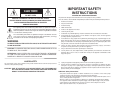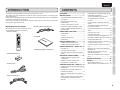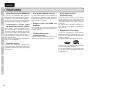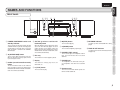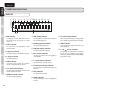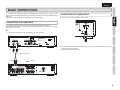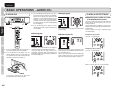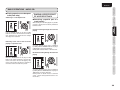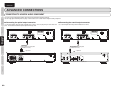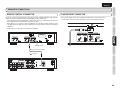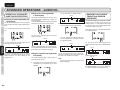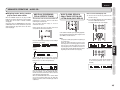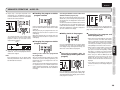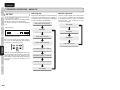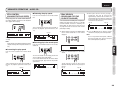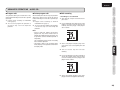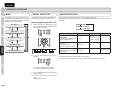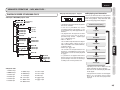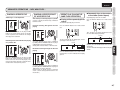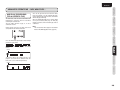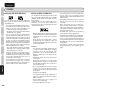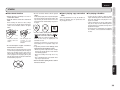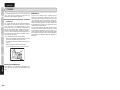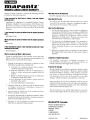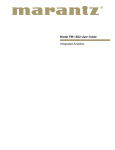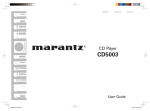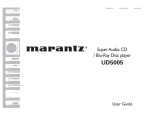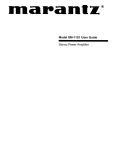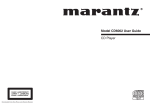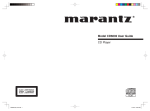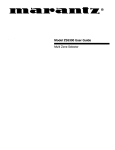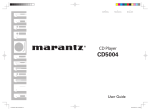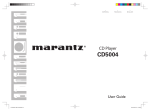Download Marantz CD5003 User guide
Transcript
ESPAÑOL
FRANÇAIS
CD Player
CD5003
ENGLISH
IMPORTANT SAFETY
INSTRUCTIONS
CAUTION
RISK OF ELECTRIC SHOCK
DO NOT OPEN
CAUTION: TO REDUCE THE RISK OF ELECTRIC SHOCK,
DO NOT REMOVE COVER (OR BACK) NO USER-SERVICEABLE
PARTS INSIDE REFER SERVICING TO QUALIFIED
SERVICE PERSONNEL
The lightning flash with arrowhead symbol within an equilateral triangle is
intended to alert the user to the presence of uninsulated “dangerous voltage”
within the product’s enclosure that may be of sufficient magnitude to constitute
a risk of electric shock to persons.
The exclamation point within an equilateral triangle is intended to alert the
user to the presence of important operating and maintenance (servicing)
instructions in the literature accompanying the product.
READ BEFORE OPERATING EQUIPMENT
This product was designed and manufactured to meet strict quality and safety standards.
There are, however, some installation and operation precautions which you should be particularly aware of.
1.
Read these instructions.
2.
Keep these instructions.
3.
Heed all warnings.
4.
Follow all instructions.
5.
Do not use this apparatus near water.
6.
Clean only with dry cloth.
7.
Do not block any ventilation openings. Install in accordance with the manufacture's instructions.
8.
Do not install near any heat sources such as radiators, heat registers, stoves, or other apparatus
(including amplifiers) that produce heat.
9.
Do not defeat the safety purpose of the polarized or grounding-type plug. A polarized plug has two
blades with one wider than the other. A grounding type plug has two blades and a third grounding
prong. The wide blade or the third prong are provided for your safety. If the provided plug does not fit
into your outlet, consult an electrician for replacement of the obsolete outlet.
10.
Protect the power cord from being walked on or pinched particularly at plugs, convenience
receptacles, and the point where they exit from the apparatus.
11.
Only use attachments/accessories specified by the manufacturer.
12.
Use only with the cart, stand, tripod, bracket, or table specified by the manufacturer, or sold with the
apparatus. When a cart is used, use caution when moving the cart/apparatus combination to avoid
injury from tip-over.
13.
Unplug this apparatus during lightning storms or when unused for long periods of time.
14.
Refer all servicing to qualified service personnel. Servicing is required when the apparatus has been
damaged in any way, such as power-supply cord or plug is damaged, liquid has been spilled or
objects have fallen into the apparatus, the apparatus has been exposed to rain or moisture, does not
operate normally, or has been dropped.
WARNING
TO REDUCE THE RISK OF FIRE OR ELECTRIC SHOCK, DO NOT EXPOSE THIS APPLIANCE
TO RAIN OR MOISTURE.
CAUTION: TO PREVENT ELECTRIC SHOCK, MATCH WIDE BLADE OF PLUG
TO WIDE SLOT, FULLY INSERT.
ATTENTION: POUR EVITER LES CHOCS ELECTRIQUES, INTRODUIRE
LA LAME LA PLUS LARGE DE LA FICHE DANS LA BORNE CORRESPONDANTE DE LA PRISE ET POUSSER JUSQU’AU FOND.
LASER SAFETY
This unit employs a laser. Only a qualified service person should remove the cover or attempt to service
this device, due to possible eye injury.
CAUTION : USE OF CONTROLS OR ADJUSTMENTS OR PERFORMANCE
OF PROCEDURE OTHER THAN THOSE SPECIFIED HEREIN MAY
RESULT IN HAZARDOUS RADIATION EXPOSURE.
Additional Safety Information!
• This product should not be placed in a built-in installation such as a bookcase or rack unless proper
ventilation is provided or the manufacturer’s instructions have been adhered to.
• Apparatus shall not be exposed to dripping or splashing and that no objects filled with liquids, such as
vases, shall be placed on the apparatus.
• When the switch is in the OFF position, the apparatus isn’t completely switched-off from the MAINS.
• The equipment shall be installed near the power supply so that the power supply is easily accessible.
• Do not expose the unit and batteries to excessive heat such as direct sunlight, fire or the like.
• Make a space of about 4 inchs (0.1m) around the unit.
NOTE:
This equipment has been tested and found to
comply with the limits for a Class B digital device,
pursuant to Part 15 of the FCC Rules. These limits
are designed to provide reasonable protection against
harmful interference in a residential installation. This
equipment generates, uses and can radiate radio
frequency energy and, if not installed and used in
accordance with the instructions, may cause harmful
interference to radio communications. However, there
is no guarantee that interference will not occur in a
particular installation. If this equipment does cause
harmful interference to radio or television reception,
which can be determined by turning the equipment
off and on, the user is encouraged to try to correct the
interference by one or more of the following measures:
This Class B digital apparatus complies with Canadian
ICES-003.
- Reorient or relocate the receiving antenna.
- Increase the separation between the equipment and
receiver.
- Connect the equipment into an outlet on a circuit
different from that to which the receiver is connected.
- Consult the dealer or an experienced radio/TV
technician for help.
NOTE:
Changes or modifications may cause this unit to fail to
comply with Part 15 of the FCC Rules and may void
the user's authority to operate the equipment.
Cet appareil numerique de la Classe B est conforme a
la norme NMB-003 du Canada.
DECLARATION OF CONFORMITY
This device complies with Part 15 of the FCC rules. Operation is subject to the
following conditions: (1) This device may not cause harmful interference, and (2) this
device must accept any interference received, including interference that may cause
undesired operation.
U.S. Responsible Party:
Marantz America, Inc.
100 Corporate Drive,
Mahwah, NJ, 07430, U.S.A.
TEL: 201-741-6500
Type of Product:
CD player
Model:
CD5003
OPT_080602U2
COPYRIGHT ....................................................3
INAPPROPRIATE PLACES FOR
INSTALLATION .................................................3
DO NOT PLACE OBJECTS ON TOP ...............3
7 Checking the accessories
• Remote control connecting cord
CAUTIONS ON HANDLING MAINS CORD .....3
DO NOT ATTEMPT REPAIRS YOURSELF ......3
After opening the cover of the packing box, check
that the following accessories are included.
PRECAUTIONS ................................................3
• Remote controller
• User Guide
• Size “AAA” batteries x 2
PITCH CONTROL (CHANGING THE PLAY
SPEED) ..........................................................21
PEAK SEARCH (SEARCHING FOR THE
LOUDEST PASSAGE) ....................................21
EDITING (RECORDING A DISC ON A TAPE)22
MENU .............................................................24
DIGITAL OUTPUT OFF ..................................24
FRONT PANEL .................................................5
AUDIO EX SELECTION .................................24
DISPLAY ...........................................................6
PLAYBACK ORDER OF MP3/WMA FILES ....25
REMOTE CONTROLLER .................................7
MP3/WMA PLAYBACK MODE SELECTION ..26
REAR PANEL ...................................................8
PLAYING MP3/WMA FILES ...........................26
BASIC CONNECTIONS .......................9
SELECTING THE FOLDER TO LISTEN TO ...26
CONNECTING TO AN AMPLIFIER ..................9
PLAYING A SPECIFIC FILE ...........................27
CONNECTING THE POWER SUPPLY ............9
PLAYING A SPECIFIC PART OF A SPECIFIC
FILE ................................................................27
PLAYING CDS ................................................10
PLAYING A SPECIFIC TRACK.......................10
PLAYING A SPECIFIC PART OF A SPECIFIC
TRACK............................................................11
ADVANCED CONNECTIONS ............12
CONNECTING TO A DIGITAL AUDIO
COMPONENT ................................................12
• AC Power cord
CD-TEXT ........................................................20
NAMES AND FUNCTIONS ..................5
BASIC OPERATIONS –AUDIO CD– 10
• Warranty Card (USA x 1, Canada x 1)
DELETE PROGRAM PLAY (PLAY WITH
UNDESIRED TRACKS SKIPPED) .................17
REPEAT PLAY (PLAYING THE SAME FILES
REPEATEDLY) ................................................27
RANDOM PLAY (PLAYING FILES IN A
RANDOM SEQUENCE) .................................28
BASIC
CONNECTIONS
EQUIPMENT MAINS WORKING SETTING .....3
PROGRAM PLAY (PLAYING TRACKS IN THE
PREFERRED SEQUENCE) ...........................16
BASIC
OPERATIONS
FEATURES ..........................................2
BEFORE USING ..................................3
ADVANCED
CONNECTIONS
Thank you for selecting the Marantz CD5003 CD Player for your A/V system.
This Compact Disc Player incorporates a number of features designed to enhance the listening of your
favorite audio sources.
Please read these operating instructions carefully. We recommend that you read the entire user guide before
you attempt to connect or operate the player.
After you have reviewed the contents of this manual,we suggest that you make all system connections
before you attempt to operate the unit.
ADVANCED
OPERATIONS
CONTENTS
AMS PLAY (SEARCHING FOR A SPECIFIC
FILE) ...............................................................29
REMOTE CONTROL CONNECTION .............13
TROUBLESHOOTING .......................30
OTHERS .............................................31
FLASHER INPUT CONNECTOR ...................13
NOTES ABOUT THE DISCS ..........................33
ADVANCED OPERATIONS –AUDIO CD– ..14
ABOUT PLAYING COPY-CONTROLLED CDS ...33
TROUBLESHOOTING
INTRODUCTION
NAMES AND
FUNCTIONS
ENGLISH
OTHERS
REPEAT PLAY (PLAYING THE SAME TRACKS
REPEATEDLY) ................................................14
RANDOM PLAY (PLAYING TRACKS IN A
RANDOM SEQUENCE) .................................14
AMS PLAY (SEARCHING FOR A SPECIFIC
TRACK) ..........................................................15
• Audio connecting cord
WHILE PLAYING, REPLAY A SMALL TRACK
PORTION AND LISTEN AGAIN (QUICK
REPLAY) .........................................................15
1
ENGLISH
NAMES AND
FUNCTIONS
FEATURES
BASIC
CONNECTIONS
• Using Marantz original HDAM®SA2
• High grade headphone circuit
The unit uses an HDAM®SA2, whose quality has
been proved in Super Audio CD players and highend amplifiers, as a high-speed buffer amplifier.
You can enjoy the high speed and high-quality
sound like that produced by high-end equipment.
The high-grade headphone circuit incorporates a
high-speed buffer amplifier to enable headphone
listening of high quality sound reproduction, late at
night or in other such situations.
BASIC
OPERATIONS
• Incorporates a Cirrus Logic
advanced D/A converter, CS4392
ADVANCED
CONNECTIONS
The unit adopts CS4392 corresponding to Cirrus
Logic 192 kHz/24 bit in a D/A converter, which is
the important element for deciding sound quality,
the same with the highly reputed Marantz Super
Audio CD player. The Cirrus Logic converter is a
high quality device that supports Super Audio CD
and DVD-Audio content.
(This model is only suitable for reproduction of
Audio CDs or MP3/WMA files)
• Audio EX function
ADVANCED
OPERATIONS
Audio EX mode, which allows setting of pitch
control, digital output, and display function to OFF,
is provided in order for you to enjoy higher quality
sound. (page 24)
TROUBLESHOOTING
OTHERS
2
• Supports MP3 and WMA file
playback
MP3 and WMA files that have been recorded onto
CD-R or CD-RW discs can be played back on this
CD player. (page 25)
• Pitch control function
(Audio CDs only)
The “pitch control” function enables the play speed
(pitch) to be varied over a ±12 step. (page 21)
• Quick replay function
(Audio CDs only)
By a single-action operation, the “quick replay”
function enables play to be moved back from the
current play position for the time equivalent to the
setting (setting range: 5 to 60 seconds) and play to
be resumed.
This function makes it possible to return to a part
of the track that was just played so it can be heard
again. (page 15)
• Supports CD-Text display
CD-Text is an extension to the existing audio CD
standard that enables text information, such as the
name of the artist, album title and song titles to be
stored on an audio CD.
CDs with the following logos support this function.
CD TEXT
TEXT
Text information is recorded on the parts that are not
used in the conventional Audio CDs.
This CD player enables the text information stored
on a CD-Text CD to be read (applies only to English
alphanumeric text).
• Wherever it will be close to a heater or other
heat-radiating appliance
• Wherever it is very dusty
Recording and playback of any material may
require consent. For further information refer to the
following:
• Wherever it will be subject to vibration
— Copyright Act 1956
• On top of an amplifier or other component which
dissipates a great deal of heat
— Dramatic and Musical Performers Act 1958
— Performers Protection Acts 1963 and 1972
— any subsequent statutory enactments and
orders
• On top of a rickety stand or in an unstable
location which is tilted at an angle
• In an audio rack with little space at the top
and bottom or other location where the heat
dissipation will be obstructed
To ensure proper heat dissipation, install the
player while leaving clearances between the
player and wall or other components, as shown
in the figure below.
4 inchs (0.1 m)
or more
4 inchs (0.1 m)
or more
4 inchs (0.1 m)
or more
CD PLAYER CD5003
DISPLAY
OFF
PHONES
LEVEL
-
• Do not touch the mains cord with wet hands.
• When disconnecting the mains cord, always
make sure that you take hold of the plug. Yanking
out or bending the cord can damage it and/or
cause electric shocks or a fire.
• Get into the habit of disconnecting the power
plug before leaving home.
Since, in cases like this, the track numbers may
not be read and the player is prevented from
operating properly, wait about 30 minutes, and
then operate the player.
• This player may cause interference on a tuner or
TV set. If this is the case, place it further away
from the tuner or TV set.
• Refrain from lubricating the player: doing so can
cause malfunctioning.
• Compact discs have much less noise than
analog records and hardly any noise is heard
before play starts. Bear in mind, therefore,
that if the volume control on the amplifier is set
too high, you will risk damaging other audio
components.
• Only qualified engineers with specialized
expertise are authorized to repair the pick-up
and parts inside the player.
• This audio player is for the exclusive playing
of Audio CDs (Compact Discs) and MP3/WMA
compressed data files.
DO NOT ATTEMPT REPAIRS
YOURSELF
BASIC
CONNECTIONS
It cannot play CD-ROMs used with personal
computers, game CDs, video CDs, DVDs (video/
audio) or DTS-CDs.
MP3/WMA
STANDBY
POWER ON/STANDBY
CAUTIONS ON HANDLING
MAINS CORD
• In winter, droplets of water form on the insides
of the windows of a heated room: this is called
condensation. This CD player uses an optical
lens, so the condensation may form in the
following cases.
- In a room immediately after the heating has
been turned on
- In a room where the humidity level is high
- When the player has been suddenly brought
from a cold location into a warm room
BASIC
OPERATIONS
• Wherever it will be exposed to direct sunlight
• Wherever the humidity is high or ventilation is
poor
COPYRIGHT
• Refrain from placing any objects on top of the
player.
PRECAUTIONS
ADVANCED
CONNECTIONS
Your Marantz product complies with the household
power and safety requirements in your area.
This product can be powered by 120 V AC only.
To keep your player in perfect working order for the
longest possible time, avoid installing the player in
the following locations.
DO NOT PLACE OBJECTS
ON TOP
ADVANCED
OPERATIONS
EQUIPMENT MAINS
WORKING SETTING
INAPPROPRIATE PLACES
FOR INSTALLATION
+
4 inchs (0.1 m)
or more
• We do not recommend the use of lens cleaners.
OTHERS
This section must be read before any connection is
made to the mains supply.
TROUBLESHOOTING
BEFORE USING
NAMES AND
FUNCTIONS
ENGLISH
3
ENGLISH
NAMES AND
FUNCTIONS
BEFORE USING
BASIC
CONNECTIONS
7 Loading batteries
7 Cautions on handling batteries
7 Usage of remote controller
Before using the remote controller for the first time,
load the batteries in the remote controller. The
batteries provided are used to verify the operations
of the remote controller only.
Misuse of the batteries can result in electrolyte
leakage, rupturing, corrosion, etc.
Bear in mind the following points when using
batteries.
Operational range
1
Remove the battery cover.
Operate the unit with the remote controller within
the range of the illustration below.
• Remove the batteries from the remote control
unit if the unit is not going to be used for a
prolonged period (a month or more).
BASIC
OPERATIONS
• Do not use an old battery together with a new
one.
5m
• Insert the batteries while ensuring that their
ª and · poles are properly aligned with the
corresponding markings on the remote control
unit.
ADVANCED
CONNECTIONS
2
Insert the batteries with correct +/– orientation.
• Batteries with the same shape may have different
voltages. Do not use different types of batteries
together.
• If electrolyte has leaked, thoroughly wipe the
inside of the battery compartment, and then
insert new batteries.
ADVANCED
OPERATIONS
• When batteries which are no longer required
are to be discarded, follow the directions
(regulations) laid down by the local authorities in
the area concerned for their disposal.
TROUBLESHOOTING
3
OTHERS
4
Close the battery cover until it clicks shut.
60°
Precautions
• Do not allow direct sunlight, an inverter fluorescent
light or other strong source of light to shine onto
the player’s infrared signal reception window
(remote sensor). Otherwise, the operation of the
remote control unit may be disabled.
• Bear in mind that operating the remote control
unit may cause other devices operated by
infrared rays to be operated by mistake.
• The remote control unit cannot be operated if the
space between the controller and the player’s
remote sensor is obstructed.
• Do not place any objects on top of the remote
control unit. Doing so may cause one or more
buttons to be held down which will cause the
batteries to run down.
NAMES AND
FUNCTIONS
ENGLISH
NAMES AND FUNCTIONS
FRONT PANEL
BASIC
CONNECTIONS
u io
BASIC
OPERATIONS
CD PLAYER CD5003
MP3/WMA
STANDBY
POWER
ON/STANDBY
DISPLAY
OFF
PHONES
LEVEL
-
!4
!3
q POWER ON/STANDBY switch and
Standby indicator
r 4 /1 (previous track/search
backward) button
This is used to turn the player’s power ON and
STANDBY. When it is pressed, the display lights
and the power is turned on; when it is pressed
again, the power is turned off and STANDBY
indicator lights.
When this button is pressed, play returns to the
start of the track now being played. The same
number of tracks as the number of times the
button is pressed can be skipped in the reverse
direction. When the button is held down, tracks
are searched (fast backward).
w 0 (OPEN/CLOSE) button
This is used to open and close the disc tray.
When it is pressed, the disc tray opens; when it
is pressed again, it closes.
e ¡/¢ (search forward/next track)
button
The same number of tracks as the number of
times the button is pressed are skipped in the
forward direction. When the button is held down,
tracks are searched (fast forward).
t Disc tray
This is where the CD to be played is placed.
y Display
This shows the settings, play status, text
information, etc.
u 3 (PLAY) button
This is used to start play.
!2
!1
+
!0
i 7 (STOP) button
This is used to stop play.
o 8 (PAUSE) button
This is used to temporarily suspend play.
!0 PHONES LEVEL control
!3 MP3/WMA Indicator
This lights up when an MP3/WMA file is being
played.
!4 DISPLAY OFF indicator
This lights in the DISPLAY OFF mode (when the
display is off).
ADVANCED
CONNECTIONS
y
ADVANCED
OPERATIONS
t
This is used to adjust the headphones volume
level. The level increases when it is turned
clockwise.
TROUBLESHOOTING
w er
!1 PHONES jack
The headphones are connected to this jack.
Use headphones that come with a standard
plug.
!2 Remote sensor
OTHERS
q
This senses the infrared control signals sent
from the remote control unit.
5
ENGLISH
NAMES AND
FUNCTIONS
NAMES AND FUNCTIONS
DISPLAY
BASIC
CONNECTIONS
d f g h j k
l ¡0 ¡1¡2 ¡3
¡4 ¡5 ¡6 ¡7
EDIT
BASIC
OPERATIONS
DISC
TTL
RNDM
TRK
PROG
A– B
TEXT
1 2
3 4
5 6
7 8
9 10 11 12 13 14 15 16 17 18 19 20
sa
ADVANCED
CONNECTIONS
a Main display
This displays the time information and text
information of the disc played, the setting
menus, etc.
s TEXT indicator
ADVANCED
OPERATIONS
This lights when a disc supporting CD-TEXT
has been loaded.
d 8 (pause) indicator
This lights when play is temporarily suspended.
TROUBLESHOOTING
f 3 (play) indicator
RPT 1 PITCH
PEAK
TTL
TIME
¡8
k TRK (track) indicator
This lights above the display of the number of
the track being played, etc.
l PROG (program) indicator
This lights during program play.
¡0 A-B (A-B repeat) indicator
This lights during A-B repeat play.
¡1 RPT (repeat) indicator
This lights up or flashes when the playback is
set to REPEAT.
This lights during play.
g DISC indicator
This flashes during readout of the table of
contents (TOC) information on the disc.
OTHERS
h TTL (total track) indicator
This lights above the display of the total number
of tracks recorded on the disc.
j RNDM (random) indicator
This lights during random play.
¡2 1 (1-track repeat) indicator
This lights during 1-track repeat play.
¡3 PITCH (pitch control) indicator
Lights up when the pitch control function is set
and active.
¡4 EDIT indicator
This lights during edit mode.
¡5 PEAK indicator
This lights during peak search and playback of
the peak.
6
¡6 TTL (total time) indicator
When the total remaining time or total program
time is displayed, this lights above that display.
¡7 TIME indicator
This lights while the elapsed time or other such
time is displayed.
¡8 1 - 20,
(music calendar)
This displays the track numbers recorded on
the disc, the track numbers still to be played,
and the track numbers programmed for program
play. (Audio CD only)
NAMES AND FUNCTIONS
¤1
¤0
⁄9
. Q. REPLAY button
c CANCEL button
This is used to cancel the programmed tracks.
(page 18, 19)
⁄0 8 (pause) button
v RANDOM button
⁄8
This is used to play the tracks in a random
sequence. (page 14, 28)
,
⁄7
⁄6
⁄5
⁄4
⁄3
⁄2
.
⁄0
⁄1
Jump back a set time before the current playing
position and resume play. (page 15)
b SCROLL/RECALL button
This is used to scroll the text display when text
is displayed.
When it is pressed during program play, it
is possible to check which tracks have been
programmed. (page 19)
n TEXT button
This is used to switch the main display from
the time display to the text display. (page 20,
25, 17)
m TIME button
This switches the main display from the text
display to the time display.
It can also switch the time display during play.
(page 17)
CD:
It can display how much time has elapsed and
how much play time remains for the current
track as well as how much play time remains for
the whole disc.
MP3/WMA:
The elapsed time and time remaining for the file
can be displayed.
This is used to temporarily suspend play.
⁄1 7 (stop) button
This is used to stop the play.
⁄2 MENU, ENTER button
MENU button:
This button displays the various settings. (page
23)
ENTER button:
Saves the current settings.
⁄3 Numeric buttons (0 to 9)
These are used to specify the numbers of the
tracks to be played.
⁄4 1, ¡ (search) buttons
1 : This button is used to search backward
when it is held down during play.
¡ : This button is used to search forward
when it is held down during play.
⁄5 4, ¢ (track skip) buttons
This is used to play one track or all the tracks on
the disc repeatedly. (page 14, 27, 28)
⁄8 PITCH -/RESET/+ (pitch control
down/reset/up) buttons
These are used to adjust the play speed (pitch)
with a ±12 step. (Audio CD only) (page 21)
These buttons are also used to select MP3/
WMA folders. (page 26)
⁄9 DISPLAY button
This is used to turn off the display (DISPLAY
OFF mode).(The display is turned off only
during play.)
¤0 PROGRAM button
This is pressed to initiate program play.
(page 16)
¤1 AMS (auto music scan) button
This is used to play the intros of all the tracks
in sequence starting from the first track for the
duration equivalent to the setting.
(page 15)
BASIC
CONNECTIONS
⁄7 REPEAT button
BASIC
OPERATIONS
¤2
This is used to set start point (A) and end point
(B) when a particular section is to be played
repeatedly. (page 14, 28)
This is used to start play.
ADVANCED
CONNECTIONS
¤3
z
x
c
v
b
n
m
These are used to operate the corresponding
functions of a Marantz integrated amplifier. For
details, refer to User Guide supplied with the
Integrated Amplifier.
⁄6 3 (play) button
ADVANCED
OPERATIONS
x A-B (A-B repeat) button
, 5, ∞ (volume) button
%, fi (input) button
MUTE button
TROUBLESHOOTING
This is used to switch the player’s power ON
and STANDBY. (page 10)
¤2 SOUND MODE button
This is used to switch Audio EX mode (page
24), and to set use of pitch control (page 21).
¤3 0 OPEN/CLOSE button
OTHERS
z POWER button
REMOTE CONTROLLER
NAMES AND
FUNCTIONS
ENGLISH
This is used to open and close the disc tray.
When it is pressed, the disc tray opens; when it
is pressed again, it closes.
4 : Use this to return to the start of the track
now playing or return to the start of the
previous track.
¢ : Use this to advance to the start of the
subsequent track.
7
ENGLISH
NAMES AND
FUNCTIONS
NAMES AND FUNCTIONS
REAR PANEL
BASIC
CONNECTIONS
AC IN
FLASHER IN
MODEL NO. CD5003
ANALOG OUTPUT
BASIC
OPERATIONS
L
R
DIGITAL AUDIO OUT
COAXIAL
REMOTE CONTROL
OPTICAL
IN
EXTERNAL
INTERNAL
OUT
ADVANCED
CONNECTIONS
q
w
q ANALOG OUT (analog output)
connectors
The music signals during play are output from
these connectors.
ADVANCED
OPERATIONS
w DIGITAL AUDIO OUT COAXIAL
(digital coaxial output) connector
The music signals during play are output
digitally from this coaxial output connector.
TROUBLESHOOTING
Note:
• Digital signals are not output at some
settings. For details, see “DIGITAL OUTPUT
OFF” and “AUDIO EX SELECTION” (page
24).
OTHERS
e DIGITAL AUDIO OUT OPTICAL
(digital optical output) connector
The music signals during play are output
digitally from this optical output connector.
Note:
• Digital signals are not output at some
settings. For details, see “DIGITAL OUTPUT
OFF” and “AUDIO EX SELECTION” (page
24).
8
e r
t
y
r REMOTE CONTROL IN and OUT
connectors
Using the supplied remote control connecting
cable, these connectors enable this player
to be connected to a Marantz component
equipped with remote control connectors.
These connections make it possible to control
an entire system that centers on the amplifier or
other such component.
t EXTERNAL/INTERNAL switch
The switch is set to INTERNAL, when first
purchased, enabling the player’s built-in signal
reception window to be used.
Before using the supplied connecting cable to
make the connection between the player and
the remote control connectors on a Marantz
equipment, set the switch to EXTERNAL.
Note:
Signals cannot be received from the remote
control unit if the switch is kept at EXTERNAL
when the player is to be used on its own.
y Flasher input connector
This is used to control this unit using a keypad
from another room.
u
u Power cord connector socket
Use the supplied power cord to connect to a
standard household power supply outlet.
Connect the player so that the power cord can
be removed easily as a precaution against
possible accidents.
This CD player is connected to an amplifier, CD recorder and other components for use. To ensure that the
components are connected properly, refer to the instruction manuals that come with the components to be
connected.
Before connecting the components, be absolutely sure to turn off their power.
CONNECTING THE POWER SUPPLY
1.
Plug the power cord into AC IN jack on the back panel.
CONNECTING TO AN AMPLIFIER
AC IN
MODEL NO. CD5003
BASIC
OPERATIONS
Use the audio connecting cord to connect the player with a stereo amplifier or AV amplifier.
When making the connections, insert the plugs securely into the connectors. Failure to insert the plugs
securely may result in noise.
Note:
AC IN
MODEL NO. CD5003
ANALOG OUTPUT
L
DIGITAL AUDIO OUT
R
COAXIAL
REMOTE CONTROL
OPTICAL
IN
EXTERNAL
INTERNAL
OUT
(White)
(Red)
2.
Turn on the power switch of the audio unit (amplifier, etc.) that is connected with this unit. Set the selector
on the connected unit to this unit.
3.
Plug the power cord into an AC outlet.
ADVANCED
OPERATIONS
ADVANCED
CONNECTIONS
Do not connect the player to the PHONO input connectors on the amplifier.
FLASHER IN
BASIC
CONNECTIONS
BASIC CONNECTIONS
NAMES AND
FUNCTIONS
ENGLISH
(White)
TROUBLESHOOTING
Audio connecting cord (supplied)
: Signal flow
(Red)
SPEAKER SYSTEMS
PHONO
GND
MODEL NO. PM5003
SYSTEM A
R
L
TUNER
CD
AUX / DVD RECORDER 1
(CD-R
CD-R)
OTHERS
REMOTE
CONTROL
PHONO
RECORDER 2
(MD
MD / TAPE
TAPE)
IN
L
L
L
OUT
R
R
AC IN
R
IN
OUT
IN
OUT
R
L
SYSTEM B
Amplifier
9
ENGLISH
NAMES AND
FUNCTIONS
BASIC OPERATIONS –AUDIO CD–
3.
PLAYING CDS
BASIC
CONNECTIONS
CD PLAYER CD5003
MP3/WMA
STANDBY
DISPLAY
OFF
POWER ON/STANDBY
PHONES
LEVEL
-
+
BASIC
OPERATIONS
1 2, 3
4
2, 3
1
4.
Press the 0 button to retract the disc tray. Once
the disc tray has been retracted, “TOC Reading”
appears on the display, after which the total
number of CD tracks and total playing time are
displayed. In the case of a disc that supports
CD-TEXT, the album title is displayed, and then
the total number of CD tracks and total playing
time are displayed.
Press the 3 button on the player or remote
control unit to start play. Adjust the volume level
at the amplifier.
7 Pausing play
7 Stopping play
PLAYING A SPECIFIC TRACK
7 Specifying the number of a track
to be played (direct search)
PHONES
LEVEL
-
+
Press the 7 button on the player or remote control
unit during play.
7 Removing the CD
Select the number of the track to be played directly
by pressing the numeric buttons (0 to 9) on the
remote control unit.
To select track number 10 or above, use the numeric
buttons to select the higher digit first and then select
the lower digit.
Once the number of the track is selected, play will
start automatically.
Example: To play track 3
ADVANCED
CONNECTIONS
Press the “3” numeric button.
4
PHONES
LEVEL
MP3/WM
BY
-
ADVANCED
OPERATIONS
TROUBLESHOOTING
1.
Press the POWER button on the player or on
the remote controller to turn on the power.
2.
Press the 0 button on the player or on the
remote controller. Place the CD to be played in
the extended disc tray while ensuring that the
label with the printed text is facing up.
DISPLAY
OFF
+
During play, press the 8 button on the player or
remote control unit to temporarily suspend play.
To resume play from the place where it was
temporarily suspended, press the 3 button or 8
button on the player or the 3 button or 8 button on
the remote control unit.
After play has finished, press the 0 button on the
player or on the remote controller to extend the disc
tray, and remove the CD.
After the CD has been removed, press the 0 button
again to retract the disc tray. The disc tray should
always be retracted when the player is not in use.
Example: To play track 12
Press the “1” numeric button.
Within 1.5 second, press the “2” numeric button.
OTHERS
In the case of a single (8 cm) CD, align it with
the indentation in the center of the tray.
10
DISPLAY
OFF
Forward searching through the track now
playing
Press the ¡/¢ button on the player or ¢
button on the remote control unit for the number of
times equivalent to the number of tracks through
which play is to be advanced.
MP3/WM
BY
DISPLAY
OFF
Returning to the start of the track now
playing or a previous track
The search (forward search) mode is established
by holding down the ¡/¢ button on the player
or ¡ button on the remote control unit.
Holding down the button initiates a forward search.
MP3/WM
BY
DISPLAY
OFF
When the 4/1 button on the player or 4
button on the remote control unit is pressed, play
returns to the start of the track now playing. Play
returns to the previous track which is equivalent to
the number of times the button was pressed.
Backward searching through the track now
playing
MP3/WM
BY
DISPLAY
OFF
The search (backward search) mode is established
by holding down the 4/1 button on the player or
1 button on the remote control unit.
Holding down the button initiates a backward
search. (Returns during backward searches are
not constant.)
BASIC
CONNECTIONS
BASIC
OPERATIONS
While listening to a track being played, it is possible
to search a specific part of that track by a forward or
backward search.
ADVANCED
CONNECTIONS
MP3/WM
BY
7 Searching a specific part of a
track (search)
ADVANCED
OPERATIONS
Advancing to a subsequent track
PLAYING A SPECIFIC PART
OF A SPECIFIC TRACK
TROUBLESHOOTING
7 Playing a previous or subsequent
track (track skip)
OTHERS
BASIC OPERATIONS –AUDIO CD–
NAMES AND
FUNCTIONS
ENGLISH
11
ENGLISH
NAMES AND
FUNCTIONS
ADVANCED CONNECTIONS
CONNECTING TO A DIGITAL AUDIO COMPONENT
BASIC
CONNECTIONS
The player has one digital optical output connector and one digital coaxial output connector.
You can enjoy digital recording when the player is connected to a CD recorder or other digital recording component.
7 Connecting the optical output connector
7 Connecting the coaxial output connector
Use an optical digital connecting cable available on the market. Insert the plug firmly in until it clicks into
place. Do not bend or bundle the optical digital connecting cable.
Use a coaxial digital connecting cable available on the market.
BASIC
OPERATIONS
AC IN
FLASHER IN
ANALOG OUTPUT
L
DIGITAL AUDIO OUT
R
COAXIAL
MODEL NO. CD5003
REMOTE CONTROL
ANALOG OUTPUT
OPTICAL
L
DIGITAL AUDIO OUT
R
COAXIAL
REMOTE CONTROL
OPTICAL
IN
IN
EXTERNAL
EXTERNAL
INTERNAL
ADVANCED
CONNECTIONS
INTERNAL
OUT
OUT
Optical digital connecting cable
(available on market)
ADVANCED
OPERATIONS
TROUBLESHOOTING
OTHERS
12
AC IN
FLASHER IN
MODEL NO. CD5003
Coaxial digital connecting cable
(available on market)
: Signal flow
: Signal flow
DIGITAL IN/OUT
OPTICAL
ANALOG IN/OUT
ANALOG IN/OUT
L
DIGITAL IN/OUT
COAXIAL
OPTICAL
R
R
MD
INPUT
MD COMMON CD
OUTPUT
MD
OUT
MD/CD
INPUT OUTPUT
CD recorder, MD deck, AV amplifier, etc.
INPUT
REMOTE
CONTROL
IN
L
OUTPUT
INPUT
OUTPUT
INPUT
OUTPUT
EXTERNAL
INTERNAL
CD recorder, MD deck, AV amplifier, etc.
FLASHER INPUT CONNECTOR
REMOTE CONTROL CONNECTION
By using the remote control cord provided, connecting this player to additional Marantz audio equipment
enables the connected equipment to be remote controlled as a single audio system.
• When connecting equipment incorporating a remote sensor, connect the “remote control out” connector
of the equipment to the “remote control in” jack of the CD player.
• This is used to control this unit using a keypad from another room. Set this switch to “EXT.”
• If a flasher input connector is to be used, do not use the remote control input connector.
When doing this, set this player’s switch to “EXTERNAL.” This will stop its remote control IR receiver
from operating and the player can now be controlled via the remote control IR receiver of the attached
equipment.
FLASHER IN
• When using this CD player alone, set the switch to “INTERNAL.”
DIGITAL AUDIO OUT
AC IN
FLASHER IN
REMOTE CONTROL
BASIC
OPERATIONS
ADVANCED CONNECTIONS
BASIC
CONNECTIONS
NAMES AND
FUNCTIONS
ENGLISH
MODEL NO. CD5003
COAXIAL
OPTICAL
L
DIGITAL AUDIO OUT
R
COAXIAL
REMOTE CONTROL
EXTERNAL
OPTICAL
IN
INTERNAL
EXTERNAL
OUT
INTERNAL
OUT
ADVANCED
CONNECTIONS
IN
ANALOG OUTPUT
ADVANCED
OPERATIONS
Set to “EXTERNAL.”
Remote connector cord (supplied)
TROUBLESHOOTING
: Signal flow
SPEAKER SYSTEMS
PHONO
GND
MODEL NO. PM5003
SYSTEM A
R
L
REMOTE
CONTROL
TUNER
CD
AUX / DVD RECORDER 1
(CD-R
CD-R)
RECORDER 2
(MD
MD / TAPE
TAPE)
IN
L
L
L
OUT
R
R
AC IN
R
IN
OUT
Amplifier
IN
OUT
R
L
SYSTEM B
OTHERS
PHONO
13
ENGLISH
NAMES AND
FUNCTIONS
ADVANCED OPERATIONS –AUDIO CD–
BASIC
CONNECTIONS
REPEAT PLAY (PLAYING THE
SAME TRACKS REPEATEDLY)
7 Playing all tracks repeatedly (alltrack repeat)
This function repeatedly plays all the tracks. Repeat
play is possible even during random play or program
play.
7 Playing one track repeatedly
(1-track repeat)
The “A-” indicator on the display now lights.
Light up
This function repeatedly plays one track only. Even
during random play or program play, it repeats the
track being played.
Press the REPEAT button on the remote control unit
twice while the track to be repeated is playing.
TTL
1 2
2.
TRK
3 4
5 6
A–
7 8
TIME
9 10 11 12 13 14 15 16 17 18
Press the A-B button on the remote control unit
at the end point of the part to be repeated.
BASIC
OPERATIONS
Press the REPEAT button on the remote control
unit.
ADVANCED
CONNECTIONS
Light up
TTL
The “RPT” indicator on the display lights, and the
repeat play of all the tracks starts.
1 2
TRK
3 4
5 6
RPT 1
7 8
TIME
The “A-B” indicator on the display now lights,
and the designated part (from point A to point
B) is played repeatedly.
Light up
9 10 11 12 13 14 15 16 17 18
Light up
ADVANCED
OPERATIONS
TROUBLESHOOTING
OTHERS
14
1 2
TRK
3 4
5 6
RPT
7 8
TIME
This function rearranges the tracks into a random
sequence and it then plays all the tracks in this
random sequence. If it is used together with repeat
play, the same tracks can be repeatedly played but
in a different sequence every time.
During play or stop, press the RANDOM button on
the remote control unit.
The “RPT” and “1” indicators light, and track now
playing is repeated.
TTL
RANDOM PLAY (PLAYING
TRACKS IN A RANDOM
SEQUENCE)
To stop 1-track repeat play and resume normal play,
press the REPEAT button on the remote control unit
to turn off the “RPT” indicator on the display.
TTL
TRK
A– B
TIME
The items on the music calendar appear on the
display one after the other, and the “RNDM” indicator
lights.
Light up
1 2
3 4
5 6
7 8
9 10 11 12 13 14 15 16 17 18
RNDM
9 10 11 12 13 14 15 16 17 18
To stop all-track repeat play and resume normal
play, press the REPEAT button on the remote
control unit twice. The “RPT” indicator on the
display goes off.
7 Playing a specific part repeatedly
(A-B repeat)
To stop A-B repeat play and resume normal play,
press the A-B button on the remote control unit to
turn off the “A-B” indicator on the display.
This function repeatedly plays a specific part of a
track that you want to hear.
Note:
1.
During play, press the A-B button on the remote
control unit at the start point of the part to be
repeated.
7 8
9 10 11 12 13 14
Random play now starts.
Light up
The A-B repeat play function cannot be used
during random play.
TTL
RNDM
TRK
1 2
3 4
5 6
TIME
7 8
9 10 11 12 13 14 15 16 17
To stop random play and resume normal play, press
the RANDOM button on the remote control unit.
The “RNDM” indicator on the display goes off.
WHILE PLAYING, REPLAY A
SMALL TRACK PORTION AND
LISTEN AGAIN (QUICK REPLAY)
How to set the Quick Replay time
1.
If there is a disc in the disc tray, remove the disc
and close the tray.
2.
Press the MENU button on the remote controller
once then the 7 button four times.
The display will indicate “Quick Replay.”
BASIC
OPERATIONS
During stop or play, press the AMS (auto music
scan) button on the remote control unit.
ADVANCED
CONNECTIONS
If the Q.REPLAY button is pressed during playback,
the play position will jump back by the length of time
set in MENU, and then resume.
Note:
Press the AMS button repeatedly to switch through
the different scan modes.
“
”, “
”, “
”, “
”... (
aborts the scan
function) light on the display, and the “3” indicator
flashes.
Flashes
Jump back cannot go beyond the beginning of
the current track.
When the Q.REPLAY button is pressed, if the
total length of the track being played is shorter
than the time set for quick replay, or if the track
elapsed playing time is shorter than the time set
for quick replay, the play position will return to the
beginning of the track and resume playing.
3.
Press the ENTER button of the remote control.
5
5
55
ADVANCED
OPERATIONS
All track intros, from the first track onward, are
played back in sequence, which is useful when
searching for a desired track.
You can choose whether to play 10, 20 or 30
seconds of each track.
3 4
5 6
7 8
9 10 11 12 13 14 15 16 17 18
All track intros, from the first track onward, are played
back in sequence, for the amount of time they have
been preset (10 sec. when first purchased).
Flashes
TRK
TIME
1 2
3 4
5 6
7 8
9 10 11 12 13 14 15 16 17 18
Once the track you want to hear has been found,
press the 3 button. The “3” indicator now lights,
and the track found and whatever comes after that
track will now be played normally.
When the RANDOM button on the remote control
unit is pressed during AMS play, the AMS play
function is released, and the random play mode is
established.
OTHERS
5
TTL
5
55
The currently time setting will be displayed
(at the time of purchase, this is set to 10
seconds).
TROUBLESHOOTING
1 2
55
When the ¡/¢ button on the player or ¢
button on the remote control unit is pressed during
random play, the next track is selected at random
and played.
Conversely, when the 4/1 button on the player
or 4 button on the remote control unit is pressed
during random play, play returns to the start of the
track now playing.
AMS PLAY (SEARCHING
FOR A SPECIFIC TRACK)
55
7 Skipping tracks during random
play to search other tracks
BASIC
CONNECTIONS
ADVANCED OPERATIONS –AUDIO CD–
NAMES AND
FUNCTIONS
ENGLISH
15
ENGLISH
Set the desired time with the 4 or ¢ buttons
(5 - 60 s).
The PROG indicator flashes, and the program
mode is established.
7 Program play in the time display
mode
TTL
Once all the tracks have been programmed,
press the 7 button on the player or remote
control unit or press the PROGRAM button on
the remote control unit.
TIME
TEXT
2.
In the case of a CD-TEXT disc, first press the TIME
button on the remote control unit to set the main
display to the time display mode.
Press the numeric buttons on the remote
control unit the tracks can also be selected
using the 4 and ¢ buttons on the remote
control unit or 4/1 and ¡/¢ buttons on
the player. To select track number 10 or above,
use the numeric buttons to select the higher
digit first and then select the lower digit.
PHONES
LEVEL
-
+
Light up
TTL
TEXT
TTL
1.
1 2
3 4
5 6
7 8
5.
9 10 11 12 13 14 15 16 17 18
Display example: When track 2 has been
selected
During stop, press the PROGRAM button on the
remote control unit.
Flashes
TEXT
OTHERS
PROG
5
55
555
3.
TRK
555
PROG
5
TROUBLESHOOTING
TTL
Flashes
2
PROG
4
6
8
TTL
TIME
10
TIME
55
TEXT
TTL
TTL
TIME
2
Repeat step 2 to program the desired tracks in
sequence. At each step of the programming,
the number of tracks programmed and their
total time appear on the main display. Up to 30
tracks can be programmed.
5 5
Flashes
TTL
TEXT
2
TRK
555
4
6
PROG
5
TEXT
55
ADVANCED
OPERATIONS
• If there is a period of more than 4 seconds during
this procedure in which a key is not pressed, the
setting at that time will be set, and the display will
return to displaying the time.
5 5
ADVANCED
CONNECTIONS
The PROG indicator stops flashing and lights
up instead, and the program is entered.
Note:
“Program” appears for an instant on the main
display.
16
PROG
5 5
BASIC
OPERATIONS
After setting the time, press the ENTER button.
The display will return to normal.
555
TTL
The order in which the CD tracks are played can
be rearranged into the sequence desired. Up to 30
tracks can be programmed.
5.
4.
Flashes
5
BASIC
CONNECTIONS
PROGRAM PLAY
(PLAYING TRACKS IN THE
PREFERRED SEQUENCE)
55
4.
5 5
NAMES AND
FUNCTIONS
ADVANCED OPERATIONS –AUDIO CD–
8
10
TTL
TIME
Press the 3 button on the player or remote
control unit. Play now starts in the programmed
sequence.
Program play will start even when step 4 is
omitted.
Light up
TTL
TEXT
5.
MP3/WM
DISPLAY
OFF
BY
2
PROG
4
6
8
TTL
TIME
10
Press the 3 button on the player or remote
control unit. Play of the selected tracks now
starts in the programmed sequence.
Program play will start even when step 4 is
omitted.
TEXT
3 4
5 6
7 8
9 10 11 12 13 14 15 16 17 18 19
This function makes it possible to skip those tracks
that you do not want to hear during CD play. Up to
30 tracks can be deleted from the program.
7 Delete program play in the time
display mode
In the case of a CD-TEXT disc, first press the TIME
button on the remote control unit to set the main
display to the time display mode.
Note:
Programming in the text display mode cannot
be performed for tracks which have no text
information for their titles.
During stop, press the PROGRAM button on the
remote control unit.
TTL
TEXT
2
3 4
5 6
7 8
“Program” appears for an instant on the main
display. Then the PROG indicator flashes, and
the program mode is established.
Flashes
4.
TTL
TIME
9 10 11 12 13 14 15 16 17 18 19
TEXT
3.
Repeat step 2 to program the desired
tracks in sequence. Up to 30 tracks can be
programmed.
1.
1 2
3 4
5 6
7 8
9 10 11 12 13 14 15 16 17 18
During stop, press the PROGRAM button on
the remote control unit, and then press the
CANCEL button.
Once all the tracks have been programmed,
press the 7 button on the player or remote
control unit or press the PROGRAM button on
the remote control unit.
“Delete Prog.” appears for an instant on the
main display.
TEXT
Flashes
555
LEVEL
PROG
-
5
55
PHONES
5 5
PROG
5
55
555
5 5
1.
1 2
The title of each selected track is scrolled, and
once it has been scrolled, it is programmed
automatically. If you do not want to program the
track, select another track before the scrolling is
completed.
DELETE PROGRAM PLAY
(PLAY WITH UNDESIRED
TRACKS SKIPPED)
ADVANCED
CONNECTIONS
If the main display is set to the time display mode,
press the TEXT button on the remote control unit to
establish the text display mode.
The PROG indicator stops flashing and lights
up instead, and the program is entered.
+
TEXT
1 2
3 4
5 6
7 8
ADVANCED
OPERATIONS
In the case of a CD-TEXT disc, tracks can be
selected by title for program play.
Press the 4 and ¢ buttons on the remote
control unit or 4/1 and ¡/¢ buttons on
the player to select the track. (The track can
also be selected using the numeric buttons on
the remote control unit but in this case the title
is not displayed).
TROUBLESHOOTING
2.
OTHERS
7 Program play in the text display
mode
BASIC
OPERATIONS
ADVANCED OPERATIONS –AUDIO CD–
BASIC
CONNECTIONS
NAMES AND
FUNCTIONS
ENGLISH
9 10 11 12 13 14 15 16 17 18 19
17
ENGLISH
NAMES AND
FUNCTIONS
ADVANCED OPERATIONS –AUDIO CD–
Repeat step 2, and upon completion of the
programming, press the 7 button on the player
or remote control unit or press the PROGRAM
button on the remote control unit.
Flashes
55
3 4
5 6
7 8
TTL
In the case of a CD-TEXT disc, the tracks that
are not desired can be selected by title for delete
program play.
Flashes
555
TTL
TIME
If the main display is set to the time display mode,
press the TEXT button on the remote control unit to
establish the text display mode.
9 10 11 12 13 14 15 16 17 18
PHONES
TEXT
1 2
PROG
3 4
5 6
TIME
9 10 11 12 13 14 15 16 17 18 19
LEVEL
Press the numeric buttons on the remote control
unit that you do not want to hear (the track can
also be selected using the 4 and ¢ buttons
on the remote control unit or 4/1 and
¡/¢ buttons on the player).
-
+
2.
ADVANCED
CONNECTIONS
The PROG indicator in the display stops
flashing and lights up instead, and the delete
program is entered. Up to 30 tracks can be
deleted from the program.
TEXT
1 2
3 4
5 6
7 8
Press the 4 and ¢ buttons on the remote
control unit or 4/1 and ¡/¢ buttons on
the player to select the track which you do not
want to hear. (The tracks can also be selected
using the numeric buttons on the remote
control unit but in this case the titles will not be
displayed.)
9 10 11 12 13 14 15 16 17 18 19
Light up
TTL
Display example: When track 2 has been
selected
Flashes
55
3 4
5 6
PROG
7 8
9 10 11 12 13 14 15 16 17 18
TTL
3
5
7
9
11
13
15
TIME
17
1.
During stop, press the PROGRAM button on
the remote control unit, and then press the
CANCEL button.
Press the 3 button on the player or remote
control unit. The CD is now played but with the
deleted tracks skipped.
TIME
“Delete Prog.” appears for an instant on the
main display.
MP3/WM
DISPLAY
OFF
BY
The title of each selected track is scrolled,
and once it has been scrolled, it is deleted
automatically. If you do not want to delete the
track, select another track before the scrolling is
completed.
Flashes
Flashes
555
PROG
5
PROG
5 5
OTHERS
TEXT
1 2
3 4
5 6
7 8
9 10 11 12 13 14 15 16 17 18 19
5
555
55
1
555
4.
1
TTL
55
TEXT
TRK
5
TROUBLESHOOTING
TTL
5 5
ADVANCED
OPERATIONS
TEXT
PROG
TEXT
18
7 8
TTL
5 5
BASIC
OPERATIONS
2.
1 2
5 5
TEXT
PROG
5
TTL
The total number of CD tracks and the total
playing time appear on the main display, the
PROG indicator flashes, and the delete program
mode is established.
55
555
7 Delete program play in the text
display mode
55
3.
5
BASIC
CONNECTIONS
The total number of CD tracks and the total play
time appear on the main display, the PROG
indicator flashes, and the delete program mode
is established.
2
3 4
5 6
7 8
9 10 11 12 13 14 15 16 17 18 19
NAMES AND
FUNCTIONS
ENGLISH
ADVANCED OPERATIONS –AUDIO CD–
+
The PROG indicator in the display stops
flashing and lights up instead, and the delete
program is entered. Up to 30 tracks can be
deleted from the program.
Light up
TTL
TEXT
4.
1
PROG
3
5
7
TTL
9
11
13
15
7 Changing the program or delete
program contents
TIME
17
Press the 3 button on the player or remote
control unit. The CD is now played but with the
deleted tracks skipped.
Note:
Delete programming in the text display mode
cannot be performed for tracks which have no
text information for their titles.
Deleting tracks which were programmed
for program play
When the SCROLL/RECALL button on the remote
control unit is pressed during programming, the
programmed tracks are displayed one after the
other in sequence.
As soon as the track to be deleted from the program
has appeared, press the CANCEL button on the
remote control unit immediately. The number of the
deleted track is cleared from the music calendar on
the display.
7 Adding tracks to the program
Press the PROGRAM button on the remote control
unit during stop. The status of the PROG indicator
in the display changes from lighted to flashing, and
more tracks can be added to the program.
7 Returning program play to
normal play (canceling the entire
program)
DISPLAY
OFF
Alternatively, a program can be canceled when the
disc tray is opened by pressing the 0 button on the
player or on the remote controller.
7 Precautions for program and
delete program play
• When using the numeric buttons to select tracks
1 to 9 on a CD with 10 or more tracks in total,
allow 1.5 seconds or so to elapse after the button
corresponding to the number of the previous
track was pressed before pressing the button
corresponding to the number of the next track.
• When using the numeric buttons to select track
10 or up on a CD with 10 or more tracks in
total, press the button corresponding to lower
digit within 1.5 seconds or so after the button
corresponding to the higher digit was pressed.
• When using the 4 and ¢ buttons for
programming, keep pressing one of these
buttons with less than half a second or so in
between until the number of the desired track is
displayed.
• If the total time for a program exceeds 99
minutes 59 seconds, the time display will appear
as “– – : – –”.
PHONES
BASIC
CONNECTIONS
MP3/WM
BY
BASIC
OPERATIONS
-
During programming operation or program play,
press the SCROLL/RECALL button on the remote
control unit.
With program play, the programmed tracks are
displayed one after the other in sequence on the
main display.
With delete program play, the deleted tracks are
displayed one after the other in sequence on the
main display.
When the SCROLL/RECALL button on the remote
control unit is pressed during delete programming,
the deleted tracks are displayed one after the other
in sequence.
As soon as the track whose deletion is to be canceled
has appeared, press the CANCEL button on the
remote control unit immediately. The number of the
track whose deletion was canceled is displayed in
the music calendar on the display.
ADVANCED
CONNECTIONS
LEVEL
Canceling the deletion of tracks which were
deleted for delete program play
ADVANCED
OPERATIONS
PHONES
7 Checking the program or delete
program contents
TROUBLESHOOTING
Repeat step 2, and upon completion of the
programming, press the 7 button on the player
or remote control unit or press the PROGRAM
button on the remote control unit.
LEVEL
-
+
Press the 7 button on the player or remote control
unit twice during program play or once during stop.
The PROG indicator on the display goes off, and the
entire program is canceled.
OTHERS
3.
19
ENGLISH
NAMES AND
FUNCTIONS
BASIC
CONNECTIONS
BASIC
OPERATIONS
ADVANCED
CONNECTIONS
ADVANCED
OPERATIONS
TROUBLESHOOTING
OTHERS
20
ADVANCED OPERATIONS –AUDIO CD–
CD-TEXT
The text information recorded on a CD-TEXT disc
can be viewed on this player.
In the case of a CD-TEXT CD, the display window
will light up as shown in the diagram below.
The maximum of characters that can be displayed
is 64.
7 During play
7 In the stop mode
Each time the TEXT button on the remote control unit
is pressed, the information items are displayed in
the following sequence. During play, the information
of track now playing is mainly displayed.
Each time the TEXT button on the remote control
unit is pressed, the information items are displayed
in the following sequence. When the 3 button
is pressed while “-- Title” is displayed, the track
concerned starts playing.
Title of track xx now playing
Time display
Display of player
TTL
TTL
TIME
Album Title
Album Title
TEXT
1 2
3 4
5 6
7 8
9 10 11 12 13 14 15 16 17 18 19 20
This lights when the disc that has been read is
identified as supporting CD-TEXT.
When the TEXT button on the remote control is
pressed, the CD-TEXT information will be displayed
as outlined in the diagram on the right.
xx Title (title of track xx)
Album Artist
xx Artist (artist of track xx)
-- Title (title of track --)
xx Songwriter (songwriter of track xx)
However, the recorded information differs from
one disc to another so that not all the information
given below will necessarily be displayed. Items
not recorded are automatically omitted and skipped
by the player, and only the existing items are
displayed.
xx Composer (composer of track xx)
xx Arranger (arranger of track xx)
Time display
PITCH
The play speed (pitch) can be changed across a
±12 step.
Note:
Digital signals are not output during pitch control.
(Signals are output when the pitch control is set
to 0).
1 2
3 4
5 6
7 8
With the player at stop, press the MENU button
on the remote control once. “Peak” will be
displayed.
7 Returning play to the normal speed
Press the PITCH RESET button on the remote
control unit.
7 Increasing the play speed
2.
Press the ENTER button on the remote
control.
The “PITCH” indicator on the display goes off and
“Pitch: 0” appears on the main display.
If the PITCH RESET button on the remote control
unit is pressed again, play returns to the previous
speed setting.
“PITCH” will light up and each time the button is
pressed, the playback speed will increase (max
+12).
Light up
“PEAK” will light up and the peak search
operation will begin from the first passage on
the disc.
1 2
3 4
5 6
7 8
9 10 11 12 13 14 15 16 17 18
Light up
PITCH
1 2
3 4
5 6
7 8
9 10 11 12 13 14 15 16 17 18
TTL
TEXT
4.
1 2
TRK
3 4
5 6
PEAK
7 8
TIME
9 10 11 12 13 14 15 16 17 18 19 20
Press the 7 button on the player or remote
control unit to stop the peak search operation.
Note:
As a CD may contain several peaks, a different
peak may be found every time the auto peak
level search operation is performed.
9 10 11 12 13 14 15 16 17 18
Press the PITCH+ button on the remote control
unit.
Light up
Light up
TTL
TEXT
1 2
TRK
3 4
5 6
PEAK
7 8
TIME
BASIC
OPERATIONS
1.
Light up
Light up
ADVANCED
CONNECTIONS
“PITCH” will light up and each time the button is
pressed, the playback speed will decrease (min
-12).
If the cassette deck recording level is adjusted in
relation to the peak level on the disc, it is possible
to avoid distortion and noise in recording. This
facility allows the peak over the entire disc or in
the programmed to be detected tracks before
proceeding to editing.
When peak search of the last passage is
c o m p l e t e d , p l ay w i l l b e r e p e a t e d fo r
approximately 6 seconds with the volume at a
comparatively high level. Adjust the record level
of the cassette deck. (Please see the instruction
manual for the cassette deck.)
ADVANCED
OPERATIONS
During stop, press the SOUND MODE button on
the remote controller several times until "Audio EX
OFF" appears on the display.
3.
PEAK SEARCH
(SEARCHING FOR THE
LOUDEST PASSAGE)
Press the PITCH- button on the remote control
unit.
TROUBLESHOOTING
7 Reducing the play speed
OTHERS
PITCH CONTROL
(CHANGING THE PLAY SPEED)
BASIC
CONNECTIONS
ADVANCED OPERATIONS –AUDIO CD–
NAMES AND
FUNCTIONS
ENGLISH
9 10 11 12 13 14 15 16 17 18 19 20
21
ENGLISH
NAMES AND
FUNCTIONS
ADVANCED OPERATIONS –AUDIO CD–
(Example: When a disc with 28 tracks is
loaded)
4.
Press the ENTER button again and set the
editing contents.
Light up
TEXT
1 2
3 4
5 6
7 8
Light up
TTL
EDIT
TEXT
9 10 11 12 13 14 15 16 17 18 19 20
1 2
TRK
3 4
5 6
A–
7 8
EDIT
TTL
TIME
9 10 11 12 13 14 15
Total playing time of side A
7 Simple edit
1.
Light up
5 5
EDIT
5 5
Flashes
During stop, press the MENU button on the
remote controller then the 7 button. “Edit”
appears.
5 5
5 6
13 14
Each press of the 1 button allows to decrease
the recording time by 1 minute.
Last track on tape side B
ADVANCED
CONNECTIONS
Last track on tape side A
The tape recording time display (90) appears.
• Using the numeric buttons
ADVANCED
OPERATIONS
This example shows that, when the tape
recording time is 90 minutes, track 15 is the
last track on tape side A and track 28 the last
track on tape side B. In other words, by using a
90-minute tape, all of the 28 disc tracks can be
accommodated by assigning tracks 1 to 15 on
tape side A and tracks 16 to 28 on tape side B.
3.
To change the tape recording time, specify the
new tape recording time using the ¢ or 4
button or the numeric buttons (0 to 9).
When numeric buttons are used to specify a
C-46 tape, for example, press 4 then 6.
5 5
EDIT
TEXT
Press the ENTER button on the remote
control.
OTHERS
Each press of the ¢ button allows you to
change the recording time in the order 90 = 46
= 54 = 60 = 74 = 90.
Each press of the 4 button allows you to
change the recording time in the order 90 = 74
= 60 = 54 = 46 = 90.
1 2
3 4
5 6
7 8
9 10 11 12 13 14 15 16 17 18 19 20
5
5
TROUBLESHOOTING
The arrow mark will flash.
(indicates that tracks after 17 will not be played.)
• Use of ¢ and 4 buttons
2.
Number indicators of tracks assigned to side A light up.
Total number of tracks on side A
Each press of the ¡ button allows you to
increase the recording time by 1 minute.
5 5
BASIC
OPERATIONS
This operation fits tracks into a specified tape length
while keeping the tracks in their original order.
“EDIT” will light up, the player will enter edit
mode, and the tracks will be divided up into
SIDE A and SIDE B.
22
• Use of ¡ and 1 buttons
Light up
When recording from a compact disc to a tape, use
this function to match the tape length to the playing
time of the tracks to be recorded and to create 4second intervals between the tracks.
5 5
BASIC
CONNECTIONS
EDITING (RECORDING A
DISC ON A TAPE)
This display example shows that, with a 46minute tape, tracks 1 to 8 will be recorded onto
tape side A and tracks 9 to 16 will be recorded
onto tape side B.
The blinking arrow on the right end of the
character display shows that tracks 17 and after
cannot be recorded on the tape.
5.
Start playing in accordance with “Edit recording”
(page 23).
1.
Program tracks according to “PROGRAM
PLAY” (page 16).
2.
The rest of the program edit procedure is
the same as step 1 to 4 in the simple edit
procedure.
1.
Program tracks according to “DELETE
PROGRAM PLAY” (page 17).
2.
The rest of the delete program edit procedure
is the same as step 1 to 4 in the simple edit
procedure.
1.
After setting up, setup the cassette deck to rec
pause state.
2.
Press 3 or 8 buttons of the player to start A side
program. The player sends out signal to start
recording and starts playing A side program
after 4 seconds.
Note:
• During a simple edit, program edit or delete
program edit, only STOP, OPEN/CLOSE or
POWER ON/STANDBY button operations can
be performed. (Remote-controlled operation is
not possible)
PHONES
LEVEL
-
+
This is intended to prevent mistakes in recording
due to erroneous operation.
• The display is always in the time display mode
during edit play. It is not possible to switch to the
text display mode.
3.
After A side program complete, player turns
to the pause state at the beginning of B side
program.
4.
Tur n the cassette tape over and star t
recording.
5.
Press 3 or 8 buttons of the player manually to
start B side recording. Player sends out signal
to restart recording and starts playing B side
program after 4 seconds.
PHONES
LEVEL
-
6.
+
BASIC
OPERATIONS
– Recording to a cassette deck
ADVANCED
CONNECTIONS
7 Edit recording
When recording from a disc to a tape, this procedure
allows you to omit the tracks you do not want to
record, while fitting the tracks into a specified tape
length.
ADVANCED
OPERATIONS
7 Delete program edit
This procedure allows you to record tracks in any
desired order while fitting the tracks into a specified
tape length.
TROUBLESHOOTING
7 Program edit
OTHERS
ADVANCED OPERATIONS –AUDIO CD–
BASIC
CONNECTIONS
NAMES AND
FUNCTIONS
ENGLISH
After B side program complete, player stops
playing and clears edit program automatically.
23
ENGLISH
NAMES AND
FUNCTIONS
ADVANCED OPERATIONS
DIGITAL OUTPUT OFF
MENU
BASIC
CONNECTIONS
The following functions can be selected and set.
During stop, press the MENU button on the remote
controller. Press the 7 or 8 button on the remote
controller to select the desired item.
If digital output is not to be used, turn digital output
OFF, and you can enjoy higher-quality sound.
BASIC
OPERATIONS
8
7
Audio EX OFF
During stop, press the MENU button on the
remote controller once then the 7 button three
times. “Digital Out” appears.
Audio EX 1 (When first
purchased)
Audio EX 2
Edit (page 22)
7
ADVANCED
CONNECTIONS
MP3/WMA Mode (page 26)
7
Sound mode
8
8
7
8
Digital Out (page 24)
ADVANCED
OPERATIONS
7
8
Quick Replay (page 15)
TROUBLESHOOTING
2.
Press the ENTER button on the remote
controller.
OTHERS
The current settings appear on the display.
(At the factory, digital output is set to ON.)
3.
Press the ¢/4 buttons to switch digital
output ON or OFF.
4.
Press the ENTER button after making a
setting.
Normal display is resumed.
24
For higher-quality sound, select the Audio EX setting, referring the table below.
Audio EX changes as shown below each time the SOUND MODE button on the remote controller is pressed
during stop.
7 Setting digital output ON or OFF
1.
Peak (page 21)
AUDIO EX SELECTION
Pitch control
Digital output
Display
Usable
Yes (*1)
(when the pitch
control setting is
0)
Yes
Audio EX 1:
When first purchased.
Audio EX 1 offers better sound.
Not usable
Yes (*1)
Yes
Audio EX 2:
Audio EX 2 offers best sound from
analog outputs.
Not usable
No
No (during play)
(*2)
Audio EX OFF:
A digital signal is output only when
the pitch control setting is 0.
(*1) Setting of Digital Out on the MENU (page 24) takes priority.
(*2) Pressing the DISPLAY button on the remote controller shows the display for three seconds.
Album 06
• If there are any MP3/WMA files located
immediately below the root directory, i.e. that
are not in folders, they will be played before the
folder files.
yyyy.jpg
zzzz.doc
• The playback order will depend on the folder
names and file names with the order of
precedence being: numbers → alphabet upper
case → alphabet lower case.
Album 03
Album 07
bbbb07.mp3
bbbb08.mp3
The CD-ROM example illustrated in the diagram
has 10 albums (folders); however, the files in
Album 05 and Album 06 are not MP3/WMA files,
so will not be played.
Album 08
eeee13.mp3
eeee14.mp3
Artist Name
Album Name
• AAAA01.mp3 - gggg17.mp3
The CD-ROM in the example illustrated in the
diagram has 17 MP3/WMA files, the first to play
will be “AAAA01” and the last file to be played will
be “gggg17.”
Album 05
Album 09
wwww.wav
xxxx.wav
Song Title
• Album 01 - Album 10
dddd11.wma
dddd12.wma
Album 04
cccc09.mp3
cccc10.mp3
File Name (currently playing)
Album 10
ffff15.mp3
gggg16.mp3
gggg17.mp3
• It is possible that the playback order will be
different than that of the order displayed on a
personal computer. This order can also change
according to the CD writing software used.
Year (created)
Comment
Time Display
¶ Playback order
1 AAAA01.mp3
2 BBBB02.mp3
3 aaaa03.mp3
4 aaaa04.mp3
5 aaaa05.mp3
6 aaaa06.mp3
• Depending on the MP3 or WMA file being
played, information may not be displayed.
• Items that have no recorded display information
will be skipped.
7 bbbb07.mp3
13 eeee13.mp3
8 bbbb08.mp3
14 eeee14.mp3
• Only alphanumeric characters can be displayed.
9 cccc09.mp3
15 ffff15.mp3
• When a CD is not playing, only the number
of files on the disc that can be played will be
displayed.
10 cccc10.mp3
16 gggg16.mp3
11 dddd11.wma
17 gggg17.mp3
BASIC
CONNECTIONS
• The dotted lines with arrows indicate the playback
order of files and folders.
Album 02
BASIC
OPERATIONS
Number of files that can be played
ADVANCED
CONNECTIONS
AAAA01.mp3
BBBB02.mp3 Root directory
Album 01
ADVANCED
OPERATIONS
Each time the TEXT button on the remote control is
pressed, the display will change in the order shown
below. During playback, mainly information about
the file currently playing will be displayed.
¶ Example of MP3/WMA playback order
aaaa03.mp3
aaaa04.mp3
aaaa05.mp3
aaaa06.mp3
7 Displaying text information
TROUBLESHOOTING
¶ Display while the player is stopped
PLAYBACK ORDER OF MP3/WMA FILES
OTHERS
ADVANCED OPERATIONS – MP3, WMA FILES –
NAMES AND
FUNCTIONS
ENGLISH
12 dddd12.wma
25
ENGLISH
NAMES AND
FUNCTIONS
ADVANCED OPERATIONS – MP3, WMA FILES –
Note:
PLAYING MP3/WMA FILES
BASIC
CONNECTIONS
MP3/WMA PLAYBACK
MODE SELECTION
There are certain playback functions, such as
program playback and pitch control, that cannot
be used when MP3 and WMA files are being
played back.
CD PLAYER CD5003
The playback mode for MP3/WMA files can be
selected.
Cont. mode: All playable files on the disc will be
played (When first purchased).
Folder mode: All playable files in a selected folder
will be played.
BASIC
OPERATIONS
1.
During stop, press the MENU button on the
remote controller once then the 7 button twice.
“MP3/WMA Mode” will be displayed.
Or
MP3/WMA
STANDBY
DISPLAY
OFF
POWER ON/STANDBY
PHONES
LEVEL
-
1 1, 2
3.
+
SELECTING THE FOLDER
TO LISTEN TO
4
When the 4/1, ¡/¢ button on the CD
player or the 4, ¢ button on the remote
control is pressed, the display will switch.
1.
The folder name will be displayed.
ADVANCED
CONNECTIONS
3
Press the remote control ENTER button to
select.
ADVANCED
OPERATIONS
TROUBLESHOOTING
The process is cancelled if the STOP button on
the player, or the STOP or CANCEL button on
the remote control, is pressed.
2.
Press the remote control ENTER button. The
currently set mode will be displayed.
Note:
Normal or random playback, AMS play will play
the files set by the MP3/WMA playback mode.
1.
Press the POWER button on the player to turn
on the power.
2.
On closing the disc tray, after “TOC Reading”
has displayed, the number of files that can be
played will be displayed.
3.
Press the 3 button on the player or remote
control unit to start play. Adjust the volume level
at the amplifier.
Pausing or stopping playback or CD removal
are carried out in the same way as with an Audio
CD. (page 10)
¶ Display during playback
TRK
OTHERS
Folder number
currently playing
TIME
File number currently playing
¶ Display while the player is stopped
The number of files that can be played
26
While not playing, select the folder using the +
or - buttons on the remote control.
2.
Press the ENTER button on the remote
control. The first file name in the folder will be
displayed.
Repeatedly plays all the files in a folder.
Press the REPEAT button on the remote control
twice.
This function repeatedly plays all the files.
Press the ¡/¢ button on the player or ¢
button on the remote control unit for the number
of times equivalent to the number of files through
which play is to be advanced.
Forward searching through the file now
playing
Press the REPEAT button on the remote control
unit.
“RPT” will flash in the display window and all the
files in the folder will play repeatedly.
MP3/WM
BY
Flashing
DISPLAY
OFF
Returning to the start of the file now playing
or a previous file
MP3/WM
BY
The search (forward search) mode is established
by holding down the ¡/¢ button on the player
or ¡ button on the remote control unit.
Holding down the button initiates a forward search.
Backward searching through the file now
playing
DISPLAY
OFF
When the 4/1 button on the player or 4
button on the remote control unit is pressed, play
returns to the start of the file now playing. Play
returns to the previous file which is equivalent to the
number of times the button was pressed.
MP3/WM
BY
DISPLAY
OFF
The search (backward search) mode is established
by holding down the 4/1 button on the player or
1 button on the remote control unit.
Holding down the button initiates a backward
search. (Returns during backward searches are
not constant.)
The “RPT” indicator on the display lights, and the
repeat play of all the files starts.
555
RPT
5
TRK
55
DISPLAY
OFF
5 5
MP3/WM
BY
BASIC
CONNECTIONS
7 Playing all files repeatedly (all-file
repeat)
TIME
Light up
TRK
RPT
TIME
To stop all-file repeat play and resume normal play,
press the REPEAT button on the remote control
unit third times. The “RPT” indicator on the display
goes off.
To stop Folder Repeat and return to normal
playback, press the REPEAT button on the remote
control twice.
The “RPT” indication will disappear from the display
window.
ADVANCED
CONNECTIONS
While listening to a file being played, it is possible
to search a specific part of that file by a forward or
backward search.
7 Repeatedly listen to the contents
of one folder (Folder Repeat)
ADVANCED
OPERATIONS
Advancing to a subsequent file
REPEAT PLAY (PLAYING THE
SAME FILES REPEATEDLY)
TROUBLESHOOTING
PLAYING A SPECIFIC PART
OF A SPECIFIC FILE
OTHERS
PLAYING A SPECIFIC FILE
BASIC
OPERATIONS
ADVANCED OPERATIONS – MP3, WMA FILES –
NAMES AND
FUNCTIONS
ENGLISH
27
ENGLISH
NAMES AND
FUNCTIONS
ADVANCED OPERATIONS – MP3, WMA FILES –
BASIC
CONNECTIONS
7 Playing one file repeatedly
(1-file repeat)
7 Playing a specific part repeatedly
(A-B repeat)
This function repeatedly plays one file only.
Press the REPEAT button on the remote control unit
third times while the file to be repeated is playing.
This function repeatedly plays a specific part of a file
that you want to hear.
1.
During play, press the A-B button on the remote
control unit at the start point of the part to be
repeated.
This function rearranges the files into a random
sequence and it then plays all the files in this
random sequence. If it is used together with repeat
play, the same files can be repeatedly played but in
a different sequence every time.
BASIC
OPERATIONS
During play or stop, press the RANDOM button on
the remote control unit.
The “RPT” and “1” indicators light, and file now
playing is repeated.
ADVANCED
CONNECTIONS
Light up
TRK
RPT 1
TIME
TRK
ADVANCED
OPERATIONS
To stop 1-file repeat play and resume normal play,
press the REPEAT button on the remote control unit
to turn off the “RPT” indicator on the display.
2.
A–
TIME
Press the A-B button on the remote control unit
at the end point of the part to be repeated.
The items on the music calendar appear on the
display one after the other, and the “RNDM” indicator
lights.
Light up
RNDM
TROUBLESHOOTING
Random play now starts.
Light up
The “A-B” indicator on the display now lights,
and the designated part (from point A to point
B) is played repeatedly.
RNDM
TRK
TIME
Light up
TRK
A– B
When the ¡/¢ button on the player or ¢
button on the remote control unit is pressed during
random play, the next file is selected at random and
played.
Conversely, when the 4/1 button on the player
or 4 button on the remote control unit is pressed
during random play, play returns to the start of the
file now playing.
Note:
The selected files will be played in accordance
with the MP3/WMA playback mode (page 26).
The “A-” indicator on the display now lights.
Light up
TIME
OTHERS
To stop A-B repeat play and resume normal play,
press the A-B button on the remote control unit to
turn off the “A-B” indicator on the display.
Note:
• The A-B repeat play function cannot be used
during random play.
• There are cases in which difficulties will be
experienced, when setting the B point, if the file’s
bit rate is low.
28
7 Skipping files during random play
to search other files
RANDOM PLAY (PLAYING
FILES IN A RANDOM
SEQUENCE)
To stop random play and resume normal play, press
the RANDOM button on the remote control unit.
The “RNDM” indicator on the display goes off.
AMS PLAY (SEARCHING
FOR A SPECIFIC FILE)
All track intros, from the first track onward, are
played back in sequence, which is useful when
searching for a desired track.
You can choose whether to play 10, 20 or 30
seconds of each file.
Once the file you want to hear has been found,
press the 3 button. The “3” indicator now lights,
and the file found and whatever comes after that file
will now be played normally.
When the RANDOM button on the remote control
unit is pressed during AMS play, the AMS play
function is released, and the random play mode is
established.
BASIC
CONNECTIONS
ADVANCED OPERATIONS – MP3, WMA FILES –
NAMES AND
FUNCTIONS
ENGLISH
The intros of all the files starting from file 1 are
played in succession for the duration which has
been select. (10 sec. when first purchased)
Flashes
ADVANCED
CONNECTIONS
TIME
OTHERS
TRK
ADVANCED
OPERATIONS
Flashes
TROUBLESHOOTING
Press the AMS button repeatedly to switch through
the different scan modes.
“
”, “
”, “
”, “
”... (
aborts the scan
function) light on the display, and the “3” indicator
flashes.
The selected files will be played in accordance
with the MP3/WMA playback mode (page 26).
BASIC
OPERATIONS
Note:
During stop or play, press the AMS (auto music
scan) button on the remote control unit.
29
ENGLISH
NAMES AND
FUNCTIONS
TROUBLESHOOTING
In a case of trouble, check the items below. Incorrect operations can sometimes be taken for trouble and
malfunctions. If the trouble persists even after the following points have been checked, consult your dealer
or nearest Marantz sales office or service center.
BASIC
CONNECTIONS
Symptoms
Causes
Action
The power cable is not plugged Plug the power cable into an AC outlet.
in.
(page 9)
The power to this unit is not Turn on the power to the unit.
turned on.
(page 10)
BASIC
OPERATIONS
The disc is not placed correctly.
A disc does not rotate.
Place the disc correctly.
(page 10)
The disc is placed upside-down.
Place the disc correctly.
(The label of the disc is facing
(page 10)
down.)
Action
Some object is placed between
Remove the object. (page 4)
the unit and remote controller.
The remote controller The batteries in the remote Replace all the batteries with new ones.
cannot be operated.
controller are exhausted.
(page 4)
The remote sensor of the unit is Avoid exposing the remote sensor to the
exposed to strong light.
strong light. (page 4)
T h e R E M OT E C O N T RO L
When the unit is to be used alone, set the
switch on the rear panel is set to
switch to INTERNAL. (page 13)
EXTERNAL.
The disc is placed upside-down.
Place the disc correctly. (page 10)
ADVANCED
CONNECTIONS
Clean the recorded side of the disc. (page
33)
The disc is scratched.
A disc with many scratches may not be
playable. (page 33)
A C D - R / C D - RW d i s c The recorded information is not
in a music (CD-DA) format. Or Record correct data appropriate for the
cannot be played.
MP3/WMA files are not recorded unit. (page 32)
correctly.
The disc is warped.
A warped disc may not be playable.
(page 33)
Pitch control operation The unit is not set to Audio EX
Set the unit to Audio EX OFF. (page 24)
cannot be performed.
OFF.
ADVANCED
OPERATIONS
Turn on the power to the amplifier.
The power to the amplifier is not
(Refer to User Guide supplied with the
turned on.
amplifier.)
TROUBLESHOOTING
The disc rotates, but there
The function or the selector
is no sound output.
switch of the amplifier is not set to
“CD” or “AUX” (according to your
current connection setup).
Set the function or the selector switch of
the amplifier to “CD” or “AUX” (as per your
connection setup).
(Refer to User Guide supplied with the
amplifier.)
The volume of the amplifier is set Adjust the volume of the amplifier. (Refer to
to minimum.
User Guide supplied with the amplifier.)
OTHERS
The disc is dirty.
Clean the recorded side of the disc. (page
33)
The disc is scratched.
A disc with many scratches may not be
playable. (page 33)
The disc is warped.
A warped disc may not be playable. (page
33)
The disc to be played is not a
A CD-ROM for a computer cannot be
music CD. Or MP3/WMA files are
played. (page 32)
not recorded on the disc.
30
Causes
The distance between the unit
Use the remote controller nearer the unit,
and a remote controller is too
within the operational range. (page 4)
great.
The disc is dirty.
An amplifier or speakers are not Connect the cables correctly. (Refer to
connected correctly.
User Guide supplied with the amplifier.)
The disc stops rotating.
Symptoms
Digital output is set to OFF.
Set digital output to ON. (page 24)
Digital signals are not Audio EX is set to Audio EX2.
Set Audio EX to Audio EX1. (page 24)
output.
Audio EX is set to Audio EX OFF, Set the pitch control setting to O. (page 21)
and the pitch control is used.
Or set Audio EX to Audio EX1. (page 24)
NAMES AND
FUNCTIONS
ENGLISH
OTHERS
7 Dimensions (unit: inch (mm))
BASIC
OPERATIONS
12-15/16 (328.5)
13-3/8 (339.5)
Channels ......................................................................................................................................2 channels
Frequency response ...............................................................................................................2 Hz to 20 kHz
Dynamic range ...................................................................................................................................100 dB
Signal-to-noise ratio............................................................................................................................110 dB
Channel separation ............................................................................................................... 110 dB (1 kHz)
Harmonic distortion .............................................................................................................. 0.002% (1 kHz)
Wow & flutter ................................................................................................................... Precision of quartz
Audio output ..................................................................................................................... 2.25 V rms, stereo
Headphone output ................................................................................ 18 mW/32 ohms (variable maximum)
Digital output
Coaxial output (pin jack) ............................................................................................. 0.5 Vp-p, 75 ohms
Optical output (square optical connector) ..................................................................................-19 dBm
BASIC
CONNECTIONS
5/16 (7)
Audio characteristics
Optical readout system
ADVANCED
CONNECTIONS
7 Specifications
Laser..........................................................................................................................AlGaAs semiconductor
Wavelength ........................................................................................................................................ 780 nm
Signal system
17-3/8 (440)
Cabinet, etc.
ON/STANDBY
DISPLAY
OFF
PHONES
LEVEL
-
+
4-1/8
(104.5)
3-5/8
(90.5)
MP3/WMA
STANDBY
POWER
9/16 (14)
Accessories
Remote controller .................................................................................................................................. 1
AAA batteries ........................................................................................................................................ 2
AC power cord....................................................................................................................................... 1
Audio connecting cord ........................................................................................................................... 1
Remote control connecting cord ........................................................................................................... 1
Maximum outer dimensions
Width .................................................................................................................... 17-3/8 inchs (440mm)
Height .................................................................................................................. 4-1/8 inchs (104.5mm)
Depth................................................................................................................. 13-3/8 inchs (339.5mm)
Weight .................................................................................................................................................. 5.1kg
Allowable operating temperature ................................................................................................ +5 to +35°C
Allowable operating humidity ............................................................................. 5 to 90% (no condensation)
CD PLAYER CD5003
TROUBLESHOOTING
U version ..............................................................................................................................AC 120 V 60 Hz
Power consumption ...............................................................................................................................14 W
Standby power consumption ................................................................................................................0.4 W
OTHERS
Power supply
ADVANCED
OPERATIONS
3/16 (4)
Sampling frequency ......................................................................................................................... 44.1 kHz
Quantization ...................................................................................................................... 16-bit linear PCM
CLASS 1 LASER PRODUCT
LUOKAN 1 LASERLAITE
KLASS 1 LASERAPPARAT
This player’s specifications and exterior are subject to change without notice for improvements.
31
ENGLISH
NAMES AND
FUNCTIONS
OTHERS
7 Playing CD-R/CD-RW discs
BASIC
CONNECTIONS
This unit can play back the CD-RW (ReWritable)
discs as well as ordinary Audio CD and CD-R
(Recordable) discs.
BASIC
OPERATIONS
• This unit can play back Audio CD format and CDR/CD-RW discs which contain MP3 music data.
However, some discs may have problems such
as unable to play, noise or sound distortion.
* For details, please read the instruction manual
provided with a CD recorder.
ADVANCED
CONNECTIONS
ADVANCED
OPERATIONS
• The CD-R and CD-RW discs should contain
properly-recorded TOC information so that they
can be played back. In CD recorders, the task of
writing TOC information is referred to as finalizing
the disc. Discs that are not finalized cannot be
properly recognized as an Audio CD and played
back by regular CD players and Super Audio CD
players. For details, please read the instruction
manual provided with a CD recorder.
* TOC stands for Table Of Contents and contains
information such as the total number of tracks
and total playing time of the disc.
TROUBLESHOOTING
• This player can only be used to play Audio CDDA format discs or discs on which MP3 or WMA
audio data have been recorded. Do not attempt
to play a disc containing other data, such as a
CD-ROM for PCs, on this unit.
• As the playback of a CD-RW disc necessitates
partial change of the player setup, it may take
longer time for reading the TOC information than
when an Audio CD or CD-R disc is played.
7 Playing MP3 or WMA files
This CD player can be used to play CD-R or CD-RW
discs on which MP3 (MPEG Audio Layer-3) or WMA
(Windows Media Audio) format audio files have
been recorded.
Support for MP3 ID3 tags enables display of ID3
information, such as artist names, album titles,
track titles and the like, if this information has been
recorded with the tracks.
• Windows Media and the Windows Logo are the
registered trademark and trademark of Microsoft
Corporation in the United States and other
countries.
• Music that you have recorded that is subject
to copyright laws is for personal use only, and
cannot be used otherwise without the permission
of the copyright holder.
Caution:
• The sound file specification supported by this
CD player is “MPEG-1 Audio Layer-3” (sampling
frequency fs 32 kHz, 44.1 kHz, 48 kHz). Other
specifications, such as MPEG-2 Audio Layer-3,
MPEG-2.5 Audio Layer-3, MP1 or MP2 are not
supported.
• Generally the higher the bit rate, the higher the
sound quality.
MP3 bit rates are between 32 - 320 kb/s and for
WMA between 64 - 160 kb/s. It is recommended
that MP3/WMA recordings with a bit rate of at
least 128 kb/s be used.
OTHERS
• Ensure that MP3/WMA files have the extension
“.mp3” or “.wma.” Files with other file extensions
or without any extension at all cannot be played
on this player.
• Playlists are not supported.
• The maximum number of files supported on a
single disc is 255 and the maximum number of
folders is also 255.
• File and folder names up to a length of 32
characters can be displayed.
• This player supports MP3 ID3 tags.
32
• The text information, such as ID3 tag information
and file names that are displayed during
playback of MP3s, support English alphanumeric
characters only.
• When playing variable bit rate files, it is possible
that the playing time may not be displayed
accurately.
• When writing onto CD-R or CD-RW discs,
please use either ISO9660 mode 1 or ISO9660
mode 2-disc format. Multi-session recording is
also supported enabling the playing of data that
have been added to a disc.
• MP3/WMA files that have been recorded by
“packet writing” cannot be played back.
• Depending on the condition of the recorded data,
it may take some time to read song information.
• In the case of an Enhanced or Mixed Mode CD
having combined audio format CD-DA along with
MP3/WMA files, only the CD-DA audio portion
will be played.
• The playback of WMA DRM (Digital Rights
Management) files is not supported by this
player.
• Signals recorded on the side for audio signals
only (the CD side) are not in conformity with the
general physical CD standards and may not be
playable on this player.
• For details on the specifications and standards
of a “DualDisc”, refer to a dealer or distributor of
the disc.
* Use discs which satisfy the CD standards
such as those with the “CD logo”, “
” or
“
” mark on their disc label surfaces.
TEXT
• Wipe the surface
radially from the
center.
• Do not wipe the
surface in the
circumferential
direction.
* Do not attach pieces of paper or stickers to
the label surfaces of the discs.
When a disc has a piece of plastic tape or rental
CD label with paste protruding from the edge or
when a disc still bears traces of sticky tape or
adhesive labels, do not attempt to play it. If such
a disc is played on the CD player, you may find
that you cannot remove it or that some other kind
of malfunctioning may occur.
No guarantees are made for playback if discs
which do not satisfy the appropriate CD
standards are used.
Similarly, no guarantees are made for their
sound quality even if it is possible to play such
discs.
* To protect your discs from damage, avoid
placing them in the following locations.
• Where they will be exposed to direct sunlight
or where they will be close to a heater or other
heat-radiating appliance
• Where the humidity level is high or it is very
dusty
• Near a window or other such location where
they may be exposed to rain
* Get into the habit of putting the discs back in
their cases after use.
BASIC
CONNECTIONS
• On one side of a “DualDisc”, video and audio
signals conforming to DVD standards and on the
other side audio signals to be played on a CD
player are recorded.
BASIC
OPERATIONS
When cleaning the surfaces of discs, always
be sure to use the special cleaner and wipe the
surfaces in the directions shown in the figure
below.
Some copy-controlled CDs may not conform to
official CD standards. They are special discs and
may not play on the unit.
7 On playing a DualDisc
ADVANCED
CONNECTIONS
* Keep the surfaces of the discs clean at all
times.
Do not attempt to play heart-shaped or octagonal
discs or discs with any other special shapes. You
may find that you cannot remove them or that
some other kind of malfunctioning may occur in
the player.
7 About playing copy-controlled
CDs
ADVANCED
OPERATIONS
* Handle the discs carefully so as not to
scratch their surfaces.
* Do not use discs which come in special
shapes.
TROUBLESHOOTING
7 Notes about the discs
OTHERS
OTHERS
NAMES AND
FUNCTIONS
ENGLISH
33
ENGLISH
NAMES AND
FUNCTIONS
OTHERS
The section describes the care and maintenance
tasks that must be performed to optimize the
operation of your Marantz equipment.
BASIC
CONNECTIONS
7 Cleaning of equipment external
surfaces
BASIC
OPERATIONS
ADVANCED
CONNECTIONS
The exterior finish of your unit will last indefinitely
with proper care and cleaning, Never use scouring
pads, steel wool, scourging powders or harsh
chemical agents (e.g., lye solution), alcohol, thinner,
benzine, insecticide or other volatile substances as
these wil mar the finish of the equipment. Likewise,
never use cloths containing chemical substances. If
the equipment get dirty, wipe the external surfaces
with a soft, lint-free cloth.
If the equipment becomes heavily soiled:
• dilute some washing up liquid in water, in a ratio
of one part detergent to six parts water.
• dip a soft, lint free in the solution and wring the it
is damp.
• wipe the equipment with the damp cloth.
ADVANCED
OPERATIONS
TROUBLESHOOTING
OTHERS
34
• dry the equipment by wiping it with a dry cloth.
7 Using headphones
If the volume in the headphones is too high, it may
injure your ears. Do not set the sound volume too
high.
7 Repairs
Only the most competent and qualified service
technicians should be allowed to service the
factory-trained warranty station personnel have
the knowledge and special facilities needed for
repair and calibration of this precision equipment.
After the warranty period has expired, repairs will
be performed for a charge if the equipment can be
returned to normal operation.
In the event of difficulty, refer to your dealer or write
directly to the nearest location to you that is listed
on the Marantz Authorized Service Station list. If
writing, please include the model and serial number
of the equipment together with a full description of
what you think is abnormal about the equipment’s
behaviour.
www.marantz.com
You can find your nearest authorized distributor or dealer on our website.
is a registered trademark.
Printed in China
06/2008 541110125024M mzh-d
_apantz®
MARANTZ CANADA LIMITED WARRANTY
Marantz Canada ("Marantz") warrants the following Marantz
products for the periods indicated:
Who May Enforce the Warranty
3-year warranty for both Parts & Labour, from the original
purchase date:
What We Will Pay For
Amplifiers; Pre Amplifiers; Pre Amplifier-Processor-Tuners;
Integrated Amplifiers; Tuners; Receivers; DVD Players; CDRecorders; CD Players; Audio Cassette Decks; Learning
Remote Control Devices; Universal Dock & DLP front
Projectors.
1 year warranty for parts and labour from the original purchase
date:
HD Digital VCR's
90 day warranty for parts and labour from the original purchase
date:
DLP lamps
3-year warranty for Labour, 2-year warranty for parts and 1-year
warranty for the Panel :
Plasma Displays
What is Covered and What is Not Covered
Except as specified below, this warranty covers parts and
labor to correct all defects in materials and workmanship. The
following are not covered by the warranty:
1. Damage, deterioration, malfunction or failure to meet
performance specifications resulting from:
a) Accident; acts of nature; misuse; abuse; neglect;
unauthorized product modification.
b) Improper installation, removal or maintenance, or
failure to follow instructions supplied with the
product.
c) Repair or attempted repair by anyone not authorized
by Marantz to repair the product.
d) Any shipment of the product (claims must be
presented to the carrier)
e) Any cause other than a product defect
2. Cleaning, initial set-up, check-ups with no defects found,
or charges incurred for installation, removal or
reinstallation of the product.
3. Any product on which the serial number has been
defaced, modified or removed.
Only the original purchaser may enforce this warranty.
We will pay for all labor and material expenses for items
covered by the warranty. Payment of shipping charges is
discussed in the next section of this warranty.
How You Can Get Service
1. If your unit needs service, it may be taken or shipped to
any authorized MARANTZ service station or MARANTZ
CANADA (if you are uncertain as to whether a service
station is MARANTZ authorized, please contact
MARANTZ as listed below). Please do not return your
unit to the factory without prior authorization.
2. You must pay any shipping charged if it is necessary to
ship the product for service. However, if the necessary
repairs are covered under warranty, we will pay the
return shipping charges to any destination within
Canada.
3. Whenever warranty service is required, you must present
the original dated sales receipt or other proof of date of
purchase.
Limitation of Implied warranties
All implied warranties, including warranties of
merchantability and fitness for a particular purchase, are
limited in duration to the length of this warranty.
Exclusion of damages
Marantz liability for any defective product is limited to repair
or replacement of the product at Marantz's option. Marantz
shall not be liable for damage to other products caused by
any defects in Marantz products, damages based upon
inconvenience or loss of use of the product, or any other
damages, whether incidental, consequential, or otherwise.
Some provinces do not allow limitations on how long an
implied warranty lasts and / or does not allow the exclusion of
incidental or consequential damages, so the above limitations
and exclusions may not apply to you.
This warranty gives you specific legal rights, but you may
also have other rights, which vary from province to province.
4. Accessories, including but not limited to, batteries, cables,
mounting hardware and brackets, cleaning accessories,
antenna and detachable power cords.
5. Warranty is void if purchase was made from anyone
other than an authorized Marantz dealer.
MARANTZ Canada
Division of D&M Canada Inc.
5-505 Apple Creek Blvd.,
Markham, Ontario
L3R 5B1
1-888-258-9361
www.marantz.com
PRINTED IN CHINA
3/07
00M183J854016
lDapantz®
GARANTIE LlMITEE DE MARANTZ CANADA
Marantz Canada ("Marantz") garantie les produits suivants
pour les periodes indiquees :
3 ans de garantie pour les pieces et la main d'muvre prenant
eftet apartir de la date d'achat du produit :
Amplificateurs, Preamplificateurs, Pre-ampli-processeurssyntoniseurs; amplificateurs integres, syntoniseurs,
recepteurs, lecteur.s DVD, enregistreurs CD, lecteurs CD,
platines a cassette audio, telecommandes programmables,
Dock universel et projecteurs avant DLP.
1 an de garantie pour les pieces et la main d'muvre prenant
eftet apartir de la date d'achat du produit :
Magnetoscope numerique HD
90 jours de garantie pour les pieces et la main d'muvre prenant
effet apartir de la date d'achat du produit :
LampesDLP
3 ans de garantie pour la main d'lBIIvre, 2 ans de garantie pour
les pieces et un an de garantie pour Ie panneau :
Ecrans a plasma
Ce qui est couvert et pas couvert par la garantie :
A l' exception de ce qui est mentionne ci-de-ssous, cette
garantie couvre les pieces et la main d'reuvre afin de reparer
tous les defauts de materiel ou de fabrication du produit. Ce
qui suit n'est pas couvert par la garantie :
1. Les dommages, deterioration, defauts de fonctionnement,
ou Ie fait de ne pas respecter les specifications d'executions
resultant d'un (e) :
a) accident, acte de la nature, abus, negligence, utilisation
impropre ou d'une modification de produit non
autorisee;
b) installation incorrecte, deplacement, maintenance ou
d'unemploi contraire aux instructions fournies avec
Ie produit;
c) reparations ou tentatives de reparations par une
personne non reconnue par Marantz;
d) envoi de produit (les reclamations doivent etre
presentees au transporteur)
e) cause autre qu'un defaut de produit.
2. L'entretien, l'installation initiale, toute verification de produit
ou 'aucun defaut n'a ete trouve, ou tous frais encourus pour
I'installation, Ie deplacement ou la reinstallation du produit.
3. Tout produit dont Ie numero de serie a ete efface, modifie
ou enleve.
4. Les accessoires incluant mais non Ii mites aux, piles,
cables, materiaux de support, accessoires de nettoyage,
antennes et cordons de secteur detachables.
5. La garantie n'est pas valable si l'achat a ete fait au Canada
chez un revendeur non reCOnnu par Marantz.
Qui peut faire appliquer la garantie
Seule la personne qui a achete Ie produit
appliquer la garantie.
a l'origine peut faire
Notre paiement
Nous paierons tous les frais de pieces et de main d'reuvre
pour tous les produits couverts par la garantie. Le paiement
des frais de livraison est aborde dans la section suivante de
cette garantie.
Comment vous pouvez obtenir Ie service de reparation
1. Si vous avez besoin de faire reparer votre appareil, vous
pouvez l'envoyer ou Ie deposer chez un atelier de service
autorise Marantz ou directement chez Marantz Canada
(Dans Ie cas ou vous n'etes pas sur de savoir si un atelier de
service est autorise ou non a reparer votre appareil, vous
pouvez contacter Marantz Canada a l'adresse et au numero
de telephone ci-dessous). Veuillez ne pas renvoyer votre
appareil a I'usine sans autorisation prealable.
2. Vous devez payer les frais de livraison dans Ie cas OU votre
appareil a besoin d'etre envoye au service des reparations.
Toutefois, si les reparations necessaires sont couvertes par
la garantie, nous payerons les frais de retour d'expedition
et ce quelle que soit la destination au Canada.
3. Lorsque vous envoyez votre appareil pour un service
sous garantie, vous devez joindre une copie de la facture
d'achat (ticket ou autre preuve d'achat)
Limites des garanties implicites
Toutes les garanties implicites, y compris les garanties de
valeur marchande et specifique pour un achat particulier,
sont limitees dans la duree a la longueur de cette garantie.
Exclusion des dommages
La responsabilite de Marantz est limitee pour n'importe quel
produit defectueux en ce qui concerne la reparation ou Ie
remplacement du produit en question. Si des dommages
interviennent a des produits autres que ceux de Marantz,
Marantz ne sera pas tenu responsable des dits dommages,
bases sur Ie derangement ou la perte d'utilisation du produit
ou tout autre dommage qu'il soit fortuit, indirect ou autre.
Certaines provinces ne permettent pas de limites quant a la
duree d'une garantie sous-entendue et/ou ne permettent pas
l'exclusion de dommages fortuits ; ainsi les limitations et les
exclusions mentionnees ci-dessus peuvent ne pas s'appliquer
a votre cas.
Cette garantie vous donne des droits legaux specifiques, mais
vous pouvez aussi avoir d'autres droits qui peuvent varier
d'une province a l'autre.
Cette garantie n'est seulement valable qu'au Canada.
MARANTZ Canada
Division of D&M Canada Inc.
5-505 Apple Creek Blvd.,
Markham, Ontario
L3R 5B1
1-888-258-9361
www.marantz.com
PRINTED IN CHINA
3/07
00M183J854016
For U.S.A.
Dlapantz@
Limited Warranty
Marantz America, Inc. ("Marantz") warrants the following Marantz
Products for the periods indicated:
Who may enforce the warranty
This warranty may be enforced only by the original purchaser.
1. The following Marantz Audio/Video components, have a 3
year warranty for both Parts & Labor, from the original purchase date:
Amplifiers, Pre Amplifiers, Pre Amplifier-ProcessorTuners, Integrated Amplifiers, Tuners, Receivers, DVD
Players, CD-Recorders, CD Players, Audio Cassette Decks,
Learning Remote Control Devices, Universal Dock & DLP
front Projectors.
2. VCR's, Wallvisions, Plasma TVs, LCD TVs & HDD
Products have a 1 year warranty for parts and labor from the
original purchase date.
3. Rear Projection TVs have a 2 year warranty for parts and
labor from the original purchase date.
4. DLP lamps have a 90 day warranty for parts and labor from
the origianl purchase date.
What is covered and what is not covered
Except as specified below, this warranty covers parts and labor
to correct all defects in materials and workmanship. The following are not covered by the warranty:
1. Damage, deterioration, malfunction or failure to meet performance specifications resulting from:
a) Accident, acts of nature, misuse, abuse, neglect or unauthorized product modification.
b) Improper installation, removal or maintenance, or failure to follow instructions supplied with the product.
c) Repair or attempted repair by anyone not authorized by
Marantz to repair the product.
d) Any shipment of the product (claims must be presented
to the carrier).
e) Any cause other than a product defect.
2. Cleaning, initial set-up, check-ups with no defects found, or
charges incurred for installation, removal or reinstallation of
the product.
3. Any product on which the serial number has been defaced,
modified or removed.
4. Batteries.
5. Accessories, including but not limited to, batteries, cables,
mounting hardware and brackets, cleaning accessories,
antenna and detachable power cords.
What we will pay for
We will pay for all labor and material expenses for items covered by the warranty. Payment of shipping charges is discussed
in the next section of this warranty.
How you can get service
1. If your unit needs service, contact Marantz service referral by
calling toll-free 1-800-270-4533. We will advise you of the
name and location of one or more authorized Marantz service stations from which service can be obtained. Please do
not return your unit to the factory without prior authorization.
2. You must pay any shipping charged if it is necessary to ship
the product for service. However, if the necessary repairs are
covered under warranty, we will pay the return shipping
charges to any destination within the United States, its possessions or territories.
3. Whenever warranty service is required, you must present the
original dated sales receipt or other proof of date of purchase.
Limitation of implied warranties
All implied warranties, including warranties of merchantability
and fitness for a particular purchase, are limited in duration to
the length of this warranty.
Exclusion of damages
Marantz liability for any defective product is limited to repair or
replacement of the product at Marantz's option. Marantz shall
not be liable for damage to other products caused by any defects
in Marantz products, damages based upon inconvenience or
loss of use of the product, or any other damages, whether incidental, consequential, or otherwise.
How state law relates to the warranty
Some states do not allow limitations on how long an implied
warranty lasts and / or do not allow the exclusion or limitation
of incidental or consequential damages, so the above limitations
or exclusions may not apply to you.
This warranty gives you specific legal rights, and you may also
have other rights which vary from state to state.
6. Warranty is void if purchase was made from anyone other
than an authorized Marantz dealer.
Marantz America, Inc.
100 Corporate Drive,
Mahwah, NJ, 07430
Phone. 800-654-6633 Fax. 201-762-6686
PRINTED IN CHINA
6/06
092J854117