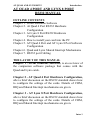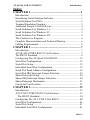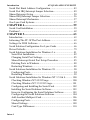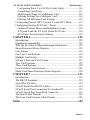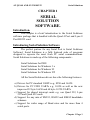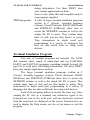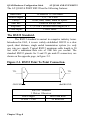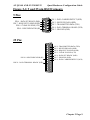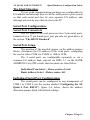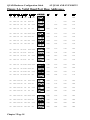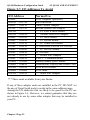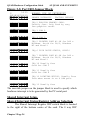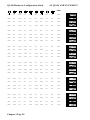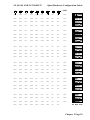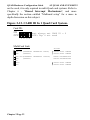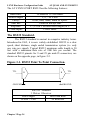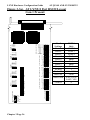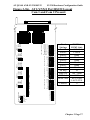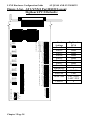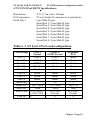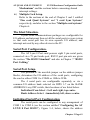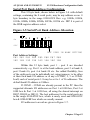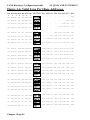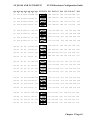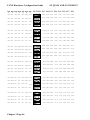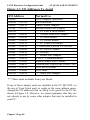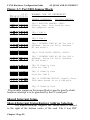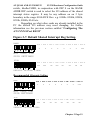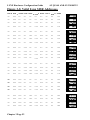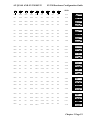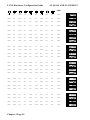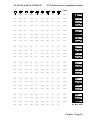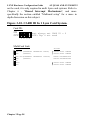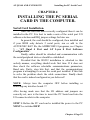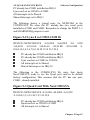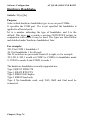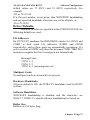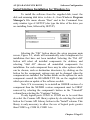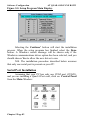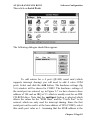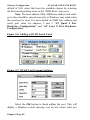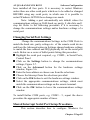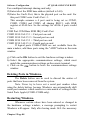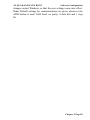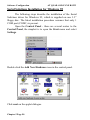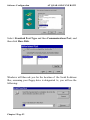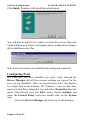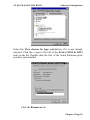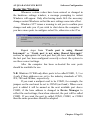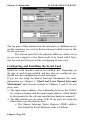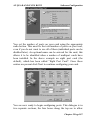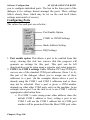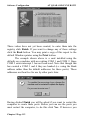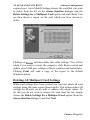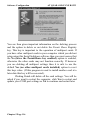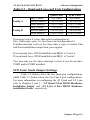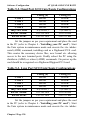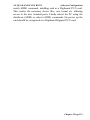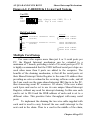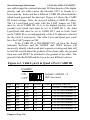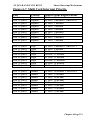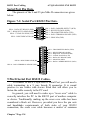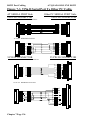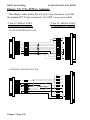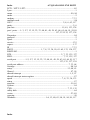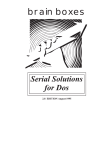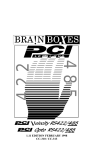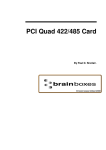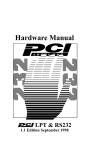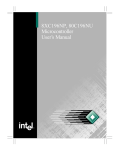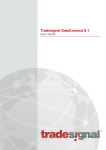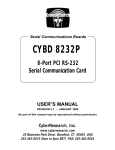Download Quad Port RS232 & Lynx 8 Port RS232
Transcript
232 Q u ad P o rt R S 23 2 & Ly n x 8 P ort R S 23 2 Guarantee. FULL 36 MONTHS GUARANTEE. BRAIN BOXES guarantee your Serial Port Card for a full 36 months from purchase, parts and labour, provided it has been used in the specified manner. In the unlikely event of failure return your interface to BRAIN BOXES or to your Dealer, with proof of purchase, who will determine whether to repair or replace this product with an equivalent unit. COPYRIGHT. COPYRIGHT © 1985-1996 BRAIN BOXES. All rights reserved. No part of this hardware, circuitry or manual may be duplicated, copied, transmitted or reproduced in any way without the prior written consent of BRAIN BOXES. Serial Solutions are designed, manufactured, and supported by BRAIN BOXES. Unit 3F, Wavertree Boulevard South, Wavertree Technology Park, Liverpool, L7 9PF, England. Telephone: 0151-220 2500 Fax: 0151-252 0446 E-mail: help@brain_boxes.cybase.co.uk Web: www.connect.org.uk/merseymall/brain_boxes/ ACKNOWLEDGEMENTS. BRAIN BOXES is a trademark of BRAIN BOXES. IBM, Commodore, COMPAQ, Olivetti, AMSTRAD, Hewlett Packard, H.P. and EPSON are trademarks of the relevant companies. OS/2 and Microchannel Architecture are trademarks of IBM. Windows is a trademark of Microsoft. AT QUAD AND LYNX RS232 Introduction AT QUAD 4 PORT AND LYNX 8 PORT RS232 MANUAL OUTLINE CONTENTS Chapter 1. Serial Solutions Software Chapter 2. At Quad 4 Port RS232 Hardware Configuration Chapter 3. At Lynx 8 Port RS232 Hardware Configuration Chapter 4. How to install your card into the PC Chapter 5. AT Quad 4 Port and AT Lynx 8 Port Software Configuration Chapter 6. Quad and Lynx Shared Interrupt Mechanisms Chapter 7. RS232 port Cabling THE LAYOUT OF THIS MANUAL Chapter 1 - Serial Solutions Software, is an overview of the companion software package that comes with the Quad and Lynx cards. Chapter 2 - AT Quad 4 Port Hardware Configuration, after a brief discussion on the RS232 standard shows how to configure the settings of the cards. Details of COM, IRQ and Shared Interrupt mechanisms are given. Chapter 3 - AT Lynx 8 Port Hardware Configuration, after a brief discussion on the RS232 standard shows how to configure the settings of the cards. Details of COM, IRQ and Shared Interrupt mechanisms are given. Intro 1 Introduction AT QUAD AND LYNX RS232 Chapter 4 - How to install your card into a PC, after configuration a step by step guide to installing the configured card in PC expansion slots. Chapter 5 - AT Quad 4 Port and AT Lynx 8 Port Software Configuration Guide, details on how to setup the serial solutions software provided with the cards in Windows 3.x, Windows 95, Windows NT, OS/2.x, OS/2 Warp and SCO Unix and Xenix Kernal Resident Support. Chapter 6, Quad and Lynx Shared Interrupt Mechanisms, shows you how to link several Quad and/or Lynx Cards together so as to use only one interrupt line, multi card ID settings and the Shared Interrupt Status Register operation. Chapter 7, RS232 Port Cabling, gives standard 9 and 25 Pin outs of RS232 ports, cabling and connections. Showing how to make up a loop back connector for RS232 port self tests and how to wire a 9 to 25 pin adapter. The pinouts of Quad 37 way and Lynx 78 way connectors and cables are also given. Intro 2 AT QUAD AND LYNX RS232 Introduction Index CHAPTER 1................................................................. 1 Introduction. ............................................................................. 1 Introducing Serial Solution Software......................................... 1 Serial Solutions For DOS .......................................................... 2 Terminal Emulation Program..................................................... 3 Additional Sample 8 Port Software............................................ 4 Serial Solutions For Windows 3.x.............................................. 4 Serial Solutions For Windows 95 .............................................. 5 Serial Solutions For Windows NT ............................................. 5 The Comtest.exe Program ......................................................... 6 Complete Documentation and Technical Backup. ...................... 6 Cabling Requirements................................................................ 6 CHAPTER 2................................................................. 7 Introduction. ............................................................................. 7 AT QUAD 4 PORT RS232 Card Features. ............................... 7 The RS232 Standard. ................................................................ 8 Configuring The AT Quad 4 Port RS232................................. 13 Serial Port Configuration......................................................... 15 Serial Port Setup. .................................................................... 15 Individual Serial Port Configuration ........................................ 15 Serial Port Bank Address Configuration .................................. 16 Serial Port IRQ Interrupt Jumper Selection. ............................ 23 Shared Interrupt Setup. ........................................................... 24 Shared IRQ Interrupt Jumper Selection. .................................. 30 Shared Interrupt Mechanism.................................................... 31 One Quad Card Systems.......................................................... 31 CHAPTER 3............................................................... 33 Introduction. ........................................................................... 33 AT LYNX 8 PORT RS232 Card Features............................... 33 The RS232 Standard. ........................................................... 34 Configuring The AT LYNX 8 Port RS232 .............................. 40 Serial Port Configuration......................................................... 41 Serial Port Setup. .................................................................... 41 Individual Serial Port Configuration ........................................ 41 Intro 3 Introduction AT QUAD AND LYNX RS232 Serial Port Bank Address Configuration .................................. 43 Serial Port IRQ Interrupt Jumper Selection.............................. 49 Shared Interrupt Setup. ........................................................... 50 Shared IRQ Interrupt Jumper Selection. .................................. 56 Shared Interrupt Mechanism.................................................... 57 One Lynx Card Systems. ......................................................... 57 CHAPTER 4............................................................... 59 Serial Card Installation. ........................................................... 59 Problems!................................................................................ 62 CHAPTER 5............................................................... 63 Introduction ............................................................................ 63 Informing The PC Of The Port Address................................... 63 Settings for DOS Software. ..................................................... 66 Serial Solution Configuration For Lynx Cards. ........................ 66 Driver Defaults........................................................................ 79 Serial Solutions Installation for Windows 3.x........................... 81 Serial Port Installation.......................................................... 82 Changing Serial Port Settings............................................... 85 Shared Interrupt Serial Port Setup Procedure. ...................... 85 Deleting Ports in Windows................................................... 88 Restarting Windows............................................................. 88 Serial Solutions Installation for Windows 95............................ 90 Configuring Ports................................................................. 94 Restarting Windows............................................................. 99 Serial Solutions Installation for Windows NT 3.51 & 4.......... 100 Checking Windows NT 4 I/O Usage .................................. 100 Checking Windows NT 3.51 I/O Usage.............................. 101 Configuring and Installing the Serial Card .......................... 102 Installing the Serial Solutions Software .............................. 103 Issues in Configuring the Serial Solutions Software ............ 103 Configuring the Serial Solutions Software .......................... 104 Add Another Multiport Card.............................................. 106 Configuring Ports............................................................... 108 Shared Settings .................................................................. 109 Card Type Differences ....................................................... 110 Intro 4 AT QUAD AND LYNX RS232 Introduction Configuring Ports 5 to 8 (8 Port Cards Only) ......................110 Completing Card Setup.......................................................111 Modifying Settings for a Multiport Card..............................113 Deleting Settings for a Multiport Card ................................114 Deleting All Multiport Card Settings ...................................115 Configuring Ports in OS/2 Version 2.x and OS/2 Warp...........117 Configuring Ports in SCO Unix / Xenix. .................................118 Optional Custom Driver and Installation Script. ..................118 AT Quad 4 and the AT Lynx Under SCO Unix. ..................118 SCO Unix/ Xenix Jumper Settings.......................................119 CHAPTER 6............................................................. 122 Introduction. ..........................................................................122 Digiboard Compatibility. ........................................................122 Why Do We Need A Shared Interrupt Mechanism? ................122 Shared Interrupt Status Register.............................................123 Last Jumper. ..........................................................................124 One Lynx Card Systems. ........................................................124 Multiple Card Setup. ..............................................................125 Mixing 4 Port and 8 Port Cards..............................................127 Two Card Systems. ................................................................127 Three Card Systems. ..............................................................128 Four Or More Card Systems. .................................................129 Multi Card Shared Interrupt Status Register. ..........................130 CHAPTER 7............................................................. 133 Introduction. ..........................................................................133 The RS232 Standard. .............................................................133 Serial Port Pin Outs................................................................134 9 Pin D Serial Port RS232 Cables...........................................134 9 Pin D Serial Port Connection To Another PC. .....................135 9 Pin D Serial Port Loop Back Connector. .............................137 The Quad Cable Pinouts.........................................................139 The Lynx Card Octopus Cable Pinouts ...................................141 Index ......................................................................... 143 Intro 5 Introduction AT QUAD AND LYNX RS232 This Page Left Intentionally Blank Intro 6 AT QUAD AND LYNX RS232 Serial Solutions CHAPTER 1 SERIAL SOLUTION SOFTWARE. Introduction. This chapter is a brief introduction to the Serial Solutions software package that is bundled with the Quad 4 Port and Lynx 8 Port RS232 card. Introducing Serial Solution Software The perfect partner for any Serial Port is Serial Solutions Software! Serial Solutions is a fully featured suite of programs designed to squeeze the most from PC serial communications. Serial Solutions is made up of the following components:Serial Solutions for DOS Serial Solutions for Windows 3.x Serial Solutions for Windows 95 Serial Solutions for Windows NT All the Serial Solutions drivers have the following features:a) Drivers for PC standard UARTs e.g. 8250 and 16450 b) Drivers for PC FIFO UARTs e.g. 16550 as well as the new improved 32 byte 16650 and 64 byte 16750 UARTs c) Support for shared interrupt cards e.g. our Quad 232, Lynx 232 and Quad 422 cards. d) Support for any mix of RS232, RS422 and RS485 handshake schemes. e) Support for wider range of Baud rates and for more than 4 serial ports. Chapter 1 Page 1 Serial Solutions AT QUAD AND LYNX RS232 Serial Solutions For DOS Serial Solutions for DOS consists of the following programs:NewCOM.sys NewCOM24.sys NewCOM32.sys NewMode.exe EASY programs. Chapter 1 Page 2 A device driver, it supporting COM1 to COM16, allowing 16 serial ports to be used under DOS. It also includes an interrupt handler for enhanced performance with user definable buffer sizes. Accessible from all DOS languages. It is the heart of the Serial Solution. It has extensive handshaking support, implementing both hardware handshaking using any combination of the DTR, DSR, CTS, RTS, and DCD lines, and a software handshake using the XON/XOFF protocol. A device driver providing support for 24 ports. A device driver providing support for 32 ports. A replacement for the DOS 'mode com...' command. NewMode is used to set the serial parameters, including the port address, IRQ line used, the baud rate, parity and data and stop bit options. e.g. NEWMODE COM5:38400,E,7,1 01A0 7 Baud rates supported are from 110 baud to 115,200 baud! Included is a very handy query mode that reports the settings of the various serial ports. Flexible and fast! The EASY disk contains short, simple to understand and use EASYBAS, EASYC and EASYPAS programs, providing straight forward, file type I/O to serial ports with AT QUAD AND LYNX RS232 TERM programs Serial Solutions debug information. Use these FIRST, base your sample applications on them. Source code, make files and compiled ready to run programs supplied. A suite of larger terminal emulation programs written in C (Cterm), Assembly language (Aterm), Pascal (Pasterm), BASIC (BASterm) and FORTRAN (FORterm) show how to access the NEWBIOS routines as well as the simple file I/O to ports. They contain many lines of code and are thus harder to grasp. They demonstrate in depth serial port programming in a variety of languages but they are also useful tools for using serial devices. Terminal Emulation Program. Two sets of terminal programs are included. The EASY disk contains short, simple to understand and use EASYBAS, EASYC and EASYPAS programs, providing straight forward, file type I/O to serial ports with debug information. Use these FIRST, base your sample applications on them. The larger terminal emulation programs written in C (Cterm), Assembly language (Aterm), Pascal (Pasterm), BASIC (BASterm) and FORTRAN (FORterm) show how to access the NEWBIOS routines as well as the simple file I/O to ports. They contain many lines of code and are thus harder to grasp. They demonstrate in depth serial port programming in a variety of languages but they are also useful tools for using serial devices. Each of the programs behave in exactly the same way. Once running the PC acts as a terminal; any characters typed at the keyboard are sent to the serial port, and any characters received from the serial port are displayed on the screen. Function keys are used to display the Help screen, use the set up menus or exit the program. Chapter 1 Page 3 Serial Solutions AT QUAD AND LYNX RS232 In addition the terminal programs recognise an impressive set of commands, that may be executed automatically or interactively. The commands include features to enable Echoing of transmitted and received data, set up the serial port parameters, set substitution characters and string for both in coming and outgoing data, execute terminal batch files, transmit from and receive to disk, execute DOS commands from within the terminal program. The input output translations offer the user a way of smoothing over the differences between different pieces of equipment, allowing conversion of data between otherwise incompatible systems. Additional Sample 8 Port Software As well as the EASY programs, there is MANYPORT.EXE and its source code MANYPORT.BAS. The .exe version has been compiled using Microsoft Quick Basic V4.5. Its purpose is to demonstrate how to program multi port cards from BASIC. It will work with Lynx 8 and Quad 4 port cards, DigiCHANNEL cards, Flytech Flynix-8 FAT-011 cards, as well with any mix of 2 port especially if each port has its own individual IRQ. Termdef.txt Termdef.txt is a data file of commands that the terminal emulation programs use to define the properties of the particular emulated terminal. By building up his own library of terminal definitions a user can quickly emulate either his favourite terminal or literally scores of different terminals on the one PC. Serial Solutions For Windows 3.x Serial Solutions for Windows 3.x works with Windows 3.0, 3.1 and 3.11 as well as Windows For Workgroups 3.11. It consists of the following programs:Setup.exe Chapter 1 Page 4 The install routine for the package. AT QUAD AND LYNX RS232 Port.DLL BbLynx.drv LynxAPI.dll Term.exe EasyCWIN Serial Solutions Enhanced Control Panel applet. Allows configuration of extra serial ports from the Windows Control Panel. Supports single as well as multiport cards using shared interrupts. Replacement for COMM.DRV. Enhancement to the Windows Comms API's allowing support for more than 9 ports. Terminal program. C source code, project files and ready to run.exe program for an easy to understand Windows terminal program. Learn how to write Windows comms apps correctly the easy way. Serial Solutions For Windows 95 Windows 95 has an improved communication API and directly supports up to 255 ports. Our Windows 95 driver supports the shared interrupt mechanism used on out multiport cards. Serial Solutions for Windows 95 consists of the following programs:Bbcommsp.inf Bbcommui.dll BBcomm.vxd EasyC32 The information file to aid the installation process "Have Disk....” The DLL and.. ..the virtual device driver providing the shared interrupt handler and despatch routines. C source code, project files and ready to run.exe program for an easy to understand Windows 95 terminal program. Learn how to write Windows comms apps correctly the easy way. Also written to work in windows NT. Serial Solutions For Windows NT Windows NT has an improved communication API and directly supports up to 255 ports. No extra driver is necessary for Windows Chapter 1 Page 5 Serial Solutions AT QUAD AND LYNX RS232 NT to drive multiport cards. Serial Solutions for Windows NT consists of the following programs:Multiport.cpl Mulport.hlp Control panel applet which allows the simple configuration of all ports on a multiport card simultaneously. Help file for the above control panel applet. The Comtest.exe Program Comtest is a short but invaluable program that is used to check that the serial port at a particular I/O address is functioning correctly and is connected to the particular IRQ line. The program correctly identifies the UART type e.g. non FIFO, 16550 FIFO, 16550AF FIFO and the improved 16650 32 byte FIFO and 16750 64 byte fifes. By employing the built in loop back capability of the PC serial port chip, a full test of the baud rate generator, transmitting and receiving buffer, parity enable and start stop bit is performed. There is no need for a second serial port or a cable when using this utility. Complete Documentation and Technical Backup. We believe in supplying complete documentation with every package we sell. The Serial Solution Software Package is no exception, it has an attractively laid out manual in an A5 binder with slip case, containing 100 pages of in-depth technical detail with comprehensive indexes and table of contents. We guarantee your Serial Solution Software package for a full 12 months from purchase. A complete technical backup service is available to ensure that you get the maximum performance out of your investment. Cabling Requirements. Try our popular RS232 D type cables, and RS422 & RS485 twisted pair cables! High quality and competitively priced. Chapter 1 Page 6 AT QUAD AND LYNX RS232 Quad Hardware Configuration Guide CHAPTER 2 AT QUAD 4 PORT RS232 HARDWARE CONFIGURATION. Introduction. This chapter explains how to configure the AT QUAD 4 PORT RS232 in a PC compatible, giving details for address and IRQ jumper selection. Detailed instructions are given how to set the address select DIP switches and IRQ jumpers. This half size RS232 card will fit into both long and short slots, in 8 bit XT or 16 bit AT slots and will work happily in any PC compatible up to and exceeding Pentium Pro 200 MHz class machines. AT QUAD 4 PORT RS232 Card Features. * Four independent RS232 Serial ports. * Reliable communications up to 50 feet, 15m, and beyond! * 100% PC Compatible serial port TI or CMD 16C550, up to 115,200 baud. * Jumper selectable serial port address, COM1- COM4 and many more! * Jumper selectable interrupt level IRQ 2-7, 10-12, 14 & 15. * Shared IRQ settings available for all Ports * Full modem control TXD, RXD, DSR, DCD, DTR, RTS, CTS and RI signals. * Fully double buffered for reliable asynchronous operation. * High speed integrated circuitry ensures operation with fast PC's e.g. 220 MHz Pentium Pro WITHOUT extra wait states. * 16550 FIFO provides 16 byte input and 16 byte output buffer on each port. Chapter 2 Page 7 QUAD Hardware Configuration Guide AT QUAD AND LYNX RS232 The AT QUAD 4 PORT RS232 has the following features: Baud Rate: Word Length: Parity: Start Bit: Stop Bits: Clock Input: 50 Baud to 115200 Baud. 5, 6, 7 or 8 bits. Even, Odd, None, Mark or Space. 1 start bit always sent. 1, (1.5 for 5 bit data word length) or 2. 1.8432 MHz. The RS232 Standard. The RS232 standard is ancient in computer industry terms. Introduced in 1962, it is now widely established. RS232 is a slow speed, short distance, single ended transmission system (i.e. only one wire per signal). Typical RS232 maximum cable length is 50 feet with a maximum data rate of 20K bits per second. The standard RS232 pinouts for 9 and 25 pin male D connectors, are shown on the opposite page, in figure 2-2. Figure 2-1. RS232 Point To Point Connection. TTL D GROUND TTL R GROUND RS232C Standard 1 Driver 1 Receiver Line Length Max Data Rate 50 Feet = 15m 20 Kbits/sec Chapter 2 Page 8 AT QUAD AND LYNX RS232 Quad Hardware Configuration Guide Figure 2-2. 9 and 25 pin RS232 pinouts 9 Pin: PIN 6 - DATA SET READY (DSR) PIN 7 - REQUEST TO SEND (RXD) PIN 8 - CLEAR TO SEND (CTS) PIN 9 - RING INDICATOR (RI) PIN 1 - DATA CARRIER DETECT (DCD) PIN 2 - RECEIVED DATA (RXD) PIN 3 - TRANSMITTED DATA (TXD) PIN 4 - DATA TERMINAL READY (DTR) PIN 5 - GROUND (GND) 25 Pin: PIN 20 - RING INDICATOR (RI) PIN 2 - TRANSMITTED DATA (TXD) PIN 3 - RECEIVED DATA (RXD) PIN 4 - REQUEST TO SEND (RXD) PIN 5 - CLEAR TO SEND (CTS) PIN 6 - DATA SET READY (DSR) PIN 7 - GROUND (GND) PIN 8 - DATA CARRIER DETECT (DCD) PIN 22 - DATA TERMINAL READY (DTR) Chapter 2 Page 9 QUAD Hardware Configuration Guide AT QUAD AND LYNX RS232 Figure 2-3a). AT Quad 4 Port RS232 Layout COM1 Present Only MULTI CARD LINK P#1 P#2 P#3 P#4 YES LAST NO GND EXT OUT GND EXT IN COM 4 COM 3 COM 2 COM 1 BANK CARD ID P#1 P#2 P#3 P#4 BANK 15 14 12 11 10 7 6 5 4 3 2 SH Card Settings Port #1 Port #2 Port #3 Port #4 Shared IRQ Bank Ad. SISR Ad. Multi Card Card ID Chapter 2 Page 10 BANK ADDR ESS SISR COM 1 Present COM 2 COM 3 COM 4 Bank 3 180-198h 3A0h EXT+GND / LAST+YES 0 AT QUAD AND LYNX RS232 Quad Hardware Configuration Guide Figure 2-3b). AT Quad 4 Port RS232 Layout COM1 and COM2 Present MULTI CARD LIN K P#1 P#2 P#3 P#4 YES LAST NO GND EXT OUT GND EXT IN COM 4 COM 3 COM 2 COM 1 BANK CARD ID P#1 P#2 P#3 P#4 BANK 15 14 12 11 10 7 6 5 4 3 2 SH Card Settings Port #1 Port #2 Port #3 Port #4 Shared IRQ Bank Ad. SISR Ad. Multi Card Card ID BANK ADDRESS SISR COM1 & COM2 Present COM 3 COM 4 Bank Bank 10 180-198h 3A0h EXT+GND / LAST+YES 0 Chapter 2 Page 11 QUAD Hardware Configuration Guide AT QUAD AND LYNX RS232 Figure 2-3c). AT Quad 4 Port RS232 Layout Digiboard PC/4 Configuration MULTI CARD LINK P#1 P#2 P#3 P#4 YES LAST NO GND EXT OUT GND EXT IN COM 4 COM 3 COM 2 COM 1 BANK CARD ID P#1 P#2 P#3 P#4 BANK 15 14 12 11 10 7 6 5 4 3 2 SH Card Settings Port #1 Port #2 Port #3 Port #4 Shared IRQ Bank Ad. SISR Ad. Multi Card Card ID Chapter 2 Page 12 BANK ADDRESS SISR Digiboard PC/4 Bank Bank Bank Bank 3 100-118h 140h EXT+GND / LAST+YES 0 AT QUAD AND LYNX RS232 Quad Hardware Configuration Guide AT Quad 4 Port Specifications: Dimensions: I/O Connection: Serial Port 1: Serial Port 2: Serial Port 3: Serial Port 4: 4.2 x 6.3 in, 106 x 160 mm 37 way female D connector to 4 serial ports 9 pin Male D type. 9 pin Male D type. 9 pin Male D type. 9 pin Male D type. Configuring The AT Quad 4 Port RS232 In the state it leaves our factory, the AT Quad 4 Port RS232 is ready to plug straight into a PC compatible computer. Unless there is GOOD REASON, do not alter its default setting. However, due to the presence of other serial ports in the PC, your card may need configuring to suit your setup. If your card needs to be reconfigured it is important to know the settings (particularly IRQ allocations) of any other add on cards / motherboard resources that exist in your PC, in order to ensure its trouble free operation. Various means of determining these settings exist, for example, the Device Manager in Windows 95 or the MSD program in MS-DOS, but these do not always give the complete picture and should be used for indication only. Settings for legacy devices such as ISA cards, are determined most accurately by examining the appropriate hardware, or contacting the supplier. PCI device settings can change, but are usually reported by the BIOS at boot time. The recommended settings layout of the Quad card when the PC only has 1 other serial port, COM1, is shown in Figure 22a) (Quad factory default) and also in Table 2-1, on the next page. The recommended configurations of the Quad card when the PC already has 2 other serial ports, COM1 and COM2, installed and use of the card with Digiboard PC/4 defaults is shown in Figure 23b) and Figure 2-3c) respectively, and also given in Table 2-1, below. If only one PC interrupt line is available it may be shared by Chapter 2 Page 13 QUAD Hardware Configuration Guide AT QUAD AND LYNX RS232 several cards by following the information in Chapter 6 “Quad and Lynx Shared Interrupt Mechanisms” Table 2 -1 AT Quad 4 Port card configuration Card Settings COM 1 Present COM1 & COM2 Present Digiboard PC/4 Port #1 Port #2 Port #3 Port #4 Shared IRQ Bank Ad. SISR Ad. Multi Card COM 2 COM 3 COM 4 Bank 3 180-198h 3A0h EXT+GND LAST+YES 0 COM 3 COM 4 Bank Bank 10 180-198h 3A0h As COM 1 Present 0 Bank Bank Bank Bank 3 100-118h 140h As COM 1 Present 0 Card ID The three configurable options are:i) Serial Port Setup. Allocate each serial port its I/O address and interrupt line. ii) Shared Interrupt Setup. Set the Shared Interrupt Status Register (SISR) I/O address and interrupt line. For more information on this subject refer to Chapter 6 “Quad and Lynx Shared Interrupt Mechanisms” and the sections below concerning shared interrupt settings. iii) Multiple Card Setup. Refer to the sections at the end of Chapter 2 and 3 entitled “One card Quad Systems” and “One card Lynx Systems” respectively, and also to the section “Multiple card systems” Chapter 6 Chapter 2 Page 14 AT QUAD AND LYNX RS232 Quad Hardware Configuration Guide The Ideal Situation. If your serial communications packages are configurable for I/O address and interrupt then set all the serial ports in your system so that each serial port has its own separate I/O address, and interrupt not used by any other device in the PC. Serial Port Configuration. Serial Port Connectors The AT Quad 4 Port card possesses four 9 pin serial ports, connected via a 37 pin female port, port pin outs are given above in the section “The RS232 Standard”. Serial Port Setup. The position of the movable jumper on the address jumper blocks, determines the I/O address of the serial ports, configuring the card as either COM1 to COM4 or 100h to 3F8h. The 4 serial ports are configurable separately or via a common I/O address bank selected via DIPS 1-7 on the BANK ADDRESS 8 way DIP switch, their locations are listed below. Individual Com Select : Above centre of card Bank Address Select : Below centre, left Individual Serial Port Configuration The serial ports can be configured to any arrangement of COM 1 to COM 4 (see the section entitled “Configuring the AT Quad 4 Port RS232”), figure 2-4, below, shows the address allocation jumper block with default settings. Chapter 2 Page 15 QUAD Hardware Configuration Guide AT QUAD AND LYNX RS232 Figure 2-4. Serial Port Jumper Address Block Jumper Port Address Normal IRQ Allocation COM4 COM3 COM2 COM1 BANK COM4 02E8h IRQ 3 (DEFAULT SETTING FOR SERIAL 3) COM4 COM3 COM2 COM1 BANK COM3 03E8h IRQ 3 (DEFAULT SETTING FOR SERIAL 2) COM4 COM3 COM2 COM1 BANK COM2 02F8h IRQ 3 (DEFAULT SETTING FOR SERIAL 1) COM4 COM3 COM2 COM1 BANK COM 1 03F8h IRQ 4 COM4 COM3 COM2 COM1 BANK BANK As BANK IRQ 3 (DEFAULT SETTING FOR SERIAL 4 +) If no port is selected on the jumper block, i.e. a jumper is not placed on any port setting then that port is disabled, and it is not available for use Serial Port Bank Address Configuration This 32 byte bank, shown below in figure 2-4 with default settings, containing the 4 serial ports, may be any address on an 8 byte boundary in the range 0100-03C0 Hex. e.g. 0100h, 0108h, 0110h, 0200h, 0240h, 0280h, 02C0h, 03C0h etc. DIP 8 is part of the SISR register address select. Chapter 2 Page 16 AT QUAD AND LYNX RS232 Quad Hardware Configuration Guide Figure 2-5. Serial Port Bank Address Allocation 8 PORT ADDRESS SETTINGS: On 180h Off 188h 190h 198h ON OFF OFF ON ON ON ON NOT USED FOR BANK SETTINGS Within this 32 byte bank, port 1 - port 4 are decoded consecutively. e.g. Port 1 is at the bank address, port 2 at bank+8, port 3 at bank+16, port 4 at bank+24. For added flexibility the four ports can be individually set, using jumpers, to be either at their own bank I/O address or at any of COM1, 2, 3 or COM4. In all, each of serial ports 1-4 may be set to 1 of 96 addresses. The default bank I/O address is 180hex. If COM1 - COM4 are already present in the PC then the suggested alternate I/O addresses are Port 1 at 0180 hex, Port 2 at 0188 hex, Port 3 at 0190 hex and Port 4 at 198 hex al,l using the shared interrupt on IRQ7, IRQ10 or IRQ11. The best addresses for the serial ports are in the range 0100-01EF hex, which is rarely used and 0200-023F hex & 028002BF hex which are usually unused. I/O addresses to avoid are given in Figure 2-7. Chapter 2 Page 17 QUAD Hardware Configuration Guide AT QUAD AND LYNX RS232 Figure 2-6. Valid Quad Port Base Addresses. On Off On On On Off Off - - - 100 On Off On On On Off On - - 100 108 On Off On On On On Off - 100 108 110 On Off On On On On On 100 108 110 118 On Off On On Off Off Off 108 110 118 120 On Off On On Off Off On 110 118 120 128 On Off On On Off On Off 118 120 128 130 On Off On On Off On On 120 128 130 138 On Off On Off On Off Off 128 130 138 140 On Off On Off On Off On 130 138 140 148 On Off On Off On On Off 138 140 148 150 On Off On Off On On On 140 148 150 158 On Off On Off Off Off Off 148 150 158 160 On Off On Off Off Off On 150 158 160 168 On Off On Off Off On Off 158 160 168 170 On Off On Off Off On On 160 168 170 178 On Off Off On On Off Off 168 170 178 180 On Off Off On On Off On 170 178 180 188 On Off Off On On On Off 178 180 188 190 On Off Off On On On On 180 188 190 198 On Off Off On Off Off Off 188 190 198 1A0 On Off Off On Off Off On 190 198 1A0 1A8 On Off Off On Off On Off 198 1A0 1A8 1B0 On Off Off On Off On On 1A0 1A8 1B0 1B8 Chapter 2 Page 18 AT QUAD AND LYNX RS232 Quad Hardware Configuration Guide P#1 P#2 P#3 P#4 On Off Off Off On Off Off 1A8 1B0 1B8 1C0 On Off Off Off On Off On 1B0 1B8 1C0 1C8 On Off Off Off On On Off 1B8 1C0 1C8 1D0 On Off Off Off On On On 1C0 1C8 1D0 1D8 On Off Off Off Off Off Off 1C8 1D0 1D8 1E0 On Off Off Off Off Off On 1D0 1D8 1E0 1E8 On Off Off Off Off On Off 1D8 1E0 1E8 1F0 On Off Off Off Off On On 1E0 1E8 1F0 1F8 Off On On On On Off Off 1E8 1F0 1F8 200 Off On On On On Off On 1F0 1F8 200 208 Off On On On On On Off 1F8 200 208 210 Off On On On On On On 200 208 210 218 Off On On On Off Off Off 208 210 218 220 Off On On On Off Off On 210 218 220 228 Off On On On Off On Off 218 220 228 230 Off On On On Off On On 220 228 230 238 Off On On Off On Off Off 228 230 238 240 Off On On Off On Off On 230 238 240 248 Off On On Off On On Off 238 240 248 250 Off On On Off On On On 240 248 250 258 Off On On Off Off Off Off 248 250 258 260 Off On On Off Off Off On 250 258 260 268 Off On On Off Off On Off 258 260 268 270 Off On On Off Off On On 260 268 270 278 DIP DIP DIP DIP DIP DIP DIP 1 2 3 4 5 6 7 SWITCH Chapter 2 Page 19 QUAD Hardware Configuration Guide DIP DIP DIP DIP DIP DIP DIP 1 2 3 4 5 6 7 Off On Off On On Off Off SWITCH AT QUAD AND LYNX RS232 P#1 P#2 P#3 P#4 268 270 278 280 Off On Off On On Off On 270 278 280 288 Off On Off On On On Off 278 280 288 290 Off On Off On On On On 280 288 290 298 Off On Off On Off Off Off 288 290 298 2A0 Off On Off On Off Off On 290 298 2A0 2A8 Off On Off On Off On Off 298 2A0 2A8 2B0 Off On Off On Off On On 2A0 2A8 2B0 2B8 2A8 2B0 2B8 2C0 Off On Off Off On Off On 2B0 2B8 2C0 2C8 Off On Off Off On On Off 2B8 2C0 2C8 2D0 Off On Off Off On On On 2C0 2C8 2D0 2D8 2C8 2DO 2D8 2E0 Off On Off Off Off Off On 2D0 2D8 2E0 2E8 Off On Off Off Off On Off 2D8 2E0 2E8 2F0 Off On Off Off Off On On 2E0 2E8 2F0 2F8 Off Off On On On Off Off 2E8 2F0 2F8 300 Off Off On On On Off On 2F0 2F8 300 308 Off Off On On On On Off 2F8 300 308 310 Off Off On On On On On 300 308 310 318 Off On Off On Off Off On Off Off Off Off Off Off Off Off Off On On Off Off Off 308 310 318 320 Off Off On On Off Off On 310 318 320 328 Off Off On On Off On Off 318 320 328 330 Off Off On On Off On On 320 328 330 338 Chapter 2 Page 20 AT QUAD AND LYNX RS232 DIP DIP DIP DIP DIP DIP DIP 1 2 3 4 5 6 7 Off Off On Off On Off Off Quad Hardware Configuration Guide SWITCH P#1 P#2 P#3 P#4 328 330 338 340 Off Off On Off On Off On 330 338 340 348 Off Off On Off On On Off 338 340 348 350 Off Off On Off On On On 340 348 350 358 Off Off On Off Off Off Off 348 350 358 360 Off Off On Off Off Off On 350 358 360 368 Off Off On Off Off On Off 358 360 368 370 Off Off On Off Off On On 360 368 370 378 Off Off Off On On Off Off 368 370 378 380 Off Off Off On On Off On 370 378 380 388 Off Off Off On On On Off 378 380 388 390 Off Off Off On On On On 380 388 390 398 Off Off Off On Off Off Off 388 390 398 3A0 Off Off Off On Off Off On 390 398 3A0 3A8 Off Off Off On Off On Off 398 3A0 3A8 3B0 Off Off Off On Off On On 3A0 3A8 3B0 3B8 Off Off Off Off On Off Off 3A8 3B0 3B8 3C0 Off Off Off Off On Off On 3B0 3B8 3C0 3C8 Off Off Off Off On On Off 3B8 3C0 3C8 3D0 Off Off Off Off On On On 3C0 3C8 3D0 3D8 Off Off Off Off Off Off Off 3C8 3D0 3D8 3E0 Off Off Off Off Off Off On 3D0 3D8 3E0 3E8 Off Off Off Off Off On Off 3D8 3E0 3E8 3F0 Off Off Off Off Off On On 3E0 3E8 3F0 3F8 Chapter 2 Page 21 QUAD Hardware Configuration Guide AT QUAD AND LYNX RS232 Figure 2-7. I/O Addresses To Avoid. I/O Address Normal Use 0102H 01F0H 0201H 0278H 02E1H 02F8H 0300H 0308H 0310H 0320H 0340H 0360H 0378H 0380H 03A0H 03B0H 03C0H 03D0H 03F8H VGA Graphics Option Bit IDE Hard Disk Game Control Adapter Second Printer Port Adapter *** PC ELITE IEEE Board. *** Second Serial Port Adapter *** PC IEEE Board *** PC DIO48 Board *** PC Timer-DIO Board PC Hard Disk, Free on AT/386/486 *** PC DIO192 Board PC Network *** Printer Port Adapter S.D.L.C. Communications Primary Binary Sync Comms Monochrome Display and Printer Card VGA & EGA cards VGA cards *** Serial Port Adapter - 01F7H - 0201H - 027FH - 02FFH 0303H 030FH 031FH 032FH 0360H 036FH 037FH 038CH 03A9H 03BFH 03CFH 03DFH 03FFH *** These cards available from your Dealer. If any of these adapter cards are installed in the PC DO NOT set the any of Quad Serial ports to reside in the same address range. Among the I/O addresses that are likely to be good for the PC are shown in Figure 2-6. However, we cannot guarantee that they are not already in use by some other adapter that may be installed in your PC. Chapter 2 Page 22 AT QUAD AND LYNX RS232 Quad Hardware Configuration Guide Serial Port IRQ Interrupt Jumper Selection. The position of the movable jumper on the interrupt jumper block, located in the bottom left hand corner of the card, determines the IRQ vector of the serial ports, configuring the card as IRQ2 - IRQ7, IRQ10 to IRQ12, or IRQ14 to IRQ15. Most users will require that the IRQ is set to correspond to the serial port address selection. In general, if the serial port address has been set to the standard COM1 or COM2 addresses, ie 03F8 and 02F8 Hex then use IRQ 4 and IRQ3 respectively. For non standard serial port addresses, or for software that is not interrupt driven leave the IRQ jumper set to SHARED, see the section below entitled “Shared Interrupt Setup” and Chapter 6 “Quad and Lynx Shared Interrupt Mechanisms” for further information. Chapter 2 Page 23 QUAD Hardware Configuration Guide AT QUAD AND LYNX RS232 Figure 2-8. Port IRQ Jumper Block. 11 11 S H234567 0 1 2 5 NORMAL USE OF INTERRUPT SHARED INTERRUPT FACTORY DEFAULT IRQ 2 EGA/VGA GRAPHIC CARD. Usually free. Only Used by very few graphics cards. IRQ 3 COM 2. IRQ 4 COM 1. IRQ 5 PRINTER PORT #2 OK for DOS & Windows. Avoid for OS/2, Windows NT and Novell IRQ 6 DISK DRIVE STATUS, AVOID! IRQ 7 PRINTER PORT #2 OK for DOS & Windows. Avoid for OS/2, Windows NT and Novell IRQ 10 Usually free Good for COM 3 IRQ 11 Usually free Good for COM 4 IRQ 12 POINTING DEVICE, Usually Free Free when mouse is on a COM port. IRQ 15 Usually free The movable jumper on the jumper block is used to specify which hardware interrupt is to be generated by the PC serial port. Shared Interrupt Setup. Shared Interrupt Status Register Address Selection. The Shared Interrupt Register DIP switch block is located to the right of the bottom centre of the card. The 8 way DIP Chapter 2 Page 24 AT QUAD AND LYNX RS232 Quad Hardware Configuration Guide switch, labelled SISR, in conjunction with DIP 8 on the BANK ADDR DIP switch is used to select the I/O address of the shared interrupt status register. It may be any address on an 2 byte boundary in the range 0100-03FE Hex. e.g. 0100h- 0200h, 0208h, 0210h, 0300h, 03A0 etc. Depending on what other cards are already installed in the PC the default I/O address may need changing, for further information see the previous section entitled “Configuring The AT Quad 4 Port RS232” Figure 2-9. Default Shared Interrupt Reg Setting. BANK DIP 1 DIP 2 DIP 3 DIP 4 DIP 5 DIP 6 DIP 7 DIP 8 X X X X X X X OFF NOT USED FOR SISR SETTINGS SISR DIP 1 DIP 2 DIP 3 DIP 4 DIP 5 DIP 6 DIP 7 DIP 8 OFF OFF ON OFF ON ON ON ON DEFAULT SETTING 03AOh Recommended Alternate Setting BANK DIP 1 DIP 2 DIP 3 DIP 4 DIP 5 DIP 6 DIP 7 DIP 8 X X X X X X X OFF NOT USED FOR SISR SETTINGS SISR DIP 1 DIP 2 DIP 3 DIP 4 DIP 5 DIP 6 DIP 7 DIP 8 OFF ON ON ON ON ON ON ON DEFAULT SETTING 0300h Chapter 2 Page 25 QUAD Hardware Configuration Guide AT QUAD AND LYNX RS232 Figure 2-10. Valid Quad SISR Addresses. DIP 8 DIP 1 DIP 2 DIP 3 DIP 4 DIP 5 DIP6 DIP 7 DIP 8 SISR On 100 On On On On On Off On On On Off On On On On Off On On 108 On Off On On On Off On On On 110 On Off On On On Off Off On On 118 On Off On On Off On On On On 120 On Off On On Off On Off On On 128 On Off On On Off Off On On On 130 On Off On On Off Off Off On On 138 On Off On Off On On On On On 140 On Off On Off On On Off On On 148 On Off On Off On Off On On On 150 On Off On Off On Off Off On On 158 On Off On Off Off On On On On 160 On Off On Off Off On Off On On 168 On Off On Off Off Off On On On 170 On Off On Off Off Off Off On On 178 On Off Off On On On On On On 180 On Off Off On On On Off On On 188 On Off Off On On Off On On On 190 On Off Off On On Off Off On On 198 On Off Off On Off On On On On 1A0 On Off Off On Off On Off On On 1A8 On Off Off On Off Off On On On 1B0 On Off Off On Off Off Off On On 1B8 Chapter 2 Page 26 AT QUAD AND LYNX RS232 Quad Hardware Configuration Guide SISR On Off Off Off On On On On On 1C0 On Off Off Off On On Off On On 1C8 On Off Off Off On Off On On On 1D0 On Off Off Off On Off Off On On 1D8 On Off Off Off Off On On On On 1E0 On Off Off Off Off On Off On On 1E8 On Off Off Off Off Off On On On 1F0 On Off Off Off Off Off Off On On 1F8 Off On On On On On On On On 200 Off On On On On On Off On On 208 Off On On On On Off On On On 210 Off On On On On Off Off On On 218 Off On On On Off On On On On 220 Off On On On Off On Off On On 228 Off On On On Off Off On On On 230 Off On On On Off Off Off On On 238 Off On On Off On On On On On 240 Off On On Off On On Off On On 248 Off On On Off On Off On On On 250 Off On On Off On Off Off On On 258 Off On On Off Off On On On On 260 Off On On Off Off On Off On On 268 Off On On Off Off Off On On On 270 Off On On Off Off Off Off On On 278 Chapter 2 Page 27 QUAD Hardware Configuration Guide AT QUAD AND LYNX RS232 SISR Off On Off On On On On On On 280 Off On Off On On On Off On On 288 Off On Off On On Off On On On 290 Off On Off On On Off Off On On 298 Off On Off On Off On On On On 2A0 Off On Off On Off On Off On On 2A8 Off On Off On Off Off On On On 2B0 Off On Off On Off Off Off On On 2B8 Off On Off Off On On On On On 2C0 Off On Off Off On On Off On On 2C8 Off On Off Off On Off On On On 2D0 Off On Off Off On Off Off On On 2D8 Off On Off Off Off On On On On 2E0 Off On Off Off Off On Off On On 2E8 Off On Off Off Off Off On On On 2F0 Off On Off Off Off Off Off On On 2F8 Off Off On On On On On On On 300 Off Off On On On On Off On On 308 Off Off On On On Off On On On 310 Off Off On On On Off Off On On 318 Off Off On On Off On On On On 320 Off Off On On Off On Off On On 328 Off Off On On Off Off On On On 330 Off Off On On Off Off Off On On 338 Chapter 2 Page 28 AT QUAD AND LYNX RS232 Quad Hardware Configuration Guide SISR Off Off On Off On On On On On 340 Off Off On Off On On Off On On 348 Off Off On Off On Off On On On 350 Off Off On Off On Off Off On On 358 Off Off On Off Off On On On On 360 Off Off On Off Off On Off On On 368 Off Off On Off Off Off On On On 370 Off Off On Off Off Off Off On On 378 Off Off Off On On On On On On 380 Off Off Off On On On Off On On 388 Off Off Off On On Off On On On 390 Off Off Off On On Off Off On On 398 Off Off Off On Off On On On On 3A0 Off Off Off On Off On Off On On 3A8 Off Off Off On Off Off On On On 3B0 Off Off Off On Off Off Off On On 3B8 Off Off Off Off On On On On On 3C0 Off Off Off Off On On Off On On 3C8 Off Off Off Off On Off On On On 3D0 Off Off Off Off On Off Off On On 3D8 Off Off Off Off Off On On On On 3E0 Off Off Off Off Off On Off On On 3E8 Off Off Off Off Off Off On On On 3F0 Off Off Off Off Off Off Off On On DO NOT USE Chapter 2 Page 29 QUAD Hardware Configuration Guide AT QUAD AND LYNX RS232 Shared IRQ Interrupt Jumper Selection. The SHARED IRQ jumper block is located immediately to the left of the bottom centre of the card. The movable jumper determines which interrupt is called by those serial ports SHARING an interrupt. Figure 2-11. Shared IRQ Jumper Block. 11 11 234567 0 1 2 5 NORMAL USE OF INTERRUPT IRQ 2 EGA/VGA GRAPHICS CARD. Usually free. Only Used by very few graphics cards. IRQ 3 COM 2. FACTORY SET DEFAULT AVOID IF STANDARD COM 2 INSTALLED IRQ 4 COM 1. IRQ 5 PRINTER PORT #2 OK for DOS & Windows. Avoid for OS/2, Windows NT and Novell IRQ 6 DISK DRIVE STATUS, AVOID! IRQ 7 PRINTER PORT #2 OK for DOS & Windows. Avoid for OS/2, Windows NT and Novell IRQ 10 Usually free USE IF COM 2 -4 ALSO INSTALLED IRQ 11 Usually free Good for COM 4 IRQ 12 POINTING DEVICE, Usually Free. Free when mouse is on a COM port. IRQ 15 Usually free Chapter 2 Page 30 AT QUAD AND LYNX RS232 Quad Hardware Configuration Guide NOTE: IRQ 0 & 8 - Timer & Clock Interrupts, not on expansion bus IRQ 1 - Keyboard interrupt, not on expansion bus IRQ 9 - Best left Unexplained, not on expansion bus IRQ 13 - Maths coprocessor interrupt, not on expansion bus In order to make use of the shared interrupt settings, the IRQ jumper settings (see the section entitled “Serial Port IRQ jumper selection” for further information) for the individual ports are set to the SH position. Shared Interrupt Mechanism. The shared interrupt mechanism is a way of using the few available interrupts lines in the PC efficiently. It allows many serial ports to share only one IRQ line. The priority encoding mechanism also allows higher throughput than simply one port per IRQ line. Latching of the first asserted interrupt prevents one port hogging the interrupt line at the expense of other ports. More information about the shared interrupt mechanism and multi card connections can be found in Chapter 6 - “Shared Interrupt Mechanisms.” The Shared Interrupt Register is controlled by a block consisting of 8 dip switches, which is used to select its I/O address, also there is a jumper block to select which PC interrupt line the Shared Interrupt Register is to drive. One Quad Card Systems. When only one Quad card is installed in the PC system, the situation for the vast majority of users, then the multi card chaining system must ALWAYS be set in a certain way. The CARD ID switch MUST always be set to 0, i.e. all DIPs ON. The LAST jumper, on the multicard link settings (located top left corner) should be shorted across to YES and the EXT IN jumper, external interrupt input, shorted across to ground pins. This is configuration is shown below in Figure 2-12, “card ID in 1 Quad card system” The two wire chaining cable supplied with the card should Chapter 2 Page 31 QUAD Hardware Configuration Guide AT QUAD AND LYNX RS232 not be used, it is only required in multi Quad card systems. Refer to Chapter 6 - “Shared Interrupt Mechanisms”, and more specifically the section entitled “Multicard setup” for a more in depth discussion on this subject. Figure 2-12. CARD ID In 1 Quad Card System. Card ID: ON OFF Must always set CARD ID = 0 NOTE: Dip 4 not used 1 2 34 MultiCard Link: SIGNAL EXT IN (EXTERNAL INTERRUPT INPUT) GND (GROUND) ACTION SHORT WITH JUMPER SHORT WITH JUMPER EXT OUT(EXTERNAL INTERRUPT OUTPUT) GND (GROUND) NO LAST YES LEAVE UNCONNECTED LEAVE UNCONNECTED Chapter 2 Page 32 SHORT WITH JUMPER SHORT WITH JUMPER AT QUAD AND LYNX RS232 LYNX Hardware Configuration Guide CHAPTER 3 AT LYNX 8 PORT RS232 HARDWARE CONFIGURATION. Introduction. This chapter explains how to configure the AT LYNX 8 PORT RS232 in a PC compatible, giving details for address and IRQ jumper selection. Detailed instructions are given how to set the address select DIP switches and IRQ jumpers. This full size RS232 card will fit into both long and short slots, in 8 bit XT or 16 bit AT slots and will work happily in any PC compatible up to and exceeding Pentium Pro 200 MHz class machines AT LYNX 8 PORT RS232 Card Features. * Eight independent RS232 Serial ports. * Reliable communications up to 50 feet, 15m, and beyond! * 100% PC Compatible serial port TI or CMD 16C550, up to 115,200 baud. * Jumper selectable serial port address, COM1- COM4 and many more! * Jumper selectable interrupt level IRQ 2-7, 10-12, 14 & 15. * Shared IRQ settings available for all Ports * Full modem control TXD, RXD, DSR, DCD, DTR, RTS, CTS and RI signals. * Fully double buffered for reliable asynchronous operation. * High speed integrated circuitry ensures operation with fast PC's e.g. 200 MHz Pentium Pro WITHOUT extra wait states. * 16550 FIFO provides 16 byte input and 16 byte output buffer on each port. Chapter 3 Page 33 LYNX Hardware Configuration Guide AT QUAD AND LYNX RS232 The AT LYNX 8 PORT RS232 has the following features: Baud Rate: Word Length: Parity: Start Bit: Stop Bits: Clock Input: 50 Baud to 115200 Baud. 5, 6, 7 or 8 bits. Even, Odd, None, Mark or Space. 1 start bit always sent. 1, (1.5 for 5 bit data word length) or 2. 1.8432 MHz. The RS232 Standard. The RS232 standard is ancient in computer industry terms. Introduced in 1962, it is now widely established. RS232 is a slow speed, short distance, single ended transmission system (i.e. only one wire per signal). Typical RS232 maximum cable length is 50 feet with a maximum data rate of 20K bits per second. The standard RS232 pinouts for 9 and 25 pin male D connectors, are shown on the opposite page, in figure 2-2. Figure 3-1. RS232 Point To Point Connection. TTL D GROUND TTL R GROUND RS232C Standard 1 Driver 1 Receiver Line Length Max Data Rate 50 Feet = 15m 20 Kbits/sec Chapter 3 Page 34 AT QUAD AND LYNX RS232 LYNX Hardware Configuration Guide Figure 3-2. 9 and 25 pin RS232 pinouts 9 Pin: PIN 6 - DATA SET READY (DSR) PIN 7 - REQUEST TO SEND (RXD) PIN 8 - CLEAR TO SEND (CTS) PIN 9 - RING INDICATOR (RI) PIN 1 - DATA CARRIER DETECT (DCD) PIN 2 - RECEIVED DATA (RXD) PIN 3 - TRANSMITTED DATA (TXD) PIN 4 - DATA TERMINAL READY (DTR) PIN 5 - GROUND (GND) 25 Pin: PIN 20 - RING INDICATOR (RI) PIN 2 - TRANSMITTED DATA (TXD) PIN 3 - RECEIVED DATA (RXD) PIN 4 - REQUEST TO SEND (RXD) PIN 5 - CLEAR TO SEND (CTS) PIN 6 - DATA SET READY (DSR) PIN 7 - GROUND (GND) PIN 8 - DATA CARRIER DETECT (DCD) PIN 22 - DATA TERMINAL READY (DTR) Chapter 3 Page 35 LYNX Hardware Configuration Guide AT QUAD AND LYNX RS232 PORT 3 IRQ SETTINGS PORT 4 IRQ SETTINGS PORT 2 IRQ SETTINGS PORT 6 IRQ SETTINGS PORT 5 IRQ SETTINGS CARD ID Chapter 3 Page 36 15 14 12 11 10 7 6 5 4 3 2 PORT 1 IRQ SETTINGS PORT 7 IRQ SETTINGS SISR BANK ADD RESS 15 14 12 11 10 7 6 5 4 3 2 SH SHARED IRQ SETTINGS PORT 8 IRQ SETTINGS P8 ON P7 ON P6 ON P5 ON COM 4 COM 3 COM 2 COM 1 BANKP4 PORT 4 PORT 3 15 14 12 11 10 7 6 5 4 3 2 SH COM 4 COM 3 COM 2 COM 1 BANKP3 YES LAST NO GND EXT OUT GND EXT IN IR Q 15 IR Q 14 IR Q 12 IR Q 11 IR Q 10 IR Q 7 IR Q 6 IR Q 5 IR Q 4 IR Q 3 IR Q 2 SHARED 15 14 12 11 10 7 6 5 4 3 2 SH COM 4 COM 3 COM 2 COM 1 BANKP2 PORT 2 PORT 1 MULTI CARD LINK COM 4 COM 3 COM 2 COM 1 BANKP1 PORT 5-8 Figure 3-3a). AT LYNX 8 Port RS232 Layout Com 1 Present: Card Settings Port #1 Port #2 Port #3 Port #4 Port #5 Port #6 Port #7 Port #8 Sh IRQ Bank Ad. SISR Ad. Multi Card Card ID COM 1 Only COM 2 COM 3 COM 4 Bank Bank Bank Bank Bank 3 180 - 1B8h 3A0h EXT+GND LAST+YES 0 AT QUAD AND LYNX RS232 LYNX Hardware Configuration Guide PORT 2 IRQ SETTINGS 15 14 12 11 10 7 6 5 4 3 2 SH PORT 1 IRQ SETTINGS PORT 4 IRQ SETTINGS 15 14 12 11 10 7 6 5 4 3 2 SH 15 14 12 11 10 7 6 5 4 3 2 Card Settings Port #1 Port #2 Port #3 Port #4 Port #5 Port #6 Port #7 Port #8 Sh IRQ Bank Ad. SISR Ad. Multi Card Card ID COM1 & COM2 Only COM 3 COM 4 Bank Bank Bank Bank Bank Bank 10 180 - 1B8h 3A0h EXT+GND LAST+YES 0 SHARED IRQ SETTINGS PORT 3 IRQ SETTINGS PORT 7 IRQ SETTINGS 15 14 12 11 10 7 6 5 4 3 2 SH PORT 6 IRQ SETTINGS SISR BANK ADD RESS CARD ID YES LAST NO GND EXT OUT GND EXT IN IR Q 15 IR Q 14 IR Q 12 IR Q 11 IR Q 10 IR Q 7 IR Q 6 IR Q 5 IR Q 4 IR Q 3 IR Q 2 SHARED PORT 5 IRQ SETTINGS PORT 8 IRQ SETTINGS P8 ON P7 ON P6 ON P5 ON COM 4 COM 3 COM 2 COM 1 BANKP4 PORT 4 PORT 3 COM 4 COM 3 COM 2 COM 1 BANKP3 COM 4 COM 3 COM 2 COM 1 BANKP2 PORT 2 PORT 1 COM 4 COM 3 COM 2 COM 1 BANKP1 MULTI CARD LINK PORT 5-8 Figure 3-3b). AT LYNX 8 Port RS232 Layout Com 1 and Com 2 Present: Chapter 3 Page 37 LYNX Hardware Configuration Guide AT QUAD AND LYNX RS232 PORT 3 IRQ SETTINGS PORT 4 IRQ SETTINGS PORT 2 IRQ SETTINGS PORT 6 IRQ SETTINGS PORT 5 IRQ SETTINGS CARD ID Chapter 3 Page 38 15 14 12 11 10 7 6 5 4 3 2 PORT 1 IRQ SETTINGS PORT 7 IRQ SETTINGS SISR BANK ADDRESS 15 14 12 11 10 7 6 5 4 3 2 SH SHARED IRQ SETTINGS PORT 8 IRQ SETTINGS P8 ON P7 ON P6 ON P5 ON COM 4 COM 3 COM 2 COM 1 BANKP4 PORT 4 PORT 3 15 14 12 11 10 7 6 5 4 3 2 SH COM 4 COM 3 COM 2 COM 1 BANKP3 YES LAST NO GND EXT OUT GND EXT IN IR Q 15 IR Q 14 IR Q 12 IR Q 11 IR Q 10 IR Q 7 IR Q 6 IR Q 5 IR Q 4 IR Q 3 IR Q 2 SHARED 15 14 12 11 10 7 6 5 4 3 2 SH COM 4 COM 3 COM 2 COM 1 BANKP2 PORT 2 PORT 1 MULTI CARD LINK COM 4 COM 3 COM 2 COM 1 BANKP1 PORT 5-8 Figure 3-3a). AT LYNX 8 Port RS232 Layout Digiboard PC/8 Defaults: Card Settings Port #1 Port #2 Port #3 Port #4 Port #5 Port #6 Port #7 Port #8 Shared IRQ Bank Ad. SISR Ad. Multi Card Card ID Digiboard PC/8 Bank Bank Bank Bank Bank Bank Bank Bank 3 100-138h 140h EXT+GND LAST+YES 0 AT QUAD AND LYNX RS232 LYNX Hardware Configuration Guide AT LYNX 8 Port RS232 Specifications: Dimensions: I/O Connection: Serial Port 1: 4.2 x 6.3 in, 106 x 160 mm 78 way female D connector to 8 serial ports 9 pin Male D type. Serial Port 2: 9 pin Male D type. Serial Port 3: 9 pin Male D type. Serial Port 4: 9 pin Male D type. Serial Port 5: 9 pin Male D type. Serial Port 6: 9 pin Male D type. Serial Port 7: 9 pin Male D type. Serial Port 8: 9 pin Male D type. Table 3 -1 AT Lynx 4 Port card configuration Card Settings COM 1 Present COM1 & COM2 Present Digiboard PC/8 Port #1 Port #2 Port #3 Port #4 Port #5 Port #6 Port #7 Port #8 Shared IRQ Bank Ad. SISR Ad. Multi Card COM 2 COM 3 COM 4 Bank Bank Bank Bank Bank 3 180 - 1B8h 3A0h EXT+GND LAST+YES 0 COM 3 COM 4 Bank Bank Bank Bank Bank Bank 10 180 - 1B8h 3A0h As COM 1 Present 0 Bank Bank Bank Bank Bank Bank Bank Bank 3 100-138h 140h As COM 1 Present 0 Card ID Chapter 3 Page 39 LYNX Hardware Configuration Guide AT QUAD AND LYNX RS232 Configuring The AT LYNX 8 Port RS232 In the state it leaves our factory, the AT LYNX 8 Port RS232 is ready to plug straight into a PC compatible computer. Unless there is GOOD REASON, do not alter its default setting. However, due to the presence of other serial ports in the PC, your card may need configuring to suit your setup. If your card needs to be reconfigured it is important to know the settings (particularly IRQ allocations) of any other add on cards / motherboard resources that exist in your PC, in order to ensure its trouble free operation. Various means of determining these settings exist, for example, the Device Manager in Windows 95 or the MSD program in MS-DOS, but these do not always give the complete picture and should be used for indication only. Settings for legacy devices such as ISA cards, are determined most accurately by examining the appropriate hardware, or contacting the supplier. PCI device settings can change, but are usually reported by the BIOS at boot time. The recommended settings layout of the Lynx card when the PC only has 1 other serial port, COM1 installed, is given in Figure 3-3a) (Lynx factory default)and also in Table 3-1, on the next page. The recommended configurations of the Lynx card when the PC already has 2 other serial ports, COM1 and COM2, installed and use of the card with Digiboard PC/4 defaults is given in figures 3-3b) and 3-3c), respectively and in Table 3-1, above. If only one PC interrupt line is available it may be shared by several cards by following the information in Chapter 6 “Quad and Lynx Shared Interrupt Mechanisms” The three configurable options, that exist for the AT Lynx 8 port are:i) Serial Port Setup. Allocate each serial port its I/O address and interrupt line. ii) Shared Interrupt Setup. Set the Shared Interrupt Status Register (SISR) I/O address and interrupt line. For more information on this subject refer to Chapter 6 “Quad and Lynx Shared Interrupt Chapter 3 Page 40 AT QUAD AND LYNX RS232 LYNX Hardware Configuration Guide Mechanisms” and the sections below concerning shared interrupt settings. iii) Multiple Card Setup. Refer to the sections at the end of Chapter 2 and 3 entitled “One card Quad Systems” and “1 card Lynx Systems” respectively, and also to the section “Multiple card systems” Chapter 6 The Ideal Situation. If your serial communications packages are configurable for I/O address and interrupt then set all the serial ports in your system so that each serial port has its own separate I/O address, and interrupt not used by any other device in the PC. Serial Port Configuration. The AT Lynx 8 Port card possess eight 9 pin serial ports, connected via a 78 pin female port, RS232 port pin outs are given the section “The RS232 Standard” and also in Chapter 7 “RS232 Port Cabling.” Serial Port Setup. The position of the movable jumper on the address jumper blocks, determines the I/O address of the serial ports, configuring the card as either COM1 to COM4 or 100h to 3F8h. The 4 serial ports are configurable separately or via a common I/O address bank selected via DIPS 1-7 on the BANK ADDRESS 8 way DIP switch, their locations of are listed below. Individual Com Select : Left and right, top centre Bank Address Select : immediately left, above centre. Individual Serial Port Configuration The serial ports can be configured to any arrangement of COM 1 to COM 4 (see the section entitled “Configuring the AT LYNX 8 Port RS232”), Figure 3-4, below, shows the address Chapter 3 Page 41 LYNX Hardware Configuration Guide AT QUAD AND LYNX RS232 allocation jumper block with default settings. Figure 3-4. Serial Port Jumper Address Block Jumper P8ON P7ON P6ON P5ON P8ON P7ON P6ON P5ON P8ON P7ON P6ON P5ON P8ON P7ON P6ON P5ON Port Address Normal IRQ Allocation COM8 As Bank IRQ 3 (DEFAULT) (198h default) COM7 As Bank IRQ 3 (DEFAULT) (190h default) COM6 As Bank IRQ 3 (DEFAULT) (188h default) COM5 As Bank IRQ 4 (DEFAULT) (180h default) Q COM4 COM3 COM2 COM1 BANK COM4 02E8h IRQ 3 (DEFAULT SETTING FOR SERIAL 3) COM4 COM3 COM2 COM1 BANK COM3 03E8h IRQ 3 (DEFAULT SETTING FOR SERIAL 2) COM4 COM3 COM2 COM1 BANK COM2 02F8h IRQ 3 (DEFAULT SETTING FOR SERIAL 1) COM4 COM3 COM2 COM1 BANK COM 1 03F8h IRQ 4 COM4 COM3 COM2 COM1 BANK BANK As BANK IRQ 3 (DEFAULT SETTING FOR SERIAL 4 +) If no jumper is placed across the any port on the Port 1 - Port 8 selection block then that port is disabled. Chapter 3 Page 42 AT QUAD AND LYNX RS232 LYNX Hardware Configuration Guide Serial Port Bank Address Configuration This 32 byte bank, shown below in Figure 3-4 with default settings, containing the 8 serial ports, may be any address on an 8 byte boundary in the range 0100-03C0 Hex. e.g. 0100h, 0108h, 0110h, 0200h, 0240h, 0280h, 02C0h, 03C0h etc. DIP 8 is part of the SISR register address select. Figure 3-5 Serial Port Bank Address Allocation 8 On Off ON OFF OFF ON ON ON ON NOT USED IN BANK SETTING Port Address Settings: P#1 P#2 P#3 P#4 P#5 P#6 P#7 P#8 180 188 190 198 1A0 1A8 1B0 1B8 Within this 32 byte bank, port 1 - port 8 are decoded consecutively. e.g. Port 1 is at the bank address, port 2 at bank+8, port 3 bank+16, port 4 at bank+24 etc. For added flexibility, four of the eight ports can be individually set, using jumpers, to be either at their own bank I/O address or at any of COM1, 2, 3 or COM4. In all, each of serial ports 1-8 may be set to 1 of 96 addresses. The default bank I/O address is 180hex. If COM2 - COM4 are already present in the PC then the suggested alternate I/O addresses are Port 1 at 0180 hex, Port 2 at 0188 hex & Port 3 at 0190 hex, all using the shared interrupt on IRQ7, IRQ10 or IRQ11. The best addresses for the serial ports are in the range 0100-01EF hex, which is rarely used and 0200-023F hex & 0280-02BF hex which are usually unused. I/O addresses to avoid are given in Figure 3-7. Chapter 3 Page 43 LYNX Hardware Configuration Guide AT QUAD AND LYNX RS232 Figure 3-6. Valid Lynx Port Base Addresses. D IP D IP D IP D IP D IP D IP D IP SW IT C H P# 1 P# 2 P# 3 3 5 6 7 4 1 2 On Off On On Off Off Off P#4 P #5 P# 6 P# 7 P#8 - - - On Off On On Off Off On - - - - - On Off On On Off On Off - - - - - On Off On On Off On On - - - - On Off On On On Off Off - - - On Off On On On Off On - - On Off On On On On Off - - 100 100 108 100 108 110 100 108 110 118 100 108 110 118 120 100 108 110 118 120 128 100 108 110 118 120 128 130 On Off On On On On On 100 108 110 118 120 128 130 138 On Off On Off Off Off Off 108 110 118 120 128 130 138 140 On Off On Off Off Off On 110 118 120 128 130 138 140 148 On Off On Off Off On Off 118 120 128 130 138 140 148 150 On Off On Off Off On On 120 128 130 138 140 148 150 158 On Off On Off On Off Off 128 130 138 140 148 150 158 On Off On Off On Off On 130 138 140 148 150 158 On Off On Off On On Off 138 140 148 150 158 160 168 170 On Off On Off On On On 140 148 150 158 160 168 170 178 On Off Off On Off Off Off 148 150 158 160 168 170 178 180 On Off Off On Off Off On 150 158 160 168 170 178 180 188 On Off Off On Off On Off 158 160 168 170 178 180 188 190 On Off Off On Off On On 160 168 170 178 180 188 190 198 On Off Off On On Off Off 168 170 178 180 188 190 198 1A0 On Off Off On On Off On 170 178 180 188 190 198 1A0 1A8 On Off Off On On On Off 178 180 188 190 198 1A0 1A8 1B0 On Off Off On On On On 180 188 190 198 1A0 1A8 1B0 1B8 Chapter 3 Page 44 160 160 168 AT QUAD AND LYNX RS232 LYNX Hardware Configuration Guide D IP D IP D IP D IP D IP D IP D IP SW IT C H P# 1 P# 2 P# 3 P#4 P #5 P# 6 P# 7 P#8 3 1 2 4 5 6 7 188 190 198 1A0 1A8 1B0 1B8 1C0 On Off Off Off Off Off Off On Off Off Off Off Off On 190 198 1A0 1A8 1B0 1B8 1C0 1C8 On Off Off Off Off On Off 198 1A0 1A8 1B0 1B8 1C0 1C8 1D0 On Off Off Off Off On On 1A0 1A8 1B0 1B8 1C0 1C8 1D0 1D8 On Off Off Off On Off Off 1A8 1B0 1B8 1C0 1C8 1D0 1D8 1E0 On Off Off Off On Off On 1B0 1B8 1C0 1C8 1D0 1D8 1E0 1E8 On Off Off Off On On Off 1B8 1C0 1C8 1D0 1D8 1E0 1E8 1F0 On Off Off Off On On On 1C0 1C8 1D0 1D8 1E0 1E8 1F0 1F8 Off On On On Off Off Off 1C8 1D0 1D8 1E0 1E8 1F0 1F8 200 Off On On On Off Off On 1D0 1D8 1E0 1E8 1F0 1F8 200 208 Off On On On Off On Off 1D8 1E0 1E8 1F0 1F8 Off On On On Off On On 1E0 1E8 1F0 1F8 200 208 210 218 200 208 210 Off On On On On Off Off 1E8 1F0 1F8 200 208 210 218 220 Off On On On On Off On 1F0 1F8 200 208 210 218 220 228 Off On On On On On Off 1F8 200 208 210 218 220 228 230 Off On On On On On On 200 208 210 218 220 228 230 238 Off On On Off Off Off Off 208 210 218 220 228 230 238 240 Off On On Off Off Off On 210 218 220 228 230 238 240 248 Off On On Off Off On Off 218 220 228 230 238 240 248 250 Off On On Off Off On On 220 228 230 238 240 248 250 258 Off On On Off On Off Off 228 230 238 240 248 250 258 260 Off On On Off On Off On 230 238 240 248 250 258 260 268 Off On On Off On On Off 238 240 248 250 258 260 268 270 Off On On Off On On On 240 248 250 258 260 268 270 278 Chapter 3 Page 45 LYNX Hardware Configuration Guide AT QUAD AND LYNX RS232 D IP D IP D IP D IP D IP D IP D IP SW IT C H P# 1 P# 2 P# 3 P#4 P #5 P# 6 P# 7 P#8 3 1 2 4 5 6 7 248 250 258 260 268 270 278 280 Off On Off On Off Off Off Off On Off On Off Off On 250 258 260 268 270 278 280 288 Off On Off On Off On Off 258 260 268 270 278 280 288 290 Off On Off On Off On On 260 268 270 278 280 288 290 298 Off On Off On On Off Off 268 270 278 280 288 290 298 2A0 Off On Off On On Off On 270 278 280 288 290 298 2A0 2A8 Off On Off On On On Off 278 280 288 290 298 2A0 2A8 2B0 Off On Off On On On On 280 288 290 298 2A0 2A8 2B0 2B8 Off On Off Off Off Off Off 288 290 298 2A0 2A8 2B0 2B8 2C0 Off On Off Off Off Off On 290 298 2A0 2A8 2B0 2B8 2C0 2C8 Off On Off Off Off On Off 298 2A0 2A8 2B0 2B8 2C0 2C8 2D0 Off On Off Off Off On On 2A0 2A8 2B0 2B8 2C0 2C8 2D0 2D8 Off On Off Off On Off Off 2A8 2B0 2B8 2C0 2C8 2D0 2D8 2E0 Off On Off Off On Off On 2B0 2B8 2C0 2C8 2D0 2D8 2E0 2E8 Off On Off Off On On Off 2B8 2C0 2C8 2D0 2D8 2E0 2E8 2F0 Off On Off Off On On On 2C0 2C8 2D0 2D8 2E0 2E8 2F0 2F8 Off Off On On Off Off Off 2C8 2D0 2D8 2E0 2E8 2F0 2F8 300 Off Off On On Off Off On 2D0 2D8 2E0 2E8 2F0 2F8 300 308 Off Off On On Off On Off 2D8 2E0 2E8 2F0 2F8 300 308 310 Off Off On On Off On On 2E0 2E8 2F0 2F8 300 308 310 318 Off Off On On On Off Off 2E8 2F0 2F8 300 308 310 318 320 Off Off On On On Off On 2F0 2F8 300 308 310 318 320 328 Off Off On On On On Off 2F8 300 308 310 318 320 328 330 Off Off On On On On On 300 308 310 318 320 328 330 338 Chapter 3 Page 46 AT QUAD AND LYNX RS232 LYNX Hardware Configuration Guide D IP D IP D IP D IP D IP D IP D IP SW IT C H P# 1 P# 2 P# 3 P#4 P #5 P# 6 P# 7 P#8 3 1 2 4 5 6 7 308 310 318 320 328 330 338 340 Off Off On Off Off Off Off Off Off On Off Off Off On 310 318 320 328 330 338 340 348 Off Off On Off Off On Off 318 320 328 330 338 340 348 350 Off Off On Off Off On On 320 328 330 338 340 348 350 358 Off Off On Off On Off Off 328 330 338 340 348 350 358 360 Off Off On Off On Off On 330 338 340 348 350 358 360 368 Off Off On Off On On Off 338 340 348 350 358 360 368 370 Off Off On Off On On On 340 348 350 358 360 368 370 378 Off Off Off On Off Off Off 348 350 358 360 368 370 378 380 Off Off Off On Off Off On 350 358 360 368 370 378 380 388 Off Off Off On Off On Off 358 360 368 370 378 380 388 390 Off Off Off On Off On On 360 368 370 378 380 388 390 398 Off Off Off On On Off Off 368 370 378 380 388 390 398 3A0 Off Off Off On On Off On 370 378 380 388 390 398 3A0 3A8 Off Off Off On On On Off 378 380 388 390 398 3A0 3A8 3B0 Off Off Off On On On On 380 388 390 398 3A0 3A8 3B0 3B8 Off Off Off Off Off Off Off 388 390 398 3A0 3A8 3B0 3B8 3C0 Off Off Off Off Off Off On 390 398 3A0 3A8 3B0 3B8 3C0 3C8 Off Off Off Off Off On Off 398 3A0 3A8 3B0 3B8 3C0 3C8 3D0 Off Off Off Off Off On On 3A0 3A8 3B0 3B8 3C0 3C8 3D0 3D8 Off Off Off Off On Off Off 3A8 3B0 3B8 3C0 3C8 3D0 3D8 3E0 Off Off Off Off On Off On 3B0 3B8 3C0 3C8 3D0 3D8 3E0 3E8 Off Off Off Off On On Off 3B8 3C0 3C8 3D0 3D8 3E0 3E8 3F0 Off Off Off Off On On On 3C0 3C8 3D0 3D8 3E0 3E8 3F0 3F8 Chapter 3 Page 47 LYNX Hardware Configuration Guide AT QUAD AND LYNX RS232 Figure 3-7. I/O Addresses To Avoid. I/O Address Normal Use 0102H 01F0H 0201H 0278H 02E1H 02F8H 0300H 0308H 0310H 0320H 0340H 0360H 0378H 0380H 03A0H 03B0H 03C0H 03D0H 03F8H VGA Graphics Option Bit IDE Hard Disk Game Control Adapter Second Printer Port Adapter *** PC ELITE IEEE Board. *** Second Serial Port Adapter *** PC IEEE Board *** PC DIO48 Board *** PC Timer-DIO Board PC Hard Disk, Free on AT/386/486 *** PC DIO192 Board PC Network *** Printer Port Adapter S.D.L.C. Communications Primary Binary Sync Comms Monochrome Display and Printer Card VGA & EGA cards VGA cards *** Serial Port Adapter - 01F7H - 0201H - 027FH - 02FFH 0303H 030FH 031FH 032FH 0360H 036FH 037FH 038CH 03A9H 03BFH 03CFH 03DFH 03FFH *** These cards available from your Dealer. If any of these adapter cards are installed in the PC DO NOT set the any of Lynx Serial ports to reside in the same address range. Among the I/O addresses that are likely to be good for the PC are shown in Figure 3-6. However, we cannot guarantee that they are not already in use by some other adapter that may be installed in your PC. Chapter 3 Page 48 AT QUAD AND LYNX RS232 LYNX Hardware Configuration Guide Serial Port IRQ Interrupt Jumper Selection. The position of the movable jumper on the interrupt jumper block, located in the bottom left hand corner of the card, determines the IRQ vector of the serial ports, configuring the card as IRQ2 - IRQ7, IRQ10 to IRQ12, or IRQ14 to IRQ15. Most users will require that the IRQ is set to correspond to the serial port address selection. In general, if the serial port address has been set to the standard COM1 or COM2 addresses, ie 03F8 and 02F8 Hex then use IRQ 4 and IRQ3 respectively. For non standard serial port addresses, or for software that is not interrupt driven leave the IRQ jumper set to SHARED, see the section below entitled “Shared Interrupt Setup” and Chapter 6 “Quad and Lynx Shared Interrupt Mechanisms” for further information. Chapter 3 Page 49 LYNX Hardware Configuration Guide AT QUAD AND LYNX RS232 Figure 3-7. Port IRQ Jumper Block. 11 11 S H234567 0 1 2 5 NORMAL USE OF INTERRUPT SHARED INTERRUPT FACTORY DEFAULT IRQ 2 EGA/VGA GRAPHIC CARD. Usually free. Only Used by very few graphics cards. IRQ 3 COM 2. IRQ 4 COM 1. IRQ 5 PRINTER PORT #2 OK for DOS & Windows. Avoid for OS/2, Windows NT and Novell IRQ 6 DISK DRIVE STATUS, AVOID! IRQ 7 PRINTER PORT #2 OK for DOS & Windows. Avoid for OS/2, Windows NT and Novell IRQ 10 Usually free Good for COM 3 IRQ 11 Usually free Good for COM 4 IRQ 12 POINTING DEVICE, Usually Free Free when mouse is on a COM port. IRQ 15 Usually free The movable jumper on the jumper block is used to specify which hardware interrupt is to be generated by the PC serial port. Shared Interrupt Setup. Shared Interrupt Status Register Address Selection. The Shared Interrupt Register DIP switch block is located to the right of the bottom centre of the card. The 8 way DIP Chapter 3 Page 50 AT QUAD AND LYNX RS232 LYNX Hardware Configuration Guide switch, labelled SISR, in conjunction with DIP 8 on the BANK ADDR DIP switch is used to select the I/O address of the shared interrupt status register. It may be any address on an 2 byte boundary in the range 0100-03FE Hex. e.g. 0100h- 0200h, 0208h, 0210h, 0300h, 03A0 etc. Depending on what other cards are already installed in the PC the default I/O address may need changing, for further information see the previous section entitled “Configuring The AT LYNX 8 Port RS232” Figure 3-7. Default Shared Interrupt Reg Setting. BANK DIP 1 DIP 2 DIP 3 DIP 4 DIP 5 DIP 6 DIP 7 DIP 8 X X X X X X X OFF NOT USED FOR SISR SETTINGS SISR DIP 1 DIP 2 DIP 3 DIP 4 DIP 5 DIP 6 DIP 7 DIP 8 OFF OFF ON OFF ON ON ON ON DEFAULT SETTING 03AOh Recommended Alternate Setting BANK DIP 1 DIP 2 DIP 3 DIP 4 DIP 5 DIP 6 DIP 7 DIP 8 X X X X X X X OFF NOT USED FOR SISR SETTINGS SISR DIP 1 DIP 2 DIP 3 DIP 4 DIP 5 DIP 6 DIP 7 DIP 8 OFF ON ON ON ON ON ON ON DEFAULT SETTING 0300h Chapter 3 Page 51 LYNX Hardware Configuration Guide AT QUAD AND LYNX RS232 Figure 3-8. Valid Lynx SISR Addresses. DIP 8 DIP 1 DIP 2 DIP 3 DIP 4 DIP 5 DIP6 DIP 7 DIP 8 SISR On 100 On On On On On Off On On On Off On On On On Off On On 108 On Off On On On Off On On On 110 On Off On On On Off Off On On 118 On Off On On Off On On On On 120 On Off On On Off On Off On On 128 On Off On On Off Off On On On 130 On Off On On Off Off Off On On 138 On Off On Off On On On On On 140 On Off On Off On On Off On On 148 On Off On Off On Off On On On 150 On Off On Off On Off Off On On 158 On Off On Off Off On On On On 160 On Off On Off Off On Off On On 168 On Off On Off Off Off On On On 170 On Off On Off Off Off Off On On 178 On Off Off On On On On On On 180 On Off Off On On On Off On On 188 On Off Off On On Off On On On 190 On Off Off On On Off Off On On 198 On Off Off On Off On On On On 1A0 On Off Off On Off On Off On On 1A8 On Off Off On Off Off On On On 1B0 On Off Off On Off Off Off On On 1B8 Chapter 3 Page 52 AT QUAD AND LYNX RS232 LYNX Hardware Configuration Guide SISR On Off Off Off On On On On On 1C0 On Off Off Off On On Off On On 1C8 On Off Off Off On Off On On On 1D0 On Off Off Off On Off Off On On 1D8 On Off Off Off Off On On On On 1E0 On Off Off Off Off On Off On On 1E8 On Off Off Off Off Off On On On 1F0 On Off Off Off Off Off Off On On 1F8 Off On On On On On On On On 200 Off On On On On On Off On On 208 Off On On On On Off On On On 210 Off On On On On Off Off On On 218 Off On On On Off On On On On 220 Off On On On Off On Off On On 228 Off On On On Off Off On On On 230 Off On On On Off Off Off On On 238 Off On On Off On On On On On 240 Off On On Off On On Off On On 248 Off On On Off On Off On On On 250 Off On On Off On Off Off On On 258 Off On On Off Off On On On On 260 Off On On Off Off On Off On On 268 Off On On Off Off Off On On On 270 Off On On Off Off Off Off On On 278 Chapter 3 Page 53 LYNX Hardware Configuration Guide AT QUAD AND LYNX RS232 SISR Off On Off On On On On On On 280 Off On Off On On On Off On On 288 Off On Off On On Off On On On 290 Off On Off On On Off Off On On 298 Off On Off On Off On On On On 2A0 Off On Off On Off On Off On On 2A8 Off On Off On Off Off On On On 2B0 Off On Off On Off Off Off On On 2B8 Off On Off Off On On On On On 2C0 Off On Off Off On On Off On On 2C8 Off On Off Off On Off On On On 2D0 Off On Off Off On Off Off On On 2D8 Off On Off Off Off On On On On 2E0 Off On Off Off Off On Off On On 2E8 Off On Off Off Off Off On On On 2F0 Off On Off Off Off Off Off On On 2F8 Off Off On On On On On On On 300 Off Off On On On On Off On On 308 Off Off On On On Off On On On 310 Off Off On On On Off Off On On 318 Off Off On On Off On On On On 320 Off Off On On Off On Off On On 328 Off Off On On Off Off On On On 330 Off Off On On Off Off Off On On 338 Chapter 3 Page 54 AT QUAD AND LYNX RS232 LYNX Hardware Configuration Guide SISR Off Off On Off On On On On On 340 Off Off On Off On On Off On On 348 Off Off On Off On Off On On On 350 Off Off On Off On Off Off On On 358 Off Off On Off Off On On On On 360 Off Off On Off Off On Off On On 368 Off Off On Off Off Off On On On 370 Off Off On Off Off Off Off On On 378 Off Off Off On On On On On On 380 Off Off Off On On On Off On On 388 Off Off Off On On Off On On On 390 Off Off Off On On Off Off On On 398 Off Off Off On Off On On On On 3A0 Off Off Off On Off On Off On On 3A8 Off Off Off On Off Off On On On 3B0 Off Off Off On Off Off Off On On 3B8 Off Off Off Off On On On On On 3C0 Off Off Off Off On On Off On On 3C8 Off Off Off Off On Off On On On 3D0 Off Off Off Off On Off Off On On 3D8 Off Off Off Off Off On On On On 3E0 Off Off Off Off Off On Off On On 3E8 Off Off Off Off Off Off On On On 3F0 Off Off Off Off Off Off Off On On DO NOT USE Chapter 3 Page 55 LYNX Hardware Configuration Guide AT QUAD AND LYNX RS232 Shared IRQ Interrupt Jumper Selection. The SHARED IRQ jumper block is located immediately to the left of the bottom centre of the card. The movable jumper determines which interrupt is called by those serial ports SHARING an interrupt. Figure 3-9. Shared IRQ Jumper Block. 11 11 234567 0 1 2 5 NORMAL USE OF INTERRUPT IRQ 2 EGA/VGA GRAPHICS CARD. Usually free. Only Used by very few graphics cards. IRQ 3 COM 2. FACTORY SET DEFAULT AVOID IF STANDARD COM 2 INSTALLED IRQ 4 COM 1. IRQ 5 PRINTER PORT #2 OK for DOS & Windows. Avoid for OS/2, Windows NT and Novell IRQ 6 DISK DRIVE STATUS, AVOID! IRQ 7 PRINTER PORT #2 OK for DOS & Windows. Avoid for OS/2, Windows NT and Novell IRQ 10 Usually free USE IF COM 2 -4 ALSO INSTALLED IRQ 11 Usually free Good for COM 4 IRQ 12 POINTING DEVICE, Usually Free. Free when mouse is on a COM port. IRQ 15 Usually free Chapter 3 Page 56 AT QUAD AND LYNX RS232 LYNX Hardware Configuration Guide NOTE: IRQ 0 & 8 - Timer & Clock Interrupts, not on expansion bus IRQ 1 - Keyboard interrupt, not on expansion bus IRQ 9 - Best left Unexplained, not on expansion bus IRQ 13 - Maths coprocessor interrupt, not on expansion bus In order to make use of the shared interrupt settings, the IRQ jumper settings (see the section entitled “Serial Port IRQ jumper selection” for further information) for the individual ports are set to the SH position. Shared Interrupt Mechanism. The shared interrupt mechanism is a way of using the few available interrupts lines in the PC efficiently. It allows many serial ports to share only one IRQ line. The priority encoding mechanism also allows higher throughput than simply one port per IRQ line. Latching of the first asserted interrupt prevents one port hogging the interrupt line at the expense of other ports. More information about the shared interrupt mechanism and multi card connections can be found in Chapter 6 - “Shared Interrupt Mechanisms.” The Shared Interrupt Register is a block consisting of 8 dip switches, to select its I/O address also there is a jumper block to select which PC interrupt line the Shared Interrupt Register is to drive. One Lynx Card Systems. When only one Lynx card is installed in the PC system, the situation for the vast majority of users, then the multi card chaining system must ALWAYS be set in a certain way. The CARD ID switch MUST always be set to 0, i.e. all DIPs ON. The LAST jumper, on the multicard link settings (located top left corner) should be shorted across to YES and the EXT IN jumper, external interrupt input, shorted across to ground pins. This is configuration is shown below in Figure 2-12, “card ID in 1 Lynx card system” The two wire chaining cable supplied with the card should Chapter 3 Page 57 LYNX Hardware Configuration Guide AT QUAD AND LYNX RS232 not be used, it is only required in multi Lynx card systems. Refer to Chapter 6 - “Shared Interrupt Mechanisms”, and more specifically the section entitled “Multicard setup” for a more in depth discussion on this subject. Figure 3-10. CARD ID In 1 Lynx Card System. Card ID: ON OFF Must always set CARD ID = 0 NOTE: Dip 4 not used 1 2 34 MultiCard Link: SIGNAL EXT IN (EXTERNAL INTERRUPT INPUT) GND (GROUND) ACTION SHORT WITH JUMPER SHORT WITH JUMPER EXT OUT(EXTERNAL INTERRUPT OUTPUT) GND (GROUND) NO LAST YES LEAVE UNCONNECTED LEAVE UNCONNECTED Chapter 3 Page 58 SHORT WITH JUMPER SHORT WITH JUMPER AT QUAD AND LYNX RS232 Installing the PC Serial Card CHAPTER 4 INSTALLING THE PC SERIAL CARD IN THE COMPUTER. Serial Card Installation. Once the card has been correctly configured then it can be installed in the PC. It is best to make a note of the serial port I/O address selection and IRQ jumper settings for later use. In general, the card should be configured, then installed and if your BIOS only detects 2 serial ports, run or add to the AUTOEXEC.BAT file, the ADDRCOM3/4 programs, see Chapter 5 - “AT Quad 4 Port and AT Lynx 8 Port Software Configuration”. Finally cables should be attached and communication with the serial peripheral devices should be established. Provided that the RS232 installation is attacked in this orderly manner, everything should work first time. If it does not then check the software selectable communications parameters, Baud rate, Parity, stop bits first, and that the communications program is attempting to access the serial port installed. If this fails to solve the problem check the cable connections. Finally check that the card is indeed configured as you believed.! NOTE: Always turn the computer OFF before installing or removing any interface board..!!! After having made sure that the I/O address and jumpers are correctly set, now is the time to insert the PC Serial card into the I/O connector slots in the computer. STEP 1: Before the PC card can be installed the power to the PC MUST be switched OFF! Chapter 4 Page 59 Installing the PC Serial Card AT QUAD AND LYNX RS232 Figure 4-1. Remove Cover Mounting Screws. STEP 2: Then using a screw driver, remove the cover mounting screws on the back panel of the PC system unit. Figure 4-2. Removing The PC Cover. STEP 3: Next, remove the PC's cover by sliding it forward and up. It usually helps to disconnect the keyboard from the PC since it tends to get in the way when the case is removed. Chapter 4 Page 60 AT QUAD AND LYNX RS232 Installing the PC Serial Card Figure 4-3. Removing Blanking Cover STEP 4: Choose an empty expansion slot. The PC Serial card will fit either a full length or a short slot, a 8 bit PC type slot or a 16 bit AT type slot. In general it is wise to leave the larger slots free for those boards that insist on greater room. Remove the blanking cover protecting the slot on the PC back panel. KEEP the blanking cover screw safely for later. Figure 4-4. Inserting The PC Serial Card. Chapter 4 Page 61 Installing the PC Serial Card AT QUAD AND LYNX RS232 STEP 5: Now insert the PC Serial card in the slot. Be careful to ensure that the gold plated PCB fingers fits neatly into the I/O expansion connector. Press down firmly but evenly on the top of the PC Serial card. STEP 6: The card D connector should fit neatly through the slot's aperture to the outside world. NB. Use the screw kept back from the blanking cover to screw the PC Serial retaining bracket into the PC back panel housing. It is recommended that a careful inspection of the area surrounding the card is made to ensure that any potentially harmful bits of metal etc. are not present. STEP 7: Now replace the system units cover by carefully sliding it down and back over the system unit. Replace the cover mounting screws. STEP 8: After attaching all the monitor and keyboard cables, power up the PC. Do not forget the mains power cable! The PC should power on in the normal way. Problems! If the system fails to power up normally check the following.: i.) Ensure that the PC Serial card is installed correctly. ii.) Ensure that other cards in the PC have not been upset. iii.) Ensure that the power is connected and the PC is switched ON! iv.) Ensure that the PC Serial I/O address is set correctly (Quad Port1 default is COM2 02F8h, Port2 default is COM3 03E8h, Port3 default is COM4 02E8h and Port 4 default is 198h. Lynx Port1 default is COM2 02F8h, Port2 default is COM3 03E8h, Port3 default is COM4 02E8h, Port 4 default is 180h and Ports 5 - 8 defaults are 1A0, 1A8, 1B0 and 1B8h, respectively.) ● If all these have been checked and the PC still does not power up then there is probably a conflict of I/O address between the PC Serial card and another board in the PC. Ask your dealer to check this or contact the HELP line as given on Intro. page 2. Chapter 4 Page 62 AT QUAD AND LYNX RS232 Software Configuration CHAPTER 5 AT QUAD 4 PORT RS232 & AT LYNX 8 PORT RS232 SOFTWARE CONFIGURATION GUIDE Introduction This section contains the quick start software installation procedures for Serial Solutions for DOS, Windows 3.x, Windows 95 and Windows NT(the Serial Solutions installation is discussed in greater detail in the Serial Solutions Manuals, which come bundled with the Quad/Lynx card.) Also included are the software setup for OS/2 version 2.x, OS/2 Warp and SCO Unix / Xenix. In each section, the worked example IRQ selections have been changed for indication only. You should change to these settings ONLY if you PC configuration allows this, refer to previous chapters for details on changing these settings. The setup procedures in this chapter also assume that your PC has only one serial port present. For more information on configuring the AT Quad 4 Port RS232 and AT Lynx 8 Port RS232 refer to Chapters 2 and 3 - “AT Quad 4 Port RS232 Hardware Installation Guide” and “AT Lynx 8 Port RS232 Hardware installation Guide” respectively. If you have changed the default settings of the cards in any way, then substitute the appropriate values in the relevant sections. Informing The PC Of The Port Address. The BIOS of most new PC's automatically detects whether serial ports COM1 - COM4 addresses are present in a machine. Other, older PC’s are capable of detecting serial ports COM1 COM2, but the problem comes with serial ports COM3 and COM4. PC's have a table of information that stores the setup of the PC, this is the BIOS data area. It has space for 4 serial port Chapter 5 Page 63 Software Configuration AT QUAD AND LYNX RS232 addresses. The trick, for the older PC’s, is to get the right addresses into the third and fourth port areas. However, PC’s are not capable of recognising ports above COM4 - specific device drivers are responsible for this. On the utility disk included with your card there are several programs for setting the COM3 and COM4 addresses. To set COM3 address from the DOS command line enter:ADDRCOM3 03E8 <return> To set COM4 address from the DOS command line enter:ADDRCOM4 02E8 <return> To set the COM port address from within the AUTOEXEC.BAT file use a text editor to add the following lines to the file:ADDRCOM3 03E8 ADDRCOM4 02E8 DOS 4, 5 and DOS 6 have features allowing access to COM3 and COM4. DOS 2 and DOS 3 only allowed access to COM1 and COM2, though some manufacturers their own DOS versions, e.g. COMPAQ, had enhanced MODE commands etc. to set up and use the extra ports. Please see Chapter 4, Serial Utility Disk for more details. If you are uncertain how many serial and parallel ports are in the machine, it is wise to run the ADDRCOM3 program BEFORE installing an AT Dual RS232 series card type :ADDRCOM3 <return>. The PC responds with something like:- Chapter 5 Page 64 AT QUAD AND LYNX RS232 Software Configuration COM1: 03F8 COM2: 02F8 COM3: <not set> COM4: <not set> LPT1: 03BC LPT2: <not set> LPT3: <not set> Provided that the RS232 installation is attacked in this orderly manner, every thing should work first time. If it does not then check the software selectable communications parameters, Baud rate, Parity, stop bits first, and that the communications program is attempting to access the serial port installed. If this fails to solve the problem check the cable connections. Finally check that the card is indeed configured as you believed. Chapter 5 Page 65 Software Configuration AT QUAD AND LYNX RS232 Settings for DOS Software. Most users will require that the IRQ is set to correspond to the interrupt used by their serial communications software. Note, that a serial port that is USING interrupts must not share the same IRQ line as another serial port that is USING interrupts AT THE SAME TIME, otherwise some interrupts will be missed. IE no two ports may use the same IRQ line simultaneously. Some serial communications software, especially older versions, assume that COM1 and COM3 both use IRQ4 and that COM2 and COM4 both use IRQ3. Other older packages assume that COM1 is on IRQ4 and that COM2, COM3 and COM4 all use IRQ3. Both kinds of older packages will therefore not allow simultaneous interrupt driven I/O on all four ports. It may be necessary to upgrade your serial communications software. Newer, more up to date, serial communications programs are configurable. They allow the user to specify the I/O address and the interrupt used by the serial port. Procomm and many other packages are configurable in this way. Serial Solution Configuration For Lynx Cards. The Serial Solution software has been especially written to extract the highest performance out of the Lynx 8 Port RS232 card. The NewCOM.SYS device driver, the heart of Serial Solutions, needs however to be told that it is using the Lynx card and how the card is configured. The following is the CONFIG.SYS file entry that boots NewCOM.SYS ready to use the Lynx card in its default factory configuration. This assumes that the PC has one port, COM1, already installed. N.B. This software may not work correctly or work at all in Windows NT or Windows 95. Figure 5-1 Lynx 8 Card With NewCOM.SYS. DEVICE=NEWCOM.SYS /A3,03E8 /A4,02E8 /A5,0198 /A6,01A0 /A7,01A8 /A8,01B0 /A9,01B8 /L 03A0,3,2,3,4,5,6,7,8,9 /B 9 /S 512 /H,4 Chapter 5 Page 66 AT QUAD AND LYNX RS232 Software Configuration PC already has COM1 installed on IRQ 4 Lynx card set as COM2 to COM9 All interrupts set to Shared Shared Interrupt set to IRQ 3 The following shows a typical entry for NEWCOM in the CONFIG.SYS file when the PC already has two serial ports installed as COM1 and COM2. Remember to change the PORT 1-3 and SHARED IRQ jumpers to suit. Figure 5-2 Lynx 8 as COM3-COM10. DEVICE=NEWCOM.SYS /A3,03E8 /A4,02E8 /A5, 0190 /A6,0198 /A7,01A0 /A8,01A8 /A9,01B0 /A10,01B8 /L 03A0,10,3,4,5,6,7,8,9,10 /B 10 /S 512 /H,4 z z z z z PC already has COM1 installed on IRQ 4 PC already has COM2 installed on IRQ 3 Lynx card set as COM3 to COM10 All interrupts set to Shared Shared Interrupt set to IRQ 10 The following is the CONFIG.SYS file entry that boots NewCOM.SYS ready to use the Quad port card in its default factory configuration. This assumes that the PC has one port, COM1:, already installed. Figure 5-3 Quad Card With NewCOM.SYS. DEVICE=NEWCOM.SYS /A3,03E8 /A4,02E8 /A5,0198 /L 03A0,3,2,3,4,5 /B 5 /S 512 /H,4 z z z PC already has COM1 installed on IRQ 4 Quad card set as COM2 to COM5 All interrupts set to Shared Chapter 5 Page 67 Software Configuration z AT QUAD AND LYNX RS232 Shared Interrupt set to IRQ 3 The following shows a typical entry for NEWCOM in the CONFIG.SYS file with the Quad port card when the PC already has two serial ports installed as COM1 and COM2. Change the dips to suit, see below. Figure 5-4 Quad as COM3-COM6 NewCOM.SYS. DEVICE=NEWCOM.SYS /A3,03E8 /A6,0198 /L 03A0,10,3,4,5,6 /B 6 /S 512 /H,4 z z z z /A4,02E8 /A5, 0190 PC already has COM1 installed on IRQ 4 PC already has COM2 installed on IRQ 3 Quad card set as COM3 to COM10, shared IRQ 10. All interrupts set to Shared On power up the PC will display the following messages:Serial Solutions serial port Device Driver V2.5 6th Jan 1993 Copyright (c) 1990 - 1993 Set address COM3 to 03E8h Set address COM4 to 02E8h Set address COM5 to 0190h Set address COM6 to 0198h Set address COM7 to 01A0h Set address COM8 to 01A8h Set address COM9 to 01B0h Set address COM10 to 01B8h Setup Lynx 8 Port card, status register at 03A0h with interrupt line 7 COM3 is card's port 1 COM4 is card's port 2 COM5 is card's port 3 COM6 is card's port 4 Chapter 5 Page 68 AT QUAD AND LYNX RS232 Software Configuration COM7 is card's port 5 COM8 is card's port 6 COM9 is card's port 7 COM10 is card's port 8 Setting number of Buffers to 10 Setting buffer size in bytes to 512 Figures 1-1 to 1-4 above contains several new command line switches for NewCOM.SYS that are not documented in the earlier Serial Solutions manuals. In all there are four new command line options, these are given in full later. A brief explanation is given now. The /A switch is used to set the address of the chip used for a particular COM: port. Thus:/A3,03E8 specifies COM3 has an I/O address of 03E8 /A4,02E8 specifies COM4 has an I/O address of 02E8 /A5,0198 specifies COM5 has an I/O address of 0198 /A6,01A0 specifies COM6 has an I/O address of 01A0 /A7,01A8 specifies COM7 has an I/O address of 01A8 /A8,01B0 specifies COM8 has an I/O address of 01B0 /A9,01B8 specifies COM9 has an I/O address of 01B8 This is the default setting for the Lynx cards port 1-8. The /L switch is used to specify a multiport card with interrupt sharing is in use. The parameters specify the SISR address, the interrupt line, and how the Lynx ports are assigned as COM: ports. Thus:/L 03A0,3,2,3,4,5,6,7,8,9 Specifies that the Shared Interrupt Status Register, SISR, is at I/O address 03A0 hex, that interrupt 3 is the shared interrupt line, and that:Lynx port#1 is mapped as COM2 Lynx port#2 is mapped as COM3 Lynx port#3 is mapped as COM4 Chapter 5 Page 69 Software Configuration AT QUAD AND LYNX RS232 Lynx port#4 is mapped as COM5 Lynx port#5 is mapped as COM6 Lynx port#6 is mapped as COM7 Lynx port#7 is mapped as COM8 Lynx port#8 is mapped as COM9 The /B switch, /B 9, works as before and sets the number of buffers to 9. The 9 buffers are 1 for the (built in) COM1: port and one each for the 8 ports on the Lynx card. The /S switch, /S 512, also works as before and sets the buffer size for the 9 buffers specified. This is a 512 byte input buffer and a 512 byte output buffer. When many ports are simultaneously in use in a PC then the larger the buffer the better especially at high baud rates. This allows more time for processing the data before any port's buffer becomes full. I/O Address. Switch: Switch: Switch: /A n,add /A n-m,add NEW /A n-,add NEW Purpose: Set the I/O address of one serial port, COMn. Sets the I/O address of several ports starting at COMn. 'n' specifies the COM port. 'n' must be given. If only 'n' is given only one ports address is set. If 'n-m' or 'n-' are given then the addresses of all the ports in the range is set starting at the I/O address 'add'. 'add' is the address of the port, it must be in hexadecimal, and can be optionally suffixed with an 'h' or 'H'. For example: /A1,3f8 /a2,02f8H Chapter 5 Page 70 AT QUAD AND LYNX RS232 Software Configuration Sets COM1 to 03F8H and COM2 to 02F8H. For example: /A3,02F8 /A4,02 E8 /A5,0198 /A6,01A0 /A7,01A8 /A8,01B0 /A9,01B8 Is used with the Lynx card to set the I/O address of the serial ports. The above line specifies COM3 to COM9, port#2-8 on the Lynx card. The built in COM1 port on the PC and the Lynx port#1 will both be found by the PC's BIOS on power up since they are at the default COM1 and COM2 addresses. Number Buffers. Switch: /B n Purpose: Set number of pairs of buffers to set up. n is in range 0 to 16 and is the number of buffers to allocate. This is one factor which sets the maximum number of serial ports that can be used in interrupt mode. NewCOM reserves space for the buffers from main memory when the machine is booted. For example: /B 9 Reserves 9 buffers, one for the built in COM 1 port and one each for the 8 ports on the Lynx card. For example: /B 4 Reserves space for four pairs of buffers, enough for four serial ports. The default is six pairs. The buffer allocated contains an equal amount of room for both the incoming data and the outgoing data. Chapter 5 Page 71 Software Configuration AT QUAD AND LYNX RS232 DigiCHANNEL PC/4 and PC/8. Switch: /D add,I,p1,p2….. Purpose: Set up one or more DigiCHANNEL cards. This command is entirely equivalent with the /L command with which it is interchangeable. One or two /D switches are required for each card, one for each of the two interrupt lines that the card uses. 'add' is the address of the status register for the first card. 'I' is the interrupt line. 'p1', 'p2, etc. are the COM ports that each of the card's ports will become. For example if p1 is '3', then port 1 on the card will be COM3. The places can be empty, indicating that that port on the card is not being set up to that interrupt. For example /D140,7,,,5,6 /D140,2,3,4 sets up a DigiCHANNEL card with a status register at 0140H. The card uses interrupt lines 2 and 7. Ports 1 and 2 are designated as COM3 and COM4, and use IRQ 2. Ports 3 and 4 are designated COM5 and COM6, and use IRQ 7. If more than one DigiCHANNEL card is installed in the machine then these can be linked together as shown in the cards' installation manual, in which case they would share the status register and interrupts of the first card. Install this combination as a single card, with one or two /D switches, on for each interrupt. The cards can be installed separately, each card using its own status registers and interrupts. Note that although linked cards can share interrupts, separate cards cannot share any interrupt line. The interrupt line here overrides any interrupts set via the /I switch (below), because DigiCHANNEL cards use a slightly different mechanism for interrupts. Chapter 5 Page 72 AT QUAD AND LYNX RS232 Software Configuration Flynix-8 FAT-011. Switch: /F i1,p1,p2,p3,p4,i2,p5,p6,p7,p8 Purpose: Set up one or more Flynix-8 cards. One /F switch can be used to set up one or more cards. 'i1' is the interrupt line for ports 1 to 4 on the card. 'p1', 'p2, etc. are the COM port allocation for the for the card. For example if p1 is '3', then port 1 on the card will be COM3. The places can be empty, indicating that that port on the card is not being used, or at least not being used via the interrupt sharing hardware on the card. 'i2' is the interrupt used by ports 5 to 8 on the card, designated by 'p5', 'p6', 'p7', and 'p8'. For example /F7,3,4,5,6,2,,,15,16 Sets up a Flynix-8 card using interrupt lines 7 and 2. Ports 1,2,3 and 4 on the card are designated as COM3, COM4, COM5 and COM6 respectively, and use IRQ 7. Ports 7 and 8 on the card are designated as COM15 and COM16 respectively, and use IRQ 2. Ports 5 and 6 are ignored- it may be that they are not used at all, or that they will be used as standard serial ports. It is important to tell NewCOM about all the ports which are set to use the interrupt sharing hardware, and make sure that the ports that you plan not to use with interrupt sharing are disconnected from the sharing hardware. If more than one Flynix-8 card is installed in the machine then the same /F switch can be extended to include further cards: /F i1,p1,p2,p3,p4,i1,p5,p6,p7,p8,i3,p9,p10,p11,p12,i4,p13,... the second card's interrupts becoming 'i3' and 'i4', and its ports 1 to 8 becoming 'p9' to 'p16'. The interrupt line here overrides any interrupts set via the /I switch (below), because Flynix-8 cards use a slightly different mechanism for interrupts. Chapter 5 Page 73 Software Configuration AT QUAD AND LYNX RS232 Hardware Handshake. Switch: /H [n],[hs] Purpose: Select which hardware handshake type to use on port COMn. 'n' specifies the COM port. If n is not specified the handshake is applied to all serial ports. 'hs' is a number indicating the type of handshake, and 0 is the default. This does not override a previous XON/XOFF setting, in conjunction with which it may be used. The types are listed below and detailed under 'hardware handshakes' later. For example: /H1,2 Set COM1, handshake 2 /H,1 Set handshake 1 for all ports The /H switches are processed from left to right, so for example /H,2 /H1,0 /H2,1 would set COM3 to COM16 to handshake mode 2, COM1 to mode 0 and COM2 to mode 1. The hardware handshake currently supported are: Type 0 RS232 DTR/CTS Type 1 RS422 RTS/CTS Type 2 RS485 Half duplex Type 3 RS485 Send only. Type 4 No handshake used, only TxD, RxD and Gnd need be connected. Chapter 5 Page 74 AT QUAD AND LYNX RS232 Software Configuration Hardware Interrupt. Switch: /I n,i Purpose: Set interrupt lines for COMn. 'n' specifies the COM port. If n is not specified the interrupt line is applied to all ports. 'i' is the interrupt line in the range 2 to 7 and 10 to 15 or, to indicate no interrupt line, -1 or nothing. For example: /I1,4 set COM1 to use line 4 /i,-1 sets all ports to no interrupt /i2, sets COM2 to no interrupt The /I switches are processed from left to right, so for example /I,3 /I1,4 sets COM1 to line 4 and COM2 to COM16 to line 3. A serial port must be assigned an interrupt line before it can be used. On PC/XT/AT machines and EISA bus machines only one serial port can use an interrupt line. On PS/2 machines serial ports can share interrupts. Multiport cards with special interrupt hardware have different rules- see the information for setting up those cards. When allocating interrupt lines to serial ports note that the six IRQ lines available to PC cards are traditionally designated as follows: IRQ 2 Usually Free. IRQ 3 COM2, COM3, COM4 etc. IRQ 4 COM1 IRQ 5 LPT2: IRQ 6 Floppy disk IRQ 7 LPT1 Chapter 5 Page 75 Software Configuration AT QUAD AND LYNX RS232 IRQ 10 Usually Free. IRQ 11 Usually Free. IRQ 12 Usually Free. IRQ 15 Usually Free. Lynx 8 Port RS232 cards (May also use with Quad cards). Switch: /L add,i,p1,p2... Purpose: Set up one or more Lynx cards. This command is entirely equivalent with the /D command with which it is interchangeable. 'add' is the address of the Shared Interrupt Status Register, SISR, set on the card. 'i' is the interrupt line set on the Shared IRQ jumper block. 'p1', 'p2, etc. are the COM port allocation for the Lynx card. For example if p1 is '3', then port 1 on the card will be accessed as COM3. The COM3 I/O address, ie the address of the Lynx card port#1, is specified elsewhere on the CONFIG.SYS file line, using the /A3 switch. The 'p' places can be empty, indicating those ports on the card that are not being set up to use the shared interrupt mechanism. For example: /L 03A0,3,2,3,4,5,6,7,8,9 Specifies that the Shared Interrupt Status Register, SISR, is at I/O address 03A0 hex, that interrupt 3 is the shared interrupt line, and that:Lynx port#1 is mapped as COM2 Lynx port#2 is mapped as COM3 Lynx port#3 is mapped as COM4 Lynx port#4 is mapped as COM5 Lynx port#5 is mapped as COM6 Lynx port#6 is mapped as COM7 Chapter 5 Page 76 AT QUAD AND LYNX RS232 Software Configuration Lynx port#7 is mapped as COM8 Lynx port#8 is mapped as COM9 For example: /L 300,7,3,4,5,6 sets up a Lynx card with a status register at 0300H. The card uses interrupt 7 as the shared interrupt line. Ports 1 and 2 are designated as COM3 and COM4, Ports 3 and 4 are designated COM5 and COM6, and all the shared interrupt IRQ 7. If more than one Lynx card is installed in the machine then these can be linked together as shown in the cards' installation manual, in which case they would share the SISR, shared interrupt status register and interrupt line of the first card. Install this combination as a single card, with one /L switch. For example: /L 03A0,3,2,3,4,5,6,7,8,9,10,11,12,13 Specifies that the Shared Interrupt Status Register, SISR, is at I/O address 03A0 hex, that interrupt 3 is the shared interrupt line, and that:Lynx card 1 port#1 is mapped as COM2 Lynx card 1 port#2 is mapped as COM3 Lynx card 1 port#3 is mapped as COM4 Lynx card 1 port#4 is mapped as COM5 Lynx card 1 port#5 is mapped as COM6 Lynx card 1 port#6 is mapped as COM7 Lynx card 1 port#7 is mapped as COM8 Lynx card 1 port#8 is mapped as COM9 Lynx card 2 port#1 is mapped as COM10 Lynx card 2 port#2 is mapped as COM11 Lynx card 2 port#3 is mapped as COM12 Lynx card 2 port#4 is mapped as COM13 Alternatively, the cards can be installed separately, each card using Chapter 5 Page 77 Software Configuration AT QUAD AND LYNX RS232 its own status registers and interrupts. Note that although linked cards can share interrupts, separate cards cannot share any interrupt line. /L 03A0,3,2,3,4,5,6,7,8,9 1st card SISR at 03A0 /L 0300,7,10,11,12,13,14,15,16,17 2nd card SISR at 0300 The interrupt line specified in the /L switch overrides any interrupts set via the /I switch for the same COM ports, because Lynx cards use a slightly different mechanism for interrupts. Buffer Size. Switch: /S n Purpose: Set size of all buffers in bytes. n is rounded to the nearest power of 2, and must be in the range 32 to 32768. For any serial port opened two buffers of size n are allocated, one for input and the other for output. The space for the buffers is reserved by the driver when the machine is booted. For example: /S 512 sets the buffer size to 512 bytes. The default size is 256 bytes. Note that in actual operation only n-1 bytes are available, so the default buffer, nominally 256 bytes long, can only hold 255 bytes. Software Handshaking. Switch: /X n[,xon,xoff] Purpose: Set port COMn to XON/XOFF handshaking. In this mode the hardware handshake lines are ignored and the characters XON and XOFF are used to control the flow of characters on the serial line. The optional parameters XON and XOFF are decimal numbers which are to be used as the XON and XOFF characters. Their Chapter 5 Page 78 AT QUAD AND LYNX RS232 Software Configuration default values are 17 (DC1) and 19 (DC3) respectively. For example: /X2 or /X3,18,20 If n, the port number, is not given, then XON/XOFF handshaking and any specified handshake characters are set for all ports, as /X or /X,18,20 Driver Defaults. When no switches are specified in the CONFIG.SYS file the following defaults are used: I/O Addresses. On PC/XT/AT machines the ROM BIOS checks for COM1 and COM2 at their usual I/O addresses (03F8H and 02F8H respectively), and so these ports are automatically recognised. If a port is present at 02F8H only then this becomes COM1. IBM PS/2 machines recognise the first 4 serial ports are automatically. Interrupt Lines. COM 1- 4 COM 2- 3 COM 8- -1 (meaning none set) Multiport Cards. No multiport cards are assumed to be present. Hardware Handshake. All ports default to H0, the DTR/CTS handshake used by RS232 systems. Software Handshake. XON/XOFF handshaking is disabled and the characters are XON=17, XOFF=19, should software handshaking be turned on. Buffer Size. Buffers are 256 bytes long. Chapter 5 Page 79 Software Configuration AT QUAD AND LYNX RS232 Buffer Number. The maximum number of pairs of buffers is 6 (that is up to six ports can use buffered I/O). Baud rate etc. These depend on a variety of factors. Ports recognised by the ROM BIOS are reset to 2400 Baud, no parity, 8 data bits and one stop bit when the machine is powered up. The other ports reset to no parity, 5 data bits and one stop bit via the chip reset. They maintain their baud rates over a reboot, but tend to loose them if the machine is switched off, when they reset to approximately 1.8 Baud. Buffer enabling. When the machine is rebooted all buffers are deallocated. When a port is first used its buffers are allocated and enabled. Chapter 5 Page 80 AT QUAD AND LYNX RS232 Software Configuration Serial Solutions Installation for Windows 3.x To install the software from the supplied disk, insert the disk and assuming disk drive is drive A:, from Windows Program Manager's File menu choose "Run" and in the Command Line entry window type A:\SETUP (else type the letter of the drive you are installing from, followed by SETUP). Selecting the "OK" button shows the setup program main screen, Figure 5-5, which will automatically select components for installation that have not been installed. Selecting the "Del All" button will select all installed components for deletion, and selecting "Add All" chooses all uninstalled components for installation. For each component there may be other options which can be chosen, such as destination directories, by clicking on the button for the component; options may not be changed when the components are installed. For further details on the options for each component consult the README.TXT file on the supplied disk which provides an update of the software on disk. Note: If it is necessary to re-install an OLDER version of a component then the NEWER version component must be FIRST removed by selecting the component's button in the "Uninstall" column then selecting the "Continue" button. If only logical ports COM1 to COM9 are to be used then de-select the Comms API library option by de-selecting the install button for Comms API Library button in the "Install" column. This library is only necessary to allow the use of logical ports greater than COM9 e.g. COM10, COM11 etc. Chapter 5 Page 81 Software Configuration AT QUAD AND LYNX RS232 Figure 5-5. Setup Program Main Display. Selecting the Continue" button will start the installation process. When the setup program has finished select the Done button. A Windows restart message will be shown only if the Windows communications driver option has been selected, and you should choose Yes to allow the new driver to run. N.B. The installation procedure described below assumes that only one serial port is present on your PC. Serial Port Installation Assuming that your PC has only one COM port (COM1), and you are installing a Quad 4 Port card, click on Control Panel from the Main Window: Chapter 5 Page 82 AT QUAD AND LYNX RS232 Software Configuration Then click on Serial Ports: The following dialogue should then appear: To add entries for a 4 port (QUAD) serial card (which supports interrupt sharing) you will need to add 4 extra COM ports. Select and click the Add button. The hardware settings (fig 5-6) window will be shown for COM2. The hardware settings of the serial port are entered, eg. in Figure 5-7 we have chosen a base address of 180 and an IRQ of 15 which is usually used for an IDE CD-ROM drive. Note that the multiport button is selected which allows the values for the "SISR Base" and the "Card's Port" to be entered, which are only used for interrupt sharing. Since the first serial port on the card is at the base address of 2F8 (COM2), select this card's port value as 1. Assuming that the SISR address is the Chapter 5 Page 83 Software Configuration AT QUAD AND LYNX RS232 default of 3A0, select this from the available choices by selecting the downward pointing arrow in the "SISR Base" entry area. Note: The base address, IRQ, SISR base address and card's port value should be entered correctly or Windows may crash when the serial port is used. For more details on SISR base address and card's port value see chapters 2 and 3 “AT Quad 4 Port Hardware Configuration” and “AT Lynx 8 Port Hardware Configuration.” Figure 5-6. Adding a QUAD Serial Card. Figure 5-7. QUAD Card Comms Settings. Select the OK button to finish adding the port. This will display a Windows restart message, but do not restart until you Chapter 5 Page 84 AT QUAD AND LYNX RS232 Software Configuration have installed all four ports. It is necessary to restart Windows unless there are other serial ports which are to be added or changed BEFORE using any serial ports, in which case it is possible to restart Windows AFTER these changes are made. Note: Adding a port automatically sets default values for communications settings as 9600 baud, no parity, 8 data bits and 1 stop bit. Refer to the following procedure if it is necessary to change the communications settings and/or hardware settings of a serial port. Changing Serial Port Settings Change the communications Settings in the COM Ports to match the baud rate, parity settings etc. of the remote serial device and from the Advanced option in Settings change hardware settings to match the base address and IRQ physically set on the serial port cards. Below are a series of bullet points listing this procedure: z Highlight the serial port required, e.g. COM2., in Serial Ports, Control Panel z Click on the Settings button to change the communications settings, Figure 5-7. z Click on the Advanced button for the hardware settings window, Figure 5-6. z Enter the base address or choose one from the selections. z Choose the Interrupt from the selections provided. z Click on the OK button to exit the hardware settings window. z Select the appropriate communications settings, which must match the communications settings on the remote terminal. z Click on the OK button to leave the communications settings window. To install further COM ports, e.g. COM3 - 5, repeat the above procedure the appropriate number of times. Shared Interrupt Serial Port Setup Procedure. This section describes how to configure Windows for Chapter 5 Page 85 Software Configuration AT QUAD AND LYNX RS232 shared interrupt multiport serial cards, ie those WITH special on board hardware that allows interrupt sharing, e.g. the Lynx 8 port or Quad 4 port cards. For each serial port FOUR parameters MUST be set: z The I/O address of the serial port card. z The IRQ line the serial port is sharing. z The shared interrupt status register address, this is the SISR address. z Which port of the card is being configured, this is in the range 1-4 for a Quad card and 1-8 the Lynx 8 port card, unless there are multiport cards chained together. Avoid Conflicts. Again for the best results, i.e. trouble free comms, it is imperative that the shared interrupt used by the multiport serial card port is not used by any other device in the system. The I/O address and IRQ must, of course, match what is physically set on the serial port card. Like the standard serial port card, when adding a multiport serial port card to a system: 1) Determine what ports are already installed and which IRQ’s are already in use. 2) Set the new multiport serial port to avoid conflicting with existing devices. 3) Note the I/O address and IRQ setting on the new card. 4) Use the Control Panel Applet to configure the Serial Solutions for Windows driver, as follows:From Program Manager, go to the Main group, select the Control Panel then launch the Serial Ports applet by double clicking its icon. Change the communications Settings in the COM Ports to match the baud rate, parity settings etc. of the remote serial device and from the Advanced option in Settings change hardware settings Chapter 5 Page 86 AT QUAD AND LYNX RS232 Software Configuration to match the base address and IRQ physically set on the serial port cards. The following procedure shows this for previously set ports, but if you wish to add new serial ports, then repeat the steps shown in the section “Serial Port Installation”. Consider, for example, adding a Quad port serial card. Figure 5-8 shows how the Serial Ports Applet display should look after adding the Quad serial port card, assuming only 1 COM port (COM1) was previously present. Figure 5-8. After Adding a QUAD Card. a) Click on the serial port required, e.g. COM2. b) Click on the "Settings" button to change the communications settings, Figure 5-7. c) Click on the "Advanced" button for the hardware settings window, Figure 5-6. d) Enter the base address or choose one from the selections. e) Choose the Interrupt from the selections provided. If you have a multi port interrupt sharing card AND wish to use interrupt sharing then follow steps f1) and f2), as shown below: Chapter 5 Page 87 Software Configuration AT QUAD AND LYNX RS232 For a multiport interrupt sharing card only: f1)Enter/select the SISR base address (default is 3A0). f2)Enter the Card's Port, this is the physical port on the card. For this port COM2 enter Card's Port = 1. This example assumes a 4 port card is being set as COM2, COM3, COM4 and COM5, all sharing IRQ15, with SISR register at 03A0 hex. So the settings for all the 4 ports would be:COM Port COM Base SISR IRQ Card's Port COM2 0180 3A0 15 1 = First port on card COM3 0188 3A0 15 2 = Second port on card COM4 0190 3A0 15 3 = Third port on card COM5 0198 3A0 15 4 = Fourth port on card If logical ports COM6-COM8 are not available from the main window, add these ports using the "ADD" button in the main window. g) Click on the OK button to exit the hardware settings window. h) Select the appropriate communications settings, which must match the communications settings on the remote terminal. i) Click on the OK button to leave the communications settings window. Deleting Ports in Windows. The Delete button can be used to discard the entries of ports that have been removed from the system. Note. Never try to leave out a serial port number when using the delete button, because Windows can automatically shift serial port numbers which results in a mis-match of settings in the Serial Ports Applet (COM1-COM4 only). Restarting Windows. Whenever certain values have been entered or changed in the hardware settings window, a message prompting to restart Windows will appear. Only after having made ALL the necessary Chapter 5 Page 88 AT QUAD AND LYNX RS232 Software Configuration changes restart Windows so that the new settings come into effect. Note: Default settings for communications are given whenever the ADD button is used, 9600 baud, no parity, 8 data bits and 1 stop bit. Chapter 5 Page 89 Software Configuration AT QUAD AND LYNX RS232 Serial Solutions Installation for Windows 95 The following steps describe the installation of the Serial Solutions driver for Windows 95, which is supplied on one 3.5” floppy disc. The listed installation procedure assumes that only 1 COM port (COM1) is present. Open the Control Panel - there are several routes to the Control Panel, the simplest is to open the Start menu and select Settings. Double click the Add New Hardware icon in the control panel. Click next on the applet dialogue. Chapter 5 Page 90 AT QUAD AND LYNX RS232 Software Configuration The Add New Hardware wizard will ask you if you wish Windows to search for your hardware. Click the No radiobutton since Windows cannot find Multiport Serial Solutions serial ports and it will save some time. Click next From the hardware types list on the next page select Ports (COM & LPT).Click next. Chapter 5 Page 91 Software Configuration AT QUAD AND LYNX RS232 Select Standard Port Type and then Communications Port, and then click Have Disk. Windows will then ask you for the location of the Serial Solutions files, assuming your floppy drive is designated A:, you will see the following: Chapter 5 Page 92 AT QUAD AND LYNX RS232 Software Configuration After the installation procedure, the Window will display the entry Serial Solutions for Windows 95: Select the Serial Solutions for Windows95 Port. Click next. Windows 95 will then inform you of the settings it has assumed for the new ports. The Windows 95 default addresses for new serial ports do not match the default addresses on Serial Solutions serial cards. These resources will need to be modified after installation to reflect those which you have set on the card. To do this complete installing all the required ports and before re-booting modify the resource settings to those on the card by following the instructions in the section “Configuring Ports.” Click next. Chapter 5 Page 93 Software Configuration AT QUAD AND LYNX RS232 Click finish. Windows will install the selected port. You will then be asked if you wish to re-boot the system. Since the Serial Solution port entries will require some configuration changes after installation select No. N.B. Each port needs to be installed and configured separately Configuring Ports For each port you have installed you must verify through the Device Manager that all the resource settings are correct for the port you have installed. There are several routes here, the shortest is to right click on the desktop ‘My Computer’ icon, (or any other name you may have changed it to), and select Properties from the menu. Alternatively open the Start menu, choose Settings and select the Control Panel, from here double click on the System icon. Select the Device Manager tab at the top of the dialogue. Chapter 5 Page 94 AT QUAD AND LYNX RS232 Software Configuration Select the View devices by type radiobutton, if it is not already selected. Click the + sign to the left of the Ports (COM & LPT) entry in the list. Double click the first of the Serial Solutions ports you have just installed. Click the Resources tab. Chapter 5 Page 95 Software Configuration AT QUAD AND LYNX RS232 If the Input/Output Range setting does not reflect those set on the card (which will most probably be the case) double click the Input/Output Range text on the dialogue. Chapter 5 Page 96 AT QUAD AND LYNX RS232 Software Configuration Use the scroll bars to change the address to that which the port has been set to on the hardware. Click OK. If the Interrupt Request number does not reflect that set on the port, either the separate interrupt allocated to a specific port, or the shared interrupt (if the port is configured to use that) needs to be added instead. double click the Interrupt Request text on the dialogue. Use the scroll bars to set the port to the correct interrupt number. Click OK. The resources dialogue should now show the correct settings for the port. When you are sure the card has been correctly configured go to the section entitled “Restarting Windows” Configuring the Card for Shared Interrupts For Serial Solution cards that have been configured to support shared interrupts (see the appropriate hardware manual for guidance) the Use Shared Interrupt checkbox must be ticked, the shared interrupt status register address must be entered and appropriate I/O addresses entered. Click the Serial Solutions tab Chapter 5 Page 97 Software Configuration AT QUAD AND LYNX RS232 By default the installation will show ‘3A0’ which is the factory shipped default setting. This procedure is carried out for all ports that are to have shared interrupts. The logical port number must be set as detailed in the appropriate hardware manual. Essentially, for a single card set-up, the logical port number will start from ‘0’ for the first port on the card, ‘1’ for the second port, ‘2’ for the third and so on. For multiple card, daisy-chained configurations, the logical port numbers continue incrementing through all cards, though this is dependant on the order that the cards have been daisy-chained in hardware. For card with a Card ID of 1 the first logical port is 8, for a (4 port) card with a Card ID of 0.5 the first logical port is 4. In Order to check the settings of each port are correct, refer to the previous section “Port Configuration” When you are sure the card has been correctly configured go to the section entitled “Restarting Windows” Chapter 5 Page 98 AT QUAD AND LYNX RS232 Software Configuration Restarting Windows Whenever certain values have been entered or changed in the hardware settings window, a message prompting to restart Windows will appear. Only after having made ALL the necessary changes restart Windows so that the new settings come into effect. Windows 95 issues a warning to ask you to confirm your changes and asks you if you wish to shut down the computer. If you have more ports to configure select No, otherwise select Yes. Repeat steps from “Cards port is using Shared Interrupts” or “Cards port is not using Shared Interrupts” section, as appropriate for each port that you have installed. When the last port has been configured correctly re-boot the system to use these correct settings. After the computer has been re-booted the new ports should be available for use. N.B. Windows 95 Will only allow ports to be called COM1, 2, 3 or 4 only if their addresses are set to the industry standards of 3F8, 2F8, 3E8 and 2E8hex, respectively. If you want a muliport card to be COM3, for example, the jumpers on the card must be set to COM3 (not bank). When a new port is added it will be named as the next available port above COM5, if the base address is changed in Device Manager to reflect the card settings, then when rebooted, the port will be called COM3. If you want the port to called COM1, COM2, or COM4 then the same procedure should be adopted. Chapter 5 Page 99 Software Configuration AT QUAD AND LYNX RS232 Serial Solutions Installation for Windows NT 3.51 & 4 The suggested installation sequence is: 1. Check Windows NT’s I/O Use, to determine which IRQ’s and I/O addresses are already in use on your PC, and thus which are available. See the appropriate section below. 2. Configure and install the serial card, noting the settings of jumpers and switches. 3. Run the Multiport setup control panel. Note that to install this software or change serial port settings under Windows NT you must be logged in as a user with Administrator level privileges, consult your NT documentation to see how this can be set. Checking Windows NT 4 I/O Usage The simplest way to find out which I/O addresses and IRQ’s are potentially available for the serial cards is to examine those which Windows NT believes are free. This can be done through the Windows NT Diagnostics . From the Start Menu choose Programs, Administrative Tools (Common) and Windows NT Diagnostics. Click the Resources tab, and if the IRQ button is not selected, select it. Chapter 5 Page 100 AT QUAD AND LYNX RS232 Software Configuration A list of in use IRQ’s is shown (those shown above include a four port multiport card using the shared interrupt of 5). Any interrupt not shown on the list can be used, make a note of a free IRQ and set the card to use it, a list of recommended free IRQ’s is given elsewhere in this manual. Also click the I/O Port tab and make a note of a free address space for the card. Each port will require 8 bytes of space and banked ports need this space to be consecutive (for example a 4 port card with all ports enabled and banked will require 32 consecutive bytes of I/O space. Select OK to clear this dialogue. This setup continues with the “Configuring and Installing the Serial Card” section below. Checking Windows NT 3.51 I/O Usage The simplest way to find out which I/O addresses and IRQ’s are potentially available for the serial cards is to examine those which Windows NT believes are free. This can be done through the Windows NT Diagnostics . From the Administrator program group double click Windows NT Diagnostics. Click the IRQ/Port Status button. (In addition to viewing the settings you can print them from the Print option on the File menu whilst on this dialogue.) Chapter 5 Page 101 Software Configuration AT QUAD AND LYNX RS232 The top pane of this window lists the interrupts (or Vectors) in use on this computer, you need to find an interrupt which is not on this list for your card. The bottom panel lists the physical addresses which are in use on your computer, a free block needs to be found with 8 bytes free for each port that you will be configuring on your card. Configuring and Installing the Serial Card Install the serial interface card in an available slot. Depending on the type of cards being installed, and how they are configured, you should note the configuration of each serial port: If you are not using the Shared Interrupt Mechanism (for more information see Chapter 6 “Quad and Lynx Shared Interrupt Mechanisms” and relevant sections of Chapters 2 and 3) for any ports, note; • The input/output address. (the relationship between the COM1, etc. jumper positions and the input/output address, which should be documented in the relevant manufactures hardware manual.) • The IRQ number you are using. N.B. If any ports are using the Shared Interrupt Mechanism note; • The Shared Interrupt Status Register (SISR) address (the default for Serial Solutions cards is 3A0hex). Chapter 5 Page 102 AT QUAD AND LYNX RS232 Software Configuration • The Card ID (the default for Serial Solutions cards is 0). Each logical card has 8 ports on, so the Card ID is set in units of 1 (0 to 7) for 8 port serial cards and units of 0.5 (0 • to 3.5) for 4 port serial cards. Installing the Serial Solutions Software To install the software from the supplied disk, from Start Menu choose "Run" and in the resulting window type: A:\SETUP Selecting the "OK" button begins the conventional InstallSheild setup process, there are no options for this installation, all items must be installed in the NT System32 directory. Once the software has been installed you may run it from the Control Panel. Issues in Configuring the Serial Solutions Software Open the Control Panel, (NT 4 double click on My Computer and then on Control Panel, NT 3.51 open the Main group and double click on Control Panel). Before running the Serial Solutions Multiport applet, if the new card you have installed has a port configured to use as COM 1, 2, 3 or 4 then it is possible that NT will have created default settings for this port - this port should then function as normal. However this port can only be modified using the default Windows NT Ports control panel, this program will be unable to modify the settings for this port. If one or more ports are automatically detected then you have two options : Delete Detected Port The simplest option is to delete the existing port and recreate it using the Serial Solutions software, to do this : 1. Double click on the Ports control panel applet. 2. Select the port on the list which has been detected and select Delete Chapter 5 Page 103 Software Configuration AT QUAD AND LYNX RS232 3. Press OK. 4. Close the Ports applet and then start the Multiport applet. You may now configure the port you have selected using the software as normal. Keep Detected Port You may keep the port automatically created by NT and then omit that port by clearing the check box in the wizard (see later sections for further information) when creating settings for the new card. So for example if port 2 has been detected as COM 3 on the card and you wish to keep this port then when setting up the card using this software set the enable option box on port 2 to off. The program will then not create settings for this port and so NT will continue to use the existing ones. You will need to modify settings for that port using the standard NT control panel. Configuring the Serial Solutions Software To begin setting up your multiport card select the Multiport applet. (Please note that though the following screen dumps are from NT 4 the setup procedure for NT 3.51 is exactly the same.) Chapter 5 Page 104 AT QUAD AND LYNX RS232 Software Configuration This will launch the Serial Solutions Setup Wizard for Windows NT. This introductory screen will warn you if you are running the program without administrator permissions (you are not allowed to continue if this is the case since you cannot alter settings). If all is well it will appear as above. When you are ready to continue click Next. Note that at any stage in the use of this wizard clicking the Cancel button will terminate setup without any changes having been made. Only when a Finish button is pressed will settings be committed. Chapter 5 Page 105 Software Configuration AT QUAD AND LYNX RS232 You will now be shown a list of serial ports which were installed on your computer when NT was started. If you have since installed a serial port without restarting or you have installed a serial port which is not functioning correctly it might not be shown on this list, be aware of this in these situations. There are now four options for continuing: • The default is to add another card, to do this ensure that the Add another multiport card radio button is selected then click Next. If you have previously installed a Serial Solutions multiport card you will see entries in the lower list. You can then : • Modify one of the above multiport cards, select the card you want to change and the appropriate radio button and click Next. • Delete one of the above multiport cards, select the card you want to delete and the appropriate radio button and click Next. • Delete all multiport card settings, this will remove entries for all cards in the list. Add Another Multiport Card The first step when adding another multiport card is to specify the number of ports that the card has and an optional identification name that you give to the card. Chapter 5 Page 106 AT QUAD AND LYNX RS232 Software Configuration You set the number of ports on your card using the appropriate radio button. This must be the total number of ports on your card, even if you do not want to use all of them (individual ports can be disabled later). An optional name can be entered for the card, this allows it to be identified when a number of multiport cards have been installed. In the above example an eight port card (the default), which has been called “Eight Port Card”. Once these entries are present click Next to continue configuring your card. You are now ready to begin configuring ports. This dialogue is in two separate sections, the four boxes along the top are to allow Chapter 5 Page 107 Software Configuration AT QUAD AND LYNX RS232 you to configure individual ports. The box in the lower part of the dialogue is for settings shared amongst the ports. These settings follow closely those which may be set on the card itself (these settings must match of course). Configuring Ports The values for each port are as below : Port Enable Option COM1 to COM4 Settings Bank Address Setting IRQ Settings 1. Port enable option This allows a port to be omitted from this setup, clearing this tick box ensures that this program will generate no settings for this port. This port can be left deactivated or can be setup using a separate port setup program. 2. COM 1 to COM 4 settings Under Windows NT any COM port can use one of the standard COM port addresses (from 1 to 4), this part of the dialogue allows you to assign one of these addresses to a port. (In the examples shown above a port is already using the COM 1 and COM 2 addresses and so these may not be selected). How a port is given a COM number depends on what other COM ports exist on the machine. In an example where port 2 on the card is set to use COM 3 with the appropriate radio button then : • If a COM 3 exists (using some other address, since the default COM 3 address is free), setting a port to use COM 3 will use the COM 3 address but its COM port number will be generated from the Base COM port value Chapter 5 Page 108 AT QUAD AND LYNX RS232 Software Configuration (see below). If for example Base COM is 18 then this port will be COM 19. • If no COM 3 exists, a standard COM 3 will be created, using the COM 3 address and called COM 3. Both of these situations are independent of the IRQ setting. 3. Bank Address setting The alternative to giving a port a standard address (one of the COM 1 to COM 4 values) is to give it an address based on the bank address (see below). If the BANK radio button is set this port will be given an address based on the bank address. For example if all ports are banked (and the bank address 180 is being used) port 1 is given the address 180, port 2 188, port 3 190 and so forth. 4. IRQ setting This is the IRQ value that a port will use, each port can use its own individual interrupt value or the shared interrupt value (see below). Only the interrupt values which can be set on the card are available on this list for obvious reasons. Shared Settings There are four shared settings, if all ports are set to use one of the default COM port addresses and their own interrupt (which is not possible on an eight port card) then these settings do not matter. However to use shared interrupt settings these settings are important. 1. IRQ This is the shared interrupt request value, any port whose IRQ has been set to Shared will use this interrupt value. Again only those interrupts which may be selected on the card are available on this list. 2. Base COM This is the COM port number of the first active port on the card. Settings will be generated for the first enabled port to use this value and the second enabled port to use this value plus one and so on. If port 2 is disabled (or using a default COM port number, as above) then ports 1 and 3 will be given consecutive COM port numbers. Chapter 5 Page 109 Software Configuration AT QUAD AND LYNX RS232 3. SISR This is the Shared Interrupt Status Register, this is a register which handles shared interrupt events, a valid address must be given. Suitable settings for the SISR are listed elsewhere in this manual. 4. Bank Address Ports which are not using one of the default COM 1 to 4 addresses are given an address based on the bank address. The first active port is given the bank address and the next is given the bank address plus 8 and so on. Card Type Differences The screen above shows the first stage of configuring an eight port card, ports 5 to 8 are configured after the Next button is pressed. Cards with fewer ports can be configured entirely on this screen (the dialogue looks somewhat different then, as in the two port example below) and so pressing Next will complete the entry of settings for the card. In this case skip the next section. Configuring Ports 5 to 8 (8 Port Cards Only) When installing an eight port card the last four ports are configured on the next pane of the wizard which is shown below. Chapter 5 Page 110 AT QUAD AND LYNX RS232 Software Configuration The configuration for these ports is somewhat different to that for the first four since they cannot be set to a default address (they must be banked or disabled). For each port only two pieces of information are necessary : 1. Enable If this box is checked then this port will be configured, if it is clear then this port is omitted. 2. IRQ This as before allows you to set an interrupt value for each port, this can be one of the normal values or shared. The other values for these ports (COM port number, interrupt value, SISR and address) are generated from the shared settings created on the previous dialogue. These values are shown for reference at the bottom of the dialogue, to change them click the Back button. When you have created settings for the remaining ports click Next. Completing Card Setup Having entered all settings for your card you will be shown a summary of the settings you have entered on a port by port basis. Chapter 5 Page 111 Software Configuration AT QUAD AND LYNX RS232 These values have not yet been created, to enter them into the registry click Finish. If you want to change any of these settings click the Back button. You may print a copy of this report to the default Windows printer using the Print button. The example shown above is a card installed using the defaults on a machine with an existing COM 1 and COM 2. Since COM 2 exists interrupt 3 has not been used. Note that though this has created a COM 3 and 4 they are banked (i.e. using the Bank address rather than the default addresses for these ports). These addresses are then free for use by other ports later. Having clicked Finish you will be asked if you want to restart the computer to create these ports. Before you can use the ports you must restart the computer, to do this click Yes. If however you Chapter 5 Page 112 AT QUAD AND LYNX RS232 Software Configuration want to add more ports before restarting then click No and restart the wizard. Modifying Settings for a Multiport Card When card settings have been created you can later modify them using this same control panel. Run this control panel again and when you select Next from the Welcome dialogue, the option screen will show the previously installed card. In this example an eight port card called “Eight Port Test” using COM 3, COM 4, COM 5, COM 6, COM 7, COM 8, COM 9 and COM 10. To modify settings for this card click on it in the list, choose the Modify one of the above multiport cards option and click Next. Chapter 5 Page 113 Software Configuration AT QUAD AND LYNX RS232 A report is then shown as above on the ports configured on the card you have selected. You may print a copy of this report to the default Windows printer using the Print button. On this screen you may change the name of the card (which is optional) or choose Next to change settings. The settings screens are the same when modifying a card as when first creating the values, but instead of loading the defaults the settings screens are shown with the program defaults. Having entered new values you will be shown a report giving the new values for this card (which in this example are unchanged). When you click Finish you will again be asked to restart your computer. If you have changed settings and want to use the new settings you should click Yes and the control panel will restart the computer. Clicking No will allow you to restart later but your new values will not be used by NT until the machine is restarted. To exit without making changes choose the Cancel button. Deleting Settings for a Multiport Card When card settings have been created you can later delete a cards settings using this same control panel applet. This option deletes all settings for all ports on a single card. To delete a single port use the Modify Settings for a Multiport Card option and disable the Chapter 5 Page 114 AT QUAD AND LYNX RS232 Software Configuration required port. As in Modify Settings choose the card that you want to delete from the list on the choose function dialogue and the Delete Settings for a Multiport Card option and click Next. You are then shown a report on the card which you have chosen to delete. Clicking on Finish will then delete this cards settings. You will be asked if you want to restart the computer, click Yes to restart and update your COM port settings or No to continue and restart later. Clicking Print will send a copy of the report to the default Windows printer. Deleting All Multiport Card Settings When card settings have been created you can later delete all card settings using this same control panel applet. This option deletes all settings for all ports on all cards, it removes all current values. To do this you do not need to choose the card from the list, simply choose the Delete Settings for a Multiport Card option (from the choose function dialogue) and click Next. Chapter 5 Page 115 Software Configuration AT QUAD AND LYNX RS232 You are then given important information on the deleting process and the option to delete or not delete the Permit Share Registry key. This key is important to the operation of multiport cards. If you have other multiport cards in your computer which you did not setup using this Serial Solutions software then you must ensure that the No (leave the PermitShare key enabled) option is enabled, otherwise the other cards may not function correctly. If however you are deleting all multiport settings then it is safe to use the default Yes (no other multiport cards installed) option to reset this keys value. (If this program is used to install another card at a later date this key will be recreated). Clicking Finish will delete all the card settings. You will be asked if you want to restart the computer, click Yes to restart and update your COM port settings or No to continue and restart later Chapter 5 Page 116 AT QUAD AND LYNX RS232 Software Configuration Configuring Ports in OS/2 Version 2.x and OS/2 Warp. OS/2 provides built in support for up to four serial ports. OS/2 assumes that COM1 is on IRQ4 and that COM2 is on IRQ3. To use COM3 and COM4 ports on AT bus machines it is necessary to include parameters on the DEVICE=COM.SYS statement in the CONFIG.SYS file. That is:DEVICE=COM.SYS (N,XXX,I) where N is the COM port number ( 3 or 4) XXX is the I/O port address (3E8, 2E8, etc.) I is the IRQ (interrupt) level (from 1 to 15 ) For COM2 using IRQ3 the CONFIG.SYS file entry should be:DEVICE=COM.SYS (2,2F8,3) For COM3 using IRQ10 the CONFIG.SYS file entry should be:DEVICE=COM.SYS (3,3E8,10) For COM2 using IRQ 3 and COM3 using IRQ10 the CONFIG.SYS file entry should be:DEVICE=COM.SYS (2,2F8,3) (3,3E8,10) Ensure that a 1 space character is between each of the bracket enclosed variables. When using OS/2 note that these settings DO NOT get passed on to the WINOS/2 control panel but also have to be set as for Windows 3.1, see above. If the standard COM3 or COM4 addresses are not used, and a mouse is on COM1/2, in DOS VDMs the ADDRCOM3/4 programs may report COM port addresses in a different order to that expected. However the MODE command etc. correctly accesses the right port in both DOS VDM and OS/2 sessions. Please Note: As with Windows 3.1, OS/2 STRONGLY recommends, and automatically detects, the use of 16550 FIFO chips on serial ports. Chapter 5 Page 117 Software Configuration AT QUAD AND LYNX RS232 Configuring Ports in SCO Unix / Xenix. This section describes how to install the AT Quad 4 Port RS232 port and the AT Lynx 8 port cards for use with the built in support provided by the SCO Unix and SCO Xenix operating systems. When set to the correct I/O addresses etc., the Lynx and Quad cards are automatically recognised by the Unix kernal as it boots and so the cards can be used "straight out of the box". This built in support is no longer supported by SCO Open Server version 5. Whilst this built in support suits many users, it allows only two configurations and so is of limited flexibility. The jumpers and DIP switches on the card have NOT been set to the SCO UNIX defaults, instead the card is configured for MS DOS use, therefore it is necessary to change the settings to match those selected by the system administrator when using the SCO CUSTOM utility. Optional Custom Driver and Installation Script. Unix and Xenix drivers with installation scripts come in the AT QUAD UNIX and AT LYNX UNIX packages and are also available separately. These drivers and scripts allow a free choice of interrupt vector, port I/O addresses etc. AT Quad 4 and the AT Lynx Under SCO Unix. The Lynx and the Quad port card can be each set to one of two configurations, shown below in table 5-1, so that they will be recognised automatically by the Unix system. Chapter 5 Page 118 AT QUAD AND LYNX RS232 Software Configuration Table 5-1 - Quad and Lynx card Unix Configurations Config A Config B IRQ Vector BANK address SISR address IRQ Vector BANK address SISR address Quad Card 4 (COM1) 110-12F hex 150-151 hex 3(COM2) 210-22F hex 250-251 hex Lynx Card 4 (COM1) 110-14F hex 150-151 hex 3(COM2) 210-24F hex 250-251 hex If interrupt vector 4 is free then select configuration a). Else, if interrupt vector 3 is free then select configuration b). If neither interrupt vector is free then order a copy of custom Unix and Xenix installation scripts from your supplier. If you already have COM1 installed avoid IRQ4, ie Vector 4. If you already have COM2 installed avoid IRQ3, ie Vector3. You may only use the above interrupt vectors if you do not have COM1 and/or COM2 installed. SCO Unix/ Xenix Jumper Settings. Table 5-2 (below) show the two Quad port configurations, whilst Table 5-3 (below) show the two Lynx 8 port configurations. For more information on configuring the AT Quad and AT Lynx refer to Chapters 2 and 3 - “AT Quad 4 Port RS232 Hardware Installation Guide” and “AT Lynx 8 Port RS232 Hardware installation Guide” respectively. Chapter 5 Page 119 Software Configuration AT QUAD AND LYNX RS232 Table 5-2. Quad Port SCO Unix/Xenix Configurations COM 1 COM 2 COM 3 COM 4 IRQ VECTOR BANK ADDR. BANK SISR. Config (a) BANK BANK BANK BANK 4 (COM 1) 110-12F hex 150-151 hex Config (b) BANK BANK BANK BANK 3 (COM 2) 210-22f hex 250-251 hex Set the jumpers as per your requirement and place the card in the PC (refer to Chapter 4 -“Installing your PC card”). Start the Unix system in maintenance mode and execute the /etc./mkdev serial (ADM) command, installing card as a Digiboard PC/4 card. This creates the necessary device files, new kernal etc. allowing access to the new terminal ports. Finally reboot the PC using the shutdown (ADM) or reboot (ADM) commands. On power up the card should be recognised as a Digiboard Digiport PC/4 card. Table 5-3. Lynx Port SCO Unix/Xenix Configurations COM 1 COM 2 COM 3 COM 4 IRQ VECTOR BANK ADDR. BANK SISR. Config (a) BANK BANK BANK BANK 4 (COM 1) 110-14F hex 150-151 hex Config (b) BANK BANK BANK BANK 3 (COM 2) 210-24f hex 250-251 hex Set the jumpers as per your requirement and place the card in the PC (refer to Chapter 4 -“Installing your PC card”). Start the Unix system in maintenance mode and execute the /etc./mkdev Chapter 5 Page 120 AT QUAD AND LYNX RS232 Software Configuration serial (ADM) command, installing card as a Digiboard PC/8 card. This creates the necessary device files, new kernal etc. allowing access to the new terminal ports. Finally reboot the PC using the shutdown (ADM) or reboot (ADM) commands. On power up the card should be recognised as a Digiboard Digiport PC/8 card. Chapter 5 Page 121 Shared Interrupt Mechanisms AT QUAD AND LYNX RS232 CHAPTER 6 QUAD AND LYNX SHARED INTERRUPT MECHANISMS. Introduction. This chapter discusses the shared interrupt mechanism used on the Lynx 8 and Quad port RS232 cards and the Quad RS422/485 cards. This interrupt system is 100% compatible with that used on the Digiboard PC/8 and PC/4 dumb cards. The extensive range of software written for the Digiboard cards will work with the Lynx 8 and 4 port cards. Digiboard Compatibility. The Lynx 8 port and Quad port cards are 100% Digiboard PC/8 and PC/4 compatible. They also have additional features allowing them to be used in far more applications than the original Digiboard products. These include half size 4 port Quad card, AT interrupts 10, 11, 12 and 15, interrupt chaining for up to 7 boards. Why Do We Need A Shared Interrupt Mechanism? In the standard PC design, only IRQ2-7 are available on the expansion bus, COM1 was allocated to use IRQ4, whilst COM2-8 all are allocated to IRQ3. Due to limitations in the standard PC design, only one device can be actively using interrupts on any particular IRQ line at a time, thus COM2 -COM8, can only have one interrupt driven serial port BETWEEN them and the other 6 must used the substantially slower polled RS232 input output. On an 4 and 8 port serial card this will slow down throughput considerably and may cause input data to be lost on those ports without interrupts. Both Serial Solutions Software and the Lynx 4 & 8 port serial cards implement interrupt sharing. Any or all of the serial ports can Chapter 6 Page 122 AT QUAD AND LYNX RS232 Shared Interrupt Mechanisms share a single interrupt line. As well as hardware allowing sharing of a single interrupt, there is an shared interrupt status register. Shared Interrupt Status Register. The shared interrupt status register uses a PRIORITY encoding system. Reading the Shared Interrupt Status Register, SISR, returns 0FF Hex if there are no interrupts pending, it returns 00 Hex if Serial Port 1 has an interrupt pending, it returns 03 Hex if Serial Port 4 has an interrupt pending, it returns 07 hex if Serial Port 8 has an interrupt pending. Reading the SISR does NOT clear the interrupt condition, that must be cleared by servicing the serial port chip in the normal way. The first interrupt generated is latched, successive interrupts received between the first interrupt being generated and serviced will be queued and prioritised. The higher priority port will always override interrupts from the lower priority port. For best results place those devices with higher baud rates, or higher data rates(=same baud rate but more data) on the higher priority ports. The latching of the first interrupt and the queuing of later ones means that no one port can permanently lock out other ports, and is a good method of ensuring fairness. Figure 6-1. Shared Interrupt Priority. Port No Interrupt Port 1 Port 2 Port 3 Port 4 Port 5 Port 6 Port 7 Port 8 Priority None Highest High High Middle Middle Low Low Lowest Shared Status Register FF Hex= 256 decimal 01 Hex= 1 decimal 02 Hex= 2 decimal 03 Hex= 3 decimal 04 Hex= 4 decimal 05 Hex= 5 decimal 06 Hex= 6 decimal 07 Hex= 7 decimal 08 Hex= 8 decimal Chapter 6 Page 123 Shared Interrupt Mechanisms AT QUAD AND LYNX RS232 The first interrupt generated causes all successive interrupts to be "hidden" from the SISR, until the interrupt it has been serviced. Later interrupts are prioritised so that those of lower priority have their interrupt "hidden" from the SISR, until the interrupt on the higher priority port has been serviced. The Shared Interrupt Register address is set by 9 DIP switches on the card and there is a jumper block to select which PC interrupt line the Shared Interrupt Register is to drive. Last Jumper. The Lynx and Quad port card have a jumper labelled LAST this should be jumpered across to YES on the only LAST card in the system, the other should be jumpered LAST to NO. If only one multi port card is in the PC then the LAST jumper should of course be set to YES, since the card is both the first and LAST card present. One Lynx Card Systems. When only one Lynx card is installed in the PC system then the multi card chaining system must ALWAYS be set in a certain way. The CARD ID switch MUST always be set to 0, ie all DIPs ON. The LAST jumper should be shorted across to YES and the EXT IN jumper, external interrupt input, shorted across to ground pins. The two wire chaining cable supplied with the card should not be used, it is only required in multi Lynx card systems. This is configuration is shown below in Figure 6-2, “card ID in 1 Lynx card system” Chapter 6 Page 124 AT QUAD AND LYNX RS232 Shared Interrupt Mechanisms Figure 6-2. CARD ID In 1 Lynx Card System. Card ID: ON OFF Must always set CARD ID = 0 NOTE: Dip 4 not used 1 2 34 MultiCard Link: SIGNAL EXT IN (EXTERNAL INTERRUPT INPUT) GND (GROUND) ACTION SHORT WITH JUMPER SHORT WITH JUMPER EXT OUT(EXTERNAL INTERRUPT OUTPUT) GND (GROUND) NO LAST YES LEAVE UNCONNECTED LEAVE UNCONNECTED SHORT WITH JUMPER SHORT WITH JUMPER Multiple Card Setup. For users who require more than just 4 or 8 serial ports per PC, the Shared Interrupt mechanism can be extended to a maximum of 7 boards, providing a total of 56 serial ports per PC! It is highly recommended that the FIFO buffered serial port chips are used when more than 8 ports are added to the computer. The benefits of the chaining mechanism, is that all the serial ports set their Shared Interrupt Status Register to the same I/O address thus providing no extra overhead in the servicing software code, and all the Lynx cards use the same shared interrupt IRQ line in to the PC, thus conserving scant PC resources. Of course, if the user wishes each Lynx card can be set to use its own unique Shared Interrupt Register, without any need for interrupt chaining. In this case each card is set to ID=0 and the SISR address of each card is set to a different value. This provides faster throughput with many serial ports. To implement the chaining the two wire cable supplied with each card is used to carry forward the one card's interrupt to the next card in the chain. Thus to a card in the middle of the chain, Chapter 6 Page 125 Shared Interrupt Mechanisms AT QUAD AND LYNX RS232 one cable brings the external interrupt IN from boards of the higher priority, and one cable carries the interrupt OUT to boards of a lower priority. Each card has a different CARD ID which identifies which board generated the interrupt. Figure 6-3 shows the CARD ID switch settings. Note: do not pick arbitrary CARD ID values. The 1st Lynx/Quad port card, with the LAST jumper on YES, must be set to CARD ID =0, it is the highest priority card, the second Lynx/ Quad card must be set to CARD ID 1, the third Lynx/Quad card must be set to CARD ID 3 and so forth. Each card's CARD ID is set independently of the I/O addresses selected for the cards 8 serial ports. The other Lynx and Quad port cards have the LAST jumper on NO. If the CARD ID is INCORRECTLY set then the Serial Solutions Software and the XENIX and UNIX drivers will incorrectly identify which serial port requires servicing and data will be lost! Be careful about the polarity of the chain cable, the ground from one card MUST be attached to the ground of the other. The ground is labelled GND and the two wires are different colours. Figure 6-3. Valid Lynx 8 & Quad 4 Port CARD ID. Card ID: ON OFF M Default CARD ID = 0 N DIP 4 not used 1 2 34 Dip 1 On On On On Off Off Off Off Dip 2 On On Off Off On On Off Off Dip 3 On Off On Off On Off On Off Chapter 6 Page 126 4 Port 0 0.5 1.0 1.5 2.0 2.5 3.0 3.5 8 Port 0 1 2 3 4 5 6 7 Selected Card ID Default 1 card installed Use on card number #2 Use on card number #3 Use on card number #4 Use on card number #5 Use on card number #6 Use on card number #7 Use on card number #8 AT QUAD AND LYNX RS232 Shared Interrupt Mechanisms Mixing 4 Port and 8 Port Cards. Any mix of Quad and Lynx port cards can be placed in a system. A pair of 4 port Quad cards can be treated as one eight port Lynx card, any odd 4 port card should be placed as the LAST card in the system with the highest ID. Do not let the IDs of four port cards overlap with the eight port cards. Thus if one 8 port and one 4 port card are both in a system the 8 port card, should have ID=0 and the four port should be set to ID=1.0 ( not 0.5 ). The last card in the system, the Quad card, has the LAST jumper set to YES. Two Card Systems. When two Lynx/Quad cards are in use the first card has its CARD ID set to 0, it has a link across LAST and NO. The second card has its CARD ID set to 1, it has a link across LAST and YES. Select the Serial port I/O addresses, e.g. the first card may have Ports 1-8 set to I/O address 0180-01B8 hex. The second cards may have Ports 1-8 set to I/O address 01C0-01F8 hex. Set the DIP switches for the each cards serial port address accordingly. Note: No two serial ports should have the same address. Set the interrupt jumper for each port on each card to use the shared interrupt line. Select an I/O address for the Shared Interrupt Status Register, e.g. 03A0, set the DIP switches for the both cards to the SAME address. Select an interrupt line to use and set it on BOTH cards. E.g. SHRDIRQ on both cards sets to IRQ3, the default, or IRQ7. Now connect up the chaining links as below in figure 6-4. Chapter 6 Page 127 Shared Interrupt Mechanisms AT QUAD AND LYNX RS232 Figure 6-4. Two Lynx Card Connection. CARD #2 CARDID=01 EXT IN GND EXT OUT GND NO LAST YES CARD #1 CARDID=00 EXT IN GND EXT OUT GND NO LAST YES Three Card Systems. When three Lynx/Quad cards are in use the first card has its CARD ID set to 0, and its link across LAST and NO. The second card has its CARD ID set to 1, and a link across LAST & NO. The third card has its ID set to 2 and has a link across LAST & YES. Select the Serial port I/O addresses, e.g. the first card may have Ports 1-8 set to I/O address 0180-01B8 hex. The second cards may have Ports 1-8 set to I/O address 01C0-01F8 hex. The third cards may have Ports 1-8 set to I/O address 0140-0178 hex. Set the DIP switches for the each cards serial port address accordingly. Note: No two serial ports have the same address. Set the interrupt jumper for each port on each card to use the shared interrupt line. Select an I/O address for the Shared Interrupt Status Register, e.g. 03A0, set the DIP switches for all three cards to the SAME address. Select an interrupt line to use and set it on ALL THREE cards. E.g. SHRDIRQ on all cards sets to IRQ7. (The default) Now connect up the chaining links as below in figure 6-5. Chapter 6 Page 128 AT QUAD AND LYNX RS232 Shared Interrupt Mechanisms Figure 6-5. Three Lynx Card Connection. CARD #3 CARDID=02 EXT IN GND EXT OUT GND NO LAST YES CARD #2 CARDID=01 EXT IN GND EXT OUT GND NO LAST YES CARD #1 CARDID=00 EXT IN GND EXT OUT GND NO LAST YES Four Or More Card Systems. When four or more Lynx/Quad cards are in use the first card has its CARD ID set to 0. It has a link across LAST and NO. The second card has its CARD ID set to 1, the third card has its ID set to 2, etc. The second and third and all other cards each have a link across LAST and NO. The last (fourth) card in the system has its ID set to 3 and a link across LAST and YES. Select the Serial port I/O addresses, e.g. the first card may have Ports 1-8 set to I/O address 0180-01B8 hex. The second cards may have Ports 1-8 set to I/O address 01C0-01F8 hex. The third cards may have Ports 1-8 set to I/O address 0140-0178 hex, the fourth card Ports 1-8 set to I/O address 0100-0138 hex, the fifth card may have Ports 1-8 set to I/O address 0200-0238 hex etc. Note: No two serial ports have the same address. Set the interrupt jumper for each port on each card to use the shared interrupt line. Select an I/O address for the Shared Interrupt Status Register, e.g. 03A0, set the DIP switches for ALL cards to the SAME address. Select an interrupt line to use and set it on ALL cards. E.g. SHRDIRQ on all cards sets to IRQ7. (The default). Now connect up the chaining links as below. Chapter 6 Page 129 Shared Interrupt Mechanisms AT QUAD AND LYNX RS232 Figure 6-6. Four Or More Lynx Card Connection. CARD #4 CARDID=03 EXT IN GND EXT OUT GND NO LAST YES CARD #3 CARDID=02 EXT IN GND EXT OUT GND NO LAST YES CARD #2 CARDID=01 EXT IN GND EXT OUT GND NO LAST YES CARD #1 CARDID=00 EXT IN GND EXT OUT GND NO LAST YES Multi Card Shared Interrupt Status Register. The shared interrupt status register PRIORITY encoding system extends to each card in a multi Lynx card system. The ID of each card is used to form bits 3-6 of the byte read from the Shared Interrupt Status Register. Thus the SISR returns 0FF Hex if there are no interrupts pending, it returns 00 Hex if Lynx card#1 Serial Port 0 has an interrupt pending, it returns 07 Hex if card#1 Serial Port 8 has an interrupt pending. It returns 08 Hex if Lynx card#2 Serial Port 0 has an interrupt pending, it returns 0F Hex if card#2 Serial Port 8 has an interrupt pending. The full return value for up to six cards in given in Figure 6-7. Reading the SISR does NOT clear the interrupt condition, that must be cleared by servicing the serial port chip in the normal way. The higher priority port will always override interrupts from the lower priority port. For best results place those devices with higher baud rates, or higher data rates (=same baud rate but more data) on the higher priority ports. Chapter 6 Page 130 AT QUAD AND LYNX RS232 Shared Interrupt Mechanisms Figure 6-7. Multi Card Interrupt Priority. Port Priority Shared Status Register Reads No Interrupt Port 1 Lynx#1 Port 2 Lynx#1 Port 3 Lynx#1 Port 4 Lynx#1 Port 5 Lynx#1 Port 6 Lynx#1 Port 7 Lynx#1 Port 8 Lynx#1 None Highest Highest Highest Highest Highest Highest Highest Highest FF Hex= 256 decimal. 00 Hex= 0 decimal. CARD ID=0 01 Hex= 1 decimal. 02 Hex= 2 decimal 03 Hex= 3 decimal 04 Hex= 4 decimal. 05 Hex= 5 decimal 06 Hex= 6 decimal. 07 Hex= 7 decimal Port 1 Lynx#2 Port 2 Lynx#2 Port 3 Lynx#2 Port 4 Lynx#2 Port 5 Lynx#2 Port 6 Lynx#2 Port 7 Lynx#2 Port 8 Lynx#2 High High High High High High High High 08 Hex= 8 decimal. CARD ID=1 09 Hex= 9 decimal 0A Hex= 10 decimal. 0B Hex= 11 decimal. 0C Hex= 12 decimal 0D Hex= 13 decimal. 0E Hex= 14 decimal. 0F Hex= 15 decimal. Port 1 Lynx#3 Port 2 Lynx#3 Port 3 Lynx#3 Port 4 Lynx#3 Port 5 Lynx#3 Port 6 Lynx#3 Port 7 Lynx#3 Port 8 Lynx#3 Middle Middle Middle Middle Middle Middle Middle Middle 10 Hex= 16 decimal. CARD ID=2 11 Hex= 17 decimal. 12 Hex= 18 decimal 13 Hex= 19 decimal 14 Hex= 20 decimal. 15 Hex= 21 decimal 16 Hex= 22 decimal. 17 Hex= 23 decimal Chapter 6 Page 131 Shared Interrupt Mechanisms AT QUAD AND LYNX RS232 Port 1 Lynx#4 Port 2 Lynx#4 Port 3 Lynx#4 Port 4 Lynx#4 Port 5 Lynx#4 Port 6 Lynx#4 Port 7 Lynx#4 Port 8 Lynx#4 Middle Middle Middle Middle Middle Middle Middle Middle 18 Hex= 24 decimal. CARD ID=3 19 Hex= 25 decimal. 1A Hex= 26 decimal 1B Hex= 27 decimal 1C Hex= 28 decimal. 1D Hex= 29 decimal. 1E Hex= 30 decimal. 1F Hex= 31 decimal Port 1 Lynx#5 Port 2 Lynx#5 Port 3 Lynx#5 Port 4 Lynx#5 Port 5 Lynx#5 Port 6 Lynx#5 Port 7 Lynx#5 Port 8 Lynx#5 Low Low Low Low Low Low Low Low 20 Hex= 32 decimal. CARD ID=4 21 Hex= 33 decimal. 22 Hex= 34 decimal. 23 Hex= 35 decimal 24 Hex= 36 decimal. 25 Hex= 37 decimal 26 Hex= 38 decimal. 27 Hex= 39 decimal Port 1 Lynx#6 Port 2 Lynx#6 Port 3 Lynx#6 Port 4 Lynx#6 Port 5 Lynx#6 Port 6 Lynx#6 Port 7 Lynx#6 Port 8 Lynx#6 Low Low Low Low Low Low Low Lowest 28 Hex= 40 decimal. CARD ID=5 29 Hex= 41 decimal. 2A Hex= 42 decimal. 2B Hex= 43 decimal. 2C Hex= 44 decimal. 2D Hex= 45 decimal. 2E Hex= 46 decimal 2F Hex= 47 decimal Chapter 6 Page 132 AT QUAD AND LYNX RS232 RS232 Port Cabling CHAPTER 7 RS232 PORT CABLING. Introduction. This chapter gives details of the 9 pin RS232 pin outs, cabling and connections, with information on how to connect the serial ports of two PCs and make a selftest loop back connector. The RS232 Standard. The RS232 standard is ancient in computer industry terms. Introduced in 1962, it is now widely established. RS232 is a slow speed, short distance, single ended transmission system (i.e. only one wire per signal). Typical RS232 maximum cable length is 50 feet with a maximum data rate of 20K bits per second. Figure 7-1. RS232 Point To Point Connection. TTL GROUND D TTL R GROUND RS232C Standard 1 Driver 1 Receiver Line Length Max Data Rate 50 Feet = 15m 20 Kbits/sec Chapter 7 Page 133 RS232 Port Cabling AT QUAD AND LYNX RS232 Serial Port Pin Outs. The pinouts of the 9 and 25 pin Male D connectors are given below. Figure 7-2. Serial Port RS232 Pin Outs. PIN 6 - DATA SET READY (DSR) PIN 7 - REQUEST TO SEND (RXD) PIN 8 - CLEAR TO SEND (CTS) PIN 9 - RING INDICATOR (RI) PIN 20 - RING INDICATOR (RI) PIN 1 - DATA CARRIER DETECT (DCD) PIN 2 - RECEIVED DATA (RXD) PIN 3 - TRANSMITTED DATA (TXD) PIN 4 - DATA TERMINAL READY (DTR) PIN 5 - GROUND (GND) PIN 2 - TRANSMITTED DATA (TXD) PIN 3 - RECEIVED DATA (RXD) PIN 4 - REQUEST TO SEND (RXD) PIN 5 - CLEAR TO SEND (CTS) PIN 6 - DATA SET READY (DSR) PIN 7 - GROUND (GND) PIN 8 - DATA CARRIER DETECT (DCD) PIN 22 - DATA TERMINAL READY (DTR) 9 Pin D Serial Port RS232 Cables. To connect to the AT style RS232 Serial Port you will need a cable terminating in a 9 way female D connector. It is sound practice to use cables with screws fitted that will allow you to fasten the cable securely to the PC card. In general, you will need to make up a "cross over" cable to correctly interface the PC to the RS232 port of another computer or device. Traditionally, making up the cross over cable has been considered a black art. However, provided you have the pin outs and handshake requirements of both sides of your RS232 connection, the cross over cable becomes a matter of common Chapter 7 Page 134 AT QUAD AND LYNX RS232 RS232 Port Cabling sense. The cross over cable is simply to ensure that the right signals going out of one RS232 port go into the appropriate lines of the other RS232 port. 9 Pin D Serial Port Connection To Another PC. Suppose we want to connect the AT style 9 pin D Serial Port to the serial port of another IBM PC. See Figure 7-3. 1) Connect up the earth lines. Line 5 of Serial Port 2 to lines 1 & 7 of the other PC. This gives the two devices a common earth level. 2) Connect the Transmit and Receive lines together. Line 3, TXD, Port 2 goes to line 3, RXD, of the other PC. Line 2, RXD, Port 2 goes to line 2, TXD, of the other PC. This allows each to receive the data transmitted by the other. 3) Connect up the Port 2 DTR line, pin 4 to the other PC DCD, pin 8 and CTS, pin 5, lines. Also, connect up the other PC DTR line, pin 20 to the Port 2 DCD, pin 1 and CTS, pin 8, lines. This allows the receiving device to signal when it can no longer accept data. The receiving device sets DTR false when it is unable to receive any more data. The sending device reads DTR on its CTS and DCD pins. It should stop sending when CTS goes false. 4) Connect up the Port 2 RTS line, pin 7, to the other PC DSR line, pin 6. Also, connect up the other PC RTS line, pin 4, to the Port 2 DSR line, pin 6. This RTS line is used to let the other device know that it is ready for data exchange. Chapter 7 Page 135 RS232 Port Cabling AT QUAD AND LYNX RS232 Figure 7-3. 9 Pin D Serial Port To Other PC Cable. AT SERIAL PORT Side 9 PIN D CONNECTOR Other PC SERIAL PORT Side. 9 PIN D CONNECTOR SCHEMATIC REPRESENTATION: 5 3 2 7 6 4 8 1 5 2 3 6 7 1 8 4 ACTUAL REPRESENTATION: 1 5 6 9 2 4 7 8 3 3 8 7 4 2 9 6 1 9 PIN D CONNECTOR SCHEMATIC REPRESENTATION 5 3 2 7 6 4 8 1 ACTUAL REPRESENTATION Chapter 7 Page 136 5 25 PIN D CONNECTOR AT QUAD AND LYNX RS232 RS232 Port Cabling 9 Pin D Serial Port To A Modem. If you are connecting a MODEM to a 9 pin D Serial Port then you will NOT need a cross over cable and a straight through cable connected as the 9 to 25 pin adapter given in Figure 7-5. 9 Pin D Serial Port Loop Back Connector. A loop back connector can be used to echo RS232 data transmitted by a serial port back into its own RS232 receiver. In this way the function of the serial port can be tested. For an AT style Serial Port use the a female 9 way connector wired as in Figure 7-4 Figure 7-4. 9 Pin D Serial Loop Back Connector. 9 PIN D CONNECTOR 25 PIN D CONNECTOR SCHEMTAIC REPRESENTATION: 2 3 2 7 8 6 1 4 3 4 5 6 8 20 ACTUAL REPRESENTATION: Chapter 7 Page 137 RS232 Port Cabling AT QUAD AND LYNX RS232 Figure 7-5. 9 To 25 Way Adapter. This adapter cable makes the AT style 9 pin serial port, look like the standard PC 25 pin serial port. It is NOT a cross over cable! 9 Pin AT SERIAL PORT 9 Pin Female D Connector DIAGRAM REPRESENTATION: 5 1 2 3 4 6 7 8 9 SCHEMATIC REPRESENTATION: Chapter 7 Page 138 25 Pin PC SERIAL PORT 25 Pin Male D Connector AT QUAD AND LYNX RS232 RS232 Port Cabling The Quad Cable Pinouts The Quad cable consists of a 37 way female D connector attached to 4 25 way Male D connectors. Each of the cables carries 9 cores plus a sheath. Each of the 25 pin D connectors has 9 connections, based on the standard PC serial port configuration. Figure 7-7, on the next page shows the 37 way female connector pin numbers corresponding to each of the 4 separate port pin outs and pin functions. Each cable is approximately 1 metre long and is clearly marked as P1 for Port 1, P2 for Port 2 etc. Figure 7-6. Pin outs of the AT Quad 4 Port RS232 38 pin D connector PIN20 - DSR#1 PIN21 - RTS#1 PIN22 - CTS#1 PIN23 - RI#1 PIN24 - DCD#2 PIN25 - RXD#2 PIN26 - TXD#2 PIN27 - DTR#2 PIN28 - GND#2 PIN29 - DSR#3 PIN30 - RTS#3 PIN31 - CTS#3 PIN32 - RI#3 PIN33 - DCD#4 PIN34 -RXD#4 PIN35 - TXD#4 PIN36 - DTR#4 PIN37 - GND#4 PIN1 - DCD#1 PIN2 - RXD#1 PIN3 - TXD#1 PIN4 - DTR#1 PIN5 - GND#1 PIN6 - DSR#2 PIN7 - RTS#2 PIN8 - CTS#2 PIN9 - RI#2 PIN10 - DCD#3 PIN11 - RXD#3 PIN12 - TXD#3 PIN13 - DTR#3 PIN14 - GND#3 PIN15 - DSR#4 PIN16 - RTS#4 PIN17 - CTS#4 PIN18 - RI#4 PIN19 - NO CONNECTION NOTE: On the above diagram the # symbol followed by a number is used to notify a port on the cable. E.g. #4 means port 4, hence Chapter 7 Page 139 RS232 Port Cabling AT QUAD AND LYNX RS232 PIN36 - DTR#4 is pin 36 of the 37way connector, which corresponds to the DTR function on port 4. Figure 7-7. Quad Cable by 9 and 25 pin D Connector 38 way D connector Pinouts Port Port Port Port #1 #2 #3 #4 3 12 26 35 2 11 25 34 21 30 7 16 22 31 8 17 20 29 6 15 5 14 28 37 1 10 24 33 4 13 27 36 23 32 9 18 Pin Function 9 25 Pin Pin Transmitted Data (TXD) 3 2 Received Data (RXD) 2 3 Request To Send (RTS) 7 4 Clear To Send (CTS) 8 5 Data Set Ready (DSR) 6 6 Ground (GND) 5 7 Data Carrier Detect(DCD) 1 8 Data terminal Ready (DTR) 4 20 Ring Indicator (RI) 9 22 NOTE: Pin 19 on the 37 pin D connector is not used. Chapter 7 Page 140 AT QUAD AND LYNX RS232 RS232 Port Cabling The Lynx Card Octopus Cable Pinouts The Lynx card octopus cable connects a 78 pin Male D connector to 8 26 way Male D connectors. Each of the cables has 9 cores plus a sheath. The sheath each of the 25 way D connectors is connected to the sheath of the 78 way D connector. Each of the 25 pin D connectors has 9 connections in the standard PC serial port configuration, see figure 7-8, below. Each cable is approximately 1 metre long and is clearly marked as P1 for Port 1, P2 for Port 2 etc. Figure 7-8. Pin Outs of the 78 pin D connector on the AT Lynx 8 Port RS232 PIN40 CTS#3 PIN41 DSR#3 PIN42 CTS#4 PIN43 RXD#4 PIN44 RXD#1 PIN45 DSR#1 PIN46 CTS#2 PIN47 DTR#4 PIN48 RTS#1 PIN49TXD#2 PIN50 DTR#1 PIN51 DCD#7 PIN52 RIN#7 PIN53 RXD#7 PIN54 CTS#8 PIN55 RIN#5 PIN56 DCD#5 PIN57 DSR#6 PIN58 RTS#6 PIN59TXD#5 PIN60 RTS#8 PIN61 DTR#7 PIN62 RTS#7 PIN63TXD#7 PIN64TXD#8 PIN67 GND#1 PIN68 GND#2 PIN69 GND#3 PIN70 GND#4 PIN71 GND#5 PIN72 GND#6 PIN73 GND#7 PIN74 GND#8 PIN1 RIN#3 PIN2 RIN#4 PIN3 DCD#4 PIN4 RXD#2 PIN5 CTS#1 PIN6 RIN#2 PIN7 RTS#4 PIN8 DTR#3 PIN9 RTS#3 PIN10TXD#3 PIN11TXD#4 PIN12 CTS#7 PIN13 RXD#6 PIN14 RIN#8 PIN15 DCD#8 PIN16 DSR#5 PIN17 CTS#6 PIN18 DTR#6 PIN19TXD#6 PIN20 DTR#8 PIN21 DCD#3 PIN22 DSR#4 PIN23 RXD#3 PIN24 RIN#1 PIN25 DCD#1 PIN26 DSR#2 PIN27 DCD#2 PIN28 DTR#2 PIN29 RTS#2 PIN30TXD#1 PIN31 DSR#7 PIN32 RXD#5 PIN33 RXD#8 PIN34 DSR#8 PIN35 CTS#5 PIN36 RIN#6 PIN37 DCD#6 PIN38 DTR#5 PIN39 RTS#5 NOTE: On the above diagram the # symbol followed by a number is used to notify a port on the cable e.g. #4 means port 4, hence PIN47 DTR#4 is pin 47 of the 78way connector, which corresponds to the DTR function on port 4. Chapter 7 Page 141 RS232 Port Cabling AT QUAD AND LYNX RS232 Figure 7-9. Lynx Cable by 9 and 25 pin D Connector 78 way D connector Pinouts Port Port Port Port #1 #2 #3 #4 30 55 51 16 54 68 35 49 36 50 17 31 53 34 69 33 32 15 11 37 12 59 58 70 39 13 20 10 56 14 57 38 71 18 52 19 78 way D connector Pinouts Port Port Port Port #5 #6 #7 #8 40 28 21 25 5 72 43 22 44 2 8 41 4 42 73 23 3 24 63 46 62 9 29 74 48 61 47 64 27 60 45 26 75 6 1 7 Pin Function Transmitted Data (TXD) Received Data (RXD) Request To Send (RTS) Clear To Send (CTS) Data Set Ready (DSR) Ground (GND) Data Carrier Detect (DCD) Data terminal Ready(DTR) Ring Indicator (RI) Pin Function Transmitted Data (TXD) Received Data (RXD) Request To Send (RTS) Clear To Send (CTS) Data Set Ready (DSR) Ground (GND) Data Carrier Detect (DCD) Data terminal Ready(DTR) Ring Indicator (RI) 9 25 Pin Pin 3 2 7 8 6 5 1 4 9 9 25 Pin Pin 3 2 7 8 6 5 1 4 9 NOTE: Pins 65,66,75 - 78 on the above connector are not used Chapter 7 Page 142 2 3 4 5 6 7 8 20 22 2 3 4 5 6 7 8 20 22 AT QUAD AND LYNX RS232 Index Index 16450 / 16550 ............................................................................ 1, 6, 7, 33, 117 8250................................................................................................................ 1 adapter .................................................................................................137, 138 Add New Hardware..................................................................................90, 91 address / addresses ..................................................................... 63, 64, 97, 117 asynchronous .............................................................................................7, 33 baud / baud rate..................................................................................2, 6, 7, 33 baud rate ..................................................................................................... 2, 6 BIOS............................................................................................ 13, 40, 59, 63 bits......................................................................................... 8, 34, 59, 65, 133 buffer / buffered .................................................................................2, 6, 7, 33 cable ..................................................... 6, 8, 34, 59, 62, 65, 133, 134, 137, 138 Card ID......................................................................................................... 98 COM........................................................................................................91, 95 command ...........................................................................................2, 64, 117 configuration............................................................................................94, 98 connectors..............................................................................................62, 134 Control Panel ................................................................................... 90, 94, 117 cross over..................................................................................... 134, 137, 138 CTS ............................................................................................... 2, 7, 33, 135 data word length ........................................................................................8, 34 DCD .............................................................................................. 2, 7, 33, 135 default.......................................................................................... 13, 40, 62, 98 Device Manager ............................................................................................ 94 driver ............................................................................................................ 90 DSR ............................................................................................... 2, 7, 33, 135 DTR............................................................................................... 2, 7, 33, 135 emulation........................................................................................................ 3 FIFO .......................................................................................... 1, 6, 7, 33, 117 guarantee .................................................................................................2, 4, 6 handshake ............................................................................................1, 2, 134 help................................................................................................................. 2 IBM PC / AT / PS/2 .....................................................................................135 Input/Output ................................................................................................. 96 installation ..............................................................5, 59, 63, 65, 90, 93, 94, 98 Interrupt / Interrupts ............................................................................5, 66, 97 jumper ......................................................................... 7, 15, 23, 33, 41, 49, 59 last................................................................................................................ 99 loop back.......................................................................................... 6, 133, 137 Index Index AT QUAD AND LYNX RS232 LPT1 / LPT2 / LPT3......................................................................................65 Lynx ................................................................................................................1 menu ....................................................................................................... 90, 94 mode................................................................................................................2 modem.......................................................................................................7, 33 multiple card..................................................................................................98 OS/2 .......................................................................................... 2, 4, 6, 63, 117 parity ...........................................................................................................2, 6 pin outs.................................................................................... 15, 41, 133, 134 port / ports .....1- 3, 5-7, 13, 15, 23, 33, 40, 41, 49, 59, 63, 64, 65, 66, 91, 93-99 ................................................................................. 117, 133-135, 137, 138 Properties.......................................................................................................94 protocol ...........................................................................................................2 Quad................................................................................................................1 receive .........................................................................................................135 report...........................................................................................................117 RI ..............................................................................................................7, 33 RS232................................................. 1, 7, 8, 33, 34, 59, 63- 65, 133, 134, 137 RS422/485.......................................................................................................1 RTS ....................................................................................... 2, 7, 33, 135, 137 RXD .......................................................................................... 7, 33, 135, 137 serial port ................1-3, 5-7, 13, 15, 23, 33, 40, 41, 49, 59, 63, 65, 66, 91, 117 ........................................................................................ 133, 135, 137, 138 serial port address ................................................................................ 7, 33, 64 Settings.................................................................................................... 90, 94 setup .................................................................................................. 13, 40, 63 Shared ..................................................................................................... 97, 99 shared interrupt ..................................................................................... 1, 5, 97 shared interrupt status register .......................................................................97 speed ....................................................................................... 7, 8, 33, 34, 133 status .............................................................................................................97 stop bits ................................................................................................... 59, 65 System ...........................................................................................................94 TXD .................................................................................................. 7, 33, 135 utility disk......................................................................................................64 vector....................................................................................................... 23, 49 warning .........................................................................................................99 Windows...................................................... 1-6, 13, 40, 63, 90, 91, 94, 99, 117 Index