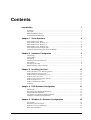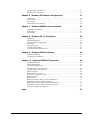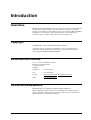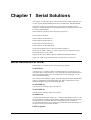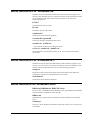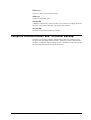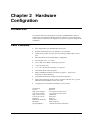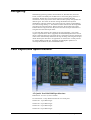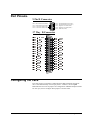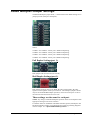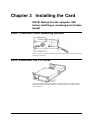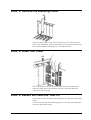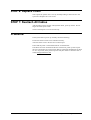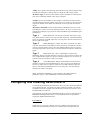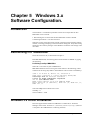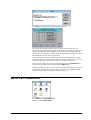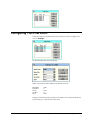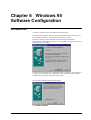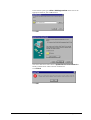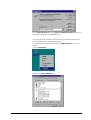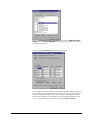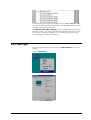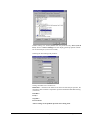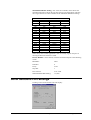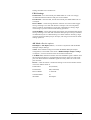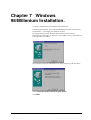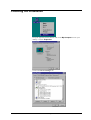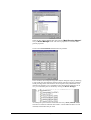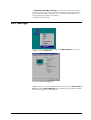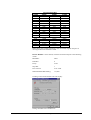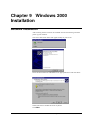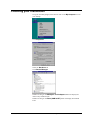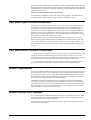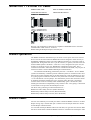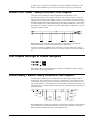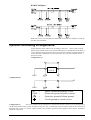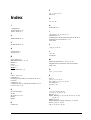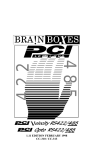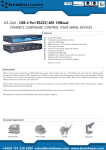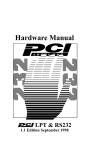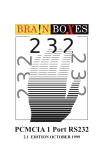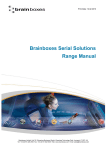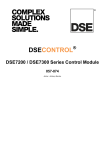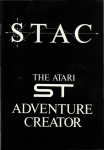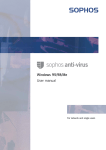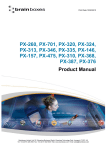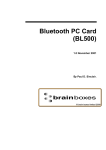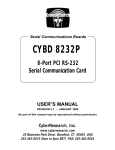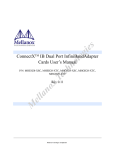Download PCI Quad 422/485 Card
Transcript
PCI Quad 422/485 Card By Paul D. Sinclair. Contents Introduction 1 Guarantee. ......................................................................................................................1 Copyright. ......................................................................................................................1 BRAIN BOXES Limited.................................................................................................1 ACKNOWLEDGEMENTS. ...........................................................................................1 Chapter 1 Serial Solutions 2 Serial Solutions For DOS................................................................................................2 Serial Solutions For Windows 3.x ...................................................................................3 Serial Solutions For Windows 9x. ...................................................................................4 Serial Solutions For Windows NT. ..................................................................................4 Serial Solutions for Windows 2000 .................................................................................4 Complete Documentation and Technical Backup.............................................................5 Chapter 2 Hardware Configration 6 Introduction....................................................................................................................6 Card Features..................................................................................................................6 Autogating......................................................................................................................7 Card Layout and Specifications.......................................................................................7 Port Pinouts. ...................................................................................................................8 Configuring the Card. .....................................................................................................8 RS485 Multiplex Jumper Settings. ..................................................................................9 Chapter 3 Installing the Card 10 STEP 1:Remove Cover Mounting Screws. ....................................................................10 STEP 2:Remove The PC Cover.....................................................................................10 STEP 3: Remove the Blanking Cover............................................................................11 STEP 4: Insert The Card. .............................................................................................11 STEP 5: Secure the Card into Your PC..........................................................................11 STEP 6: Replace Cover.................................................................................................12 STEP 7: Reattach All Cables.........................................................................................12 Problems! .....................................................................................................................12 Chapter 4 DOS Software Configration 13 Introduction. .................................................................................................................13 Determining PCI RS422/485 Resources. .......................................................................13 NEWCOM.SYS Parameters..........................................................................................13 Configuring And Installing NEWCOM.SYS .................................................................14 Modifying Command Line Parameters. .........................................................................15 Chapter 5 Windows 3.x Software Configuration. 16 Introduction..................................................................................................................16 Determining PCI Resources. ........................................................................................16 Windows 3.x Driver Installation....................................................................................16 Serial Port Installation...................................................................................................17 PCI Quad 422/485 Card Contents • i Configuring The COM Ports. ........................................................................................19 Deleting Ports in Windows............................................................................................20 Chapter 6 Windows 95 Software Configuration 21 Introduction..................................................................................................................21 Card Settings ................................................................................................................24 Port Settings .................................................................................................................26 Serial Solutions Port Settings ........................................................................................28 Chapter 7 Windows 98/Millenium Installation. 30 Checking the Installation...............................................................................................32 Card Settings ................................................................................................................33 Port Settings .................................................................................................................35 Chapter 8 Windows NT 4.0 Installation. 39 Introduction..................................................................................................................39 Software Installation. ....................................................................................................39 Examining Card Configuration......................................................................................40 Card Setup....................................................................................................................40 Configuring Ports. ........................................................................................................41 Advanced Port Settings.................................................................................................42 Uninstalling Serial Solutions PCI. .................................................................................43 Chapter 9 Windows 2000 Installation 44 Software Installation .....................................................................................................44 Checking your Installation ............................................................................................47 Chapter 10 Optional RS422/485 Operation 48 The RS422 Standard. ....................................................................................................48 The RS485 Standard. ....................................................................................................48 Terminating Impedance’s..............................................................................................48 Fail Safe Open Circuit Detection...................................................................................49 Fail Safe Short Circuit Protection. .................................................................................49 RS422 Operation. .........................................................................................................49 RS422 Serial Port Cables. .............................................................................................49 Serial Port 1 To Other PC Cable....................................................................................50 RS485 Operation. .........................................................................................................50 RS485 Cable.................................................................................................................50 RS485 One Talker - Many Listeners, Half Duplex.........................................................51 Half Duplex Settings of RS485 Multiplex .....................................................................51 RS485 Many Talkers- Many Listeners, Half Duplex......................................................51 RS485 Many Talkers- Many Listeners, Full Duplex. .....................................................52 Optional Grounding Arrangements................................................................................53 Index 54 PCI Quad 422/485 Card Contents • ii Introduction Guarantee. BRAIN BOXES LIMITED guarantee your Serial Port Card for a full 36 months from purchase, parts and labour, provided it has been used in the specified manner. In the unlikely event of failure return your interface to BRAIN BOXES LIMITED or to your Dealer, with proof of purchase, who will determine whether to repair or replace this product with an equivalent unit. Copyright. COPYRIGHT © 1985-2000 BRAIN BOXES LIMITED. All rights reserved. No part of this hardware, circuitry or manual may be duplicated, copied, transmitted or reproduced in any way without the prior written consent of BRAIN BOXES LIMITED. BRAIN BOXES Limited. Unit 3C, Wavertree Boulevard South, Wavertree Technology Park, Liverpool, L7 9PF, England. Telephone: 0151-220 2500 Fax: 0151-252 0446 E-mail: [email protected] /[email protected] Web: www.brainboxes.com ACKNOWLEDGEMENTS. BRAIN BOXES is a trademark of BRAIN BOXES LIMITED. IBM, COMPAQ, Hewlett Packard, H.P. and EPSON are trademarks of the relevant companies. OS/2 and Microchannel Architecture are trademarks of IBM. Windows is a trademark of Microsoft. PCI Quad 422/485 Card Introduction • 1 Chapter 1 Serial Solutions This chapter is a brief description of the Serial Solutions software package; this can also be purchased SEPARATELY and is available from YOUR DEALER. The perfect partner for any Serial Port is Serial Solutions Software! Serial Solutions is a fully featured suite of programs designed to squeeze the most from PC serial communications. Serial Solutions is made up of the following components: Serial Solutions for DOS Serial Solutions for Windows 3.x Serial Solutions for Windows 9x Serial Solutions for Windows NT Serial Solutions for Windows 2000 All the Serial Solutions drivers have the following features: Drivers for PC FIFO UARTs e.g. 16550 as well as the new improved 32 byte 16650 and 64 byte 16750 UARTs. Support for any mix of RS232, RS422, and RS485 handshake schemes. Support for wider range of Baud rates and for more than 4 serial ports. Serial Solutions For DOS. Serial Solutions for DOS consists of the following programs: - NewCOM.sys A device driver, it supports COM1 to COM16, allowing 16 serial ports to be used under DOS. It also includes an interrupt handler for enhanced performance with user definable buffer sizes. Accessible from all DOS languages, it is the heart of the Serial Solution. It has extensive handshaking support, implementing both hardware handshaking using any combination of the DTR, DSR, CTS, RTS, and DCD lines, and a software handshake using the XON/XOFF protocol. NewCOM24.sys A device driver providing support for 24 ports. NewCOM32.sys A device driver providing support for 32 ports. NewMode.exe A replacement for the DOS ’mode com...’ command. NewMode is used to set the serial parameters, including the port address, IRQ line used, the baud rate, parity and data and stop bit options. Baud rates supported are from 110 baud to 115,200 baud! Included is a very handy query mode that reports the settings of the various serial ports. Flexible and fast! EASY programs PCI Quad 422/485 Card Chapter 1 Serial Solutions • 2 The EASY disk contains short, simple to understand and use EASYBAS, EASYC and ASYPAS programs, providing straight forward, file type I/O to serial ports with debug information. Use these FIRST, base your sample applications on them. Source code, make files and compiled ready to run programs supplied. TERM programs A suite of larger terminal emulation programs written in C (Cterm), Assembly language (Aterm), Pascal (Pasterm), BASIC (BASterm) and FORTRAN (FORterm) show how to access the NEWBIOS routines as well as the simple file I/O to ports. They contain many lines of code and are thus harder to grasp. They demonstrate in depth serial port programming in a variety of languages but they are also useful tools for using serial devices. Comtest.exe Comtest is a short but invaluable program that is used to check that the serial port at a particular I/O address is functioning correctly and is connected to the particular IRQ line. The program correctly identifies the UART type by employing the built in loop back capability of the PC serial port chip, a full test of the baud rate generator, transmitting and receiving buffer, parity enable and start stop bit is performed. There is no need for a second serial port or a cable when using this utility. Serial Solutions For Windows 3.x Serial Solutions for Windows 3.x works with Windows 3.0, 3.1 and 3.11 as well as Windows For Workgroups 3.11. Serial Solutions for Windows 3.x consists of the following programs: - Setup.exe The install routine for the package. Port.DLL Enhanced Control Panel applet. Allows configuration of extra serial ports from the Windows Control Panel. Supports single as well as multiport cards using shared interrupts. BbLynx.drv Replacement for COMM.DRV. LynxAPI.dll Enhancement to the Windows Comms API’s allowing support for more than 9 ports. Term.exe Terminal program. EasyCWIN C source code, project files and ready to run.exe program for an easy to understand Windows terminal program. Learn how to write Windows comms apps correctly the easy way. PCI Quad 422/485 Card Chapter 1 Serial Solutions • 3 Serial Solutions For Windows 9x. Windows 95 has an improved communication API and directly supports up to 255 ports. Our Windows 95 driver supports the shared interrupt mechanism used on our multiport cards. Serial Solutions for Windows 95 consists of the following programs: - PCI.inf The information files to aid the ISA.inf Installation process "Have Disk....” ssmodem.inf Setup file for Serial Solutions modems. sscardui.dll ssportui.dll The device manager configuration DLLs and… ssenum.vxd ssv485.vxd …the virtual device drivers providing the shared ssvel.vxd ssmult.vxd ssm485.vxd interrupt handlers and dispatch routines etc for the various Serial Solutions serial cards. Serial Solutions For Windows NT. Windows NT has an improved communication API and directly supports up to 255 ports. No extra driver is necessary for Windows NT to drive multiport cards. Serial Solutions for Windows NT consists of the following programs: - Setup.exe Expands into the Control Panel applet and associated files which allows the configuration of all ports on Serial Solutions serial cards. Ssmodem.inf Setup file for Serial Solutions modems. Serial Solutions for Windows 2000 BBISA.inf, BBMulti.inf, BBPCMCIA.inf The ISA...PCI...and PCMCIA card information files, which make the installation with the hardware installation wizard possible. BBPort.inf Information file, which contains information for the installation of individual ports. ssInstal.sys The driver, which handles the installation and setup of each card, be it PCI, ISA or PCMCIA. PCI Quad 422/485 Card Chapter 1 Serial Solutions • 4 SsPort.sys The driver, which gets COM ports going. SsPar.sys The driver for Parallel ports SsCard.dll A Dynamic Link Library, which provides a user interface to configure cards and their ports under Device Manager / Multi-port serial adapters SsCard.hlp The help file for the SsCard.dll user interface. Complete Documentation and Technical Backup. We believe in supplying complete documentation with every package we sell. We guarantee your Serial Solution Software package for a full 12 months from purchase. A complete technical backup service is available to ensure that you get the maximum performance out of your investment. PCI Quad 422/485 Card Chapter 1 Serial Solutions • 5 Chapter 2 Hardware Configration Introduction This chapter details the specifications of the PCI quad RS422/485 card and explains how to configure the RS485 Multiplex jumpers present on both cards. These half-sized cards will work happily in any PCI 2.0 or greater compliant PC compatible. Card Features. ½ ½ ½ ½ ½ ½ ½ ½ ½ ½ ½ ½ ½ Four independent 9 pin D RS422/485 Serial ports. Reliable communications up to 4000 feet, 1.2 Kilometres. 16950 FIFO provides 128-byte input and 128-byte output buffer on each port. Maximum baud rate of 912600 Baud (1 Megabaud). Word length of 5, 6, 7 or 8 bits. Even, Odd, None, Mark or Space parity options. 1 start bit always sent. 1, (1.5 for 5-bit data word length), or 2 stop bits. TXD, RXD, RTS, and CTS signals. RS485 TXD/RXD multiplex selectable by jumpers: - either FULL DUPLEX or HALF-DUPLEX. Fully double buffered for reliable asynchronous operation. High-speed integrated circuitry ensures operation with fast PC’s e.g. 800 MHz Pentium II WITHOUT extra wait states. Autogating low level RS485 half duplex (2 wire) control Clock Input: Drivers: High Level Voltage: Low Level Voltage: High Level Current: Low Level Current: Receivers: Difftial I/P threshold: Hysteresis: Input Impedance: PCI Quad 422/485 Card 60.00mHz SN75174 3.7V typical at 33mA source 1.1V typical at 33mA source -60mA max. 60mA max. SN75175. 200mV max. 50mVolt typical. >12K Ohm without terminators. Chapter 2 Hardware Configration • 6 Autogating. Multitasking operating systems, like Windows 95, Windows NT, OS/2 and UNIX, cannot successfully use the RTS line to control the gating of the PC’s transmitter. Whilst they can set the RTS line true just before the data transmission starts, they cannot set the RTS line false quickly enough after the data has gone. This is due to the time slicing mechanism used by these multitasking operating systems. The interrupt service routines in multitasking OS’s have a long latency, i.e. time taken to switch context from the foreground program to the interrupt routine. During this time, the first few bytes of the external devices reply to the PC may be lost since the serial port transmitter is still gated onto the twisted pair cable. To overcome this problem, The 16950 has on chip autogating. This option requires a special device driver (supplied) this automatically detects the start of the PC’s data transmissions, and gates the PC’s transmitter onto the twisted pair cable. It then automatically detects the last stop bit being sent and gates the port off the twisted pair cable but to an application on the host PC. It looks just like an ordinary RS232 COM port. Autogating for half duplex operation is a necessity for Windows 95, NT and Windows 2000. Card Layout and Specifications. AT Quad 4 Port RS422/485 Specifications: Dimensions: 4.2 x 6.3 in, 106 x 160 mm I/O Connection: 37 way female D connector to 4 serial ports Serial Port 1: 9 pin Male D type. Serial Port 2: 9 pin Male D type. Serial Port 3: 9 pin Male D type. Serial Port 4: 9 pin Male D type. PCI Quad 422/485 Card Chapter 2 Hardware Configration • 7 Port Pinouts. 9 Pin D Connector PIN 1 - TRANSMITTED DATA (TXD-) PIN 2 - TRANSMITTED DATA (TXD+) PIN 3 - REQUEST TO SEND (RTS-) PIN 4 - REQUEST TO SEND (RTS+) PIN 5 - GROUND (GND) PIN 6 - RECEIVED DATA (RXD-) PIN 7 - RECEIVED DATA (RXD+) PIN 8 - CLEAR TO SEND (CTS-) PIN 9 - CLEAR TO SEND (CTS+) 37 Way D Connector 3,1*5281' 3,1&76 3,1&76 3,15;' 3,15;' 3,1*1' 3,1576 3,1576 3,17;' 3,17;' 3,1&76 3,1&76 3,15;' 3,15;' 3,1*1' 3,1576 3,1576 3,17;' 3,17;' 3,1*1' 3,1576 3,1576 3,17;' 3,17;' 3,1&76 3,1&76 3,15;' 3,15;' 3,1*1' 3,1576 3,1576 3,17;' 3,17;' 3,1&76 3,1&76 3,15;' 3,15;' Configuring the Card. PCI cards require no hardware configuration for IRQ and address allocation this is done automatically at start up by the PC. However, the PCI quad RS422/485 has four sets of jumpers for configuration of RS485 multiplex modes for each port, how to configure these jumpers is shown below. PCI Quad 422/485 Card Chapter 2 Hardware Configration • 8 RS485 Multiplex Jumper Settings. The RS485 Multiplex jumper block, is shown below with default settings of no jumpers present (both ports full duplex). Where: TX/RX1+ and TX/RX1- control port 1 RS485 multiplexing. TX/RX2+ and TX/RX2- control port 2 RS485 multiplexing. TX/RX3+ and TX/RX3- control port 3 RS485 multiplexing. TX/RX4+ and TX/RX4- control port 4 RS485 multiplexing. Full Duplex Settings(port 1). Both jumpers left unconnected (not shorted). Half Duplex Settings(port 1). Both jumpers shorted, causing the RXD- & TXD- and the RXD+ & TXD+ signals to short together at the 9-pin connector. The multiplex jumpers should only be set for RS485 Half Duplex operation, when one twisted pair is used to interconnect both transmit and receive lines. These settings are the same for each port. NOTE: Any changes to RS485 Multiplex Operation must be accompanied with appropriate changes to the driver software For further details on the RS422 and RS485 standard, pinouts, half duplex and full duplex RS485 systems, wiring diagrams and optional grounding diagrams refer to Chapter 10 - "Optional RS422/485 Operation." PCI Quad 422/485 Card Chapter 2 Hardware Configration • 9 Chapter 3 Installing the Card NOTE: Always turn the computer OFF before installing or removing any interface board! STEP 1:Remove Cover Mounting Screws. Then using a screwdriver, remove the cover mounting screws on the back panel of the PC system unit. STEP 2:Remove The PC Cover. Next, remove the PC’s cover by sliding it forward and up. It usually helps to disconnect the keyboard from the PC since it tends to get in the way when the case is removed. PCI Quad 422/485 Card Chapter 3 Installing the Card • 10 STEP 3: Remove the Blanking Cover. Choose an empty expansion slot. This Card will fit into one of the white PCI slots on your motherboad. Remove the blanking cover protecting the slot on the PC back panel. KEEP the blanking cover screw safely for later. STEP 4: Insert The Card. Now insert the card in the slot. Be careful to ensure that the gold plated pcb fingers fits neatly into the I/O expansion connector. Press down firmly but evenly on the top of the card. STEP 5: Secure the Card into Your PC The 9 pin D connector should fit neatly through the slot’s aperture to the outside world. Use the screw kept back from the blanking cover to screw the retaining bracket into the PC back panel housing. PCI Quad 422/485 Card Chapter 3 Installing the Card • 11 STEP 6: Replace Cover Now replace the system unit’s cover by carefully sliding it down and over the system unit. Replace the cover screws. STEP 7: Reattach All Cables After attaching all the monitor and keyboard cables, power up the PC. Do not forget the mains power cable! The PC should power on in the normal way. Problems! If the system fails to power up normally check the following: Ensure that the PC Serial card is installed correctly. nsure that other cards in the PC have not been upset. Ensure that the power is connected and the PC is switched ON! If all these have been checked and the PC still does not power up then inspect the area surrounding the card to ensure that any potentially harmful bits of metal etc. are not present, if the problem persists ask your dealer to check the card or contact [email protected] PCI Quad 422/485 Card Chapter 3 Installing the Card • 12 Chapter 4 DOS Software Configration Introduction. This section contains the installation procedures of the PCI VELOCITY RS422/485 card, with the DOS, Windows 3.x Windows 95, Windows 98/Millennium, Windows NT and Windows 2000 operating systems. The setup procedures in this chapter assume that your PC has only one serial port present. Determining PCI RS422/485 Resources. Insert card into PC, as described in . Run BBCARDS.EXE, from the supplied Serial Solutions CDROM by typing the following: D:\diskimg\ssutil\pci\BBCARDS Where D:\ is the Letter of your CDROM drive BBCARDS.EXE will return a string that looks similar to the following (values contained in the string may differ in individual PC’s due to resource availability): card 1 is on bus 0, device 16, function 0 Card ID=5, revision 1: 4 Port Velocity RS422/485 interrupt line 11 has been assigned 4 sets of 16550-compatible registers are at I/O address 0140 Baud clock control is at I/O address 02d0 Write 0xf6 for /8 (default), 0xf2 for /4, 0xd6 for /2, 0xd2 for /1. Note down IRQ and I/O which in this case: The IRQ = 11 The I/O address = 0140 NEWCOM.SYS Parameters. The NewCOM.SYS device driver included with the PCI RS422/485 driver software is used to set up the card in DOS and has the following syntax: NEWCOM.SYS /A port address, /I IRQ,range /B number buffer /S buffer /H hardware handshake Where: /A port address specifies COM port number followed by a hexadecimal address in the form /Ax,y where x is COM port range and y is I/O address. PCI Quad 422/485 Card Chapter 4 DOS Software Configration • 13 /I IRQ, range specifies card interrupt and COM port range. The COM port range specifies the COM port(s). Range may be a single port OR a range of ports. /B number buffer is used to set the number of pairs of buffers to be allocated to ports and is a decimal number in the range 1-maxport. /S buffer Set size of all buffers in bytes, buffer is rounded to the nearest power of 2 and must be a decimal number in the range 32 to 32768. For any serial port opened two buffers of size buffer are allocated, one for input and the other for output. /H hardware handshake selects which hardware handshake type to use on the specified ports. This is used in the following manner: /H range, hs where range specifies the COM port or ports and hs selects handshake type. Handshake types available are: Type 1 RS422 RTS/CTS - The PC only transmits when CTS is input true. When the PC is able to receive its sets RTS output true. The DSR and DCD inputs are ignored. The DTR output line is set true just in case the external serial device needs a true signal. Type 2 RS485 Half duplex - Before any data is sent the PC sets RTS true, after the last byte in the buffer has been sent the PC sets RTS false. RTS is used as a transmit gating control. The CTS, DSR and DCD inputs are ignored. The DTR output line is set true just in case the external serial device needs a true signal. Type 3 RS485 Send only - This is a half duplex, transmit only handshake. The PC transmits whenever it wishes, it cannot receive any data. The CTS, DSR and DCD inputs are ignored. The RTS output line is set true just in case the external serial device needs a true signal. Type 4 3 Wire Handshake - Really no handshake at all since the PC transmits irrespective of the handshake lines. The 3 wires are TxD, RxD and Ground, no other lines are required. Thus the CTS, DSR and DCD inputs are ignored. The RTS and DTR output lines are set true just in case the external serial device needs a true signal. Note: If hardware handshaking is not specified in the NEWCOM.SYS parameters, type 4, 3 Wire Handshake is selected automatically. Configuring And Installing NEWCOM.SYS To load the Serial Solutions for DOS device driver an entry needs to be added to the CONFIG.SYS file. Any simple text editor, EDIT for example, can edit the CONFIG.SYS file for example. The installation procedure given below is for a PCI RS422/485 as COM 5-8. The parameter required by the NEWCOM.SYS driver are those returned by the BBCARDS.EXE application earlier. A brief explanation for the parameters required by NEWCOM.SYS follows: Port Address. /A5-8,0140 COM ports 5,6,7 and 8 are defined, with an i/o address range that begins at 0140h and all subsequent ports have an i/o address that is 8 higher than the PCI Quad 422/485 Card Chapter 4 DOS Software Configration • 14 previous. i.e. if COM5 has an address of 0140h, then COM6 will have an address of 0148h, COM7 an address of 0150h etc. IRQ, Range. /I 11,5 11 is the IRQ and since the COM port is COM5 is entered 5. Number Buffer. /B8 buffers are defined, though only four ports are in use –this is because buffers in DOS are assigned in a sequential order from COM1. Since the PCI Quad RS232 has been assigned COM port values of 5 to 8, all preceding COM ports, must have buffers assigned to them also. Buffer Size. /S512 Buffer size set to 512 bytes. Hardware Handshaking. /H,4 Type 4, 3 Wire Handshake selected for all ports. Type 4, 3 Wire Handshake selected for all ports. Modifying Command Line Parameters. When "assembled" the NEWCOM.SYS command line looks like… DEVICE=NEWCOM.SYS /A5-8,0140 /I 11,5-8 /B8 /S 512 /H,4 …and should be entered into the CONFIG.SYS file. Once you are sure that these parameters have been entered correctly, restart your PC and your PCI Quad RS422/485 Cardshould be ready to use immediately. PCI Quad 422/485 Card Chapter 4 DOS Software Configration • 15 Chapter 5 Windows 3.x Software Configuration. Introduction The Windows 3.x installation procedure consists of two steps after the PCI RS422/485 card is inserted: 1. Determining the resources that the PCI RS422/485 card has claimed. 2.Informing Windows 3.x of those resources. Whenever certain values have been entered or changed in the hardware settings window, a message prompting to restart Windows will appear. Only after having made ALL the necessary changes restart Windows so that the new settings come into effect. Determining PCI Resources. Insert the card into a PC, as described in Chapter 3 . Run BBCARDS.EXE, from the supplied “Serial Solutions CDROM” by typing the following: D:\diskimg\ssutil\pci\BBCARDS Where D:\ is the Letter of your CDROM drive BBCARDS.EXE will return a string that looks similar to the following (values contained in the string may differ in individual PC's due to resource availability): card 1 is on bus 0, device 16, function 0 Card ID=5, revision 1: 4 Port Velocity RS422/485 interrupt line 11 has been assigned 4 sets of 16550-compatible registers are at I/O address 0140 Baud clock control is at I/O address 02d0 Write 0xf6 for /8 (default), 0xf2 for /4, 0xd6 for /2, 0xd2 for /1. Note down IRQ and I/O which in this case: The IRQ = 11 The I/O address = 0140 Windows 3.x Driver Installation. Place the supplied Serial Solutions CDROM in a suitable drive. From File Manager choose ‘Run’ and enter D:\diskimg\sswin3x\setup (where D: is the path to the CDROM drive Containing the disk). PCI Quad 422/485 Card Chapter 5 Windows 3.x Software Configuration. • 16 Click OK, the Setup Program Main Screen is displayed: By default, all component options will be installed, selecting the "Del All" button will select all installed components for deletion and "Add All" chooses all uninstalled components for installation; options may not be changed when the components are installed. For further details on the Component Options consult the README.TXT file on the supplied disk. If only logical ports COM1 to COM9 are to be used then de-select the Comms API library option in the "Install" column. This library is only necessary to allow the use of logical ports greater than COM9 e.g. COM10, COM11 etc. When you have made your choice of Component Options click Continue and when the setup program has finished select the Done button. Note: If the Serial Port driver options has been selected, after the setup program has finished, Windows will display a restart message - answer Yes and Serial Solutions will be ready to run upon Windows restarting. Serial Port Installation. From Main, select Control Panel: Double -click on Serial Ports: PCI Quad 422/485 Card Chapter 5 Windows 3.x Software Configuration. • 17 The following dialogue will be displayed: To add a COM port: Click on the add button and a Window similar to the following will be displayed: In Standard Settings: In the COM Base field, enter the value 0140. Note: COM ports are defined with an i/o address range, which in this case, begins at 0140 and all subsequent ports have an i/o address that is 8 higher than the previous. i.e. if COM2 has an address of 0140h, then COM3 has an address of 0148h. In the IRQ field, enter the value 11. Note: The values used in the above section were those returned by the BBCARDS program, as described in the above section. When you have finished, click on OK. A restart message will be displayed; to save time only restart when both ports have been added and correctly configured. After adding the COM port the COM Ports Window will look similar to the following: PCI Quad 422/485 Card Chapter 5 Windows 3.x Software Configuration. • 18 Configuring The COM Ports. From the COM Ports window choose the port that you wish to configure and click on Settings - the following dialogue will be displayed: Note: A port that has been added has the default values of: Baud Rate: Data Bits: Parity: top Bits: Flow: 9600 8 None 1.0 None Change the communications Settings in the COM Ports to match the baud rate, parity settings etc. of the remote serial device. PCI Quad 422/485 Card Chapter 5 Windows 3.x Software Configuration. • 19 Deleting Ports in Windows. The Delete button can be used to discard the entries of ports that have been removed from the system. Note. Never try to leave out a serial port number when using the delete button, because Windows may automatically shift serial port numbers which results in a mis-match of settings in the Serial Ports Applet (COM1-COM4 only). PCI Quad 422/485 Card Chapter 5 Windows 3.x Software Configuration. • 20 Chapter 6 Windows 95 Software Configuration Introduction To obtain a trouble free mix-and-match of the COM ports: Switch off your computer, insert your PCI RS422/485 card into a free PCI slot, as described in Chapter 3, and switch your computer on again. During the booting process, Windows 95 will detect the PCI Velocity RS422/485, but will display it simply as a "PCI CARD", and you will briefly see a message box to this effect. Windows will then display the "Update Device Driver Wizard", which asks you to “insert any disk which came with the PCI card”. Insert the Serial Solutions CD ROM into an appropriate drive and click 'Next'. The Wizard should then display the following: Click Other Locations PCI Quad 422/485 Card Chapter 6 Windows 95 Software Configuration • 21 In the location space type <drive>:\diskimg\sswin9x where drive is the appropriate letter for your CDROM drive Click OK The screen shot above shows that the Update Device Driver Wizard has found a suitable driver and the location of that driver. Click Finish Click OK PCI Quad 422/485 Card Chapter 6 Windows 95 Software Configuration • 22 In the copy files from space type <drive>:\diskimg\sswin9x where drive is the appropriate letter for your CDROM drive After copying the file, Windows 95 will then detect each of the serial ports in turn and install them as communications ports. Using the right-hand mouse button click on the My Computer icon on your desktop. Click on Properties. Select on the Device Manager tab PCI Quad 422/485 Card Chapter 6 Windows 95 Software Configuration • 23 When the Device Manager is viewed the PCI Quad Velocity R422/485 card will appear under the Multi-function adapters branch. Also, four Velocity RS485 Ports will appear under the Ports (COM & LPT) branch. For most users who have 4 or less COM ports the new ports will appear as COM5-8 as pictured above, for users with more than 5 COM ports the new port will appear as the first available COM ports. Card Settings Using the right-hand mouse button click on the My Computer icon on your desktop. Click on Properties. Click on the Device Manager tab PCI Quad 422/485 Card Chapter 6 Windows 95 Software Configuration • 24 Select the PCI Quad Velocity RS422/485 card from the Multi-Function Adapter entry in Device Manager serial and click on properties to view the cards general properties. Click on the Serial Solutions tab Solutions tab produces. In this window, the COM port assignment may be changed, simply by selecting a new COM port value from the pull down menu relevant to the port. However, COM port usage other than those for the PCI Quad Velocity RS422/485 card itself are not checked, so it is advisable to first check which COM ports are in use - port availability can be checked by viewing the Device Manager: PCI Quad 422/485 Card Chapter 6 Windows 95 Software Configuration • 25 All COM ports present will be listed under the entry "Ports (COM & LPT)." The above screenshots indicates that COM2 - 4 and COM9 and above are not installed, and therefore may be used. The Maximum Baud Rate Setting for all ports on the card may also be set from this window. This settting will make the maximum baud rates of all the ports on this card equal to whatever is set. Individual ports may have their settings changed as shown in Port Settings Port Settings Using the right-hand mouse button click on the My Computer icon on your desktop. Click on Properties. Click on the Device Manager tab PCI Quad 422/485 Card Chapter 6 Windows 95 Software Configuration • 26 Double clicking on a Velocity RS485 Port entry from the entry "Ports (Com & LPT)" branch in Device Manager will the display general properties window for the selected port (in this case COM5). Selecting the Port Settings tab produces: Settings available in this window are: Baud Rate* - determines the baud rate at which the selected port operates, the maximum value available is dependant upon the Maximum Baud Rate Setting (see below.) Data Bits.* Parity.* Stop Bits.* Flow Control* *These settings are dependent upon the device being used. PCI Quad 422/485 Card Chapter 6 Windows 95 Software Configuration • 27 Maximum Baud Rate Setting - four values are available, which selects the maximum baud rate at which the port may operate. The table below, indicates the ranges of baud rate values available at the Maximum Baud Rate Settings. 115200 50 75 110 150 300 600 1200 1800 2000 2400 3600 4800 7200 9600 19200 38400 57600 115200 Maximum Baud Rate 230400 460800 100 200 150 300 220 440 300 600 600 1200 1200 2400 2400 4800 3600 7200 4000 8000 4800 9600 7200 14400 9600 19200 14400 28800 19200 38400 38400 76800 76800 153600 115200 230400 230400 460800 921600 400 600 880 1200 2400 4800 9600 1440 16000 19200 28800 38400 57600 76800 153600 230400 460800 921600 Note: Many serial comms applications will not actually register the ports as running at baud rates of above 115200. Restore Defaults - when clicked, resets the selected COM port to the following values: Baud Rate: 9600 Data Bits: 8 Parity: None Stop Bits: 1 Flow Control: Xon / Xoff Maximum Baud Rate Setting: 115,200 Serial Solutions Port Settings Clicking on the Serial Solutions tab will display: PCI Quad 422/485 Card Chapter 6 Windows 95 Software Configuration • 28 Settings available in this window are: FIFO Settings. Enable FIFO - turns the selected ports FIFO buffer on or off. It is strongly recommended that the FIFO for both ports is left enabled. Extend FIFO - when checked, extends the selected ports FIFO buffer from 16 to 64 bytes. Receive Buffer - These settings allow the selection of a receiver FIFO trigger setting. Selecting a low value will allow the interrupt to be serviced quicker, which is good for slow machines. If you have a fast machine, setting a high value will give you more time for multi-tasking operations. Transmit Buffer - These settings allow the selection of a transmitter FIFO trigger setting. Selecting a low value will send fewer data-bytes per interrupt, and this is recommended if you are communicating to a slower machine. Selecting a high value will send more data-bytes per interrupt, and will give more time for multitasking operations. 485 Mode offers the options: Half Duplex / Full Duplex(default) - are used in conjunction with the RS485 Multiplex Jumper Settings. NOTE: These software settings must match the RS485 Multiplex Jumper configuration, as described in the section "RS485 Multiplex Jumper Settings" in Chapter 2, to ensure accurate and error free data transmission. CTS Hold True, determines whether the CTS handshake signal is INPUT from the external serial device or is permanently forced true on the card. The serial ports own RTS OUTPUT handshake signals are always taken out to the serial port connector. Restore - when this button is clicked the settings in the current window will be reset to the default values of: PCI Quad 422/485 Card Enable FIFO: On (Checked) Extend FIFO: Off (Unchecked) Receive Buffer: 3rd from left. Transmit Buffer: 16 485 Mode: Full duplex. Chapter 6 Windows 95 Software Configuration • 29 Chapter 7 Windows 98/Millenium Installation. To obtain a trouble free mix-and-match of the COM ports: Switch off your computer, insert your PCI RS422/485 card into a free PCI slot, as described in , and switch your computer on again. During the booting process, Windows 98 will detect the PCI Velocity RS422/485, but will display it simply as a "PCI CARD", and you will briefly see a message box to this effect. Insert the Serial Solutions CD ROM into an appropriate drive and click ’Next’. Select Search for the best driver for your device. Click Next PCI Quad 422/485 Card Chapter 7 Windows 98/Millenium Installation. • 30 Click Specify a location In the location space type <drive>:\diskimg\sswin9x where drive is the appropriate letter for your CDROM drive Click Next Click Next Click Finish After copying the file, Windows 95 will then detect each of the serial ports in turn and install them as communications ports. PCI Quad 422/485 Card Chapter 7 Windows 98/Millenium Installation. • 31 Checking the Installation Using the right-hand mouse button click on the My Computer icon on your desktop. Click on Properties. Click on the Device Manager tab PCI Quad 422/485 Card Chapter 7 Windows 98/Millenium Installation. • 32 When the "Device Manager" is viewed the PCI 1 port Velocity R422/485 card will appear under the "Multi-function adapters" branch. Also, a Velocity RS485 Port will appear under the "Ports (COM & LPT) branch". For most users who have 4 or less COM ports the new port will appear as COM5 as pictured above, for users with more than 5 COM ports the new port will appear as the first available COM ports. Click for Card Settings Click for Port Settings Card Settings Using the right-hand mouse button click on the My Computer icon on your desktop. Click on Properties. Click on the Device Manager tab PCI Quad 422/485 Card Chapter 7 Windows 98/Millenium Installation. • 33 Select the PCI Velocity RS422/485 card from the "Multi-Function Adapter" entry in Device Manager serial and click on properties to view the cards general properties. Click on the Serial Solutions tab Solutions tab produces. In this window, the COM port assignment may be changed, simply by selecting a new COM port value from the pull down menu relevant to the port. However, COM port usage other than those for the PCI Quad Velocity RS422/485 card itself are not checked, so it is advisable to first check which COM ports are in use - port availability can be checked by viewing the Device Manager: All COM ports present will be listed under the entry "Ports (COM & LPT)." The above screenshots indicates that COM2 - 4 and COM6 and above are not installed, and therefore may be used. PCI Quad 422/485 Card Chapter 7 Windows 98/Millenium Installation. • 34 The Maximum Baud Rate Setting for all ports on the card may also be set from this window. This settting will make the maximum baud rates of all the ports on this card equal to whatever is set. Individual ports may have their settings changed as shown in Port Settings Click Here for Port Settings Port Settings Using the right-hand mouse button click on the My Computer icon on your desktop. Click on Properties. Click on the Device Manager tab Double clicking on a Velocity RS485 Port entry from the entry "Ports (Com & LPT)" branch in Device Manager will the display general properties window for the selected port (in this case COM5). PCI Quad 422/485 Card Chapter 7 Windows 98/Millenium Installation. • 35 Selecting the Port Settings tab produces: Settings available in this window are: Baud Rate* - determines the baud rate at which the selected port operates, the maximum value available is dependant upon the Maximum Baud Rate Setting (see below.) Data Bits.* Parity.* Stop Bits.* Flow Control* *These settings are dependent upon the device being used. Maximum Baud Rate Setting - four values are available, which selects the maximum baud rate at which the port may operate. The table below, indicates the ranges of baud rate values available at the Maximum Baud Rate Settings. PCI Quad 422/485 Card Chapter 7 Windows 98/Millenium Installation. • 36 115200 50 75 110 150 300 600 1200 1800 2000 2400 3600 4800 7200 9600 19200 38400 57600 115200 Maximum Baud Rate 230400 460800 100 200 150 300 220 440 300 600 600 1200 1200 2400 2400 4800 3600 7200 4000 8000 4800 9600 7200 14400 9600 19200 14400 28800 19200 38400 38400 76800 76800 153600 115200 230400 230400 460800 921600 400 600 880 1200 2400 4800 9600 1440 16000 19200 28800 38400 57600 76800 153600 230400 460800 921600 Note: Many serial comms applications will not actually register the ports as running at baud rates of above 115200. Restore Defaults - when clicked, resets the selected COM port to the following values: Baud Rate: 9600 Data Bits: 8 Parity: None Stop Bits: 1 Flow Control: Xon / Xoff Maximum Baud Rate Setting: 115,200 Clicking on the Serial Solutions tab will display: Settings available in this window are: PCI Quad 422/485 Card Chapter 7 Windows 98/Millenium Installation. • 37 FIFO Settings. Enable FIFO - turns the selected ports FIFO buffer on or off. It is strongly recommended that the FIFO for both ports is left enabled. Extend FIFO - when checked, extends the selected ports FIFO buffer from 16 to 64 bytes. Receive Buffer - These settings allow the selection of a receiver FIFO trigger setting. Selecting a low value will allow the interrupt to be serviced quicker, which is good for slow machines. If you have a fast machine, setting a high value will give you more time for multi-tasking operations. Transmit Buffer - These settings allow the selection of a transmitter FIFO trigger setting. Selecting a low value will send fewer data-bytes per interrupt, and this is recommended if you are communicating to a slower machine. Selecting a high value will send more data-bytes per interrupt, and will give more time for multitasking operations. 485 Mode offers the options: Half Duplex / Full Duplex(default) - are used in conjunction with the RS485 Multiplex Jumper Settings. NOTE: These software settings must match the RS485 Multiplex Jumper configuration, as described in the section "RS485 Multiplex Jumper Settings" in Chapter 2, to ensure accurate and error free data transmission. CTS Hold True, determines whether the CTS handshake signal is INPUT from the external serial device or is permanently forced true on the card. The serial ports own RTS OUTPUT handshake signals are always taken out to the serial port connector. Restore - when this button is clicked the settings in the current window will be reset to the default values of: PCI Quad 422/485 Card Enable FIFO: On (Checked) Extend FIFO: Off (Unchecked) Receive Buffer: 3rd from left. Transmit Buffer: 16 485 Mode: Full duplex. Chapter 7 Windows 98/Millenium Installation. • 38 Chapter 8 Windows NT 4.0 Installation. Introduction Microsoft Windows NT Provides built in support for 255 standard serial ports. To setup your PCI RS422/485 serial card you should follow these steps. Please note that to change any kind of hardware configuration under Windows NT you must be logged in as a user with Administrator level privileges, if you do not have these please contact your system administrator. Software Installation. Insert the PCIQuad Velocity RS422/485 into your PC, as described in chapter 2, and restart. Place the supplied CDROM titled "Serial Solutions Software" in a suitable drive and from the Start Menu choose Run Enter <drive>:\diskimg\ssnt\setup (where <drive>: is the path to the CDROM drive containing the installation disk). InstallShield will then install the driver software automatically - it will then copy the necessary files and start itself. This automatically detects your new PCI serial card(s) and does not require any further system restarting. PCI Quad 422/485 Card Chapter 8 Windows NT 4.0 Installation. • 39 Examining Card Configuration. Go to Control Panel (Start/Settings/Control Panel) double click on Serial Solutions PCI Card Setup You will be presented with a Serial Solutions PCI Port Configuration window: To view the settings of a port, select it and click on settings. PCI Quad 422/485 Card Chapter 8 Windows NT 4.0 Installation. • 40 Configuring Ports. Select the resources tab: Settings available in this window are: Settings available in this window are: Baud Rate - determines the baud rate at which the selected port operates, the maximum value available is 921,600 (1 Megabaud.) Note: Many serial comms applications will not actually register the ports as running at baud rates of above 115200. Data Bits.* Parity.* Stop Bits.* Flow Control.* *Dependent upon device being used. Advanced - see the section below, titled "Advanced Port Settings." Restore Defaults - when clicked, resets the selected COM port to the following values: PCI Quad 422/485 Card Baud Rate: 9600 Data Bits: 8 Parity: None Stop Bits: 1 Flow Control: Hardware Chapter 8 Windows NT 4.0 Installation. • 41 Advanced Port Settings. When the Advanced button of Port Settings is selected the following dialogue is displayed: Settings available in this window are: FIFO settings. Receive Trigger Level - These settings allow the selection of a receiver FIFO trigger setting. Selecting a low value will allow the interrupt to be serviced quicker, which is good for slow machines. If you have a fast machine, setting a high value will give you more time for multi-tasking operations. Software Transmit Limit - These settings allow the selection of a transmitter FIFO trigger setting. Selecting a low value will send fewer data-bytes per interrupt, and this is recommended if you are communicating to a slower machine. Selecting a high value will send more data-bytes per interrupt, and will give more time for multi-tasking operations. FIFO Off - turns the selected ports FIFO buffer on or off. It is strongly recommended that the FIFO for all ports is left enabled. 485 Mode offers the options: Half Duplex / Full Duplex(default) - are used in conjunction with the RS485 Multiplex Jumper Settings. NOTE: These software settings must match the RS485 Multiplex Jumper configuration, as described in the section " PCI Quad 422/485 Card Chapter 8 Windows NT 4.0 Installation. • 42 RS485 Multiplex Jumper Settings." in Chapter 2, to ensure accurate and error free data transmission. Force CTS True, determines whether the CTS handshake signal is INPUT from the external serial device or is permanently forced true on the card. The serial ports own RTS OUTPUT handshake signals are always taken out to the serial port connector. Defaults - When clicked this button resets the advanced properties to the followed settings: FIFO Off: On (unchecked) Transmit Buffers: 1 Receive Buffers: 8 Use Extended FIFO: Off (Unchecked) 485 Mode: Full Duplex Uninstalling Serial Solutions PCI. To uninstall Serial Solutions PCI: From Control Panel, open the Add/Remove Programs applet, then close the Control Panel. Select from the list Serial Solutions PCI. Click the Add/Remove button. Windows NT will then uninstall the Serial Solutions PCI applet without the need for restarting. PCI Quad 422/485 Card Chapter 8 Windows NT 4.0 Installation. • 43 Chapter 9 Windows 2000 Installation Software Installation After inserting the PCI card into an available slot and reconnecting all cables power up your machine. The screen shot shown below will appear briefly on your screen. Insert the Serial Solutions CD ROM into an appropriate drive and click ’Next’. Select Search for a suitable driver for my device Click Next PCI Quad 422/485 Card Chapter 9 Windows 2000 Installation • 44 Select Specify a location Click Next In the box under Copy manufacturers files from: type <CDROM Drive>:\diskimg\sswin2k where <CDROM Drive> is the letter of the drive into which you inserted the driver CD ROM. Eg. D:\diskimg\sswin2k Click Next PCI Quad 422/485 Card Chapter 9 Windows 2000 Installation • 45 Click Yes Click Finish The system will then detect the ports briefly showing the above screen shot. PCI Quad 422/485 Card Chapter 9 Windows 2000 Installation • 46 Checking your Installation Using the secondary(Right) mouse button click on the My Computer icon on your desktop. Click Properties Select the Hardware tab Click Device Manager Double Clicking on the Multi-port serial adapters label will display the name of any installed cards. Double Clicking on the Ports(COM & LPT) label will display all installed Ports. PCI Quad 422/485 Card Chapter 9 Windows 2000 Installation • 47 Chapter 10 Optional RS422/485 Operation The RS422 Standard. The RS422 standard defines a serial communications standard. RS422 is a high speed and/or long distance data transmission. Each signal is carried by a pair of wires and is thus a differential data transmission system. Over distances up to 40 feet the maximum data rate is 10 Megabits per second, and for distances up to 4000 feet the maximum data rate is 100 Kilobytes per second. A 120-Ohm resistor should be used to terminate the receiving end of the line. It is generally used between one transmitter receiver pair to ONLY one other transmitter receiver pair, but each output can drive up to 10 receivers. RS422 Standard 1 Driver up to 10 Receivers Line Length Max Data Rate 40 Feet = 12m 10 Mbits/sec 400 Feet = 122m 1 Mbits/sec 4000 Feet = 1219m 100 Kbits/sec TTL D TTL R The RS485 Standard. The RS485 standard is similar to the RS422 standard upon which it is based. The main difference is that up to 32 transmitter receiver pairs may be present on the line at one time. A 120-Ohm resistor should be used to terminate either end of the main line. If more than one device may transmit data, the RTS line is used as transmit enable signal, so preventing contention between talkers. RS485 Standard Up to 32 Driver/Receiver Pairs Line Length Max Data Rate 40 Feet = 12m 10 Mbits/sec 400 Feet = 122m 1 Mbits/sec 4000 Feet = 1219m 100 Kbits/sec D R D R R Terminating Impedance’s. RS422 and RS485 lines should be terminated at the end of the main branch of the RECEIVER, in the cables characteristic impedance. These terminating impedance’s stop echoes caused by the serial data being reflected back at the cable ends. It is not necessary to terminate the transmitter end of the twisted pair. PCI Quad 422/485 Card Chapter 10 Optional RS422/485 Operation • 48 The AT Dual Port RS422/485, Opto Isolated AT Dual Port RS422/485 and AT Velocity RS422/485 cards have the correct 120 Ohm (nominal) terminating resistors for the RXD twisted pair line and the CTS twisted pair line fitted on the RS422/485 card for both the serial ports on the card. There is no need to add any more at the PC end. The terminating impedance’s shown later in the wiring diagrams are automatically provided by the on board resistors and do not have to be added by the user. Fail Safe Open Circuit Detection. Open circuit is when there are no drivers on the circuit. This occurs by design in party line multi driver/receiver systems and unintentionally when the twisted pair line is accidentally cut or disconnected or the transmitting device fails. In RS485 party line systems there are extended periods of time when none of the many possible talkers are gated onto the bus. This is known as the line idle state and occurs when all the driver outputs are in the high impedance state. The lines float, perhaps being pulled to the high or low state by noise or other voltages on the line. Without fail safe open circuit detection false start bits are detected by the receivers, either corrupting good communications or causing noise to masquerade as good data. The on board fail safe open circuit detection causes the receiver to go to a known, predetermined state and prevents false start bits and bad data being detected during open circuits. Fail Safe Short Circuit Protection. Short circuits are when the two lines of a twisted pair are connected together. This occurs due to either accidental damage to the cable or due to failure of one or more transmitter/receivers on the line. The short circuit condition is dangerous since damage to the receiver may occur and communication may be corrupted or prevented. The on board fail safe short circuit detection prevents the line impedance from going to zero and thus protects the inputs of receivers and the outputs of drivers. RS422 Operation. Generally, in RS422 systems all 8 signal lines from the 9 pin D connector participate in the data transfer sequence, thus 4 twisted pair cables are used. One twisted pair carries the TXD data outwards, one pair brings the RXD data inward, another pair carries the RTS handshake outwards and the fourth pair brings the CTS handshake inwards. There is no need to carry the ground from one device to another. This RS422 arrangement allows data to be transmitted and received simultaneously since each signal has its own data cable pair. In addition, the receiver can set RTS true so telling the transmitter on its CTS input that the receiver is ready to accept data. In this way, no data will ever be transmitted when the receiver is unable to accept it, due to a full input buffer etc. And so no data will be lost. RS422 Serial Port Cables. Use screened twisted pair Belden cable 9729 and 9829, L type 2493 and 2919 or IBM Part No 4716748 cable to make the RS422 connection. Unscreened Belden type 8795 may also be used in less noisy environments. The on board resistor networks terminate the receiving end of the twisted pair cable in its characteristic impedance. PCI Quad 422/485 Card Chapter 10 Optional RS422/485 Operation • 49 Serial Port 1 To Other PC Cable. SERIAL PORT 1 Side Other PC SERIAL PORT Side. 9 Pin Female D Connector 9 Pin Female D Connector Note: Receiver ends terminated in characteristic impedance ONBOARD resistor networks. USE BELDEN TYPE 9729 etc. see above. RS485 Gating & Multiplex Jumpers as Factory Set. RS485 Operation. The RS485 standard is intended for up to 32 driver receiver pairs on the bus. The line drivers used in the Serial Solutions RS422/485 card are designed to work correctly in both RS422 and RS485 systems. The main difference therefore is in how the system is implemented. Though the card uses a 9 pin D connector, in general, not all the lines are used for RS485 systems. The RTS+/- and CTS+/- lines, though driven by the card, are usually not connected. In two wire, Half-Duplex configurations the TXD+ line is connected to the RXD+ whilst the TXD- line is connected to the RXD-, only one pair of twisted wire cable is used in RS485 Half Duplex communications. The hardware handshaking performed by the CTS+/- and RTS+/- lines in RS422 systems are handled by a software protocol in RS485 systems. In situations where more than one device may transmit data on the shared data line, each cards RTS line is used as a gating signal to enable the TXD driver only when that card needs to transmit data, i.e. set TXD GATE or AUTO jumper. This mechanism prevents bus contention caused by multiple transmitters holding the line in opposing states. Revision 3 and higher versions of this card have a facility which automatically “gates” the RTS line, thus enabling the transmitter independently of any software. This “Auto gating” is described in more detail in the previous 485 half duplex section The three wiring schemes given described below are: RS485 One Talker Many Listeners (HALF DUPLEX) RS485 Many Talkers Many Listeners (HALF DUPLEX.) RS485 Many Talkers Many Listeners (FULL DUPLEX.) RS485 Cable. For best noise immunity use twisted pair cables to make the RS485 connection. In Half Duplex wiring only 1 twisted cable pair is needed. Two twisted pair cables are needed for Full Duplex communications. Use screened twisted pair Belden cable 9729 and 9829, UL type 2493 and 2919 or IBM Part No 4716748 cable to make the RS485 connection. Terminate the twisted pair cable PCI Quad 422/485 Card Chapter 10 Optional RS422/485 Operation • 50 at either end in its characteristic impedance, which for the Belden 9729 cable is 120 Ohms. Unscreened Belden type 8795 may also be used in less noisy environments. RS485 One Talker - Many Listeners, Half Duplex. There are several schemes for connecting RS485 devices depending on the characteristics of the system. In many cases there will be only one device, which can transmit, data and all the others simply listen to it. This scheme is used for theatrical lighting intensity control in the DMX512 standard. This is shown below. For the talker the RS485 TXD GATE jumper should remain in the factory set position, i.e. transmitter is always enabled. There is NO multiplexing of the TXD and RXD lines. Data is only flowing one way, from PC outwards, and is thus a Half-Duplex configuration, only one twisted pair cable is needed. Note: The Receiver end of MAIN line terminated in characteristic impedance by ONBOARD resistor networks, stubs off the main not terminated. In the above scheme, one RS485 device is talk only, it transmits data, but it does not receive any. The other RS485 devices are receive only, they do not transmit any data at all. Half Duplex Settings of RS485 Multiplex Both jumpers shorted, causing the RXD- & TXD- and the RXD+ & TXD+ signals to short together at the 9-pin connector. RS485 Many Talkers- Many Listeners, Half Duplex. Another popular RS485 layout is for multiple talkers and multiple listeners. This is shown below. This is also known as "party line" transmission. It is imperative to have some method of preventing two devices trying to drive the data lines at the same time. The normal method is to use the RTS line as a talk enable. The RTS line should go true immediately prior to the data transmission and go false immediately after the last byte in the stream is sent. TXD1+ 120W TXD1- +TXD n -TXD n 120W -RXD1 -RXDn +RXD1 +RXD2 -RXD2 +TXD2 -TXD2 +RXD3 -RXD3 +TXD3 -TXD3 +RXDn +RXDn-1 -RXDn-1 +TXDn-1 -TXDn-1 Note: BOTH ends of MAIN line terminated in characteristic impedance, stubs off main line not impedance, since both ends receive. The twisted pair ends are wired to both RXD+ & TXD+ and RXD- & TXD- at each RS485 device! PCI Quad 422/485 Card Chapter 10 Optional RS422/485 Operation • 51 RS485 Many Talkers- Many Listeners, Full Duplex. The RS485 many talkers, many listeners, Full Duplex system can be used when all the RS485 devices have separate Transmit and Receive channels. There is NO multiplexing of the TXD and RXD signals on the same device. This system is especially useful when there is no flow control available on the PC, usually due to the use of a third party communications program that prevents the use of the RTS signal as a "transmit enable" control, via the TXD GATE jumper. It can be used in the following situations:a) The PC is connected to only ONE RS485 device. b) The PC is communicating with several RS485 devices that are each able to recognize and respond to their own unique address. The RS485 devices only drive their TXD lines when they are responding to requests from the PC to send data. In effect, the RS485 device’s address and the command it receives is used to control access to the devices TXD channel. This is a Full Duplex system. Two twisted pair cables are required. One twisted pair, is the PC’s TXD channel, it carries the data sent from the PC’s TXD outputs to the RXD inputs of each of the RS485 devices. The second twisted pair, is the Devices TXD channel, it carries the data sent from each of the devices’ TXD outputs to the RXD inputs of the PC. The advantages of this system are great, since no new communications, software is needed, and the PC can talk and listen at the same time. In effect, the handshaking is performed by the intelligence of the RS485 devices attached to the PC. When wired as below, the PC can transmit data at any time and all the RS485 devices #1 to #n simultaneously receives it. Only one of the RS485 devices may talk, i.e. transmit data, at any one time. Each RS485 device recognizes commands and data addressed to it, it only talks when the PC commands it to do so. When the RS485 device receives the command to talk from the PC, it gates its TXD drivers on, sends the data down the device TXD channel, and disables its TXD drivers. The other RS485 devices remain in the receive only mode when they are not being addressed, they do not transmit any data at all. RS485 Jumpers, Full Duplex. Both jumpers left unconnected (not shorted). PCI Quad 422/485 Card Chapter 10 Optional RS422/485 Operation • 52 RS485 Full Duplex. Note: The receiver end of MAIN line terminated in characteristic impedance, stubs off the main not terminated. Optional Grounding Arrangements. Proper operation of the cable circuit, according to TIA EIA: 485 A (1995) requires that the cable ground shield is not connected directly to the equipment ground shield. A current limiting resistor should be used in series with the shield to avoid possible large current flow due to differences in ground potential. Any one of the methods shown below can do this. Configuration A) 100Ω (1/2) W SG GWG Configuration B) SG GWG SG = GWG = = = Signal Ground Interchange circuit. Green wire ground of power system. Protective ground of frame ground. Circuit ground or circuit common. Configuration A) The circuit common of the equipment is connected to protective ground, at one point only by a 100 Ω, ±20% resistor with a power dissipation rating of 1/2W. An additional provision may be made for the resistor to be bypassed with a strap to connect signal common and protective ground directly together when specific installation conditions necessitate. PCI Quad 422/485 Card Chapter 10 Optional RS422/485 Operation • 53 F fail safe 56, 57 FIFO 2, 6 Index G gating 58 1 H 1 Megabaud 6 115200 Baud 32, 43 16450 / 16550 2, 6 handshake 2, 57 4 460800 Baud 32, 43 9 921600 Baud 32, 43 A asynchronous 6 Autogating 6, 7 B baud / baud rate 3 BBCARDS.EXE 15, 17, 18 Belden 57 bits 56 buffer 57 Buffer 17 buffer / buffered 2, 3, 6 C cable 3, 56, 57, 58 CD ROM 52 Changing COM numbers in Windows 95 29, 39 COM 54 command 3, 59 Configuring Ports In Microsoft Windows NT. 45 CTS 2, 6, 56, 57, 58 D data word length 6 DCD 2 device driver 15, 16 DSR 2 DTR 2 E emulation 3 PCI Quad 422/485 Card I impedance 56, 57, 58, 59, 61 installation 4, 15 Installing Ports In Microsoft Windows 95 & 98. 23 Installing ports in Windows 3.x 19 interrupts 3 J jumper 9, 58, 59 L last 59 loop back 3 M Maximum Baud Rate 31, 32, 41, 42, 43 Megabaud See 921600 baud. See 921600 baud mode 3, 60 O open circuit 56 P parity 3 party line 56, 59 port / ports 2, 3, 4, 6, 15, 45, 56 Port Address 17 protocol 2, 58 R receive 10, 58, 59, 60 resistor 55, 56, 57, 58 RS232 2, 6, 9 RS422 / RS485 6, 9, 10, 33, 44, 49, 55, 56, 57, 58, 59, 60, 61 RS422 Pinout 8 RS485 Multiplex Jumper Settings 9, 33, 44, 49 RTS 2, 6, 56, 57, 58, 59 RXD 6, 10, 56, 57, 58, 59 Index • 54 S serial port 2, 3, 15, 45, 56 shared interrupt 3, 4 short circuit 57 SISR 16 speed 6, 55 T twisted pair 10, 56, 57, 58, 59 TXD 6, 10, 57, 58, 59, 60 U Uninstalling Serial Solutions PCI for Windows NT 49 W Windows 2, 3, 4, 45 PCI Quad 422/485 Card Index • 55