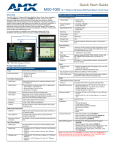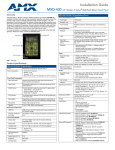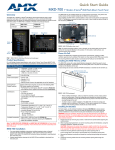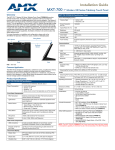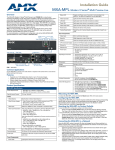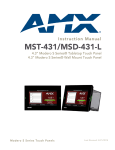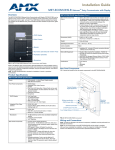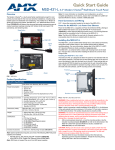Download AMX MXTD-700 Specifications
Transcript
Quick Start Guide MXD-700 7" Modero X Series® Wall/Flush Mount Touch Panel Overview MXD-700 (FG5968-08/14) Specifications (Cont.) The MXD-700 7” Modero X Series® Wall/Flush Mount Touch Panel, available in portrait (MXD-700-P: FG5968-08) and landscape (MXD-700-L: FG5968-14) models, includes a beautiful capacitive multi-touch screen that provides users access to multiple applications with minimal navigation. This new generation of touch panels is built for usability, offering edge-to-edge capacitive touch glass with multi-touch capabilities. It features advanced technology empowering users to operate AV equipment seamlessly, while providing the ultimate in audio and video quality. With a lightning fast processor, brilliant graphics and enhanced capabilities, the Modero X Series is the control surface that simply delivers more. For more information on installation and configuration, please refer to the MXT/MXD-700 Operation Reference Guide, available at www.amx.com. Touch Panel Display (Cont.): Screen Resolution (W x H): • Landscape: 1024x600 • Portrait: 600x1024 Aspect Ratio (W x H): • Landscape: 16:9 • Portrait: 9:16 Brightness: 400 cd/m2 Contrast Ratio: 800:1 Color Depth: 16,7M colors Backlight Type: LED Touch Overlay: Projected Capacitive; Multi-touch support, 3 simultaneous max. Communications: Ethernet: 10/100 port, RJ-45 connector and cable. Supported IP and IPbased protocols: UCP, TCP, ICMP, ICSP, IGMP, DHCP, Telnet, FTP, DNS, RFB (for VNC), HTTP USB: 1 - USB host 2.0, Type A ports Near Field Communications (NFC): Supports standards ISO/IEC 15693, ISO/IEC 14443A, ISO/ IEC 14443B; Unique Identifier (UID), Typ Range=.25", Max = .5" Bluetooth: HID Profile v1.1, Keyboard/Mouse Support, requires MXA-BT Bluetooth Adaptor. Video: FIG. 1 MXD-700, Landscape and Portrait Supported Video Codecs: Product Specifications MXD-700 (FG5968-08/14) Specifications Power: PoE (Power over Ethernet), 802.3af, class 3 Power Consumption: • • • • Full-On: 8W maximum Standby: 3.2 W Shutdown: 1 W Startup Inrush Current: Not Applicable due to PoE standard • MPEG2-TS: MPEG-2 Main Profile @High Level up to 720p at 25 fps (decode only) • MJPEG up to 720p at 25 fps (decode only) Streaming/File Formats: MPEG-TS for MPEG-2; HTTP for MJPEG Audio: Streaming/File Formats: WAV, MP3 Intercom: Full Duplex VoIP, SIP v2.0 (supported with AMX-CSG) Operating Environment: • • • • • Landscape: 4.8" x 7.3" x 2.5" (122 mm x 186 mm x 63 mm) • Portrait: 7.3" x 4.8" x 2.5" (186 mm x 122 mm x 63 mm) Front Panel Components: Operating Temperature: 32° F to 104° F (0° C to 40° C) Storage Temperature: 4° F to 140° F (-20° C to 60° C) Humidity Operating: 20% to 85% RH Humidity Storage: 5% to 85% RH NFC Transceiver: Antenna and transceiver for Near Field Communications device detection and interaction. Dimensions (HWD): Light Sensor: Photosensitive light detector for automatic adjustment of the panel brightness. Weight: 1.4 lbs (0.64 Kg) Motion Sensor: Proximity detector to wake the panel when it is approached. • Typical Range: 1 foot (30.48 cm) • Maximum Range: 3 feet (91.44 cm) • Range width: 10 degrees Certifications: Sleep Button: Single button on top of panel (Landscape) or left side (Portrait) for placing panel in sleep mode, for powering off the panel, and for accessing the Settings Pages. • • • • • • • • UL FCC Part 15 Class B C-Tick CISPR 22 Class B CE EN 55022 Class B and EN 55024 CB Scheme IEC 60950-1 IC IEC/EN-60950 RoHS Microphone: -42dB ± 3dB sensitivity FET microphone Included Accessories: Speakers: 4 ohm, 2 Watt, 300Hz cutoff frequency • • • • MXD-700 Installation Guide (93-5968-07) MXA-CLK Modero X Series Cleaning Kit (FG5968-16) MXD-700 Installation Template (68-5968-04) MXD-700 Back Box (68-5968-04) Other AMX Equipment: • PS-POE-AF-TC, POE Injector, 802.3af Compliant (FG423-83) • MXA-BT Bluetooth USB Adaptor (FG5968-19) • NXA-ENET8-2POE, Gigabit Switch, 8 Port POE, 2 Port SFP (FG2178-63) • CB-MXP7, Rough-In Box and Cover Plate for Modero X Series Touch Panel, 7" (FG039-18) • MXA-MPL, Modero X Series Multi Preview Live (FG5968-10) • MXA-MP, Modero X Series Multi Preview (FG5968-20) Rear Panel Components: USB Port: USB connector used for keyboard and mouse connections, or for firmware uploads. Ethernet 10/100 Port and Cable: 10/100 Base-T RJ-45 connector for Ethernet connectivity and PoE. Touch Panel Display: Display Type: TFT Active Matrix Color LCD with In-Plane Switching (IPS) technology. Display Size: • Landscape: 7.3" x 4.8" (186 mm x 122 mm), 8.8" (222 mm) diagonal • Portrait: 4.8" x 7.3" (122 mm x 186 mm), 8.8" (222 mm) diagonal Viewable Area: • Landscape: 6.05" x 3.54" (154 mm x 90 mm), 7.0" (178 mm) diagonal • Portrait: 3.54" x 6.05" (90 mm x 154 mm), 7.0" (178 mm) diagonal Viewing Angle: • Vertical: ± 89° • Horizontal: ± 89° NOTE: The MXD-700-P-NC (FG5968-28) and MXD-700-L-NC (FG5968-29) No Comm touch panels do not have microphone capability. These otherwise have all of the functionality of the MXD-700 panels. Panel Connectors and Wiring FIG. 2 shows the connectors located on the underside of the MXD-700. Mounting Surface Power for the MXD-700 via Power Over Ethernet Power for the MXD-700 is supplied via Power Over Ethernet (PoE), utilizing an AMXcertified, capacitive touch-compliant PoE injector such as the PS-POE-AT High Power PoE Injector (FG423-81) or other approved AMX PoE power source. The incoming Ethernet cable should be connected to the RJ45 port on the MXD-700 (FIG. 2 and FIG. 3). Back Box Locking Tab USB Port Top RJ45 Cable Clip #4 Screws RJ45 Port Knockouts FIG. 2 Rear of the MXD-700 (Landscape) FIG. 4 MXD-700 Back Box Installation (Landscape) 2. RJ45 Cable Clip RJ45 Port FIG. 3 Rear of the MXD-700 (with RJ45 connection extended) Configuring the MXD-700 The MXD-700 is equipped with Settings Pages that allow you to set and configure various features on the panel. For more information on connecting and configuring the MXD-700 to a network, please refer to the Modero X Series Programming Guide, available at www.amx.com. Installing the MXD-700 The MXD-700 can be installed either directly into a solid surface environment, using either solid surface screws or the included locking tabs for different mounting options. For more information, please refer to the MXD-700 Operation/Reference Guide, available at www.amx.com. The MXD-700 is contained within a clear outer housing known as the back box. This back box is removed when installing the device into a wall or when using the optional Rough-In Box accessory (FG039-18). For more information on back box removal, please refer to the MXD/T-700 Operation Reference Guide, available at www.amx.com. Remove the back box knockouts (FIG. 4) and thread the incoming wiring through the knockout holes.To facilitate installation, thread the Ethernet cable through a bottom knockout (Landscape) or a right-side knockout (Portrait), and the USB cable through a top knockout (Landscape) or left knockout (Portrait). 3. Thread the incoming Ethernet wiring from their terminal locations through the surface opening and through the knockouts. 4. Push the back box flat into the mounting surface and secure with either the locking tabs or #4 mounting screws (not included). In order to prevent damage to the touch panel, make sure that any screws used are flush with the back box, and the back box goes freely into the opening. 5. Insert each connector into its corresponding location along the back of the MXD-700. Gently pull the RJ45 adapter from underneath the electronics cover (FIG. 3), attach the RJ45 cable, and push the connection back under the cover. Lock the RJ45 cable into the clip above the cable connection (FIG. 2) to facilitate the rest of the installation. 6. Test the incoming wiring by attaching the panel connections to their terminal locations and applying power. Verify that the panel is receiving power and functioning properly to prevent repetition of the installation. NOTE: Do not disconnect the connectors from the touch panel. The unit must be installed with the attached connectors before being inserted into the drywall. 7. Latch the panel onto the top hooks on the back box and rotate it down (Landscape) onto the bottom snaps or on the left side and rotate it to the right (Portrait installation) (FIG. 5). Press gently but firmly and evenly on the surface of the glass until the bottom panel snaps “click” to lock it down. Mounting Surface Latch Hooks Back Box Installing the MXD-700 into a wall The back box (FIG. 4) is designed to attach the panel to most standard wall and solid surface materials. This back box has two locking tabs (one on top and one on bottom) to help lock the back box to the wall. These locking tabs are only extended AFTER the back box is inserted into the wall. Using the locking tabs is highly recommended for standard mounting surfaces such as walls. For thin walls and solid surfaces, use #4 mounting screws (not included). WARNING: When installing the back box, make sure that the assembly is in the correct position and in the correct place. Once the locking tabs are extended and locked into place, removing the back box may be difficult without having access to the back of the wall or causing damage to the wall. Note: In order to guarantee a stable installation of the MXD-700, the thickness of the wall material must be a minimum of .50 inches (1.27cm) and a maximum of .875 inches (2.22cm). The surface should also be smooth and flat. WARNING: The maximum recommended torque to screw in the locking tabs on the plastic back box is 5 IN-LB [56 N-CM]. Applying excessive torque while tightening the tab screws, such as with powered screwdrivers, can strip out the locking tabs or damage the plastic back box. 1. After ensuring proper placement, cut out the mounting surface, using the MXD-700 Installation Template (68-5968-04) as a guide. Refer to the dimensions in the MXD/T-700 Operation/Reference Guide, available from www.amx.com, for more information. CAUTION: Making sure the actual cutout opening is slightly smaller than the provided dimensions is highly recommended. This action provides the installer with a margin for error if the opening needs to be expanded. Too little wall material removed is always better than too much. Snaps FIG. 5 Installing the MXD-700 WARNING: if you see a gap between the panel and the back box, or feel any binding while locking down the panel, stop immediately and verify that no cables or other items are in the way. Do not force the panel into position, as this can cause damage to the touch screen or the panel electronics. 8. Reconnect the terminal Ethernet and USB to their respective locations on either the Ethernet port or NetLinx Master. Uninstalling the MXD-700 For information on uninstalling the MXD-700, please refer to the MXD/T-700 Operation Reference Guide, available at www.amx.com. NOTE: For a demonstration of MXD-700 uninstallation, please refer to the Modero X Wall Removal video on the AMXconfigure channel on YouTube: http://www.youtube.com/user/AMXconfigure/ For full warranty information, refer to the AMX Instruction Manual(s) associated with your Product(s). 10/13 ©2013 AMX. All rights reserved. AMX and the AMX logo are registered trademarks of AMX. AMX reserves the right to alter specifications without notice at any time. 3000 RESEARCH DRIVE, RICHARDSON, TX 75082 • 800.222.0193 • fax 469.624.7153 • technical support 800.932.6993 • www.amx.com 93-5968-08 REV: H