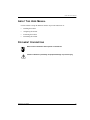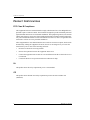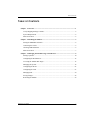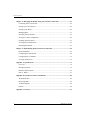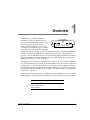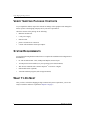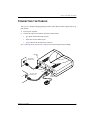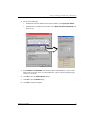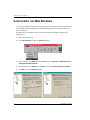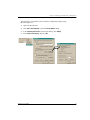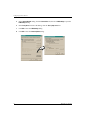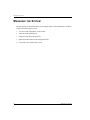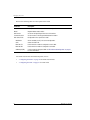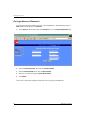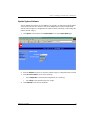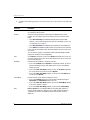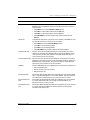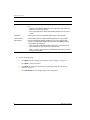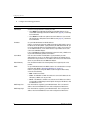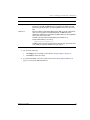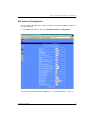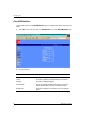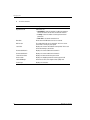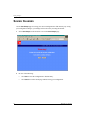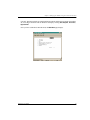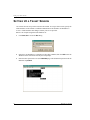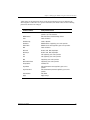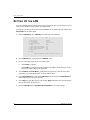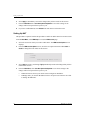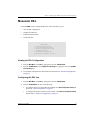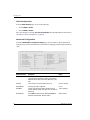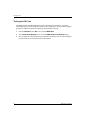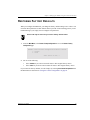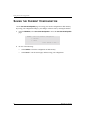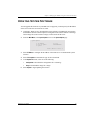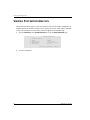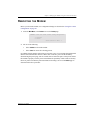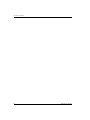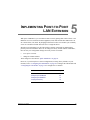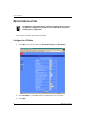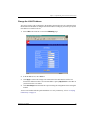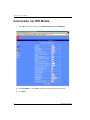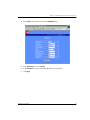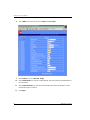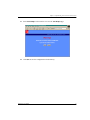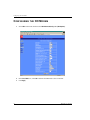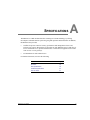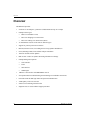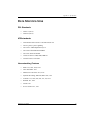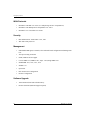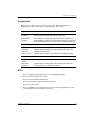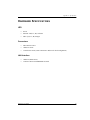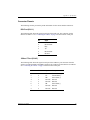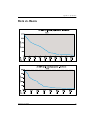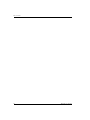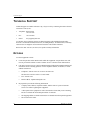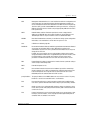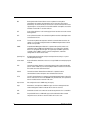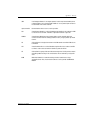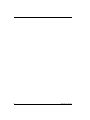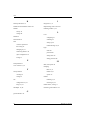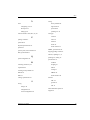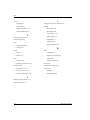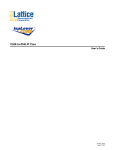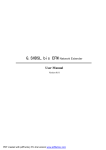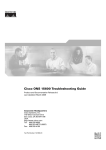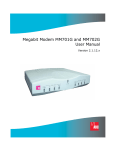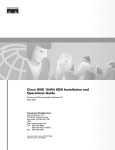Download ADC MM701G User manual
Transcript
Megabit Modem MM701G User Manual Version 1.x Copyright March 2002 Copyright © 2002 ADC DSL Systems, Inc. All Rights Reserved. Information contained in this document is company private to ADC DSL Systems, Inc., and shall not be modified, used, copied, reproduced or disclosed in whole or in part without the written consent of ADC. Trademark Information ADC is a registered trademark of ADC Telecommunications, Inc. Avidia and Megabit Modem are registered trademarks and StarGazer, SwitchWare, and Skyrocket are trademarks of ADC DSL Systems, Inc. No right, license, or interest to such trademarks is granted hereunder, and you agree that no such right, license, or interest shall be asserted by you with respect to such trademark. Other product names mentioned in this practice are used for identification purposes only and may be trademarks or registered trademarks of their respective companies. Disclaimer of Liability Contents herein are current as of the date of publication. ADC reserves the right to change the contents without prior notice. In no event shall ADC be liable for any damages resulting from loss of data, loss of use, or loss of profits, and ADC further disclaims any and all liability for indirect, incidental, special, consequential or other similar damages. This disclaimer of liability applies to all products, publications and services during and after the warranty period. Specific Disclaimer for High-risk Activities This product is not designed or intended for use in high-risk activities including, without restricting the generality of the foregoing, on-line control of aircraft, air traffic, aircraft navigation or aircraft communications; or in the design, construction, operation or maintenance of any nuclear facility. ADC (including its affiliates) and its suppliers specifically disclaim any express or implied warranty of fitness for such purposes or any other purposes. ii MM701G User Manual About This User Manual ABOUT THIS USER MANUAL Use this manual to setup the MM701G modem. It provides instruction on: • installing the modem • configuring the modem • monitoring the modem • maintaining the modem DOCUMENT CONVENTIONS Notes contain information about special circumstances. Cautions indicate the possibility of equipment damage or personal injury. MM701G User Manual iii Product Certifications PRODUCT CERTIFICATIONS FCC Class B Compliance This equipment has been tested and found to comply with the limits for a Class B digital device, pursuant to part 15 of the FCC Rules. These limits are designed to provide reasonable protection against harmful interference in a residential installation. This equipment generates, uses and can radiate radio frequency energy and, if not installed and used in accordance with the instructions, may cause harmful interference to radio communications. However, there is no guarantee that interference will not occur in a particular installation. If this equipment does cause harmful interference to radio or television reception, which can be determined by turning the equipment off and on, the user is encouraged to try to correct the interference by one or more of the following measures: • Reorient or relocate the receiving antenna. • Increase the separation between the equipment and receiver. • Connect the equipment into an outlet on a circuit different from that to which the receiver is connected. • Consult the dealer or an experienced radio/TV technician for help. UL This product meets all safety requirements per UL-1950 standard. CE This product meets all EMC and safety requirements per EN 300 386-2 and IEC 950 (EN60950). iv MM701G User Manual Table of Contents TABLE OF CONTENTS Chapter 1: Overview ...............................................................................................................1 Verify Shipping Package Contents...................................................................................... 2 System Requirements ..........................................................................................................2 What To Do Next ................................................................................................................2 Chapter 2: Installing the Modem ........................................................................................... 3 Setting the MDI/MDI-X Switch ..........................................................................................4 Connecting the Cables .........................................................................................................5 Checking LED Indications ..................................................................................................6 What To Do Next ................................................................................................................7 Chapter 3: Managing the Modem Using a Web Browser.................................................... 9 Setting Up the PC ..............................................................................................................10 Configuring the Web Browser...........................................................................................12 Accessing the Modem Web Pages.....................................................................................15 Managing the System ........................................................................................................16 Configuring the WAN .......................................................................................................23 Configuring the LAN ........................................................................................................27 Managing DSL ..................................................................................................................30 Saving Changes .................................................................................................................38 Rebooting the Modem .......................................................................................................39 MM701G User Manual v Table of Contents Chapter 4: Managing the Modem Using the Console Port & Telnet................................41 Connecting to the Console Port .........................................................................................42 Setting Up a Telnet Session ...............................................................................................44 Setting Up the WAN..........................................................................................................45 Managing DSL...................................................................................................................51 Restoring Factory Defaults ................................................................................................59 Saving the Current Configuration......................................................................................60 Updating System Software ................................................................................................61 Viewing System Information.............................................................................................62 Rebooting the Modem .......................................................................................................63 Chapter 5: Implementing Point-to-Point LAN Extension..................................................65 Quick Installation...............................................................................................................66 Configuring the CPE Modem ............................................................................................68 Configuring the CO Modem ..............................................................................................72 Verifying Connectivity ......................................................................................................76 Appendix A: Specifications ....................................................................................................77 Overview............................................................................................................................78 Data Specifications ............................................................................................................79 Hardware Specifications ....................................................................................................83 Rate vs. Reach....................................................................................................................87 Appendix B: Technical Assistance and Returns ..................................................................89 World Wide Web ...............................................................................................................89 Knowledge Base ................................................................................................................89 Technical Support ..............................................................................................................90 Returns ...............................................................................................................................90 Appendix C: Glossary.............................................................................................................91 vi MM701G User Manual 1 OVERVIEW The MM701G is a versatile, high-speed modem that extends your Ethernet LAN in a back-to-back implementation or connects your LAN to one or more service providers. It employs G.shdsl technology for fixed-rate or Status LEDs rate-adaptive, symmetric rates up to 2.3 Mbps over single-pair wiring and allows for multiple management options, including an easy to use Web-based interface. In addition, the MM701G supports 32 simultaneous Bridge/Router or PPP sessions to the same or different service providers over its G.shdsl WAN interface. For sizeable deployment, the MM701G provides the ability to download pre-defined configuration files to the flash memory instead of manually defining each and every value for all modems. LAN LINK TX RX PWR COL DSL SYNC TX RX MAR The MM701G also includes several useful protocols and services. If you require IP addresses to be served dynamically on your LAN, use the built-in DHCP server. If you need to update your modem software, use the built-in TFTP client. If you require private IP addresses and need to translate them into public IP addresses, use the built-in NAT function. If you need to exchange IP routing information with another device, configure and implement RIP. For a complete list of features, see Appendix A. Use this guide to install and configure your MM701G. Before installation, be sure to verify your shipping package contents and system requirements as described in the sections listed below. Section MM701G User Manual Page Verify Shipping Package Contents 2 System Requirements 2 What To Do Next 2 1 Verify Shipping Package Contents VERIFY SHIPPING PACKAGE CONTENTS As you unpack the modem, inspect the contents for damage. If the equipment was damaged in transit, report it to the shipping company and to your sales representative. Check the contents of the package for the following: • MM701G modem unit • 6 Vdc power supply • Ethernet cable • phone cord with RJ-11 connectors • console cable and DB-9 console port adapter SYSTEM REQUIREMENTS You need the following hardware and software to complete the installation and configuration of the MM701G: • PC with an Ethernet NIC Card (10 Mbps Full Duplex) and serial port • TCP/IP protocol stack installed (see your operating system documentation) • Web browser installed such as Internet Explorer® Version 4.0 or higher • Ethernet hub/switch (optional) • Terminal emulation program (such as HyperTerminal) WHAT TO DO NEXT After you have verified the shipping package contents and system requirements, you are now ready to install the modem as explained in Chapter 2 on page 3. 2 MM701G User Manual INSTALLING THE MODEM 2 Perform the following installation procedures to install the modem: Section Setting the MDI/MDI-X Switch MM701G User Manual Page 4 Connecting the Cables 5 Checking LED Indications 6 What To Do Next 7 3 Setting the MDI/MDI-X Switch SETTING THE MDI/MDI-X SWITCH The MDI/MDI-X switch located on modem rear panel allows you to connect a network device (such as a PC, hub, switch, or router) to the modem 10Base-T port. Set the MDI/MDI-X switch for the 10Base-T port to: 4 • MDI-X when connecting to a network device such as a PC with an Ethernet NIC card with a MDI port • MDI when connecting to a device such as a hub, switch, or router with a MDI-X port For connection to devices such as a PC MDI-X MDI For connection to devices such as a Hub MM701G User Manual Chapter 2: Installing the Modem CONNECTING THE CABLES After you’ve verified the shipping package contents, follow this procedure to physically set up your modem: 1 Turn off your computer. 2 Connect the cables to the modem rear panel as shown below. • grey phone cable for the DSL line port • black cable for the 10Base-T port • power cable for the modem Power connector See “Connecting to the Console Port” on page 42 for connecting the console cabling. DSL line port Wall jack with SHDSL service DS LL INE CO NS OL E 10 10BASE-T port BA SE -T MD I MD I-X PO WE R PC, hub or other network device Power connector MM701G User Manual 5 Checking LED Indications CHECKING LED INDICATIONS Your service provider sets up the G.shdsl parameters for your service. The MM701G must have the DSL SYNC LED lit before you can connect sessions with your service provider. Verify SYNC in the following table. The table below describes LED indications for all operational modes. LEDs on the MM701G front panel provide continual status at-a-glance for network and voice connections. LED State Description POWER On green MM701G has power. Off MM701G does not have power. Ethernet LINK Tx Rx Coll On green A PC, hub, or other network device is connected to the MM701G 10Base-T interface. Off No device is connected to the MM701G 10Base-T interface. Flashing green MM701G is transmitting data to devices on the LAN. Off MM701G is not transmitting data to the LAN. Flashing green MM701G is receiving data from devices on the LAN. Off MM701G is not receiving data from the LAN. Flashing green Ethernet packet collisions are occurring on the LAN. Off No Ethernet packet collisions are occurring. DSL Sync Tx Rx Margin 6 On green DSL transceiver is synchronized (connected) and in normal operation mode. Flashing green Slow flashing green indicates that the DSL transceiver is in a start-up or handshaking sequence. Fast flashing green indicates that the DSL transceiver is in training sequence. Off DSL transceiver is not detecting a transceiver at the far end and is not connected. Flashing green MM701G is transmitting data over the DSL connection. Off MM701G is not transmitting data over the DSL connection. Flashing green MM701G is receiving data over the DSL connection. Off MM701G is not receiving data over the DSL connection. On green DSL margin is above the preset margin value. Off DSL margin is at or below the preset margin value. MM701G User Manual Chapter 2: Installing the Modem WHAT TO DO NEXT After you have installed the modem, determine which method to use to manage the modem: • For point-to-point applications, refer to Chapter 5 on page 65. • To manage the modem through the Web interface using your Web browser (recommended), refer to Chapter 3 “Managing the Modem Using a Web Browser” on page 9. • To manage the modem through the command-line interface using the modem console port or by a telnet session, refer to Chapter 4 “Managing the Modem Using the Console Port & Telnet” on page 41. MM701G User Manual 7 What To Do Next 8 MM701G User Manual MANAGING THE MODEM USING A WEB BROWSER 3 You can manage the MM701G using a Web browser, console port, or a telnet session. All of the MM701G features and functionality are accessible through the Web interface. In contrast, there are some features not supported through the console port. For example, you can enable or disable spanning tree through the Web interface, but not through the console port or telnet. The same principle applies for deleting a WAN session and selecting ATM VBR as a quality of service. To prevent losing your configuration changes, be sure to save them as described in “Saving Changes” on page 38. Refer to the following sections to take advantage of the Web interface. Section MM701G User Manual Page Setting Up the PC 10 Configuring the Web Browser 12 Accessing the Modem Web Pages 15 Managing the System 16 Configuring the WAN 23 Configuring the LAN 27 Managing DSL 30 Saving Changes 38 Rebooting the Modem 39 9 Setting Up the PC SETTING UP THE PC To access the modem Web interface, set up your PC on the same LAN IP subnet as the MM701G. The default LAN IP subnet for the modem is 10.0.0.0 with a subnet mask of 255.255.255.0. However, if you have an existing subnet to accommodate the modem, change the IP address of the modem from the command-line interface as described in“Setting Up the LAN” on page 48. If your PC cannot connect to the modem, set your PC Ethernet NIC card for 10 Mbps half-duplex transmission (not auto-detect). The following is an example of how to set up a PC running Microsoft Windows 98. 10 1 From the Windows desktop, click Start, Settings, Control Panel to open the Control Panel dialog. 2 From the Control Panel dialog, double-click the Network icon. 3 From the Configuration tab, double-click TCP/IP. MM701G User Manual Chapter 3: Managing the Modem Using a Web Browser 4 Do one of the following: • If DHCP has not been enabled on the modem (default), select Specify an IP address. • If DHCP has been enabled on the modem, select Obtain an IP address automatically and skip to step 6. 5 Enter IP Address and Subnet Mask. The default modem LAN IP address is 10.0.0.1 with a subnet mask of 255.255.255.0. Use an IP address for your PC from the following range: 10.0.0.2 to 10.0.0.254. 6 Click OK to close the TCP/IP Properties dialog. 7 Click OK to close the Network dialog. 8 Click OK to restart the computer. MM701G User Manual 11 Configuring the Web Browser CONFIGURING THE WEB BROWSER To view the modem Web pages properly, your Web browser must have the proxies disabled and cache settings enabled to compare the cached document against the network document every time it is accessed. The following is an example of how to make the configuration changes using Netscape Navigator 4.0. 12 1 Open your Web browser. 2 Click Edit, Preferences to open the Preferences dialog. 3 From Category, select Advanced, click Cache, then select Every time for Document in cache is compared to document on network. 4 From Category, select Advanced, click Proxies, then select Direct connection to the Internet. 5 Click OK to close the Preferences dialog. MM701G User Manual Chapter 3: Managing the Modem Using a Web Browser The following is an example of how to make the configuration changes using Internet Explorer 5.5: 1 Open your Web browser. 2 Click Tools, Internet Options to open the Internet Options dialog. 3 In the Temporary Internet Files section of the dialog, click Settings. 4 Select Every visit to the page, then click OK. MM701G User Manual 13 Configuring the Web Browser 14 5 In the Internet Options dialog, click the Connections tab, then click LAN Settings to open the LAN Settings dialog. 6 In the Proxy Server section of the dialog, clear the Use a proxy server box. 7 Click OK to close the LAN Settings dialog. 8 Click OK to close the Internet Options dialog. MM701G User Manual Chapter 3: Managing the Modem Using a Web Browser ACCESSING THE MODEM WEB PAGES Type http://10.0.0.1 in the Location Bar field of the Web browser (as shown below), then press ENTER to display the MM701G Web pages. http://10.0.0.1 Location Bar The following login screen displays. This login is for the system administrator responsible for configuring and managing the MM701G. Enter the default username (admin) and password (password), then click Login. Or, if you have changed the login username and password, enter the new login username and password. MM701G User Manual 15 Managing the System MANAGING THE SYSTEM The System pages are designed so that you can manage, update, and troubleshoot the modem as a whole. From these pages you can: 16 • view the overall configuration of the modem • enable or disable spanning tree • change the login name and password • update the modem software and configuration files • revert back to the default factory values MM701G User Manual Chapter 3: Managing the Modem Using a Web Browser View Modem Status The System Status page is a read-only summary of the current modem configuration. It includes information about the modem software, DSL configuration values, WAN session settings, and LAN parameters. Use it as an overview of the modem status. You cannot change the Device Name. To configure the DSL fields, see “DSL Advanced Configuration” on page 31. MM701G User Manual 17 Managing the System Refer to the following table for a description of the fields: Parameter Description Device Name Descriptive role of the modem. This is not configurable. Model Megabit Modem model number. DSP Version Version of the Digital Signal Processor of the modem. Firmware Revision Version number of the image downloaded to the modem. DSL Status Fields Configuration values specific to G.shdsl. Modulation Annex standard (A or B) in the current configuration. State Status of the DSL link. Data Rate TX Rate at which the modem is configured to receive data. Data Rate RX Rate at which the modem is configured to send data. SNR Margin (DB) Used to control the front panel LED. See “DSL Advanced Configuration” on page 31 for more information. For WAN Session and LAN field descriptions, refer to 18 • “Configuring the WAN” on page 23 for WAN Session fields. • “Configuring the LAN” on page 27 for LAN fields. MM701G User Manual Chapter 3: Managing the Modem Using a Web Browser Set Spanning Tree Spanning Tree eliminates loops in a LAN topology, ensuring that there is only one path (or link) between any two nodes on a network. Use Spanning Tree protocol only when you have already selected a Bridge session (as described in “Set Up WAN Sessions” on page 23) and when you have more than one device (a PC only) on your LAN and when those devices have more than one physical path connecting them. 1 Select System on the menu bar, then click Configuration to access the System Configuration page. 2 Select Enable to activate the Spanning Tree protocol for all bridging sessions. MM701G User Manual 19 Managing the System Set Login Name and Password You can change the login parameters for the system administrator. The default login name is admin and the default password is password. 1 Select System on the menu bar then click Password to access the System Configuration page. 2 Enter the Current Login name, then enter the Current Password. 3 Enter the New Login Name, then enter the New Password. 4 Enter the new password again to Confirm New Password. 5 Click Submit. Use the new Login Name and Password the next time you login to the MM701G. 20 MM701G User Manual Chapter 3: Managing the Modem Using a Web Browser Update System Software You can upgrade the software on your MM701G. To upgrade, you must specify the IP address of the server where the new software is stored. The MM701G uses TFTP to download the software which comprises a configuration file (must be named “celsiancfg”) and an image file (must be named “image”). 1 Click System on the menu bar, then System Update to access the System Update page. 2 Enter the IP Address of the server where the firmware image or configuration file is located. 3 From Select file to update, do one of the following: 4 • select Configuration to download the configuration file “celsiancfg” • select Image to download the image file “image” Click Download to start the file download. MM701G User Manual 21 Managing the System Set to Factory Defaults When you configure the MM701G, you change the factory default settings to new values. You can return these parameters to their default values to provide a known starting point if you are troubleshooting or you simply want to configure new parameters. For session default values, see “Default Session Parameter Values” on page 82. Active links are lost when you reset to factory default values. 22 1 Click System on the menu bar, then Factory Defaults to access the System Factory Defaults page. 2 Click Proceed if you want to return all values to their original factory values. 3 Click Cancel if you do not want to return all values to their original factory values. MM701G User Manual Chapter 3: Managing the Modem Using a Web Browser CONFIGURING THE WAN This configuration sets up the communication between the MM701G and the service provider for each session you set up. You can set up 32 separate sessions as RFC 1483 Bridge, RFC 1483 Router, or PPP protocol. Use the following sections to complete the WAN configuration. Set Up WAN Sessions 1 Select WAN on the menu bar to access the Session configuration page. 2 Select a session from the [Sessions] list. The configuration options for that session appear in the Session X table (where X equals the Session number). MM701G User Manual 23 Configuring the WAN 3 Configure the following parameters for each session you set up as shown in the following table: Parameter Description Session Name Enter a unique, descriptive identifier for the session. This name can have a maximum of 15 characters with no spaces. Protocol Select the message format to be used between the MM701G and the service provider. You can configure each session with any of the three protocols listed below. • Select RFC 1483-Bridge if the MM701G forwards packets based on MAC addresses. You can enable Spanning Tree when you select Bridge sessions. See “Set Spanning Tree” on page 19. • Select RFC 1483-Router if the MM701G routes packets based on IP addresses. • Select PPPoA if the MM701G establishes PPP sessions with the service provider. If you select RFC 1483 Bridge or RFC 1483 Router protocol, you only need to set up one session. You can, however, configure a combination of RFC 1483 Router/Bridge and PPP protocols for a multiple session configuration. State Select Enable to activate this session. Select Disable to deactivate this session. You can set the state for each session. You can also change the state for a session at any time using this parameter. IP Address Determine how an IP address is assigned to a session: • If you selected PPPoA protocol, Dynamic is automatically selected. The service provider automatically assigns an IP address to this session. The IP address displays in the box. • If you selected RFC 1483-Router protocol, you enter the IP address supplied by the service provider in the box. Do not select Dynamic. • If you selected RFC 1483-Bridge protocol, you do not enter an IP address and you do not select Dynamic. Subnet Mask Determine how the subnet mask is assigned to a session: • If you selected PPPoA protocol, the service provider automatically assigns a Subnet Mask. The Subnet Mask displays in the box. • If you selected RFC 1483-Router protocol, you enter the Subnet Mask supplied by the service provider in the box. • If you selected RFC 1483-Bridge protocol, you do not enter a Subnet Mask. NAT 24 Enable or Disable the use of Network Address Translation (NAT) protocol to translate private IP addresses (addresses on your LAN) to public IP addresses assigned to each session (see IP Address above in this table for session IP addresses). MM701G User Manual Chapter 3: Managing the Modem Using a Web Browser Parameter Description RIP Send Routing Information Protocol (RIP) dynamically routes packets sent from the MM701G to the service provider. Select the same RIP version that is used by the service provider: • Select Disable if you selected RFC1483 - Bridge protocol. • Select RIP1 to send broadcast packets from the MM701G. • Select RIP2 to send multicast packets from the MM701G. • Select RIP1&RIP2 to send both broadcast and multicast packets from the MM701G. RIP Accept To dynamically route packets sent from the service provider to the MM701G, select the same RIP version that is used by the service provider: • Select Disable if you chose RFC 1483 Bridge protocol. • Select RIP1 to receive broadcast packets. • Select RIP2 to receive multicast packets. • Select RIP1&RIP2 to receive both broadcast and multicast packets. Virtual Path ID (VPI) Enter the value (from 0 to 4,095) provided by the service provider. The number identifies the virtual path that transports ATM cells between the MM701G and the service provider. This value must match the virtual path identification (VPI) the service provider uses for this connection. Virtual Channel ID (VCI) Enter the value (from 32 to 65,535) provided by the service provider. The number identifies the virtual channel for this session that transports ATM cells between the MM701G and the service provider. This value must match the virtual channel ID (VCI) that the service provider uses for this connection. ATM QoS Select the ATM Quality of Service supplied by your service provider. The options are: • UBR (unspecified bit rate) • VBR-nrt (variable bit rate non-real-time) • CBR (constant bit rate) QoS Peak Cell Rate Enter the QoS Peak Cell Rate (PCR) value supplied by your service provider A PCR value is required for CBR QoS, but is not used for UBR QoS. PCR is the maximum rate at which data is transferred on the line, measured in cells per second QoS Sustainable Cell Rate Enter the QoS Sustainable Cell Rate (SCR) value supplied by your service provider Use only for VBR-nrt QoS. SCR is the average rate at which ATM cells are transferred, measure in cells per second. QoS Maximum Burst Size Enter the QoS Maximum Burst Rate (MBR) value supplied by your service provider Use only for VBR-nrt QoS. MBR is the maximum number of cells that can be transmitted at the peak cell rate. MM701G User Manual 25 Configuring the WAN Parameter Description Encapsulation Select the encapsulation type that is supplied by the service provider. The options are: • VC-MUX—Virtual Channel Multiplexer-based encapsulation, which allows one protocol to be run over the session. • LLC—Logical Link Control, which allows multiple protocols to be run over the session. Login Name A PPP session requires the Login Name supplied by the service provider. Login Password A PPP session requires the Login Password supplied by the service provider. Authentication Select the authentication protocol provided by your service provider for PPP sessions. The authentication protocol type must match at the MM701G and the service provider. The options are: • PAP—The modem sends authentication requests to the service provider and authentication occurs only once during the life of the link. • CHAP—The service provider returns an authentication challenge to the modem during the authentication. 4 26 Do one of the following: • Click Apply, then save changes as described in “Saving Changes” on page 38. • Click Reset to restart the session. • Click Delete to remove the session, then save changes as described in “Saving Changes” on page 38. • Click Save Changes to save changes made to the configuration. MM701G User Manual Chapter 3: Managing the Modem Using a Web Browser CONFIGURING THE LAN This configuration sets up the communication between your LAN and the MM701G. 1 Select LAN on the menu bar to access the LAN Settings page. MM701G User Manual 27 Configuring the LAN 2 Configure the following parameters: Parameter Description LAN Protocol Select the message format to be used for your LAN. • Select Bridge if the LAN forwards packets based on MAC addresses. If you selected RFC 1483 Bridge protocol for the WAN sessions (page 23), select Bridge for the LAN traffic. • Select Router if the LAN routes packets based on IP addresses. If you selected RFC 1483 Router or PPP protocol for the WAN sessions (page 23), select Router for the LAN traffic. IP Address See your LAN administrator for LAN IP addresses. However, if you want to change the IP address through the Web interface, enter an IP address for the LAN (10Base-T) port provided by the LAN administrator. Or, you can use the default IP address for the LAN port which is 10.0.0.1. If you choose to use the default IP address, ensure that the devices on your LAN are on the same subnet as the MM701G LAN port. If you select Client for the DHCP configuration (below in this table), a DHCP server on your LAN automatically provides the IP address. Subnet Mask Enter the subnet mask for the LAN (10Base-T) port provided by the LAN administrator. Or, you can use the default subnet mask for the LAN port which is 255.255.255.0. If you choose to use the default subnet mask, ensure that it allows devices on your LAN to access the MM701G LAN port. Default Gateway Enter the default IP address for a default gateway that is supplied by the service provider. DHCP See your LAN administrator for the DHCP selection. You selected whether or not you wanted to enable DHCP in “Determining IP Addresses” on page 14. However, if you want to change that DHCP selection through the Web interface, select one of the following: • None—DHCP is not enabled. • Client—The MM701G is a DHCP client and can be served an IP address for the LAN port by a DHCP server on your LAN. • Server—The MM701G is a DHCP server and can serve IP addresses to devices on your LAN. See DHCP Range Low and High for the ranges of IP addresses that the MM701G can serve. DHCP Range Low Enter the IP address supplied by your LAN administrator. This is the lowest IP address value that the MM701G can serve when configured as a DHCP server. DHCP Range High Enter the IP address supplied by your LAN administrator. This is the highest IP address value that the MM701G can serve when configured as a DHCP server. 28 MM701G User Manual Chapter 3: Managing the Modem Using a Web Browser Parameter Description DHCP Gateway Enter the IP address of the default gateway that is provided by the LAN administrator for devices on the LAN. The MM701G must be configured as a DHCP server and provides this gateway IP address to requesting DHCP clients (such as PCs) on the LAN. DNS Server Enter the IP address of the Domain Name System (DNS) server that is provided by either the service provider or the LAN administrator. The MM701G must be configured as a DHCP server and provides this DNS IP address to requesting DHCP clients (such as PCs) on the LAN. The DNS server maps human-readable addresses to IP addresses. A human-readable address is one such as: maggie.copro.company.com. The DNS resolver on the server translates this to a numeric value. This numeric value is the IP address assigned to a WAN session (see page 23). 3 4 Do one of the following: • Click Apply, then save changes as described in “Saving Changes” on page 38. • Click Reset to restart the session. If you enabled DHCP, reboot the system as described in “Rebooting the Modem” on page 39 to activate the DHCP parameters. MM701G User Manual 29 Managing DSL MANAGING DSL Select either the DSL quick configuration or the advanced configuration as directed by your service provider. DSL Quick Configuration You can configure the MM701G to comply with different standards for DSL transmission. For the quick configuration, you only select the transmission type. 1 Select DSL on the menu bar then select DSL Quick Config under [DSL Options]. 2 Select one of the following options as directed by your service provider: 3 30 • Annex A • Annex B Click Apply. MM701G User Manual Chapter 3: Managing the Modem Using a Web Browser DSL Advanced Configuration You can configure the MM701G to comply with different standards for SHDSL transmission as well as parameters. 1 Select DSL on the menu bar, then select DSL Advanced Config under [DSL Options]. To view basic statistics for the DSL configuration, see “View Modem Status” on page 17. MM701G User Manual 31 Managing DSL 2 Configure the following parameters as supplied by your service provider: Parameter Description Exec Mode Select CPE or CO. For point-to-point connections, one modem must be configured for CPE and the other for CO. For all other applications, select CPE. Standard Select Annex A or Annex B (Default: Annex A). Annex A and Annex B are both transmission standards. Annex A is most often used in North America. Annex B is most often used in Europe. Startup Margin Select a value from 2 DB to 15 DB. Applies only to Rate-Adaptive mode (Default: 2 DB). Power Backoff Select Enable or Disable (Default: Enable). Clock Offset Do not change from factory-ship configuration. Upstream Frame Sync Word Do not change from factory-ship configuration. Upstream Stuffbits Do not change from factory-ship configuration. Downstream Frame Sync Word Do not change from factory-ship configuration. Downstream Stuffbits Do not change from factory-ship configuration. Encoder Coefficient A Do not change from factory-ship configuration. Encoder Coefficient B Do not change from factory-ship configuration. Minimum Base Rate Enter a value from 1 to 36 to select the minimum acceptable data rate in Rate-Adaptive mode. Rate is equal to N*64kbps, where N is the selected value (Default: 1). Maximum Base Rate Enter a value from 1 to 36 to select the maximum acceptable data rate in Rate-Adaptive mode. Rate is equal to N*64kbps, where N is the selected value (Default: 36). Minimum Sub Rate Enter 0 or 1 (Default: 0). Maximum Sub Rate Enter 0 or 1 (Default: 1). Wire Pair Mode Select Single or Two (Default: Single). Asymmetric PSD Select Disabled, 1544 kb, or 784 kb (Default: Disabled). Bit Rate Mode Select Adaptive Rate or Fixed Rate (Default: Adaptive Rate). Test Bit Rate Select a value from 72K to 2368K (Default: 2320K). SNR Margin Limit Enter a value from -64 to 63. Used to control the front panel LED. (Default: 4). 3 32 Click Apply, then save changes using “Saving Changes” on page 38. MM701G User Manual Chapter 3: Managing the Modem Using a Web Browser Test DSL The MM701G has embedded diagnostics used for detecting line problems or as an aid in troubleshooting line related technical problems. These diagnostic programs have significance only to technical support personnel and is not discussed further in this manual. 1 Select DSL on the menu bar, then select Diagnostics to access the DSL Diagnostics page. 2 Select a test from the menu. 3 Do one of the following: • Click Start to begin the test. • Click Stop to terminate the test. MM701G User Manual 33 Managing DSL View ATM Statistics Use the ATM statistics on the DSL ATM Statistics page for troubleshooting and monitoring ATM traffic. 34 1 Select DSL on the menu bar, then select ATM Statistics to access the DSL ATM Statistics page. 2 View the statistics. Parameter Description RX Cell The number of ATM cells received in the DSL interface. TX Cell The number of ATM cells transmitted from the DSL interface. Cell Drop The number of ATM cells dropped. Cell Delineation The real-time indicator of ATM cell delineation error (where 0 indicates no delineation errors and 1 for delineation errors). RX HEC Errors The number of ATM cells received with an error in the ATM cell header. MM701G User Manual Chapter 3: Managing the Modem Using a Web Browser View Link Statistics Use the ATM statistics on the DSL Link Statistics page for troubleshooting and monitoring ATM traffic. 1 Select DSL on the menu bar, then select Link Statistics to access the DSL Link Statistics page. MM701G User Manual 35 Managing DSL 2 View the statistics. Parameter Description Operational State Valid entries are: • Handshaking is when the modem is making an attempt to connect to a device on the other side of the G.shdsl line. • Training is when the modem is learning the connection parameters. • Show Time is the actual connection time. 36 Data Rate Bit rate after the ATM headers have been removed. DSP Version The modem DSP code can be upgraded—this is the current version that is running on your system. Last Failed Displays the last state reached before start-up failed. This is used for troubleshooting by technicians. Remote Coefficient A Displays the remote coefficient for channel A. Remote Coefficient B Displays the remote coefficient for channel B. Transmission Power Displays the local transmission power in dB. Receiver Gain Displays the amplifying factor for incoming signal in dB. Local SNR Margin Actual value of the current Signal to Noise (SNA) ratio. Framer Sync Displays the link status. MM701G User Manual Chapter 3: Managing the Modem Using a Web Browser View Error Counters Use the ATM statistics on the DSL Error Counters page for troubleshooting and monitoring ATM traffic. 1 Select DSL on the menu bar then select Error Counters to access the DSL Error Counters page. 2 View the statistics. Parameter Description CRC Errors The number of cyclic redundancy check (CRC) errors. CRC is an error checking technique to ensure the integrity of data during transmission. LOSW Errors The number of errors due to a loss of signal. FEBE Errors The number of errors in forward and backward transmission. MM701G User Manual 37 Saving Changes SAVING CHANGES Use the Save Changes page for saving your current configuration to flash memory. By saving your configuration changes, your changes will not be lost by resetting the modem. 38 1 Select Save Changes on the menu bar to access the Save Changes page. 2 Do one of the following: • Click Save to write the configuration to flash memory. • Click Cancel to exit the current page without saving your configuration. MM701G User Manual Chapter 3: Managing the Modem Using a Web Browser REBOOTING THE MODEM Before you reboot the modem, make sure you have saved any configuration changes as described in “Saving Changes” on page 38. 1 Select Reboot on the menu bar to access the Reboot page. 2 Do one of the following: • Click Yes to reboot the modem. • Click No to cancel the rebooting process. It is unlikely that the modem will lock up (no response to any of your requests through the Web interface and command-line interface). However, in this rare occurrence, power off the modem by disconnecting the power plug, wait 30 seconds, then reconnect the power. This process allows the modem to properly reset the power and eliminate the possibility of false values in memory. However, please note that the preferred method of rebooting is to access the Reboot page as described in the above procedure. MM701G User Manual 39 Rebooting the Modem 40 MM701G User Manual MANAGING THE MODEM USING THE CONSOLE PORT & TELNET 4 You can manage the MM701G using a Web browser, console port, and telnet session. In comparison, you can manage more of the modem’s functionality using a Web browser rather than using the modem console port and telnet access. For example, you can enable or disable spanning tree through the modem Web interface, but not through the console port or telnet. The same applies for deleting a WAN session and selecting ATM’s VBR as a quality of service. However, there are scenarios in which using the command-line interface is preferred over the Web interface. For example, if you cannot connect to the modem through the DSL line and 10Base-T port, you can still manage the modem through the console port. To prevent losing your configuration changes, be sure to save them as described in “Saving the Current Configuration” on page 60. The following sections describe how to use the command-line interface: Section MM701G User Manual Page Connecting to the Console Port 42 Setting Up a Telnet Session 44 Setting Up the WAN 45 Setting Up the LAN 48 Managing DSL 51 Restoring Factory Defaults 59 Saving the Current Configuration 60 Updating System Software 61 Viewing System Information 62 Rebooting the Modem 63 41 Connecting to the Console Port CONNECTING TO THE CONSOLE PORT 1 Install the supplied grey console cable between the modem Console port and your PC as shown below. PC 9-pin COM port Adapter DS LL INE CO NS OL E 10 BA SE -T MDI MDI Grey cable 2 42 -X PO WE R Console port Using a terminal emulation program, verify the communication settings as follows: • 9600 baud • no parity • 8 data bits • no stop bit • flow control off MM701G User Manual Chapter 4: Managing the Modem Using the Console Port & Telnet Currently, Windows includes a terminal emulation program called HyperTerminal. In Windows 98, access HyperTerminal from the Windows desktop by clicking Start, Programs, Accessories, HyperTerminal. Once you have established communication, the Main Menu page displays. MM701G User Manual 43 Setting Up a Telnet Session SETTING UP A TELNET SESSION Use a telnet client to set up a telnet session to the modem. To set up a telnet session, specify the LAN IP address of the modem to establish communication. The default LAN IP address is 10.0.0.1. If this IP address has changed, contact your service provider. Below is an example using Microsoft Windows 98: 44 1 Click Start, Run to access the Run dialog. 2 Enter the LAN IP address as a parameter to the telnet command, then click OK to start the Windows telnet client and access the password prompt. 3 Enter the telnet password to access the Main Menu page. The default telnet password for the MM701G is password. MM701G User Manual Chapter 4: Managing the Modem Using the Console Port & Telnet SETTING UP THE WAN For Bridge or Router mode you need to set the WAN VPI/VCI as supplied by your service provider. 1 From the Main Menu, select WAN Setup. The WAN Session screen displays. Session group 1 - 16 1. 2. 3. 4. 5. 6. 7. 8. 9. 10. 11. 12. 13. 14. 15. 16. 17. Session 1 Session 2 Session 3 Session 4 Session 5 Session 6 Session 7 Session 8 Session 9 Session 10 Session 11 Session 12 Session 13 Session 14 Session 15 Session 16 Get next group Bridge IPoA-Router PPP-Router UNDEFINED UNDEFINED UNDEFINED UNDEFINED UNDEFINED UNDEFINED UNDEFINED UNDEFINED UNDEFINED UNDEFINED UNDEFINED UNDEFINED UNDEFINED RFC1483 Bridge RFC1483 Router PPPoA (Enabled) (Enabled) (Enabled) Select session for editing (Return to exit) -> The WAN Session screen presents data related to each session defined for your Bridge/Router. The following table provides a description of the four fields displayed on the WAN Session screen. Column Description 1 The session number—sessions 1-16 are displayed on the first page of the screen and sessions 17-31 are displayed on a the second page of the WAN session screen. Example: 2. Session 2 2 Session name—up to 15 characters may be entered for a descriptive name for a session. No spaces are allowed. Use this field to help identify each of your sessions. Example: IPoA-Router 3 Session protocol—configured for this session. Example: RFCF1483 Router 4 Session status indicator—enabled or disabled. MM701G User Manual 45 Setting Up the WAN 2 Select a session by typing the session number at the Select session for editing prompt to display the WAN Session Options screen. Session Parameters 1. 2. 3. 4. 5. 6. 7. 8. 9. Session Name WAN Protocol State IP Addressing IP Address IP Net Mask NAT RIP Send RIP Accept Bridge RFC1483 Bridge Enabled N/A N/A N/A N/A N/A N/A 10. 11. 12. 13. 14. 15. 16. 17. 18. VPI 0 VCI 35 QOS UBR QOS Peak Cell Rate Encapsulation LLC Login Name N/A Login Password N/A Authentication N/A Apply Select parameter to edit (Return to exit) -> 46 3 Type 10 to select the VPI parameter, then enter the values supplied by your service provider. 4 Type 11 to select the VCI parameters, then enter the values supplied by your service provider. 5 If you are operating in Router mode, you also need to enter the WAN ADSL Port ID address and the associated WAN IP subnet mask. Both of these values are provided by your service provider. 6 Select Apply to activate your changes. Apply immediately activates the changes that you have made for this session. 7 Select Save New System configuration from the Main Menu as described in “Saving the Current Configuration” on page 60 or the changes will be lost upon reboot or power cycle. MM701G User Manual Chapter 4: Managing the Modem Using the Console Port & Telnet Valid values for the parameters shown on the Sessions Options screen are defined in the following table. Unless there is a special circumstance, the default values for the remaining parameters should not be changed. Session Parameter Valid parameter Values Session Name The name assigned to the session by your service provider—up to 15 characters. WAN Protocol RFC1483-Router, RFC1483-Bridge, PPPoA. State Enable or Disable. IP Addressing Static or Dynamic. IP Address WAN IP address supplied by your service provider. IP Net Mask WAN IP subnet mask supplied by your service provider. NAT Enable or Disable. RIP Send Disable, RIP1, RIP2, Rip1&Rip2. RIP Accept Disable, RIP1, RIP2, Rip1&Rip2. VPI VPI supplied by your service provider. VCI VCI supplied by your service provider. QoS Supplied by your service provider. QoS Peak Cell Rate Supplied by your service provider. Encapsulation VC-MUX, LLC. Login Name PPP authentication name supplied by your service provider. Login Password PPP authentication password supplied by your service provider. Authentication PAP, CHAP. Apply Apply Settings. MM701G User Manual 47 Setting Up the WAN SETTING UP THE LAN If you are operating in Router mode and in a LAN environment, then you also need to set your LAN protocol, Ethernet Port IP address, and subnet mask. If you prefer, you may use the default values of 10.0.0.1 for the Ethernet Port IP Address, and 255.255.255.0 for the subnet mask. 1 From the Main Menu, select LAN Setup. The LAN setup screen displays. LAN 1. 2. 3. 4. 5. 6. 7. 8. 9. 10. LAN Protocol IP address IP Net Mask Default Gateway DHCP DHCP Range Low Address DHCP Range High Address DHCP Gateway Address DHCP DNS Apply Bridge 10.0.0.1 255.255.255.0 None N/A N/A N/A N/A Select Parameter to edit (Return to exit) -> 48 2 Select LAN Protocol by typing 1 from the LAN Setup menu. 3 Do one of the following from the LAN Mode menu: • Select Router by typing 1. • Select Bridge by typing 2. You must configure an IP address for the LAN port to use a Browser or Telnet to manage the MM701G. 4 Select IP Address and IP Net Mask by typing 2 and 3 (respectively), then enter the values supplied by your LAN administrator or use the default values. 5 Select Default Gateway by typing 4 from LAN Setup menu, then enter the Default Gateway IP address supplied by your access provider. 6 Select Apply by typing 10 to activate your settings. Apply immediately activates the changes that you have made for this session. 7 From the Main Menu select Save New System Configuration to save these settings. MM701G User Manual Chapter 4: Managing the Modem Using the Console Port & Telnet Valid values for the parameters shown on the LAN Setup screen are defined in the following table. LAN Parameter Valid parameter Values LAN Protocol Router or Bridge. IP address IP address assigned by your LAN administrator, or DHCP server (Default 10.0.0.1). IP Net Mask IP address assigned by your LAN administrator, or DHCP server (Default 255.255.255.0). Default Gateway Default Gateway provided by your access provider. DHCP Client, Server, or None. DHCP Range Low Address DHCP low range IP address supplied by your LAN administrator. DHCP Range High Address DHCP high range IP address supplied by your LAN administrator. DHCP Gateway Address In DHCP Server Mode, this is the gateway address that is automatically assigned to the requesting DHCP client. DHCP DNS In DHCP Server Mode, this is the DNS address that is automatically assigned to the requesting DHCP client. Apply Apply Settings. Setting Up DHCP This procedure is optional. Follow this procedure to enable or disable DHCP on the modem. From the Main Menu, select LAN Setup screen and enter values for the following DHCP parameters: 1 To enable DHCP, select DHCP and choose either Client or Server by typing 2 or 3 on the LAN Setup menu. If DHCP Client is selected, you do not need to configure an IP address. None disables DHCP. 2 Enter the low range of the DHCP IP addresses as supplied by your LAN administrator. 3 Enter the high range of the DHCP IP addresses as supplied by your LAN administrator. 4 Enter the default gateway address that is provided to the requesting DHCP client—only if you are operating in server mode. This IP Address is also available from your LAN administrator. 5 Enter the DNS address that is provided to the requesting DHCP client—only if you are operating in server mode. This IP Address is also available from your LAN administrator. MM701G User Manual 49 Setting Up the WAN 6 Select Apply to immediately activate the changes that you have made for this session. 7 From the Main Menu select Save New System Configuration to save these settings or the changes will be lost upon reboot or power cycle. 8 If you have enabled DHCP, select Reboot from main menu to reboot the router. Setting Up NAT This procedure is optional. Follow this procedure to enable or disable NAT for a WAN session. From the Main Menu, select WAN Setup to access the WAN sessions page. 1 Select the session for which you wish to enable NAT. The WAN Sessions Options screen displays. 2 From the WAN Sessions Options screen, select the NAT option and enter either enable or disable to change the NAT status for this session. Session State 1. Disable 2. Enable Select session NAT (Return to exit) -> 50 3 Select Apply to activate your changes. Apply immediately activates the changes that you have made for this session. 4 From the Main Menu, select Save New System Configuration to save these settings or the changes will be lost upon reboot or power cycle. • If DHCP Client is selected, you do not need to configure an IP address. • In Bridge mode, you need an IP address for the LAN port to use a Browser or Telnet to manage the MM701G. MM701G User Manual Chapter 4: Managing the Modem Using the Console Port & Telnet MANAGING DSL Use the G.SHDSL menu to manage the DSL line. This menu allows you to: • view the DSL configuration • configure the DSL line • monitor the DSL statistics • test the DSL line G.SHDSL Menu 1. 2. 3. 4. 5. G.SHDSL Current Settings Quick Configuration Setting Advance Configuration Setting G.SHDSL Statistics Hardware/Line Diagnostics Enter Selection (Return to exit) -> Viewing the DSL Configuration 1 From the Main Menu, select DSL by typing 3 to access the G.SHDSL Menu. 2 From the G.SHDSL Menu, select G.SHDSL Current Settings by typing 1 to access the G.SHDSL Current Setting page. 3 View the DSL configuration as described by the table shown in “Advanced Configuration” on page 52. Configuring the DSL Line 1 From the Main Menu, select DSL by typing 3 to access the G.SHDSL Menu. 2 From the G.SHDSL Menu, do one of the following: • To configure Annex A or Annex B as the standard, select Quick Configuration Setting and proceed to “Quick Configuration” on page 52. • To configure the advanced features of the modem, select Advance Configuration Setting and proceed to “Advanced Configuration” on page 52. MM701G User Manual 51 Managing DSL Quick Configuration From the SHDSL Standard page, do one of the following: • Select G.SHDSL - Annex A • Select G.SHDSL - Annex B Save your changes by selecting Save Current Configuration from the Main Menu as described in “Saving the Current Configuration” on page 60. Advanced Configuration From the G.SHDSL Advance Configuration Setting page, type the number of the G.shdsl field to configure, then reference the table below for assistance in changing and selecting the parameter value. G.shdsl Advance Configuration Setting 1. 2. 3. 4. 5. 6. 7. 8. 9. 10. 11. ExecMode Standard StartupMargin ClockOffset (ppm) PowerBackoff UpFrameSync UpStuffBits DownFrameSync DownStuffBits EncoderCoeffA EncoderCoeffB CPE G.shdsl-AnnexB 2dB 0 Enable 13727 15 13727 15 366 817 12. 13. 14. 15. 16. 17. 18. 19. 20. 21. MinBaseRate 1 MaxBaseRate 36 MinSubRate 0 MaxSubRate 1 WirePairMode SinglePair AsymmetricPSD SymmetricPSD BitRateMode AdaptiveRate TestBitRate 2320K SNRMarginLimit (dB) 4 Apply Enter Parameter to edit (Return to exit) -> 52 SHDSL Parameter Description Values ExecMode Operational mode of the modem. If you are implementing a back-to-back configuration, configure one modem in CO mode and the other in CPE mode. Otherwise, select CPE. CPE, CO Standard Select Annex A or Annex B (Default: Annex A). Annex A, Annex B StartupMargin Currently only 0 dB is supported. 2 to 15 ClockOffset Used for a low frequency wander and jitter between network and DSL system clock. Only set on the CO side. (Default: 0) -100 to 100 ppm PowerBackoff Select Enable to activate Power Backoff or Disable to deactivate Power Backoff. (Default: Enable) Enable, Disable MM701G User Manual Chapter 4: Managing the Modem Using the Console Port & Telnet SHDSL Parameter Description Values UpFrameSync The Upstream Frame Sync Word parameter. (Default: 13727) 0 to 65535 UpStuffBits The Upstream Stuffbits parameter. (Default: 15) 0 to 16 DownFrameSync The Downstream Frame Sync Word parameter. (Default: 13727) 0 to 65535 DownStuffBits The Downstream Stuffbits parameter. (Default: 15) 0 to 16 Encoder CoeffA The encoder coefficient for the A channel. (Default: 366) 0 to 1048577 Encoder CoeffB The encoder coefficient for the B channel. (Default: 817) 0 to 1048577 MinBaseRate Used with the MinSubRate to define the minimum line rate. (Default: 1) MaxBaseRate Used with the MaxSubRate to define the maximum line rate. (Default: 36) 1 to 36 MinSubRate Used with the MinBaseRate to define the minimum line rate. (Default: 0) 0,1 MaxSubRate Used with the MaxBaseRate to define the maximum line rate. (Default: 1) 0,1 WirePairMode Currently only SinglePair is supported. SinglePair, TwoPair AsymmetricPSD Select between the three options: Symmetric PSD, AsymPSDHighRate, AsymPSDLowRate. (Default: SymmetricPSD) SymmetricPSD, AsymPSDHighRate, AsymPSDLowRate BitRateMode The method in which the modem establishes a bit rate with the device on the other side of the DSL line (such as the DSLAM or another MM701G). Fixed Rate attempts to establish a connection only at the rate that is specified while Adaptive Rate dynamically negotiates its bit rate. (Default: Adaptive Rate) Fixed Rate, Adaptive Rate TestBitRate Select a value from 72K to 2320K. (Default: 2320) 72K to 2320K SNRMarginLimit The signal-to-noise ratio limit. This can be set between -64 to +63. The Margin LED on the front panel indicates when the actual SNR is greater than the configured value. (Default: 4) -64 to 63 MM701G User Manual 53 Managing DSL Monitoring the DSL Statistics Use the G.SHDSL Statistics page to monitor the following types of DSL statistics: • General Statistics • Error Counters • ATM Counters Viewing General Statistics 1 From the Main Menu, select DSL by typing 3 to access the G.SHDSL Menu. 2 Select G.SHDSL Statistics by typing 4 to access the G.SHDSL Statistics page. 3 Select G.SHDSL General Statistics by typing 1 to access the G.SHDSL General Statistics page. G.SHDSL General Statistics 1. 2. 3. 4. 5. 6. 7. 8. 9. 10. 11. OperationalState DataRate (Kbps) DSPVersion LastFailed RemoteEncoderCoeffA RemoteEncoderCoeffB TransmissionPower ReceiverGain LocalSNRMargin LoopAttenuation FramerSync Handshaking 2320 R1.2 -5 0x0000 0 0 0 0 43 0 N/A Press any key (Return to exit) -> 54 MM701G User Manual Chapter 4: Managing the Modem Using the Console Port & Telnet 4 View the statistics. Parameter Description OperationalState Valid entries are: • Handshaking is when the modem is making an attempt to connect to a device on the other side of the G.shdsl line. • Training is when the modem is learning the connection parameters. • Show Time is the actual connection time. DataRate Bit rate after the ATM headers have been removed. DSPVersion The modem DSP code can be upgraded—this is the current version that is running on your system. LastFailed Displays the last state reached before start-up failed. This is used for troubleshooting by technicians. RemoteEncoderCoeffA Displays the remote coefficient for channel A. RemoteEncoderCoeffB Displays the remote coefficient for channel B. TransmissionPower Displays the local transmission power in dB. ReceiverGain Displays the amplifying factor for incoming signal in dB. Local SNRMargin Actual value of the current Signal to Noise (SNA) ratio. FramerSync Displays the link status. MM701G User Manual 55 Managing DSL Viewing Error Counters 1 From the Main Menu, select DSL to access the G.SHDSL Menu. 2 Select G.SHDSL Statistics to access the G.SHDSL Statistics page. 3 Select G.SHDSL Error Counters to access the G.SHDSL Error Counters page. G.SHDSL Error Counters 1. CRCErrors 2. LOSWErrors 3. FEBEErrors 0 0 0 Press any key (Return to exit) -> 4 View the counters. Parameter Description CRCErrors The number of cyclic redundancy check (CRC) errors. CRC is an error checking technique to ensure the integrity of data during transmission. LOSWErrors The number of errors due to a loss of signal. FEBEErrors The number of errors in forward and backward transmission. Viewing ATM Counters 1 From the Main Menu, select DSL to access the G.SHDSL Menu. 2 Select G.SHDSL Statistics to access the G.SHDSL Statistics page. 3 Select G.SHDSL ATM Counters to access the G.SHDSL ATM Counters page. ATM Counters 1. 2. 3. 4. 5. RxCell TxCell CellDrop CellDelineation RxHECErrors 0 0 0 0 0 Press any key (Return to exit) -> 56 MM701G User Manual Chapter 4: Managing the Modem Using the Console Port & Telnet 4 View the statistics. Parameter Description RXCell The number of ATM cells received in the DSL interface. TXCell The number of ATM cells transmitted out the DSL interface. CellDrop The number of ATM cells dropped. CellDelineation The bit indicating the presence of cell delineation errors. • 0 for delineation errors • 1 for no delineation errors. RxHECErrors MM701G User Manual The number of ATM cells received in error. 57 Managing DSL Testing the DSL Line The MM701G has embedded diagnostics used for detecting line problems or as an aid in troubleshooting line related technical problems. These programs are used by technical support personnel to diagnose problems and determine the appropriate solutions. 58 1 From the Main Menu, select DSL to access the G.SHDSL Menu. 2 Select Hardware/Line Diagnostics to access the G.SHDSL Hardware/Line Diagnostics page. 3 Select a diagnostic. These diagnostic programs have significance only to technical support personnel and are not discussed further in this manual. MM701G User Manual Chapter 4: Managing the Modem Using the Console Port & Telnet RESTORING FACTORY DEFAULTS When you configure the MM701G, you change the factory default settings to new values. You can return these parameters to their default values to provide a known starting point if you are troubleshooting or you simply want to configure new parameters. Active links may be lost when you reset to factory default values. 1 From the Main Menu, select Restore Factory Configuration to access the Restore Factory Configuration page. WARNING - This will delete configuration and return to default 1. Continue 2. Cancel Select (Return to exit) -> 2 Do one of the following: • Select Continue if you want to return all values to their original factory values. • Select Cancel if you do not want to return all values to their original factory values. If you restore the factory defaults, save the changes by selecting Save Current Configuration from the Main Menu as described in “Saving the Current Configuration” on page 60. MM701G User Manual 59 Saving the Current Configuration SAVING THE CURRENT CONFIGURATION Use the Save Current Configuration page for saving your current configuration to flash memory. By saving your configuration changes, your changes will not be lost by resetting the modem. 1 From the Main Menu, select Save Current Configuration to access the Save Current Configuration page. WARNING - This will overwrite configuration 1. Continue 2. Cancel Select (Return to exit) -> 2 60 Do one of the following: • Select Continue to write the configuration to flash memory. • Select Cancel to exit the current page without saving your configuration. MM701G User Manual Chapter 4: Managing the Modem Using the Console Port & Telnet UPDATING SYSTEM SOFTWARE You can upgrade the firmware on your MM701G. To upgrade, you must specify the IP address of the server where the new firmware is stored. 1 Configure a TFTP server to download the system software. The MM701G uses TFTP to download the firmware which comprises a configuration file (must be named “celsiancfg”) and an image file (must be named “image”) located on the TFTP server. 2 From the Main Menu, select System Update to access the System Update page. System Update 1. IP Address 2. File to update 3. Update 10.0.0.2 CONFIGURATION Select (Return to exit) -> 3 Select IP Address to configure the IP address of the TFTP server to download the system software. 4 Select File to update to determine the type of file to download. 5 At the Update File menu, select one of the following: 6 • Configuration to download the configuration file “celsiancfg” • Image to download the image file “image” Select Update to begin updating the software. MM701G User Manual 61 Viewing System Information VIEWING SYSTEM INFORMATION The System Information page is a read-only summary of the current modem configuration. It includes information about the firmware release, model, release date, MAC address, and DSP version. This information is often used by technical support when troubleshooting. 1 From the Main Menu, select System Information to access the System Information page. System Information 1. 2. 3. 4. 5. Firmware Release Model Release date MAC address DSP version 1.4.1 MM701G May 24 2001 00:20:A7:A2:01:C0 R1.2 -5 Press any key (Return to exit) -> 2 62 View the information. MM701G User Manual Chapter 4: Managing the Modem Using the Console Port & Telnet REBOOTING THE MODEM Before you reboot the modem, save configuration changes as described in “Saving the Current Configuration” on page 60. 1 From the Main Menu, select Reboot to access the Reboot page. WARNING - This will reboot without saving configuration 1. Continue 2. Cancel Select (Return to exit) -> 2 Do one of the following: • Select Continue to reboot the modem. • Select Cancel to cancel the rebooting process. It is unlikely that the modem will lock up (no response to any of your requests through the Web interface and command-line interface). In this rare occurrence, power off the modem by disconnecting the power plug, wait 30 seconds, then reconnect the power. This process allows the modem to properly reset the power and eliminate the possibility of false values in memory. However, please note that the preferred method of rebooting is to access the Reboot page as described in the above procedure. MM701G User Manual 63 Rebooting the Modem 64 MM701G User Manual IMPLEMENTING POINT-TO-POINT LAN EXTENSION 5 With a pair of MM701Gs, you can connect remote LANs by placing them “back-to-back.” One MM701G is set for Customer Premise Equipment (CPE) mode and the other MM701G is set for Central Office (CO) mode. By bridging traffic between these two modems you essentially create one extended LAN that allows the use of a single IP subnet. Straight out of its shipping box, the CPE modem is already configured for implementing point-to-point LAN extension. There are no changes necessary for this modem. Furthermore, there are only two configuration changes necessary for the CO modem: • set it up for CO mode • change the LAN IP address These changes are described in “Quick Installation” on page 66. However, if you already have a custom configuration (not using factory defaults) on your modems, refer to “Configuring the CPE Modem” on page 68 to configure the CPE modem and “Configuring the CO Modem” on page 72 to configure the CO modem. Section MM701G User Manual Page Quick Installation 66 Configuring the CPE Modem 68 Configuring the CO Modem 72 Verifying Connectivity 76 65 Quick Installation QUICK INSTALLATION The MM701G is shipped with factory defaults as a CPE and does not require any additional configuration to fill the role of the CPE modem. Only the CO modem requires configuration. To set up the CO modem, follow these instructions: Configure for CO Mode 66 1 Select DSL on the menu bar, then select DSL Advanced Config under [DSL Options]. 2 In the Exec Mode box, select CO to dedicate the MM701G as the CO modem. 3 Click Apply. MM701G User Manual Chapter 5: Implementing Point-to-Point LAN Extension Change the LAN IP Address Any device (such as a PC) connecting to the modem LAN interface loses its connection when the modem LAN IP address is changed. After the IP address is changed, you need to specify this new address to reconnect a device. 1 Select LAN on the menu bar to access the LAN Settings page. 2 In the IP address box, enter 10.0.0.2. 3 Click Apply to activate the changes. The connection to the Web interface will be lost because the modem now has a new LAN IP address. Specify http://10.0.0.2 as the URL on your Web browser to reconnect. 4 Click Save Changes from the menu bar to prevent losing the configuration after resetting the modem. You are now finished with the Quick Installation. To verify connectivity, refer to “Verifying Connectivity” on page 76 MM701G User Manual 67 Configuring the CPE Modem CONFIGURING THE CPE MODEM 68 1 Select DSL on the menu bar then select DSL Advanced Config under [DSL Options]. 2 In the Exec Mode box, select CPE to configure the MM701G as the CPE modem. 3 Click Apply. MM701G User Manual Chapter 5: Implementing Point-to-Point LAN Extension 4 Select LAN on the menu bar to access the LAN Settings page. 5 In the LAN Protocol box, select Bridge. 6 In the IP Address box, enter an available IP address on your subnet. 7 Click Apply. MM701G User Manual 69 Configuring the CPE Modem 70 8 Select WAN on the menu bar then select Bridge under [Sessions]. 9 In the Protocol box, select RFC 1483 - Bridge. 10 In the Virtual Path ID box, enter the Virtual Path ID. This must match the Virtual Path ID of the CO modem. 11 In the Virtual Channel ID box, enter the Virtual Channel ID. This must match the Virtual Channel ID of the CO modem. 12 Click Apply. MM701G User Manual Chapter 5: Implementing Point-to-Point LAN Extension 13 Select Save Changes on the menu bar to access the Save Changes page. 14 Click Save to save the configuration to flash memory. MM701G User Manual 71 Configuring the CO Modem CONFIGURING THE CO MODEM 72 1 Select DSL on the menu bar then select DSL Advanced Config under [DSL Options]. 2 In the Exec Mode box, select CO to dedicate the MM701G as the CO modem. 3 Click Apply. MM701G User Manual Chapter 5: Implementing Point-to-Point LAN Extension 4 Select LAN on the menu bar to access the LAN Settings page. 5 In the LAN Protocol box, select Bridge. 6 In the IP Address box, enter an available IP address on your subnet. 7 Click Apply. MM701G User Manual 73 Configuring the CO Modem 74 8 Select WAN on the menu bar then select Bridge under [Sessions]. 9 In the Protocol box, select RFC 1483 - Bridge. 10 In the Virtual Path ID box, enter the Virtual Path ID. This must match the Virtual Path ID of the CPE modem. 11 In the Virtual Channel ID box, enter the Virtual Channel ID. This must match the Virtual Channel ID of the CPE modem. 12 Click Apply. MM701G User Manual Chapter 5: Implementing Point-to-Point LAN Extension 13 Select Save Changes on the menu bar to access the Save Changes page. 14 Click Save to save the configuration to flash memory. MM701G User Manual 75 Verifying Connectivity VERIFYING CONNECTIVITY After you have performed each of the previous configuration changes, verify back-to-back communication by passing traffic over the WAN session. For example, set up a PC on the LAN-side of the CPE modem and another PC on the LAN-side of the CO modem. Then, transfer a file or ping between the two PCs. This generates traffic and tests connectivity. View the SYNC LED On the front panel of one of the MM701Gs, check the status of the SYNC LED. If it is blinking, it is attempting to establish communication with the other modem. If it is on solid green, it has already synchronized its connection with the other modem. See “Checking LED Indications” on page 6 for LED descriptions. View the ATM Statistics 76 1 Select DSL on the menu bar then select ATM Statistics under [ATM Statistics]. 2 View the statistics. If the RX Cell and TX Cell values increment, the two modems have established communication and are passing traffic. If they do not, refresh the page by clicking the Refresh button on your Web browser. If the counters still do not increment, verify each modem for the correct configuration parameters. MM701G User Manual SPECIFICATIONS A The MM701G is a DSL modem that takes advantage of G.shdsl technology by offering rate-adaptive communication at equal rates going both upstream and downstream. In addition, the MM701G also provides: • sessions for precise control of security, performance and management of users and resources per session. Allowing Service providers to offer additional services and class of service for Internet access, private ATM networks or connections to application servers like video servers or voice gateways. • self-installation for non-technical users For further information, reference the following: MM701G User Manual Section Page Overview 78 Data Specifications 79 Hardware Specifications 83 Rate vs. Reach 87 77 Overview OVERVIEW The MM701G provides: 78 • fixed-rate or rate-adaptive, symmetric G.shdsl transmission up to 2.3 Mbps • multiple session types: – PPP over ATM (RFC 2364) – RFC 1483 bridging over ATM AAL5 – RFC 1483 routing over ATM AAL5 (IPoA) • 32 simultaneous sessions of the same or different types • support for point-to-point LAN extension • DHCP (client and server) for sending and receiving dynamic IP addresses • NAT (including NAPT) for IP address and port translation • TFTP for modem software updates • RIP versions 1 and 2 for dynamic IP routing information exchange • multiple management options: – serial interface – telnet – Web interface – SNMP agent • 10Base-T LAN interface with MDI/MDI-X switch • front panel LEDs for troubleshooting and monitoring LAN and DSL connections • PAP and CHAP for PPP login name and password authentication • ATM Quality of Service selection • statistics for monitoring network traffic • diagnostic tests to assist technical support personnel MM701G User Manual Appendix A: Specifications DATA SPECIFICATIONS DSL Standards • Annex A (991.2) • Annex B (991.2) ATM standards • ATM Forum UNI Version 3.1 and UNI Version 4.0 • ITU-T Q.2931, Q.2971 signaling • ITU I.363.5 ATM Adaptation Layer 5 • ITU I.432 Cell Delineation and HEC • ITU I.361 ATM Cell Format • Classes of Service: CBR, UBR, VBR-nrt • Virtual Circuits: 32 for data Internetworking Features • PPP: 1332, 1661, 1638, 1570 • NAT and NAPT: 1631 • DHCP Server & Client: 2131, 2132 • Dynamic IP routing, ARP: 826, RIP: 1058, 1723 • TCP/IP: 1112, 1122, 950, 894, 793, 791, 1812 • BOOTP: 951, 1542 • TFTP: 1350 • IP over ATM: 1577, 1755 MM701G User Manual 79 Data Specifications WAN Protocols • IETF RFC 2364 PPP over AAL5 (VC multiplexing and LLC encapsulation) • IETF RFC 1483 Multiprotocol encapsulation over AAL5 • IETF RFC 1577 Classical IP over ATM Security • PPP authentication - PAP/CHAP: 1334, 1994 • Web and Telnet password Management • Embedded SNMP agent, Terminal, Telnet with Web based configuration and management tool • Auto provisioning extensions • ILMI, OAM F4 and F5 support • Concise MIB: 1212, MIB-II: 1213, Traps: 1215, Bridge MIB: 1493 • SNMP MIB: 1471, 1472, 1473, 1474 • SNMP: 1157 • Open DSL • DSL Forum Auto-Configuration • Remote Configuration Software Upgrade 80 • TFTP download into built-in flash memory • Remote download (DSLAM support required) MM701G User Manual Appendix A: Specifications Encapsulation When you activate RFC 1483 system mode, you can select WAN encapsulation as VC multiplexing for some sessions and LLC encapsulation for other sessions. PPP Authentication (PAP/CHAP) Provides authentication of PPP sessions for security through Password and Challenge-Handshake Authentication Protocols (RFC 1994). Network Address Translation Network Address Translation (NAT) maps LAN side private IP address to the public IP address assigned to the 32 virtual channels (RFC 1631). You can map to two private addresses to each of the 32 sessions for a total of 64 addresses. Routing Routing Protocol Supports RFC 1724 Routing Information Protocol (RIP and RIP Version 2). Encapsulation Supports Logical Link Control (LLC) or VC-based multiplexing (RFC 1483). Static Routes Supports up to 32 static routes. Address Resolution Supports Address Resolution Protocol (ARP) over the LAN port (RFC 826). Bridging Bridging and Address Learning Implements a transparent learning bridge with a bridging table of 1024 entries. Encapsulation Supports Logical Link Control (LLC) or VC-based multiplexing (RFC 1483). Spanning Tree Provides Spanning Tree support per IEEE 802.1d. RFCs • RFC 1483 Multiprotocol Encapsulation over ATM (Bridging/Routing) • RFC 2364 PPP Encapsulation over ATM • RFC 1994 for PAP/CHAP Authentication • RFC 1631 IP Network Address Translator (for NAPT) • RFC 1350 for TFTP client • RFC 2131 and RFC 2132 for DHCP server and relay protocols (supported only in RFC 1483 Bridging mode) and extensions, respectively MM701G User Manual 81 Data Specifications MIBs • Bridge MIB - 1493 • SNMP MIBs - 1471, 1472, 1473, 1474 • MIB 1213 - MIB II • MIB 1215 - Trap Default Session Parameter Values Session Parameter Bridge IPoA Router PPP-Router Protocol RFC1483 - Bridge RFC1483 - Router PPPoA State Enable Enable Enable IP Address N/A 10.0.0.1 N/A (Dynamic) Subnet Mask N/A 255.255.255.0 N/A (Dynamic) NAT Enable Disable Disable RIP Send None RIP I & II RIP I & II RIP Accept None RIP I & II RIP I & II Virtual Path ID (VPI: 0 - 4095) 0 0 0 Virtual Channel ID (VCI: 32 - 65536) 105 106 110 ATM QoS UBR UBR UBR QoS Peak Cell Rate (PCR) N/A N/A N/A QoS Sustainable Cell Rate (SCR) N/A N/A N/A QoS Maximum Burst Size (MBS) N/A N/A N/A Encapsulation LLC LLC LLC Login Name N/A N/A admin Login Password *** *** password Authentication PAP PAP CHAP 82 MM701G User Manual Appendix A: Specifications HARDWARE SPECIFICATIONS LED • Power • Ethernet: Link, Tx, Rx, Collision • DSL: Sync, Tx, Rx, Margin Connectors • DSL Interface: RJ-11 • 10Base-T: RJ-45 • Console Port: RJ-45 (serial connection to RS-232 for local configuration) LAN Interface • 10Base-T (IEEE 802.3i) • Connector: RJ-45 with MDI/MDI-X switch MM701G User Manual 83 Hardware Specifications WAN Interface SHDSL (Symmetrical High-Speed Digital Subscriber Line) Maximum transmission rate: Downstream 2320 kbps 2320kbps Upstream Minimum transmission rate to sync 192 kbps Connector RJ-11 ATM (Asynchronous Transfer Mode) 84 ATM Adaptation Layer AAL5 (ITU I.363.5)—Supports encapsulation and de-encapsulation of AAL5 Protocol Data Units (PDUs) for convergence. Segmentation and Reassembly (SAR) layer segments and reassembles AAL5 PDUs into ATM cells that are 48 byte SAR-PDUs. ATM Layer Attaches or strips the 5-byte header to the 48-byte SAR-PDU. Performance is a maximum line rate of 17,812 cells per second downstream and 2,189 cells per second upstream. Cell Format Format complies with ITU I.361 ATM cell format. Cell delineation complies with ITU I.432 Cell Delineation and HEC. Cells are fixed length (53 bytes), including 5 bytes of header and 48 bytes of payload. Included in the header are the VPI and VCI number. Virtual Circuit type Permanent Virtual Circuit (PVC) per ATM forum UNI Version 3.1. Maximum Virtual Circuits 32 virtual circuits that can simultaneously connect to service providers for sessions encapsulated either as PPP or RFC 1483 Bridging/Routing. MM701G User Manual Appendix A: Specifications Connector Pinouts The following sections provide the pinout information for the various modem connectors. DSL Port (RJ-11) The following table shows the signal on each pin of the DSL port. The connector for this interface is an RJ-11. See “Connecting the Cables” on page 5 for the location of this port. Pin Signal 1 Not used 2 No connection 3 Ring 4 Tip 5 No connection 6 Not used 10Base-T Port (RJ-45) The following table shows the signal on each pin of the 10Base-T port connector when the switch is in either the MDI or the MDI-X position. The connector for this interface is an RJ-45. See “Connecting the Cables” on page 5 for the location of this port. MM701G User Manual MDI MDI-X Signal Description 1 3 TX+ Transmit Data (+) 2 6 TX- Transmit Data (-) 3 1 RD+ Receive Data (+) 4 4 Not used Not used 5 5 Not used Not used 6 2 RD- Receive Data (-) 7 7 Not used Not used 8 8 Not used Not used 85 Hardware Specifications Console Port (RJ-45) The following table gives the signal designations and pin numbers for each end of the RJ-45 to RS-232 cable that is used between the modem Console port (RJ-45) and the PC Serial port (DB-9). PC RS-232 Serial Port (DB-9) Signal Description 1 RTS Ground 2 DTR Ground 3 TxD Transmit Data 4 GND Ground 5 5 GND Ground 2 6 RxD Receive Data 7 DSR Ground 8 CTS Ground 3 86 Modem Console (RJ-45) MM701G User Manual Appendix A: Specifications RATE VS. REACH MM701G User Manual 87 Rate vs. Reach 88 MM701G User Manual TECHNICAL ASSISTANCE AND RETURNS B This chapter describes how to contact ADC for technical support. WORLD WIDE WEB Avidia product information can be found at http://www. adc.com using any Web browser. KNOWLEDGE BASE The ADC Knowledge Base can help you locate answers to frequently asked questions on a variety of topics, including: • troubleshooting • installation • configuration • upgrades The Knowledge Base can be found at: http://www.adc.com/Knowledge_Base/index.jsp using any Web browser. MM701G User Manual 89 Technical Support TECHNICAL SUPPORT Technical support is available 24 hours a day, 7 days a week by contacting the ADC Technical Assistance Center (TAC). • Telephone: 800.638.0031 714.730.3222 • Fax: 714.730.2400 • Email [email protected] A Customer Service Engineer answers technical assistance calls Monday through Friday between 7:30 AM and 5:30 PM, Pacific Time, excluding holidays. At all other times, an on-duty Customer Service Engineer returns technical assistance calls within 30 minutes. Refer to the ADC web site (see above) for specific warranty information. RETURNS To return equipment to ADC: 1 Locate the purchase order number under which the equipment was purchased. You will need to provide this number to ADC Customer Service to obtain a return authorization. 2 Call ADC Customer Service to ask for a Return Material Authorization (RMA) number and instructions before returning products. Use the telephone number, fax number, or email address listed below: • Telephone: 800.366.3891 ext. 63748 or 952.946.3748 The 800 line is toll-free in the U.S. and Canada. 3 90 • Fax: 952.946.3237 • Email Address: repair&[email protected] Be prepared to provide the following information: • Company name, address, telephone number, and the name of a person Customer Service can contact regarding this equipment. • A description of the equipment as well as the number of units that you are returning. Be sure to include the model and part number of each unit. • The shipping address to which Customer Service should return the repaired equipment. • The reason for the return. MM701G User Manual GLOSSARY C 10Base-T The Institute of Electrical and Electronic Engineers (IEEE) 802.3 specification for Ethernet over thin coaxial cable. AAL2 ATM Adaptation Layer 2. Used for compressed voice and video that is intolerant of delay. This layer is used by G.shdsl xDSL technology. AAL5 ATM Adaptation Layer 5. AAL5 has been adopted by the ATM Forum from a Class of Service called High Speed Data transfer. It typically supports all types of data traffic. Originally designed to support TCP/IP. ATM Asynchronous Transfer Mode is a high bandwidth, low delay, connection-oriented, packet-like switching and multiplexing technique that uses 53-byte fixed-size cells to transmit voice, video and data over a network. ATM layers define how cells are formatted and provides the transport of the fixed length cells between the modem and the service provider (or endpoints of the virtual connection). attenuation The dissipation of the power of a transmitted signal as it travels over copper wire, measured in decibels (dB). authentication Security feature offered through PAP and CHAP with PPP sessions. BER Bit Error Rate is a measure of transmission quality. The ratio of error bits to the total number of bits transmitted. bps bit-per-second is the number of bits transferred during each second of data transmission. CBR Constant Bit Rate is a Service Class for the modem. It provides constant bit rate data with a timing relationship between the source and the destination. Also, a traffic class that carries a guaranteed constant bandwidth. Best suited for applications that require fixed bandwidth, such as uncompressed voice, video and circuit emulation. CBR is a Quality of Service class defined by the ATM Forum for ATM networks. cell A fixed-length packet. Also, the unit of data transmission used in ATM. Each ATM cell contains a fixed-size frame (53 bytes) consisting of a five-byte header and a 48-byte payload. MM701G User Manual 91 92 community string A text string required for an SNMP trap to be received by a trap receiver(s). Also, a text string that identifies an SNMP community and is associated with specific access rights (read-only or read/write). CRC Cyclic Redundancy Check is a method used to verify the accuracy of data transmission. downstream traffic Communications from a service provider to a user. encapsulation The inclusion of data in a protocol header prior to transmission, which enables successful data transmission between different protocol networks. ES Errored Seconds is the seconds during which errors occur that prevent the payload from being corrected. Ethernet A protocol used for LAN traffic, which has a transfer rate of 10 or 100 Mbps. flash memory Non-volatile memory that can be erased and reprogrammed. gateway A device (generally a router) that provides translation services to allow communication between two dissimilar networks. IP Internet Protocol is a TCP/IP protocol that controls packet transmission. IP address A 32-bit address used in IP routing. The address consists of four octets separated by decimals. The octets comprise a network section, a subnet section (optional) and a host section. LAN Local Area Network is a physically connected group of devices between which data transmission occurs at high speeds over relatively short distances. LLC Logical Link Control is an encapsulation protocol for data that you transmit from the modem over the WAN in 1483 Bridging/Routing mode. LOF Loss Of Frame is an error indicating that the receiving equipment has lost a frame. LOS Loss Of Signal is an error indicating that the receiving equipment has lost the signal. MAC Media Access Control is a physical address associated with a device such as a NIC. For modem configuration, the MAC is used to map inbound traffic (from a remote IP address) to an internal (LAN) IP address. Used with 1483 Bridging/Routing Mode. margin The noise margin in decibels that the modem must achieve with a BER of 10 -7 or better to successfully complete initialization. MM701G User Manual Appendix C: Glossary MIB Management Information Base is a set of variables that define the configuration and status parameters for network management. Network management stations can retrieve information from and write information to an MIB. The Internet Engineering Task Force (IETF) specifies standard MIBS for certain types of devices, ensuring any NMS can manage the devices. Vendors can specify proprietary MIBs for their devices to fit specific needs. NAPT Network Address and Port Translation provides the means to map private IP addresses and TCP/UDP ports to the public IP addresses (proxy addresses) and TCP/UDP ports that are set up for the PPP sessions. Used with PPP Mode. NVRAM Non-Volatile Random Access Memory is a medium for storing system configuration information, so the information is not lost when the system is reset. octet A TCP/IP term indicating eight bits. PAP/CHAP Password Authentication Protocol and Challenge Handshake Authentication Protocol are two ways to authenticate PPP sessions. With PAP, the modem sends authentication requests to the service provider and authentication occurs only once during the life of the link. In CHAP, the service provider returns an authentication challenge to the modem during authentication. CHAP can be renegotiated during the life of the link. Also, both the modem and the service provider must support clear text versions of the password. The CHAP host field must be the same on both ends of the session. PDU Protocol Data Unit is data as it appears at the interface between a particular sublayer and the sublayer immediately below. POTS Plain Old Telephone Service. PPP Point-to-Point Protocol exists between the hardware layer and the network-layer interface protocols. It is a widely used protocol for establishing connections on the Internet. PPP provides the set up and release of connections for each session. PAP/CHAP provide the authentication for the PPP sessions. proxy IP address The proxy IP address is the WAN IP address for one of the 32 sessions. The proxy IP address is used to enter static NAT entries. See IP address. PVC Permanent Virtual Circuit is a logical connection comprised of a predefined static route across a packet-switched network that is always in place and always available. QoS Quality of Service is the configured traffic parameters that are assigned to a virtual circuit, which specifies how quickly and how accurately data is transferred from the sender to the receiver. RFC Request For Comment is a series of notes that contain surveys, measurements, ideas, techniques, and observations, as well as proposed and accepted TCP/IP protocol standards. RFCs are available on the Internet. MM701G User Manual 93 94 RIP Routing Information Protocol allows routers to update the routing tables automatically (for example with information such as how many hops between destinations). The version of RIP you select for the session must match the version supported by the service provider. Versions RIP1 and RIP-1 compatible are used for broadcast. Version RIP 2 is used for multicast. SEF Severely Errored Frames is the incoming signal has at least four consecutive errored framing patterns. SES Severely Errored Seconds is the seconds during which more than 2,500 bipolar errors are detected on the line. session The time during which two computers maintain a communication connection. An example is a connection configured between the MM550 Integrated Access Device and the service provider. SNMP Simple Network Management Protocol is a protocol that specifies how to send information between a NMS and managed devices on a network. The managed devices run a program called an agent. The agent interprets SNMP request and responds to them. SNMP is used to set device configurations, read device configurations or read the device status. Spanning Tree A bridging protocol that detects and prevents loops from occurring in a system containing multiple bridges. subnet mask A type of IP address that allows a site to use a single IP address for multiple physical networks. TCP Transmission Control Protocol is a transport protocol used to map inbound traffic (from a remote IP address) to an internal (LAN) IP address. Establishes connection with remote user before data transmission. TCP/IP Transmission Control Protocol/Internet Protocol is a protocol used for communications between computers over networks and the internet. TFTP Trivial File Transfer Protocol is a protocol used to download card images or other files from an external TFTP server to the NVRAM of any installed cards, or to upload files from an installed card to an external TFTP server. trap receivers PCs configured to receive SNMP traps (messages). traps Autonomous, interrupt-driven, SNMP messages sent from a managed node to a network management station to indicate that an event has occurred. UAS UnAvailable Seconds is the number of seconds during which the line is unavailable. UBR Unspecified Bit Rate is an ATM traffic type used for LAN traffic. When network congestion occurs, the data is stored in a buffer until it can be sent. MM701G User Manual Appendix C: Glossary UDP User Datagram Protocol is a transport protocol used to map inbound traffic (from a remote IP address) to an internal (LAN) IP address. Uses a protocol port number for the destination at the remote location. upstream traffic Communications from a user to a service provider. VCI Virtual Channel Identifier is a 16-bit field addressing identifier in the header of an ATM cell used to route cell traffic. It identifies a particular VC link for a given VP. VCMUX Virtual Channel Multiplexer-based encapsulation used for networks with large numbers of virtual channels making it practical to carry a single protocol per virtual channel. VC A Virtual Channel is a logical connection in the ATM network over which ATM cells are transmitted. VPI Virtual Path Identifier is an 8-bit field addressing identifier in the header of an ATM cell that is used to route cell traffic. It identifies a particular VP link. VP A Virtual Path is a group of VCs carried between two points. The VP provides a means of bundling traffic traveling in the same direction. VPs are defined by a unique VPI value. WAN Wide Area Network is a network consisting of nodes located across a large geographical area. Also, the connection between a service provider and MM701G Modem. MM701G User Manual 95 96 MM701G User Manual Index INDEX Numerics configuring CO modem 72 10/100BASE-T connector pinouts 85 CPE modem 68 description 91 LAN 27 A accessing modem web pages 15 NAT,CLI 50 WAN 23 web browser 12 adaptation layer 84 advanced configuration 52 connecting cables 4 ATM console port 42 adaptation layer 84 connectivity, verifying back-to-back 76 cell format 84 connector pinouts 85 description 91 console port 86 max VCs 84 connecting to 42 specifications 84 managing modem 41 statistics 34 viewing counters 56 counters ATM 56 B back-to-back errors 56 CPE modem, configuring 68 implementing 65 verifying connectivity 76 bridging specifications 81 C cables, connecting 4 cell formats 84 changes, saving 38 CO modem, configuring 72 configuration file 21, 61 configuration, saving 38, 60 MM701G User Manual 97 Index D I Data Specifications 79 image file 21, 61 Default Session Parameter Values 82 implementing, back-to-back 65 defaults installing, modem 3, 65 factory 59 L settings 22 LAN DHCP 49 configuring 27 downstream 92 extending 65 DSL setting up 48 connector pinouts 85 line testing 58 troubleshooting 10, 66 login managing 30, 51 name 20 monitoring statistics 54 quick configuration 30 testing 33 password 20 setting name 20 setting password 20 E Encapsulation 81 M MAC, description 92 error counters 37, 56 managing F DSL 30, 51 modem 9, 41 factory defaults restoring 59 system 16 setting 22 modem installing 3, 65 file configuration 21, 61 image 21, 61 rebooting 39, 63 modem status, viewing 17 full duplex 10, 66 monitoring, DSL statistics 54 G general statistics 54 98 MM701G User Manual Index N setting factory defaults 22 NAT configuring, CLI 50 login name 20 description 93 password 20 setting up 50 spanning tree 19 network interface card (NIC) 10, 66 P package contents 2 setting up LAN 48 NAT 50 telnet 44 password 20 Physical Specifications 83 WAN 45 WAN sessions 23 pinouts 85 point-to-point, LAN extension 65 SHDSL, specifications 84 shipping package contents 2 PPP, specifications 81 software, updating 21, 61 Q quick configuration 52 spanning tree, setting 19 specifications 77 R ATM 84 rebooting, modem 39, 63 bridging 81 requirements 2 PPP 81 restoring, factory defaults 59 routing 81 Returns 90 SHDSL 84 RFCs 81 WAN interface 84 routing, specifications 81 S saving changes 38 configuration 38 current configuration 60 MM701G User Manual statistics DSL 54 general 54 link 35 subnet mask description 94 support 89 99 Index system V managing 16 verifying back-to-back connectivity 76 requirements 2 viewing updating software 21, 61 ATM counters 56 viewing information 62 ATM statistics 34 T technical specifications 77 error counters 37, 56 general statistcs 54 link statistics 35 technical support 89 modem status 17 telnet managing modem 41 system information 62 W setting up 44 testing WAN DSL 33 configuring 23 DSL line 58 interface specifications 84 TFTP setting up 45 description 94 setting up sessions 23 updating system software 61 troubleshooting warranty 89 web browser, configuring 12 Ethernet NIC 10, 66 web interface LAN connection 10, 66 accessing 15 no response (lockup) 39, 63 managing modem 9 U updating system software 21, 61 upstream description 95 100 MM701G User Manual Index MM701G User Manual 101 ADC DSL Systems, Inc. 14402 Franklin Avenue Tustin, CA 92780 Tel: 714.832.9922 Fax: 714.832.9924 For Technical Assistance: 800.638.0031 714.730.3222 1187627 1187627 Rev A