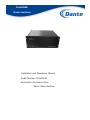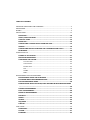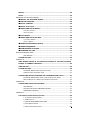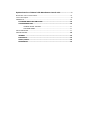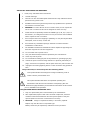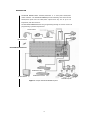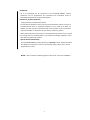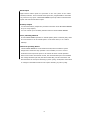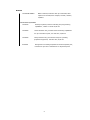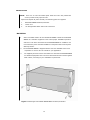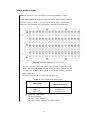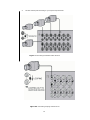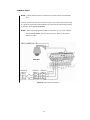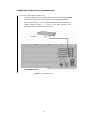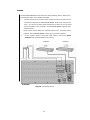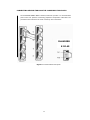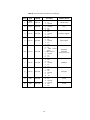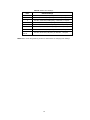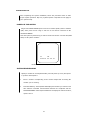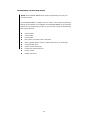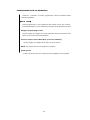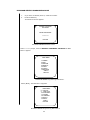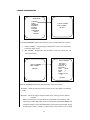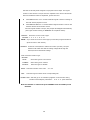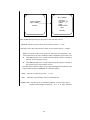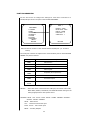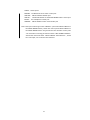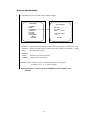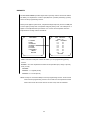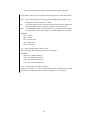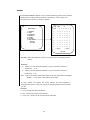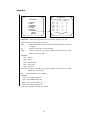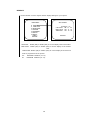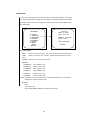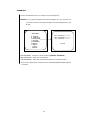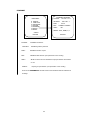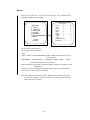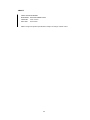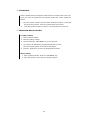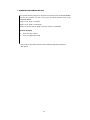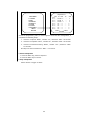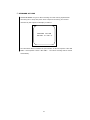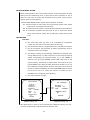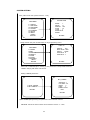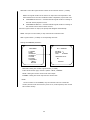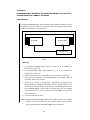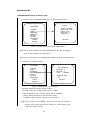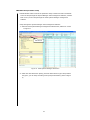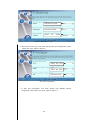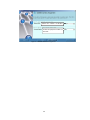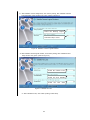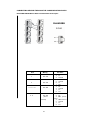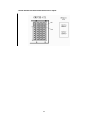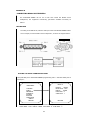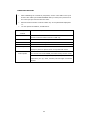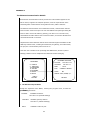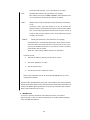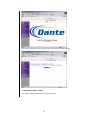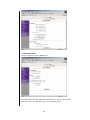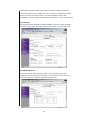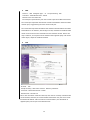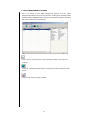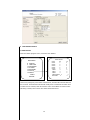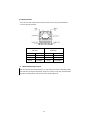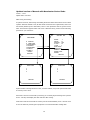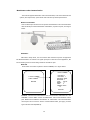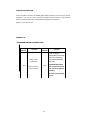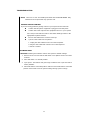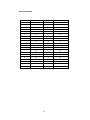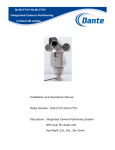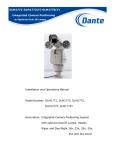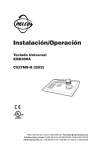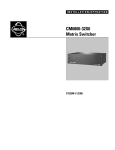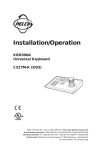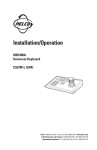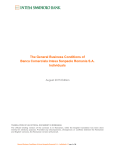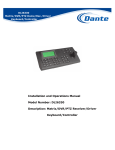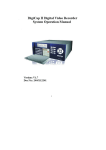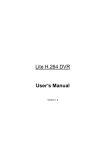Download Dante DLH4200B Specifications
Transcript
DLH4200B Matrix Switcher Installation and Operations Manual Model Number: DLH4200B Description: Enclosure Style Matrix Video Switcher TABLE OF CONTENTS IMPORTANT SAFEGUARDS AND WARNINGS ...........................................................5 DESCRIPTION...................................................................................................6 MODELS ..........................................................................................................9 INSTALLATION................................................................................................ 10 MOUNTING .............................................................................................10 AUDIO/VIDEO SOURCES .........................................................................11 CONTROL LINES ......................................................................................13 MONITORS..............................................................................................14 CONNECTING A SINGLE RELAY INTERFACE UNIT......................................15 ALARMS ..................................................................................................16 CONNECTING DEVICES THROUGH THE COMMUNICATION PORTS ..............17 KEYBOARDS ............................................................................................20 SYSTEM START-UP .......................................................................................... 21 POWER-UP THE SYSTEM ..........................................................................21 INITIALIZE KEYBOARDS..........................................................................21 CONFIGURE THE SYSTEM.........................................................................22 Time and date ................................................................................ 22 Camera titles.................................................................................. 22 Monitor titles .................................................................................. 22 PTZ............................................................................................... 22 ALARM .......................................................................................... 22 PORT............................................................................................. 22 PROGRAMMING THE DLH4200B SERIES .............................................................. 23 PROGRAMMING FROM THE KEYBOARDS ...................................................24 DLH4200B SERIES PROGRAMMING MODE ................................................25 EXIT PROGRAMMING MODE .....................................................................26 NAVIGATE AND SELECT OPTIONS/FIELD ENTRIES IN PROGRAMMING MODE ..............................................................................................................26 CAMERA PROGRAMMING .........................................................................27 PORT PROGRAMMING..............................................................................30 MONITOR PROGRAMMING .......................................................................32 PRIORITY ...............................................................................................33 ALARM ....................................................................................................34 ACCESS...................................................................................................36 SEQUENCE ..............................................................................................37 DISPLAY .................................................................................................38 TIME & DATE .................................................................................................. 39 PASSWORD .............................................................................................40 SYSTEM ..................................................................................................41 ETHERNET...............................................................................................42 WATCH ...................................................................................................43 ABOUT ....................................................................................................44 OPERATING THE DLH4200B SERIES ................................................................... 45 ◆ INSTALL THE DLH4200B SERIES ..........................................................45 ◆ SWITCH MONITORS.............................................................................45 ◆ SELECT CAMERAS ................................................................................45 ◆ SELECT Audio Input .............................................................................45 ◆ CREATE AND RUN A PRESET .................................................................45 ◇Create a Preset ............................................................................ 45 ◇Run a Preset ................................................................................ 45 ◆ PTZ CONTROL ......................................................................................46 ◆ CREATE AND RUN A PATTERN ..............................................................46 ◇ Create a Pattern .......................................................................... 46 ◇Run a Pattern............................................................................... 46 ◆ OPERATE AUXILIARIES/RELAYS ..........................................................47 ◆ OPERATE SEQUENCES ..........................................................................48 ◆ ACKNOWLEDGE AN ALARM...................................................................50 ◆ KEYBOARD OFF LINE ...........................................................................51 MATRIX NETWORK SYSTEM............................................................................... 52 LINK METHOD ................................................................................ 52 SYSTEM SETTING ....................................................................................53 APPENDIX A ................................................................................................... 55 2000 SERIES MATRIX IS THE SATELLITE MATRIX OF THE PELCO SYSTEM MATRIX TO CONNECT THE SETUP.............................................................55 LINK METHOD .........................................................................................55 SYSTEM SETTING ....................................................................................56 DLH4200B SERIES matrix parameter setup ......................................... 56 CM97XX matrix parameter setup ....................................................... 57 CONNECTING DEVICES THROUGH THE COMMUNICATION PORTS ..............61 DLH4200B SERIES Matrix RJ45 Communication Port Inputs .................... 61 PELCO-CM97XX-CC1 RJ45 Communication Port Inputs........................... 62 APPENDIX B ................................................................................................... 63 CONNECTING MV96e MULTIPLEXERS .......................................................63 LINK METHOD ................................................................................ 63 SETTING THE MUTEX COMMUNICATE PORT.......................................... 63 OPERATING THE MV96e.................................................................... 64 APPENDIX C ................................................................................................... 65 The Ethernet Communication Module .......................................................65 1. IP address setup in Matrix ............................................................. 65 2. WEB Browser .............................................................................. 66 3. DEVICE MANAGEMENT SOFTWARE ................................................. 71 4. Data Station Monitor .................................................................... 72 5. Matrix Networking Control........................................................... 733 Updated version of Manual with Manchester Control code………………..….74 Manchester Code Communication……………………………………………………………………………………..75 Control Description…………………………………………………………………..………………………………………..76 APPENDIX D ................................................................................................... 74 DLH4200B SERIES DIP SWITCHES ...........................................................76 TROUBLESHOOTING ................................................................................76 GAINING INITIAL CONTROL .............................................................. 77 SOFTWARE RESET ........................................................................... 77 ASCII CHARACTER........................................................................................... 77 SPECIFICATIONS.............................................................................................79 GENERAL ................................................................................................79 ELECTRICAL ............................................................................................79 AUDIO/VIDEO.........................................................................................79 MECHANICAL ..........................................................................................79 IMPORTANT SAFEGUARDS AND WARNINGS 1. Read, keep, and follow these instructions. 2. Heed all warnings. 3. There are no user-serviceable parts inside this unit. Only authorized service 4. Installation and servicing should only be done by qualified service personnel personnel may open the unit. and conform to all local codes. 5. WARNING: To reduce the risk of fire or electric shock, do not expose this unit to rain or moisture if this unit is designed for indoor use only. 6. Unless this unit is specifically marked as a NEMA Type 3, 3R, 3S, 4, 4X, 6 or 6P enclosure, it is designed for indoor use only and it must not be installed where exposed to rain or moisture. 7. Do not expose this unit to dripping or splashing. Do not place objects filled 8. Do not block any ventilation openings. Install in accordance with the with liquids, such as vases, on this unit. manufacturer’s instructions. 9. The installation method and materials should be capable of supporting four times the weight of the unit and equipment. 10. Do not install near any heat source. 11. Only use attachments/accessories specified by the manufacturer. 12. Clean only with dry cloth. 13. Do not defeat the safety purpose of the polarized or grounding-type plug. 14. Protect the power cord from being walked on or pinched, particularly at plugs, convenience receptacles, and the point where they exit from the unit. 15. Unplug this unit during lightning storms or when unused for long periods of time. The product and/or manual may bear the following marks: This symbol indicates that dangerous voltage constituting a risk of electric shock is present within unit. This symbol indicates that there are important operating and maintenance instructions in the literature accompanying this unit. Please thoroughly familiarize yourself with the information in this manual prior to installation and operation. FOR QUALIFIED SERVICE PERSONNEL ONLY 1. Only use replacement parts recommended by the manufacturer. 2. After replacement/repair of this unit’s electrical components, conduct a resistance measurement between line and exposed parts to verify the exposed parts have not been connected to line circuitry. 3. CAUTION: Danger of explosion if battery is incorrectly replaced. Replace only with the same or equivalent type. Battery should only be replaced by authorized service personnel. DESCRIPTION DLH4200B SERIES Matrix Switcher/Controller is a cross-point Audio/video matrix switcher. The DLH4200B SERIES provides switching and control for 48 Audio/video inputs and 16 Audio/video outputs from any one of up to 16 keyboards, and other devices. The DLH4200B SERIES features easy programming through on-screen menus. All programming is password-protected. DLS1125 Camera DLS1972 PTZ Dome DLS1972 PTZ Dome DLH4200B48x16A Switcher DLH6630 Alarm Relay DLH6620 Alarm Interface DLH6220 Monitors DLH63300 Keyboards Figure 1. Sample DLH4200B SERIES System 6 Keyboards Up to 16 keyboards can be connected to the DLH4200B SERIES. Camera positioning can be programmed and controlled from keyboards. Refer to Associated Equipment for keyboard descriptions. Sequences, Presets, Patterns, All programming is password-protected. A preset allows operators to direct a PTZ (camera positioning system) to move to a predetermined scene on keyboard command or as a result of an alarm. In addition, a preset can place a descriptive title on the monitor screen. The number of presets available is determined by the camera positioning system. With a pattern operators can program a camera positioning system to move around its viewing area in a repeating pattern. The number and length of patterns varies with different positioning systems. System Access and Priority The DLH4200B SERIES provides eight levels of priority control. Each level defines the ability of a keyboard to control a camera positioning system and to access programming screens. NOTE: PTZ is a camera positioning system with pan, tilt, and zoom capabilities. 7 Alarm Inputs Eight internal alarm inputs are provided on the rear panel of the matrix switcher/controller. These internal alarm inputs are programmable to associate any camera to any input. A DLH4200B SERIES system provides 8 internal alarm inputs and 128 external alarm inputs. Auxiliary Outputs Two internal auxiliary outputs are provided on the back of the DLH4200B SERIES. They are relay outputs, You can connect up to two Relay Interface Units to the DLH4200B SERIES. Power, Mounting Methods The DLH4200B SERIES operates on 120VAC (NTSC) 60Hz or 230VAC (PAL) 50Hz. The case mounts in 4U of vertical space in a universal mount, or to a wall or tabletop. Continuous Operating Device The DLH4200B SERIES is a self-contained audio/video surveillance system designed for continuous duty operation. Once installed, no user or service technician items require the power to be turned off under normal operation. Direct menu control and indirect control, the communication ports use standard low voltage interfaces (RS-232, RS-422 and RS-485), and all connections and disconnections do not require rebooting or power cycling. Audio/Video connections or changes of termination state do not require rebooting or power cycling. 8 MODELS DLH4200B SERIES Matrix switcher/controller with up to 48 audio/video inputs and 16 audio/video outputs, 120VAC; 230VAC, 50/60Hz。 ASSOCIATED EQUIPMENT DLH6330 Desktop keyboard, with full switching and programming capabilities, 12VDC or 12VAC 50/60 Hz. DLH6620 Alarm interface unit, provides alarm monitoring capabilities for up to 64 alarm inputs, 100-240 VAC, 50/60 Hz DLH6630 Relay interface unit, provides 64 relays for operating peripheral equipment, 100-240 VAC, 50/60 Hz DLH6300 Wiring kit for connecting keyboards to remote keyboard port; includes two port and a transformer for keyboard power. 9 INSTALLATION NOTE: There are no user-serviceable parts inside this unit. Only authorized service personnel may open the unit. Unpack and inspect all parts carefully. The following parts are supplied: 1 DLH4200B SERIES Switcher/Controller 2. Power cord 3. 5m straight data cables with RJ-45 connectors. MOUNTING 1 Select a suitable location for the DLH4200B SERIES. Mount the DLH4200B SERIES in a standard equipment rack. Follow proper installation practices and leave 1 RU above and below the DLH4200B SERIES for ventilation. Do not connect the power until the installation is complete. Refer to the System Start-Up section. 2. The DLH4200B SERIES is shipped with the rack ears installed at the front. Reposition or remove ears as needed for your application. 3. Use supplied pan head screws and washers to mount the DLH4200B SERIES in a standard equipment rack or wood or sheet metal screws to mount against a flat surface, according to your installation requirements. Figure 2. Mounting the DLH4200B SERIES Matrix Switcher/Controller 10 AUDIO/VIDEO SOURCES NOTE: The end point of any video cable run must be terminated in 75 ohms. The DLH4200B SERIES offers 48 full-function audio/video inputs which support PTZ control and video loss detection. The video inputs can be used for looping video connections with terminating and unterminated connectors on the back panel. Figure 3. DLH4200B SERIES Audio/Video Inputs 1. Connect video cables at the appropriate video input BNC receptacles on the back of the DLH4200B SERIES. For best results, use crimp-on BNC’s only. Do not uses screw-on BNC’s; these typically do not provide adequate ground and signal connections. Refer to Table A for video coaxial wiring requirements. Table A. Video Coaxial Cable Requirements Cable Type* Maximum Distance RG59/U 750ft(229m) RG6/U 1000ft(305m) RG11/U 1500ft(457m) * Minimum cable requirements: 75 ohms impedance All-copper center conductor All-copper braided shield with 95% braid coverage 11 2. Set the Video Inputs according to your system requirements. Figure 4. Connecting Terminated Video Sources Figure 4A. Connecting Looping Video Sources 12 CONTROL LINES NOTE: D and P protocol receivers cannot be mixed on the same communication port. Connect camera control lines to receivers. If any of your video sources are using D or P protocol via RS-422 communications, they will connect at the PTZ connectors on the back of the DLH4200B SERIES. NOTE: After completing system installation and power-up, you must configure the DLH4200B SERIES and the camera/receiver. Refer to the System Start-Up section. DLS1971 Figure 5. PTZ Control Connections 13 MONITORS The DLH4200B SERIES supports 16 monitors. 1. 2. Install monitors according to the instructions provided with them. Connect the monitor cables at the appropriate video output BNC receptacles on the back of the DLH4200B SERIES. Figure 6. Connecting Monitors 14 CONNECTING A SINGLE RELAY INTERFACE UNIT To connect a single Relay Interface Unit: 1. Connect the Relay OUT port to COM 3 (Default Port) on the DLH4200B SERIES using the 5m straight data cable supplied with the DLH4200B SERIES. 2. Set SW2, DIP switches 1-8 to the appropriate positions for the local address (default address setting is 1). Refer to the Relay Interface Unit Installation/Operation Manual for instructions. DLH6630 DLH4200B Switcher Figure 7. Connecting Relays 15 ALARMS The DLH4200B SERIES provides numerous alarm handling options. Refer to the Programming section for a detailed description. 1. Connect wires from the sensors to the respective alarm input points on the connectors at the back of theDLH4200B SERIES. Each sensor requires two wires – one wire to the alarm input terminal and a return wire to one of the ground terminals on the connector. The DLH4200B SERIES supports eight internal alarms. Alarm sensors can be either N.O. (normally open) or N.C. (normally closed) contacts. The DLH4200B SERIES is set to N.O. as a factory default. 2. If your system requires more than eight alarms, connect an Alarm Interface unit model DLH6620 to the system. DLH6620 DLH4200B Figure 8. Connecting Alarms 16 DLH6620 CONNECTING DEVICES THROUGH THE COMMUNICATION PORTS The DLH4200B SERIES Matrix Switcher/Controller provides 10 communication ports on the rear panel for connecting peripheral components. Instructions are provided in this section for the most commonly used connections. DLH4200B 8 RJ-45 Figure 9. Communication Port Inputs 17 Table A. Communication Port Devices and Wiring Port Input Type Wiring 1 DB9 RJ-45 RS-232 2 RJ-45 RS-232 3 RJ-45 RS-485 4 RJ-45 RS-485 5&6 RJ-45 RS-485 7 RJ-45 RS-485 8 RJ-45 RS-485 9 DIP RS-485 10 DIP RS-485 Pin-Outs 2 3 5 1 5 8 1 2 5 7 8 1 2 5 7 8 1 2 3 Rx Tx Ground Rx Ground Tx Rx+ RxGround TxTx+ Rx+ RxGround TxTx+ Rx+ RxKBD power (12V) 4 KBD Ground 5 Ground 7 Tx8 Tx+ RS-485 Pin-Outs: 1 Rx+ 2 Rx5 Ground 7 Tx8 Tx+ RS-485 Pin-Outs: 1 Rx+ 2 Rx5 Ground 7 Tx8 Tx+ 1 Tx+ 2 Tx3 Ground 4 Ground 5 Rx+ 6 Rx- 18 Default Device ASCII device CCU Auxiliary Outputs Alarm inputs Keyboard DLH6330 (direct powered) MAXPRO PTZ-port PTZ-A PTZ-B Table B. Default Port Settings Port Default Settings 1 RS-232, 9600 baud, NO parity, 8 data bits, 1 stop bit 2 RS-232, 9600 baud, NO parity, 8 data bits, 1 stop bit 3 RS-485, 9600 baud, EVEN parity, 8 data bits, 1 stop bit 4 RS-485, 4800 baud, EVEN parity, 8 data bits, 1 stop bit 5,6 DLH6330, 9600 baud, EVEN parity ,8 data bits, 1 stop bit 7 DLH4300, 9600 baud, EVEN parity, 8 data bits, 1 stop bit 8 RS-485, 9600 baud, NO parity, 8 data bits, 1 stop bit PTZ-A PTZ-B 、 RS-422, 9600 baud, NO parity, 8 data bits, 1 stop bit NOTE: Refer to the Programming section for instructions on changing Port settings 19 KEYBOARDS You can connect up to 8 remotely connected keyboards to any of the following ports: • COM 5 (1 direct-powered keyboard or up to 8 remotely connected keyboards) • COM 6 (1 direct-powered keyboard or up to 8 remotely connected keyboards) The total number of keyboards connected to the DLH4200B SERIES cannot exceed 16. NOTE: When you connect more than one keyboard to one port. You must set the keyboard DIP switches for the desired address for the local keyboard If you are connecting more than one keyboard to COM 5 or 6, a DLH6301 (120VAC) or DLH6302 (230VAC) is required for each keyboard. 1. Using the 5m straight data cable supplied with the keyboard, plug one end into the RJ-45 connector on the rear of the keyboard. 2. Plug the other end of the data cable into either COM 5 or 6 on the DLH4200B SERIES. 3. Set the keyboard DIP switches for the desired address for the local keyboard Refer to the keyboards Operation Manual for instructions. DLH6330 Figure 10. Data Cable Plugged into Local Keyboard 20 SYSTEM START-UP After completing the system installation, follow the procedure below to start proper system operation. Skip any “system-specific” steps that do not apply to your system setup. POWER-UP THE SYSTEM Plug the DLH4200B SERIES power cord into a 120VAC (NTSC) 60Hz or 230VAC (PAL) 50Hz power source. Plug in and turn on all devices connected to the DLH4200B SERIES. Once the system is powered-up you will see video from camera 1 and the time/date stamp on all system monitors: C1 M1 07-03-01 00:00:01 DLH4200B SERIES Time/Date Stamp on Monitor INITIALIZE KEYBOARDS Specify a monitor for each keyboard after your first power-up or any time power is cycled to the keyboard. 1. Enter a number corresponding to the monitor output that is feeding the monitor you are viewing. 2. Press the MON key. The keyboard LED displays the number you entered. This also confirms successful communication between the keyboard and the DLH4200B SERIES. If the keyboard LED does not display the monitor number, repeat 1 and 2. 21 CONFIGURE THE SYSTEM The DLH4200B SERIES is shipped from the factory with default programming settings. If the defaults are acceptable, the DLH4200B SERIES can be operated without any user programming. However, you may want to program the following basic system settings: Time and date Use the Time and Date screen to set the system time and date settings. Camera titles Camera titles: by default, each camera is titled “C #” (# = camera number). Monitor titles Monitor titles: by default, each monitor is titled “M #” (# = monitor number). PTZ Select a suitable camera and operate a PTZ function. ALARM Alarms: The DLH4200B SERIES is shipped from the factory with the alarm contact enable field set to OFF. To use the alarm features, access the Alarm programming screens to enable the alarm contact. PORT If you are using any communication port for a device not specified by the default setting, you must access the Port programming screen to change the settings. Refer to the Table B: Default Port Settings. 22 PROGRAMMING THE DLH4200B SERIES NOTE: The DLH4200B SERIES allows system programming from only one monitor at a time. The DLH4200B SERIES is shipped from the factory with default programming settings. If the defaults are acceptable, the DLH4200B SERIES can be operated without any user programming. However, you may want to program the following basic system settings: Time and date Camera titles monitor titles PTZ control via hardwire data connections Alarm contacts (Alarms must be enabled before they are functional.) Communication ports System Access and Priority Change the system password. Priority control. System sequences 23 PROGRAMMING FROM THE KEYBOARDS Password - protected, on-screen programming screens accessible directly from the keyboards. 【MAIN MENU】 】 During programming, a menu appears on the monitor screen. The currently selected field blinks. Use the keyboard to navigate the programming screens. Navigate programming screens. Use the joystick to navigate up or down. Navigate down to the desired menu option. The currently selected field blinks. Access a screen from the Main Menu (or from a submenu). Use the joystick to navigate left or right. Or use F1 and F2. NOTE: The joystick does not scroll options in all fields. Quick operate Enter a numerical value in an option field. Press【ACK】on the keyboard. 24 DLH4200B SERIES PROGRAMMING MODE 1. If you have not already done so, select the monitor. 2. Press the PGM key. The Password screen appears. MATRIX SWITCHER DLH4200B ENTER PASSWORD ******** RETURN DLH4200B SERIES Password Screen At the ******* prompt, enter the DEFAULT PASSWORD: 26710229 The Main Menu 1 appears. MAIN MENU 1 2 3 4 5 6 7 CAMERA PORT MONITOR PRIORITY ALARM ACCESS SEQUENCE <NEXT> RETURN DLH4200B SERIES Programming Main Menu 1 Select (NEXT), The Main Menu 2 appears. 8 9 10 11 12 13 14 MAIN MENU DISPLAY TIME DATE PASSWORD SYSTEM ETHERNET WATCH ABOUT <PREV> RETURN DLH4200B SERIES Programming Main Menu 2 25 EXIT PROGRAMMING MODE To return to active video you can: Press the PGM key once while in the Main Menu. Press the PGM key repeatedly from anywhere else in the programming screens, until exit programming mode. Navigate to the RETURN field and navigate left or right to return to the previous screen or menu. NAVIGATE AND SELECT OPTIONS/FIELD ENTRIES IN PROGRAMMING MODE During programming, a menu appears on the monitor screen. The currently selected field blinks. Use the joystick on your keyboard to navigate the programming screens. 26 CAMERA PROGRAMMING MAIN MENU 1 2 3 4 5 6 7 CAMERA PORT MONITOR PRIORITY ALARM ACCESS SEQUENCE <NEXT> RETURN 1 LOCAL CAMERA 2 NET CAMERA RETURN The DLH4200B SERIES supports the following ways to programming the camera: 1. LOCAL CAMERA: Programming the parameter of the local camera (the local video input mode). 2. NET CAMERA: Programming the parameter of the net camera (the net video input mode). LOCAL CAMERA PHY.NUM: 1 LOG.NUM: 1 CONTROL: B ADDRESS: 1 TYPE: LOCAL NODE: 1 LINK: 1 CAMERA TITLE C1 1 LOCAL CAMERA 2 NET CAMERA RETURN RETURN 【LOCAL CAMERA】Programming the parameter of the local camera. PHY.NUM: Select the physical camera number of the video input to be defined. (1~48) LOG.NUM: Select the logical camera number of the video input to be defined. (1-9999) NOTE: The numbers in the PHY.NUM are the physical input numbers; each represents an actual BNC input on the rear panel of the DLH4200B SERIES and cannot be changed. In the LOG.NUM field for each physical camera input, assign a valid logical number (1-9999). A valid number is any number from 1 to 9999 27 that has not already been assigned to a physical camera input. The logical number of the camera is unique and can’t duplicate in the whole network link. Once the modified number is duplicated, system will echo: “OCCUPIED BY PHY ###”. It means that this logical number is existing on the local camera physical no###. “OCCUPIED BY SER ###”. It means that this logical number is exist on the network camera serial number no###. Once the logical number is unique, the prompt will disappear automatically. (The logical number setting on MONITOR can’t duplicate either). CONTROL: Select the receiver control type. OPTIONS: 1、2、3、4、7、8、A、B。 NOTE: If you select the receiver control type you must also program Serial Port. (Refer to Ports in this section). ADDRESS: Select the camera/device address for control (01-256). The port address must match the address setting configured through the camera/receiver DIP switch settings. TYPE: select the function type. OPTIONS: LOCAL: Select the type for local camera. CHANNEL: Select the type for channel. DISABLE: Select the type for disable. NODE: Select the number of the node. (01~99) LINK: Select the logical number of the corresponding link. CAMERA TITLE: This title (up to 15 characters) appears on the monitor during real-time camera display. Characters : A~Z、0~9、space character. Note: the monitor or camera set up to CHANNEL were not called by local machine. 28 NET_CAMERA SER.NUM: 1 LOG.NUM: 101 NODE: 2 LINK: 1 CAMERA TITLE NET1 1 LOCAL CAMERA 2 NET CAMERA RETURN RETURN 【NET CAMERA】Programming the parameter of the network camera. SER.NUM:Select the serial number of the network camera(1~256) 。 LOG.NUM:Select the logical camera number of the network camera. (1-9999) NOTE: The logical number of the camera is unique and can’t duplicate in the whole network link. Once the modified number is duplicated, system will echo: “OCCUPIED BY PHY ###”. It means that this logical number is existing on the local camera physical no###. “OCCUPIED BY SER ###”. It means that this logical number is existing on the network camera serial number no###. Once the logical number is unique, the prompt will disappear automatically. (The logical number setting on MONITOR can’t duplicate either). NODE: Select the number of the node. (0~99) LINK: Select the logical number of the corresponding link. CAMERA TITLE: This title (up to 15 characters) appears on the monitor during real-time camera display. Characters: A~Z、0~9、space character. 29 PORT PROGRAMMING Use the Port screen to configure the settings for each device connected to a Serial/COM port on the rear panel of the DLH4200B SERIES. PORT 1 MAIN MENU 1 2 3 4 5 6 7 DEVICE:ASCII BAUD RATE:9600 PARITY:NONE DATA BITS:8 STOP BITS:1 CAMERA PORT MONITOR PRIORITY ALARM ACCESS SEQUENCE <NEXT> RETURN RETURN PORT: Select the number of the desired Serial Port/COM port. (01-08 PTZ-A PTZ-B) The serial port numbers correspond to the communication ports on the DLH4200B SERIES rear panel as follows: Port COM1 COM2 Port on DLH4200B rear panel ASCII device CCU COM3 Auxiliary Outputs COM4 Alarm inputs COM5、 COM6 COM7 Keyboard (direct powered) MAXPRO COM8 PTZ control input PTZ-A PTZ control input PTZ-B DEVICE : Select the device connected to the COM port; the values in the TYPE, BAUD RATE, PARITY, DATA BITS, and STOP BITS fields change to the settings appropriate for the specific device. OPTIONS: ASCII、CCU、PTZ-D、PTZ-P、RELAY、ALARM、MAXPRO、CM97SAT、 CM97DT、MUTEX、CM68SAT ASCII :ASCII device CCU : Network communicate port PTZ-P、PTZ-D :PTZ control input RELAY :Auxiliary Outputs 30 ALARM :Alarm inputs MAXPRO: the MAX1000 series matrix control port CM97SAT: PELCO-CM97XX Satellite port CM97DT : The PELCO-CM9700 or DLH4200B SERIES matrix control port MUTEX : the multiplexers control port CM68SAT: PELCO Satellite matrix communicate port Note: If the port controls type select “CM97DTs” (control the PELCO-CM9700 or DLH4200B SERIES matrix). Switch the video input of PELCO-CM9700 or DLH4200B SERIES matrix will generate the title character overlay add. You need make a homology of channel number(NET CAMERA: NODE##) with the link of the internal DT(PELCO-CM9700: Internal DT##), switch the video input, can screen the title character. 31 MONITOR PROGRAMMING ◇ Use the Monitor screen to adjust monitor display settings. MAIN MENU SET MONITOR 1 2 3 4 5 6 7 PHY.NUM: CAMERA PORT MONITOR PRIORITY ALARM ACCESS SEQUENCE <NEXT> RETURN PHY.NUM: 1 LOG.NUM: 1 TYPE: LOCAL MONITOR TITLE: M1 RETURN Select the physical monitor number of the video output to be defined. (1~16) LOG.NUM: Select the logical monitor number of the video output to be defined. (1~9999) TYPE: Select the function type. OPTIONS: LOCAL: Select the type for local camera. CHANNEL: Select the type for channel. MONITOR TITLE: This title (up to 15 characters) appears on the monitor. Characters: A~Z、0~9、space character. Note: the monitor or camera set up to CHANNEL were not called by local machine. 32 PRIORITY The DLH4200B SERIES provides eight levels of priority control. Each level defines the ability of a keyboard to control a pan/tilt/zoom (camera positioning system) and to access programming screens. Priority level applies system wide; a keyboard assigned priority level 2 on COM port 5 has a higher priority than a keyboard assigned priority level 4 on COM port 6. A higher level keyboard takes precedence over a lower level keyboard when the keyboards are issuing control commands. MAIN MENU 1 2 3 4 5 6 7 KBD PRIORITY PORT 05 KBD PRIORITY 01 01 02 01 03 01 04 01 05 01 06 01 07 01 08 01 RETURN CAMERA PORT MONITOR PRIORITY ALARM ACCESS SEQUENCE <NEXT> RETURN PORT: Select the COM port number for which you are programming priority control. PRIORITY: For each keyboard connected to the specified port, assign a priority level (01-08). OPTIONS: PRIORITY 1 = highest priority PRIORITY 8 = lowest priority NOTE: Priority 01-04 has the ability to access programming screens. Levels 05-08 cannot access programming screens. The lowest level or keyboards located at the same level will access devices on first-come, first-served basis. 33 ALARM Configure any of the eight internal alarm inputs on the DLH4200B SERIES rear panel. Internal inputs are programmable to associate any camera to any input. Configure any of the external alarms. Providing up to 128 external alarm inputs. Use the Alarm Contact screens to configure alarm inputs. When an alarm is triggered, the physical alarm number, the alarm icon, and the alarm letter (“I” for internal; “E” for external) appear on monitors programmed through the Alarm screen to display the alarm. MAIN MENU 1 2 3 4 5 6 7 CAMERA PORT MONITOR PRIORITY ALARM ACCESS SEQUENCE <NEXT> RETURN RETURN 1 2 3 4 INTERNAL ALARM 1 ENABLE:OFF TYPE:NC ACK:AUTO DWL:10 CAM DL CMD ## AUX ### 1 10 PRS 0 GON 0 2 10 PAT 0 --0 3 10 PRS 0 --0 4 10 --0 --0 <NEXT> <PREV> 1 2 3 4 5 6 7 8 Y N N N N N N N RETURN 1 2 3 4 EXTERNAL ALARM 1 ENABLE:ON ACK:AUTO DWL:10 CAM DL CMD ## AUX ### 1 10 PRS 0 GON 0 2 10 PAT 0 --0 3 10 PRS 0 --0 4 10 --0 --0 <NEXT> <PREV> 1 2 3 4 5 6 7 8 N N N N N N N N RETURN 1 INTERNAL CONTACT 2 EXTERNAL CONTACT RETURN Program an internal or external alarm contact Select the alarm input number in the CONTACT field. Select ON in the ENABLE field. Default setting is OFF. TYPE: Internal alarms are set by factory default as N.O. (normally open). Select N.C. for normally closed operation. ACK: The alarm clearance type is set to MANU by default, requiring an operator to acknowledge an alarm from a system keyboard. If you select AUTO, the alarm 34 will time out automatically after the interval specified in the DWL field. In the matrix, configure up to eight steps to be triggered as a result of this alarm. CAM: In the CAM field select a camera (use the logical camera number) to be displayed on a system monitor. ( 1-9999) DL: In the DWL field, enter the amount of time the camera view is displayed in an alarm sequence; enter a dwell time between 1 and 99 seconds. CMD : In the CMD field, select a camera operation; if you select a macro, pattern, or preset, enter a valid macro, pattern, or preset number in the ## field: OPTIONS: PAT = pattern PRS = preset RSC = random scan FSC = frame scan SSC = stop scan ##: CMD command serial number (0~99) AUX: In the AUX field, select an auxiliary to be activated. OPTIONS: GON = turn global auxiliary on GOF = turn global auxiliary off CON = turn camera auxiliary on COF = turn camera auxiliary off ###:Serial number of auxiliary command Under the 1~8, select “Y” or “N” the physical alarm number, the alarm icon, and the alarm letter to be displayed when an alarm is triggered on 1~8 monitors. 35 ACCESS The DLH4200B SERIES supports a way to restrict switching system access. Restrict a keyboard from calling selected cameras to monitors or video viewing only. All system access is set to Y (YES) by default. ON PORT MAIN MENU 1 2 3 4 5 6 7 CAM CAMERA PORT MONITOR PRIORITY ALARM ACCESS SEQUENCE <NEXT> RETURN 1 5 2 3 4 5 6 7 8 1 Y Y Y Y Y Y Y Y 2 Y Y Y Y Y Y Y Y 3 Y Y Y Y Y Y Y Y 4 Y Y Y Y Y Y Y Y 5 Y Y Y Y Y Y Y Y 6 Y Y Y Y Y Y Y Y 7 Y Y Y Y Y Y Y Y 8 Y Y Y Y Y Y Y Y < NEXT > < PREV > RETURN ON PORT: Select the COM port number for which you are programming access control. OPTIONS: 5: COM 5 (1 direct-powered keyboard or up to 8 remotely connected keyboards) (1~8). 6: COM 6 (1 direct-powered keyboard or up to 8 remotely connected keyboards)(1~8). OTH: This are 8 communication ports input on the rear panel of the DLH4200B SERIES(1~8, 5 and 6 in this options are invalid). In each camera row specify the access allowed for each keyboard or communication port to view and control the specific physical camera number (1~48). OPTIONS: Y = Yes; viewing and control is allowed. N = No; viewing and control is not allowed. V = View only; camera can be viewed but not controlled. 36 SEQUENCE SEQUENCE 01 CAM DL CMD ## AUX ### 01 1 01 PRS 2 GON 0 02 2 01 --- 0 --- 0 03 3 01 --- 0 --- 0 04 4 01 --- 0 --- 0 05 5 01 --- 0 --- 0 06 6 01 --- 0 --- 0 07 7 01 --- 0 --- 0 08 8 01 --- 0 --- 0 <NEXT> <PREV> RETURN MAIN MENU 1 2 3 4 5 6 7 CAMERA PORT MONITOR PRIORITY ALARM ACCESS SEQUENCE <NEXT> RETURN SEQUENCE: Select the sequence number you want to program. (01-08). Each sequence can include up to 64 steps. CAM: Enter the desired camera number (use the physical camera number) (1-9999). DL: Enter the dwell time (01-99 seconds). CMD: Select a command; if you select a pattern or a preset enter a valid pattern or preset number. OPTIONS: PAT = pattern PRS = preset RSC = random scan FSC = frame scan SSC = stop scan CMD and ##: Select a command; if you select a pattern or a preset enter a valid pattern or preset number. AUX: Select an auxiliary to be activated. OPTIONS: GON = turn global auxiliary on GOF = turn global auxiliary off CON = turn camera auxiliary on COF = turn camera auxiliary off ###:serial number of auxiliary command 37 DISPLAY Use the Monitor screen to adjust monitor display settings for your system. MAIN MENU SET DISPLAY 8 DISPLAY 9 TIME DATE 10 PASSWORD 11 SYSTEM 12 ETHERNET 13 WATCH 14 ABOUT <PREV> RETURN SHOW PX PY CAM TITLE ON 11 02 MON TITLE ON 11 12 TIME DATE ON 12 02 RETURN CAM TITLE: Enable (ON) or disable (OFF) on-screen display of the camera title. MON TITLE: Enable (ON) or disable (OFF) on-screen display of the monitor title. TIME&DATE: Enable (ON) or disable (OFF) on-screen display of the time and date as programmed in the system. PX: POSITION DISPLAY (01-15). PY: POSITION DISPLAY (01-15). 38 TIME & DATE Use the Time and Date screen to set the system time and date settings. The system time and date information is kept current in battery-backed RAM. New time and date information will be set when you apply the changes (refer to the SET TIME & DATE field description). MM DD YY DATE:01/08/07 TIME:06:07:08 MAIN MENU 8 DISPLAY 9 TIME DATE 10 PASSWORD 11 SYSTEM 12 ETHERNET 13 WATCH 14 ABOUT <PREV> RETURN FORMAT:YY/MM/DD STYLE:24Hr SAVE TIME DATE RETURN SET TIME & DATE DATE: Select or enter the month, day, and year of the desired system date. TIME: Select or enter the hour, minute, and second of the desired system time. FORMAT: Select the on-screen date format. OPTIONS: DD/MMM/YY Day / Month / Year MMM/DD/YY Month / Day / Year YY/MMM/DD Year / Month / Day DD/MM/YY Day / Month / Year MM/DD/YY Month / Day / Year YY/MM/DD Year / Month / Day STYLE: Select the on-screen time format. This setting affects the on-screen time displayed on system monitors only. OPTIONS: 24Hr AM / PM (12 Hr) Select SAVE TIME & DATE field to apply the changes. 39 PASSWORD Use the Set Password screen to change the system password. NOTICE: If you change the password and then forget the new one, you will have to reset the system to the factory defaults. All system programming will be lost. MAIN MENU OLD PASSWORD:******** NEW PASSWORD:******** VER PASSWORD:******** 8 DISPLAY 9 TIME DATE 10 PASSWORD 11 SYSTEM 12 ETHERNET 13 WATCH 14 ABOUT <PREV> RETURN OLD PASSWORD: RETURN Enter the current password (Default: 26710229). NEW PASSWORD: Enter the new password.. VER PASSWORD: Enter the new password again as a verification check. Once the new password is accepted, and the “NEW PASSWORD SAVED” appears on monitor. 40 SYSTEM Matrix network System: Two or more matrix systems, connected together via some setting rules and networking mode, so that control device (keyboard or PC) of matrix on each node can control the connected device of other matrix (such as camera switch or PTZ operation). SYSTEM NODE MAIN MENU NODE: 1 DELAY: 11 DISPLAY: OFF X-POS : 12 Y-POS : 1 NODE TITLE: NODE1 8 DISPLAY 9 TIME DATE 10 PASSWORD 11 SYSTEM 12 ETHERNET 13 WATCH 14 ABOUT <PREV> RETURN RETURN NODE: Define each node number.(1~255). DELAY:Enter a dwell time (1-120 seconds); the dwell time is the period the control device halts before continuing to the next step. DISPLAY: At the network link enable (ON) or disable (OFF) on-screen display of the camera title. OPTIONS: ON: Enable. OFF: Disable. X-POS: POSITION DISPLAY(1~12). Y-POS: POSITION DISPLAY(1~21). NODE TITLE: This title (up to 10 characters) appears on the monitor during real-time camera display. 41 ETHERNET ETHERNET NETWORK IP ADDR: 192.168.1.151 MAIN MENU 8 9 10 11 12 13 14 GATEWAY: DISPLAY TIME DATE PASSWORD SYSTEM ETHERNET WATCH ABOUT GATEWAY: PORT : MAC: CONNECT WRONG APPLY: 10001 NO SERIAL: 9600, NONE, 8, 1 <PREV> RETURN IP ADDR: 192.168.1.1 RETURN Establish IP address Establish gateway address PORT: Establish number of port MAC: Establish MAC address (The parameter can't modify) APPLY: Whether select send out the Ethernet port parameter information or not. SERIAL: Display port parameter (The parameter can't modify) Refer to the APPENDIX C: The Ethernet Communication Module Default Port Settings. 42 WATCH Look into port data flow. You can pass this window way, understand the information of data flow of each port PORT WATCH MAIN MENU 8 9 10 11 12 13 14 PORT RX TX COM1 0 COM2 0 COM3 0 COM4 0 COM5 0 COM6 0 COM7 0 COM8 0 COM9/COM10 0 NET PORT 0 DISPLAY TIME DATE PASSWORD SYSTEM ETHERNET WATCH ABOUT <PREV> RETURN 0 0 0 0 0 0 0 0 0 0 RX: The receive data measure. TX: The transmit data measure. PORT: COM1~COM8: The DLH4200B SERIES COM1~COM8 communication ports on the rear panel COM9/COM10: “COM9/COM10” is DLH4200B SERIES “PTZ-A / PTZ-B” communication ports on the rear panel. Data null operation: For the VP、HD series keyboard, "ACK" key can make pure null of data then. Press the numeric keypad of the keyboard arbitrarily for the DLH6330 series keyboard, can make pure null of data then. Note: After entering the WATCH picking, “RETURN” won't gleam in the menu, the function expiration. Can pass “PGM” key or wobble rocker of the key dish at this time, exit menu. 43 ABOUT ABOUT DLH4200B SERIES MXB MODEL:DLH4200B SERIES Model CODE VER: Code version FONT VER: Font version NOTE: Design and product specifications subject to change without notice. 44 OPERATING THE DLH4200B SERIES The DLH4200B SERIES can be operated with a keyboard. INSTALL THE DLH4200B SERIES Install the DLH4200B SERIES and connect all system devices. Refer to the installation section. SWITCH MONITORS 1. Enter the monitor number. 2. Press the MON key. The keyboard LED displays the selected monitor number. SELECT CAMERAS 1. Enter the camera number. 2. Press the 【CAM】 key OR Press the 【PREV】 or 【NEXT】 key to scroll through the available cameras. SELECT Audio Input 1. Enter the number of opposite camera number. 2. Press the 【CAM】 key OR Press the 【PREV】 or 【NEXT】 key to scroll through the available audio input. CREATE AND RUN A PRESET Create a Preset 1. Enter a camera number. 2. Choose the video. 3. Enter the pattern number 4. Press and hold the 【PRESET】 key for three seconds. Run a Preset 1. Enter a camera number. 2. Enter a preset number. Press the 【PRESET】 key. 45 PTZ CONTROL Select a suitable camera and operate a PTZ function. A keyboard with “view-only” access can view the signal from the specified camera but cannot control the camera. 1. Move the joystick until the camera reaches the desired position. To increase the speed of movement, move the joystick farther from center. 2. Twist the joystick clockwise to zoom in, counterclockwise to zoom out. CREATE AND RUN A PATTERN Create a Pattern 1. Enter a camera number. 2. Enter the pattern number 3. Press and hold the 【PATTERN】 key for two seconds. 4. The monitor will indicate the programming function is active. Move the camera position as desired for the pattern. 5. Press the 【ACK】 key to close the programming function. Run a Pattern 1. Enter a pattern number. Press the 【PATTERN】 key. 2. Move the joystick or call a preset to stop the pattern. 46 OPERATE AUXILIARIES/RELAYS Two internal auxiliary outputs are provided on the back of the DLH4200B SERIES. They are relay outputs. You can connect up to two Relay Interface Units to the DLH4200B SERIES. 【F1】: Press 【F1】 to activate. 【F2】: Press 【F2】 to deactivate. 【F3】: Press and hold the【F3】to activate, release to deactivate. Operate Auxiliary 1. Enter the relay number. 2. Press 【F1】 、 【F2】or【F3】. Note: Refer to the Relay Interface Unit Installation/Operation Manual for instructions. 47 OPERATE SEQUENCES SEQUENCES: Allows an operator to see a routine of camera views on any system monitor, repeatedly. The sequence can be operated automatically or manually. The order in which the camera views appear and the time each view remains can be programmed. The DLH4200B SERIES provides two types of sequences, eight programmable sequences and one unprogrammable sequence. If you select the fixed sequence type, the camera views switches according to their serial number (ascending/descending), without programming . Monitor screen show SEQ00 , fresh time interval set to 10 seconds, no PTZ operating and Replay controlling; If you select the programmable sequence type, access the menu for configuration, steps switching and time spacing. Refer to the following table for detailed instructions and options. Monitor screen show SEQ01~08. You can select the camera number、PTZ operating and Replay controlling. When the sequence run, top-right of monitor will show "SEQ01", indicate that the No.01 sequence is operating. Run sequence switching Select 【monitor】, for fixed sequence, press and hold 【NEXT】 key or 【PREV】 key. For program sequence, enter the serial number (1~8), then press and hold【NEXT】key or 【PREV】key. 【NEXT】key: The camera views switches according to their ascending serial number from one to sixty-four . Just like step one 、 step two 、 step three……Step sixty-four. 【PREV】key: The camera views switches according to their descending serial number from sixty-four to one. Just like step sixty-four、step sixty-three、 step sixty-two……Step one. Runtime sequence When running sequence, you can carry out step-jumping or changing step by navigating keyboard. Press【NEXT】key, skip current step and jump to the next step. Press【PREV】key, skip current step and jump to the last step. 48 SEQUENCE 01 CAM DL CMD ## AUX ### 01 1 20 PRE 2 --0 02 2 20 PAT 6 --0 03 3 20 RSC 0 --0 04 4 00 --- 0 --0 05 5 00 --- 0 --0 06 6 00 --- 0 --0 07 7 00 --- 0 --0 08 8 00 --- 0 --0 <NEXT> <PREV> RETURN MAIN MENU 1 2 3 4 5 6 7 CAMERA PORT MONITOR PRIORITY ALARM ACCESS SEQUENCE <NEXT> RETURN Access the programming menu, if screen appears like below after configuration, it completes the following steps: 1. camera 1 run preset(PRES), number(02), dwell time(DWL) 20 seconds. 2. camera 2 run a pattern(PATT), number(06), dwell time(DWL) 20 seconds. 3. camera 3 run random scanning(RSCN), number(null), dwell time(DWL) 20 seconds. No step runs when its dwell time(DWL) is 0 second. ◇ Pause a Sequence 1. Press the HOLD key; Pause a Sequence 2. Press the HOLD key to resume. ◇ Stop a Sequence Select camera or trigger an alarm 49 ACKNOWLEDGE AN ALARM ◇ Alarm Display The DLH4200B SERIES can detect two types of alarm: internal alarm and external alarm. When an alarm is triggered, an alarm icon appears on the monitors programmed to show that alarm, as table below: ALM STATUS DISPLAY VALUES: Alarm Type Monitor Display internal alarm I ALARM number(1~8) external alarm E ALARM number(1~128) ◇ Runtime alarm When an alarm running, the monitor will not make respond to keyboard switching and PTZ operating, and cannot access the programming menu until the all alarms have been canceled. ◇ Acknowledge an alarm Auto confirm: on programming menu, where the confirm mode(ACK) is AUTO, system automatically confirm the alarm. The alarm will automatically cancel after lasting a period of time (DWL set). Manipulating confirm: press【ACK】key, monitor screen will clear current alarm message. You must cancel them one by one when there are many alarms. Manipulating cancel alarm is provided either(AUTO)or(MANU) alarm confirms mode set in program menu. 50 KEYBOARD OFF LINE DLH4200B SERIES can give a off line message for each working keyboard Pull connecting line or dump the power when a keyboard is working, the monitor controlled by this keyboard will display as follows: KEYBOARD OFF LINE ON PORT:05 KBD:01 The information above indicates the port number of off line keyboard(after ON PORT: )and keyboard number(after KBD: ). The off line message will be cleared automatically. 51 MATRIX NETWORK SYSTEM Matrix network System: Two or more matrix systems, connected together via some setting rules and networking mode, so that control device (keyboard or PC) of matrix on each node can control the connected device of other matrix (such as camera switch or PTZ operation). The DLH4200B SERIES matrix network System features as follows: Provide function of multi matrix device networking System. Each matrix The total amount of camera in a matrix System limits fewer than 256 lines. It is allowed to forbidden the other node to view or control the camera system have own independent I/O device. image of this node by setting. But not affect the control device of this node. LINK METHOD Link step: a) Link each matrix with you need, so as to establish an independent control unit, and define each node number of their own. b) Set up network link port in programming menu, and link as requested. c) Set up the network link parameter of matrix programming menu as requested. Refer to this chapter. d) According the setting of programming, establishing the physical route among different node, is called “channel”. It is must keep the channel setting corresponding on networked matrix. E.g. if the CAMERA of matrix A is set up to type CHANNEL and the LINK value set up to 100 (logical number), the Monitor of logical number 100 must be set up to type CHANNEL in the setting of matrix B which link to Matrix A ,too. So as to establish a channel and link them by video cable. For the channel of matrix a pointed to NODE02, the node in NETWORK option of matrix B must be set up to 02. (Note: the monitor or camera set up to CHANNEL were not called by local machine.) e) Link other channels as step d. LOCAL CAMERA SET MONITOR PHY.NUM: 1 LOG.NUM: 1 CONTROL: A ADDRESS: 1 TYPE: CHANNEL NODE: 2 LINK: 100 CAMERA TITLE C1 RETURN PHY.NUM: 1 LOG.NUM: 100 TYPE: CHANNEL MONITOR TITLE: M1 RETURN CAMERA setting of A MONITOR setting of B After physical link, in order to control network link of different node by one node, you must programming setup each Matrix of different node. 52 SYSTEM SETTING First, define each node (network node 1~255). SYSTEM NODE MAIN MENU 8 9 10 11 12 13 14 NODE: 1 DELAY: 11 DISPLAY: OFF X-POS : 12 Y-POS : 1 NODE TITLE: NODE1 DISPLAY TIME DATE PASSWORD SYSTEM ETHERNET WATCH ABOUT <PREV> RETURN RETURN Setup network link port of each Matrix on its programming menu. PORT 02 MAIN MENU 1 2 3 4 5 6 7 DEVICE: CPU BAUD RATE:9600 PARITY: NONE DATA BITS:8 STOP BITS:1 CAMERA PORT MONITOR PRIORITY ALARM ACCESS SEQUENCE <NEXT> RETURN RETURN Select CPU on DEVICE option. Setting up the parameter to keep BAUD RATE and PARITY unifying with other node linked. Setting CAMERA parameter: NET_CAMERA SER.NUM: 1 LOG.NUM: 101 NODE: 2 LINK: 1 CAMERA TITLE NET1 1 LOCAL CAMERA 2 NET CAMERA RETURN RETURN 【NET CAMERA】Programming the parameter of the network camera. SER.NUM:Select the serial number of the network camera(1~256) 。 53 LOG.NUM:Select the logical camera number of the network camera. (1-9999) NOTE: The logical number of the camera is unique and can’t duplicate in the whole network link. Once the modified number is duplicated, system will echo: “OCPUPIED BY PHY ###”. It means that this logical number is existing on the local camera physical no###. “OCPUPIED BY SER ###”. It means that this logical number is existing on the network camera serial number no###. Once the logical number is unique, the prompt will disappear automatically. NODE: set up the node number (0~99) of linked sub-controlled node. LINK: logical number (1~9999) of corresponding link node Setting the MONITOR parameter: MAIN MENU 1 2 3 4 5 6 7 SET CAMERA PORT MONITOR PRIORITY ALARM ACCESS SEQUENCE <NEXT> RETURN MONITOR PHY.NUM: 2 LOG.NUM: 2 TYPE: CHANNEL MONITOR TITLE: M1 RETURN LOG.NUM: setting the monitor logical number (1~9999). TYPE: select function type, include 2 options: LOCAL, CHANNEL. LOCAL: setting the monitor as the local video output. CHANNEL: setting this video output for the channel link. NOTE: On the monitor set as CHANNEL, only the network node can control this monitor, and the local control device (such as: PC, local keyboard) can’t control this monitor directly. 54 APPENDIX A DLH4200B SERIES MATRIX IS THE SATELLITE MATRIX OF THE PELCO SYSTEM MATRIX TO CONNECT THE SETUP LINK METHOD The DLH4200B SERIES matrix and the satellite class of CM97XX systems connect; the CM97XX system can control the connected device of DLH4200B SERIES matrix (such as camera switch or PTZ operation). DLH4200B 2000SERIES CM97XX-MXB CM97XX-CC1 Figure 1:The DLH4200B SERIES matrix and the satellite class of CM97XX systems connect Link step: 1. Link DLH4200B SERIES matrix with you needs, so as to establish an independent control unit. 2. Link CM97XX-MXB matrix with CM97XX-CC1, so as to establish an independent control unit. 3. Set up network link port in programming menu, and link as requested. 4. Set up the link parameter of DLH4200B SERIES and CM97XX matrix as requested. Refer to this chapter. 5. According the setting of programming, establishing the physical route among DLH4200B SERIES and CM97XX matrixes is called “channel”. It is must keep the channel setting corresponding on concatenating matrix. Then the DLH4200B SERIES a video output connecting goes into to a CM97XX video input (note: the monitor or camera set up to CHANNEL were not called by local machine.) 6. Link other channels as step 5. NOTE:When the DLH4200B SERIES matrix is the satellite matrix of the CM97XX system, the control keyboard of the CM97XX system is has a higher priority than local (the DLH4200B SERIES matrix) keyboard. 55 SYSTEM SETTING DLH4200B SERIES matrix parameter setup 1、Setup link port of DLH4200B SERIES Matrix on its programming menu. PORT 3 MAIN MENU 1 2 3 4 5 6 7 DEVICE:CM68SAT BAUD RATE:9600 PARITY:ODD DATA BITS:8 STOP BITS:1 CAMERA PORT MONITOR PRIORITY ALARM ACCESS SEQUENCE <NEXT> RETURN RETURN Figure 2:Setup link port of DLH4200B SERIES Matrix NOTE: When Setup link port of DLH4200B SERIES Matrix, the type of equipment want to keep consistent with CM97XX-CC1. Setting up the parameter to keep BAUD RATE and PARITY unifying with PELCO linked. 2、Establish the connected channel: MAIN MENU SET 1 2 3 4 5 6 7 CAMERA PORT MONITOR PRIORITY ALARM ACCESS SEQUENCE MONITOR PHY.NUM: 4 LOG.NUM: 4 TYPE: CHANNEL MONITOR TITLE: M1 <NEXT> RETURN RETURN Figure 3:Establish the connects channel PHY.NUM: setting the monitor physical number. LOG.NUM: setting the monitor logical number (1~9999). TYPE: select function type, include 2 options: LOCAL, CHANNEL. LOCAL: setting the monitor as the local video output. CHANNEL: setting this video output for the channel link. NOTE: On the monitor set as CHANNEL, only the network node can control this monitor, and the local control device (such as: PC, local keyboard) can’t control this monitor directly. 56 CM97XX matrix parameter setup PELCO satellite matrix connect the parameter setup contain two kinds of methods: A kind of setup through the System Manager 9760 management software, another kind of carry on the setup through the 9700 System Manager management software. Setup through the System Manager 9700 management software (1)Enter the 9700 System Manager management software first, add device.(Refer to Figure 4) Add device Figure 4:9700 System Manager add device (2)After click “the Add device” picking, flick “the Select Device Type” setup window way open, you can setup according to the prompt information,( Refer to Figure 5) 57 Select the CC1 node Select the satellite Select the model Figure 5:Select Device Type (3)After Select Device Type, click “Next” picking, flick “Port Configuration” setup window way open. (Refer to Figure 6) Select the port Select the baud Select the parity 图 6:Port Configuration ( 4 ) After port configuration, click “Next” picking, flick “Satellite Camera Assignment” setup window way open. (Refer to Figure 7) 58 Select the number of satellite Select the physical number of the first Figure7:Satellite Camera Assignment 59 (5)After satellite camera assignment, click “Next” picking, flick “Satellite Camera Logical Number” setup window way open. (Refer to Figure 8) Select the Starting Logical Select the skip or reuse Figure 8:Satellite Camera Logical Number (6)After satellite camera logical number, click “Next” picking, flick “satellite tie line” setup window way open. (Refer to Figure 9) Select the number of tie Select the first satellite Select the first Figure 9:Satellite Tie Line (7)After satellite tie line, click “Next” picking, finish setup. 60 9700 CONNECTING DEVICES THROUGH THE COMMUNICATION PORTS DLH4200B SERIES Matrix RJ45 Communication Port Inputs DLH4200B Port 1 2 Wiring RS-232 RS-232 3、4、7、8 RS-485 5、6 RS-485 (direct powered) 61 Pin-Outs 2 3 5 Rx Tx Ground 1 5 8 Rx Ground Tx 1 2 5 7 8 Rx+ RxGround TxTx+ 1 2 3 (12V) 4 5 7 8 Rx+ RxKBD power KBD Ground Ground TxTx+ PELCO-CM97XX-CC1 RJ45 Communication Port Inputs 62 APPENDIX B CONNECTING MV96e MULTIPLEXERS The DLH4200B SERIES can be use to link and control the MV96e series multiplexers, the equipment connectivity, parameter establish concretely as follows. LINK METHOD According to the PIN-OUTS, take the COM1 port of the DLH4200B SERIES matrix as an example, link the MV96e series multiplexers, is shown as diagram below: SETTING THE MUTEX COMMUNICATE PORT Set up MUTEX port in DLH4200B SERIES programming menu(Take the COM1 port as an example) : PORT 01 MAIN MENU 1 2 3 4 5 6 7 DEVICE: MUTEX BAUD RATE:1200 PARITY: NONE DATA BITS:8 STOP BITS:1 CAMERA PORT MONITOR PRIORITY ALARM ACCESS SEQUENCE <NEXT> RETURN RETURN (The MV96e series multiplexers with concrete remote ports of menu processors for: BAUD RATE:1200、PARITY:NONE、DATA BITS:8、STOP BITS:1) 63 OPERATING THE MV96e 1、 After establishing the connectivity completion, use the video cables "mon" port and the video matrix (the DLH4200 SERIES matrix) of many menu processors of the video input port connect with each other. 2、 Enter the monitor number. Press the “SHIFT” key. The keyboard LED displays the “s”. 3、 You can operate the MV96es, as table below. The menu operation The operation method and function describe method Selected camera Switches the selected camera to the main monitor Enter the camera number. Press the “CAM” key Four-camera Press the “F3/MOM” to call up a four-camera Nine-camera Press the “ON” to call up a nine-camera 16-camera Picture-in-picture Press the “OFF” to call up a 16-camera Press the “F2/OFF” Displays a picture-in-picture insert on top of the full-screen The movement Press the“F1/LATCH” mode operate The convert is the Mode ZOOM (movement mode) function mode. In the movement mode, press"F2/OFF, F3/MOM, ON, OFF" key; Respectively for “up, down, descend, left and right” movement function. 64 APPENDIX C The Ethernet Communication Module The Ethernet communication module provides the network data support for the matrix control, supports the TCP/UDP protocol, meet the requirements of the networking data communication among Dante Security matrix switchers. The Ethernet communication is an unattached module, communicates with the interior matrix via the serial port. The user can fulfill the setup through setting the interior matrix such as IP address, gateway, port and so on. The matrix may demonstrate the MAC address of the network module, and monitor the Ethernet communication data in real-time. All parameters of the Ethernet module can be looked through and modified via the WEB way of the browser, including the IP address, the gateway, the subnet mask, the port, the communication protocol and so on. Once the user is unable to set up through the WEB browse, then the (Device Manage) software can be adopted for the Ethernet module managing. ETHERNET NETWORK IP ADDR: 192.168.1.151 MAIN MENU 8 9 10 11 12 13 14 GATEWAY: DISPLAY TIME DATE PASSWORD SYSTEM ETHERNET WATCH ABOUT : MAC: CONNECT WRONG APPLY: 10001 NO SERIAL: 9600, NONE, 8, 1 <PREV> RETURN 1. 192.168.1.1 PORT RETURN IP address setup in Matrix Though the keyboard of the Matrix, entering the program menu, chooses the [ETHERNET] as follows: IP ADDR: Establish IP address 192.168.1.151 (Default Settings) GATEWAY: Establish gateway address 192.168.1.1 (Default Settings) PORT: Establish number of port 65 10008 (Default Settings),port of the Ethernet, local port. MAC: Establish MAC address (The parameter can't modify) MAC address, if it shows “CONNECT WORON”, that represents none of the parameters of the Ethernet module are gained. APPLY: Whether select send out the Ethernet port parameter information or not. If setup as “YES”, when the system is on, the IP address, the gateway and the communication port of the network module will be auto-revised. Other parameters like baud rate won’t be revised; If setup as “NO”, and the system is none of the parameters will be revised in the module. SERIAL: Display port parameter (The parameter can't modify) Demonstrates the communication parameters of the matrix and the network module, the serials cannot be revised, please do not revise any serial of the Ethernet module, in case the net module is unable to communicate with the matrix. Baud rate: 9600; Parity: NONE; Data bits: 8; Stop bits: 1 Revision process 1. Input the IP address, gateway and port to be revised 2. Set up the application as “YES” 3. Exit all program menu 4. Cut off the power and restart the matrix Other setup of the Ethernet can be done through WEB browse or device management software. Attention: After the application setup “YES”, the IP address, the gateway address and the port number will be revised when the system restarts. But in the Ethernet module, the Monitor Mode @ Bootup must be set up as “Enable” (More details please refer to Ethernet service 2.2). 2. WEB Browser In browser, input the IP address of the Ethernet module, for instance: http://192.168.3.198, user name and password are empty (Default Settings), enter the WEB setup pattern. 66 To save the revised parameters, first press “OK” and then press “Apply Settings”. 2.1 Ethernet parameters setup Set up the IP address, Subnet mask, Default gateway 67 2.2 Ethernet Service Setup the password, port by WEB browse. Telnet/Http Password: Enter WEB or the Telnet password, the user name and the password is same, the character length can not surpass 4 bytes. 68 Monitor Mode @ Bootup: When system started, whether it allows entering the setup mode? If the setup is disabled, then the IP address of the Ethernet module can’t be revised in the interior matrix, even if the application setup is YES. Suggestion: strongly suggest setup this pattern as “Enable”, in case the setup error. 2.3 Serial port The serial port parameter must fix as 9600, NONE, 8, 1 the flow control as: NONE, as following chart shows, otherwise it will cause the matrix communication error. 2.4 Ethernet protocol Set up the TCP/UDP communication protocol. If the system has two matrix equipments, the networking communication way may choose as the TCP mode, if surpasses 2 matrices, suggest to adopt UDP multicast way. 69 UDP Protocol :UDP Datagram Type :01 Accept incoming:YES Local Port: 10008 Remote Port: 10008 Remote Host: 192.168.3.255 The local port represents the port of the monitor part of the Ethernet module. The remote port represents the network module transmitted to other IP module network port; suggest being the same as the local port. The remote host represents the Ethernet IP address which the Ethernet module transmitted. For an instance, the last figure is 255, indicates the multicast data which can be received in the identical local area network module. If there are only 2 matrices, we may fill in the IP address of the opposite party such as the matrix figure, adopt the multicast method. TCP Protocol :TCP Accept incoming:YES Active Connect:With Any Character Local Port: 10008 Remote Port: 10008 Remote Host: 192.168.3.X Due to the connection-oriented of the TCP, each can be currently connected with one IP address; therefore, the network data transmission only can aim at some formulated IP address. When 2 matrices communications, the IP address of opposite party can be input in the Remote Host. 70 3. .DEVICE MANAGEMENT SOFTWARE This is as similar as the WEB management function, but the device management software may more convenient for revising of the network module parameter. When WEB password or the device IP address is forgotten, the setup still can be continued by the software. Device Check: check the device of the Ethernet module in the local area network Assign IP: Through the MAC address, compulsorily assign IP address of the device. Device Setup: enter the setup interface 71 4. Data Station Monitor 4.1 Data Monitor Enter the Matrix program menu, select the item WATCH. PORT WATCH MAIN MENU 8 9 10 11 12 13 14 PORT RX COM1 0 COM2 0 COM3 0 COM4 0 COM5 0 COM6 0 COM7 0 COM8 0 COM9/COM10 0 NET PORT 0 DISPLAY TIME DATE PASSWORD SYSTEM ETHERNET WATCH ABOUT <PREV> RETURN TX 0 0 0 0 0 0 0 0 0 0 If there’s any changes by value of RX of the Net Port, indicates the network data has been received. The Ethernet module data usually does not transmit the data. Once the matrix device restarts, that will send the notice to the Ethernet. When matrix networking controls, there will be also data transmission there. 72 4.2 Status Monitor There are two LED outside the network module, and it may demonstrate the current network condition. 5. Link LED Activity LED Left Side Right Side Color Meaning Color Meaning OFF No Link OFF No Activity Amber 10Mbps Amber Half Duplex Green 100Mbps Green Full Duplex Matrix Networking Control After the network data setup finished, you may begin the matrix networking setup, same with the serial port networking way but no need to set up the communication serial port. Details please refer to the matrix setup instruction. 73 Updated version of Manual with Manchester Control Code version: 1.2.01 Update date: 8-6-2007 Data saving and loading In system menu list, data saving and loading function is added which allows users to back up data. When the default is set, all data will be restored to the original state; if the user has already backed up the data before, then he can upload the data to get the former data. This function supports data of at most 3 different times, please see the following pictures for your reference: SYSTEM SET MAIN MENU NODE: 1 DELAY: 11 DISPLAY: OFF X-POS : 12 Y-POS : 1 SAVE DATA LODA DATA REBOOT NODE TITLE: NODE1 8 DISPLAY 9 TIME DATE 10 PASSWORD 11 SYSTEM 12 ETHERNET 13 WATCH 14 ABOUT <PREV> RETURN RETURN SAVE DATA LOAD DATA 1 2 3 1 2 3 RETURN RETURN System divides 4 storage areas for users, 0 area is default, every time system loads data to memory from 0 area. Save Date: save the current data (in memory) to a certain physical storage area (choose from 1-3 areas) and display the date and time after saving. Load Data: load the saved data to memory and let it automatically cover 0 area in order to use the data. Re-powering the equipment is recommended after loading data. 74 Manchester code Communication The module support Manchester code Communication, and control the front end system, like tripod head, speed dome and American dynamics speed dome. Mode of connection Connect W & B port of the front end system of Manchester code Communication with the W & B port of the backboard of the Matrix; W port to W port, as in figure below. Attention: When the in daisy chain, it is can connect with maximum 3 pieces of equipment The farthest distance is 1500M. The signal input port of the last control appliance, the rest connecting device’s terminating resistance should be open. Data Set Enter Menu via matrix keyboard. Choose CAMERA, as in figure below. LOCAL CAMERA PHY.NUM: 1 LOG.NUM: 1 CONTROL: WSB ADDRESS: 1 TYPE: LOCAL NODE: 0 LINK: 0 CAMERA TITLE C1 1 LOCAL CAMERA 2 NET CAMERA RETURN RETURN ADDRESS: Camera add. & Manchester code Communication add limited in 1~64 CONTROL: Choose WSB,means use Manchester code Communication control port. Different from PECLO-P and PELCO-D,Manchester code Communication control port has no need to choose communications data, port type, protocol type and baud rate at【PORT】. 75 CONTROL DESCRIPTION Control operation contains: UP, DOWN, LEFT, RIGHT, aperture, focus and zoom adjust. Supports 1~72 presets; some presets are special order according to requirements. Please read Manchester code Communication equipment explanation. Support 1~64 camera add. APPENDIX D DLH4200B SERIES DIP SWITCHES DIP Switch Position Factory Caution Default USED TO RESET SOFTWARE TO FACTORY DEFAULTS. REFER TO OFF(0)=Save THE SOFTWARE RESET SECTION modification SW1 ON(1)=Recover OFF Factory Default CAUTION: Resetting the software restores the system to default settings. All user programming is lost. 76 TROUBLESHOOTING NOTE: There are no user-serviceable parts inside the DLH4200B SERIES. Only authorized service personnel may open the unit. GAINING INITIAL CONTROL If you are having problems gaining control of your system for the first time: ● Confirm that all system equipment is plugged in and has power. ● Confirm that each keyboard and peripheral device in your system has a unique local address. Refer to the Switch Settings section in the appropriate keyboard manual. ● Be sure data cables have not been mixed up. ● Cycle the data cable to the keyboard: 1. Unplug the data cable from the rear of the keyboard. 2. Plug the data cable back into the rear of the keyboard. 3. Select a monitor. SOFTWARE RESET CAUTION: Resetting the software restores the system to default settings. 1. Remove the four screws and the DIP switch cover plate from the rear of the switcher. 2. Move DIP switch 1 to the ON position. 3. Cycle power. The switcher will go through a software clear cycle and reset to factory defaults. 4. Move DIP switch 1 to the OFF position. Failure to move DIP switch 1 to the OFF position could result in loss of system settings during a power outage. 77 ASCII CHARACTER character decimal format character < space > 32 G 71 0 48 H 72 1 49 I 73 2 50 J 74 3 51 K 75 4 52 L 76 5 53 M 77 6 54 N 78 7 55 O 79 8 56 P 80 9 57 Q 81 : 58 R 82 < 60 S 83 > 62 T 84 A 65 U 85 B 66 V 86 C 67 W 87 D 68 X 88 E 69 Y 89 F 70 Z 90 78 decimal format SPECIFICATIONS GENERAL Keyboards: Sixteen Power of Keyboards: Two, Additional keyboards will require a remote power supply. Receiver/Dome Control: RS-422 Alarm Inputs: Communication Ports: Eight individually programmable for N.O. or N.C. on rear panel Ten, Eight data ports, Two PTZ control ports, two ports provide power for keyboards Net port: One ELECTRICAL Input Power: NTSC 120VAC/60Hzl PAL 230VAC/50Hz Power Consumption: 50W Video Input Level: BNC, 0.5V to 2Vp-p Audio output/Input: RCA Video output Level: BNC AUDIO/VIDEO Audio Bandwidth: 20KHz(-3db) Audio Input Level: 0-2Vp-p Signal-to-Noise Ratio: -50 dB Crosstalk: -50 dB Switching Time: Less than 15ms Switching Type: Cross-point Audio Matrix System Video Bandwidth: 10MHz(-3db) Signal-to-Noise Ratio: -50 dB (peak-to-peak vs. RMS noise) Crosstalk: -50 dB Differential Gain: 2% typical Differential Phase: 2%typical DC Output 0V MECHANICAL Temperature -10o C~55o C Relative Humidity ≤90℅RH (non-condensing) NOTE: Design and product specifications subject to change without notice. 79