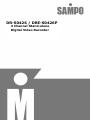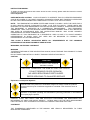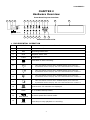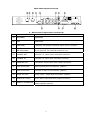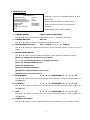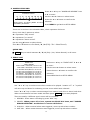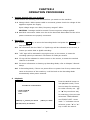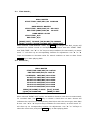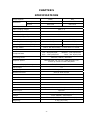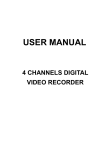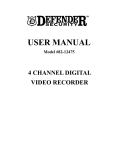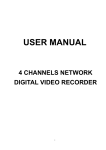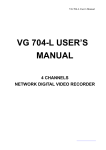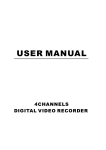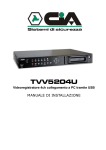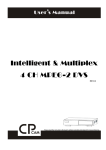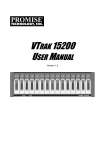Download Sampo DR-S0426 Instruction manual
Transcript
DR-S0426 / DRE-S0426P 4 Channel Stand-alone Digital Video Recorder INSTRUCTION MANUAL To obtain the best performance and ensure device function correctly, please read this instruction manual carefully and completely. FCC Compliance USER-INSTALLER CAUTION: YOUR AUTHORITY TO OPERATE THIS FCC VERIFIED EQUIPMENT COULD BE VOIDED IF YOU MAKE CHANGES OR MODIFICATIONS NOT EXPRESSLY APPROVED BY THE PARTY RESPONSIBLE FOR COMPLIANCE TO PART 15 OF THE FCC RULES. NOTE: THIS EQUIPMENT HAS BEEN TESTED AND FOUND TO COMPLY WITH THE LIMITS FOR A CLASS A DIGITAL DEVICE, PURSUANT TO PART 15 OF THE FCC RULES. THESE LIMITS ARE DESIGNED TO PROVIDE REASONABLE PROTECTION AGAINST HARMFUL INTERFERENCE WHEN THE EQUIPMENT IS OPERATED IN A COMMERCIAL ENVIRONMENT. THIS EQUIPMENT GENERATES, USES, AND CAN RADIATE RADIO FREQUENCY ENERGY AND IF NOT INSTALLED AND USED IN ACCORDANCE WITH THE INSTRUCTION MANUAL, MAY CAUSE HARMFUL INTERFERENCE TO RADIO COMMUNICATIONS. OPERATION OF THIS EQUIPMENT IN A RESIDENTIAL AREA IS LIKELY TO CAUSE HARMFUL INTERFERENCE IN WHICH CASE THE USER WILL BE REQUIRED TO CORRECT THE INTERFERENCE AT HIS OWN EXPENSE. THIS CLASS A DIGITAL APPARATUS MEETS ALL REQUIREMENTS OF THE CANADIAN INTERFERENCE-CAUSING EQUIPMENT REGULATIONS. WARNINGS, CAUTIONS & COPYRIGHT WARINGS TO REDUCE THE RISK OF FIRE OR ELECTRIC SHOCK, DO NOT EXPOSE THIS PRODUCT TO RAIN OR MISTURE. DO NOT INSERT ANY METALLIC OBJECT THROUGH VENTILATION GRILLS. CAUTION CAUTION RISK OF ELECTRIC SHOCK DO NOT OPEN CAUTION: TO REDUCE THE RISK OF ELECTRIC SHOCK. DO NOT REMOVE COVER (OR BACK). NO USER-SERVICEABLE PARTS INSIDE. REFER SERVICING TO QUALIFIED SERVICE Explanation of Graphical Symbols The lightning flash with arrowhead symbol, within an equilateral triangle, is intended to alert the user to the presence of insinuated "dangerous voltage" within the products enclosure that may be of sufficient magnitude to constitute a risk of electric shock to persons. The exclamation point within an equilateral rhombus is intended to alert the user to the presence of important operating and maintenance (servicing) instruction in the literature accompanying the product. USERS OF THE SYSTEM ARE RESPONSIBLE FOR CHECKING AND COMPLYING WITH ALL FEDERAL, STATE, AND LOCAL LAWS AND STATUTES COIPCERNING THE MONITORING AND RECORDING OF VIDEO AND AUDIO SIGNALS. ULTRAK SHALL NOT BE HELD RESPONSIBLE FOR THE USE OF THIS SYSTEM IN VIOLATION OF CURRENT LAWS AND STATUTES. COPYRIGHT THE TRADEMARKS MENTIONED IN THE MANUAL ARE LEGALLY REGISTERED TO THEIR RESPECTIVE COMPANIES. ii TABLE OF CONTENTS INDEX - TABLE OF CONTENTS------------------------------------------------------------------------------------------ 1 SETUP MENU LIST----------------------------------------------------------------------------------------------------------- 2 CHAPTER 1 INTRODUCTION / FEATURE-------------------------------------------------------------------------- 3 CHAPTER 2 HARDWARE OVERVIEW ------------------------------------------------------------------------------ 4 CHAPTER 3 SETUP PROCEDURES --------------------------------------------------------------------------------- 7 0. LIVE VIEWING------ ------------------------------------------------------------------------------------------ 7 1. MAIN MENU SETUP ----------------------------------------------------------------------------------------- 7 2. SYSTEM SETUP --------------------------------------------------------------------------------------------- 8 3. CAMERA SETUP --------------------------------------------------------------------------------------------- 9 4. RECORD SETUP --------------------------------------------------------------------------------------------- 10 5. ALARM SETUP------------------------------------------------------------------------------------------------ 11 6. SCHDULED RECORD -------------------------------------------------------------------------------------- 12 7. EVENT LIST ---------------------------------------------------------------------------------------------------- 12 8. HDD MANAGEMENT ---------------------------------------------------------------------------------------- 13 9. LOAD DEFAULT --------------------------------------------------------------------------------------------- 15 10. EXIT ------------------------------------------------------------------------------------------------------------ 15 CHARPTER 4 OPERATION PROCEDURES ----------------------------------------------------------------------- 16 1. GETTING STARTED WITH YOUR MACHINE -------------------------------------------------------- 16 2. RECORDING -------------------------------------------------------------------------------------------------- 16 3. PLAYBACK ----------------------------------------------------------------------------------------------------- 16 4. HARD DISK AND CF CARD RECOMMEND ---------------------------------------------------------- 19 5. VCR -------------------------------------------------------------------------------------------------------------- 19 6. ALARM CONTROL ------------------------------------------------------------------------------------------- 19 7. EXTERNAL ALARM CONNECTOR ---------------------------------------------------------------------- 20 8. VGA OUTPUT ------------------------------------------------------------------------------------------------- 21 9. RS-485 CONTROL PROTOCOL------------------------------------------------------------------------- 22 CHAPTER 5 SPECIFICATIONS ---------------------------------------------------------------------------------------- 23 CHAPTER 6 RECORDING TIME LENGTH ------------------------------------------------------------------------- 24 CHAPTER 7 HARD DRIVE INSTALLATION PROCEDURES -------------------------------------------------- 25 S2.21 2006/JAN/16 a11633RM4F17 1 SETUP MENU List SETUP MENU SYSTEM SETUP SYSTEM SETUP CAMERA SETUP RECORD SETUP ALARM SETUP SCHEDULE RECORD EVENT LIST HDD MANAGEMENT DEAFULT SETUP EXIT DVR ID NUMBER SET TIME/DATE TIME DISPLAY MODE TIME DISPLAY LANGUAGE SELECT KEY LOCK MENU SETUP PROTECTION CHANGE PASSWORD SYSTEM SELECT EXIT 1 YY/MM/DD ON ENGLISH OFF OFF NTSC CAMERA SETUP CAMERA SELECT CAMERA RECORD MOTION SENTSITIVITY MOTION AREA SETUP BRIGHTNESS CONTRAST HUB CAMERA TITLE EDIT EXIT EVENT LIST HARD DRIVER: MASTER START TIME: 2005/MAY/16 12:07:00 END TIME: 2005/MAY/16 12:07:30 > 01 RECORD 2005/MAY/16 12:07:00 02 MOT CH1 2005/MAY/16 12:06:00 03 MOT CH2 2005/MAY/16 12:05:00 04 MOT CH3 2005/MAY/16 12:04:00 05 ALM CH1 2005/MAY/16 12:03:00 06 ALM CH2 2005/MAY/16 12:02:00 07 ALM CH3 2005/MAY/16 12:01:00 RECORD MODE NORMAL RECORD FPS ALARM RECORD FPS ALARM RECORD DWELL RECORD QUALITY MOTION MIGRATION EXIT YES 10% 76GB 73GB 97% N/A N/A N/A N/A MUX 30P 30P 10SEC HIGH ON ALARM SETUP DEAFULT SETUP SET FOR ALL SYSTEM SETUP CAMERA SETUP RECORD SETUP ALARM SETUP EXIT STANDARD STANDARD STANDARD RECORD SETUP HDD MANAGEMENT OVERWRITE ENABLE HDD FULL WARNING MASTER HDD CAPACITY MASTER HDD LEFT RATIO MASTER HDD FORMAT SLAVE HDD CAPACITY SLAVE HDD LEFT RATIO SLAVE HDD FORMAT EXIT [CAM1] ON 1[MIN] OFF OFF OFF OFF OFF [BUZZER] BUZZER DWELL VIDEO LOSS ALARM MOTION ALARM EXTERNAL ALARM 5SEC ON OFF ON [RELAY] VIDEO LOSS ALARM MOTION ALARM EXTERNAL ALARM ON ON ON EXTERNAL SENOR SETUP ALARM DISPLAY MODE OFF EXIT SCHEDULE SETUP 0 2 3 6 9 12 15 18 21 24 CHAPTER 1 INTRODUCTION This product is 4 cameras input appliance with multiple function which will bring you following features: z z z z z z z z z z z z z z z z z z z z z z z z z z z z Device can be performed as VHS system with live display, play back and video recording. Device operates in hardware base with no OS (operating system) necessary for more reliability and stability. Digitize data storage with M-JPEG compression technology will give you organized video data management without using mess huge traditional video tape. Support various type of camera with real, live mode display. Multi-speed recording selection on normal recording mode or alarm recording mode, the highest speed of recording is 30/25 (NTSC/PAL) fields on both mode. Title, contrast, hue and brightness are adjustable for each camera individually. Support up to 2 hard disks (HDD) from 40GB to 400GB compatible & status indicator on screen. When external alarm is triggered, corresponding cameras number will show up on the monitor with texts. Selectable recording qualities (best/high/medium/low). Recording can operate manually or gets activated automatically when alarm is triggered. Motion detection function available, user can easily adjust sensitive & area of motion detection. Playback record can be searched by time or by event list. Play back mode could not be easier then ever for you to review the video that gets recorded on reverse (x16) and fast forwarding (×4, ×8, and ×16). Play back mode with pause (field by field) for forward. Easy operation, setting can be easily modified OSD (on screen display) menu. Device will overwrite data and notice operator on monitor when the HDD is going full. HDD capacity status can be show on the screen for better storage management. System will restore the previous setting and continue camera activity after restart. Provide 2 Monitor output & optional VGA output function. Alarm notification could be sent via email when motion or external alarms are triggered. Optional audio function. Date type selectable. Support DVR ID setting for joystick control panel. NTSC/PAL switching by OSD menu. External Alarm NO/NC Selection & Individual Relay On/Off Selection. Advanced buzzer control. Force recording under schedule recording in no record mode. Password & key lock protect even power lose. *New function in boldface 3 a11633RM4F17 CHAPTER 2 Hardware Overview Front Panel Layout Overview 1 2 3 4 5 6 7 8 9 Copy 1 2 3 4 10 20 17 21 22 23 POWER REC PLAY Quad H.D.D MENU Rec Digital Video Recorder Rew Search Stop Pause F.Fwd Search ENTER Play 11 12 13 14 15 16 18 19 Buttons Function List 1. DVR ESSENTIAL OPERATION Part Label 1 POWER 2 REC Recording status LED. 3 PLAY Playback status LED. 4 H.D.D H.D.D LED 5 6 7 8 9 10 11 12 13 REC Function Power status LED. Press REC to start recording. 1 1. 2. This View button controls FULL SCREEN display from camera 1. A password can be setup by the view control button for number 1. 2 1. 2. This View button controls FULL SCREEN display from camera 2. A password can be setup by the view control button for number 2. 3 1. 2. This View button controls FULL SCREEN display from camera 3. A password can be setup by the view control button for number 3. 4 1. 2. This View button controls FULL SCREEN display from camera 4. A password can be setup by the view control button for number 4. Quad COPY Rew Search STOP Quad screen: All cameras are displayed. CF or CDRW Backup button. 16 times speed fast rewind mode. Press Stop to stop playback or recording. 4 14 15 16 Pause F.Fwd Search PLAY Press Pause to pause (field by field) for forward. Press F. Fwd to play video forward at high speed. Press the button again the speed will be change circulative from ×2,×4, to the highest ×8. Press the Play button to into time search and play video forward. 17 ▲ 1. Move the cursor upward or decrease the number. 2. When it's not under recording mode, you can use the button to adjust position of date & time display which appears on OSD. 18 ▼ 1. Move the cursor downward or increase the number. 2. When it's not under recording mode, you can use the button to adjust position of date & time display which appears on OSD 19 MENU 20 ◄ ( ENTER) 21 ► ( ENTER) 22 CF Card 23 HDD/CDRW Press MENU to go into or exit menu. 1. Press ENTER button to choose or confirm in MENU system. 2. You can use ENTER key to indicates H.D.D status when system is not under Menu mode. 3. Make any changes in the selected option or decrease/increase the number. Slot for compact flash (CF) card. (Option) Removable HDD or CDRW. (Option) 5 Back Panel Layout Overview 24 25 26 27 30 28 29 31 33 32 34 35 2. Back Panel Components Function List Part Label Function 24 ETHERNET Reserved 25 LED Reserved 26 COM PORT COM port for RS-485 interfaces which upon to request. 27 RS-485 header 4 pin Terminal. For external control of unit. 28 CAMERA OUT Camera 1-4 video output with BNC connector. 29 CAMERA IN Camera 1-4 video input with BNC connector. 30 MONITOR OUT Composite video output with 2 BNC connectors. 31 VGA SETUP DIP Setting Resolution & Frequency. (Option) 32 VGA D-SUB OUT Connect to CRT or LCD monitor. (Option) 33 Audio IN / OUT Audio input / output RCA connectors. (Option) 34 ALARM IN / Relay 8-Pin Alarm input and Relay output connector. 35 POWER / POWER SW AC100V~AC240V, Frequency 47-63Hz input. Power ON/OFF switcher. 6 CHAPTER 3 SETUP PROCEDURES 0. LIVE VIEWING REC 30P 2005/MAY/16 10:20:30 MON Å---- STATUS BAR MOT [CAM1]O O[CAM2] [CAM3]O O[CAM4] [M] 231GB/239GB 97% [S] N/A Å---- INFORMATION BAR STATUS BAR Press ▲ button move from top or downgrade a line, and how many recording FPS will show on the left upper corner. INFORMATION BAR Press ▼ button move from bottom or upgrade a line, by ◄ or ► button to change information between HARD DISK STSTUS, RECORDING MODE and AUDIO RECORDING STATUS. While MENU mode without press any key would go back to live viewing mode after 2 minutes. And during live viewing for 5 seconds would go back to recording mode automatically, if full time or alarm record set before. 1. MAIN SETUP MENU SETUP MENU SYSTEM SETUP CAMERA SETUP RECORD SETUP ALARM SETUP SCHEDULE RECORD EVENT LIST HDD MANAGEMENT DEAFULT SETUP EXIT Press the MENU button to go into the main menu. Use the ▲ or ▼ button to select items. Press the ◄ or ► button to confirm the selection. Press MENU to escape to exit the set up mode. 6. EVENT LIST 1. SYSTEM SETUP Recording event list System set up. 7. HDD MANAGEMENT 2. CAMERA SETUP Hard disk management Camera set up. 8. DEAFULT SETUP 3. RECORD SETUP Return to factory setting Recording set up. 9. EXIT 4. ALARM SETUP Escape from the setup menu. Alarm set up. 5. SCHEDULE RECORD Schedule Recording set up. 7 2. SYSTEM SETUP SYSTEM SETUP DVR ID NUMBER SET TIME/DATE TIME DISPLAY MODE TIME DISPLAY LANGUAGE SELECT KEY LOCK MENU SETUP PROTECTION CHANGE PASSWORD SYSTEM SELECT EXIT Press ▲ or ▼ key on "SYSTEM SETUP" & ◄ or ► 1 to enter: YY/MM/DD ON ENGLISH OFF OFF Use the ▲ or ▼ button to select items. Press the ◄ or ► button to confirm the selection. Press MENU back to SETUP MENU. NTSC 1. DVR ID NUMBER 1~32 Use W or X button to set up DVR ID for extension keyboard. Range from 1 to 32. 2. SET TIME/DATE Use W or X button to move, ▲ or ▼ button to set up date & time, by MENU key back to menu. 3. TIME DISPLAY MODE Use W or X button to change YY/MM/DD, MM/DD/YY or DD/MM/YY. 4. TIME DISPLAY ON/OFF Use W or X button to change ON or OFF. 5. LANGUAGE SELECT ENGLISH Use W or X button to change language. 6. KEY LOCK ON/OFF Use W or X button to change ON or OFF. 7. MENU SETUP PROTECT ON/OFF Use W or X button to change ON or OFF. 8. CHANGE PASSWORD Key in password with following sequence CURREBT PASSWORD -> NEW PASSWORD -> CONFIRM PASSWORD. Initial number is 1111. Use the view control button on the front panel to input the number. 9. SYSTEM SELECT is "1" , is "2" , NTSC/PAL Use W or X button to change NTSC or PAL video system. 8 is "3" , is "4" 3. CAMERA SETUP CAMERA SETUP CAMERA SELECT CAMERA RECORD MOTION SENTSITIVITY MOTION AREA SETUP BRIGHTNESS CONTRAST HUB CAMERA TITLE EDIT EXIT Press ▲ or ▼ key on "CAMERA SETUP" & ◄ or [CAM1] ON 1[MIN] ► to enter: STANDARD STANDARD STANDARD Press the ◄ or ► button to confirm the 1. CAMERA SELECT Use the ▲ or ▼ button to select items. selection. Press MENU back to SETUP MENU. CAM1/CAM2/CAM3/CAM4 Use ◄ or ► button to select the camera from CH1 – CH4 to be adjusted. 2. CAMERA RECORD ON/OFF Use ◄ or ► button to select recording function ON or OFF. 3. MOTION SENTSITIVITY OFF / 1[MIN] / 2 / 3 / 4 / 5[MAX] Use ◄ or ► button to adjust the sensitivity of the selected camera. From 0 (off) to 5 (MAX). 4. MOTION AREA SETUP Use ◄ or ► button to enter motion area setup, here provide 2 areas for setting. [PLAY] to change the position or area mode. [▲ ▼ ◄ ►] to moving position or change area size. [CH1] for default minimum size. [CH2] for default size. [CH3] for default maximum. [QUAD] for help information on screen. [MENU] back to pervious menu. 5. BRIGHTNESS 1 / 2 / 3 / 4 /STANDARD/ 6 / 7 / 8 / 9 /10 Use ◄ or ► button to adjust the brightness of the selected camera. Initial number is 5 (STANDARD). 6. CONTRAST 1 / 2 / 3 / 4 /STANDARD/ 6 / 7 / 8 / 9 /10 Use ◄ or ► button to adjust the contrast of the selected camera. Initial number is 5 (STANDARD). 7. HUB 1 / 2 / 3 / 4 /STANDARD/ 6 / 7 / 8 / 9 /10 Use ◄ or ► button to adjust the hue of the selected camera. Initial number is 5 (STANDARD). 8. CAMERA TITLE EDIT Use ◄ or ► button to enter camera title edit mode, support up to 7 character each. 9 4. RECORD SETUP RECORD SETUP RECORD MODE NORMAL RECORD FPS ALARM RECORD FPS ALARM RECORD DWELL RECORD QUALITY MOTION MIGRATION EXIT Press ▲ or ▼ key on "RECORD SETUP" & ◄ or MUX 30P 30P 10SEC HIGH ON ► to enter: Use the ▲ or ▼ button to select items. Press the ◄ or ► button to confirm the selection. Press MENU back to SETUP MENU. 1. RECORD MODE MUX/QUAD Use ◄ or ► button to select MUX (multiplexer) or OD (QUAD) recording. NORMAL RECORD FPS 1/2/3/4/5/7/10/15 & 30P Use ◄ or ► button to select recording speed. 15P means 15 fields per second, 30P is the highest speed, and 1P is the lowest. There are 1 / 2 / 3 / 4 / 5 / 7 / 10 / 15 & 30 you can choose, NTSC default 15P, PAL at 12P. 2. ALARM RECORD FPS 1/2/3/4/5/7/10/15 & 30P Use ◄ or ► button to select alarm recording speed when external alarm or motion detection is triggered. There are 1 / 2 / 3 / 4 / 5 / 7 / 10 / 15 & 30 you can choose, NTSC default 30P, PAL at 25P. 3. ALARM RECORD DWELL 1~30SEC Use ◄ or ► button to set the dwell time for alarm recording when external alarm or motion detection is triggered. There are a total of 30 speeds you can choose from 1 to 30. When external alarm is triggered and within the dwell period: the screen will be switched into quad mode. The corresponding camera will be marked ID "EXT" or "ALM", default 10 seconds.. 4. RECORD QUALIT BEST/HIGH/MEDIUM/LOW Use ◄ or ► button to select the BEST, HIGH, MEDIUM or LOW setting so there is a total of four levels of recording quality that can be chosen from. Higher quality & higher the amount of storage will be consumed. Thus, this setting should be carefully chosen as it will affect the usage of hard disk storage. A table at cheap 6 for relationship between quality, recording speed and hard disks is attached for reference. 5. MOTION MIGRATION ON Use ◄ or ► button to select add detected motion into event list or not, and the default setting is on 10 5. ALARM SETUP ALARM SETUP [BUZZER] BUZZER DWELL VIDEO LOSS ALARM MOTION ALARM EXTERNAL ALARM 5SEC ON OFF ON [RELAY] VIDEO LOSS ALARM MOTION ALARM EXTERNAL ALARM ON ON ON Press ▲ or ▼ key on "ALARM SETUP" & ◄ or ► to enter: Use the ▲ or ▼ button to select items. Press the ◄ or ► button to confirm the selection. Press MENU to go back to SETUP MENU. EXTERNAL SENOR SETUP ALARM DISPLAY MODE OFF EXIT [BUZZER] 1. BUZZER DWELL 1/2/3 to 30 SEC & CONT Use ◄ or ► button to set the dwell time for buzzer issue occur. There are a total of 31 periods you can choose from 1 to 30 seconds or "CONT" for constantly. 2. VIDEO LOSS ALARM ON/OFF Use ◄ or ► button to select video loss alarm function on or off. 3. MOTION ALARM ON/OFF Use ◄ or ► button to switch function on or off when motion occur. 4. EXTERNAL ALARM ON/OFF Use ◄ or ► button to switch function on or off when external alarm occurs. [RELAY] 1. VIDEO LOSS ALARM ON/OFF Use ◄ or ► button to switch video loss alarm function form relay box. 2. MOTION ALARM ON/OFF Use ◄ or ► button to switch motion alarm function form relay box. 3. EXTERNAL ALARM ON/OFF Use ◄ or ► button to switch external alarm function form relay box. EXTERNAL SENOR SETUP Use the ▲ or ▼ button to select channel. EXTERNAL SENSOR SETUP CHANNEL-1 CHANNEL-2 CHANNEL-3 CHANNEL-4 EXIT Press the ◄ or ► button to change alarm OFF NORMAL-OPEN NORMAL-CLOSE OFF type. Press MENU to go back pervious menu. Each channel with 3 types for selection: 1. OFF 2. NORMAL-OPEN (DEFAULT) 3. NORMAL-CLOSE ALARM DISPLAY MODE ON/FF During recording & full channel mode, if ALARM DISPLAY MODE is ON, system would switch to the ALARM or MOTION channel and the period depend on ALARM RECORD DWELL. 11 6. SCHEDULE RECORD Press ▲ or ▼ key on "SCHEDULE RECORD" & ◄ SCHEDULE SETUP 0 3 6 9 12 15 18 or ► to enter: 21 24 Use the ◄ or ► button to select items. Press the ▲ or ▼ button to confirm the [RIGHT,LEFT] TO MOVE [MENU TO EXIT] [UP,DOWN] TO SELECT selection. Press MENU to go back to SETUP MENU. There are 24 circles in the schedule table, which represent 24 hours. Every circle has 3 options to select: O : represents "fully record" X : represents "no record" A : represents "alarm record" Use the ◄ or ►button to select hours. Press ▲ or ▼ button to select the O / X / A (Fully / No / Alarm Record). QUICK KEY: Play Key to switch between O / X / A (Fully / No / Alarm Record) in all hours. 7. EVENT LIST EVENT LIST HDD1: MASTER START TIME: 2005/MAY/16 12:07:00 END TIME: 2005/MAY/16 12:07:30 >01 RECORD 2005/MAY/16 12:07:00 02 MOT CH1 2005/MAY/16 12:06:00 03 MOT CH2 2005/MAY/16 12:05:00 04 POWER 2005/MAY/16 12:04:00 05 ALM CH1 2005/MAY/16 12:03:00 06 ALM CH2 2005/MAY/16 12:02:00 07 ALM CH3 2005/MAY/16 12:01:00 Press ▲ or ▼ key on "EVENT LIST" & ◄ or ► to enter: Use the ◄ or ► button to select items. Press the ▲ or ▼ button to confirm the selection. Press MENU back to SETUP MENU. Use "▲ or ▼" key to select event which needs to be played,location of " > " symbol will move up and down for indicating current event which been selected. Press "◄ or ►" key to select events storage from master hard drive or slave hard drive. When once selection has been made and than press ►PLAY key to start playback. There are totally 4 different type's event will be recorded: 1. RECORD:Event starts recording by press "REC" key. 2. POWER:When power off or loss, system would add this issue, and "POWER ERROR DETECTED" would show on screen while boot. 3. ALM CH1:When external alarm was triggered, event up with alarm number. 4. MOT CH1:When motion detection was triggered, event up with alarm number. 12 Record setup "MOTION EVENT MIGRATION" must at ON. In the period of alarm record triggered constantly that the a single EVENT LIST item will be extend while lapsed, thus ENET LIST would show the first triggered channel number on the list and the recording seconds will be extended . 8. HDD MANAGEMENT HDD MANAGEMENT OVERWRITE ENABLE YES HDD FULL WARNING 10% MASTER HDD CAPACITY 76GB MASTER HDD LEFT RATIO 73GB 97% MASTER HDD FORMAT N/A SLAVE HDD CAPACITY N/A SLAVE HDD LEFT RATIO N/A SLAVE HDD FORMAT N/A EXIT 1. OVERWRITE MODE Press ▲ or ▼ key on "NETWORK SETUP" & ◄ or ► to enter: Use the ◄ or ► button to select items. Press the ▲ or ▼ button to confirm the selection. Press MENU back to SETUP MENU. YES (YES/NO) Use "◄ or ►" button to enable or disable overwriting when HDD is full. When HDD overwrite is enabled, the oldest partition on HDD will automatically be reused, and the oldest images will be overwritten the current images. When overwrite mode is disabled, the HDD Full Warning percentage selection will be appeared and need to be configured. 2. HDD FULL WARNING 10% (5% / 10% / 15% / 20%) Use "◄ or ►" button to select one of the four settings (5% / 10% / 15% / 20%). The default is 10%. The buzzer will turn on when free space left in the HDD go below the set value and alarm again when the total free space left going down each 5%. 3. MASTER HDD CAPACITY 76GB The master HDD capacity will be indicated on the screen, it can't be revised. 4. MASTER HDD LEFT RATIO 73GB 97% The master HDD left ratio sign will be indicated on the screen, it can't be revised. 5. MASTER HDD FORMAT Use "◄ or ►" button to enter the MASTER HDD FORMAT menu. PASSWORD INPUT : _ _ _ _ Use the view control button on the front panel to input the number. is "1" , is "2" , is "3" , is "4" When you key in the correct password, the screen will be displayed the following message: PASSWORD CORRECT! 13 HARD DISK FORMATTED Otherwise, the following error message will be displayed on the screen: PASSWORD INCORRECT! CHANGE PASSWORD: Please refer to page 2 SYSTEM SETUP ->CHANGE PASSWORD. 6. SLAVE HDD CAPACITY N/A The slave HDD capacity sign will be indicated on the screen, it can't be revised. HDD N/A is with no HDD. 7. SLAVE HDD LEFT RATIO N/A The slave HDD left ratio sign will be indicated on the screen, it can't be revised. HDD N/A is with no HDD. 8. SLAVE HDD FORMAT Same with MASTER HDD FORMAT. 14 9. LOAD DEFAULT DEAFULT SETUP SET FOR ALL SYSTEM SETUP CAMERA SETUP RECORD SETUP ALARM SETUP EXIT Press ▲ or ▼ key on "DEAFULT SETUP" & ◄ or ► to OFF OFF OFF OFF OFF 1. SET FOR ALL enter: Use the ◄ or ► button to select items. Press the ▲ or ▼ button to confirm the selection. Press MENU back to SETUP MENU. ON/OFF Use W or X button to change all item in ON , OFF or "---" by individual 2. SYSTEM SETUP ON/OFF Use W or X button to ON for restore to default setting or OFF. 3. CAMERA SETUP ON/OFF Use W or X button to ON for restore to default setting or OFF. 4. RECORD SETUP ON/OFF Use W or X button to ON for restore to default setting or OFF. 5. ALARM SETUP ON/OFF Use W or X button to ON for restore to default setting or OFF. 6. CONFIRM AND EXIT After setting above items and pressW or X button back to default setup, otherwise by MENU key back to main menu. While changed setting & exit DEFALUT, a dialog would show up and ask to confirm the setting. ARE YOU SURE... >NO YES 10. EXIT Exit from the SETUP MENU. 15 CHAPTER 4 OPERATION PROCEDURES 1 Getting Started with your machine Please assure the following instructions before you switch on the machine: 1.1 Voltage check: Before power cable is connected, please check the voltage of this appliance against the supply. Input voltage range 100~240V, frequency range 47-63Hz. CAUTION - Damage would be caused if incorrect power voltage applied. 1.2 Hard Disk connection: Make sure the 40-Pin Hard Disk Data cable and the 4-Pin power connectors are properly connected. 2 Recording 2.1 Press the REC key to enter the Recording Mode. And press the STOP key to stop recording. 2.2 On information bar the "MUX" or "QUAD sign will be indicated on the screen, it means you select MUX or QUAD recording. 2.3 "15P" sign will be indicated in top right corner on the screen, it mean the recording speed you selected. 15P means 15 fields per second. 2.4 O" sign will be indicated in center corner on the screen, it means the marked channel is recorded. 2.5 For more information on Setting up Recording Mode, refer to Chapter 3 Record Setup 2.6 In Recording Mode, if there is a power failure or power lost for any reasons that cause a shut down of this machine, it will be back to the Recording Mode automatically when power restored. 3 Playback Press the ►PLAY button to into playback mode, There PLAYBACK TYPE SELECT are two ways for searching for video records, use "▲" >TIME SEARCH EVENT LIST EXIT or "▼" key to select a way for searching, there are two selections "TIME SEARCH" PRESS [UP,DOWN] TO MOVE [MENU] TO EXIT [RIGHT,LEFT] TO SELECT and "EVENT LIST". Arrow mark ">" indicates current selection, press "◄" or "►" key to start the search. 16 3.1 Time Search: TIME SEARCH HDD1: MASTER START TIME: 2005/MAY/04 08:00:00 ^ HARD DRIVE: MASTER START TIME:2005/MAY/03 08:12:03 END TIME:2005/MAY/04 10:10:55 HARD DRIVE: SLAVE START TIME:N/A END TIME:N/A [RIGHT/LEFT] TO MOVE [UP/DOWN] TO CHANGE [PLAY] TO PLAY [QUAD] CHANGE HDD [MENU] EXIT When entered "TIME SEARCH" mode, by QUAD key change hard disk, screen will indicates the earliest record on corresponding hard drive with title "START TIME" and "END TIME". Use "◄" or "►" keys to setup condition for time search, an arrow mark "^" will show up on corresponding location for adjustment. Use "▲ "or "▼ "keys to increases or decrease value for search condition on time or date. Press ►PLAY key to start playing back. 3.2 Event List: EVENT LIST HDD1: MASTER START TIME: 2005/MAY/16 12:07:00 END TIME: 2005/MAY/16 12:07:30 >01 RECORD 2005/MAY/16 12:07:00 02 MOT CH1 2005/MAY/16 12:06:00 03 MOT CH2 2005/MAY/16 12:05:00 04 MOT CH3 2005/MAY/16 12:04:00 05 ALM CH1 2005/MAY/16 12:03:00 06 ALM CH2 2005/MAY/16 12:02:00 07 ALM CH3 2005/MAY/16 12:01:00 PRESS [UP/DOWN] TO MOVE [QUAD] TO CHANG HDD [PLAY] TO PLAY [MENU] TO EXIT When entered "EVENT LIST" mode, we needs to choose a hard drive to start search for recorded data. Use QUAD key to choose a hard drive to start. Screen will indicates the event list on corresponding hard drive with the event type, start date & time. Use "▲"or "▼" keys to setup condition for time search, an arrow mark ">" will show up on corresponding location for adjustment. Use "▲ "or "▼"keys to select the event item, and press ►PLAY key to start playing back. 17 3.3 Several ways to perform playback: 3.3.1 Press ►PLAY button to play video forward. 3.3.2 "PLAY" sign will be indicated in top left corner on the screen. "MUX or QUAD" sign will be indicated in top right corner on the screen, it means the recording mode you selected. 3.3.3 When playback reaches the vary end of record and "END"will appear. Press Rew Search button to play video reverse at 16 times speed fast rewind mode. F.Fwd Search button to play video forward at high speed. Press 3.3.4 Press the button again speed will be change circulative from ×4, ×8, to the highest ×16. 3.3.5 "REW" or "FF* 4 / 8 / 16" sign will be indicated in top left corner on the screen. 3.3.6 Press Pause button to pause (field by field) for forward. This function can be used in full screen and quad mode. (If you choose QUAD in recording mode than it can't playback in full single channel screen). 3.3.7 "PAUSE" sign will be indicated in top left corner on the screen. Press the STOP button to leave playback mode and resume to Live Mode. When overwrite mode is enabled with 2 hard drives, drive which is overwriting will cause recording time being divided to 2 periods as picture below: TIME SEARCH HDD1: MASTER START TIME: 2005/MAY/04 08:00:00 ^ HARD DRIVE: MASTER START TIME:2005/MAY/05 08:12:03 END TIME:2005/MAY/05 10:10:55 HARD DRIVE: SLAVE START TIME:2005/MAY/03 08:12:03 END TIME:2005/MAY/04 10:10:55 [RIGHT/LEFT] TO MOVE [UP/DOWN] TO CHANGE [PLAY] TO PLAY [QUAD] CHANGE HDD [MENU] EXIT There will be 2 periods of time as RECORD SEGMENT 1 and RECORD SEGMENT 2 in master drive which means the oldest data and newest data both existing on the same hard drive. Above rules will also apply to slave hard drive. 18 4 Hard disk Maximum 2 pieces and at lease one hard disk should be connected, the capacity of hard disk from 40GB to 400GB for each. When you restart the power of this appliance after install or replace new hard disk it will format automatically, we tested the following model for your reference: Brand Model Capacity Speed (rpm) Seagate Seagate Seagate Seagate Maxtor Maxtor Maxtor Maxtor ST380011A ST3120023A ST3160023A ST3400832A 6Y120L0 6Y080L0 6Y160P0 7Y250P0-A 80GB 120GB 160GB 400GB 120GB 80GB 160GB 250GB 7200 7200 7200 7200 7200 7200 7200 7200 rpm rpm rpm rpm rpm rpm rpm rpm We DO NOT suggest Samsung \ Western Digital \ Maxtor DiamondMax 10 series hard drive base on technical examination. 5 VCR 1. VCR Backup The DVR Provides composite signal output for back-up use. You can keep the Image data, and simply just connected BNC connector, at the Back Panel of, with MONITOR OUT Connector. Press VCR REC button, after decided what recording data need to keep, during Play-Back Mode. 6 Alarm control There are three types of alarms that the system can be configured to handle. They are 1.External Alarm, 2.Video Lost Alarm and alarm of 3.Motion Detection. When alarm are triggered, it changes recording speed to the alarm recording speed. Video Lost alarm is enabled as default and cannot be changed. The buzzer will action and "V.LOSS" sign will be indicated on the screen. 19 7 External alarm connector External alarm functions only when DVR has been set under recording mode. 4 input ports to receive signals from external alarm and GND port for termination. When external alarm is triggered, currents will be grounded through GND port to activate the external alarm. a. Texts "ALM" will be displayed on OSD corresponding channel. b. Relay action. c. Recording speed will be switch from normal mode to alarm mode (refer to chapter 4 about recording setting). d. If setting "A" has been set in schedule recording, will only perform recording when alarm is triggered during schedule "A" period. Terminal connector: Pin 1-4 ----- ALARM1-ALARM4,Camera alarm input. GND ----- GND N.C ----- Relay N.C,Alarm output N.C COM ----- Relay COM N.O ----- Relay N.O,Alarm output N.O 20 8 VGA Output VGA output is optional, please ensure that you have proper DVR model for VGA out put installation. By D-SUB connecter to CRT or LCD monitor, DIP switch definition & suggestion table as below: DIP1 0 0 0 0 0 0 0 0 1 1 1 1 1 1 1 1 Resolution 640×480 800×600 1024×768 1280×1024 DIP1 0 0 1 1 DIP2 0 1 0 1 Frequency 56Hz 60Hz 70Hz 75Hz DIP3 0 0 1 1 DIP4 0 1 0 1 Resolution Frequency DIP2 0 0 0 0 1 1 1 1 0 0 0 0 1 1 1 1 DIP3 0 0 1 1 0 0 1 1 0 0 1 1 0 0 1 1 DIP4 0 1 0 1 0 1 0 1 0 1 0 1 0 1 0 1 60 640×480 800×600 72 75 56 60 72 75 Monitor 15 inch or below 15 inch or below 60 1024×768 1280×1024 21 70 75 60 15~17 inch 17 inch or above 9 RS-485 control protocol Data format Data: 1 Byte / Parity: None / Start bit: 1 / Baud: 9600 Totally 3 bytes in data frame: 1. Byte=0x10 :Broadcasting DVR Byte=0x80+ID Number 2. Byte=Refer to below table :Remote Control DVR (ID number range: 5~21) :Command for each key string 3. Byte=First byte plus Second byte :Command for confirm checksum Part Label Command 5 REC 0x21 6 CH1 0x11 7 CH2 0x12 8 CH3 0x13 9 CH4 0x14 10 CHALL 0x15 11 COPY NONE 12 RFAST 0x3A 13 STOP 0x51 14 PAUSE 0x3D 15 FFAST 0x3E 16 PLAY 0x52 17 UPRT 0x31 18 DNLT 0x32 19 MENU 0x20 20 LEFT 0x33 21 SELECT (ENTER) 0x35 22 CHAPTER 5 SPECIFICATIONS Image System Resolution NTSC PAL Display 720×480 720×576 Record 640×224 640×272 Video Input BNC × 4 Video Looping output BNC × 4 Video Output BNC × 2 Audio Input (option) RCA × 1 Audio Output (option) RCA × 1 Display Frame Recording Frame Rate (QUAD) Recording Frame Rate (MUX) 4 × 30 fields/sec 4 × 25 fields/sec Max 30 fps Max 25 fps Max 30 / 4 fps Max 25 / 4 fps Storage Media Max 2 IDE Hard Disks / 1 Hard Disk & 1 CDRW Image Format M-JPEG Compress Rate Low:8K bytes/field High:15K bytes/field Medium:10K bytes/field Best:20K bytes/field Recording Mode Manual / Alarm / Schedule Playback Speed Fast Forward ×4 ×8 ×16 / Fast Reverse ×16 Frame by Frame Forward Playback On Screen Display & Setup Time/Date/Setup Menu Alarm Input ×4 Relay Output NO or NC Programmable Contact ×1 Password Control One for HDD format Event List Max. 63 records/H.D.D Motion Detection Yes Buzzer Yes Video loss Yes Key Lock Yes Backup Optional CF Card / CDRW (Network Function) VGA out put Optional Power Input AC 100-240 V Input ( 47-64 Hz ) Voltage Dimensions 110V 180ma / 220V 95ma 55mm (H) × 432mm (W) × 321mm (D) Weight kg 4.5kg (w/o H.D) 23 CHAPTER 6 RECORDING TIME LENGTH Recording time length is related to recording speed and recording quality. Tables below are offered for your reference. Record Mode=MUX Record Mode=QUAD Recording length under quad mode will shorter than multiplex mode and PAL will shorter than NTSC. 80GB H.D.D Record Mode=MUX NTSC Field/Sec 30/FS 15/FS 10/FS maximum 38 hr high Recording Quality medium low NTSC Field/Sec low PAL Field/Sec maximum high Recording Quality medium low 5/FS 4/FS 3/FS 2/FS 1/FS 76 hr 114 hr 160hr 228hr 285hr 380 hr 570 hr 1140hr 57 hr 114Hr 171hr 240hr 342hr 428hr 570 hr 855 hr 1710hr 71 hr 142hr 213hr 298hr 426hr 532hr 710 hr 1065hr 2130hr 100hr 200hr 300hr 420hr 600hr 750hr 1000hr 1500hr 3000hr 80GB H.D.D Record Mode=QUAD 30/FS 15/FS 10/FS 7/FS 5/FS 4/FS maximum 19 hr high Recording Quality medium 7/FS 3/FS 2/FS 1/FS 38 hr 57 hr 80 hr 114hr 142hr 190hr 285hr 570 hr 29 hr 57 Hr 87 hr 120hr 171hr 214hr 285hr 426hr 35 hr 70 hr 105 hr 148hr 213hr 266hr 350hr 532hr 1050hr 100 hr 150 hr 208hr 300hr 375hr 500hr 750hr 1500hr 50 hr 80GB H.D.D Record Mode=MUX 25/FS 12/FS 8/FS 6/FS 4/FS 870 hr 3/FS 2/FS 1/FS 35 hr 72 hr 110 hr 145 hr 218 hr 291 hr 437 hr 875 hr 46 hr 95 hr 144 hr 190 hr 287 hr 383 hr 575 hr 1150 hr 67 hr 139 hr 209 hr 278 hr 418 hr 558 hr 837 hr 1675 hr 98 hr 204 hr 306 hr 408 hr 612 hr 816 hr 1225hr 2450hr 80GB H.D.D Record Mode=QUAD PAL Field/Sec maximum high Recording Quality medium low 25/FS 12/FS 8/FS 6/FS 4/FS 3/FS 2/FS 1/FS 12 hr 25 hr 37 hr 50 hr 75 hr 100 hr 150 hr 300 hr 16 hr 33 hr 50 hr 66 hr 100 hr 133 hr 200 hr 400 hr 23 hr 48 hr 72 hr 95 hr 143 hr 191 hr 287 hr 575 hr 34 hr 70 hr 106 hr 141 hr 212 hr 283 hr 425 hr 850 hr CF Card Backup time Capacity=128M Single Image file size 40K 50K 60K Single picture JPEG file 3100 fields 2500 fields 2000 fields 24 Video clip AVI file 25 minute 20 minute 16 minute CHAPTER 7 HARD DRIVE INSTALLATION PROCEDURES 1. Hard drive jumpers need to be set properly in order to make DVR function correctly. 2. Instructions below are for second hard drive installation. If you prefer to have only one drive, please ignore instruction below. Remove DVR top cover by taking out screws from location shown below: ① . ② ④ ③ ⑤ ⑥ 3. Below picture indicates DVR which one without a H.D.D installed. 4. Please refer to the instruction from hard drive manufactory for correct jumper setting on (master /slave) mode of the hard drive, mounting the hard drive over DVR base by facing IDE interface to DVR main board. Match screw holes from bottom to bottom of hard drive and the DVR. Turn over the DVR from top to bottom side and then mounting up the hard drive by using screws from attached accessory pack as picture below: 25 5. Hooking up IDE cable and power cable to the hard drive as picture below, please take a note on that the red line on IDE cable must be next to power cable in order to have correct instillation. 6. This DVR supports maxima 2 hard drives, please take a note on cable length that you use to hook up with the hard drive. 7. Restore top cover then hook up with power and monitor a hard drive status message will appear if it's been installed successful. 8. Up with power and monitor a hard drive status message will appear if it's been installed successful. Attentions: 1. Hard drive master and slave mode must be set correctly. 2. Primary hard drive must be set as master and slave for secondary. 3. Make sure power cable is unplugged before hard drive installation starts. 4. IDE cable and power cable must be hooking up correctly. 26 27 a11633RM4F17