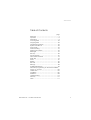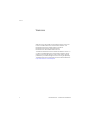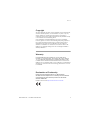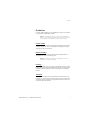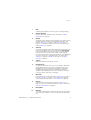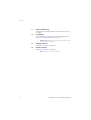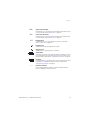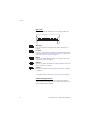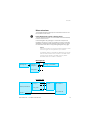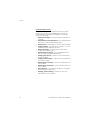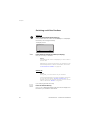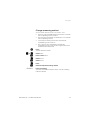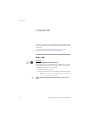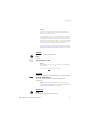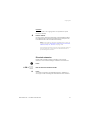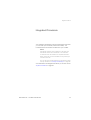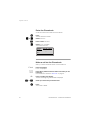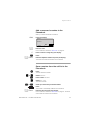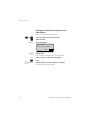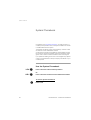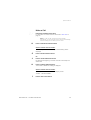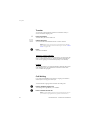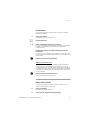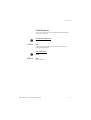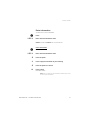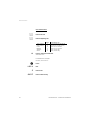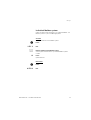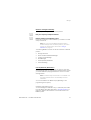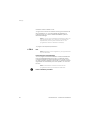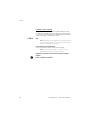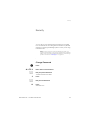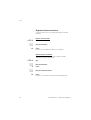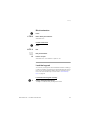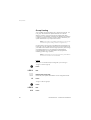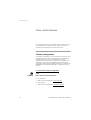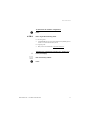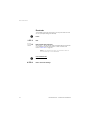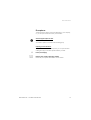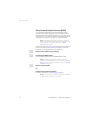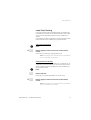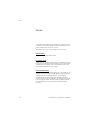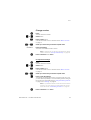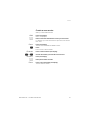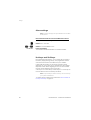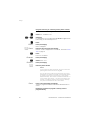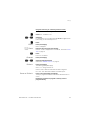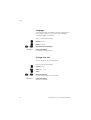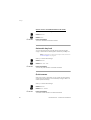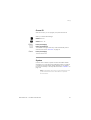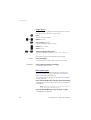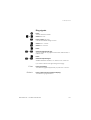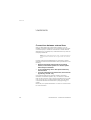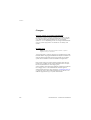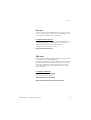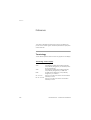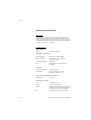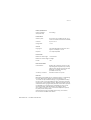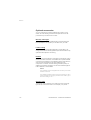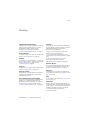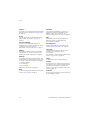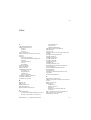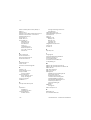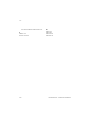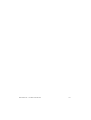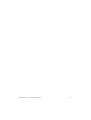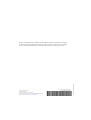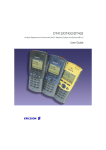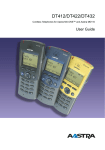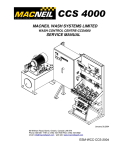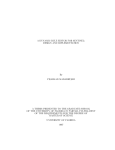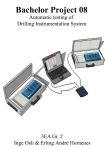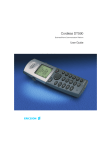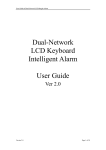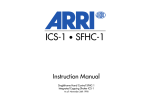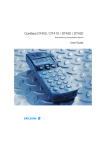Download Ericsson DT422 User guide
Transcript
Cordless DT412 / DT422 BusinessPhone Communication Platform User Guide Cover Page Graphic Place the graphic directly on the page, do not care about putting it in the text flow. Select Graphics > Properties and make the following settings: • Width: 15,4 cm (Important!) • Height: 11,2 cm (May be smaller) • Top: 5,3 cm (Important!) • Left: -0,3 cm (Important!) This text should then be hidden. ? EN/LZTBS 170 355 R1A © Ericsson Enterprise AB 2004 2 BusinessPhone – Cordless DT412/DT422 Table of Contents Table of Contents page Welcome .......................................................... 4 Important ......................................................... 6 Description ....................................................... 8 Incoming Calls ............................................... 23 Outgoing Calls ............................................... 26 Integrated Phonebook .................................... 33 System Phonebook ........................................ 38 During Calls .................................................... 40 Call Forwarding .............................................. 44 Absence Information ...................................... 50 Messages ...................................................... 54 Security .......................................................... 63 Group Features .............................................. 67 Other Useful Features ..................................... 70 Write Text ....................................................... 78 Alarm ............................................................. 81 Modes ........................................................... 84 Services ......................................................... 86 Settings .......................................................... 89 Audible Adjustments ...................................... 99 Alternative programming for Automatic Callback, Camp-on, Intrusion ...................................... 103 Useful Hints .................................................. 104 Installation .................................................... 105 Reference .................................................... 108 Troubleshooting ............................................ 113 Glossary ....................................................... 115 Index ............................................................ 117 BusinessPhone – Cordless DT412/DT422 3 Welcome Welcome Welcome to the User Guide for the Cordless phones DT412 and DT422 of the BusinessPhone Communication Platform. The BusinessPhone Communication Platform consists of BusinessPhone Compact, BusinessPhone 50, BusinessPhone 128i and BusinessPhone 250. The features described in this User Guide are related to version 7.0 or higher of the BusinessPhone Communication Platform. Some might not work in earlier versions of the system and/or might be protected by a hardware dongle that has to be bought separately. The latest version of this User Guide can also be downloaded from: http://www.ericsson.com/enterprise/ 4 BusinessPhone – Cordless DT412/DT422 Welcome Copyright All rights reserved. No parts of this publication may be reproduced, stored in retrieval systems, or transmitted in any form or by any means, electronic, mechanical, photocopying, recording or otherwise, without prior written permission of the publisher except in accordance with the following terms. If this publication is made available on Ericsson’s homepage, Ericsson gives its consent to downloading and printing copies of the content provided in this file only for private use and not for redistribution. No parts of this publication may be subject to alteration, modification or commercial use. Ericsson will not be liable for any damages arising from use of an illegal modified or altered publication. Warranty ERICSSON MAKES NO WARRANTY OF ANY KIND WITH REGARD TO THIS MATERIAL, INCLUDING, BUT NOT LIMITED TO, THE IMPLIED WARRANTIES OF MERCHANTABILITY AND FITNESS FOR A PARTICULAR PURPOSE. Ericsson shall not be liable for errors contained herein nor for incidental or consequential damages in connection with the furnishing, performance or use of this material. Declaration of Conformity Hereby, Ericsson Enterprise AB, S-131 89 Stockholm, declares that this telephone is in conformity with the essential requirements and other relevant provisions of the R&TTE directive 1999/5/EC. Details to be found at:http://www.ericsson.com/sdoc BusinessPhone – Cordless DT412/DT422 5 Important Important This section describes the information that is important to know before you use the Cordless phone and the functions described. Note: This User Guide describes the supported BusinessPhone Communication Platform functions together with the most commonly used telephone specific functions. All telephone specific functions are listed in the menu structure “Menu structure” on page 15. Preparing for use Before using your Cordless the first time you have to charge and connect the battery, see section “Installation” on page 105. Note: Place the Cordless in the charger and charge it for at least one hour before using it the first time. 6 BusinessPhone – Cordless DT412/DT422 Important Guidelines Consider these suggestions and guidelines to keep your Cordless in good shape and working properly. Note: The Cordless does not contain user serviceable parts. If your Cordless requires service you should return it to the supplier or retailer from whom it was bought. Intrinsic safety The Cordless DT412 and DT422 are IP64 classified, which means that they are robust, dust- and waterproof, designed for people working in tough environments. Battery handling The NiMH battery contains environmental polluting material. If damaged, return it to a collecting point. Note: Only use the charger that is delivered with your Cordless to charge the battery. Cleaning Clean the Cordless only with a soft, water dampened cloth. Using soap or any other cleaning materials may discolor or damage the Cordless. Clean the battery contacts using ethanol or isopropyl alcohol. Treatment Although the Cordless phones are resistant to water spray, dust and soil, you should always handle it with care. Do not expose the Cordless to direct sunlight for long periods and keep it away from excessive heat and moisture. BusinessPhone – Cordless DT412/DT422 7 Description Description 1 12 14 11 12 2 10 3 4 5 7 6 8 9 13 8 BusinessPhone – Cordless DT412/DT422 Description 1 LED A flashing LED indicates an incoming call or a message waiting. 2 Volume Up/Down Off hook: raise/lower speaker volume. See section “Audible Adjustments” on page 99. 3 Display The display can for example show the battery, time, system, owner ID/name, extension number and the Soft key information. See sections “Display info” on page 11 and “Menu structure” on page 15. It is possible to change the text size in the display, see section “Settings” on page 89. 4 Soft keys The functions depend on the traffic state and will be shown on the last line of the display. When you are requested to (see display), press the required key to access the function. Used for different choices in the menu structure (menu mode). In idle mode the functions of the Soft keys can be changed by you. The middle Soft key is also used to turn Loudspeaking on or off. See sections “Settings” on page 89, “Display info” on page 11 and “Menu structure” on page 15. 5 Call key Switch on. Make call, answer call, end call. 6 Navigation key Controls the movement of the cursor in the display. In idle mode, the Navigation key (down) is used for entering the call list, the Navigation key (up) for entering the message list, and pressing Navigation key (left) will show the current date in the display window. When navigating the menu structure the key is used for moving up, down, back (left), or next (right). 7 Menu key Enter/Exit the menu mode, see sections “Display info” on page 11 and “Menu structure” on page 15. Also used to manually lock/ unlock the keypad, see section “Lock the keypad” on page 65. 8 Keypad Enter numbers and writing texts, see section “Write Text” on page 78. Keys 0-9 can be programmed as Hot keys, see section “Hot keys and Soft keys” on page 90. 9 Microphone 10 Mute key Turn off/on audible signals in idle mode, silencing the ring signal at an incoming call, and also to turn the microphone on/off during a call. BusinessPhone – Cordless DT412/DT422 9 Description 11 Alarm key (DT422 only) Sending alarms and testing the Alarm function. See section “Alarm” on page 81. 12 Loudspeakers One loudspeaker for ring signal and one for Loudspeaking. See section “Loudspeaking (Handsfree)” on page 40. Please note: The phone may retain small magnetic articles around the earpiece region. 13 Charging connector See section “Installation” on page 105. 14 Headset connector See section “Installation” on page 105. Note: Headset connector is optional. 10 BusinessPhone – Cordless DT412/DT422 Description Display info The display gives you visual feedback on all actions that you perform, and also textual warnings. In idle mode the upper row is used for icons and the clock. The next three rows are information rows (20 possible characters in each row), showing system information, names and numbers that you edit or dial, your owner ID etc. The third information row is used for showing the status of the Cordless (current mode). Examples of status information are; Muted, In charger etc. When there is no status to show the row is empty. Note: It is possible to change the owner ID and the text size in the display, see section “Settings” on page 89. The lower row displays is the Soft key field. In idle mode it shows the user defined names of the three Soft keys beneath the display. In menu mode where the Soft keys are used for different choices, it gives you the function of each Soft key. Examples of functions are; Back, Options, Save etc. How to define the Soft keys in idle mode, see section “Hot keys and Soft keys” on page 90. The display 5 System A M.Smith Info Doctor 13:05 4736 Jobs System connection messages System A No system System indication The Cordless is in contact with System A. It is also possible for the system to be named something else, e.g. BusinessPhone. Out of coverage The Cordless is not in contact with any system. Please ask your system administrator to log on the Cordless. Note: When re-entering the coverage area it can take a couple of minutes before the Cordless automatically has registered into the system. It is also possible to get an out of coverage warning signal, contact your system administrator if you require this. BusinessPhone – Cordless DT412/DT422 11 Description Display icons Call / Off hook Appears when your Cordless is off hook. Audio signal off Shown when all alert signals, including ring signal, message tone, key beep etc. are turned off. High priority messages will however override this setting. See section “Audible Adjustments” on page 99. Battery Always shown in the display in idle mode. When the level is low it is time to charge the battery. See section “Installation” on page 105. Loudspeaking (handsfree) Shown when the loudspeaker is activated and the Cordless is in Loudspeaking operation (handsfree). See section “During Calls” on page 40. 5 Not answered call Added to not answered calls in the call list. The number on the right side of the icon shows the total number of missed calls. Key Indicates that your keypad is locked. See section “Settings” on page 89. Padlock Indicates that the Cordless has been locked, and has to be unlocked with a code before it can be used. See section “Lock/ Unlock the Cordless” on page 66. Headset Indicates that a headset is connected to the Cordless. See section “Headset” on page 112. Note: A headset can only be connected if the optional headset connector is available. No-movement alarm on (DT422 only) Indicates that the No-movement alarm is activated. See section “Alarm” on page 81. Man-down alarm on (DT422 only) Indicates that the Man-down alarm is activated. See section “Alarm” on page 81. 12 BusinessPhone – Cordless DT412/DT422 Description ABC Upper case text input Indicates that you can type upper case letters and numbers in text input mode. See section “Write Text” on page 78. abc Lower case text input Indicates that you can type lower case letters and numbers in text input mode. See section “Write Text” on page 78. 123 Number input Indicates that you can type numbers in text input mode. See section “Write Text” on page 78. Incoming call Added in front of incoming calls in the call list. Outgoing call Added in front of outgoing calls in the call list. Add contact Appears on a Soft key when a phone number is marked in the call list. It indicates that it is possible to add the phone number to the local Phonebook. See section “Integrated Phonebook” on page 33. Contacts Displayed when it is possible to get a phone number from the local Phonebook, for example to add it to a function. See section “Integrated Phonebook” on page 33. - > Diversion indicator When displayed before a name or number it indicates that the phone is diverted to another extension. BusinessPhone – Cordless DT412/DT422 13 Description Menu tabs The following tabs are displayed when you press the Menu key: Messages Here you can find the message list. See section “Messages” on page 54. Contacts Here you can find the local Phonebook, the central Phonebook and the call list. See sections “Integrated Phonebook” on page 33 and “Dial number from the call list” on page 28. Modes Here you can select between modes, and change or edit modes. See section “Modes” on page 84. Services Here you can select, add, delete, or change a Service function. See section “Services” on page 86. Settings Here you can handle your Cordless settings. See section “Settings” on page 89. To navigate the menus, see section “Menu structure” on page 15. Additional display features Depending on which network you are connected to, additional display features are available. Ask your system administrator if you require additional display features. 14 BusinessPhone – Cordless DT412/DT422 Description Menu structure ç The available Cordless specific phone and network functions can be accessed via the menus. Press the Menu key to enter or exit the menus. The last used tab is marked, or if the Cordless has been restarted, the menu tab Contacts. Use the Navigation key (left/right) to choose tab and press the Navigation key (down) to open it; a heading is shown and the first alternative is marked. Use the Navigation key (up/down) to step in the alternatives and select one by pressing Navigation key (right). Notes: Since the Cordless can be used in several networks, some functions might not be supported in your network. A parameter setting in the SIM card determines if changes that are made from the menu is saved on the SIM card. If changes are not saved on the SIM card, they will be discarded when the Cordless is restarted. Messages tab Message list > Message 1 > Message 2 > . . Message 20 > Message 1 (time/date) Contacts tab Local phonebook > Central phonebook Entry 1 > Entry 2 > . . Entry 100 > Call list > BusinessPhone – Cordless DT412/DT422 Name: ..... Number: ..... Call number 1 Call number 2 . . . . . Call number 20 15 Description Modes tab Normal > In charger > Headset > Outdoor > Mode 4 > Mode 5 > Mode 6 > Mode 7 > Mode 8 > Mode 9 > Switch off Volume > (Level 1,2..5, Silent) Ring signals > Vibrator (on/off) Key beep (on/off) Internal call: > External call: > Callback: > Alarm settings* > No-movement (on/off) Man-down (on/off) Beep Low Medium High Mixed Ordinary Auto Loud Auto loud Answer: > Soft key** Name: ... * Only available for the DT422 phone. ** See section “Settings tab” on page 17 for more information. Services tab Service 1 > Service 2 > . . Service 10 > 16 Name: .... Function: Phone call BusinessPhone – Cordless DT412/DT422 Description Settings tab Alert signals > Volume: > (Level 1,2..5, Silent) Internal call: > External call: > Callback: > Ring signals > Vibrator (on/off) Key beep (on/off) Alarm settings*> No-movement (on/off) Man-down (on/off) Soft key > Left: > Middle: > Right: > Hot key > Name: .... Function: > 0, 1, 2.....9 > Phone call Short-cut Change mode Not used Beep Low Medium High Mixed Local phonebook Central phonebook Services Switch off No-movement * Man-down * Edit alarm data * Change system Demo Mess 1 Demo Mess 2 RSSI ** * Only available for the DT422 phone. ** RSSI stands for “Radio Signal Strength Indicator” General > System > Language > (English, etc) Text size > Small Medium Clock > Auto key lock Quick answer Owner ID Auto setting Manual setting Select system > Auto, System A.....D Register > System A.....D Information > IPDI / IPEI / SW version / AP SW version BusinessPhone – Cordless DT412/DT422 17 Description Customizing the menus Your system administrator can customize the menus by hiding some of the functions that are available. Which functions are hidden depends on the settings of the SIM card. The following functions can be hidden: 18 • Deletion of messages - The options Delete and Delete are hidden. • Administration of local Phonebook - It is not possible to add new entries, or edit and delete existing entries. • Editing modes - The settings for the modes cannot be altered. • Changing modes - The option Select is hidden, i.e. it is not possible to change modes from the menu. • Switch off handset - It is not possible to switch off the Cordless from the Modes menu. • Administration of services - It is not possible to add new services, or edit and delete existing services. • Changing alert signals - The Alert the menu is hidden. • Changing alarm settings - The Alarm in the menu is hidden. • Administration of Soft keys - The Soft menu is hidden. • Administration of Hot keys - The Hot menu is hidden. • Edit of Hot keys - The option Edit is hidden. It is possible to see the settings for the Hot keys. • Changing general settings - The General alternative in the menu is hidden. signals alternative in settings alternative key alternative key all in the alternative in the settings BusinessPhone – Cordless DT412/DT422 Description • Changing system* - The Select menu is hidden. • Register system* - The Register alternative in the menu is hidden. • Delete system - The option Delete is hidden. • Location test* - The Location hidden. • Central phonebook address - When an address to the central Phonebook is specified, the alternative Central phonebook will appear in the Contacts menu and the shortcuts list. At delivery the address is set to 999999. system alternative in the test alternative in the menu is * If all these alternatives are hidden the System alternative in the menu will be hidden. Each mode in the menu can be hidden individually. This makes it possible to remove modes that are not used from the menu. Note that it is still possible to change to the hidden modes with help of Soft and Hot keys. BusinessPhone – Cordless DT412/DT422 19 Description Tones Tones are audible in the Cordless. Dial tone (System ready to accept digits) Special dial tone (System ready to accept digits, active Diversion on phone) Ringing tone - repeated after 4 s (Ringing signal to called party) Special ringing tone - repeated after 4 s (Ringing signal to Line 2) Busy tone (Called party is busy) Number unobtainable tone (Called number not accessible or vacant) Call Waiting tone Blocking tone (Call cannot be executed due to congestion or called party blocked) Verification tone (Verification that ordered function is accessed) Intrusion tone (Sent to all parties during Intrusion) Conference tone - repeated after 15 s (Sent to all participants in a Conference) 20 BusinessPhone – Cordless DT412/DT422 Description Signals Ringing signals are emitted from the phone. Internal ringing signal - repeated after 4 s External ringing signal - repeated after 4 s Automatic Callback signal Note: The tones and ringing signals in this User Guide refer to the standard system but may vary between countries. BusinessPhone – Cordless DT412/DT422 21 Description Switching on/off the Cordless æ Switch on Press and hold until the display lights up. If the Cordless does not switch on or the Battery icon is displayed, the battery is low. Charge the battery. The display shows: Switch on? No Yes Yes Press within two seconds to confirm (see display). Now you can use your Cordless. Notes: If the message No answer calls. System is displayed you cannot make or Depending on system programming, your Cordless can be automatically locked. To unlock the Cordless, see section “Lock/Unlock the Cordless” on page 66. Switch off Notes: During calls, you cannot switch off your Cordless. It is recommended that you program the Switch off function as a Hot key, see section “Hot keys and Soft keys” on page 90. If you do not program a Hot key, you can use the menus, see section “Modes” on page 84. å 22 If you have programmed a Hot key: Press and hold the Hot key. Switch off is displayed and after a few seconds, the display turns blank. Now your Cordless is switched off. BusinessPhone – Cordless DT412/DT422 Incoming Calls Incoming Calls A ringing signal and the flashing red LED indicate an incoming call. The twenty last received/dialled telephone numbers are stored in the call list, see section “Dial number from the call list” on page 28. Answer calls The caller’s number and the Call icon is displayed: 4736 æ 13:05 Press to answer. If the number is in the Phonebook, the name is shown instead. Note: Calls can be answered at any time, no matter if you are programming, or keying in a number etc. When a headset is connected to the Cordless, the button on the headset can be used to answer the call. BusinessPhone – Cordless DT412/DT422 23 Incoming Calls Mute ringing signal If the Cordless rings at an inconvenient moment: æ ä Press the Mute key on the right side of the Cordless to suppress the ringing. All alert signals, including the vibrator, will silence for this specific call. See section “Description” on page 8 for the location of the Mute key. Press to answer the call. Handsfree Press the middle Soft key to answer the call in handsfree speaking mode. You are connected to the caller via the loudspeaker and microphone. Note: Which key to press depends on the answering method used, to change the answering method see section “Change answering method” on page 25. æ End the call Press. The display shows the duration of the call. Note: When a headset is connected to the Cordless, the button on the headset can be used to end the call. 24 BusinessPhone – Cordless DT412/DT422 Incoming Calls Change answering method You can choose; Ordinary, Auto, Loud, or Auto ç à á ã á ã á ã or Select loud. • Ordinary; press the middle Soft key and the call is connected with Loudspeaking function turned on. • Auto; the call is automatically connected (call is not connected with Loudspeaking function). • Loud; press the Call key and the call is connected with Loudspeaking function turned on. • Auto loud; the call is automatically connected with Loudspeaking function turned on after 2 signals (calls can be answered as usual before that). Press. The last used tab is marked. Select Modes. Press to enter Modes. Select Normal. Select Answer. Press. Select the required answering method. Press (see display). The name of the selected method is shown. The new answering method is selected. BusinessPhone – Cordless DT412/DT422 25 Outgoing Calls Outgoing Calls Sometimes you make a call but the person is not available. These functions will help you in your attempts to establish contact with the called party. You can also make a call via the “Integrated Phonebook” on page 33 or the “System Phonebook” on page 38 Make calls åæ On hook Enter the telephone number and press. The number is shown in the display. Your Cordless will go off hook and establish the connection. The number is stored in the call list. The number may be any of the following: * 26 • an internal directory number, • an external number, where 0 is the digit for external call access. Note: Which digit to press for external line access depends on the configuration of the system. Press shortly to insert a pause if you have to wait for dial tone. BusinessPhone – Cordless DT412/DT422 Outgoing Calls Notes: Correct a wrong entry by pressing C (see display). If you decide not to make the call while keying in the number, press C (see display) to stop. It is possible to turn on/off the tone sender in a predialled number by making a long press on the * key (e.g. when calling telephone banks). Tone sender on will be indicated with a T in the number, and off with -. If a pause is required in the number, it is added by making a long press on the # key. The pause is indicated with a P in the number. You can make your calls faster by programming Soft/Hot keys with frequently used numbers. See section “Program a Hot key or a Soft key with a phone number” on page 92. Off hook æ å If you prefer to dial a number off hook: Press. Dial tone. Key your number on-line. Notes: When dialling this way, you cannot press C (see display) to erase digits. The number is not stored in the call list. Handsfree ä While you are waiting for a connection, dial tone or during the call: Press the middle Soft key. You are connected to the caller via the loudspeaker and microphone. Note: Which key to press depends on the answering method used, to change the answering method see section “Change answering method” on page 25. æ End the call Press. The display shows the duration of the call. BusinessPhone – Cordless DT412/DT422 27 Outgoing Calls Last External Number Redial *** æ When you initiate an external call the system automatically stores all the dialled digits, irrespective of whether the call was successful or not. Press to redial the last dialled external number. The display will show the dialled number. Dial number from the call list The twenty last received/dialled telephone numbers are stored in the call list. You can dial one of these numbers by selecting the number from the call list. ã If the Clock and Date function is set, you can on the same day the call was received/dialled, see the time for the call. The time stamp is changed to a date stamp the following day. See section “Clock settings” on page 95. Press until the desired number is displayed. You can store numbers permanently by adding them to your Phonebook, see section “Save a number from the call list to the Phonebook” on page 35. If you want to edit the number: å Edit æ Press (see display). Make the required changes. Press to dial. The display will show the dialled number. Note: The call list will be cleared if the power of your Cordless is lost. 28 BusinessPhone – Cordless DT412/DT422 Outgoing Calls Delete a number from the call list ã Options Select When your Cordless is in idle mode: Press until the desired number is displayed. Press (see display). Delete is marked. Press (see display). Number deleted is displayed and the number is deleted. Delete all numbers from the call list ã Options ã Select When your Cordless is in idle mode: Press to enter the call list. The first number in the call list is marked. Press (see display). Delete is marked. Select Delete all. Press (see display). The display shows: Delete all numbers? No Yes Yes Press (see display). All numbers are deleted. BusinessPhone – Cordless DT412/DT422 29 Outgoing Calls Automatic Callback 5 æ You call an extension and receive busy tone or get no answer. Press. Verification tone. Note: The number for automatic callback may differ from country to country, see table “Alternative programming for Automatic Callback, Camp-on, Intrusion” on page 103 Press. You are called back if the extension finishes the ongoing call or the next time the extension finishes a new call. You have to answer within eight seconds otherwise the Callback service is cancelled. Busy extension You call an extension and receive busy tone. Camp-on 4 You can notify a busy extension of your call by a muted ringing call (if this function is allowed). Press to Camp-on. Keep the Cordless off hook. When the called extension replaces the handset, it will be called automatically. Note: The number for camp on may differ from country to country, see table “Alternative programming for Automatic Callback, Camp-on, Intrusion” on page 103. If you receive the busy tone again, the desired extension does not allow Camp-on. 30 BusinessPhone – Cordless DT412/DT422 Outgoing Calls Intrusion 8 You can intrude on an ongoing call on a busy extension (if this function is allowed). Press to intrude. Intrusion tone is heard and a three-party call is established. When the called extension replaces the handset and you keep off hook, the called extension will be recalled automatically. Note: The number for intrusion may differ from country to country, see table “Alternative programming for Automatic Callback, Camp-on, Intrusion” on page 103. If you still hear the busy tone, then your extension does not have the authority to intrude or the desired extension is protected against Intrusion. Diverted extension æ *60* å # Bypass Call Forwarding makes it possible to call a specific extension, even if Call Forwarding is activated on this extension. Press. Dial and enter the extension number. Press. You will be connected to the specified extension, regardless of which type of Call Forwarding the called extension has activated. BusinessPhone – Cordless DT412/DT422 31 Outgoing Calls Common Abbreviated Numbers å æ External numbers are stored centrally in your BusinessPhone Communication Platform. Common Abbreviated Numbers can be dialled from every extension that has the authority to do so. Dial the Common Abbreviated Number. Please refer to your telephone directory. Press to make the call. Dial a number via Hot key or Soft key The Hot key or Soft key has to be preprogrammed with a number, see section “Hot keys and Soft keys” on page 90. 32 å Via Hot key ä Via Soft key Press and hold the preprogrammed Hot key. A number between 0 and 9. The display shows the preprogrammed number. The number is dialled and the connection will be established automatically. Press the preprogrammed Soft key (see display). The display shows the preprogrammed number. The number is dialled and the connection will be established automatically. BusinessPhone – Cordless DT412/DT422 Integrated Phonebook Integrated Phonebook Your Cordless is equipped with a local Phonebook (personal) where you can make up to 100 entries (names and numbers). The Phonebook entries are stored in the SIM card in your Cordless. Notes: Phonebook numbers have a maximum of 22 digits and Phonebook names have a maximum of 16 characters. An indication that the Phonebook is full (indicated with a beep), means that you have to delete an entry before you can add a new one. You can also open the Phonebook by programming a Soft/ Hot key. See section “Hot keys and Soft keys” on page 90. As an alternative to the integarted Phonebook you can also use the “System Phonebook” on page 38. BusinessPhone – Cordless DT412/DT422 33 Integrated Phonebook Enter the Phonebook ç à á ã á or Access the names and numbers of the Phonebook. Press. The last used tab is marked. Select Contacts. Press to enter Contacts. Select Local phonebook. The name list is shown. ebook Local phon Adam > Bob Add Delete Charlie Find Make a call via the Phonebook When you have accessed the central or local Phonebook: Find å Ok â ã æ or 34 Press (see display). Find:_ is displayed. Press the key which has the first letter of the name you are looking for. How to write text, see section “Write Text” on page 78. Press to confirm (see display). The first name beginning with that letter is displayed. Scroll up or down until you find the name. Press. The number is dialled. BusinessPhone – Cordless DT412/DT422 Integrated Phonebook Add a name and a number to the Phonebook When you have accessed the Phonebook: Add Press (see display). Name:_ Number: å ã C å Save ç à á ã á â ã or or å Save Back ABC C Save Enter the name. How to write text, see section “Write Text” on page 78. Press to correct a wrong entry (see display). Press. Enter the telephone number and press (see display). The name and number are stored in the Phonebook. Save a number from the call list to the Phonebook Press. The last used tab is marked. Select Contacts. Press to enter Contacts. Select Call list. The call list is shown. Scroll up or down until you find the number. Press. The number is automatically added to the Phonebook. Enter the name and press (see display). How to write text, see section “Write Text” on page 78. The name and number are stored in the Phonebook. BusinessPhone – Cordless DT412/DT422 35 Integrated Phonebook Change a name and a number in the Phonebook â ã á or Edit When you have accessed the Phonebook: Scroll up or down until you find the name. Select the name. Press (see display). Name: Adam Number: 001811005555 å ã C å 36 Save Back ABC C Save Edit the name. How to write text, see section “Write Text” on page 78. Press to correct a wrong entry (see display). Press. Edit the telephone number and press (see display). The name and number are changed. BusinessPhone – Cordless DT412/DT422 Integrated Phonebook Delete a name and a number from the Phonebook â ã á or Delete When you have accessed the Phonebook: Scroll up or down until you find the name. Select the name. The name and number is displayed. Press (see display). Delete entry? No Yes Yes Press to delete the name and number (see display). The name and number are deleted. BusinessPhone – Cordless DT412/DT422 37 System Phonebook System Phonebook Compared to the “Integrated Phonebook” on page 33 which is a cordless phone specific function, the System Phonebook is stored in the BusinessPhone the system. The System Phonebook covers internal directory numbers as well as external common abbreviated numbers. As the System Phonebook is available for several telephone types the access as well as the navigation within the Phonebook is kept generic which means it will be controlled via the normal keypad. If you prefer the handling via the menu- and navigation keys please contact your administrator to setup a company Phonebook on your cordless phone. *0# æ #0* æ æ 38 Use the System Phonebook Press to search for internal directory numbers Or: Press to search for external common abbreviated numbers To exit the System Phonebook Press to exit BusinessPhone – Cordless DT412/DT422 System Phonebook ¿ # Make a Call Enter the first letter(s) of the name. For information on how to write text, see section “Write Text” on page 78. Note: In order to step through the whole System Phonebook, you can start the search function immediately without entering the first letter(s) of the name. Press to activate the search function Search routine was successful 0 * # The first entry which matches with your entered letter(s) will be displayed. Press to scroll forward in the list Or: Press to scroll backward in the list By reaching the beginning or the end of the list a short beep tone will be sent. Press to call the desired list entry The number is dialled and “Calling” is displayed. Search routine was successful If no entry fulfils the search criteria, the display shows: 1 “SORRY - NO SUCH NAME”. Press to start a new search BusinessPhone – Cordless DT412/DT422 39 During Calls During Calls The BusinessPhone Communication Platform allows you to handle calls in many different ways. You can make an inquiry, transfer the call, create a conference, mute the microphone and ringer or put the call on hold to perform other tasks. Loudspeaking (Handsfree) This function is extremely useful in situations when you need to have a conversation over the Cordless while having your hands free for other tasks (handsfree). ä ä 40 To activate Loudspeaking during a call: Press the middle Soft key to activate handsfree speaking mode. You are connected to the caller via the loudspeaker and microphone. Note: You can adjust the volume, see section “Audible Adjustments” on page 99. Press again to deactivate handsfree speaking mode. BusinessPhone – Cordless DT412/DT422 During Calls Mute microphone To mute the microphone during an ongoing conversation: Press the Mute key at the right side of the Cordless to turn the microphone off. The microphone is disconnected and the caller will not hear an ongoing conversation or environmental noises. The text Muted is shown in the display when the microphone is off during a call. Press the Mute key again to turn the microphone on. Note: It is advised to use this feature instead of putting a call on hold. A call on hold may be diverted to your operator, directly or after some time. Inquiry During an ongoing conversation you like to make an Inquiry to an internal or external party. R å Press (see display). The first call is put on hold. Dial tone. Call the third party. When the third party answers, you can switch between the calls, create a Conference and end one of the calls. Refer back R R 2 1 You can switch between the connected parties: Switch between calls (see display). Press to terminate (see display). The ongoing call is terminated. The other call is connected. Note: Sometimes R (see display) must be pressed twice. Whether you can put internal calls on hold or transfer calls to external lines depends on your Exchange (PBX). Consult your system administrator. BusinessPhone – Cordless DT412/DT422 41 During Calls Transfer You have an ongoing internal or external conversation and you want to transfer an ongoing call. R å æ Press (see display). The first call is put on hold. Dial tone. Call the third party. You can transfer the call before answer or wait for answer. Note: Make sure, that you are connected to the desired party. Please read the notes and warnings in section “Useful Hints” on page 104. Press. The call is transferred. Transfer to a busy extension You can even transfer calls to busy extensions. The other party will hear a muted signal (Camp-on), and the call will be extended, as soon as the ongoing call is terminated (if Camp-on is allowed). Callback You are called back, if you have transferred an external call and the other extension has not answered the call within a certain time. Your Cordless will ring again. Call Waiting If you hear the Call Waiting tone during an ongoing conversation, another person is trying to contact you. æ æ 42 To terminate the ongoing call and answer the waiting call: Press to finish the ongoing call. The waiting call is signalled on your Cordless. Press to answer the new call. Note: The Call Waiting function might be blocked for use on your extension (programmed by system administrator). BusinessPhone – Cordless DT412/DT422 During Calls Conference You have an ongoing conversation and you want to establish a telephone conference. R å 3 R æ Press (see display). The first call is put on hold. Dial tone. Call the third party. Press to establish a three party conference. Now you have established a three party conference. To indicate the conference, all conference members will hear a periodical conference tone. Repeat the procedure to include other persons into the Conference. In this way, you can include up to six parties in a conversation. How many of them can be external callers depends on the programming of the system. End the call to leave the Conference. Answer a conference call æ A Conference call is indicated by a different signal compared to normal calls and a text message. The Conference call must be answered within a pre-set time (default 30 seconds). A normal call in progress has higher priority, but if the normal call is ended before the pre-set time, the conference call indication starts and the call can be answered. Press to answer the conference call. You are connected to the conference. Put a call on hold You have an ongoing conversation. Now you want to put the ongoing call on hold for a short while. R Press (see display). The call is put on hold. Dial tone. R Press again to resume the call (see display). BusinessPhone – Cordless DT412/DT422 43 Call Forwarding Call Forwarding When you are not available to take calls or decide to answer your calls on another extension, it is useful to forward your calls to an alternate answering position. If you urgently need to talk to someone who has forwarded his calls, the system is also equipped with a bypass function, see section “Diverted extension” on page 31. Depending on the type of Diversion you are also able to record your Personal Greeting, see section “Personal Greeting” on page 56. Note: You can still make calls as usual. Diversion when caller receives busy tone If your extension is busy and you receive an incoming call (internal or external), your system administrator can program your extension to automatically divert the call to a programmed Diversion address. Diversion when there is no answer If you are not available to answer incoming calls (internal or external), your system administrator can program your extension to automatically divert calls to a programmed Diversion address (default time: 15 seconds). 44 BusinessPhone – Cordless DT412/DT422 Call Forwarding Fixed Diversion This function directs your calls to a preprogrammed answering position (e.g. secretary). æ *21# Activate Fixed Diversion æ #21# Cancel Diversion Press. Dial. Special dial tone. All calls to your extension are directed to a preprogrammed address. Press. Dial. Special dial tone. BusinessPhone – Cordless DT412/DT422 45 Call Forwarding Individual Diversion This feature gives you the possibility to divert your calls to internal and external positions, e.g. to any directory number, a colleague’s extension, an external number or a Common Abbreviated Number (e.g. your car phone). Note: In order to prevent misuse, Individual External Diversion can be blocked for your extension, see section “Security” on page 63. Program and activate Internal Diversion æ *21* å# Divert your calls to an internal position. Press. Dial. Enter the new Directory number (Diversion address) and press. Verification tone. You can make outgoing calls as usual. A special dial tone reminds you that Call Forwarding is active. Note: An individual internal Diversion cannot be activated if an Individual External Diversion is already activated. æ #21# 46 Cancel Internal Diversion Press. Dial. Individual Diversion is cancelled. BusinessPhone – Cordless DT412/DT422 Call Forwarding Program and activate a new External Diversion address æ *22* 0å To set a new Individual External Diversion address: Press. Dial. Dial the digit(s) for external call access and enter the new External Diversion address. A maximum of 24 digits. Note: Which digit to press for external line access depends on the configuration of the system. # If your public network requires waiting for a second dial tone, press *. Press to activate the Individual Diversion. Verification tone. Note: Before you leave, call your extension to check if the External Diversion has been set up correctly. This way you can make sure that the number has been programmed properly and that your calls will not be diverted to another person by mistake. Individual External Diversion can also be used via the DISA function, see section “Other Useful Features” on page 70. æ #22# Cancel External Diversion Press and dial. Note: The programmed Diversion address is not removed from the memory, the Diversion is just inactive. BusinessPhone – Cordless DT412/DT422 47 Call Forwarding Re-activate External Diversion æ *22* # Divert your calls to an external position: Press. Dial to activate the programmed External Diversion. Press. You can make outgoing calls as usual. A special dial tone reminds you that Call forwarding is active. Follow-me If your Cordless is not available, you can still answer your calls by forwarding them to where you are. To activate Follow-me, Individual Diversion must be active on your Cordless. Activate Follow-me æ *21* å* å # Note: This procedure has to be executed from the phone the calls are diverted to. Press. Dial. Dial your number and press. Dial the new number to where incoming calls should be diverted. Press. Special dial tone. Display example: FOLLOW ME 4736-> 4321 48 13:05 BusinessPhone – Cordless DT412/DT422 Call Forwarding Cancel Follow-me æ #21* å # Follow-me and Individual Diversion can also be cancelled from the answering position. Press. Dial. Dial your number. Press to cancel Follow-me. Dial tone. BusinessPhone – Cordless DT412/DT422 49 Absence Information Absence Information If you are not in the office for a certain period of time (e.g. meeting, vacation, lunch, illness), this feature allows you to inform your callers why you are absent. External callers will be routed to the operator who also has access to your Absence Information. Note: When you have activated a Diversion with a Personal Greeting, callers will receive this greeting instead of your activated Absence Information, see section “Personal Greeting” on page 56. You can inform your callers with: 1 Pre-defined texts Enter the reason for your absence and the date and time of your return. Internal callers receive the information on the display (or as spoken information to callers without display phone). 2 Voice information Record a voice message and name the reason of your absence. Internal callers will hear the information via the handset or the loudspeaker. 50 BusinessPhone – Cordless DT412/DT422 Absence Information Enter information æ *23* To store Text or Voice information. Press. Dial to enter the information mode. Select Pre-defined text or Voice æ *23* 9 * 9 # information. Voice information Press. Dial to enter the information mode. Press and speak. Press to play-back and listen to your recording. Press and speak to re-record. Press to send. Information active. Note: You can dial your own extension number if you want to check your information. BusinessPhone – Cordless DT412/DT422 51 Absence Information Pre-defined texts å å # See table below. Enter Code and Enter Completing info. Time of return Date of return Lunch Meeting Vacation Illness Code 1 2 3 4 5 6 Completing info hour (00-23) minute (00-59) month (01-12) day (01-31) back at, hour minute back at, hour minute back, month day back, month day Press to enter the information. Verification tone. Pre-defined texts example: æ *23* 5 0627 52 Vacation, back June 27 Press. Dial. Enter Code. Enter month and day. BusinessPhone – Cordless DT412/DT422 Absence Information Save information æ *23* # When the information is active: Press. Dial. Press. Verification tone. Information is passive and stored for later use. Use saved information æ *23* # When the information is switched off: Press. Dial. Press to activate saved info. Verification tone. Information is active. Note: You can edit a Soft/Hot key to activate or deactivate the information, see section “Hot keys and Soft keys” on page 90. æ #23# Erase information Press. Dial to erase info. Verification tone. BusinessPhone – Cordless DT412/DT422 53 Messages Messages By using the Message system you can send, receive, forward and store different kinds of messages. You have also access to a number of helpful features, like recording an ongoing conversation, placing external calls via the company network and many more ... Password protection The first time you enter the Message system (only possible from your own extension) you might be requested to change your Password if it is default (0000). Note: Some systems are programmed to allow the default Password. æ Follow the voice announcements. You are requested to enter a new Password, confirm and save it. If you use the default Password, you are requested to try again. Press to finish the procedure. Or: Continue with any of the Message functions. If you want to change your Password again, see section “Change Password” on page 63. 54 BusinessPhone – Cordless DT412/DT422 Messages Individual Mailbox system Callers are able to leave messages in your Individual Mailbox. The Mailbox system is a part of the Message system. Activate æ *21* å # æ #21# Divert your extension to the Mailbox system. Press. Dial. Dial the number for the Mailbox system. Ask the system administrator for your defined Mailbox system number. Press. Special dial tone. Deactivate Press. Dial. BusinessPhone – Cordless DT412/DT422 55 Messages Personal Greeting *59# æ 2 å # æ Depending on the type of Diversion you want to activate, you can leave three different Personal Greetings to the caller. You can activate a Diversion when a caller receives busy tone, when there is no answer, or you can activate the Individual Diversion for all your calls. Dial. Press. During this procedure you will be asked for your extension number. Depending on the system configuration you may be asked for a Password, too. Press to configure your Personal Greeting. Enter Diversion code. Select an option below and follow the voice announcements. Type of Diversion Diversion greeting on busy Diversion greeting on no reply Individual Diversion greeting Code 1 2 3 Press to store the recorded greeting. When you activate the Diversion, the recorded greeting is played to the next caller. Press to end. Note: When you have activated a Diversion with a Personal Greeting, callers will receive this greeting even if you have activated the Absence Information, see section “Absence Information” on page 50. Retrieve messages internally æ *59# 56 When you have received a message. Press. Dial. See section “Check and store received messages” on page 59. BusinessPhone – Cordless DT412/DT422 Messages Retrieve messages externally å å To retrieve your messages from an external position: Dial your company’s telephone number. Dial the number for the Mailbox system. During the procedure you will be asked for your extension number and your Password. Note: You cannot use the default Password 0000 to retrieve messages from an external position, you have to change your Password first, see section “Change Password” on page 63. The following Mailbox functions can also be used from an external position: • Change Password • Check and Store Received Messages • Forward a Voice Message • Send Message • Outcall (External) Notification • Personal Greeting Outcall (External) Notification With this function the Message system can notify you when new Voice messages arrive. You can specify an external number, where you will be called at a preprogrammed time or as soon as a new message arrives. Note: This feature may be restricted or not available. Ask the system administrator for the availability and more information. You can be notified in two different ways (depending on the programming of the system): Notification with mailbox access: You acknowledge the Notification via your Password (has to differ from the default value 0000). See section “Change Password” on page 63 to select a new Password. You have full access to the Mailbox system. BusinessPhone – Cordless DT412/DT422 57 Messages Notification without mailbox access: You get a short voice announcement, informing that someone has left a message for you. You acknowledge the Notification by pressing any key. You have to callback the Mailbox system to retrieve the message. Note: If you do not acknowledge the Notification within the preprogrammed time, the connection is cancelled and repeated later (ask the system administrator for the programmed number of Notification attempts). *59# To program Outcall (External) Notification: Dial. Note: Depending on the configuration, you might be asked for your Password. Follow the voice announcements. You can program the external Notification number, the Notification time and activate/deactivate the function. The external number (including the digit(s) for external call access) can consist of up to 24 digits. The time is entered in 24h-format, e.g. 2030 for half past eight. Values are automatically set to even quarters, i.e. 2013 will be 2015. æ 58 Note: The Notification number and time must be programmed before you activate the Notification. Press to finish the procedure. BusinessPhone – Cordless DT412/DT422 Messages Check and store received messages When you receive a new message, the flashing LED, accompanied by a message tone and/or a vibrating telephone, give you notice of a message (a special dial tone can also be used to indicate a waiting message, if programmed). The message tone can be silenced by a press on the Mute key. Note: The message tone will break through silent mode if the message is urgent. Received messages are divided into following three categories: • New messages (not heard) • Heard messages • Stored messages Voice messages can also be forwarded to other Mailbox numbers (individual or common), see section “Forward a Voice message” on page 60. Note: Messages are deleted from the system after a certain time. The time depends upon the category of the message. Please ask your system administrator regarding this. æ *59# Call Me and Voice messages: Press. Dial. You can check and store your received messages. Up to 20 messages can be stored. Voice messages will be heard via the loudspeaker. Call Me messages will call the sender automatically (these messages cannot be stored). Note: Depending on the configuration, you might be asked for your Password before you can retrieve your messages. See section “Security” on page 63. BusinessPhone – Cordless DT412/DT422 59 Messages Forward a Voice message *59# Your received Voice messages (in the Individual Mailbox) can be forwarded to other Mailbox numbers (Individual or Common). When you Forward a Voice message to an Individual Mailbox, the Mailbox number is the same as the extension number. Dial. Note: Depending on the configuration, you might be asked for your Password before you can retrieve your messages. See section “Security” on page 63. Follow the voice announcements. You can forward new, heard or stored voice messages. Note: The forwarded message is a copy, i.e. it can be deleted without deleting the original message. æ 60 Repeat the procedure to forward the message to another mailbox. Press to finish the procedure. BusinessPhone – Cordless DT412/DT422 Messages Send message You call an extension and receive the busy tone or no answer. Two possibilities exist: 9# 1 Callback message (Call Me message) 2 Voice message Callback (Call Me message) Press to send a Call Me message. Voice message 99 * 9 # If you want, you can send a Voice message instead: Press and speak. Press to play-back. Press and speak to re-record. Press to send. BusinessPhone – Cordless DT412/DT422 61 Messages Dictaphone function If you want to record and retrieve personal Voice messages you can use the Dictaphone function. A Dictaphone message is treated as a normal message. How to retrieve Dictaphone messages, see section “Check and store received messages” on page 59. Record message 62 æ *58# To start the recording: * 9 æ Select options below: Press. Dial and record your message. The maximum recording time is four minutes and 15 seconds. Press to play-back. Press and speak to re-record. Press to stop the recording and save the message. BusinessPhone – Cordless DT412/DT422 Security Security You can use your four-digit Password for blocking your Cordless from unauthorized use, for making external calls from any blocked extension, for entering the Message system or when you are using the DISA function. Note: The first time you enter the Message system you might be requested to change your Password if it is default (0000). This procedure is performed directly in the Message system. See section “Messages” on page 54. æ #*72* å * å # Change Password Press. Dial to select a new Password. Dial your present Password. The default Password is 0000. Press. Dial your new Password. Press. Verification tone. BusinessPhone – Cordless DT412/DT422 63 Security Bypass blocked extension In order to make a call, you can temporarily bypass a blocked extension. *72* å # Bypass own extension Dial. Dial your Password. Press. Dial tone. You can make one call from your extension. Bypass another extension *72* å * å # 64 This makes it possible to make a call on another, blocked extension, by using your Password. Dial. Dial your Password. Press. Dial your extension number. Press. Dial tone. You can make one call from the blocked extension. BusinessPhone – Cordless DT412/DT422 Security æ *72# æ #72* å # Block extension Press. Dial to block your extension. Verification tone. Un-block extension Press. Dial. Dial your Password. Press to re-open. Verification tone. Your extension is open for use. Lock the keypad You can lock your keypad to avoid accidental activation or dialling a number by mistake. The following procedure describes the manual lock, but it is recommended to always have the automatic lock on. How to set the automatic key lock, see section “Automatic key lock” on page 96. ç* Lock/Unlock the keypad manually Press to lock/unlock the keypad. The Key icon indicates that your keypad is locked. BusinessPhone – Cordless DT412/DT422 65 Security Lock/Unlock the Cordless You can protect your Cordless from being used by others by locking it automatically when placed in a charger or switched off. The Cordless can only be unlocked with a four digit code. Notes: When the Cordless is locked, it is still possible to send all types of alarms. This function requires a SIM card parameter setting. The function can only be enabled/disabled in the SIM card, not from the Cordless. The code is set in the SIM card and cannot be changed from the Cordless. Unlock the Cordless The Padlock icon indicates when your Cordless is locked. å 66 With the Cordless switched on: Dial your four digit code. Now you can use your Cordless. BusinessPhone – Cordless DT412/DT422 Group Features Group Features When you are working together in a team the following group facilities can be very useful. Group Call-pick-up æ å In a Pick-up group, any member can answer any individual call to group members. You answer a call to the group by dialling a special answering number. Please ask your system administrator for the configured number. Press. Dial the Group Call-pick-up code. Common Bell æ å The Common Bell feature allows all extensions of the system (operator included) to pick-up the call from an extension that has been predefined as a Common Bell extension. Please ask your system administrator for the Common Bell pick-up code. Press. Dial the Common Bell pick-up code. You will immediately be connected to the calling party. If two or more extensions simultaneously attempt to answer a call from the Common Bell extension, only the first extension will pick it up. The other extensions will receive the number unobtainable tone. This will also happen if you dial the Common Bell pick-up code and there are no calls waiting at the Common Bell extension. BusinessPhone – Cordless DT412/DT422 67 Group Features Group Hunting Your Cordless can be included in one or several hunt groups. In a hunt group all members are represented with one common directory number. 16 hunt groups can be programmed, each containing 1 to 20 members. A member can be either an extension number, an operator console or a fictive number. Please ask your system administrator if you require this function. Note: The number of Cordless extensions in a hunt group is limited to eight (including Tandem configurations). Incoming calls to the hunt group are directed to free extensions in the group. The hunt order within the group can be changed to suit your needs. If all members of the hunt group are busy an incoming call is being queued. If no one answers this call before the programmed time, the call is forwarded to the programmed answering position (e.g. operator). Note: If all members in a hunt group are busy, the Callback or Intrusion functions are not available. Log in Before you can answer Group Hunting calls, you must log in. 68 æ *28* å # To log in to one hunt group: æ *28* *# To log in to all hunt groups: Press. Dial. Dial the hunt group code. Please ask your system administrator for the configured number. Press. Press. Dial. Press. BusinessPhone – Cordless DT412/DT422 Group Features Answer calls Answer Group Hunting calls in the normal way. Log out æ #28* å # To log out from one hunt group: æ #28* *# To log out from all hunt groups: Press. Dial. Dial the hunt group code. Please ask your system administrator for the configured number. Press. Note: If you are logged in to more than one hunt group and log out from one of them, the display will show a special message. Press. Dial. Press. BusinessPhone – Cordless DT412/DT422 69 Other Useful Features Other Useful Features By using these features your productivity will be increased, e.g. you can set reminders for important meetings, place the costs for external calls on separate accounts and much more ... Tandem configuration The Tandem configuration is a unit, consisting of two phones using the same directory number. One of the phones is defined as the primary and the other one as the secondary. This function enhances the communication for users that, for example, have a wired phone on their desk (the primary phone) and need to be mobile within their company’s building with their own Cordless (the secondary phone). Basically the tandem configuration works as follows: æ *28# To activate the Tandem configuration Press. Dial to log on the secondary phone. For incoming calls: • Both phones are treated as 1 single extension. For outgoing calls: • 70 Both phones are treated as 2 separate extensions. BusinessPhone – Cordless DT412/DT422 Other Useful Features æ #28# To deactivate the Tandem configuration Press. Dial to log off the secondary phone. For incoming calls: • The secondary phone cannot be called and the primary phone works as a normal stand-alone phone. For outgoing calls: • Both phones are treated as 2 separate extensions. Transferring a call between members of a Tandem unit R å æ Press (see display). Dial own directory number. Press. BusinessPhone – Cordless DT412/DT422 71 Other Useful Features Reminder æ *32* å# The Cordless can be set to remind you at any time within the next 24 hours (multiple settings are allowed). Press. Dial. Dial reminder time and press. (00-23) hour + (00-59) minute. When the Reminder time is reached your Cordless rings with recall signal. To enter numbers, see section “Write Text” on page 78. Note: If you receive busy tone, your extension does not have the authority to set a Reminder. æ #32# 72 Cancel Reminder Press. Dial to cancel all settings. BusinessPhone – Cordless DT412/DT422 Other Useful Features Doorphone The doorphone is used to monitor the admission to your company, i.e. you can open the doorlock from your Cordless. æ Answering Doorphone calls Press. You will be in speech connection with the calling party. Opening of the doorlock After you have answered the Doorphone, you can open the door making an inquiry to the door-opener’s directory number. R å Press (see display). Dial the door-opener’s directory number. Please ask your system administrator for the number. BusinessPhone – Cordless DT412/DT422 73 Other Useful Features Direct Inward System Access (DISA) If you are working externally and you have the need to make business calls, call your company and use the company PBX to make an external call to the desired party. You just pay the costs for the phone call to your company. The other costs will automatically be placed on your extension number or on a special project. Note: To activate this function, you have to change the default Password from 0000 to a personal one. Which code to use and how to change it, see section “Change Password” on page 63. å å å You can also divert calls from your office extension to your external position, see section “Call Forwarding” on page 44. During the procedure you will be prompted for your Password. Dial the public number of your company, followed by the DISA number. Ask the system administrator for the defined DISA number. Note: If you want to register the call on an Account Number, you should use the Account Number procedure before you enter the external number, see section “Account Number” on page 75. Dial the external number. Or: Use the External Diversion function. Procedure, see section “Call Forwarding” on page 44. Note: If you program a new Diversion address, remember to reset it when you return to your office. 74 BusinessPhone – Cordless DT412/DT422 Other Useful Features Account Number An Account Number can be entered to debit telephone costs to different accounts. Depending on the system configuration the Account Number has to be entered from a Verified Account Number List (predefined) or you can invent your own Account Number. The following prerequisites apply: • With the Verified Account Number you can restrict the making of external calls (not a specific number or area), so everyone who is allowed to make external calls will receive an Account Number which has to be used each time he/she wants to make an external call. • Verified Account Numbers contain up to 10 digits. • Own Account Numbers contain up to 15 digits. The account numbers can also be used via the DISA function, see section “Direct Inward System Access (DISA)” on page 74. Verified or own Account Number Before an outgoing call: æ *9* å# Press. Press. Enter Account Number and press. Valid digits 0-9. Internal dial tone, make the external call. DTMF Tones åæ The DTMF function is used to control answering machines or any other telecommunication devices. Make an internal or external call to reach the desired device. When your call is answered you can continue to dial digits which will be sent as DTMF digits (tone signals) to the called device in order to activate the desired functions. BusinessPhone – Cordless DT412/DT422 75 Other Useful Features Networking Networking is the connection of several premises within a company. The connection can be set up via leased lines, public lines, Local Area Network (LAN) or Wide Area Network (WAN). Ask your system administrator about details regarding networking. IP Calls IP Calls are internal calls sent via an internal data network (LAN or WAN) and the transfer of data and voice is made on the same line. If you are connected to an internal data network the IP connection is made automatically. To minimize the traffic on the network the speech quality is decreased. If the speech quality is not acceptable you can disconnect the IP Call and switch to a non-IP Call (alternative network). The switch from the IP net to the non-IP net is made during the call, so the call does not have to be disconnected. If you want to switch to a non-IP net during the call: R *61* Press (see display). Dial. During the procedure the other party is put on hold. When the procedure is ready you will receive a special ringing tone and the call is resumed in the non-IP net. Note: A switch to a non-IP Call can only be performed if the original call is an IP Call, otherwise you will receive a blocking tone. 76 BusinessPhone – Cordless DT412/DT422 Other Useful Features Least Cost Routing Least Cost Routing (LCR) automatically selects the cheapest way to establish the connection to the desired external number. Please ask your system administrator if this function is installed in your system. If the extension has been configured to use LCR, each external call will be analysed and the cheapest routing will be selected. æ 0å Use Least Cost Routing Press. Dial the digit(s) for external call access and the external number. The usual way of making an outgoing external call. Note: Which digit to press for external line access depends on the configuration of the system. Calling Least Cost Routing æ å 0å If LCR has been installed in your system, but your extension is not configured to use it automatically, you also have the opportunity to get the cheapest connection by dialling the LCR code before you dial an external number. Press. Dial the LCR code. Please ask your system administrator for the LCR code. Dial the digit(s) for external call access and the external number. Note: Which digit to press for external line access depends on the configuration of the system. BusinessPhone – Cordless DT412/DT422 77 Write Text Write Text It is necessary to write text, e.g. when you are typing Absence Information or searching the Phonebook. Use the keypad to write text. Below is explained how to write text when you add a new name in the Phonebook menu. Example (to write SMITH): 7777 6 444 8 44 ã 78 The marked character is selected after a time out or when another key is pressed. Press for S Press for M Press for I Press for T Press for H Press when the name is complete. (not applicable for the System Phonebook) BusinessPhone – Cordless DT412/DT422 Write Text Control keys (not applicable for the System Phonebook) à á * 0 C While entering a name or a number you can use the following keys for control and navigation: Press to move left. Press to move right. Press to switch between upper and lower case. Note: It is possible to turn on/off the tone sender in a predialled number by making a long press on the * key (e.g. when calling telephone banks). Tone sender on will be indicated with a T in the number, and off with -. If a pause is required in the number, it is added by making a long press on the # key. The pause is indicated with a P in the number. Press to enter a space. Press to correct a wrong entry (see display). Note: Deletes the entire entry if held longer. BusinessPhone – Cordless DT412/DT422 79 Write Text Special characters See the table below how to find a special character. Number of times to press the key Phone key 1 2 3 4 5 6 7 8 9 10 11 1 - ? ! , . : " ’ ( ) 1 2 A B C Å Ä Æ À Á Â Ã Ç 3 D E F È É Ê Ë 3 4 G H I ï Ì Î i 4 5 J K L 5 6 M N O ñ Ö Ø Ò ó Ô Õ 6 7 P Q R S ß 7 8 T U V ü Ù Ú Û 8 9 W X Y Z Ý 9 0 Space + & @ / $ % £ € \ ± ½ < = > ^ _ ° µ ¿ ¦ § # 12 13 2 0 Note: Depending on the selected menu language, other characters might be available, which means that the character order differ from the table above. 2 80 Example special characters: To enter Ä press 2 (five times). 1 time result A 2 times result B 3 times result C 4 times result Å 5 times result Ä BusinessPhone – Cordless DT412/DT422 Alarm Alarm Note: The Alarm features are only available for the Cordless DT422 phone. When you work alone and at risk, your personal safety is important. For situations like this, the DT422 Cordless phone is equipped with a red Alarm key on top. When you are in trouble, just press the Alarm key to summon help by sending a preset message to the alarm central, which distributes it (requires an external alarmserver). Note: The Alarm features may be restricted or not available. Ask the system administrator for the availability and for more information. Alarm with data Additional data for example a location code, can be sent along with an alarm. The data must manually be programmed by you. To use the function, one Soft/Hot key must be defined as a short cut to the menu Edit alarm data, see section “Hot keys and Soft keys” on page 90. The stored data is added to all types of alarm at transmission. Automatic call after an alarm The Cordless can be programmed to call a predefined telephone number directly after an alarm. One Hot key must be programmed with the specific telephone number, see section “Hot keys and Soft keys” on page 90. It can be any external or internal telephone number but also a pre-defined group of phones. The Cordless will automatically call the telephone number after all types of alarm. The automatic call can be programmed with speech monitoring, i.e. the microphone on the Cordless that sends the alarm is discreetly activated and will give the answering party opportunity to listen and to take an appropriate decision on how to act. BusinessPhone – Cordless DT412/DT422 81 Alarm Alarm location feature Your Cordless can be equipped with the DECT Location feature that gives location information when an alarm is sent. A setting in the SIM card activates location. There is also a separate parameter that activates “Special location”, i.e. an alarm is sent every time the Cordless gets a location from a Location Device with “Immediate Alarm Transmission” enabled. Ask your system administrator if you require this function. Personal alarm Activate Press the red Alarm key twice within 2 seconds. The display shows Personal Alarm and you will hear a short, soft tone. An alarm is sent to the alarm central. After that, the Cordless returns to idle mode. Note: You can always trigger the alarm, even when you are speaking, editing your settings or while the Cordless is locked. Cancel C Press to cancel the personal alarm (see display). Test alarm Press and hold the red Alarm key. C 82 Press to cancel (see display). BusinessPhone – Cordless DT412/DT422 Alarm No-movement alarm and Man down alarm Notes: This function requires an installed optional alarm module. The stand-by time will decrease by approximately 25% when the Cordless is equipped with the alarm module. • The No-movement alarm will go off when you have not moved within a preset time (default 30 seconds). • The Man down alarm will go off when the Cordless is tilted more than 45º for a preset time (default 30 seconds), for example if you fall. Before an alarm is activated a warning signal sounds and the No-movement alarm on or Man down alarm on icon starts to flash. If you do not cancel the alarm by pressing a key, it is sent and a sensor inside the Cordless will alert the preprogrammed number. 2 To use any of these features, you have to activate them first. You can do this via the Settings menu, see section “Settings” on page 89 or by programming the function as a Hot key or Soft key, see section “Hot keys and Soft keys” on page 90. Press and hold the preprogrammed Soft/Hot key, to put the alarm in operation respectively out of operation. No-movement/Man down alarm is shown in the display when the alarm is activated. The No-movement and Man down alarms can be deactivated for ten minutes (programmed by your system administrator). When the warning signal sounds, press the Mute key to deactivate an alarm for ten minutes. A parameter in the Cordless determines whether or not an Acoustic Localization Signal (ALS) should sound after a No-movement and Man down alarm. The ALS is silenced by pressing the Mute key. Make the alarm active again When the No-movement alarm has been sent, it is made active again by moving the Cordless or pressing a key. When the Man down alarm has been sent, it is made active again by moving the Cordless to upright position or pressing a key. BusinessPhone – Cordless DT412/DT422 83 Modes Modes The Cordless is equipped with ten modes. Two modes are preset at delivery and the remaining eight modes are defined by you. The preset modes are Normal and In charger. The option Switch off is also located in the Modes menu. Normal mode The Normal mode is the default mode. In charger mode The In charger mode is activated when the Cordless is placed in the charger and deactivated when removed, it cannot be manually selected. Your last selected mode is automatically chosen when the Cordless is removed from the charger. User defined modes Eight modes can be defined and saved by you. The modes can, for example, be used to create a special headset mode with different ring signal volume and automatic answer of incoming calls. Another example is when several users are sharing the same Cordless. Each user can then define his own settings, for example; type of ring signal, volume, answering method, Soft key settings etc. Note that one has to change to the user defined modes manually. 84 BusinessPhone – Cordless DT412/DT422 Modes ç à á ã â ã or or Select ç ç à á ã â ã á or or ç Change modes Press. The last used tab is marked. Select Modes. Press to enter Modes. A list with all modes is shown. See also section “Menu structure” on page 15. Scroll up or down until you find the required mode. Press (see display). The name of the selected mode is shown. Note: A Soft/Hot key can also be programmed to change modes, see section “Hot keys and Soft keys” on page 90. Press to leave the Modes menu. Change mode settings Press. The last used tab is marked. Select Modes. Press to enter Modes. A list with all modes is shown. See also section “Menu structure” on page 15. Scroll up or down until you find the required mode. Press to view the settings. The settings are basically the same as in the Settings menu, but you also have the possibility to choose answering method, and give the mode a new name. See sections “Change answering method” on page 25 and “Settings” on page 89. Note: It is possible to set that a mode should not be shown in the list. This is an easy way to hide modes that are not used. See section “Customizing the menus” on page 18. Press to leave the Modes menu. BusinessPhone – Cordless DT412/DT422 85 Services Services ç à á ã or ç To enter the Services menu Press. The last used tab is marked. Select Services. Press to enter Services. A list with all created services is shown. See also section “Menu structure” on page 15. Press to leave the Services menu. Change service â ã or When you have entered services: Scroll up or down until you find the required service. es Servic Open door > Get lab results Add Delete Select Require wheelchair Select Press (see display). The service is activated. Note: You can also open a service by programming a Soft/ Hot key. See section “Hot keys and Soft keys” on page 90. 86 BusinessPhone – Cordless DT412/DT422 Services Create a new service When you have entered services: Add å Save ã â ã å Change or Select Save Press (see display). Name:_ is displayed. Enter a name that describes the service you want to add. For example, if you want this service to open a door, then name it Open door. Press (see display). The new name is marked and added to the list. Press. Function:Not used is marked. Press to enter functions (see display). Choose the function you want the service to have. Press (see display). Enter phone number and text. Press to save the setting (see display). The new service is saved. BusinessPhone – Cordless DT412/DT422 87 Services Edit a service â ã á å ã â ã å or When you have entered services: Scroll up or down until you find the service you want to edit. Press. Edit Press to change the name (see display). Save Change the name and press (see display). Change or Select Save Press. Press (see display). Choose the function you want the service to have. Press (see display). Enter phone number and text. Press to save the setting (see display). The service is changed. Delete a service â ã or Delete When you have entered services: Scroll up or down until you find the service you want to delete. Press (see display). Delete service? No Yes 88 Yes Press (see display). Entry deleted is shown for one second and the service is deleted. BusinessPhone – Cordless DT412/DT422 Settings Settings In order to satisfy your personal needs, the Cordless is equipped with a number of setting options. This section describes how to customize your Cordless. All of the following functions are accessed via the Settings menu. For an overview of the available functions, see section “Menu structure” on page 15. Notes: Some settings can also be controlled via the Modes menu, see section “Modes” on page 84. The alert signals are described in section “Audible Adjustments” on page 99. ç à á ã â ã ç or or To enter the Settings menu Press. The last used tab is marked. Select Settings. Press to enter Settings. A list with all available settings is shown. Scroll up or down until you find the required setting. Press to leave the Settings menu. BusinessPhone – Cordless DT412/DT422 89 Settings Alarm settings Note: The Alarm settings are only available for the Cordless DT422 phone. Deactivate/Activate No-movement/Man-down alarm á â ã or Change When you have entered settings: Select Alarm settings. Select No-movement or Man-down. Press (see display). The checkbox for the selected alarm is marked/unmarked. Hot keys and Soft keys By programming Soft/Hot keys, you can make calls or activate a function by simply pressing one key. The programmed numbers and functions are stored on the SIM card of your Cordless. In idle mode the Soft keys can be used for specific functions defined by you. The function can for instance be to dial a specific telephone number. When navigating the menu structure the Soft keys are used for different choices in the menu. A Hot key is one of the ordinary number keys 0 to 9. A Hot key can have the same function as a Soft key, see above. Note: The possibility to define a Hot key can be locked by your system administrator. To make a call with a Soft/Hot key, see section “Dial a number via Hot key or Soft key” on page 32. 90 BusinessPhone – Cordless DT412/DT422 Settings Activate a function or number with a preprogrammed Soft key or a preprogrammed Hot key Pbook å Press the preprogrammed Soft key (see display). The pre-set function will be activated, in this example the Phonebook. Or: Press and hold the preprogrammed Hot key. A number between 0 and 9. The pre-set function will be activated. Available functions Phone call Short-cut - You program a key with a name and a number. - A short cut to any of the following functions: • Local phonebook - See section “Integrated Phonebook” on page 33. • Central phonebook - See section “Integrated Phonebook” on page 33. • Services - See section “Services” on page 86. • Switch off - See section “Switching on/off the Cordless” on page 22. • No-movement * • Man-down alarm * • Edit alarm data * • Change system - See section “Change system” on page 98. • Demo Mess 1 • Demo Mess 2 • RSSI * Only available for the DT422 phone. See section “Alarm” on page 81. Change modes - See section “Change modes” on page 85. - If you do not need a function or a phone number any longer, you can set the key to Not used. Not used BusinessPhone – Cordless DT412/DT422 91 Settings Program a Hot key or a Soft key with a phone number á â ã á or å When you have entered settings: Select Soft key or Hot key. Select key. For the Soft keys you can select keys Left, Middle or Right and for the Hot keys you can select keys 0 to 9. Press. Edit Press (see display). Name: is displayed. Save Enter the name and press (see display). Changes saved is displayed. How to write text, see section “Write Text” on page 78. ã ã å Change Select Press. Function: is marked. Press (see display). Select Phone call. Press (see display). Enter the phone number. Notes: If you program an external number, you have to enter the prefix digit for external call access (e.g. ). 0 You can also store codes that contain * or #. You can for example turn on/off the tone sender in the entered number by making a long press on the * key (e.g. when calling telephone banks). Tone sender on will be indicated with a T in the number, and off with -. If a pause is required in the number, it is added by making a long press on the # key. The pause is indicated with a P in the number. Save Press to save the setting (see display). The key is programmed and the name of the selected function is shown. Repeat the procedure to program a new key or edit a programmed key. 92 BusinessPhone – Cordless DT412/DT422 Settings Program a Hot key or a Soft key with a function á â ã á or å When you have entered settings: Select Soft key or Hot key. Select key. For the Soft keys you can select keys Left, Middle or Right and for the Hot keys you can select keys 0 to 9. Press. Edit Press (see display). Name: is displayed. Save Enter the name and press (see display). Changes saved is displayed. How to write text, see section “Write Text” on page 78. ã â ã Change or Select Press. Function: is marked. Press (see display). Select the required function. See section “Available functions” on page 91. Press (see display). The following prerequisites apply: Short-cut - Assign the short cut. Change modes Not used Save or Select - Mark the mode that should be changed to. - Not used will be indicated in the Soft key list. Press to save the setting (see display). The key is programmed and the name of the selected function is shown. Repeat the procedure to program a new key or edit a programmed key. BusinessPhone – Cordless DT412/DT422 93 Settings Language The display messages are available in eleven languages: Danish, Dutch, English, Finnish, French, German, Italian, Norwegian, Portuguese, Spanish, and Swedish. á á â ã or Select When you have entered settings: Select General. Select Language. Select the required language. Press (see display). The selected language is shown. Change text size You can change the text size in the display. á ã á â ã or Select 94 When you have entered settings: Select General. Select Text size. Press. Select the text size. You can choose between Small and Medium. Press (see display). Selected size is shown. BusinessPhone – Cordless DT412/DT422 Settings Clock settings If the clock and date is set, you can on the same day a call is received, see the time for it. Set the clock to get the time automatically from the system á ã á â ã or Select When you have entered settings: Select General. Select Clock. Press. Select Auto setting. Press (see display). Auto setting is shown. Set the clock manually á ã á â ã å or Select Save When you have entered settings: Select General. Select Clock. Press. Select Manual setting. Press (see display). Enter time, year, month, and day according to the example below. Example: Time:0815, Year:2003, Month:05, Day:12. Press (see display). The setting is saved. BusinessPhone – Cordless DT412/DT422 95 Settings Set the clock to be visible/invisible in idle mode á ã Change When you have entered settings: Select General. Select Clock. Press (see display). The clock checkbox is marked/unmarked. Automatic key lock You can set the keypad to lock after 20 seconds after the last usage. In idle mode a locked keypad is indicated by the Key icon. Note: The keypad can also be manually locked, see section “Lock the keypad” on page 65. á ã Change When you have entered settings: Select General. Select Auto key lock. Press (see display). The Auto key lock checkbox is marked/unmarked. Quick answer When this function is activated, you can answer incoming calls by simply taking the Cordless out of the desktop charger. There is no need to press the Call key. á ã Change 96 When you have entered settings: Select General. Select Quick answer. Press (see display). The Quick answer checkbox is marked/unmarked. BusinessPhone – Cordless DT412/DT422 Settings Owner ID With this function, you can program your personal owner ID. á ã å Edit Save When you have entered settings: Select General. Select Owner ID. Press (see display). Enter your Owner ID. The Cordless changes to text entry mode automatically. How to write text, see section “Write Text” on page 78. Press (see display). The new ID is shown. System Use this menu to select a system and view all Cordless related information. If you are often moving between systems, it might be convenient to change system quickly, therefore you can set this function as a Soft key, or Hot key. See also section “Installation” on page 105. Note: The Register option may only be performed by the system administrator and is described in a separate documentation. BusinessPhone – Cordless DT412/DT422 97 Settings Change system When you have registered to more than one system, you can manually select which system to connect to. You can connect to up to four different PBX systems with your Cordless, normally named A, B, C and D. á á â ã or Select When you have entered settings: Select System. Select Select system. Select the required system. Note: The normal setting is Auto. This setting makes the Cordless automatically look and connect to a system. Press (see display). System selected is shown. System information The Information menu shows general information about your Cordless and your network connection. á ã á When you have entered settings: Select System. Select Information. Press. You can view the following information: IPEI IPDI SW version AP SW version The unique global GAP registration number for the Cordless. The unique global GAP registration number for the SIM card. Here you can see which version of the Cordless software you have. The alarm module software. If the alarm module is not connected, it will be indicated with NC (Not Connected). Note: You cannot alter these settings. 98 BusinessPhone – Cordless DT412/DT422 Audible Adjustments Audible Adjustments In order to satisfy your personal needs, your Cordless is equipped with many options to set and adjust a personal volume and ringing signal. In addition to this there is a vibrator option. Your Cordless is delivered with a set of standard audio settings for best audio quality. In some environments, for example one with a high noise level, these standard values might have to be adjusted to get good audio quality. There are different SIM card settings for normal conversation, and when loudspeaking function or headset is used. Ask your system administrator if you require a different setting. Volume control Use the volume keys to adjust the volume in the earpiece. See section “Description” on page 8 for the location of volume controls. To turn the microphone on or off during a call, see section “Mute microphone” on page 41. Loudspeaker volume When you are making a call, the volume keys affect the loudspeaker volume. This is useful when e.g. you enter a machinery room. Press the volume controls to adjust the loudspeaker volume during a call. The volume level is set and maintained until you adjust the volume again. BusinessPhone – Cordless DT412/DT422 99 Audible Adjustments Ringer volume ç à á ã á á â ã or or There are audible 5 ringer levels and one silent level. You can set the ringer volume via the Alert signals menu. Press. The last used tab is marked. Select Settings. Press to enter Settings. A list with all available settings is shown. Select Alert signals. Select Volume. Select the required volume level. You have six available alternatives; Level 1 to 5, or Silent. If you want to hear the volume level during the changing: Play Select Press (see display). The marked volume is played until you press Stop or Select. Press to select the volume (see display). The selected volume is shown. Mute audible signals To mute the ringing signal before answering a call, see section “Mute ringing signal” on page 24. See section “Description” on page 8 for the location of the Mute key. You can also turn the ringer off permanently. When the Cordless is on hook (idle mode): Press and hold the Mute key on the right side of the Cordless. The Ringer off icon is shown. Now only the red LED will indicate an incoming call. Note: High priority messages will override this setting. This action will also mute message signals. Press and hold the Mute key to turn the ringer on again. The Ringer off icon disappears. 100 BusinessPhone – Cordless DT412/DT422 Audible Adjustments ç à á ã á ã á â ã á â ã or or or Ring signals Press. The last used tab is marked. Select Settings. Press to enter Settings. A list with all available settings is shown. Select Alert Select Ring signals. signals. Press. Select the required call type. You can change the ring signal for Internal calls, External calls, or Callback calls. Press. Select the required signal. Available alternatives are; Beep, Low, Medium, High, and Mixed. If you want to hear the new signal during the changing: Play Select Press (see display). The marked ring signal is played until you press Stop or Select. Press to select the ring signal (see display). The selected ring signal is shown. BusinessPhone – Cordless DT412/DT422 101 Audible Adjustments Key beep ç à á ã á ã or Change Use this feature to set if you want every keystroke to be confirmed with a short tone or not. Press. The last used tab is marked. Select Settings. Press to enter Settings. A list with all available settings is shown. Select Alert Select Key signals. beep. Press (see display). The Key beep checkbox is marked/unmarked. Vibrator ç à á ã á ã or Change 102 You can set the vibration alarm instead of the ringing signal to indicate incoming calls and messages. Press. The last used tab is marked. Select Settings. Press to enter Settings. A list with all available settings is shown. Select Alert signals. Select Vibrator. Press (see display). The Vibrator checkbox is marked/unmarked. A call will now be indicated by both the vibrator and the ring signal. If you want only the vibrator to indicate calls, you have to mute the ringing signal first. BusinessPhone – Cordless DT412/DT422 Alternative programming for Automatic Callback, Camp-on, Intrusion Alternative programming for Automatic Callback, Camp-on, Intrusion The associated number for using the Automatic Callback, Campon or the Intrusion function may vary from country to country. If you cannot use a code of a function, maybe your exchange system has been programmed with a different associated number. Because this User Guide describes only the default programming, the following table shows the most common settings in some of these countries that are known for a different programming. Austria, Belgium, Brazil, Denmark, Germany Camp-on 5 Automatic Callback Answer calls, to another extension (Call pick up) 6 Intrusion 4 BusinessPhone – Cordless DT412/DT422 8 103 Useful Hints Useful Hints Connections between external lines With your BusinessPhone Communication Platform, you can establish an external call Diversion or a Conference with more than one external party or transfer an external call to another external destination (e.g. a mobile phone). These features are very useful for everyday business life. Note: When these features are used, your BusinessPhone Communication Platform will occupy at least two external lines. However, there may be disadvantages in connecting to several external lines. We would therefore like to draw your attention to the following: • Please do not transfer external calls to an external mailbox, to information systems or to external parties before they have answered • Try to avoid diverting calls to third parties before they have answered • If you are connected to two external lines, cancel one call by pressing R and the 1 key If the external parties are not persons (mailbox, automated information or attendant systems, etc.), connections on external lines can last a long time, which can be costly. Moreover, such calls may occupy two of your system’s external lines. You can restrict connections between the external lines by reprogramming your system. Please ask your system administrator or contact our service centre for more information. 104 BusinessPhone – Cordless DT412/DT422 Installation Installation This chapter describes how to connect and charge the battery of your Cordless. You will also find procedures for installation and maintenance of your Cordless. Battery The battery is a rechargeable NiMH battery placed on the back of the Cordless. Charging the battery The battery requires charging when the Battery icon in the display is half filled or empty. Place the Cordless in the charger. A beep indicates connection with the charger. The charging status is shown by the Battery icon in the display. After approximately 1 hour the Cordless is fully charged, indicated by a filled Battery icon. If the Cordless is switched off when placed in the charger, it will start up automatically within 2 minutes. Note: If a call is connected when the Cordless is placed in the charger, the call will be disconnected. Remove the battery The battery is fastened by a screw and two hooks. To remove the battery, use a small coin and turn the screw to horizontal position. Remove the battery by pulling the screw. When fastening the battery again the screw has to be in horizontal position. Note: Avoid using a screwdriver as it may damage the screw. BusinessPhone – Cordless DT412/DT422 105 Installation Chargers Desktop charger for Cordless DT412/DT422 The desktop charger is used for charging your Cordless, but also for storing it when you are placed at one location, for example at your desk.The tilted design facilitates the use of handsfree operation, i.e. in loudspeaking mode. The charger is delivered with a plug-in power supply and is connected into an ordinary wall socket. Charging rack Note: See also separate Installation Guide, supplied together with your Cordless. The charging rack is used for charging your Cordless and/or spare batteries. When charging spare batteries an adapter is needed. The wall mounted charging rack and its power supply are a modular system which enables a number of installation configurations. Each power supply can support several charging racks with four positions for Cordless phones and/or batteries in each rack (see technical specifications for the charging rack). As the Cordless cannot distinguish between a desktop charger and the charging rack, it is recommended that the alert signal is silenced when placed in a rack, see section “Audible Adjustments” on page 99. There is also a SIM parameter that can be set in the SIM card programmer by your system administrator. 106 BusinessPhone – Cordless DT412/DT422 Installation Belt clip The clip on the back of the Cordless helps you fasten it to a belt or similar. It is also possible to change the clip to a swivel-type or if no clip is needed, to replace it with a covering plate. Change the hinge-type clip A hinge-type belt clip is mounted on the Cordless at delivery. The clip can be replaced with a cover plate that is in the delivery or a swivel-type belt clip that can be ordered separately. The required tool is a Pozidriv Point size 1. Unscrew and replace the clip. SIM card All your personal Cordless settings are programmed and stored in the Subscriber Identity Module (SIM) card. The SIM card provides you with personal mobility as you can easily move it to another Cordless phone, enabling you to receive calls, make calls and keep all your personal settings such as phone book, identity, alert signal, and your defined functions of the Soft keys and Hot keys Changing the SIM card Remove the battery as described. See section “Battery” on page 105. Slide the SIM card out of position. Insert the new SIM card and slide it into position. BusinessPhone – Cordless DT412/DT422 107 Reference Reference This section describes the terminology used on the display, the phone communication signals, technical specifications, spare parts and accessories. Terminology The list below explains the terms which may appear on the display. Terminology used in display Term Meaning IPEI International Portable part Equipment Identity, unique identity assigned to your Cordless phone by the manufacturer. International Portable part Equipment Identity, unique identity assigned to your SIM card. Portable Access Rights Key, unique identity assigned to your network. Here you can see which version of the Cordless software you have. Here you can see which version of the Alarm software you have. IPDI PARK SW version AP SW version 108 BusinessPhone – Cordless DT412/DT422 Reference Phone signals The Cordless phone signal certain events audibly and visually as described below. Signal Meaning Red warning light Incoming call. Message waiting. The Cordless phone also generates audible ring signals and alarm signals. Sound Meaning Ring signal Alarm signal Incoming call. 1 short beep: Cordless phone out of range of base system. Message beep: Incoming message. No-movement alarm or Man-down alarm about to be sent (Cordless DT422 only) You hear this each time you press a key (when selected). Key beep BusinessPhone – Cordless DT412/DT422 109 Reference Technical specifications DECT GAP The Cordless phone has the unique advantages of DECT GAP (Digital Enhanced Cordless Telecommunications Generic Access Profile). This means that the quality of speech is as good as that of conventional fixed telephones. DECT GAP enables interoperability with other manufacturers’ products. Cordless phone Power supply Battery NiMH pack 550 mAh Standards and regulations DECT standards EN 301 406, TBR10,TBR22 EMC standards EN 61000-4-2, EN 61000-4-3, EN 55022 class B Low voltage directive EN 60950 SAR EN 50360 (Europe), ACA RS 2001 (Australia) Endurance Enclosure protection IP64, IEC 60529 Free fall test IEC 68-2-32 ED procedure 1 Dropped 12 times from 1 m Maximum environmental values during use Temperature 0 to +40 °C Dimensions and weight 110 LxWxH 134 x 60 x 27 mm Weight 140 g (including battery) Display lluminated, scratch-proof 128 x 64 pixel display with characters adjustable in two sizes (up to 6 rows of 20 characters) Clip Hinge type (standard) or swivel type BusinessPhone – Cordless DT412/DT422 Reference Radio specifications SAR10g (Specific absorption rate) 0.02 mW/g Performance Stand-by time Up to 80 hours (Cordless DT422: up to 40 hours if location and alarms activated) Call time Up to 8 hours Charge time 1 hour Volume Ring signal Five step adjustable volume from off to approx. 100 dB (A) at 10 cm Earpiece Four step adjustable Phone book Maximum name length 16 characters Maximum number length 22 digits Entries 100 External interfaces User interface Display with characters and icons, Soft keys, Navigation key, Menu key, Call key, alphanumeric keypad, Volume keys and Mute key on the side. Alarm key (Cordless DT422 only) Accessory connector Headset connector as option. Features Messaging and Cordless phone, waterproof (IP64), Loudspeaking function, SIM card for identity and personal settings, up to 10 modes with personalized settings, 3 programmable Soft keys for each mode, 10 programmable Hot keys, manual or automatic keypad lock, time and date indication, difference between internal and external calls, ring signal easily silenced, vibrator alert, separate loudspeakers for ring signal and Loudspeaking function, send/ receive messages, caller identification (if provided), call list (20 numbers), access to up to 4 DECT GAP telephone systems, key beep on/off, battery meter. Optional alarm functions (Cordless DT422 only): Push-button, No-movement and Man-down alarms BusinessPhone – Cordless DT412/DT422 111 Reference Optional accessories You can customize your Ericsson telephone to meet your own needs. All of the following accessories are optional and can be purchased at your local Ericsson contact. Belt clip, swivel-type The ordinary belt clip can be replaced with a special swivel-type belt clip adapted to firmly place your Cordless onto your belt. Leather casing The leather casing is especially designed for the Cordless. The casing comes with the swivel-type belt clip and the Cordless is fully operational while placed in the casing. Headset A headset is recommended if you frequently use the phone, and/or want to have both hands free. The Cordless has a special headset connector that is waterproof. The headset comes in three versions; with microphone integrated in the cable (GSM type), with microphone on a boom, and with hearing protection (Peltor). An adapter, that makes it possible to connect other standard types of Peltor headsets, is also available. Notes: The Cordless must be equipped with the factory mounted headset connector. The headset answering button is only active during a call or when the telephone is ringing and cannot be used to get a line when making a call. Security chain The security chain is 800 mm long. Fasten one end to the hingetype belt clip and the other end to, for example, your pocket. 112 BusinessPhone – Cordless DT412/DT422 Troubleshooting Troubleshooting This section contains information on how to solve common operational problems, and warnings you may receive. Go through the following lists if you encounter any problems. If this checklist does not solve the problem, contact your system administrator. If others have similar problems, there may be a system error. Fault / Display Probable cause The Cordless does not switch on No display The battery is low. Action or comment Charge the battery. The battery is low or the Cordless is defective. The Ringer off icon is on or the Cordless is defective. The battery is low or the Cordless is defective. The battery is low or the Cordless is defective. The Cordless is defective. The memory is full, you cannot add new names. Charge the battery or contact system administrator. Off icon on = Turn on the ringing signal. Wrong SIM The SIM card is not compatible with the software version of the Cordless. Contact system administrator. Check SIM card The SIM card is missing. Insert the SIM card or contact system administrator. No ringing Battery icon flashes Call icon is switched off after 2 seconds Lamp shows steady light When adding names to the phone book, an error beep sounds BusinessPhone – Cordless DT412/DT422 Charge the battery or contact system administrator. Charge the battery or contact system administrator. Contact system administrator. Delete a name. 113 Troubleshooting 114 Fault / Display Probable cause Action or comment Keys locked Unlock The key pad is locked. Press Menu key followed by . No system Cannot connect to the network, the Cordless is not registered or out of range. Contact system administrator. * BusinessPhone – Cordless DT412/DT422 Glossary Glossary Abbreviated Number Dialling Initiating a call to a preprogrammed number by dialling a code or pressing a key. Common abbreviated numbers, means that all extensions can use them. See section “Common Abbreviated Numbers” on page 32. Account Number To place call cost on an Account Number. See section “Account Number” on page 75. Callback An indication to a busy extension, to inform the person that you want to speak to him/her. See sections “Messages” on page 54 and “Outgoing Calls” on page 26. Camp-on To place (queue) a call to a busy extension. See section “Outgoing Calls” on page 26. Directory number Numbers with 1-8 digits which are assigned to extensions or external lines or as Common Abbreviated Numbers. Direct Inward System Access (DISA) If you are working externally, the DISA function enables you to make external calls (long distance) via the company PBX. You only pay for the call to your company. See section “Common Abbreviated Numbers” on page 32. Diversion Incoming calls to an extension are diverted to another directory number (extension, Common Abbreviated Number or the operator). There are three possibilities: 1. Direct, which means that all calls to an extension are forwarded directly. 2. On no reply, which means that a call is forwarded if it is not answered within a certain time. 3. On busy, which means that a call is forwarded if the extension is busy. See section “Call Forwarding” on page 44. Diversion Bypass This is useful for letting urgent calls through to an extension where Diversion is active. See section “Diverted extension” on page 31. Extension All telephones connected to the PBX have a unique internal number (up to 8 digits). You can see your number. Hold To put a call on hold. See section “Put a call on hold” on page 43. Information Internal callers are informed about absence and time of return. External callers are diverted to the operator, where the same information is available. Information can be of two kinds: 1. Preprogrammed text information. 2. Voice information. BusinessPhone – Cordless DT412/DT422 115 Glossary Intrusion To intrude on an ongoing call when a requested extension is busy. See section “Outgoing Calls” on page 26. IP Call Internal call sent via an internal data network (LAN or WAN). See section “IP Calls” on page 76. Least Cost Routing A function that automatically selects the cheapest way to connect your external call (not necessarily the shortest distance). See section “Least Cost Routing” on page 77. Mailbox The Mailbox system controls the messages that are left for or sent by you when you are absent. See section “Messages” on page 54. Message A message can be sent to any extension. This is useful when you receive the busy tone or get no answer. There are three kinds of message: 1. Call Me message. 2. Text message. 3. Voice message. See section “Messages” on page 54. Mute To switch the microphone temporarily off. See section “During Calls” on page 40. 116 Password A four-digit code needed to e.g. block your extension and retrieve messages from the Mailbox system. You can set your own Password. See section “Security” on page 63. PBX Private Branch Exchange. Your telephone switching system (e.g. BusinessPhone Communication Platform). Pre-defined text Preprogrammed absence information. See section “Absence Information” on page 50. Third party A third connection (person), which can be included in an ongoing two person conversation. The connection can be internal or external. See section “During Calls” on page 40. Tie line An external line from the private network. Transfer During an internal or external ongoing call you can make an Inquiry and then transfer the call to another party (internal or external). See section “During Calls” on page 40 and “Useful Hints” on page 104. Trunk line A trunk line is the same as an external line. Can be either digital or analog. BusinessPhone – Cordless DT412/DT422 Index Index A Abbreviated Numbers 32 Absence Information 50 Enter 51 Erase 53 Save 53 Account Number 75 Add a name and a number to the phone book 35 Alarm 81 Automatic call after 81 No-movement alarm and Man-down alarm 83 Personal alarm 82 Test 82 With data 81 Alarm settings 90 Alarm with data 81 Answer calls 23 Audible Adjustments 99 Key beep 102 Ring signals 101 Vibrator 102 Volume control 99 Automatic call after an alarm 81 Automatic Callback 30 Automatic key lock 96 B Battery 105 Belt clip 107 Block extension 65 Busy extension 30 Bypass blocked extension 64 C Call Forwarding 44 Diversion when caller receives busy tone 44 Diversion when there is no answer 44 BusinessPhone – Cordless DT412/DT422 Fixed Diversion 45 Follow-me 48 Individual Diversion 46 Call Me and Voice messages 59 Call Waiting 42 Camp-on 30 Change a name and a number in the phone book 36 Change answering method 25 Change modes 85 Change password 63 Change service 86 Change system 98 Change text size 94 Chargers 106 Charging the battery 105 Check and store received messages 59 Clock settings 95 Common Abbreviated Numbers 32 Common Bell 67 Conference 43 Connections between external lines 104 Copyright 5 Create a new service 87 D Declaration of Conformity 5 Delete a name and a number from the phone book 37 Delete a service 88 Description 8 Display info 11 Menu structure 15 Signals 21 Switching on/off the Cordless 22 Tones 20 Dial a number via Hot key or Soft key 32 Dial number from the call list 28 Dictaphone function 62 117 Index Direct Inward System Access (DISA) 74 DISA 74 Display info 11 Diversion when caller receives busy tone 44 Diversion when there is no answer 44 Diverted extension 31 Doorphone 73 DTMF Tones 75 During Calls 40 Call Waiting 42 Conference 43 Handsfree 40 Inquiry 41 Loudspeaking 40 Mute microphone 41 Put a call on hold 43 Transfer 42 Change answering method 25 Handsfree 24 Individual Diversion 46 Individual Mailbox system 55 Information 50 Inquiry 41 Installation 105 Battery 105 Belt clip 107 Chargers 106 SIM card 107 Integrated Phonebook 33 Intrusion 31 IP Calls 76 E Edit a service 88 Enter information 51 Enter the phone book 34 Erase information 53 L Language 94 Last External Number Redial 28 Least Cost Routing 77 Lock the keypad 65 Lock/Unlock the Cordless 66 Loudspeaking 40 F Fixed Diversion 45 Follow-me 48 Forward a Voice message 60 G Glossary 115 Group Call-pick-up 67 Group Facilities Common Bell 67 Group Features 67 Group Call-pick-up 67 Group Hunting 68 Group Hunting 68 Guidelines 7 H Hot keys and Soft keys 90 I Important 6 Guidelines 7 Preparing for use 6 Incoming Calls 23 Answer calls 23 118 K Key beep 102 M Make a call via the phone book 34 Make a call via the System Phonebook 39 Make calls 26 Man-down alarm 83 Menu structure 15 Messages 54 Call Me and Voice messages 59 Check and store 59 Dictaphone function 62 Forward a Voice message 60 Individual Mailbox system 55 Outcall (External) Notification 57 Password protection 54 Personal Greeting 56 Send 61 Modes 84 Change 85 Mute microphone 41 N Networking 76 No-movement alarm 83 BusinessPhone – Cordless DT412/DT422 Index O Optional accessories 112 Other Useful Features 70 Account Number 75 Direct Inward System Access (DISA) 74 Doorphone 73 DTMF Tones 75 IP Calls 76 Least Cost Routing 77 Networking 76 Reminder 72 Tandem configuration 70 Outcall (External) Notification 57 Outgoing Calls 26 Abbreviated Numbers 32 Automatic Callback 30 Busy extension 30 Camp-on 30 Common Abbreviated Numbers 32 Dial a number via Hot key or Soft key 32 Dial number from the call list 28 Diverted extension 31 Handsfree 27 Intrusion 31 Last External Number Redial 28 Make calls 26 Owner ID 97 P Password protection 54 Personal alarm 82 Personal Greeting 56 Phone Book Add a name and a number 35 Change a name and a number 36 Delete a name and a number 37 Enter 34 Make a call 34 Save a number from the call list to the phone book 35 Write text 38 Phone signals 109 Preparing for use 6 Put a call on hold 43 Q Quick answer 96 R Reference 108 BusinessPhone – Cordless DT412/DT422 Reminder 72 Ring signals 101 S Save a number from the call list to the phone book 35 Save information 53 Securiry Lock the keypad 65 Security 63 Block extension 65 Bypass blocked extension 64 Change password 63 Lock/Unlock the Cordless 66 Send message 61 Services 86 Change 86 Create 87 Delete 88 Edit 88 Settings 89 Alarm 90 Automatic key lock 96 Change text size 94 Clock 95 Hot keys and Soft keys 90 Language 94 Owner ID 97 Quick answer 96 System 97 Signals 21 SIM card 107 Switch on/off 22 System 97 System Phonebook Make a Call 39 Use 38 T Tandem configuration 70 Technical specifications 110 Terminology on display 108 Test alarm 82 Tones 20 Transfer 42 Troubleshooting 113 U Use the system Phonebook 38 Useful Hints 104 119 Index Connections between external lines 104 V Vibrator 102 Volume control 99 120 W Warranty 5 Welcome 4 Write Text 78 Write text 38 BusinessPhone – Cordless DT412/DT422 Notes BusinessPhone – Cordless DT412/DT422 121 122 BusinessPhone – Cordless DT412/DT422 BusinessPhone – Cordless DT412/DT422 123 Ericsson Enterprise AB All rights reserved. For questions regarding the product, please contact your Ericsson Enterprise Certified Sales Partner. Also visit us on www.ericsson.com/enterprise © Ericsson Enterprise AB 2004 EN/LZTBS 170 355 R1A Printed on chlorine free paper. Ericsson is shaping the future of Mobile and Broadband Internet communications through its continuous technology leadership. Providing innovative solutions in more than 140 countries, Ericsson is helping to create the most powerful communication companies in the world.