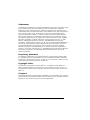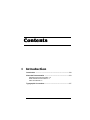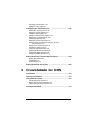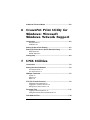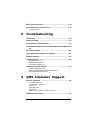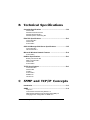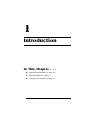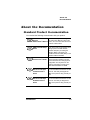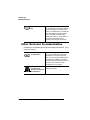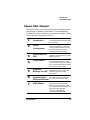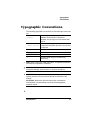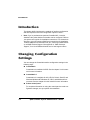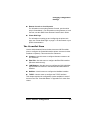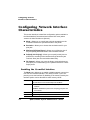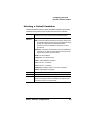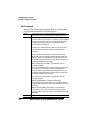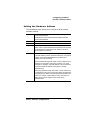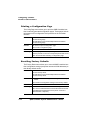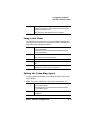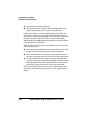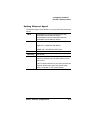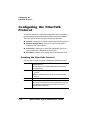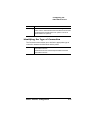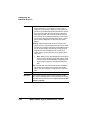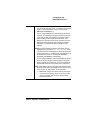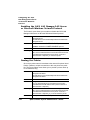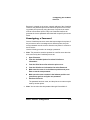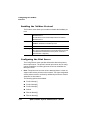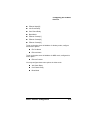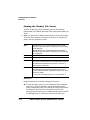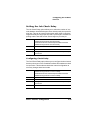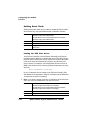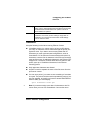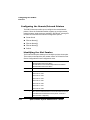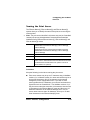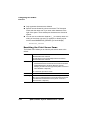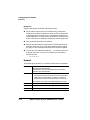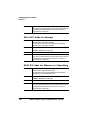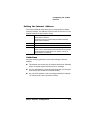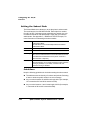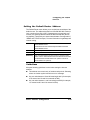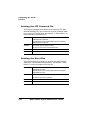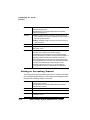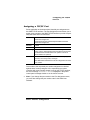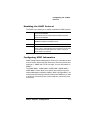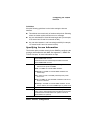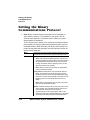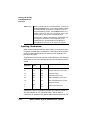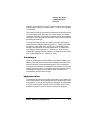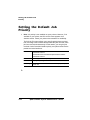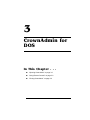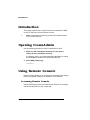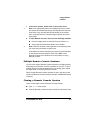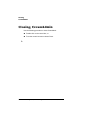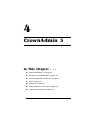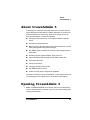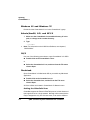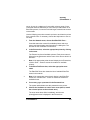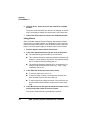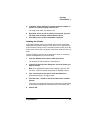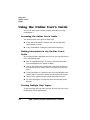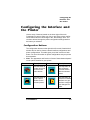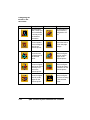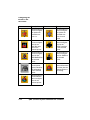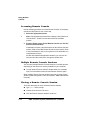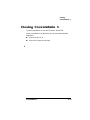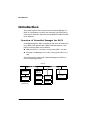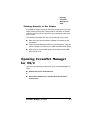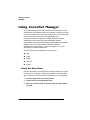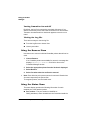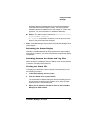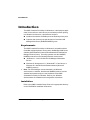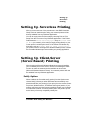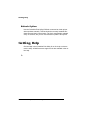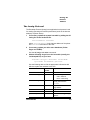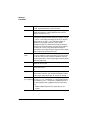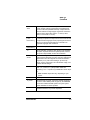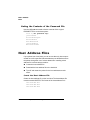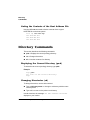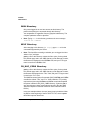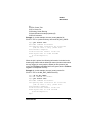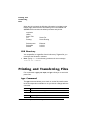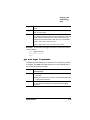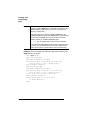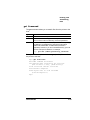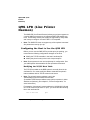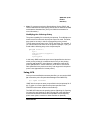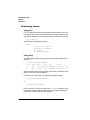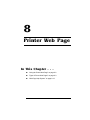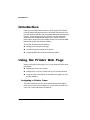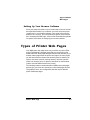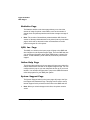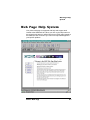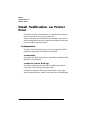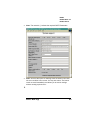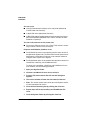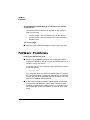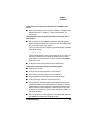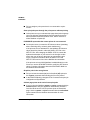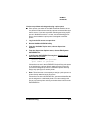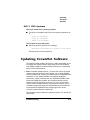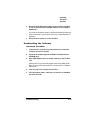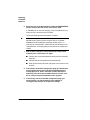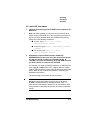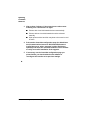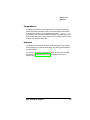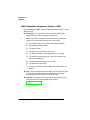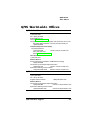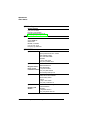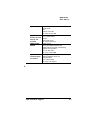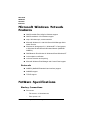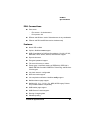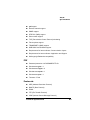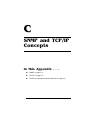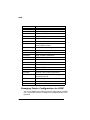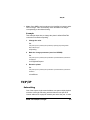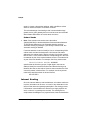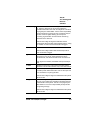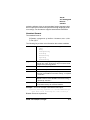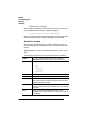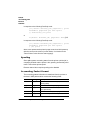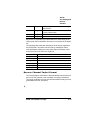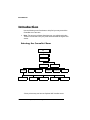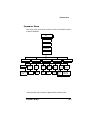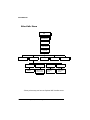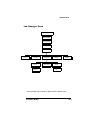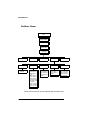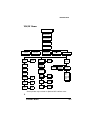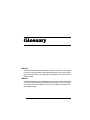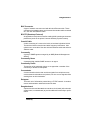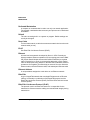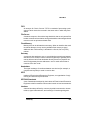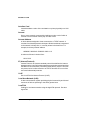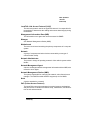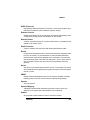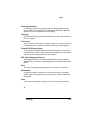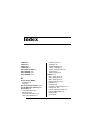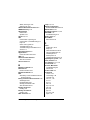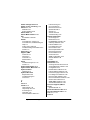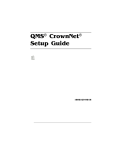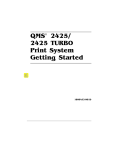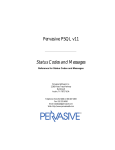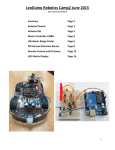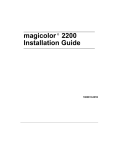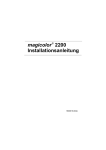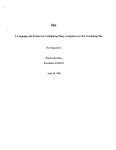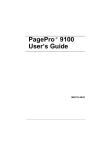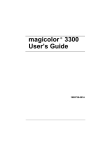Download QMS Crownnet User`s guide
Transcript
QMS® CrownNet® System Administrator's Guide 1800393-001G Trademarks The following are trademarks or registered trademarks of their respective owners. Other product names mentioned in this manual may also be trademarks or registered trademarks of their respective owners. Registered trademarks are registered in the United States Patent and Trademark Office; some trademarks may also be registered in other countries. QMS, Crown, CrownNet, the Crown seal, and the QMS logo are registered trademarks of QMS, Inc. Adobe, Acrobat and Illustrator/Adobe Systems Incorporated. PostScript is a trademark of Adobe Systems Incorporated for a page description language and may be registered in certain jurisdictions. Apple, AppleTalk, EtherTalk, LaserWriter, LocalTalk, Macintosh, TrueType/Apple Computer, Inc. DEC, DECnet, VMS/Digital Equipment Corporation. FrameMaker/Frame Technology Corporation. Hewlett-Packard, HP, PCL, HP-GL, HP-UX, LaserJet/Hewlett-Packard Co. AIX, IBM PC, Token-Ring/International Business Machines Corporation. Helvetica/ Linotype-Hell AG and/or its subsidiaries. Internet Explorer, Microsoft, MS-DOS/ Microsoft Corporation. Netscape/Netscape, Inc. Novell, Novell YES, and NetWare/ Novell, Inc. Transverter Pro/TechPool, Inc. UNIX/UNIX Systems Laboratories. Ethernet, Xerox/Xerox Corporation. ITC Zapf Dingbats/International Typeface Corporation. Solaris, SunOS/Sun. Proprietary Statement The software included with your CrownNet interface is Copyrighted © 1998 by QMS, Inc. All Rights Reserved. This software may not be reproduced, modified, displayed, transferred, or copied in any form or in any manner or on any media, in whole or in par t, without the express written permission of QMS, Inc. Copyright Notice This manual is Copyrighted © 1998 by QMS, Inc., One Magnum Pass, Mobile, AL 36618. All Rights Reserved. This manual may not be copied in whole or in part, nor transferred to any other media or language, without the express written permission of QMS, Inc. Colophon This manual was written and formatted in FrameMaker. The illustrations were created in Adobe Illustrator and translated to WMF format in Transver ter Pro. Typefaces used are Benguiat, Courier, Helvetica, Symbol, and ITC Zapf Dingbats. Contents 1 Introduction Introduction ..................................................................................1-2 About the Documentation ...........................................................1-3 Standard Product Documentation 1-3 Other Relevant Documentation 1-4 About This Manual 1-5 Typographic Conventions ...........................................................1-7 2 Printer Interface Configuration Introduction .................................................................................. 2-2 Changing Configuration Settings .............................................. 2-2 The CrownNet Menu 2-3 Configuring Network Interface Characteristics ........................ 2-4 Enabling the CrownNet Interface 2-4 Selecting a Default Emulation 2-5 Setting the Spool Buffer Size 2-5 Default Job Priority 2-7 PS Protocol 2-8 Configuring Common Interface Characteristics ....................... 2-9 Selecting Spooling Options 2-10 Setting the Hardware Address 2-11 Printing a Configuration Page 2-12 Resetting Factory Defaults 2-12 Using a Soft Reset 2-13 Setting the Token-Ring Speed 2-13 Identifying Source Routing 2-14 Setting Ethernet Speed 2-17 Configuring the EtherTalk Protocol ......................................... 2-18 Enabling the EtherTalk Protocol 2-18 Identifying Network Settings 2-19 Identifying the Type of Connection 2-21 Setting the EtherTalk Zone 2-23 Configuring the OS/2 LAN Manager/LAN Server or Microsoft Windows Protocol ..................................................................... 2-24 Enabling the OS/2 LAN Manager/LAN Server or Microsoft Windows Network Protocol 2-25 Naming the Printer 2-25 Resetting the Printer Name 2-26 Configuring the NetWare Protocol ........................................... 2-27 About the CrownNet Security Feature 2-27 Enabling the NetWare Protocol 2-29 Configuring the Print Server 2-29 Configuring the Remote/Network Printers 2-37 ii QMS CrownNet System Administrator's Manual Specifying a Printer Name 2-40 Setting the Frame Type 2-42 Configuring the TCP/IP Protocol ..............................................2-45 Enabling the TCP/IP Protocol 2-46 Setting the Internet Address 2-47 Setting the Subnet Mask 2-48 Setting the Default Router Address 2-49 Deleting the FTP Password File 2-50 Deleting the Host Files 2-50 Blocking Access to Printer Files 2-51 Enabling TCP/IP Accounting and Reverse Channel Communications 2-51 Setting an Accounting Timeout 2-52 Assigning a TCP/IP Port 2-53 Printing an LPD Banner Page 2-54 Disabling the BOOTP Protocol 2-54 Disabling the RARP Protocol 2-55 Configuring SNMP Information 2-55 Setting the Binary Communications Protocol .........................2-58 Quoting Mechanism 2-60 Advantages 2-61 Implementation 2-61 Setting the Default Job Priority ................................................2-62 3 CrownAdmin for DOS Introduction ..................................................................................3-2 Opening CrownAdmin .................................................................3-2 Using Remote Console ................................................................3-2 Accessing Remote Console 3-2 Multiple Remote Console Sessions 3-3 Closing a Remote Console Session 3-3 Closing CrownAdmin ...................................................................3-4 Contents iii 4 CrownAdmin 3 Introduction .................................................................................. 4-2 About CrownAdmin 3 .................................................................. 4-3 Opening CrownAdmin 3 .............................................................. 4-3 Windows 95, and Windows NT 4-4 Solaris/SunOS, AIX, and HP-UX 4-4 OS/2 4-4 Macintosh 4-4 Using the Online User's Guide ................................................... 4-8 Accessing the Online User's Guide 4-8 Finding Information in the On-Line User's Guide 4-8 Viewing Multiple Help Topics 4-8 Configuring the Interface and the Printer ................................. 4-9 Configuration Buttons 4-9 Using Remote Console ............................................................. 4-13 Accessing Remote Console 4-13 Multiple Remote Console Sessions 4-14 Closing a Remote Console Session 4-14 Closing CrownAdmin 3 ............................................................. 4-14 5 CrownNet Manager for OS/2 Introduction .................................................................................. 5-2 Overview of CrownNet Manager for OS/2 5-2 Printing Directly to the Printer 5-3 Opening CrownNet Manager for OS/2 ....................................... 5-3 Using CrownNet Manager ........................................................... 5-4 Using the Help Menu 5-4 Using the Install Menu 5-5 Using the Logfile Menu 5-5 Using the Remove Menu 5-6 Using the Status Menu 5-6 Closing CrownNet Manager ........................................................ 5-8 iv QMS CrownNet System Administrator's Manual Additional Technical Notes .........................................................5-8 6 CrownNet Print Utility for Windows: Microsoft Windows Network Support Introduction ..................................................................................6-2 Requirements 6-2 Installation 6-2 Setting Up Serverless Printing ...................................................6-3 Setting Up Client-Server (Server-Based) Printing .....................6-3 Notify Option 6-3 Refresh Option 6-4 Getting Help ..................................................................................6-4 7 UNIX Utilities Introduction ..................................................................................7-2 Setting the Internet Address .......................................................7-2 The bootp Protocol 7-3 The rarp Protocol 7-4 QMS qpr Command ......................................................................7-5 Syntax 7-5 Options 7-5 Notes 7-8 FTP (File Transfer Protocol) ........................................................7-8 Supported FTP Commands 7-9 Logging in to a Printer via FTP 7-10 Exiting from a Printer via FTP 7-11 Password Files ...........................................................................7-11 Logging In with a Password 7-13 Listing the Contents of the Password File 7-14 Host Address Files .....................................................................7-14 Contents v Listing the Contents of the Host Address File 7-16 Directory Commands ................................................................ 7-16 Displaying the Current Directory (pwd) 7-16 Changing Directories (cd) 7-17 Listing the Contents of a Directory (dir) 7-17 Printer Directories ..................................................................... 7-17 ADMIN Directory 7-18 DISK Directory 7-18 HELP Directory 7-18 NO_DOC_CMDS Directory 7-19 USR Directory 7-20 Printing and Transferring Files ................................................ 7-21 type Command 7-21 put and mput Commands 7-22 get Command 7-23 QMS LPD (Line Printer Daemon) .............................................. 7-24 Configuring the Host to Use the QMS LPD 7-24 Using LPD 7-26 Monitoring Status 7-26 HP-UX Versions 9.x and 10.x .................................................... 7-27 8 Printer Web Page Introduction .................................................................................. 8-2 Using the Printer Web Page ....................................................... 8-2 Assigning a Printer Name 8-2 Setting Up Your Browser Software 8-3 Types of Printer Web Pages ....................................................... 8-3 Home Page 8-4 Operator Control Page 8-5 General Settings Page 8-6 Printer Jobs Page 8-7 Consumable Status Page 8-8 Accounting Page 8-9 System Support Page 8-10 QMS, Inc. Page 8-11 Online Help Page 8-12 vi QMS CrownNet System Administrator's Manual Web Page Help System .............................................................8-13 Email Notification on Printer Error ...........................................8-14 Configuration 8-14 9 Troubleshooting Introduction ..................................................................................9-2 General Problems ........................................................................9-2 CrownAdmin for DOS Problems .................................................9-3 CrownAdmin3forWindows,Solaris/SunOS,AIX,andHP-UXProblems 9-4 EtherTalk Problems .....................................................................9-5 OS/2 LAN Manager/LAN Server Problems .................................9-7 NetWare Problems .......................................................................9-8 TCP/IP Problems ........................................................................9-12 All UNIX Systems 9-12 BSD UNIX Systems 9-12 SYS V UNIX Systems 9-13 Updating CrownNet Software ...................................................9-13 System Requirements 9-14 Before You Begin Downloading the Software 9-14 Downloading the Software 9-15 A QMS Customer Support Sources of Support ..................................................................... A-2 Your QMS Vendor A-2 Your Application Vendor A-2 Q-FAX A-2 CompuServe A-3 Internet A-3 QMS Customer Response Center (CRC) A-3 QMS World-wide Offices ............................................................ A-5 Contents vii B Technical Specifications CrownNet Specifications ............................................................B-2 Features B-2 Networks and Protocols B-3 Network Attachments B-3 Network Speed—Token-Ring B-3 EtherTalk Specifications .............................................................B-4 Connections B-4 Features B-4 Protocols B-4 OS/2 LAN Manager/LAN Server Specifications ........................B-5 Connections B-5 OS/2 Features B-5 Microsoft Windows Network Features ......................................B-6 Protocols B-6 NetWare Specifications ...............................................................B-6 Bindery Connections B-6 NDS Connections B-7 Features B-7 Protocols B-8 TCP/IP Specifications ..................................................................B-8 Connections B-8 Features B-8 FTP B-9 Protocols B-9 SNMP B-10 Telnet B-10 C SNMP and TCP/IP Concepts Introduction ..................................................................................C-2 SNMP ............................................................................................C-2 Traps C-2 Communities and Community Names C-3 QMS-Specific Management Information Base (MIB) C-3 Changing Printer Configuration via SNMP C-4 viii QMS CrownNet System Administrator's Manual TCP/IP ........................................................................................... C-5 Subnetting C-5 Internet Routing C-6 Class A, B, and C Internet Addresses C-7 TCP/IP Accounting and Reverse Channel ................................ C-8 The qef Command C-8 Accounting Information Format C-10 Reverse Channel Information Format C-13 Spooling C-14 Accounting Packet Format C-14 Reverse Channel Packet Format C-15 D CrownNet Menus Introduction ................................................................................. D-2 Entering the CrownNet Menu D-2 Common Menu D-3 EtherTalk Menu D-4 Lan Manager Menu D-5 NetWare Menu D-6 TCP/IP Menu D-7 Glossary Index v Contents ix 1 Introduction In This Chapter . . . n “About the Documentation” on page 1-3 n “About This Manual” on page 1-5 n “Typographic Conventions” on page 1-7 Introduction Introduction QMS CrownNet is a combination of a network interface and host software that together allow your QMS Crown printer to be connected to either an Ethernet or a Token-Ring network: n CrownNet Ethernet interfaces are either built into the print system–as on the QMS 2425, 2060, and 4060 Print Systems–or available as an optional network interface card (NIC). n CrownNet Token-Ring interfaces are available only as an optional network interface card (NIC). The CrownNet interface supports the following: Operating System/Protocol Ethernet Networks Token-Ring Networks AppleTalk (EtherTalk) ü LAN Manager/LAN Server (NetBIOS/ NetBEUI) ü ü NetWare (IPX/SPX) ü ü TCP/IP ü ü For complete specifications, see appendix B, “Technical Specifications.” 1-2 QMS CrownNet System Administrator's Guide About the Documentation About the Documentation Standard Product Documentation You received the following documentation with your product: QMS CrownNet The manual that you are reading now. System See “About This Manual,” later in this Administrator’s Manual section, for more information about the contents of this manual. QMS CrownNet Setup Guide You’ll need to refer to this guide if you’re setting up the CrownNet network interface card (NIC) or loading the software utilities. This guide is in portable document format (PDF) on the Software Utilities CD-ROM. QMS Crown Remote Console User’s Guide This manual describes how to use the Remote Console software to access printer information and change printer configuration from anywhere on the network. This guide is in PDF on the QMS Software Utilities CD-ROM. QMS Network Print Monitor for Windows 95 Administrator’s Guide This manual describes how to install and use the QMS Print Monitor for Windows 95. This utility is designed for QMS Crown printers using TCP/IP protocol. QMS Network Print Monitor for Windows NT Administrator’s Guide This manual describes how to install and use the QMS Print Monitor for Windows NT. This utility is designed for QMS Crown printers using TCP/IP protocol. Introduction 1-3 About the Documentation CrownAdmin online help Online help is provided for CrownAdmin 3 in the Windows, AIX, HP-UX, Solaris, SunOS, Macintosh, and OS/2 environments. It is installed when you install the CrownNet software, using the instructions in the QMS CrownNet Setup Guide. See chapter 4, “CrownAdmin 3,” in this manual for information on accessing and using the online help. Other Relevant Documentation In addition to the standard product documentation listed above, you’ll need the following: 1-4 Your printer documentation If you’re installing an optional CrownNet NIC, use the installation instructions provided here. If no instructions are given, you must contact a QMS service technician for installation. The printer documentation also explains how to use the printer control panel to make configuration menu changes. Your application, host operating system, and network documentation This documentation contains useful printing information. QMS CrownNet System Administrator's Guide About the Documentation About This Manual This manual guides you through configuring the CrownNet interface and using the CrownAdmin, CrownAdmin 3, CrownNet Manager, CrownNet Print Utility for Windows, and UNIX host software. Information is organized in the following sections: 1 Introduction 2 Printer Configuration 3 CrownAdmin for DOS 4 CrownAdmin 3 5 CrownNet Manager for OS/2 6 CrownNet Print CrownNet Print Utility for Windows Utility for Windows and how to access on-line help. 7 Provides an overview of the CrownNet interface and describes the documentation. Briefly explains the two methods of interface configuration—the printer control panel and remote console— and then explains each of the configuration options in detail. Explains how to use the CrownAdmin software on DOS systems to access Remote Console. Provides an overview of CrownAdmin 3 and explains how to access and use the on-line user’s guide. Explains how to use the CrownAdmin software and access Remote Console. Explains how to use CrownNet Manager for OS/2 to monitor and customize your OS/2 printing environment. Describes how to set up the QMS UNIX Utilities Introduction Lists the supported varieties of UNIX, identifies the main differences between HP-UX Versions 9.x and 10.x, and discusses the BOOTP and RARP protocols, QMS qpr command, supported FTP commands, and QMS LPD. 1-5 Aboutthe Documentation 8 Printer Web Page Describes how to read and set up the printer web page. 9 Troubleshooting Describes common problems with network printing and suggests solutions to these problems/errors. A QMS Customer Support B Technical Specifications C SNMP and TCP/IP Concepts D CrownNet Menus Glossary Provides world-wide product sales and support telephone numbers and describes how to communicate with QMS through CompuServe, the Internet, and Q-FAX. Provides technical specifications on the QMS CrownNet NIC. Discusses SNMP, TCP/IP, and TCP/ IP accounting/reverse channel concepts. Contains flowcharts of the CrownNet menus for you to reference as you configure the interface. Defines key networking terms. Index 1-6 QMS CrownNet System Adm inistrator's Guide Typographic Conventions Typographic Conventions The following typographic conventions are used throughout this manual: Mixed-Case Courier Text you type, and messages and information displayed on the screen; in interactive examples, text you type is in bold mixed-case Courier Mixed-Case Variable text you type; replace the italicized Italic Courier word(s) with information specific to your printer or computer » lowercase bold Commands lowercase italic Variable information in text UPPERCASE File and utility names ↵ Press the Enter key (PC) or Return key (Macintosh) Note: Notes contain tips, extra information, or important information that deserves emphasis or reiteration. ▲ Caution: Cautions present information that you need to know to avoid equipment damage, process failure, or extreme annoyance. M WARNING! Warnings indicate the possibility of personal injury if a specific procedure is not performed exactly as described in the manual. ACHTUNG! Bitte halten Sie sich exakt an die im Handbuch beschriebene Vorgehensweise, da sonst Verletzungsgefahr bestehen könnte. v Introduction 1-7 2 Printer Interface Configuration In This Chapter... n “Changing Configuration Settings” on page 2-2 n “Configuring Network Interface Characteristics” on page 2-4 n “Configuring Common Interface Characteristics” on page 2-9 n “Configuring the EtherTalk Protocol” on page 2-18 n “Configuring the OS/2 LAN Manager/LAN Server or Microsoft Windows Protocol” on page 2-25 n “Configuring the NetWare Protocol” on page 2-28 n “Configuring the TCP/IP Protocol” on page 2-46 Introduction Introduction The chapter briefly introduces the methods of interface configuration and then explains each of the configuration options in detail. » Note: If you’ve purchased an optional CrownNet NIC, it must be installed in the printer before the interface can be configured. Refer to your printer user's guide for installation instructions. If no instructions are given, you must contact a QMS service technician for installation. To find a QMS service technician near you, contact your QMS vendor or call QMS Product Support. See appendix A, “QMS Customer Support,” for a list of QMS world-wide service and support offices. Changing Configuration Settings You can change the CrownNet interface configuration settings in the following ways: n CrownAdmin CrownAdmin is available for DOS. See the chapter 3 in this manual for more information. n CrownAdmin 3 CrownAdmin 3 is available for AIX, HP-UX, Solaris, SunOS, and Windows/Windows NT/Windows 95, OS/2, and Macintosh environments. See the chapter 4 in this manual for more information. n Printer control panel For complete information on using the control panel to make configuration changes, see your printer documentation. 2-2 QMS CrownNet System Administrator's Guide Changing Configuration Settings n Remote Console or Local Console For information on accessing Remote Console, see the online help in CrownAdmin 3. For information on using Remote or Local Console, see the QMS Crown Remote Console User’s Guide. n Printer Web Page For information on setting up and configuring the printer web page, see “Printer Web Page” on page 2-1 in this manual or your printer documentation. The CrownNet Menu Use the Administration/Communications/xxxxxxxx NIC/CrownNet menu to configure the CrownNet interface (where xxxxxxxx is either Resident or Optional). This menu has five submenus: n Common—Use this menu to configure features common to all four interfaces. n EtherTalk—Use this menu to configure the EtherTalk interface (Ethernet networks only). n LAN Manager—Use this menu to configure the OS/2 LAN Manager/LAN Server interface or the Microsoft Windows Network interface. n NetWare—Use this menu to configure the NetWare interface. n TCP/IP—Use this menu to configure the TCP/IP interface. This chapter explains the configuration options available in each of these menus. See “CrownNet Menus” in Appendix D for menu flowcharts. Printer Interface Configuration 2-3 Configuring Network Interface Characteristics Configuring Network Interface Characteristics This section describes in detail the configuration options available in the Administration/Communications/xxxxxxxx NIC menu (where xxxxxxxx is either Resident or Optional): n Mode—Allows you to control how print jobs accepted over the CrownNet interface are spooled and sent to the printer. n Emulation—Allows you to choose the emulation used for your print jobs. n Min[imum] K[ilobyte] Spool—Allows you to define the size of the job spooling buffer allocated to the CrownNet interface. n Def[ault] Job Prio[rity]—Allows you to specify which jobs are printed first, according to the interface through which they are received, when jobs are received simultaneously. n PS Protocol—Allows you to set the binary communications protocol (BCP) for communicating over a parallel interface to a PostScript printer. Enabling the CrownNet Interface The Mode menu allows you to enable or disable network communication over the CrownNet interface. This ability is useful if you’re not planning to use the interface. By disabling it, the memory used by the interface spooler can be allocated to other memory clients. Menu Administration/Communications/Resident NIC/Mode Administration/Communications/Optional NIC/Mode Choices Enabled—Enables the printer to accept print jobs over the interface. Disabled—Disables the printer from accepting print jobs over the interface. 2-4 Default Enabled Note Mode can appear under the Common menu on some printers QMS CrownNet System Administrator's Guide Configuring Network Interface Characteristics Selecting a Default Emulation Use the Emulation menu to select the default emulation (from those installed on the printer) for print jobs received over the interface. Menu Administration/Communications/Resident NIC/Emulation Administration/Communications/Optional NIC/Emulation Typical Choices CCITT—CCITT Groups 3 and 4 emulation. ESP—Emulation Sensing Processor technology. Using a form of artificial intelligence, ESP technology analyzes incoming file data from the interface and determines which emulation, from those installed on the printer, to use to print the job. Hexdump—Hexdump. This emulation prints the hexadecimal values of all non-protocol bytes (those that are part of the original file) received over the interface. HPGL—HP-GL emulation. Lineprinter—Line printer output. LN03+—DEC LN03 Plus emulation. PCL4—HP PCL 4 emulation. PCL5—HP PCL 5 emulation. PostScript—PostScript Level 1 and Level 2 emulations. QUIC II—QMS QUIC II language. Default Printer-dependent; however, the typical default is ESP. Effectivity Changes take effect on the next print job. Notes Choices in this menu are printer-dependent. Those listed above are only typical choices. Emulation can appear under the Common menu on some printers. Printer Interface Configuration 2-5 Configuring Network Interface Characteristics Setting the Spool Buffer Size Use the Min K Spool menu to define the size of the job spooling buffer allocated to the interface. Min K Spool is the minimum number of kilobytes of the spool buffer (both RAM and optional disk) allocated to data received via the interface. Menu Administration/Communications/Resident NIC/Min K Spool Administration/Communications/Optional NIC/Min K Spool Choices Printer-dependent Default Printer-dependent Notes A zero for spool space does not turn an interface off. If an interface is not to be used, disable it [Administration/ Communications/xxxxxxxx NIC/CrownNet/Interface/Protocol menu (where xxxxxxxx is either Resident or Optional)] so memory assigned to it will be assigned to the other protocols. The sum of Min K Spool settings for all of the installed communications interfaces must be less than or equal to the setting in the Administration/Communications/K Mem for Spool menu. If Min K Spool is set to zero, the system automatically calculates a new value for it (½ of that available in K Mem for Spool) each time the printer is turned on. If the sum of the Min K Spool settings for all installed interfaces is less than the setting of K Mem for Spool, the remaining space is considered float memory, memory that can be allocated as necessary. When an interface has used its default allotment, it may use any available float memory to spool additional data. The float memory is allocated on a first-come, first-served basis. No interface is guaranteed access to any spool buffer beyond its Min K Spool value. Min K Spool can appear under the Common menu on some printers. 2-6 QMS CrownNet System Administrator's Guide Configuring Network Interface Characteristics Default Job Priority Allows you to specify which jobs are printed first, according to the interface through which they are received, when jobs are received simultaneously. Menu Administration/Communications/Resident NIC/Def Job Prio Administration/Communications/Optional NIC/Def Job Prio Choices 001-100 (lowest - highest priority) Default 001 Notes For example, you can give jobs received via the Ethernet interface priority over jobs received via the parallel and serial interfaces. Printer Interface Configuration 2-7 Configuring Network Interface Characteristics PS Protocol Sets the binary communications protocol (BCP) for communicating over a CrownNet 2 interface to a PostScript printer. Menu Administration/Communications/Resident NIC/PS Protocol Administration/Communications/Optional NIC/PS Protocol Choices Normal—Enables standard, ASCII (7-bit) hex protocol. Data is sent and received in ASCII format. This mode is recommended if you do not print binary data. It was designed for data in the printable ASCII range. Print jobs can change this setting through PostScript operators. Normal Fixed—Enables standard, ASCII (7-bit) hex protocol. Print jobs cannot change this setting through PostScript operators. Binary—Enables quoted binary communications protocol (BCP). Print jobs can change this setting through PostScript operators. Data in the printable ASCII range also prints. Use the special quoting mechanism (see the following section) for the special characters and ^D (EOF). Binary provides only raw data, not quoted BCP, over the CrownNet interface. Binary Fixed—Enables binary communications protocol (BCP). Print jobs cannot change this setting through PostScript operators. Data in the printable ASCII range also prints. Use the special quoting mechanism (see the following section) for the special characters and ^D (EOF). Binary provides only raw data, not quoted BCP, over the CrownNet interface. QBinary (Quoted Binary)—Enables quoted binary communications protocol. Print jobs can change this setting through PostScript operators. Data in the printable ASCII range also prints. QBinary Fixed—Enables quoted binary communications protocol (BCP). Print jobs cannot alter change this setting through PostScript operators. Data in the printable ASCII range also prints. Default 2-8 Normal QMS CrownNet System Administrator's Guide Configuring Common Interface Characteristics Configuring Common Interface Characteristics This section describes in detail the configuration options available in the Administration/Communications/xxxxxxxx NIC/CrownNet/Common menu (where xxxxxxxx is either Resident or Optional): n Spooling—Allows you to control how print jobs accepted over the CrownNet interface are spooled and sent to the printer. n H[ard]W[are] Address—Allows you to override the factorydefault hardware address. n Config[uration] Page—Allows you to print the CrownNet interface’s internally generated configuration page. n Factory Reset—Allows you to reset all the CrownNet configuration settings (except the hardware and Internet address) to their factory defaults. n Soft Reset—Allows you to reset the CrownNet interface. n Ring Speed (Token-Ring networks only)—Allows you to select the Token-Ring network speed. n Source Routing (Token-Ring networks only)—Allows you to identify the source routing type to be used. n Ethernet Speed—Allows you to select the Ethernet network speed. Printer Interface Configuration 2-9 Configuring Common Interface Characteristics Selecting Spooling Options Crown technology allows QMS Crown printers to accept data simultaneously over all available interface ports. The Administration/Communications/xxxxxxxx NIC/CrownNet/Common/Spooling menu (where xxxxxxxx is either Resident or Optional) allows you to control how print jobs accepted over the CrownNet interface are spooled and sent to the printer. Menu Administration/Communications/Resident NIC/CrownNet/ Common/Spooling Administration/Communications/Optional NIC/CrownNet/ Common/Spooling Choices On—Print jobs are accepted, spooled to memory, and sent to the printer controller for printing as soon as it will accept them. Therefore, several print jobs may be considered active at one time. On Idle—Print jobs are spooled to memory when the printer is idle (all pages of the previous print job have been printed). Therefore, only a single print job is active at one time. On Input Idle—Print jobs are accepted and spooled to memory when all pages from the previous job have been input. This means that the printer controller has finished compiling the previous print job, but not all of the pages have necessarily been printed. 2-10 Default On Input Idle Effectivity Changes take effect as soon as you put the printer back on line. Notes Choosing either On or On Input Idle automatically sets the Mode option in the Administration/Communications/ xxxxxxxx NIC/CrownNet/TCPIP/Accnting/Revchan menu (where xxxxxxxx is either Resident or Optional) to Disabled, thus disabling TCP/IP accounting. QMS CrownNet System Administrator's Guide Configuring Common Interface Characteristics Setting the Hardware Address The HW Address menu allows you to override the factory-default hardware address. Menu Administration/Communications/Resident NIC/CrownNet/ Common/HW Address Administration/Communications/Optional NIC/CrownNet/ Common/HW Address Choices 00000000-7FFFFFFF Default FFFFFFFF Effectivity The CrownNet interface must be reset for changes to take effect. Use the Administration/Communications/xxxxxxxx NIC/ CrownNet/Common/Soft Reset menu (where xxxxxxxx is either Resident or Optional). Notes The hardware address is printed on the printer’s start-up page. If the HW Address value is the default FFFFFFFF, the physical address is the QMS S/N 080086xxxxxx for Ethernet or 100061xxxxxx for Token-Ring. Ethernet addresses begin with “0200.” These numbers are not displayed on the printer control panel, and they may not be changed. For example, if the HW Address is set to 12341234, the physical Ethernet address of the printer is actually 020012341234. Token-Ring addresses begin with “1000”. These numbers are not displayed on the printer control panel. When the address is changed from the default, the Token-Ring address begins with “4000” For example, if HW Address is set to 43214321, the Token-Ring hardware address of the printer will be 400043214321. Printer Interface Configuration 2-11 Configuring Common Interface Characteristics Printing a Configuration Page The Config Page menu allows you to print the QMS CrownNet interface’s internally generated configuration pages. These pages include information on the configuration of all protocols on the CrownNet interface. Menu Administration/Communications/Resident NIC/CrownNet/ Common/Config Page Administration/Communications/Optional NIC/CrownNet/ Common/Config Page Choices No—Does not print a configuration page. Yes—Prints a configuration page. Default No Effectivity The status page is sent to the print engine as soon as the printer is put back on line. You must put the printer back on line within 20 seconds after selecting a configuration page. Resetting Factory Defaults The Factory Reset menu allows you to reset all QMS CrownNet interface configuration settings (except the Internet and HW addresses) to their factory default values. Menu Administration/Communications/Resident NIC/CrownNet/ Common/Factory Reset Administration/Communications/Optional NIC/CrownNet/ Common/Factory Reset Choices No—Does not reset all configuration settings to their factory default. Yes—Resets all configuration settings to their factory default. 2-12 Default No Effectivity The CrownNet interface must be reset for changes to take effect. Use the Administration/Communications/xxxxxxxx NIC/ CrownNet/Common/Soft Reset menu (where xxxxxxxx is either Resident or Optional). QMS CrownNet System Administrator's Guide Configuring Common Interface Characteristics Notes Choosing Yes resets only the CrownNet interface configuration settings to their factory default. It does not reset the whole printer configuration menu. The Internet and HW addresses are not changed. Using a Soft Reset The Soft Reset menu allows you to reset the QMS CrownNet interface (not the entire printer). It is used to put certain CrownNet interface configuration changes into effect. Menu Administration/Communications/Resident NIC/CrownNet/ Common/Soft Reset Administration/Communications/Optional NIC/CrownNet/ Common/Soft Reset Choices No—Does not reset the CrownNet interface. Yes—Resets the CrownNet interface. Default No Effectivity Changes to this menu take effect as soon as the printer goes idle. Notes Make sure that you have set up a printer name under the interface menu before you do a soft reset. Setting the Token-Ring Speed The Ring Speed menu allows you to select the speed of the TokenRing interface. » Note: This menu is applicable to Token-Ring configuration only. Menu Administration/Communications/Resident NIC/CrownNet/ Common/Ring Speed Administration/Communications/Optional NIC/CrownNet/ Common/Ring Speed Choices 4 Mbit/Sec 16 Mbit/Sec Printer Interface Configuration 2-13 Configuring Common Interface Characteristics Default 16 Mbit/Sec Effectivity The CrownNet interface must be reset for changes to take effect. Use the Administration/Communications/xxxxxxxx NIC/ CrownNet/Common/Soft Reset menu (where xxxxxxxx is either Resident or Optional). Notes This cannot be configured from CrownAdmin 3 unless you use remote console. Make sure that you disconnect the printer from the network before you change the ring speed. Identifying Source Routing The Source Routing menu allows you to identify the default type of source routing broadcast information in outgoing frames. It is used when a previous route cannot be found in the source routing table. » Note: This menu is applicable to Token-Ring configuration only. Menu Administration/Communications/Resident NIC/CrownNet/ Common/Source Routing Administration/Communications/Optional NIC/CrownNet/ Common/Source Routing Choices All—Send as an all-routes-explorer frame, also known as an all-routes-broadcast frame. This setting is useful if your network doesn’t have a spanning tree, where frames can be exchanged using single-route-broadcast frames, or if large amounts of data are being transmitted and the spanning tree offers a nonsatisfactory route. This setting creates a higher network load than either Auto or Single in the route determination phase, but it is more likely to result in the best choice of route. 2-14 QMS CrownNet System Administrator's Guide Configuring Common Interface Characteristics Auto—Send as the most appropriate frame type, based on the entries in the SAP route-guess table. (See “SAP RouteGuess Table,” later in this section, for more information.) This setting is useful for most environments. However, under certain circumstances (such as an extremely heavy network load, network source routing policies, or an obscure mixture of servers using different source routing types at the same SAP) you may need to switch to one of the other settings. Off—Send without source routing information. This setting is useful in strictly “transparent bridge” environments or with old equipment that doesn’t support source routing. Received frames with route information are still answered along that specific route, but when the source routing table entry times out, the route cannot be rediscovered from the CrownNet interface. Single—Send as a spanning-tree-explorer frame, also known as a single-route-broadcast frame. This setting is useful in environments where there are no “transparent bridges” and where a spanning tree protocol is successfully used by the Token-Ring bridges. Default Auto Effectivity Changes to this menu take effect as soon as the printer is put back on line. Notes The source routing table maintains 16 entries. After 20 seconds these entries default to the setting in this menu. This cannot be configured from CrownAdmin 3 unless you use remote console. Storing Source Routing Information The SAP (Service Access Point) route-guess table stores source routing information. It is updated using the routing information kept in one of the following: Printer Interface Configuration 2-15 Configuring Common Interface Characteristics n The frame last received by that SAP n The frame last sent to a specific address and that SAP, when using a specific route found in the source routing table. If the frame last sent or received included routing information, the guess entry is updated to try a single-route-broadcast next time. In any case, the current broadcast guess entry for an SAP is considered successful and up to date when a frame is received specifically addressed to the CrownNet interface on that SAP or a frame is sent to a specific address and that SAP. When an entry in the SAP table is not updated, it times out after any of the following events: n Five seconds have passed since the last transmission of a frame using a route-type-guess for the source route of that SAP. n Three frames have been sent using a route-type-guess, after a previous route-type-guess timed out from any of the listed events. n Ten frames have been sent using a route-type-guess after that route-type-guess was considered successful by receiving a frame addressed specifically to the CrownNet interface or by transmitting a frame along a route found in the source routing table. When a route-type-guess entry times out, it is updated with a new guess taken in the following cycling order: no route, single route, all routes. 2-16 QMS CrownNet System Administrator's Guide Configuring Common Interface Characteristics Setting Ethernet Speed The Ethernet Speed menu allows you to select the Ethernet Network Speed. Menu Administration/Communications/Resident NIC/ CrownNet/Common/Ethernet Speed Administration/Communications/Optional NIC/ CrownNet/Common/Ethernet Speed Choices Auto—Automatic selection 10Mb H/D—10 Mbit/Sec Half Duplex 100Mb H/D—100 Mbit/Sec Half Duplex Default Auto Effectivity Immediately Notes Auto is the factory default setting. A specific speed should be selected only if the Auto selection mode fails to work. If the CrownNet software on your printer provides the Ethernet Speed option, then your start-up page shows “CrownNet 5.x FE” (Fast Ethernet). Printer Interface Configuration 2-17 Configuring the EtherTalk Protocol Configuring the EtherTalk Protocol This section describes in detail the configuration options available in the Administration/Communications/xxxxxxxx NIC/CrownNet/EtherTalk menu (where xxxxxxxx is either Resident or Optional): n Protocol—Allows you to enable or disable the EtherTalk protocol. n Network Ident[ification]—Allows you to specify the types of responses sent to the network. n Connection—Allows you to select the appropriate type of connection between the Macintosh and the printer. n Zone Name—Allows you to display and set the EtherTalk zone. Enabling the EtherTalk Protocol Use the Protocol menu to enable or disable the EtherTalk protocol. Menu Administration/Communications/Resident NIC/CrownNet/ EtherTalk/Protocol Administration/Communications/Optional NIC/CrownNet/ EtherTalk/Protocol Choices Disabled—Disables access to the printer via the EtherTalk protocol. Enabled—Enables access to the printer via the EtherTalk protocol. 2-18 Default Enabled Effectivity The CrownNet interface must be reset for changes to take effect. Use the Administration/Communications/xxxxxxxx NIC/ CrownNet/Common/Soft Reset menu (where xxxxxxxx is either Resident or Optional). QMS CrownNet System Administrator's Guide Configuring the EtherTalk Protocol Identifying Network Settings Use the Network Ident menu to specify the type(s) of responses sent to the network. Three options are available: n LaserWriter n QMS R[emote] C[onsole] Res[ponder] n HP Zoner Res[ponder] LaserWriter The LaserWriter option identifies how the QMS CrownNet interface registers itself on the network for normal printing. Menu Administration/Communications/Resident NIC/CrownNet/ EtherTalk/Network Ident/LaserWriter Administration/Communications/Optional NIC/CrownNet/ EtherTalk/Network Ident/LaserWriter Choices Disabled—Disables the CrownNet interface from responding to network look-up requests for type “LaserWriter.” Enabled—Enables the CrownNet interface to respond to network look-up requests for type “LaserWriter.” Default Enabled Effectivity The CrownNet interface must be reset for changes to take effect. Use the Administration/Communications/xxxxxxxx NIC/ CrownNet/Common/Soft Reset menu (where xxxxxxxx is either Resident or Optional). Printer Interface Configuration 2-19 Configuring the EtherTalk Protocol QMS RC Res [Remote Console Responder] The QMS RC Res option determines how the CrownNet interface registers itself for Remote Console access. Menu Administration/Communications/Resident NIC/CrownNet/ EtherTalk/Network Ident/QMS RC Res Administration/Communications/Optional NIC/CrownNet/ EtherTalk/Network Ident/QMS RC Res Choices Disabled—Disables the CrownNet interface from responding to network look-up requests for type “QMS_REMOTE_CONSOLE.” Enabled—Enables the CrownNet interface to respond to network look-up requests for type “QMS_REMOTE_CONSOLE.” This allows Macintosh applications to determine which EtherTalk devices support QMS Remote Console functionality. Default Enabled Effectivity The CrownNet interface must be reset for changes to take effect. Use the Administration/Communications/xxxxxxxx NIC/ CrownNet/Common/Soft Reset menu (where xxxxxxxx is either Resident or Optional). HP Zoner Res [Responder] The HP Zoner Res option determines how the CrownNet interface registers itself for certain EtherTalk zone-changing applications. Menu Administration/Communications/Resident NIC/CrownNet/ EtherTalk/Network Ident/HP Zoner Res Administration/Communications/Optional NIC/CrownNet/ EtherTalk/Network Ident/HP Zoner Res Choices Enabled—Enables the CrownNet interface to respond to network look-up requests for type “HP Zoner Responder.” This allows the Macintosh application to determine which EtherTalk devices support this zone changing functionality. Disabled—Disables the CrownNet interface from responding to network look-up requests for type “HP Zoner Responder.” 2-20 QMS CrownNet System Administrator's Guide Configuring the EtherTalk Protocol Default Enabled Effectivity The CrownNet interface must be reset for changes to take effect. Use the Administration/Communications/xxxxxxxx NIC/ CrownNet/Common/Soft Reset menu (where xxxxxxxx is either Resident or Optional). Identifying the Type of Connection The Connection menu allows you to define the appropriate type of connection between the Macintosh and the printer. Menu Administration/Communications/Resident NIC/CrownNet/ EtherTalk/Connection Administration/Communications/Optional NIC/CrownNet/ EtherTalk/Connection Printer Interface Configuration 2-21 Configuring the EtherTalk Protocol Choices Conventional—Allows the Macintosh to print directly to the printer rather than to a print spooler. In other words, a single user can send only a single job at a time since the printer ties up the Macintosh until the job has been printed. If two users send print jobs to the printer, the Macintosh belonging to the first user is tied up until the first job has been printed, and the Macintosh belonging to the second user is tied up until both jobs have been printed. A single printer name is displayed in the Chooser (see “Notes,” below). Spooling—Allows the Macintosh to send a print job to the printer even if it’s busy printing another job. In other words, the print job is spooled on the printer, and the Macintosh is free to continue working while the job is being printed. A single printer name is displayed in the Chooser (see “Notes,” below). Up to 4 print jobs can be spooling at the same time. » Note: Make sure the Administration/Communications/ xxxxxxxx NIC/CrownNet/Common/Min K Spool menu (where xxxxxxxx is either Resident or Optional) is set large enough to support 4 jobs (approximately 800 KB). Both—Provides both conventional and spooling capabilities. Two printer names appear in the Chooser (see “Notes,” below), and users can print to “both printers” at the same time. 2-22 Default Conventional Effectivity The CrownNet interface must be reset for changes to take effect. Use the Administration/Communications/xxxxxxxx NIC/ CrownNet/Common/Soft Reset menu (where xxxxxxxx is either Resident or Optional). QMS CrownNet System Administrator's Guide Configuring the EtherTalk Protocol Notes Conventional—When Conventional is selected, if more than one printer has the same name, -1 is added to the second printer, -2 to the third printer, and so on (for example, QMS2425 and QMS2425-1). If you’re using MultiFinder and have background printing turned on, the PrintMonitor program spools each print job on the start-up disk (Spool folder in the System Folder) before sending it to the printer. Because of this, your Macintosh is not tied up while the job is printing. See the Macintosh System Software User's Guide for complete information. A single printer name is displayed in the Chooser. Spooling—When Spooling is selected, the printer name is displayed in the Chooser as QMS xxxx-SPOOLER, where xxxx is the printer’s model number. If more than one printer has the same name, -1 is added to the second printer, -2 to the third printer, and so on (for example, QMS2425SPOOLER and QMS2425-1-SPOOLER). If you’re using MultiFinder, make sure background printing is turned off when using the Spooling option. Otherwise, the print job will be spooled twice, once on the Macintosh start-up disk and once on the printer, before it is printed. Both—When Both is selected, both the Conventional and the Spooling printer names are displayed in the Chooser, and users can print to “both printers” at the same time. » Note: Both requires more printer memory than either Conventional or Spooling alone. If only one of these options is needed, select that one alone for better printer performance. Printer Interface Configuration 2-23 Configuring the EtherTalk Protocol Setting the EtherTalk Zone While the preferred method of configuring the EtherTalk zone is through CrownAdmin (see “Setting the EtherTalk Zone” in chapter 3, “CrownAdmin for Macintosh”), the Zone Name menu allows you to display and set the EtherTalk zone. Three options are available: n Zone Part 1 n Zone Part 2 n Default Zone Part 1 and Zone Part 2 Since most QMS Crown printers allow only 16 characters to display in the message window, this menu offers two name options, Zone Part 1 and Zone Part 2, allowing the zone name to be a maximum of 32 characters. Zone Part 1 records the first 16 alphanumeric characters of the zone name, and Zone Part 2 records the second 15 characters of the zone name. Menu Administration/Communications/Resident NIC/CrownNet/ EtherTalk/Zone Name/Zone Part 1, Zone Part 2 Administration/Communications/Optional NIC/CrownNet/ EtherTalk/Zone Name/Zone Part 1, Zone Part 2 Choices Up to 16 alphabetic characters. Default The first zone found. Effectivity Changes take effect as soon as the printer is put back on line. Notes No entry validation is performed by the CrownNet interface. In other words, zone names are validated for legal characters, not for correct or valid EtherTalk zone names. If you set an invalid zone name, the default zone will be used. However, the invalid zone name is stored in non-volatile memory. Trailing spaces are not considered to be part of the zone name. 2-24 QMS CrownNet System Administrator's Guide Configuring the OS/2 LAN Manager/LAN Server or Microsoft Windows Protocol Default The Default option allows you to reset the zone name (Zone Part 1 and Zone Part 2) to the default. Menu Administration/Communications/Resident NIC/CrownNet/ EtherTalk/Zone Name/Default Administration/Communications/Optional NIC/CrownNet/ EtherTalk/Zone Name/Default Choices No—Leaves the zone name as identified in the Administration/ Communications/xxxxxxxx NIC/CrownNet/EtherTalk/Zone Name/Zone Part 1 and Zone Part 2 menus (where xxxxxxxx is either Resident or Optional). Yes—Resets the zone name to the default. Default No Effectivity Changes take effect as soon as the printer is put back on line. Configuring the OS/2 LAN Manager/LAN Server or Microsoft Windows Protocol This section describes in detail the configuration options available in the Administration/Communications/xxxxxxxxx NIC/CrownNet/Lan Manager menu (where xxxxxxxx is either Resident or Optional): n Protocol—Allows you to enable or disable the NetBEUI/NetBIOS protocol. n Printer Name—Provide a name for the printer on the network. n Default—Allows you to reset the printer name to the default. Printer Interface Configuration 2-25 Configuring the OS/2 LAN Manager/LAN Server or Microsoft Windows Protocol Enabling the OS/2 LAN Manager/LAN Server or Microsoft Windows Network Protocol The Protocol menu allows you to enable or disable the OS/2 LAN Manager/LAN Server or Microsoft Windows Network protocol. Menu Administration/Communications/Resident NIC/CrownNet/Lan Manager/Protocol Administration/Communications/Optional NIC/CrownNet/Lan Manager/Protocol Choices Enabled—Enables the NetBEUI/NetBIOS protocol. Disabled—Disables the NetBEUI/NetBIOS protocol. Default Enabled Effectivity The CrownNet interface must be reset for changes to take effect. Use the Administration/Communications/xxxxxxxx NIC/ CrownNet/Common/Soft Reset menu (where xxxxxxxx is either Resident or Optional), or restart the printer. Naming the Printer One unique printer name is broadcast to the network for printer identification. However, multiple connections to this one printer are possible. The Printer Name menu allows you to provide a printer name up to 16 characters long. 2-26 Menu Administration/Communications/Resident NIC/CrownNet/Lan Manager/Printer Name Administration/Communications/Optional NIC/CrownNet/Lan Manager/Printer Name Choices See the “Guidelines” below Default QMS_hwaddress where hwaddress is the hardware address set in the Administration/Communications/xxxxxxxx NIC/ CrownNet/Common/HW Address menu (where xxxxxxxx is either Resident or Optional). Effectivity The CrownNet interface must be reset for changes to take effect. Use the Administration/Communications/xxxxxxxx NIC/ CrownNet/Common/Soft Reset menu (where xxxxxxxx is either Resident or Optional), or you must restart the printer. Notes No two printers on a network may have the same printer name. QMS CrownNet System Administrator's Guide Configuring the OS/2 LAN Manager/LAN Server or Microsoft Windows Protocol Guidelines Keep the following in mind when naming the printer: n Printer names may be up to 16 characters long. n Only uppercase characters are allowed. n Spaces are not allowed in printer names. The first space found ends the name even if you enter other characters to the right of the space. These subsequent characters are cleared to spaces. n You can use an underscore character ( _ ) to create a name consisting of more than one word. For example, you may want to name the printer PROGRAM_MGT Resetting the Printer Name The Default menu allows you to reset the printer name to the default. Menu Administration/Communications/Resident NIC/CrownNet/Lan Manager/Default Administration/Communications/Optional NIC/CrownNet/Lan Manager/Default Choices No—Leaves the printer name as identified in the Administration/Communications/xxxxxxxx NIC/CrownNet/ Lan Manager/Printer Name menu (where xxxxxxxx is either Resident or Optional). Yes—Resets the printer name to the default. Default No Effectivity Changes take effect as soon as the printer is put back on line. Notes No two printers on a network may have the same printer name. Printer Interface Configuration 2-27 Configuring the NetWare Protocol Configuring the NetWare Protocol This section explains how the CrownNet interface provides security in the NetWare environment, and it describes in detail each of the configuration options available in the Administration/Communications/ xxxxxxxx NIC/CrownNet/NetWare menu (where xxxxxxxx is either Resident or Optional): » n Protocol—Allows you to enable and disable the NetWare protocol. n Config PServer—Allows you to provide information about the printer's internal print server and configure the print server in bindery mode or NDS mode. n R/N Printer #1-R/N Printer #8—Allows you to supply the network with information about the remote/network printer n Printer Name—Allows you to specify the name by which the printer is known on the network. n Frame Type—Allows you to specify the frame type used by the NetWare interface. Note: The preferred method of configuring the NetWare interface is through CrownAdmin 3 for Windows utility. About the CrownNet Security Feature Through the implementation of a print server password, the CrownNet print server prevents unauthorized access to private print queues. The first time the CrownNet print server attaches to a file server, the CrownNet interface automatically creates a hidden password for the CrownNet print server and stores it in encrypted form on the file server. Each subsequent time the CrownNet print server attaches to the file server, the hidden, encrypted password is used. 2-28 QMS CrownNet System Administrator's Guide Configuring the NetWare Protocol Because it is based on the unique, network address of the CrownNet interface, this password prevents unauthorized printers from accessing private print queues by using the name of a print server authorized to access those queues. Only one CrownNet interface will generate the correct password associated with a specific print server name. Reassigning a Password Once a CrownNet print server name has been assigned to a printer, if the print server name is reassigned to a different printer, the print server password must be reset to allow the new printer to connect to the file server. Use the following procedure to reassign a password. » Note: This procedure must be repeated on each file server that has been serviced by the CrownNet print server. 1 Open PConsole. 2 From the Available Options list select Print Server Information. 3 From the Print Servers list select the print server. 4 From the Print Server Information list select Password. 5 Make sure the cursor is in the leftmost position and press Enter to set the new password. 6 Make sure the cursor remains in the leftmost position and press Enter again to verify the new password. 7 Exit from PConsole. The password has been reset, and the print server name may be used by another printer. » Note: You can also clear the password through CrownAdmin 3. Printer Interface Configuration 2-29 Configuring the NetWare Protocol Enabling the NetWare Protocol The Protocol menu allows you to enable or disable the NetWare protocol. Menu Administration/Communications/Resident NIC/CrownNet/ NetWare/Protocol Administration/Communications/Optional NIC/CrownNet/ NetWare/Protocol Choices Enabled—Enables the NetWare protocol. Disabled—Disables the NetWare protocol. Default Enabled Effectivity The CrownNet interface must be reset for changes to take effect. Use the Administration/Communications/xxxxxxxx NIC/ CrownNet/Common/Soft Reset menu (where xxxxxxxx is either Resident or Optional). Configuring the Print Server The Config PServer menu provides information about the printer’s internal print server. The printer’s internal print server can be configured as a NetWare 3.x bindery print server and as a NetWare 4.x NDS print server. » Note: This print server services its own attached printer. It does not support other remote printers on the network. The eight configurable remote printers must be serviced by additional print servers located elsewhere on the network. The following options are available: 2-30 n File Srv Name[1] n File Srv Name[2] n File Srv Name[3] n Default n PServer Name[1] n PServer Name[2] QMS CrownNet System Administrator's Guide Configuring the NetWare Protocol n PServer Name[3] n Job Check Delay n Conf Check Delay n Burst Mode n PServer Context[1] n PServer Context[2] n PServer Context[3] To set up the print server in NetWare 3.x bindery mode, configure these menu options: n File Svr Name n PServer Name To set up the print server in NetWare 4.x NDS mode, configure this menu option: n PServer Context You may configure these menu options in either mode: n Job Check Delay n Conf Check Delay n Burst Mode Printer Interface Configuration 2-31 Configuring the NetWare Protocol Naming the Bindery File Server The File Srv Name[1], File Srv Name[2], and File Srv Name[3] options allow you to identify the name of the configuration bindery file server. » Note: The three File Srv Name options allow you to set only a single file server name. However, this name can be up to 47 characters in length. See the “Guidelines,” below. . Menu Administration/Communications/Resident NIC/CrownNet/ NetWare/Config PServer/File Srv Name[1], File Srv Name[2], File Srv Name[3] Administration/Communications/Optional NIC/CrownNet/ NetWare/Config PServer/File Srv Name[1], File Srv Name[2], File Srv Name[3] Choices Up to 47 characters (see “Guidelines,” below) Default [Blank] Effectivity The CrownNet interface must be reset for changes to take effect. Use the Administration/Communications/xxxxxxxx NIC/ CrownNet/Common/Soft Reset menu (where xxxxxxxx is either Resident or Optional). Notes Use the Administration/Communications/ xxxxxxxx NIC/ CrownNet/NetWare/Config PServer/Default menu (where xxxxxxxx is either Resident or Optional) to reset the file server name to the default. For more than one bindery file server, use CrownAdmin 3. Guidelines Keep the following in mind when naming the file server: n 2-32 File server names may be up to 47 characters long in NetWare versions 3.x. Only 47 characters can be entered through the printer configuration menu. If the file server name has more than 16 characters, enter the first 16 characters in the File Srv Name[1] menu and then up to 16 additional characters in the File Srv Name[2] menu. If a file server name has more than 32 QMS CrownNet System Administrator's Guide Configuring the NetWare Protocol characters, enter up to 15 additional characters in the File Srv Name[3] menu. n Only uppercase characters are allowed. n Spaces are not allowed in file server names. The first space found ends the name even if you enter other characters to the right of the space. These subsequent characters are cleared to spaces. n You can use an underscore character ( _ ) to create a name consisting of more than one word. For example, to create a file server called Marketing_Server, you would display MARKETING_SERVER Resetting the File Server Name The Default menu allows you to reset the file server name to the default. Menu Administration/Communications/Resident NIC/CrownNet/ NetWare/Config PServer/Default Administration/Communications/Optional NIC/CrownNet/ NetWare/Config PServer/Default Choices No—Leaves the file server name as identified in the Administration/Communications/xxxxxxxx NIC/CrownNet/ NetWare/Config PServer/File Srv Name 1, File Srv Name 2, and File Srv Name 3 menus (where xxxxxxxx is either Resident or Optional). Yes—Resets the file server name to the default. Default No Effectivity The CrownNet interface must be reset for changes to take effect. Use the Administration/Communications/xxxxxxxx NIC/ CrownNet/Common/Soft Reset menu (where xxxxxxxx is either Resident or Optional). Printer Interface Configuration 2-33 Configuring the NetWare Protocol Naming the Bindery Print Server The PServer Name[1], PServer Name[2], and PServer Name[3] options allow you to identify the name of the CrownNet internal print server. Menu Administration/Communications/Resident NIC/CrownNet/ NetWare/Config PServer/PServer Name[1], PServer Name[2], PServer Name[3] Administration/Communications/Optional NIC/CrownNet/ NetWare/Config PServer/PServer Name[1], PServer Name[2], PServer Name[3] Choices Up to 47 characters (see “Guidelines,” below) Default [Blank] Effectivity The CrownNet interface must be reset for changes to take effect. Use the Administration/Communications/xxxxxxxx NIC/ CrownNet/Common/Soft Reset menu (where xxxxxxxx is either Resident or Optional). Guidelines Keep the following in mind when naming the bindery print server: n Print server names may be up to 47 characters long using Netware 3.x. If the print server name has more than 16 characters, enter the first 16 characters in the PServer Name[1] menu and then up to 16 additional characters in the PServer Name[2] menu. If a file server name has more than 32 characters, enter up to 15 additional characters in the PServer Name[3] menu. n Only uppercase characters are allowed. n Spaces are not allowed in print server names. The first space found ends the name even if you enter other characters to the right of the space. These subsequent characters are cleared to spaces. n You can use an underscore character ( _ ) to create a name consisting of more than one word. For example, you could name the print server as QMS_PSERVER_MARKETNGPSER 2-34 QMS CrownNet System Administrator's Guide Configuring the NetWare Protocol Setting the Job Check Delay The Job Check Delay option allows you to select the number of seconds between times that the print server checks each print queue for print jobs. This can be used to limit network traffic. Keep in mind the longer the delay the longer the time that a queued job is released for printing and the time that a Print Server begins to print the job. Menu Administration/Communications/Resident NIC/CrownNet/ NetWare/Config PServer/Job Check Delay Administration/Communications/Optional NIC/CrownNet/ NetWare/Config PServer/Job Check Delay Choices 1-60 seconds Default 15 seconds Effectivity Changes in this menu take effect as soon as the printer is put back on line. Configuring Check Delay The Conf Check Delay option allows you to configure the time interval that the print server on the CrownNet interface will broadcast to check its connection. This broadcast checks the network configuration to see if any changes have been made. Menu Administration/Communications/Resident NIC/CrownNet/ NetWare/Config PServer/Conf Check Delay Administration/Communications/Optional NIC/CrownNet/ NetWare/Config PServer/Conf Check Delay Choices 0-65535 seconds Default 300 seconds Effectivity Changes in this menu take effect as soon as the printer is put back on line. Notes 0 = disabled Printer Interface Configuration 2-35 Configuring the NetWare Protocol Setting Burst Mode Setting burst mode allows you to enable or disable NCP burst mode, which allows very high speed data transfer in NetWare networks. Menu Administration/Communications/Resident NIC/CrownNet/ NetWare/Config PServer/Burst Mode Administration/Communications/Optional NIC/CrownNet/ NetWare/Config PServer/Burst Mode Choices Enabled/Disabled Default Enabled Effectivity Changes in this menu take effect as soon as the printer is put back on line. Naming the NDS Print Server The PServer Context[1], PServerPServer Context[2], and PServer Context[3] options allow you to identify the name of the NDS configuration file server and the print server context. the format for the option is file server name first, followed by a a space, and then the print server context. For example, if the configuration file server name is QMS-4 and the print server context is printserv2.sales.qms, the entry would be QMS-4 PRINTSERV2.SALES.QMS Up to 16 characters can be entered in the PServer Context[1] field, and additional 16 characters in PServer Context[2], and an additional 15 characters in PServer Context[3] » 2-36 Note: If you want to assign more than 14 characters to the file server name you must use CrownAdmin 3 to enter the name. Menu Administration/Communications/Resident NIC/CrownNet/ NetWare/Config PServer/PServer Context[X] Administration/Communications/Optional NIC/CrownNet/ NetWare/Config PServer/PServer Context[X] Choices Up to 47 characters (see “Guidelines,” below) Default [Blank] QMS CrownNet System Administrator's Guide Configuring the NetWare Protocol Effectivity The CrownNet interface must be reset for changes to take effect. Use the Administration/Communications/xxxxxxxx NIC/ CrownNet/Common/Soft Reset menu (where xxxxxxxx is either Resident or Optional. Notes The file server name must be contained within the first 16 characters. If the name you are entering is longer than 14 characters you must use the CrownAdmin 3 Edit Settings menu to enter the name. Guidelines Keep the following in mind when naming PServer Context: n In NetWare version 4.x, names may be as long as 256 characters. Only 47 characters can be entered through the printer configuration menu. If you want to enter names greater than 47 characters you must use host-based configurations, such as CrownAdmin 3. If the PServer Context name has more than 16 characters, enter the first 16 characters in the PServer Context[1] menu and then up to 16 additional characters in the PServer Context[2] menu. If a PServer Context name has more than 32 characters, enter up to 15 additional characters in the PServer Context[3] menu. n Only uppercase characters are allowed. n A space is used to separate the name of the file server from the print server context. n You can use a period (.) to create a name consisting of more than one word. The period could be used to separate the levels of context. For example, to identify a print server named PRINTSERV2. SALES. QMS, you would display QMS-4 PRINTSERV2.SALES.QMS » Note: If you want to assign more than 14 characters to the file server name you must use CrownAdmin 3 to enter the name. Printer Interface Configuration 2-37 Configuring the NetWare Protocol Configuring the Remote/Network Printers The R/N Printer menus allow you to configure the remote/network printers. Since the CrownNet interface supports up to eight remote/ network printers, eight menus are available—R/N Printer 1 through R/ N Printer 8. Each menu has identical configuration options: n Printer Slot # n PServer Name[1] n PServer Name[2] n PServer Name[3] n Default Identifying the Slot Number The Printer Slot # option allows you to identify the printer slot number. This number must match the slot number chosen in PConsole’s Print Server Configuration/Printer Configuration menu. Menu Administration/Communications/Resident NIC/CrownNet/ NetWare/R/N Printer/Printer Slot # Administration/Communications/Optional NIC/CrownNet/ NetWare/R/N Printer/Printer Slot # Choices 000-254 Defaults R/N Printer 1—001 R/N Printer 2—002 R/N Printer 3—003 R/N Printer 4—004 R/N Printer 5—005 R/N Printer 6—006 R/N Printer 7—007 R/N Printer 8—008 Effectivity 2-38 The CrownNet interface must be reset for changes to take effect. Use the Administration/Communications/xxxxxxxx NIC/ CrownNet/Common/Soft Reset menu (where xxxxxxxx is either Resident or Optional). QMS CrownNet System Administrator's Guide Configuring the NetWare Protocol Naming the Print Server The PServer Name[1], PServer Name[2], and PServer Name[3] options allow you to identify the name of the print server serving the remote printer. » Note: The print server identified in this menu may not be CrownNet’s internal print server (Administration/Communications/CrownNet/ NetWare/Config PServer/PServer Name [1], PServer Name[2], and PServer Name [3] menus. Menu Administration/Communications/Resident NIC/CrownNet/ NetWare/RN Printer/PServer Name[1], PServer Name[2], PServer Name[3] Administration/Communications/Optional NIC/CrownNet/ NetWare/RN Printer/PServer Name[1], PServer Name[2], PServer Name[3] Choices Up to 47 characters (see “Guidelines,” below) Default <blank> Effectivity The CrownNet interface must be reset for changes to take effect. Use the Administration/Communications/xxxxxxxx NIC/ CrownNet/Common/Soft Reset menu (where xxxxxxxx is either Resident or Optional). Guidelines Keep the following in mind when naming the print server: n Print server names may be up to 47 characters long in NetWare versions 3.x. In Netware version 4.x name and context may be as long as 256 characters. Only 47 characters can be entered through the printer configuration menu. If you wish to enter names greater than 47 characters you must use host based configurations such as CrownAdmin 3. For NetWare versions 3.x, if the print server name has more than 16 characters, enter the first 16 characters in the PServer Name[1] menu and then up to 16 additional characters in the PServer Name[2] menu. If a file server name has more than 32 characters, enter up to 15 additional characters in the PServer Name[3] menu. Printer Interface Configuration 2-39 Configuring the NetWare Protocol n Only uppercase characters are allowed. n Spaces are not allowed in print server names. The first space found ends the name even if you enter other characters to the right of the space. These subsequent characters are cleared to spaces. n You can use an underscore character ( _ ) to create a name consisting of more than one word. For example, to identify a print server named MARKETING_SERVER, you would display MARKETING_PSERVER Resetting the Print Server Name The Default menu allows you to reset the print server name to the default. Menu Administration/Communications/Resident NIC/CrownNet/ NetWare/R/N Printer x/Default Administration/Communications/Optional NIC/CrownNet/ NetWare/R/N Printer x/Default Choices No—Leaves the print server name as identified in the Administration/Communications/xxxxxxxx NIC/CrownNet/ NetWare/R/N Printer x/PServer Name[1], PServer Name[2], and PServer Name [3] menus (where xxxxxxxx is either Resident or Optional). Yes—Clears the print server name. 2-40 Default None Effectivity The CrownNet interface must be reset for changes to take effect. Use the Administration/Communications/xxxxxxxx NIC/ CrownNet/Common/Soft Reset menu (where xxxxxxxx is either Resident or Optional). QMS CrownNet System Administrator's Guide Configuring the NetWare Protocol Specifying a Printer Name The Printer Name menu allows you to specify a name by which the printer is known on the network. Four options are available: » n Printer Name 1 n Printer Name 2 n Printer Name 3 n Default Note: This name will only make the printer name known to CrownAdmin 3 network utility. Specifying Printer Name 1, Printer Name 2, and Printer Name 3 The Printer Name 1, Printer Name 2, and Printer Name 3 options allow you to specify a name of the printer known to CrownAdmin 3. » Note: The three Name options allow you to set only a single printer name up to 47 characters in length. See the “Guidelines,” below. Menu Administration/Communications/Resident NIC/CrownNet/ NetWare/Printer Name/Name 1, Name 2, Name 3 Administration/Communications/Optional NIC/CrownNet/ NetWare/Printer Name/Name 1, Name 2, Name 3 Choices Up to 47 characters (see “Guidelines,” below) Default QMS_xxxx_Print_System_hardwareaddress, where xxxx is the printer model number and hardwareaddress is the printer’s hardware address as found on the printer start-up page. Effectivity When the printer is placed back online. Notes Use the Administration/Communications/ xxxxxxxx NIC/ CrownNet/NetWare/Printer Name/Default menu (where xxxxxxxx is either Resident or Optional) to reset the printer name to the default. No two printers on the network may have the same name. Printer Interface Configuration 2-41 Configuring the NetWare Protocol Guidelines Keep the following in mind when naming the printer: n Printer names may be up to 47 characters long. If the printer name has more than 16 characters, enter the first 16 characters in the Name[1] menu and then up to 16 additional characters in the Name[2] menu. If a print server name has more than 32 characters, enter up to 15 additional characters in the Name[3] menu. n Only uppercase characters are allowed. n Spaces are not allowed in printer names. The first space found ends the name even if you enter other characters to the right of the space. These subsequent characters are cleared to spaces. n You can use an underscore character ( _ ) to create a name consisting of more than one word. For example, you may want to name the printer PROGRAM_MGT Default The Default option allows you to reset the printer name to the default. Menu Administration/Communications/Resident NIC/CrownNet/ NetWare/Printer Name/Default Administration/Communications/Optional NIC/CrownNet/ NetWare/Printer Name/Default Choices No—Leaves the printer name as identified in the Administration/Communications/xxxxxxxx NIC/CrownNet/ NetWare/Printer Name/Name 1, Name 2, and Name 3 menus (where xxxxxxxx is either Resident or Optional). Yes—Sets the name back to the QMS default printer name. 2-42 Default <blank> Effectivity Changes take effect as soon as the printer is put back on line. Notes No two printers on a network may have the same name. QMS CrownNet System Administrator's Guide Configuring the NetWare Protocol Setting the Frame Type The printer automatically detects the frame types used on the network. However, if you don’t want the printer to see all of them, you can disable one or more in the appropriate menu: n 802.3 IPX Addr[ess] n Ether2 IPX Addr[ess] n 802.2 IPX Addr[ess] n SNAP IPX Addr[ess] n 802.5 IPX Addr[ess] 802.3 IPX Addr for Ethernet Menu Administration/Communications/Resident NIC/CrownNet/ NetWare/Frame Types/802.3 IPX Addr Administration/Communications/Optional NIC/CrownNet/ NetWare/Frame Types/802.3 IPX Addr Choices Enabled—Enables the frame type. Disabled—Disables the frame type. Default Enabled Effectivity The CrownNet interface must be reset for changes to take effect. Use the Administration/Communications/xxxxxxxx NIC/ CrownNet/Common/Soft Reset menu (where xxxxxxxx is either Resident or Optional). Ether2 IPX Addr for Ethernet Menu Administration/Communications/Resident NIC/CrownNet/ NetWare/Frame Type/ Ether2 IPX Addr Administration/Communications/Optional NIC/CrownNet/ NetWare/Frame Type/ Ether2 IPX Addr Choices Enabled—Enables the frame type. Disabled—Disables the frame type. Default Enabled Printer Interface Configuration 2-43 Configuring the NetWare Protocol Effectivity The CrownNet interface must be reset for changes to take effect. Use the Administration/Communications/xxxxxxxx NIC/ CrownNet/Common/Soft Reset menu (where xxxxxxxx is either Resident or Optional). 802.2 IPX Addr for Ethernet Menu Administration/Communications/Resident NIC/CrownNet/ NetWare/Frame Type/802.2 IPX Addr Administration/Communications/Optional NIC/CrownNet/ NetWare/Frame Type/802.2 IPX Addr Choices Enabled—Enables the frame type. Disabled—Disables the frame type. Default Enabled Effectivity The CrownNet interface must be reset for changes to take effect. Use the Administration/Communications/xxxxxxxx NIC/ CrownNet/Common/Soft Reset menu (where xxxxxxxx is either Resident or Optional). SNAP IPX Addr for Ethernet or Token-Ring Menu Administration/Communications/Resident NIC/CrownNet/ NetWare/Frame Type/ SNAP IPX Addr Administration/Communications/Optional NIC/CrownNet/ NetWare/Frame Type/ SNAP IPX Addr Choices Enabled—Enables the frame type. Disabled—Disables the frame type. 2-44 Default Enabled Effectivity The CrownNet interface must be reset for changes to take effect. Use the Administration/Communications/xxxxxxxx NIC/ CrownNet/Common/Soft Reset menu (where xxxxxxxx is either Resident or Optional). QMS CrownNet System Administrator's Guide Configuring the TCP/IP Protocol 802.5 IPX Addr for Token-Ring Menu Administration/Communications/Resident NIC/CrownNet/ NetWare/Frame Type/802.5 IPX Addr Administration/Communications/Optional NIC/CrownNet/ NetWare/Frame Type/802.5 IPX Addr Choices Enabled—Enables the frame type. Disabled—Disables the frame type. Default Enabled Effectivity The CrownNet interface must be reset for changes to take effect. Use the Administration/Communications/xxxxxxxx NIC/ CrownNet/Common/Soft Reset menu (where xxxxxxxx is either Resident or Optional). Configuring the TCP/IP Protocol This section describes in detail the configuration options available in the Administration/Communications/xxxxxxxx NIC/CrownNet/TCP/IP menu (where xxxxxxxx is either Resident or Optional): n Protocol—Allows you to enable and disable the TCP/IP protocol. n Internet Address—Allows you to assign a network address to the printer. n Subnet Mask—Allows you to set the subnet mask. n Default Router—Allows you to specify the Internet address for the default router. n Remove Passwords—Allows you to delete the FTP password file on the printer. n Remove Hosts—Allows you to delete the host file on the printer. n Secure Files—Allows you to lock the password and host files on the printer. Printer Interface Configuration 2-45 Configuring the TCP/IP Protocol n Accnting/Revchan—Allows you to enable TCP/IP accounting and reverse channel (backchannel) information. n Accnting Timeout—Allows you to set the amount of time the CrownNet interface waits for a terminating acknowledgment from the host before allowing another connection. n Port Assignment—Allows you to set the port that is used for TRANSPORT1/STATUS1 communications. n LPD Banner—Allows you to print a banner page after an LPD print job. n BOOTP—Allows you to disable bootp protocol. n RARP—Allows you to disable rarp protocol. n SNMP NMS 1-SNMP NMS 5—Allows you to configure SNMP (Simple Network Management Protocol), a protocol used to monitor devices, the networks to which they attach, and the network management stations (NMSs) to which SNMP data is reported. Enabling the TCP/IP Protocol The Protocol menu allows you to enable or disable the TCP/IP protocol. Menu Administration/Communications/Resident NIC/CrownNet/ TCPIP/Protocol Administration/Communications/Optional NIC/CrownNet/ TCPIP/Protocol Choices Enabled—Enables the TCP/IP protocol. Disabled—Disables the TCP/IP protocol. 2-46 Default Enabled Effectivity The CrownNet interface must be reset for changes to take effect. Use the Administration/Communications/xxxxxxxx NIC/ CrownNet/Common/Soft Reset menu (where xxxxxxxx is either Resident or Optional). QMS CrownNet System Administrator's Guide Configuring the TCP/IP Protocol Setting the Internet Address The Internet Address menu allows you to set the printer's network (Internet) address. The address is in the format xxx.xxx.xxx.xxx. The address must be set and must be unique. Menu Administration/Communications/Resident NIC/CrownNet/ TCPIP/Internet Address Administration/Communications/Optional NIC/CrownNet/ TCPIP/Internet Address Choices Each xxx triplet can have a value of 001-255. Default 161.033.128.024 Effectivity The CrownNet interface must be reset for changes to take effect. Use the Administration/Communications/xxxxxxxx NIC/ CrownNet/Common/Soft Reset menu (where xxxxxxxx is either Resident or Optional). Guidelines Keep the following guidelines in mind when setting the Internet address: n The address must consist only of numbers and periods. Selecting a letter or another symbol results in an error message. n Any xxx value between 10 and 99 must begin with 0 (for example, 10 is entered as 010 and 99 is entered as 099). n Any xxx value between 1 and 9 must begin with 00 (for example, 1 is entered as 001 and 9 is entered as 009). Printer Interface Configuration 2-47 Configuring the TCP/IP Protocol Setting the Subnet Mask The Subnet Mask menu allows you to set the printer's subnet mask. The mask has the form 000.000.000.000. Each triplet is a number from 001 to 255. If subnets are not used with your network, the subnet address should be 000.000.000.000. Check with your network administrator. See appendix C, “SNMP and TCP/IP Concepts,” for more information on subnetting and subnet masks. Menu Administration/Communications/Resident NIC/CrownNet/ TCPIP/Subnet Mask Administration/Communications/Optional NIC/CrownNet/ TCPIP/Subnet Mask Choices Each xxx triplet can have a value from 001 to 255. Default 000.000.000.000 Effectivity The CrownNet interface must be reset for changes to take effect. Use the Administration/Communications/xxxxxxxx NIC/ CrownNet/Common/Soft Reset menu (where xxxxxxxx is either Resident or Optional). Notes If the subnet mask remains set to the default (000.000.000.000), the CrownNet interface provides automatic sensing of gateways. If you identify a subnet mask, this automatic sensing is disabled. Guidelines Keep the following guidelines in mind when setting the subnet mask: 2-48 n The address must consist only of numbers and periods. Selecting a letter or another symbol results in an error message. n Any xxx value between 10 and 99 must begin with 0 (for example, 10 is entered as 010 and 99 is entered as 099). n Any xxx value between 1 and 9 must begin with 00 (for example, 1 is entered as 001 and 9 is entered as 009). QMS CrownNet System Administrator's Guide Configuring the TCP/IP Protocol Setting the Default Router Address The Default Router menu allows you to set the Internet address of the default router. The address has the form 000.000.000.000. Each triplet is a number from 001 to 255. If gateways are not used with your network, the gateway address should be 000.000.000.000 (the factory default). Check with your network administrator. See appendix C, “SNMP and TCP/IP Concepts,” for more information on gateways and internet routing. Menu Administration/Communications/Resident NIC/CrownNet/ TCPIP/Default Router Administration/Communications/Optional NIC/CrownNet/ TCPIP/Default Router Choices Each xxx triplet can have a value from 001 to 255. Default 000.000.000.000 Effectivity The CrownNet interface must be reset for changes to take effect. Use the Administration/Communications/xxxxxxxx NIC/ CrownNet/Common/Soft Reset menu (where xxxxxxxx is either Resident or Optional). Guidelines Keep the following guidelines in mind when setting the Internet address: n The address must consist only of numbers and periods. Selecting a letter or another symbol results in an error message. n Any xxx value between 10 and 99 must begin with 0 (for example, 10 is entered as 010 and 99 is entered as 099). n Any xxx value between 1 and 9 must begin with 00 (for example, 1 is entered as 001 and 9 is entered as 009). Printer Interface Configuration 2-49 Configuring the TCP/IP Protocol Deleting the FTP Password File The Remove Passwords menu allows you to delete the FTP password file PASSWD.FTP. This removes the need for password validation of users for FTP and Telnet. See Chapter 7, “UNIX Utilities” for more information on password files. Menu Administration/Communications/Resident NIC/CrownNet/ TCPIP/Remove Passwords Administration/Communications/Optional NIC/CrownNet/ TCPIP/Remove Passwords Choices Yes—Delete the FTP password files. No—Do not remove the FTP password files. Default No Effectivity Changes to this menu take effect immediately. Deleting the Host Files The Remove Hosts menu allows you to delete the HOST.EQ host address file. This eliminates host protection. See Chapter 7,“UNIX Utilities” for more information on the host file. Menu Administration/Communications/Resident NIC/CrownNet/ TCPIP/Remove Hosts Administration/Communications/Optional NIC/CrownNet/ TCPIP/Remove Hosts Choices Yes—Remove the host files. No—Do not remove the host files. 2-50 Default No Effectivity Changes to this menu take effect immediately. QMS CrownNet System Administrator's Guide Configuring the TCP/IP Protocol Blocking Access to Printer Files The Secure Files menu allows you to block network access to files on the printer’s hard disk by locking the password and host files on the printer. This option overrides the Administration menu password. Menu Administration/Communications/Resident NIC/CrownNet/ TCPIP/Secure Files Administration/Communications/Optional NIC/CrownNet/ TCPIP/Secure Files Choices Yes—Does not allow users with “root” privileges to put or get files from anywhere except /usr/files. (See your printer documentation for the full pathname.) No—Allows users with “root” privileges to get or put files from any location on the printer’s disk. Default No Effectivity Changes to this menu take effect immediately. Notes If this menu is set to Yes and a user with “root” privileges tries to get or put a file, the following error message displays: FILES SECURED, PLEASE UN-SECURE AND TRY AGAIN You must set this menu to No before you can get or put a file. Enabling TCP/IP Accounting and Reverse Channel Communications The Accnting/Revchan [Accounting/Reverse Channel] menu allows you to obtain print job status information, including the following: status of the current job (waiting, terminating, printing, rasterizing, interpreting, or spooling), current interface, number of sheets of media, job id, user name, and filename. (See appendix C, “SNMP and TCP/IP Concepts,” for more information on the accounting and back channel features.) » Note: TCP/IP accounting/reverse channel is available only on some printers. The CrownNet interface determines if the motherboard supports this feature. Printer Interface Configuration 2-51 Configuring the TCP/IP Protocol Menu Administration/Communications/Resident NIC/CrownNet/ TCPIP/AccntingRevChan Administration/Communications/Optional NIC/CrownNet/ TCPIP/AccntingRevChan Choices Enabled—Enables TCP/IP accounting and reverse channel communications and sends accounting information back to the host via UDP packets. Disabled—Disables TCP/IP accounting and reverse channel communications. Default Disabled Effectivity Changes to this menu take effect as soon as you put the printer back on line. Notes Because the accounting feature relays the number of pages printed for each print job, using On Idle spooling [Administration/Communications/xxxxxxxx NIC/CrownNet/ Common/Spooling menu (where xxxxxxxx is either Resident or Optional)] to define discrete job boundaries is required to ensure that all pages in a job have been counted before the next job begins printing. Therefore, selecting Enabled enables accounting and automatically sets Spooling to On Idle. Conversely, if Spooling is set to On or On Input Idle, the Accnting/RevChan menu is automatically set to Disabled. Setting an Accounting Timeout The Accnting Timeout menu allows you to set the number of seconds the CrownNet interface waits for a terminating acknowledgment from the host before allowing another connection. 2-52 Menu Administration/Communications/Resident NIC/CrownNet/ TCPIP/Accnting Timeout Administration/Communications/Optional NIC/CrownNet/ TCPIP/Accnting Timeout Choices 005-600 sec. (5 sec.-10 min.) Default 15 sec. Effectivity Changes to this menu take effect as soon as you put the printer back on line. QMS CrownNet System Administrator's Guide Configuring the TCP/IP Protocol Assigning a TCP/IP Port Some application environments have identical port assignments to the QMS TCP/IP interface. The Port Assignment menu allows you to assign a port number to the QMS TCP/IP interface to provide compatibility with these other environments. Menu Administration/Communications/Resident NIC/CrownNet/ TCPIP/Port Assignment Administration/Communications/Optional NIC/CrownNet/ TCPIP/Port Assignment Choices 1-9999 Default 35 Effectivity The CrownNet interface must be reset for changes to take effect. Use the Administration/Communications/xxxxxxxx NIC/ CrownNet/Common/Soft Reset menu (where xxxxxxxx is either Resident or Optional). Notes This value must be unique and must not be used by any other services, such as ftp, telnet, and rlogin. The QMS UNIX Host Software must be configured to the same port number. Once entered, the requested port number assignment is checked against those currently assigned. If the requested port number coincides with a port number already in use by the TCP/IP interface, the error message INCORRECT VALUE is displayed in the printer control panel message window or on the remote console. » Note: If you change the port number in the Port Assignment menu, you must also change the port number used in the UNIX Host Software. Printer Interface Configuration 2-53 Configuring the TCP/IP Protocol Printing an LPD Banner Page This menu allows you to print a banner page after an LPD print job. Menu Administration/Communications/Resident NIC/CrownNet/ TCPIP/LPD Banner Administration/Communications/Optional NIC/CrownNet/ TCPIP/LPD Banner Choices Enabled—Print a banner page after the job. Disabled—Do not print the banner page. Default Enabled Effectivity Changes to this menu take effect immediately. Disabling the BOOTP Protocol The BOOTP menu allows you to enable or disable the BOOTP protocol. Menu Administration/Communications/Resident NIC/CrownNet/ TCPIP/Protocol/BOOTP Administration/Communications/Optional NIC/CrownNet/ TCPIP/Protocol/BOOTP Choices Enabled—Enables the BOOTP protocol. Disabled—Disables the BOOTP protocol. 2-54 Default Enabled Effectivity The CrownNet interface must be reset for changes to take effect. Use the Administration/Communications/xxxxxxxx NIC/ CrownNet/Common/Soft Reset menu (where xxxxxxxx is either Resident or Optional). QMS CrownNet System Administrator's Guide Configuring the TCP/IP Protocol Disabling the RARP Protocol The RARP menu allows you to enable or disable the RARP protocol. Menu Administration/Communications/Resident NIC/CrownNet/ TCPIP/Protocol/RARP Administration/Communications/Optional NIC/CrownNet/ TCPIP/Protocol/RARP Choices Enabled—Enables the RARP protocol. Disabled—Disables the RARP protocol. Default Enabled Effectivity The CrownNet interface must be reset for changes to take effect. Use the Administration/Communications/xxxxxxxx NIC/ CrownNet/Common/Soft Reset menu (where xxxxxxxx is either Resident or Optional). Configuring SNMP Information SNMP (Simple Network Management Protocol) is a standard protocol used to monitor devices and the networks to which they attach. (See appendix C, “SNMP and TCP/IP Concepts,” for more information on SNMP.) The SNMP NMS 1, SNMP NMS 2, SNMP NMS 3, SNMP NMS 4, SNMP NMS 5 menus allow you to identify and configure up to five Network Management Stations (NMSs)—NMS 1 through NMS 5. You must provide the following information about each NMS that you want to be able to access the printer: Internet address, community name, and access. Printer Interface Configuration 2-55 Configuring the TCP/IP Protocol Specifying a Community Name A community is a group of SNMP agents managed by an NMS, and a community name is associated with a specific NMS address. For the NMS to gain access to the device, the correct community name (up to 15 characters in length) must be supplied when connecting. Menu Administration/Communications/Resident NIC/CrownNet/ TCPIP/SNMP NMS x/Community Administration/Communications/Optional NIC/CrownNet/ TCPIP/SNMP NMS x/Community Choices Up to 15 characters Default public Effectivity The CrownNet interface must be reset for changes to take effect. Use the Administration/Communications/xxxxxxxx NIC/ CrownNet/Common/Soft Reset menu (where xxxxxxxx is either Resident or Optional). Specifying an Internet Address The Internet Address option allows you to set the IP (internet protocol) network address for the NMS so the printer can communicate with the network. Traps, if enabled, are sent to this address. The address has the form 000.000.000.000. See appendix C, “SNMP and TCP/IP Concepts,” for more information on internet addresses. 2-56 Menu Administration/Communications/Resident NIC/CrownNet/ TCPIP/SNMP NMS x/Internet Address Administration/Communications Optional NIC/CrownNet/ TCPIP/SNMP NMS x/Internet Address Choices Each triplet can have a value of 000-255 Default 000.000.000.000 Effectivity The CrownNet interface must be reset for changes to take effect. Use the Administration/Communications/xxxxxxxx NIC/ CrownNet/Common/Soft Reset menu (where xxxxxxxx is either Resident or Optional). Notes 000.000.000.000 is a wildcard address that allows any host to connect to the printer using the defined community name. QMS CrownNet System Administrator's Guide Configuring the TCP/IP Protocol Guidelines Keep the following guidelines in mind when setting the Internet Address: n The address must consist only of numbers and periods. Selecting a letter or another symbol results in an error message. n Any xxx value between 10 and 99 must begin with 0 (for example, 10 is entered as 010 and 99 is entered as 099). n Any xxx value between 1 and 9 must begin with 00 (for example, 1 is entered as 001 and 9 is entered as 009). Specifying Access Information The Access option provides security for the SNMP by configuring the privileges associated with each NMS. See appendix C, “SNMP and TCP/IP Concepts,” for more information on traps. Menu Administration/Communications/Resident NIC/CrownNet/ TCPIP/SNMP NMS x/Access Administration/Communications/Optional NIC/CrownNet/ TCPIP/SNMP NMS x/Access Choices None—The NMS isn’t configured. Other configured NMS’s can still access the printer via SNMP. Read—The NMS can read all SNMP variables. Read-Trap—The NMS can read all SNMP variables and receive traps. Trap—Traps are sent to the NMS (if defined) when printer errors occur. Write—The NMS can read all SNMP variables as well as set the ones so defined. Write-Trap—The NMS can read all SNMP variables, set the ones so defined, and receive SNMP traps on printer errors. Default Write Effectivity The CrownNet interface must be reset for changes to take effect. Use the Administration/Communications/xxxxxxxx NIC/ CrownNet/Common/Soft Reset menu (where xxxxxxxx is either Resident or Optional). Printer Interface Configuration 2-57 Setting the Binary Communications Protocol Setting the Binary Communications Protocol » Note: Binary communications protocol (BCP) is not available on some printers. However, if it is available on your printer, the PS Protocol menu appears in all interface menus. Check your printer documentation for availability. The PS Protocol menu allows you to set the binary communications protocol (BCP) for communicating with a PostScript printer over the CrownNet interface. BCP allows any 8-bit binary value (0-255) to be treated as data, while still allowing a few of the values to function as special control characters. Menu Administration/Communications/Resident NIC/PS Protocol Administration/Communications/Optional NIC/PS Protocol Choices Binary—Enables quoted binary communications protocol (BCP) over serial and parallel interfaces. Print jobs can change this setting through PostScript operators. Data in the printable ASCII range also prints. Use the special quoting mechanism (see the following section) for the special characters and ^D (EOF). » Note: Binary provides only raw data, not quoted BCP, over the CrownNet interface. Binary Fixed—Enables binary communications protocol (BCP). Print jobs cannot change this setting through PostScript operators. Data in the printable ASCII range also prints. Use the special quoting mechanism (see the following section) for the special characters and ^D (EOF). » Note: Binary Fixed provides only raw data, not quoted BCP, over the CrownNet interface. Normal—Enables standard, ASCII (7-bit) hex protocol over serial, parallel, and CrownNet interfaces. Data is sent and received in ASCII format. This mode is recommended if you do not print binary data. It was designed for data in the printable ASCII range. Print jobs can change this setting through PostScript operators. 2-58 QMS CrownNet System Administrator's Guide Setting the Binary Communications Protocol Normal Fixed—Enables standard, ASCII (7-bit) hex protocol over serial, parallel, and CrownNet interfaces. Print jobs cannot change this setting through PostScript operators. QBinary—Enables quoted binary communications protocol (BCP) over the CrownNet interface only. Print jobs can change this setting through PostScript operators. Data in the printable ASCII range also prints. Use the special quoting mechanism (see the following section) for the special characters and ^D (EOF). QBinary Fixed—Enables quoted binary communications protocol (BCP) over the CrownNet interface only. Print jobs cannot alter change this setting through PostScript operators. Data in the printable ASCII range also prints. Use the special quoting mechanism (see the following section) for the special characters and ^D (EOF). Default Normal Effectivity Once you put the printer back on line, changes to this menu take effect for the next job received over the interface. Notes A data stream sent through the CrownNet interface using QBinary or QBinary Fixed is treated the same as a data stream sent through the serial or parallel interface using Binary or Binary Fixed, respectively. In other words, QBinary and QBinary Fixed let you take a file quoted for Binary or Binary Fixed over the serial or parallel interface and send it to the printer over the CrownNet interface. A data stream sent through the CrownNet interface using QBinary or QBinary Fixed is not treated the same as a data stream sent through the same interface using Binary or Binary Fixed. QBinary and QBinary Fixed are used to send quoted BCP files over the CrownNet interface while Binary and Binary Fixed are used to send raw files over the CrownNet interface. Printer Interface Configuration 2-59 Setting the Binary Communications Protocol Notes (cont.) If Binary is enabled for the CrownNet interface, you must use the QMS %%Session DOC to concatenate multiple subjobs since the PostScript ^D separator is a feature of only the Normal and QBinary modes. The %%Session DOC is not needed, however, if a binary job, consisting of only a single PostScript file, is sent over the CrownNet interface. If multiple files of different languages are concatenated into one image over CrownNet or sent independently over parallel/serial, only the PostScript files are affected by quoting/BCP. Do not quote CCITT images, for example. Quoting Mechanism When communicating 8-bit binary data in binary or binary fixed mode, the printer uses the quoting mechanism of the binary communications protocol to distinguish between the special control characters and print job binary data. To differentiate data from the special control characters, any data that is the same as one of the following special control characters must be quoted. ASCII Keyboard ASCII Name ASCII Hex Control Function ^A SOH 0x01 Quote data character ^C ETX 0x03 Abort job and flush to end of file ^D EOT 0x04 End-of-file marker ^E ENQ 0x05 (Reserved for future use) ^Q DC1 0x11 XON in XON/XOFF flow control ^S DC3 0x13 XOFF in XON/XOFF flow control T DC4 0x14 ^\ FS 0x1C Job status request (Reserved for future use) A data byte is quoted by replacing it with a two-character sequence. The first character is a ^A (ASCII hex 0x01), and the second character is the character itself XORed with the ASCII value 0x40. For 2-60 QMS CrownNet System Administrator's Guide Setting the Binary Communications Protocol example, to send the value 0x14(^T) as data, send the two-character sequence 0x01 0x54 (^a T) instead. (ASCII “T” is the result of XORing ^T with 0x40). This method of quoting guarantees that whenever the printer receives any of the eight control characters, the control function is intended regardless of whether the preceding character is a ^A. Any data byte not equal to one of the eight special control characters is transmitted by sending the data byte. For more information on BCP and quoting, see the PostScript Language Reference Manual (Adobe Systems, Inc., Reading, MA: Addison-Wesley, 1990, ISBN 0-201-18127-4), the “Adobe Serial and Parallel Communications Protocols Specification” (in Adobe Developer Support. Adobe Systems, Inc., February 14, 1992), and the “PostScript Language Reference Manual” (in Supplement for Version 2011, Adobe Systems, Inc., January 24, 1992). Advantages The main advantage of using the Binary, Fixed Binary, QBinary, and QBinary Fixed PS protocol modes when sending binary data is that these modes allow compressed data streams. Since compressed documents are smaller than uncompressed documents, you can send smaller jobs to the printer. For example, some device drivers can format bitmapped images as binary data instead of as ASCII hexencoded data, which is twice as large. Implementation To implement PS protocol for sending binary data on your system you need a special device driver available with some applications or operating systems, or you can alternatively use a program to read the data and write out the quoted characters. See your QMS vendor for any available information on device drivers or binary filter programs. Printer Interface Configuration 2-61 Setting the Default Job Priority Setting the Default Job Priority » Note: Job priority is not available on some printers. However, if it is available on your printer, the Def Job Prio menu appears in all interface menus. Check your printer documentation for availability. The Def Job Prio menu allows you to specify which jobs are printed first, according to the interface through which they are received, when jobs are received simultaneously. In other words, you can give jobs received via the CrownNet interface priority over jobs received via the parallel and serial interfaces. Menu Administration/Communications/Resident NIC/CrownNet/ Interface/Def Job Prio Administration/Communications/Optional NIC/CrownNet/ Interface/Def Job Prio Choices 001-100 (highest-lowest priority) Default 001 (highest priority) Effectivity Changes to this menu take effect as soon as you put the printer back on line. v 2-62 QMS CrownNet System Administrator's Guide 3 CrownAdmin for DOS In This Chapter . . . n “Opening CrownAdmin” on page 3-2 n “Using Remote Console” on page 3-2 n “Closing CrownAdmin” on page 3-4 Introduction Introduction This chapter explains how to open and close CrownAdmin for DOS on the PC and how to access Remote Console. Note: CrownAdmin for DOS only works with CrownNet version 2.05 or earlier versions. » Opening CrownAdmin Use the following procedure to open CrownAdmin for DOS: 1 Make sure the CrownAdmin directory is in the path, or change to the CrownAdmin directory. If necessary, refer to your DOS manual for information on editing the DOS path command in the AUTOEXEC.BAT file. 2 At the DOS prompt, type cadm4dos↵ Using Remote Console Remote Console allows you to access printer information and change printer configuration settings from anywhere on the network. Accessing Remote Console Use the following procedure to access Remote Console. If necessary, choose the Help button to see on-line help. 3-2 QMS CrownNet System Administrator's Manual Using Remote Console 1 In the list of printers, double-click on the printer name. Note: If the appropriate printer isn’t displayed in the list, rescan the network for available printers by choosing Re-Scan from the Scan menu or by choosing the Re-scan button on the toolbar. Also, verify that filters are not preventing the printer name from being listed. » 2 To open Remote Console, use one of the following methods: n From the Display menu choose Run Remote Console, or n Choose the Remote Console button on the toolbar. Note: If Remote Console is not supported on the selected printer, the menu entry and button are grayed out. » CrownAdmin closes the dialog box and opens a terminal window for the Remote Console session. Refer to the QMS Crown Remote Console User’s Guide for more information on using Remote Console. Multiple Remote Console Sessions You can open multiple Remote Console sessions on multiple printers, depending on the amount of memory available on your PC. To open another Remote Console window while one is already open, repeat the steps listed in “Accessing Remote Console.” When multiple Remote Console windows are open, the title of each window contains the printer’s name (for example, “QMS 4525 Remote Console”). Closing a Remote Console Session There are two ways to close a Remote Console session: n Type quit↵ at the prompt. n Click the Remote Console window’s control box and select close. CrownAdmin for DOS 3-3 Closing CrownAdmin Closing CrownAdmin Use the following procedure to close CrownAdmin: n Double-click on the control box, or n From the control box menu choose Close. v 3-4 QMS CrownNet System Administrator's Manual 4 CrownAdmin 3 In This Chapter . . . n “About CrownAdmin 3” on page 4-3 n “Windows 95 and Windows NT” on page 4-4 n “Solaris/SunOS, AIX, and HP-UX” on page 4-4 n “OS/2” on page 4-4 n “Macintosh” on page 4-4 n “Using the Online User's Guide” on page 4-8 n “Using Remote Console” on page 4-13 Introduction Introduction After presenting an overview of CrownAdmin 3 for Windows, AIX, HP-UX, Solaris, and SunOS, this chapter explains how to open and close CrownAdmin 3 and how to access the online user’s guide. 4-2 QMS CrownNet System Administrator's Manual About CrownAdmin 3 About CrownAdmin 3 CrownAdmin is a software utility that allows you to monitor and configure QMS printers and perform network operations on printers connected to Ethernet or Token-Ring. Some of the things you can do through CrownAdmin 3 include the following: n Configure network protocols on the printer interface daughterboard. n Configure printer parameters n Define groups of printers with common characteristics so you can easily make global configuration changes. n Use SNMP (where available) for retrieving and setting up printer information. n Download printer system software, fonts, forms, etc. n Control PostScript files through the PS Utilities dialog box. n Format and print files. n Check printer status. n Configure settings on the printer. n Use QMS Remote Console. n Create and edit group-configuration templates. For more information, see the CrownAdmin 3 online help. Instructions for accessing the user’s guide can be found later in this chapter. Opening CrownAdmin 3 » Note: In NetBEUI/NetBIOS environments, there is an autodiscovery mode in which printers are polled, so you’ll notice a short delay when opening CrownAdmin. CrownAdmin 3 4-3 Opening CrownAdmin 3 Windows 95 and Windows NT Double-click the CrownAdmin 3 icon in the CrownAdmin 3 group. Solaris/SunOS, AIX, and HP-UX 1 Make sure the CrownAdmin 3 executable directory is in the path, or change to the crnadm directory. 2 Type ./crnadm↵ » Note: For information on the UNIX Host Software, see chapter 6, “UNIX Utilities.” OS/2 Use one of the following procedures to open CrownAdmin 3 for OS/2: n Double-click on the CrownAdmin 3 icon. or n Select the CrownAdmin 3 icon, and then from the File menu choose Open. Macintosh Open CrownAdmin 3 for Macintosh OS as you would any Macintosh application: n Double-click on the CrownNet icon, or n Select the CrownNet icon, and then from the File menu choose Open. All of the utilities are located in CrownAdmin 3’s Network menu. Setting the EtherTalk Zone CrownNet supports the Phase 2 EtherTalk protocol, which allows multiple logical zones on a single network. Although each network device may be assigned to only one of these zones, it can service different 4-4 QMS CrownNet System Administrator's Manual Opening CrownAdmin 3 zones. A zone is a subgroup of users within a larger group of interconnected networks. Because you can have up to 64K nodes on an EtherTalk network, it’s common to divide larger networks into zones to reduce traffic. Use the following procedure to attach a printer to and detach a printer from a specific zone. If necessary, choose the Help button to see online help. 1 From the Network menu, choose Set EtherTalk Zone... CrownNet scans the network for available printers and zone names, and then displays the information in a dialog box. The shortcut for this command is Command-Z. 2 In the Printers box, select the appropriate printer by clicking on its name. The Printers box lists all available printers. Each printer name is followed by an @character and the name of the zone to which it is attached. Note: If the appropriate printer doesn’t display in the Printers box, click the Scan... button to rescan the network for available printers. » 3 In the EtherTalk Zones box, select the appropriate zone name. The EtherTalk Zones box shows the list of available EtherTalk zones in the network. Note: If the appropriate zone doesn’t display in the EtherTalk Zones box, click the Scan... button to rescan the network for available zones. » 4 If necessary, type a password in the Password box. The system administrator sets this password on the printer. 5 Choose the Set button to set the zone name (that is, attach the selected printer to the selected zone). The zone name takes effect immediately, and the new printer@zone name is displayed in the Printers box. CrownAdmin 3 4-5 Opening CrownAdmin 3 6 Click the Scan... button to rescan the network for available printers. The printer must reset itself after the zone is changed, so rescanning is necessary to display the reset printer in the Printers box. 7 Choose the Done button to return to the CrownNet window. Using Filters Since CrownNet supports Phase 2 Ethernet, which allows multiple logical zones on a single network, and because you have up to 64K nodes on an EtherTalk network, it may be difficult to find a particular printer. The Filters option helps you locate a printer on the network. 1 From the Options menu choose Preferences... 2 In the Filter Specification box, type the name of the printer. 3 4 n The maximum length of the name is 32 characters. n The = wildcard character matches all possible characters (for example, = alone specifies all printers in the selected zone[s], and m= selects all printers starting with “m.” n The ≈ wildcard character matches any or no characters. For example, m≈g selects printers named “mg,” “meg,” “mktg,” “marketing,” and so on. In the EtherTalk Zones box select a zone name. n To select a single zone, click on it. n To select a range of zones, click on the first one then hold down the Shift key and click on the last one. n To select several noncontiguous zones, click on the first one and then hold down the Option key and click on each other zone. In the Max. Scan Time box type the maximum number of seconds you want the system to look for printers. The range is 5-300 seconds. The default is 5 seconds. 4-6 QMS CrownNet System Administrator's Manual Opening CrownAdmin 3 5 In the Max. Printer Entry box, type the maximum number of printers you want to display in the list box. The range is 64-1000. The default is 64. 6 By default, zones as well as printers are scanned. If you do not want zones scanned, deselect Rescan Zones. 7 Click OK to return to the CrownAdmin 3 desktop. Naming the Printer Your printer’s default name on a network is the model, such as the QMS 2425 Print System. However, each printer on an EtherTalk network must have a unique name. CrownNet provides a utility to set the printer name if more than one printer of the same model is on the network. Use the following procedure to set the printer’s name. If necessary, choose the Help button to see on-line help. 1 From the Network menu choose Set Printer Name. The shortcut for this procedure is Command-N. 2 In the box at the top of the dialog box, select the printer you want to rename. Note: If the appropriate printer doesn’t display in the box, click the Scan... button to rescan the network for available printers. » 3 Type a new name for the printer in the New Name box. All characters except : and @ are valid. 4 Click the Scan... button to rescan the network for available printers. The printer must reset itself after name is changed, so rescanning is necessary to display the renamed printer in the Printers box. 5 Choose OK. CrownAdmin 3 4-7 Using the Online User's Guide Using the Online User's Guide The on-line user’s guide contains complete information on using CrownAdmin 3. Accessing the Online User's Guide You can access the user’s guide in these ways: n In the main CrownAdmin 3 window, from the Help pull-down menu choose Contents. n In any CrownAdmin 3 dialog box, choose the Help button. Finding Information in the On-Line User's Guide Once a Help window is displayed on the screen, you can find information in the following ways: n Click on a highlighted topic. (To return to the previous window, from the Navigate menu choose Go Back.) n Click on the Section box to display the current topic and the parent topics of the current topic. Click on any topic in the list to go there. n To find information on a particular topic, from the Navigate menu choose Table of Contents or Search to find keywords in an topic. n Use the left or right arrow keys to browse through the topics. n For more information, from the Help menu choose Help on the Browser. Viewing Multiple Help Topics To view more than one help topic at a time, from the File menu in the Help window, choose New Browser. 4-8 QMS CrownNet System Administrator's Manual Configuring the Interface and the Printer Configuring the Interface and the Printer Use the array of buttons located on the lower right of the main CrownAdmin 3 screen. When you click on one of the printer configuration buttons this area will change to the “Edit Settings” area. You can then edit and change the printer configuration setting based on the button you selected. Configuration Buttons The configuration buttons on the right side of the main CrownAdmin 3 window can be used to choose network interface configurations and printer configurations. This table gives you a brief overview of each button. For more information on printer configurations see your printer documentation. » Note: The appearance and function of some of these buttons depend on the options installed on your printer. Button Description Button Description Use this button to update your list of printers in the main window. Use this button to start a Remote Console session with the selected printer. Use this button to open a status window for the selected printer. Use this button to reset the CrownNet interface or to put interface configuration changes into effect CrownAdmin 3 4-9 Configuring the Interface and the Printer Button 4-10 Description Button Description Use this button when TCP/IP protocol is available to access printer and interface information. Use this button to access memory configuration values. Use this button to access operator control configurations for the selected printer. Use this button to access the built-in printer web page settings. Use this button to access timeout configurations for the selected printer Use this button to access configurations for special pages on the selected printer. Use this button to access configurations for the serial (RS-232) interface on the selected printer. Use this button to access configurations for the parallel interface on the selected printer. Use this button to access configurations for printer engine on the selected printer. Use this button to access configurations for accounting on the selected printer. QMS CrownNet System Administrator's Manual Configuring the Interface and the Printer Button Description Button Description Use this button to access configurations for an optional CrownCopy scanner on the selected printer. Use this button to access PostScript configurations on the selected printer. Use this button to access configurations for the HPGL emulation on the selected printer. Use this button to access configurations for the HPPCL emulation on the selected printer. Use this button to access configurations for the LN03 emulation on the selected printer. Use this button to access configurations for the QUIC emulation on the selected printer. Use this button to access configurations for the line printer emulation on the selected printer. Use this button to access configurations for the TIFF emulation on the selected printer. Use this button to access configurations for the CALS emulation on the selected printer. Use this button to access configurations for the CGM emulation on the selected printer. CrownAdmin 3 4-11 Configuring the Interface and the Printer Button Description Button Description Use this button to access configuration options on CrownNet versions 1.x. Use this button to access configuration options on CrownNet versions 3.x and above. Use this button to access configurations for the EtherTalk interface on the selected printer. Use this button to access configurations for the TCP/IP interface on the selected printer. Use this button to access configurations for NetBEUI/NetBIOS on the selected printer. Use this button to access configurations for SNMP on the selected printer. Use this button to access printer system identification information for the selected printer. Use this button to access information about the jobs the selected printer is processing. Use this button to access administration configurations for the selected printer. 4-12 QMS CrownNet System Administrator's Manual Using Remote Console Button Description Button Use this button for configuring QMS print systems that are CrownNet enabled. Description Use this button for statusing QMS and other vendors’ print systems via the standard MIB. Other buttons can appear representing other vendors. Use this button to configure products that support a particular MIB. » Note: When accessing the input and output trays on the selected printer, you must add a 1 to each tray number to select the correct tray. Normally, the trays on QMS printers are numbered consecutively (1,2,3). From CrownAdmin 3 you must access these trays as 2, 3, 4. See your printer documentation for more information on input and output tray numbers. Using Remote Console Remote Console allows you to access printer information and change printer configuration settings from anywhere on the network. » Note: After using Remote Console on the Macintosh, close the Remote Console session. You will not be able to print over the network until the Remote Console session has ended. CrownAdmin 3 4-13 Using Remote Console Accessing Remote Console Use the following procedure to access Remote Console. If necessary, choose the Help button to see on-line help. 1 Select the appropriate printer. Note: If the appropriate printer doesn’t display in the Printers box, click the Scan... button to rescan the network for available printers. » 2 From the Printer menu choose Remote-Console (or click the Remote Console button). CrownAdmin 3 opens a terminal window for the Remote Console session. Refer to the QMS Crown Remote Console User’s Guide or the CrownAdmin 3 online user’s guide for more information on using Remote Console. As with other Macintosh application windows, you can use the zoom box and the resize box to change the window size. Multiple Remote Console Sessions You can open multiple Remote Console sessions on multiple printers, depending on the amount of memory available on your computer. n To open another Remote Console window while one is already open, from the Network menu choose Remote-Console again. When multiple Remote Console windows are open, the title of each window contains the printer’s name (for example, “QMS 4060 Remote Console”). Closing a Remote Console Session There are three ways to close a Remote Console session: 4-14 n Type quit↵ at the prompt. n Choose Close from the File menu. n Click the Remote Console window’s close box. QMS CrownNet System Administrator's Manual Closing CrownAdmin 3 Closing CrownAdmin 3 To close CrownAdmin 3, from the File menu, choose Exit. Close CrownAdmin 3 for Macintosh as you would any Macintosh application: n Click the close box, or n From the File menu choose Quit. v CrownAdmin 3 4-15 5 CrownNet Manager for OS/2 In This Chapter . . . n “Overview of CrownNet Manager for OS/2” on page 5-2 n “Opening CrownNet Manager for OS/2” on page 5-3 n “Using CrownNet Manager” on page 5-4 n “Additional Technical Notes” on page 5-8 Introduction Introduction This chapter explains how to open and use CrownNet Manager for OS/2 on a workstation to monitor and customize your OS/2 printing environment, and how to install and use the QMS CrownNet Print Utility for Windows. Overview of CrownNet Manager for OS/2 CrownNet Manager for OS/2 is installed on the server to enable printing to QMS Crown printers with a QMS CrownNet interface. It supports the following OS/2 server software: n IBM LAN Server 1.3 and later, running under OS/2 1.2 or later n Microsoft LAN Manager 2.0c or later, running under OS/2 1.2 or later The following figure shows how CrownNet Manager for OS/2 functions in the printing process. Network Requester Application Client (Workstation) LAN Manager or LAN Server OS/2 Spool CrownNet Application Status Display CrownNet Interface QMS Crown Printer Server 5-2 QMS CrownNet System Administrator's Guide Opening CrownNet Manager for OS/2 Printing Directly to the Printer It’s possible to bypass the server and send print jobs from your workstation directly to the printer. This procedure cuts down on network traffic because the jobs are spooled on your workstation rather than on the server. The following information will help you print directly to the printer. n Make sure OS/2 and workstation software are installed on the workstation. n Install CrownNet Manager for OS/2 on your workstation, using the server installation procedure in the QMS CrownNet Setup Guide. n Make sure you use the QMS printer driver rather than the IBMNULL printer driver. Opening CrownNet Manager for OS/2 Use one of the following procedures to open CrownNet Manager for OS/2: n Double-click on the CrownNet icon. or n Select the CrownNet icon, and then from the File menu choose Open. CrownNet Manager for OS/2 5-3 Using CrownNet Manager Using CrownNet Manager The CrownNet Manager for OS/2 shows the current status of each installed port of the attached printer (for example, if a printer error has occurred). If many printers have been installed, you can scroll through the list by using the scroll bar or the PgUp/PgDn keys. Each port of a printer is displayed as QMS_hwaddress, where hwaddress is the CrownNet interface’s hardware address (Administration/Communications/Networkx/CrownNet/Common/HW Address menu). The factory-default hardware address is 080086xxxxxx. See chapter 2, “Printer Configuration,” for more information on hardware addresses. The following menus are available in the action bar: n Help n Install n Logfile n Remove n Status Using the Help Menu Use the commands in the Help menu to access detailed on-line help for the menus, commands, and actions available in CrownNet Manager for OS/2 as well for the fields in the status and log file displays. 5-4 1 From the Help menu choose Help index... 2 Double-click on the appropriate topic. 3 When you have finished using help, close the help window as usual. QMS CrownNet System Administrator's Guide Using CrownNet Manager Using the Install Menu Use the Install menu to register newly attached CrownNet printers: 1 From the Install menu choose Install. All available CrownNet printers (those operating and on line) are displayed in the Installation of CrownNet Ports dialog box. They may be identified by their default hardware addresses (QMS_080086xxxxxx). Hardware addresses are set in the Administration/Communications/Networkx/CrownNet/Common/ HW Address menu. See chapter 2, “Printer Configuration,” for more information. 2 Select a CrownNet printer or use the Select All button to select all listed printers. 3 Choose Install. Using the Logfile Menu CrownNet Manager for OS/2 updates a log file, named CROWNMAN.LOG, each time a significant event occurs (for example, a file is printed). This file is stored in the Crown directory on your PC in plain text format. » Note: The following line in the STARTUP.CMD file specifies the name and location of the log file: set crownman=c:\crown This line must be placed after the line net start server Erasing the Log File From the Logfile menu choose Erase to erase the log file. Printing the Log File Open the log file in any text editor and then print it as you would normally print a file. CrownNet Manager for OS/2 5-5 Using CrownNet Manager Turning Truncation On and Off By default, the log file is truncated to save hard disk space. If you want to record every event, select Auto-truncate to turn off truncation. Truncation is selected when a checkmark appears next to the command. Viewing the Log File There are two ways to view the log file: n From the Logfile menu choose View. n Use any text editor. Using the Remove Menu Use this menu to remove individual CrownNet printers that will not be used: 1 Choose Remove. If no CrownNet printers are available for removal, a message box displays: Nothing to Remove! Click OK to return to the CrownNet Manager window. » 2 Select the appropriate printer from the list that is displayed. 3 Select Remove. 4 Select Yes when asked to confirm the removal. Note: Ports linked to print queues cannot be removed. Detach them from their respective print queues first. To reregister printers, use the Install menu. Using the Status Menu The status display provides the following information for each installed port of the attached printer: n 5-6 Port number—The port number is identified as QMS_hwaddress, where hwaddress is the CrownNet interface’s QMS CrownNet System Administrator's Guide Using CrownNet Manager hardware address (Administration/Communications/Networkx/ CrownNet/Common/HW Address menu). The factory-default hardware address is 080086xxxxxx. See chapter 2, “Printer Configuration,” for more information on hardware addresses. n Status—The status may be identified as OK, Internal error, Printing, or No response. No response is reported if the printer is off, the protocol is disabled, or the printer name has changed. » Note: CrownNet Manager requires OS/2 Presentation Manager for its status display. Refreshing the Status Display Normally, CrownNet Manager for OS/2 refreshes the status display every minute. However, you can choose Refresh to update the display immediately. Switching Between the Status and Log Files When the log file is displayed, from the Status menu choose Refresh to switch to a display of the status file. Viewing the Status File To display more information about a specific CrownNet printer, use the following procedure: 1 In the status display, select a printer. 2 From the Status menu choose Details. The CrownNet Port Details dialog box lists the following information about the CrownNet printer: network, port, status, product, software version, and software date. 3 When you are finished, click OK to return to the CrownNet Manager for OS/2 window. CrownNet Manager for OS/2 5-7 Closing CrownNet Manager Closing CrownNet Manager To close the CrownNet Manager for OS/2, double-click on the control box. Additional Technical Notes n CrownNet Manager for OS/2 does not support printing from LAN Server if NetBIOS-over-TCP/IP is activated because NetBIOSover-TCP/IP completely replaces the NetBEUI protocol stack. Printing from LAN Server is fully supported if NetBEUI is used. n NetBEUI must be enabled in LAN Manager. NetBEUI and TCP/IP can be enabled and active at the same time. n There is no definite limit to the number of CrownNet interface’s supported by each server. Each CrownNet interface is seen as a separate destination by a print queue and, in turn, by an application. However, if many CrownNet interfaces are installed on the network, the maximum number of NetBIOS sessions may have to be increased in the NetBEUI setup. n CrownNet Manager for OS/2 is completely transparent and does not affect the data stream that passes through it. From an application point of view, CrownNet Manager for OS/2, the CrownNet interface, and printer together behave as though the printer is directly attached to the server. n Opening CrownNet Manager for OS/2 more than once on a server can cause the server to hang. v 5-8 QMS CrownNet System Administrator's Guide 6 CrownNet Print Utility for Windows: Microsoft Windows Network Support In This Chapter . . . n “Setting Up Serverless Printing” on page 6-3 n “Setting Up Client-Server (Server-Based) Printing” on page 6-3 n “Getting Help” on page 6-4 Introduction Introduction The QMS CrownNet Print Utility for Windows is a dual-purpose application for serverless or client-server (server-based) network printing in a Windows environment. It provides two functions: n Installs and maintains CrownNet ports as Windows printer ports. n Captures and monitors print jobs directed to CrownNet LAN Manager/LAN Server (NetBIOS/NetBEUI) ports. Requirements The QMS CrownNet Print Utility for Windows is compatible with all CrownNet-equipped printers running with LAN Manager/LAN Server enabled (Administration/Communications/Networkx/CrownNet/Lan Manager/Protocol menu). This utility operates over the NetBIOS/ NetBEUI protocol from the following Windows environments: » n Windows 3.1—with LAN Server/LAN Manager Workstation Service n Windows for Workgroups 3.11, Windows NT 3.5 and above, or Windows 95—with Microsoft Windows Network (Microsoft NetBEUI protocol) Note: The Print Manager must be activated in all Windows environments. In addition, the Microsoft NetBEUI protocol must be installed and operational prior to the installment of the QMS CrownNet Print Utility for Windows. Refer to your Windows documentation for installation and configuration instructions. Installation Refer to the QMS CrownNet Setup Guide or the appropriate directory on the CD-ROM for installation instructions. 6-2 QMS CrownNet System Administrator's Guide Setting Up Serverless Printing Setting Up Serverless Printing After you have used one of the procedures in the QMS CrownNet Setup Guide to install the print utility, your network printers will be directly available from any Windows application. You can do a quick check of the setup by choosing Print or Print Setup from the File menu of any Windows application. If the Printer field shows the drive:\directory\port entry or Printer Name on Nexx you created, you’re ready to begin printing directly to your Crown printer’s resident print server. If the Printer field shows anything else, such as Printer Name on LPTx: [Local Port], you’ll either need to reconfigure the Windows default printer or select the CrownNet Windows port name within your printing application. Setting Up Client-Server (Server-Based) Printing After choosing a Microsoft Windows Network server and installing your CrownNet ports on the server, use the Print Manager’s Share function to make the network printers available to other users (Microsoft Windows Network clients). Your network printers will now be available from any Windows application. Notify Option When enabled, the CrownNet notify option (from the Option menu choose Notify) informs you when Windows has successfully completed the transfer (not printing) of your print job to the remote Crownnet printer, Windows server, or Windows client (peer) station. If you want to verify that your jobs have successfully printed, use CrownAdmin’s Remote Console. This utility shows jobs in the printer’s queue and a history of recently completed printed jobs. CrownNet Print Utility for Windows 6-3 Getting Help Refresh Option Use the CrownNet Print Utility’s Refresh command to obtain printer status updates manually. This list shows the currently installed Windows ports and their current status. The list is automatically updated every 15 seconds, but you can use Refresh to update it at any time. Getting Help Choose Help in the CrownNet Print Utility for on-line help on how to use the utility. A QMS customer support list is also available in the online help. v 6-4 QMS CrownNet System Administrator's Guide 7 UNIX Utilities In This Chapter . . . n “Setting the Internet Address” on page 7-2 n “QMS qpr Command” on page 7-5 n “FTP (File Transfer Protocol)” on page 7-8 n “Password Files” on page 7-11 n “Host Address Files” on page 7-14 n “Printing and Transferring Files” on page 7-21 n “QMS LPD (Line Printer Daemon)” on page 7-24 n “HP-UX Versions 9.x and 10.x” on page 7-27 Introduction Introduction The QMS UNIX Host Software supports many varieties of UNIX, including the following: n AIX Version 4.1 n HP-UX Versions 9.x and 10.x n Sun Solaris Version 2.5 n SunOS Version 4.1.2 n SCO Build 10 n SGI Version 5.3 n SYS V Release 3 This chapter lists the main differences between HP-UX Versions 9.x and 10.x, describes the BOOTP and RARP protocols (which allow you to set the printer's Internet address), explains how to use the QMS qpr command to print files, provides the information you need to use the QMS implementation of FTP (File Transfer Protocol), and discusses QMS LPD (Line Printer Daemon) support. Setting the Internet Address The printer's Internet (network) address is in the format xxx.xxx.xxx.xxx. It must be set, and it must be unique. There are three ways to set the Internet address: 7-2 n The Administration/Communications/xxxxxxxx NIC/CrownNet/TCPIP/Internet Address submenu (where xxxxxxxx is either Resident or Optional), explained in chapter 2, “Printer Configuration.” n The bootp protocol, explained in the following section. “The bootp Protocol.” n The rarp protocol, explained later in “The rarp Protocol.” QMS CrownNet System Administrator's Guide Setting the Internet Address The bootp Protocol The Bootstrap Protocol (bootp) is an application-level protocol used for reading operating environment parameters (such as the Internet address) at printer startup. 1 If necessary, update the system host table by adding the following line to the /etc/hosts file: internetaddress hostname↵ where internetaddress is the Internet address of the printer and hostname is the name of the host. 2 If necessary, update your alias name databases (Yellow Pages and YP/NIS). Use the cd /var/yp and make commands. 3 Add the following single line to the boot table (usually, the /etc/bootptab file) on your host: hostname: ht=type: vm=format: ha=hardadd: ip=intadd: sm=submask: gw=router Use the following table to find the appropriate information with which to replace the variables in this line: This field... uses this variable. Replace the variable with... Host Name hostname the name of the host Hardware Type type the hardware type: ether—Ethernet token—Token-Ring vm Vendor Magic format the bootp report format— usually, this should be rfc1048 ha Hardware Address hardadd the printer’s Ethernet or TokenRing address ht ip intadd the printer’s Internet address sm Subnet Mask Internet Address submask the subnet mask value gw Gateway router the default router (gateway) address UNIX Utilities 7-3 Setting the Internet Address 4 Start the bootp daemon (if it isn’t already running). Usually, the command is bootpd↵ However, this command is system dependent. Consult your system documentation. 5 Restart the printer to download the Internet address, default router (gateway) address, and subnet mask. The rarp Protocol The Reverse Address Resolution Protocol (rarp) is a low-level transport layer protocol that reads the Internet address at printer startup. The following procedure explains how to use rarp to set the printer’s Internet address: 1 If necessary, update the system host table by adding the following line to the /etc/ hosts file: internetaddress hostname↵ where internetaddress is the Internet address of the printer and hostname is the name of the host. 2 If necessary, update your alias name databases (Yellow Pages and YP/NIS). Use the cd /var/yp and make commands. 3 Add the following line to the Ethernet Address table (usually, the /etc/ethers file) on your host: xx:xx:xx:xx:xx:xx name↵ where xx:xx:xx:xx:xx:xx is the hardware address of the printer and name is the printer name. 4 Start the rarp daemon (if it isn't already running). Usually, the command is rarpd -a↵ However, this command is system dependent. Consult your system documentation. 7-4 QMS CrownNet System Administrator's Guide QMS qpr Command 5 » Restart the printer to read the Internet address. Note: To disable bootp or rarp protocol, select the TCPIP button in the main CrownAdmin 3 window. Select the protocol in the options list and select disable in the edit settings window. QMS qpr Command If you’re printing files over TCP/IP, the QMS qpr command can be used to send files to your QMS printer. Syntax To use the command, type qpr options file↵ where options is replaced by the appropriate options from the following table and file is the file you want to print. Options The following options are available for the QMS qpr command. » Note: Not all options are supported by all QMS printers. -#n Prints n copies of the document. Note that this does not pass the value to the spooler as the argument for its copies function. -B value Draws a border around the page spot which is value pixels in width. -c Enables collation (if supported by your printer) when multiple copies are requested. -C option Scales the logical page to fit within its page spot. option can be on or off. -d Prints the document in duplex mode (if supported by your printer). -D string Includes string in the Document Option Command data. UNIX Utilities 7-5 QMS qpr Command -f title Changes the title of the document (file) on the header page to title. The default title is the name of the file. -F left top Specifies the offsets of the logical page within its page spot. Offsets are positive or negative displacements from the edges in decipoints (1/720"). -g fn cycle unit Requests that filename fn (a printer-resident file) be compiled and displayed as the background image of the job. If cycle is “1” the background image prints only on the first page of the job. If cycle is “*” the background image is repeated for each page of the job. If unit is “sheet” (background image to a sheet face) the background job is mapped onto the physical sheet using formats specified by the image file. If unit is “page” (background image to a logical page), the background job is mapped onto the logical page using formats specified by the job. -G col row sp order Determines the number and size of page spots per sheet (col is the number of columns per sheet, row is the number of rows per sheet, and sp is the space between columns), and the logical order in which logical pages should be placed within the page spots. -h option Turns the header page on or off for the current print job. option can be on or off. -H source Specifies the input bin to be used for the header page. Bins are the same as for -I. -i type Identifies the physical size of the paper supported by the printer and/or controller. type can take the following values: Letter, Legal, Ledger, Executive, A5, A4, A3, B5, and B4. Identifies the number of the input bin containing the paper to -I bin [I is a capital i] be used: 1, 2, 3, 4, manualfeed, or “*” (the quotation marks are mandatory). The “*” requests any available input bin of the specified paper size (-i type) except the manual feed tray. » 7-6 Note: Available input bins vary, depending on your printer. QMS CrownNet System Administrator's Guide QMS qpr Command -K # fold mar thick Prints the job in booklet format. # specifies the number of sheets of paper making up the booklet. fold specifies the direction of the fold (vertical/horizontal). mar specifies the distance between the logical page and the fold. thick is the thickness of the paper being used in 1/10 mils (in other words, in increments of 1/10,000"). -l language [l is a lowercase L] Specifies the language or emulation (such as hpgl or pcl) to be used by the printer to interpret the document. This should correspond to the language used in preparing the document. Refer to your printer documentation for information on supported languages and emulations. -ls [l is lowercase L] Invokes landscape orientation. -m Sends notification via mail(1) when the print job completes. This option is passed to the local system spooler, and it is the spooler’s responsibility to effect the notification. -M left top rt bot alt Specifies the margins which encompass all marks printed on a given sheet for all sheets of a given document. Margins are displacements from the edges of the sheets measured in decipoints (1/720"). left is the left margin, top is the top margin, rt is the right margin, bot is the bottom margin, and alt is the alternate margin. -o bin Identifies the number or logical name of the output bin to be used: 1, 2, 3, name, or “*” (the quotation marks are mandatory). The “*” requests any available face-down output bin. » Note: Available output bins vary, depending on your printer. -p Invokes portrait orientation. -P printer Sends the file(s) to printer. If printer is omitted, the file(s) is sent to the user’s default printer as given by the PRINTER environment variable for BSD systems or by the system default destination for SYSV systems. -r resolution Uses the print resolution or dot density of resolution. Available resolutions are product dependent. UNIX Utilities 7-7 FTP (File Transfer Protocol) -R fpage lpage Specifies a range of logical pages to print. You may use “*” (the quotation marks are mandatory) for lpage to indicate the end of the document. The default setting is 1 “*” (the quotation marks are mandatory). -S type Selects the size of the logical page mapped to the physical sheet of paper to be used by the current print job. The values of type are the same as for -i. -t Prints the document in tumble duplex mode (if supported by your printer). -tr option Turns the trailer page on or off for the current print job. This option can be on or off. -ts option Specifies the input bin to be used for the trailer page. Bins are the same as for -I. This option must be used with -tr. Notes n The number of copies to be printed and the duplexing parameters may be overridden by specifications within the document itself. Refer to your printer user's guide for availability of specific features. Also refer to your QMS Crown Document Options Commands manual for the correct DOC syntax. n The local system spooler, lpr(1) or lp(1), is assumed to reside along the invoker's path. n qpr terminates the DOCs it adds to the beginning of the file with the command %%EndComments. DOCs that are already coded within a file prior to printing with qpr will not be parsed as DOCs when sent by qpr because of this terminating command. FTP (File Transfer Protocol) The usual implementations of FTP are designed to transfer files from host to host. The QMS TCP/IP implementation is designed to allow the transfer of files from a host to an FTP server in a QMS Crown printer. This makes it easy for you to do tasks such as log on the 7-8 QMS CrownNet System Administrator's Guide FTP (File Transfer Protocol) printer, check the number of jobs in the print queue, list the available fonts, and send files to the printer. While FTP is an interactive program that requires you to log on the printer before sending commands, these commands can be entered into a UNIX shell script or a PC batch file that executes the commands automatically. In this way, a continuous check of the printer job queue, for example, can be done by writing a script that loops around the appropriate FTP commands. Supported FTP Commands Since several FTP commands are not applicable to a printing environment, the QMS implementation supports a printer-related subset of the standard FTP commands. Because requests for information such as job status or a list of current fonts are not explicit FTP commands, other methods are used to obtain this type of information. These methods are described later in this chapter. It is important to note that all versions of FTP are not identical. However, the following commands are supported by most implementations of FTP, including the QMS implementation: Use this command... to... cd directory change to the specified printer directory close terminate the ftp session dir list the contents of the current printer directory get receive a file from the printer help list commands that are currently supported by the FTP server ls list the contents of a directory (filenames only) mput filenames send multiple files to the printer open open an ftp session on the printer put filename send one file to the printer pwd display the full pathname or the current printer directory quit exit from FTP type filetype specify whether the system is to interpret print riles as binary as ASCII data UNIX Utilities 7-9 FTP (File Transfer Protocol) Logging in to a Printer via FTP When you connect to a QMS Crown printer using FTP, you can interactively request information from the printer as well as send data to the printer to be printed or stored. To log in to a printer, type either ftp printername↵ (where printername is the host name of the printer to which you want to connect) or ftp ipaddress↵ (where ipaddress is the IP address of the printer to which you want to connect). Example The host in this example is identified as unix, and the printer is identified as chaucer: [unix, 227] ftp chaucer↵ Connected to chaucer. 220 QMS CrownNet Rev x.x 220 QMS 1725E System; Release 1.1; Firmware 1; Processor R3081; CROWN 0; ready. Name (chaucer:brian): root↵ 331 User name ok, need password Password: ↵ 230 User logged in ftp> Exiting from a Printer via FTP To exit from the printer and close the FTP connection, at the prompt type quit↵ » 7-10 Note: The close command also allows you to exit from the printer, but FTP remains active. QMS CrownNet System Administrator's Guide Password Files Example ftp> quit↵ 221 Goodbye unix 2] Password Files If the printer has a hard disk, you can secure the files on the hard disk through the use of passwords. Installing a password file is a threestep procedure: » n Create the password file n Download the password file n Turn the printer off and restart it for the passwords to take effect Note: If you have a security key for your printer, you can set an Administration menu password for the special administrative account “root” via the printer control panel. Create the Password File Create the password file on the local host. The password file must be named PASSWD.FTP. The format of the password file is account1:password1 account2:password2 account3:password3 ... ▲ Caution: Since passwords are encrypted, keep the original password file in a secure place on the host computer. UNIX Utilities 7-11 Password Files Download the Password File 1 Make sure the Administration/Communications/xxxxxxxx NIC/CrownNet/TCPIP/Secure Files (where xxxxxxxx is either Resident or Optional) option is disabled. See chapter 2, “Printer Configuration,” for complete information. » 2 Make sure the printer's hard disk is configured correctly. 3 Log in to the printer as root. 4 Type cd admin↵ to change to the admin directory. 5 Type put password.ftp↵ to copy the password file to the admin directory on the printer's hard disk. Note: If there is no hard disk or if the hard disk is not correctly configured, the following message is displayed: Can not open file on printer. Example—In this example, the user has already completed steps 1-3 above. ftp> cd admin↵ 250 Chdir okay ftp> put passwd.ftp↵ 200 PORT command okay 150 Opening connection 226 Transfer complete local: PASSWD.FTP remote: passwd.ftp 37 bytes sent in 0.025 seconds (1.4 Kbytes/s) ftp> quit↵ 221 Goodbye unix 5] Restart the Printer Once you have downloaded the password file, turn the printer off and back on again for the passwords to take effect. 7-12 QMS CrownNet System Administrator's Guide Password Files Logging In with a Password Once the passwords are in effect, users are prompted for a password when they log in to the printer. Example—Incorrect Password This example shows what happens when you try to log in with an incorrect password (notice that the password does not appear on the screen when you type it). The host in this example is identified as unix, and the printer is identified as chaucer: unix 6] ftp chaucer Connected to chaucer. 220 QMS CrownNet Rev. x.x 220 QMS 1725E System; Release 1.1; Firmware 1; Processor R3081; CROWN 0; ready. Name (chaucer:brian): jess↵ 331 User name ok, need password Password: ↵ 530 Login failed ftp> quit↵ unix 7] Example—Correct Password This example shows what happens when you log in with a correct password (notice that the password does not appear on the screen when you type it). The host in this example is identified as unix, and the printer is identified as chaucer: unix 8] ftp chaucer Connected to chaucer. 220 QMS CrownNet Rev. x.x 220 QMS 1725E System; Release 1.1; Firmware 1; Processor R3081; CROWN 0; ready. Name (chaucer:brian): jess↵ 331 User name ok, need password Password: ↵ 230 user logged in ftp> UNIX Utilities 7-13 Host Address Files Listing the Contents of the Password File Use the UNIX cat command to list the contents of the original PASSWD.FTP file on the host system: unix 9] cat password.ftp↵ jess:newark brian:wilmington karen:whonoz ken:deerfield janice:mobile melissa:elibom Host Address Files If your printer has a hard disk, you can ensure that only host computers with one of the specified Internet addresses are allowed access to the printer through the use of a host address file. Installing a host address file is a three-step procedure: n Create the host address file. n Download the host address file to the hard disk. n Turn off and restart the printer for the host addresses to take effect. Create the Host Address File Create the host address file on the local host The host address file must be named HOST.EQ. The format of the host address file is 192.009.200.001 192.009.300.003 192.009.300.006 7-14 QMS CrownNet System Administrator's Guide Host Address Files Download the Host Address File 1 Make sure the AdministrationlCommunications/xxxxxxxx NIC/CrownNet/TCPIP/Secure Files option (where xxxxxxxx is either Resident or Optional) is disabled. See chapter 2, “Printer Configuration” for complete information. » 2 Make sure the printer's hard disk is configured correctly (see “Identifying Hard Disks,” later in this chapter). 3 Log in to the printer as root. 4 Type cd admin↵ to change to the admin directory. 5 Type put host.eq↵ to copy the host address file to the admin directory on the printer's hard disk. Note: If there is no hard disk or if the hard disk is not correctly configured, the following message is displayed: Can not open file on printer. Example—In this example, the user has already completed steps 1-3 above. ftp> cd admin↵ 250 Chdir okay ftp> put host.eq↵ 200 PORT command okay 150 Opening connection 226 Transfer complete local: host.eq remote: host.eq 37 bytes sent in 0.025 seconds (1.4 Kbytes/s) ftp> quit↵ 221 Goodbye unix 14] Restart the Printer Once you have downloaded the host address file, turn the printer off and back on again for the file to take effect. UNIX Utilities 7-15 Directory Commands Listing the Contents of the Host Address File Use the UNIX cat command to list the contents of the original HOST.EQ file on the host system: unix 16] cat host.eq↵ 192.009.200.001 192.009.300.003 192.009.300.006 Directory Commands This section describes the following commands: n pwd—Displays the current (working) directory n cd—Changes directories n dir—Lists the contents of a directory Displaying the Current Directory (pwd) To determine the current (working) directory, type pwd↵ Example ftp> pwd↵ 257 "usr" is the current directory. ftp> Changing Directories (cd) To change directories, use the cd command: n Type cd directoryname↵ to change to a directory with the name directoryname. n Type cd /↵ to return to the printer root directory. In both situations, the message 250 CWD command successful displays on your monitor. 7-16 QMS CrownNet System Administrator's Guide Printer Directories Listing the Contents of a Directory (dir) To list the contents of a directory, type dir↵ Example—This example lists the directories available in the printer's root directory. The following sections of this chapter describe these printer directories in more detail. ftp> dir↵ 200 PORT command successful 150 Opening data connection for dir (161.33.128.1.7.107) (0 bytes), (mode ascii. admin disk help no_doc_cmds usr 226 Transfer complete. 28 bytes received in 0.01 seconds (2.7 Kbytes/s) ftp> Printer Directories The following printer directories are available. » Note: Putting a file to any directory other than ADMIN, DISK, and USR causes the file to print. ADMIN Directory Only users logged in as root have access to this directory. The HOST.EQ and PASSWD.FTP files are stored in this directory. You can put files to or get files from this directory. To get a file, you must know the filename in advance. » Note: Typing dir↵ in this directory produces the error message invalid dir command. UNIX Utilities 7-17 Printer Directories DISK Directory Only users logged in as root have access to this directory. The printer’s hard disk(s) are accessed through this directory. You can put files to or get files from any physical subdirectory. The complete pathname must be specified. » Note: Typing dir↵ in this directory produces the error message invalid dir command. HELP Directory After changing to this directory (cd help↵), type dir↵ to list the commands supported by the server. » Note: This list differs according to whether you are logged in with or without “root” privileges. putting a file to this directory causes the file to print. On the printed file’s header page and in the JOBS directory under Remote Console, the filename is displayed in the %%Title: field, and your FTP logon name is used in the %%For: field. NO_DOC_CMDS Directory putting a file to this directory causes the file to print. On the printed file’s header page and in the JOBS directory under Remote Console, the filename is displayed in the “Title:” field, and your FTP logon name is used in the “For:” field. The QMS Document Option Commands (DOC) %%Title and %%For override the default “Title:” and “For:” fields. However, FTP printing requires that jobs using %%Title and %%For commands be put to the printer interface’s NO_DOC_CMDS directory. If jobs are put to any other directory, these commands are ignored. (See the QMS Document Option Commands manual for more information about DOCs.) In the two examples below, the user (scottc) has included the following DOCs at the beginning of the file SCOTTC.TXT, which is put to two different printer directories: 7-18 QMS CrownNet System Administrator's Guide Printer Directories %! %%Title: Scottc Title %%For: Scottc For %%Routing: Scottc Routing %%IncludeFeature:header(on)trailer(off) %%End Comments Example 1—In this example, the user (scottc) puts the file SCOTTC.TXT to a printer directory other than NO_DOC_CMDS: ftp> put scottc.txt↵ 200 PORT command successful 150 Opening data connection for scottc.txt (161.33.128.1.7.107), (mode ascii. 226 Transfer complete local:scottc.txt remote: scottc.txt 10457 bytes sent in 0.009 seconds (1.1e+02 Kbytes/s) ftp> When the job is printed, the following information is included on the header page. Notice that the default job owner (the name under which the user logged in: scottc) and the default job title (scottc.txt) are used. The %%Title and %%For DOCs are ignored, but the %%Routing DOC is interpreted correctly. Example 2—In this example, the user (scottc) puts the file SCOTTC.TXT to the NO_DOC_CMDS directory: ftp> cd no_doc_cmds↵ 250 CWD command successful. ftp> put scottc.txt↵ 200 PORT command successful. 150 Opening data connection for scottc.txt (161.33.128.1.7.107), (mode ascii. 226 Transfer complete local:scottc.txt remote: scottc.txt 10457 bytes sent in 0.04 seconds (2.6e+02 Kbytes/s) ftp> UNIX Utilities 7-19 Printing and Transferring Files When the job is printed, the following information is included on the header page. Notice that the information given in the %%For and %%Title DOCs overrides the default job owner and job title. emulation JOB # Scottc Title For: Routing: Scottc For Scottc Routing Submit queue: Submitted Started: Ethernet 0:36:32 0:36:32 USR Directory You can put files to or get files from this directory. To get a file, you must know the filename in advance. » Note: Typing dir↵ in this directory produces the error message invalid dir command Printing and Transferring Files Four commands—type, put, mput, and get—allow you to work with printer files. type Command The type command allows you to check or set the file transfer mode. Its function depends on whether or not you include a filetype after the command: 7-20 Syntax type Purpose Checks the current filetype Syntax type filetype QMS CrownNet System Administrator's Guide Printing and Transferring Files Purpose Sets the type of data contained in the file to be put (sent) to the printer. filetype binary—For 7-bit or 8-bit binary data ascii—For other data Notes This command changes the way the host sends data, not how the interface receives the data. From the host’s point of view, the primary difference between binary and ASCII files is the way carriage returns and line feeds (<CR> and <LF>) are handled Binary—<CR>=<CR> and <LF>=<LF> ASCII—<CR>=<CR>+<LF> and <LF>=<LF>+<CR> Example—In this example the type command changes the transfer mode to binary: ftp> type binary↵ 200 Type set to I ftp> put and mput Commands The put command allows you to send a file to the printer for printing or storage. The mput command allows you to send multiple files to the printer for printing or storage. Syntax Purpose put filename mput filenames put sends a file to the printer or downloads the file to the printer’s hard disk. mput sends several files to the printer or downloads several files to the printer’s hard disk. filename The filename(s). If the files are not in the host’s root directory, use the full pathname. Wildcards are acceptable with the mput command. UNIX Utilities 7-21 Printing and Transferring Files Notes You can use the put or mput command in any directory. However, to put or mput files to a hard disk, you must be in the ADMIN, DISK, or USR directory. (If you are not already in the directory, the file prints.) Only users with “root” privileges can put or mput files to the ADMIN and DISK directories. The ADMIN directory assumes that the path is SYS:/ADMIN), but you must change to the USR directory before you can put or mput files there: ftp> put filename SYS:/usr/files/filename↵ If you attempt to put or mput files to the printer while the printer is off line, you are told that the printer is off line, and then FTP waits until the printer is placed back on line to send the file(s). Example—In this example all of the files in the current directory are mput (sent) to the printer: ftp> mput *.*↵ mput file.ext? y↵ 200 PORT command successful 150 Opening data connection for file.ext (161.33.128.1.7.107), (mode binary). 226 Transfer complete mput file2.ext? y↵ 200 PORT command successful 150 Opening data connection for file.ext (161.33.128.1.7.107), (mode binary). local file2.ext remote: file2.ext 226 Transfer complete. 10457 bytes sent in 0.04 seconds (2.6e+02 Kbytes/s) ftp> 7-22 QMS CrownNet System Administrator's Guide Printing and Transferring Files get Command The get command allows you to transfer files from the printer to the host. Syntax get filename Purpose Transfers files from the printer’s hard disk to the host. filename The name of the file as it appears on the printer’s hard disk. If the file is not in the host’s root directory, use the full pathname. Notes If the current directory is ADMIN, only users with “root” privileges can get files. The USR directory assumes that the path is DSK7:/USR, DSK6:/USR, or DSK5:/USR (whichever is applicable). However, if you are in the DISK directory, you must give the entire path for filename. For example, ftp> get SYS:/admin/passwd.ftp password↵ Example—This example shows how to get (transfer) filename from the printer to the host: ftp> get file3.ext↵ 200 PORT command successful 150 Opening data connection for file.ext (161.33.128.1.7.107), (mode binary). local file3.ext remote: file3.ext 226 Transfer complete. 10457 bytes sent in 0.04 secondsd (2.6e+02 Kbytes/s) ftp> UNIX Utilities 7-23 QMS LPD (Line Printer Daemon) QMS LPD (Line Printer Daemon) The QMS LPD (Line Printer Daemon) allows your printer to appear as a remote UNIX print system to all supported BSD LPD-capable systems. The Berkeley remote print system is supported by many hosts and is easy to configure. It must be RFC 1179 compliant. » Note: The QMS LPD does not support any of the optional command line parameters used by lp or lpr. Configuring the Host to Use the QMS LPD Before you can use the QMS LPD to provide print job spooling, you must make the following configuration changes on the host: » n Modify the TCP/IP host table in the host’s /etc/hosts file. n Modify the printer’s entry in the host’s /etc/printcap file. Note: Some systems do not use /etc/printcap for configuration. See your UNIX system documentation for the equivalent commands. Modifying the TCP/IP Host Table The TCP/IP host table on the BSD system is normally found in the /etc/hosts file. You must modify this table to associate the printer’s Internet address with its TCP/IP network node name. » Note: The printer’s Internet address is set in the Administration/Communications/xxxxxxxx NIC /CrownNet/TCPIP/Internet Address menu (where xxxxxxxx is either Resident or Optional). (See chapter 2, “Printer Configuration,” for more information.) For example, if the printer’s Internet address is 192.009.200.140 and its TCP/IP network node name is “qms,” you would add the following line to the /etc/hosts file: 192.9.200.140 7-24 qms QMS CrownNet System Administrator's Guide QMS LPD (Line Printer Daemon) » Note: For systems running the Domain Name Service (DNS), this Internet address/node name pairing should also be added to the DNS administrative database files. (See your UNIX documentation for more information.) Modifying the Printcap Entry The printer capability file is normally /etc/printcap. The UNIX lpr command looks for this file each time a print request is made. Therefore, there must be an entry in this file corresponding to the printer’s TCP/IP network node name in the TCP/IP host table. For example, if you use the same node name as in the previous example, “qms,” you would add the following entry to the /etc/printcap file. QMS|QMS Printer:\ :lp=:\ :sd=/usr/spool/anyqueue:\ :rm=qms:\ :rp=anyqueue In this entry, QMS is the host queue name, lp specifies the device to which you are printing (it is undefined here since you are printing remotely), sd stands for “spool directory,” qms is the name of the printer (rm stands for “remote machine”) in the host’s TCP/IP host table (identified in the previous section), and anyqueue is the printer queue name (rp stands for “remote printer”). Using LPD Once you have modified the necessary host files, you can use the UNIX lpr command to print a file (and take advantage of the QMS LPD): lpr -PQMS filename↵ “QMS” is the host queue name you specified in the /etc/printcap file. If the -P option is not used, lpr uses the printer specified in the PRINTER environment variable or the default lp. The QMS LPD observes the spooling options (Spooling On, Spooling On Input Idle, and Spooling On Idle) currently set in the Administration/Communications/xxxxxxxx NIC/CrownNet/Common/Spooling printer menu (where xxxxxxxx is either Resident or Optional). UNIX Utilities 7-25 QMS LPD (Line Printer Daemon) Monitoring Status Using LPC LPC is a UNIX utility that allow the system administrator to enter several UNIX printer control commands through a single command. After you add the QMS queue to the /etc/printcap file, the UNIX command lpc status↵ should return the following message: QMS: queueing is enabled printing is enabled no entries no daemon present Using LPQ The UNIX lpq command requests a job queue display similar to the following: Printer Status:NO ERROR Job # Queue Title User 12 13 QMS QMS chap1.ps Brian pix.ps Jess I/F Status Ethernet Spooling 0 of 0 Ethernet Printing 1 of 1 Notice that the Queue name reported is the name you defined in the rp field in the host’s /etc/printcap file. If no jobs exist in the queue, the following message displays: Printer Status:NO ERROR or Printer Status:IDLE In the event of an error on the printer, the NO ERROR message in the Printer Status field is replaced with the same message displayed in the printer’s control panel message window. 7-26 QMS CrownNet System Administrator's Guide HP-UX Versions 9.x and 10.x HP-UX Versions 9.x and 10.x Because the QMS UNIX Host Software supports HP-UX Versions 9.x and 10.x, this section lists the major differences between HP-UX Version 9.x and HP-UX Version 10.x. For more complete information see Hewlett-Packard’s Release Notes for HP-UX 10.x. n The minimum memory configuration for Version 10.x is 16 MB. n Version 10.x uses a new file system layout based on the industrystandard Novell USL and OSF/1 (often called a V.4 file system). In particular, file/directory locations and system startup/shutdown control have changed. Source files, shell scripts, binaries, build and test environments, documentation, and environmental variables with embedded pathnames may be affected by these file and directory location changes. v n The file system table /etc/checklist is not /etc/fstab. n The default location for users’ home directories has changed from /users to /home. n Version 10 supports the following new HP 9000 computers: Series 800 Model K and Series 700 Model J. n Version 10 supports all Series 700/800 computer’s running Version 9.x except the following: - Series 700 (Models 705, 710, 730, and 750) - Series 600/800 (Models 635SV, 645SV, 808, 815, 822S, 825S, 832S, 835S, 835SE, 840S, 842S, 845S, 850S, 852S, 855S, 860S, 865S, 870S/100, 870S/200/300/400) - Any Series 800 with an 8 MB memory card in the first slot. n Version 10.x provides HP Software Distributor, a new tool for installing and updating software n In Version 10.01 and later, NFS Diskless replaces Version 9.x’s DUX Diskless. Neither NFS Diskless nor DUX Diskless is supported in Version 10.0. UNIX Utilities 7-27 8 Printer Web Page In This Chapter . . . n “Using the Printer Web Page” on page 8-2 n “Types of Printer Web Pages” on page 8-3 n “Web Page Help System” on page 8-13 Introduction Introduction Inside your new QMS printer resides an HTTP (Hyper-Text Transfer Protocol) based web page that can be accessed from the most common web browser software, that is, Netscape Navigator and Microsoft Explorer. This web page gives you access to the most frequently accessed printer configurations and gives you instant access to printer status. Anyone on your company intranet can access the QMS printer through their web-browser software. This section provides you with details on n Setting up and using the web page n The different types of pages in the printer n Accessing QMS web site and the web-help system Using the Printer Web Page Setting up the printer web page to run on your intranet involves three basic steps: n Assigning a name to your printer n Setting up the “no proxy” preferences in your browser software n Using the name of the printer to access the web page from your browser software Assigning a Printer Name The printer web page can only be accessed through the assigned name of the printer or the IP address. It may be more convenient for you to use a name rather than the address. 8-2 QMS CrownNet System Administrator's Manual Types of Printer Web Pages Setting Up Your Browser Software Since your printer will reside on your intranet and will not be accessible beyond the firewall of your network, you must set up the proper “preferences” in your browser software. Your printer name must be added to the “no proxy” list in the preference options of the browser. See “Accessing the Web Page”, section of the CrownNet Setup Guide for specific procedures on setting up your browser software. Types of Printer Web Pages Your QMS printer web page works very much like any other HTML (Hyper-Text Markup Language) page that you can access on the World Wide Web. Each page has hypertext links that will take you to another related page within the printer web pages. On some pages you will find forms that contain radio buttons (used for selecting an option), text boxes (used for entering options), list boxes (used to select one among a group of options), and submit or clear buttons (used to send the data entered to the printer). The following sections contain samples of QMS printer web pages that will give you some idea of how your printer web pages will look. The graphics, forms, and configuration data will vary for different printer model web pages. Printer Web Page 8-3 Types of Printer Web Pages Home Page The Home Page is the starting point for all access to the printer web pages. On this page you can find hotlinks to all of the supporting web pages for your printer. This example shows the home page for the QMS 3260 Print System 8-4 QMS CrownNet System Administrator's Manual Types of Printer Web Pages Operator Control Page The Operator Control hotlink on the home page jumps to the Operator Control page. This page contains a form which allows you to view or configure settings in your printer. » Note: When you submit changes to this form, the printer must be online. General Settings Page The General Settings Page contains links to different groups of printer configuration settings. This information can be viewed to show you the status of the printer but it can not be changed. To change these settings you must access the printer’s configuration through the front panel of the printer, remote or local console, or through CrownAdmin 3. Printer Jobs Page The Printer Jobs hotlink on the home page will jump to the Printer Jobs page. This page contains information about the current jobs the printer is processing and information on the previous five jobs printed. Consumable Status Page The Consumable Status hotlink on the home page will jump to the Consumable Status page. This page contains information about the usage and level of consumables that the printer is using (such as paper and toner). Accounting Page The Accounting hotlink on the home page will jump to the Accounting page. This page shows you if accounting is enabled and information about the accounting disk space and file segment. Printer Web Page 8-5 Types of Printer Web Pages Statistics Page The Statistics hotlink on the home page allows you to check the amount of usage for printer consumables, such as the number of sheets, faces and planes printed as well as the average coverage of toner. » Note: The number of sheets/faces printed statistics differ from the number of sheets printed statistics on the printer’s start-up and status pages, which refer to the total number of sheets/faces of media printed during the life of the printer. QMS, Inc. Page The QMS, Inc. hotlink on the home page will jump to the QMS web site configured on the System Support page. From the QMS web site you can access information about other QMS printers, contact information, a FAQ database, printer manuals, and online performance support. Online Help Page The Online Help hotlink on the home page will jump to any help information that has been selected on the System Support Page. You can configure this to jump to your own help web site set up on your local intranet. You can also configure this to jump to the QMS web-based online help system for your QMS print system. System Support Page The System Support hotlink on the home page will jump to the System Support and Password Page. This page can be used to set up internal support for the printer as well as links to the QMS web site. » 8-6 Note: When you submit changes to this form, the printer must be online. QMS CrownNet System Administrator's Manual Web Page Help System Web Page Help System Your printer web page is supported with help and support tools located at the QMS web site. When you click on the Help button on the printer home page you will be linked to an HTML page located at the QMS web site. From here you can link to topic which applies to your specific problem. Printer Web Page 8-7 Email Notification on Printer Error Email Notification on Printer Error This feature provides email notification to a specified user when the printer encounters an error (such as paper out). You have the option of selecting when the message is sent. Once an email message has been sent, another email message is sent when the error condition has been cleared. Configuration To use the email notification feature, you must configure the SMTP parameters using either CrownAdmin or CrownView. CrownAdmin To configure the SMTP parameters in CrownAdmin, update the MIB. Otherwise, use CrownView. CrownView Printer WebPage To configure parameters in CrownView, the SMTP parameters in CrownView, access the System Support Page. The SMTP configuration items are accessed via the “help” page, which is selected from the “Online Printer help” link on the initial page. 8-8 QMS CrownNet System Administrator's Manual Email Notification on Printer Error » Note: The asterisks (*) indicate the required SMTP Parameters. » Note: You have the option of selecting when the email is sent after the error condition has occurred. You may also select “Test” which sends an email immediately and allows you to test the settings without creating a printer error. v Printer Web Page 8-9 9 Troubleshooting In This Chapter . . . n “General Problems” on page 9-2 n “CrownAdmin 3 for Windows, Solaris/SunOS, AIX, and HP-UX Problems” on page 9-4 n “EtherTalk Problems” on page 9-5 n “OS/2 LAN Manager/LAN Server Problems” on page 9-7 n “NetWare Problems” on page 9-8 n “TCP/IP Problems” on page 9-12 n “Updating CrownNet Software” on page 9-13 Introduction Introduction Network printing difficulties may be caused by one of the five different network components—the printer, the print server, the file server, the workstation, or the network connections between these devices. This chapter contains a list of network printing problems and possible solutions. Besides this manual, you might also need your printer user’s guide and any network troubleshooting documentation or software you have. If you cannot find the answer to your problem in this chapter, call your local QMS vendor or the QMS Customer Response Center (CRC) . See appendix A, “QMS Customer Support,” for more information on how to contact us. General Problems The printer doesn’t print. 9-2 n If you’ve just installed an optional QMS CrownNet NIC, be sure you’ve correctly followed the steps outlined in the setup guide. Also make sure that the Ethernet cable is not connected in a loop and that it is terminated at both ends. n If your QMS printer has worked on the network before but has recently stopped working, check any changes that have been made to the network, including hardware (workstations, cables, peripherals) and software (applications, utilities, configuration) changes. n Is the printer plugged in, turned on, and on line? n Is the printer’s IP address correct and unique? n Does the information on a printer start-up page or status page match the desired printer configuration? QMS CrownNet System Administrator's Manual CrownAdmin for DOS Problems Configuration changes in the Administration/Communications/ xxxxxxxx NIC/CrownNet menu (where xxxxxxxx is either Resident or Optional) don’t take effect. n Turn the printer off and then on again. Some configuration changes take effect only after the printer is turned off and restarted. The print quality is poor. n Refer to your printer user’s guide. The media jams. n Refer to your printer user’s guide. CrownAdmin for DOS Problems CrownAdmin for DOS reports Out of Memory. n Check to see if EMM386 or another memory manager is running. Depending on how your system is configured, these can conflict with CrownAdmin. Troubleshooting 9-3 CrownAdmin 3 for Windows, Solaris/SunOS, AIX, and HP-UX CrownAdmin 3 for Windows, Solaris/SunOS, AIX, and HP-UX Problems » Note: Other troubleshooting information is included in the on-line user’s guide. Chapter 4, “CrownAdmin 3” of this manual explains how to access and use the on-line user’s guide. n An error message, stating a library file cannot be opened, occurs when CrownAdmin 3 is opened on a UNIX server. In the UNIX environment, CrownAdmin 3 is an Xwindows application. To run CrownAdmin 3 from a UNIX workstation, start it from a command prompt within an OpenWindows session. If you get the error id.so.1: crnadm: fatal: libXext.so.0: can't open file: errno=2 Killed when CrownAdmin 3 is started, make sure your library environment has been set to access the OpenWindows libraries. The set environment command belongs to the C-shell. setenv LD_LIBRARY_PATH /usr/openwin/lib n Problems occur while running CrownAdmin 3 from a UNIX remote workstation. Make sure the remote host is in the local host’s xhost list and display messages from the remote host are ported to the local host: 1 Before logging into the remote host, at the local host type xhost +remote_host_name where remote_host_name is the name of the the remote host. For example, if the remote host’s name is wesley, you would type xhost +wesley. 9-4 QMS CrownNet System Administrator's Manual EtherTalk Problems 2 After logging into the remote host, set the remote environment to port display messages to the local host’s IP address by typing setenv DISPLAY local_host’s_IP_address:0.0 For example, if the local host’s IP address is 161.33.131.151, you would type setenv DISPLAY 161.33.131.151:0.0 EtherTalk Problems EtherTalk icons are missing from the Control Panel. n Reinstall the EtherTalk software that came with your computer’s Ethernet board. The printer doesn’t appear in the Chooser. n Is the printer connected to the network? n Is the printer plugged in and turned on? n Is the cable correctly connected to the CrownNet interface port (and, if necessary, correctly terminated)? Network services don’t appear in the Chooser. n Is the Macintosh connected to the network? n Is the cable correctly connected to the Macintosh’s Ethernet board (and, if necessary, correctly terminated)? n Are there earlier versions of EtherTalk running on your network? n Is the Chooser open while you are working in the Control Panel? If you switch the network connection in the Control Panel while the Chooser is open, the network information in the Chooser may not be updated. Close the Chooser and reopen it to see the network information. Troubleshooting 9-5 EtherTalk Problems You can’t print. n Have you identified the network, zone, and printer (Macintosh Control Panel and Chooser)? n Is AppleTalk active (Macintosh Chooser)? n Is EtherTalk enabled (Administration/Communications/xxxxxxxx NIC/CrownNet/EtherTalk/Mode menu, where xxxxxxxx is either Resident or Optional)? You can’t select devices on the printer port. n Do you have Chooser version 3.4 or later? This version is necessary to select a device on the printer port. Frequent reinitialization problems occur. n Do all Macintosh users on the network have the same version of the Macintosh System file? The EtherTalk Protocol Option works with System 6.0 and later. Each user on the network should be using the same version of the System. n Do all Macintosh users on the network have the same versions of LaserWriter, LaserPrep, and PrintMonitor files? To check your LaserWriter, LaserPrep, and PrintMonitor file version numbers, use the following procedure: 9-6 1 Open your System Folder. 2 Click the LaserWriter file icon once to select it. 3 From the File menu choose Get Info. An Info dialog box appears. 4 The version number is listed near the bottom of the text. » Note: The version number listed at the top is the System version, not the LaserWriter file version. 5 Close the Get Info dialog box by clicking the close box. 6 Repeat steps 2-5 for the LaserPrep and PrintMonitor file icons. 7 Close the System Folder by clicking the close box. QMS CrownNet System Administrator's Manual OS/2 LAN Manager/LAN Server Problems OS/2 LAN Manager/LAN Server Problems The QMS pipe doesn’t appear when you’re adding a printer. n Did you install the CrownNet Manager for OS/2 correctly? The printer’s print queue fills up, but nothing prints. n Is the printer on line? n Is the printer correctly configured on the file server? n Are your printers and print queues configured properly for network printing? n Is your application set up properly for network printing? n Did you assign a print queue that is not associated with a printer? Some print jobs pass through the print queues without printing. n Are the printer’s default emulation (Administration/Communications/ESP Default menu) and the interface’s default emumlation (Administration/Communications/xxxxxxxx NIC/Emulation menu, where xxxxxxxx is either Resident or Optional)) set to the same emulation as the print job? They must be set either to ESP or to the same emulation. n Is the interface enabled (Administration/Communications/ xxxxxxxx NIC/CrownNet/Common/Emulation menu, where xxxxxxxx is either Resident or Optional))? You have a problem selecting and using a print queue. n Print queues you select through this software cannot be used by both a local and a network printer. Jobs print at the wrong printer. n In the Add Queue dialog box, make sure the correct printer is highlighted. Unhighlight any other printers in the list. Troubleshooting 9-7 NetWare Problems You minimized CrownNet Manager for OS/2 but can’t find the minimized icon. The location of the minimized icon depends on the version of OS/2 you are using: - In OS/2 version 1.x the minimized icon is on the desktop. - In OS/2 version 2.x the minimized icon is in the Minimized Window Viewer. The server hangs. n Make sure that CrownNet Manager for OS/2 is open only once. NetWare Problems Print screen data doesn’t print. n Did you use the capture command at the DOS prompt before entering an application, include it in your AUTOEXEC.BAT file, or include it in your login script? To find out if an LPT port is captured, type the following command at the DOS prompt: capture sh↵ This command shows you the current status of the LPT ports for the current workstation—in particular, whether they are captured, whether they are set to send data to a network printer or to a file, and how the capture options were set. n 9-8 Is the interface’s default emulation (Administration/Communications/xxxxxxxx NIC/Emulation menu, where xxxxxxxx is either Resident or Optional)) set to ESP, HP PCL, or Lineprinter? Print screen data won’t print if the emulation is set to HP-GL or PostScript. QMS CrownNet System Administrator's Manual NetWare Problems The printer won’t connect to a file server as a NetWare print server. n Reset the password for the print server. Refer to “Configuring the NetWare Protocol” in chapter 2, “Printer Configuration,” for instructions. The application says a print job was sent to the printer, but it doesn’t print. n Did you either use the capture command at the DOS prompt before entering an application, include it in your AUTOEXEC.BAT file, or include it in your login script? To find out if an LPT port is captured, type the following command at the DOS prompt: capture sh↵ This command shows you the current status of the LPT ports—in particular, whether they are captured, whether they are set to send data to a network printer or to a file, and how the capture options were set. n Is the print queue properly defined in the application? The printer's print queue fills up, but nothing prints. n Is the printer on line? n Is the printer correctly assigned to a print server? n Is the printer correctly configured on the network? n Is your application set up properly for network printing? n Is the print server allowed to service the queue? n Are the printer’s default emulation (Administration/Communications/ESP Default menu) and the interface’s default emumlation (Administration/Communications/xxxxxxxx NIC/Emulation menu, where xxxxxxxx is either Resident or Optional) set to the same emulation as the print job? They must be set either to ESP or to the same emulation. n Did you include the no tabs (nt) and no formfeeds (nff) options in the capture command when sending the file? Troubleshooting 9-9 NetWare Problems n Did you assign a print queue that is not connected to a print server? Some print jobs pass through the print queues without printing. n Is the printer set up to understand the page description language your print job uses (Administration/Communications/xxxxxxxx NIC/CrownNet/Common/Emulation menu, where xxxxxxxx is either Resident or Optional)? PCONSOLE reports that the remote printer is not connected. n On the print server, increase the SPX timeout values (watchdog abort, watchdog verify, ack wait, and/or default retry). If the print server is a dedicated PC, the NetWare SPX timeout values should be placed in either the SHELL.CFG file or the NET.CFG file. After changing the SHELL.CFG file, restart the dedicated workstation or print server for the changes to take effect, then turn off and on the printer to reconnect the print server. Complete information about the SHELL.CFG and NET.CFG files can be found in the NetWare documentation. If the print server is an NLM (NetWare Loadable Module) on the file server, use the SPXCONFG NLM to modify the SPX timeout values. Complete information about the SPXCONFG NLM is in the NetWare documentation. Graphics print in the wrong format. n Did you include the notabs (nt) and noformfeed (nff) options in the capture command when sending the file to the printer? n In the PRINTCON utility, change the File Contents for the print job configuration to Byte Stream. A blank page prints at the end of some print jobs. n 9-10 If you’re using the NetWare capture or nprint command with the formfeed option and your application automatically enables a form feed at the end of a file, the printer ejects an extra blank page. Use the capture or nprint command with the noformfeed option instead. See the NetWare documentation for more information. QMS CrownNet System Administrator's Manual NetWare Problems You have a problem selecting and using a print queue. n Print queues you select for the QMS CrownNet interface to service should not also be serviced by a printer connected directly to the file server. If you have a problem selecting and using a print queue in NetWare version 2.x or later, use the following procedure to check whether a print queue is assigned to another printer: 1 Log in to the file server as supervisor. 2 Run the NetWare SYSCON utility. 3 From the Available Topics menu, choose Supervisor Options. 4 From the Supervisor Options menu, choose Edit System AUTOEXEC File. 5 In the System AUTOEXEC File entry box, check to see if these lines are present: printer number add queuename spool number to queuename If these lines are not in the AUTOEXEC file (and if the print queue is not assigned to a printer directly attached to the file server), you have not assigned queues to a dedicated printer and may assign any queue(s) to a remote printer. » Note: These lines are not necessary to assign a print queue to a printer directly attached to the file server. If these lines are in the AUTOEXEC file, queuename identifies the queue assigned to a dedicated printer. You cannot assign this queue to a remote printer unless you delete these lines from the AUTOEXEC file. Troubleshooting 9-11 TCP/IP Problems TCP/IP Problems All UNIX Systems The file doesn’t print. n Is the printer correctly configured in the spooling system? n Is there a printer error? Check the printer’s log file on the host for problems with the spooling system, and check the TCP/IP status file for printer status information returned from the printer via TCP/IP. n On BSD and SGI spooling systems, the log file is located in / usr/spool/printername/log. The status file is located in /usr/ spool/printername/status. The same status information is available via the lpq command. n On AIX, HP-UX, and SYS V spooling systems, the log file is in QMSoft/QDIR/printername/log. The status file is located in /usr/spool/printername/status. The same status information is available via the lpq command. BSD UNIX Systems After you add or change a printer with the QMS addprt utility, printing yields unexpected results, such as the job going to the wrong printer or disappearing entirely. n Check the /etc/printcap file to make sure there is only one entry for the printer. The first entry always takes precedence. The job doesn’t reach the printer. n Check the printer’s log file for the message Hostname printername not found in host table. Add the printer to the /etc/hosts file. 9-12 QMS CrownNet System Administrator's Manual Updating CrownNet Software SYS V UNIX Systems The log or status file is not being updated. n The file is not writable by lp. Perform the following operations on it: chown lp filename↵ chgrp lp filename↵ chmod 775 filename↵ The job doesn’t reach the printer. n Check the printer’s log file for the message Hostname printername not found in host table. Add the printer to the /etc/hosts file. Updating CrownNet Software The QMS CrownNet software is stored in 1 MB of flash ROM, so you can update the software without opening the printer and installing new PROMs. Updated CrownNet software allows you to take advantage of future enhancements. » Note: CrownNet software version 1.19 and below cannot be initially updated using this procedure. New version 3.0x or above PROMs must be installed first. (Contact your QMS vendor for QMS-authorized installation, or see “QMS CrownNet 3.0x Upgrade Installation Instructions,” which comes with the new CrownNet PROMs.) Once these new PROMs are installed, the CrownNet software may be updated using this procedure in the future. If you’re unsure which version of the CrownNet software your printer has installed, print a CrownNet configuration page (the Administration/Communications/ xxxxxxxx NIC/CrownNet/Common/Config Page menu, where xxxxxxxx is either Resident or Optional)). The following sections explain the update procedure from several different hosts. Troubleshooting 9-13 Updating CrownNet Software System Requirements n If your printer has a hard disk, there are no special system requirements. n If your printer doesn’t have a hard disk, it must have a recent firmware release (March 1995 or later). If you’re unsure about the release date of the firmware, contact QMS. (See appendix A, “QMS Customer Support,” for customer contact information.) u » Caution: Make sure the printer does not receive any print jobs during the upgrade downloading process. It may be necessary to disconnect the printer from the network. If you are using Token Ring make sure that you configure Ring Speed before reconnecting to the network. Note: A Postscript file contains the upgrade for the CrownNet interface card. It may be used only on the printer/interface card for which it was purchased. It may not be duplicated or copied. Before You Begin Downloading the Software 1 Turn on the printer, wait for IDLE to appear in the message window, and then print a CrownNet configuration page (the Administration/Communications/xxxxxxxx NIC/CrownNet/ Common/Config Page menu, where xxxxxxxx is either Resident or Optional). » Note: Since the downloading procedure replaces the CrownNet software in your printer with the new CrownNet software, all CrownNet configuration settings are replaced with the new factory default settings. The CrownNet configuration page provides a record of all current CrownNet configuration settings, so you can verify them (and reconfigure them, if necessary) after the CrownNet software has been updated. u Caution: Do not reconnect the printer to a Token Ring network until you check the ring speed setting or reconfigure the ring speed to the speed of your network. 9-14 QMS CrownNet System Administrator's Manual Updating CrownNet Software 2 Ensure that the Emulation option for the interface you plan to use to download the CrownNet software is set to ESP or PostScript. You’ll find the Emulation option in the Administration/Communications/xxxxxxxx NIC/ menu (where xxxxxxxx is either Resident or Optional). 3 Ensure that the printer is on line and idle. Downloading the Software Macintosh Procedure 1 In the Chooser, choose the printer that has the CrownNet software you want to update. 2 Insert the CrownNet upgrade CD-ROM in the Macintosh’s CD-ROM drive. 3 Open QMS PS Executive by double-clicking on the PS Exec icon. PS Executive is a printer utility shipped with every QMS printer. Refer to your printer documentation, if necessary, for installation instructions. 4 From the File menu, choose Print PS File. 5 Click the Option button, make sure all options are disabled, and then click OK. Troubleshooting 9-15 Updating CrownNet Software 6 Select the new CrownNet software PostScript XXXXXXXX.PS file (the name of this file varies), and choose Send. A “ReadMe” file on the root directory of the CD-ROM shows you where the file is located on the CD-ROM. The downloading process takes about 5 minutes. u Caution: Once you’ve sent the PostScript file to the printer, do not turn the printer off and on again until you’ve waited at least 5 minutes even if the message window reads Idle. After the file is downloaded, it takes time for the hardware to be reprogrammed. Interrupting this process will cause unexpected results. 7 9-16 After at least 5 minutes, if the printer doesn’t reboot automatically, turn it off and then on again. n Printers with a hard disk attached usually must be rebooted manually. n Printers without a hard disk reboot automatically. n Older printers with a hard disk may have to be turned on and off twice. 8 Print another CrownNet configuration page (the Administration/Communications/xxxxxxxx NIC/CrownNet/Common/ Config Page menu, where xxxxxxxx is either Resident or Optional)), and check the CrownNet software version number to verify successful installation of the upgrade. 9 If necessary, use the CrownNet configuration page you printed before you downloaded the new software to reconfigure the interface to its previous settings. QMS CrownNet System Administrator's Manual Updating CrownNet Software PC and UNIX Procedure 1 Insert the CrownNet upgrade CD-ROM in the computer’s CDROM drive. Note: On UNIX systems you may have to mount the CD drive before using the CD-ROM. Go to the root directory and make a directory for the CD-ROM. Mount the CD-ROM file system by typing one of the following commands: » 2 n For AIX, type mount -o ro -v cdrfs device_filename /cdrom↵ n For HP-UX, type mount -t cdfs device_filename /cdrom↵ n For SunOS, type mount -r -t hsfs device_filename /cdrom↵ Download the new CrownNet software PostScript XXXXXXXX.PS file (the name of the file varies) to the printer any way you would normally send a PostScript file. A “ReadMe” file on the root directory of the CD-ROM will show you where the file is located on the CD-ROM. For example, you might use QMS CrownAdmin 3, QMS PS Executive, copy /b, or fstprn from a PC, or qpr or put from a UNIX system. (PS Executive is a printer utility shipped with every QMS printer. Refer to your printer documentation, if necessary, for installation instructions.) The downloading process takes at least 5 minutes. u Caution: Once you’ve sent the PostScript file to the printer, do not turn the printer off and on again until you’ve waited at least 5 minutes even if the message window reads Idle. After the file is downloaded, it takes time for the hardware to be reprogrammed. Interrupting this process will cause unexpected results. Troubleshooting 9-17 Updating CrownNet Software 3 After at least 5 minutes, if the printer doesn’t reboot automatically, turn it off and then on again. n Printers with a hard disk attached reboot automatically. n Printers without a hard disk attached must be rebooted manually. n Older printers with a hard disk may have to be turned on and off twice. 4 Print another CrownNet configuration page (the Administration/Communications/xxxxxxxx NIC/CrownNet/Common/ Config Page menu, where xxxxxxxx is either Resident or Optional), and check the CrownNet software version number to verify successful installation of the upgrade. 5 If necessary, use the CrownNet configuration page you printed before you downloaded the new software to reconfigure the interface to its previous settings. v 9-18 QMS CrownNet System Administrator's Manual A QMS Customer Support In This Chapter . . . n Sources of customer support n QMS world-wide offices Sources of Support Sources of Support Several sources of help and information are available, depending on the type of help you need: Your QMS Vendor Your local vendor (the one from whom you bought the printer) may be best equipped to help you. Your vendor has specially trained service technicians available to answer questions, and the equipment to analyze your printer problems. Your Application Vendor Often, “printing” problems have more to do with the application being used than with the printer. In this case, the application manufacturer is the best source of help. Q-FAX Q-FAX, a QMS information retrieval service, provides application notes, technical support notes on common printing problems, and information about printer specifications, options, accessories, consumables, and prices. In the United States and Canada, call (800) 633-7213 to reach Q-FAX. In all other countries, call (334) 633-3850. Have your fax number handy when you call (or place the call from your fax machine's handset). You can choose to have either a directory (a list of currently available documents) or a specific document sent to you. The first time you call, request the directory (press 2 on your phone or fax keypad when prompted). Then call back to request specific documents. You can order up to three documents per call. A-2 QMS CrownNet System Administrator's Guide Sources of Support CompuServe Through CompuServe, you ask general (non-technical) questions, share information with other users, and access printing information and programs. When you use CompuServe, type go qmsprint↵ to go directly to the forum where QMS is located. The QMS library section contains application notes, printer drivers, utilities, technical information, and announcement files. Internet The QMS server provides access to technical reports, new product announcements, a trade show schedule, and other general information about QMS. If you have access to the World Wide Web, you can view the QMS home page at http://www.qms.com/. The QMS ftp resource is ftp.qms.com. QMS Customer Support A-3 Sources of Support QMS Customer Response Center (CRC) You can contact the QMS Customer Response Center (CRC) in three different ways: n Telephone—You can call the CRC at (334) 633-4500 (US) Monday–Friday, 7:00 am–6:00 pm, Central Time. Note: If you call for assistance, have the following information ready so our technicians can help you more quickly: » þ Your phone number, fax number, and shipping address þ A description of the problem þ The printer model þ The type of host computer you’re using þ The type and version of operating system you’re using þ The interface you’re using, and, if serial, the protocol (for example, XON/XOFF) þ The application and version you’re using þ The emulation you’re using þ Your printer firmware version (listed on the status/start-up pages) A-4 n Fax—You can fax questions to the CRC at (334) 633-3716 (US). Provide the same information as listed above, and indicate whether you would like a faxed or a phoned reply. n Internet—If you have access to the World Wide Web, you can access the CRC through the QMS home page at http://www.qms.com/ QMS CrownNet System Administrator's Guide QMS Worldwide Offices QMS World-wide Offices QMS United States and Latin America General Contact 1 (334) 633-4300 Fax 1 (334) 633-4866 Email [email protected] Internet http://www.qms.com Information on QMS products, supplies, and accessories, and on the authorized QMS remarketer or service provider nearest you 1 (800) 523-2696 Customer Response Center (CRC) Technical Assistance 1 (334) 633-4500 7:00 am–6:00 pm Central Time Fax 1 (334) 633-3716 Internet http://www.qms.com Latin America Fax 1 (334) 639-3347 National Service Service Information, Installation, and Maintenance Pricing 1 (800) 762-8894 On-Site Service and Depot Repair Information 1 (800) 858-1597 7:00 am–7:00 pm Central Time Spare Parts Ordering and Information 1 (334) 633-4300 x2530 8:00 am–5:00 pm Central Time QMS Canada General Contact 1 (514) 340-0646 Fax 1 (514) 340-0401 Supplies and Accessories 1 (800) 268-0343 x223 National Service On-Site Service and Depot Repair Information 1 (800) 268-4969 8:30 am–7:00 pm Eastern Time Spare Parts Ordering and Information 1 (905) 206-9234 x238 8:30 am–5:00 pm Eastern Time QMS Customer Support A-5 QMS Worldwide Offices QMS in Japan General Contact (+81)-3 3779-9600 Fax (+81)-3 3779-9650 Internet http://www.qmsj.co.jp QMS in Latin America General Contact Cra 43 DD#8-42 Officina 201 Medellin, Colombia (+57) (4) 312 13 70 Fax (+57) (4) 268 92 97 QMS EMEA QMS Australia Anitech Sydney Business & Tech. Centre 52/2 Railway Parade 2141 Lidcombe NSW Australia (+61) 2–9901 3235 Fax (+61) 2–9901 3273 QMS Benelux Planetenbaan 60 ‘Corner Plaza’ 3606 AK Maarssen Belgium, NetherThe Netherlands lands, and all (+31) 346–551333 unlisted countries Fax (+31) 346–550170 Internet http://www.qms.nl QMS France QMS GmbH Germany and Austria A-6 Vélizy Plus 1 Bis, Rue du Petit Clamart 78142 Vélizy Cedex France (+33) 1–410 79 393 Fax (+33) 1–408 30 110 Gustav Heinemann Ring 212 D-81739 Munich Germany (+49) 89 63 02 67 0 Fax (+49) 89 63 02 67 67 QMS CrownNet System Administrator's Guide QMS Worldwide Offices QMS Italy Via della Repubblica 56 43100 Parma Italy (+39) 52–1231 998 Fax (+39) 52–1232 902 QMS Nordic Arenavägen 41, 6th floor 121 77 Johanneshov Sweden, Finland, Sweden Norway, and (+46) 8–600 01 30 Denmark Fax (+46) 8–600 01 33 QMS South Africa QMS UK United Kingdom and Ireland Saskay House Unit 24 Sunninghill Business Park Peltier Road, Sunninghill, Johannesburg Republic of South Africa (+27) 11–807 6957 Fax (+27) 11–807 6960 Old Bridge House, The Hythe Staines, Middlesex TW18 3JF United Kingdom (+44) 1784–442255 Fax (+44) 1784–461641 v QMS Customer Support A-7 B Technical Specifications In This Appendix . . . n “CrownNet Specifications” on page B-2 n “EtherTalk Specifications” on page B-4 n “OS/2 LAN Manager/LAN Server Specifications” on page B-5 n “NetWare Specifications” on page B-6 n “TCP/IP Specifications” on page B-8 CrownNet Specifications CrownNet Specifications Features B-2 n ETRAX microprocessor operating at 32 MHz n 1-2 MB Flash ROM n 256 KB SRAM n 2 MB DRAM n Diagnostics n Hardware address—configurable n Job cancellation support n Job ID handling n QMS CrownAdmin 3 for AIX, HP-UX, Solaris, SunOS, Macintosh, OS/2, and Windows support n QMS CrownAdmin for DOS n QMS CrownNet Manager for OS/2 support n QMS CrownNet Print Utility for Windows 98 support n QMS Network Print Monitor for Windows 98 n QMS Network Print Monitor for Windows NT n QMS Remote Console support n Start-up page, printer—CrownNet entries added n Status page, printer—CrownNet entries added n Printer-based accounting n Printer resident web pages QMS CrownNet System Administrator's Guide CrownNet Specifications Networks and Protocols Ethernet n EtherTalk (Phase 2) n OS/2 LAN Manager/LAN Server/Microsoft (NetBIOS/NetBEUI) n NetWare (IPX/SPX) n TCP/IP (including AIX, BSD, HP-UX, and SYS V systems) Token-Ring n OS/2 LAN Manager/LAN Server (NetBIOS/NetBEUI) n NetWare (IPX/SPX) n TCP/IP (including AIX, BSD, HP-UX, and SYS V systems) Network Attachments n 10Base2 (thin-wire) Ethernet via BNC connector n 10Base 5 (thick-wire) Ethernet via AUI connector n 10BaseT/100BaseT (twisted-pair) Ethernet via RJ45 connector n Shielded twisted-pair Token-Ring via IBM Type 1-compliant cable n Unshielded twisted-pair Token-Ring via Type 3-compliant cable Network Speed—Token-Ring n 4 Mbit/sec n 16 Mbit/sec Technical Specifications B-3 EtherTalk Specifications EtherTalk Specifications Connections n Conventional—1 n PAP (Printer Access Protocol) spooling—4 Features n ADSC 2.0 (Adobe Document Structure Convention) support n Chooser support n QMS CrownAdmin 3 for Macintosh support n Font list—dynamic n LaserWriter version 6, 7, and 8 support n Printer naming utility n Reverse channel n QMS Remote Console support n Zone names—Configurable, full compliance with AppleTalk zone naming conventions Protocols B-4 n AARP (AppleTalk Address Resolution Protocol) support n ATP (AppleTalk Transaction Protocol) support n NBP (Name Binding Protocol) support n PAP (Printer Access Protocol) spooling support n RTMP (Routing Table Maintenance Protocol) support n ZIP (Zone Information Protocol) QMS CrownNet System Administrator's Guide OS/2 LAN Manager/LAN Server Specifications OS/2 LAN Manager/LAN Server Specifications Connections n Multiple queues supported n Multiple servers supported OS/2 Features n QMS CrownNet Manager for OS/2 support n QMS CrownAdmin 3 for OS/2 support n Help—OS/2 style, context sensitive n IBM LAN Server Version 1.3 and above running on OS/2 1.2 and above n Job completion notification n Job error detection, reporting, and logging n Microsoft LAN Manager Version 2.0c and above running on OS/2 1.2 and above n NPS Manager support n OS/2 Spool support n Pipes support n Printer chooser utility n Program/Print Manager support n QMS Remote Console support through QMS CrownAdmin 3 n Security—Multiple levels n Separator page support Technical Specifications B-5 Microsoft Windows Network Features Microsoft Windows Network Features n QMS CrownNet Print Utility for Windows support n QMS CrownAdmin 3 for Windows support n Help—Windows style, context-sensitive n Microsoft Windows 3.1 with LAN Server/LAN Manager Workstation Service n Windows for Workgroups 3.11, Windows NT 3.5 and greater, or Windows 95 with Microsoft Windows Network (NetBIOS/ NetBEUI) n QMS Network Print Monitor for Windows 95 and Windows NT n Job completion notification n Job error detection and reporting n Microsoft Windows Print Manager and Control Panel support Protocols n NetBEUI (NetBIOS Extended User Interface) support n NetBIOS support n TCP/IP support NetWare Specifications Bindery Connections n B-6 Print server - File servers—16 simultaneous - Print queues—64 QMS CrownNet System Administrator's Guide NetWare Specifications NDS Connections n Print server - File servers—16 simultaneous - Print queues—64 n RPrinter and NPrinter—total of 8 simultaneous in any combination n PServer and RPrinter/NPrinter active simultaneously Features n Novell YES certified n Copies—NetWare count support n QMS CrownAdmin for DOS and CrownAdmin 3 for AIX, HP-UX, Macintosh, OS/2, Solaris, SunOS, and Windows support n Dynamic timeouts n Encrypted password support n File server discovery on reboot n Frame types—Automatic sensing of IEEE 802.2, IEEE 802.3, SNAP, IEEE 802.5 and 802.5 SNAP for Token-Ring, and Ethernet II frame types n Job check interval—configurable n NCP burst mode support n Job completion notification—NetWare notify support n NetWare banner page support n NetWare 2.2, 3.11, 3.12, 4.x, 5.x, NDS, NDPS Legacy Printers and portable NetWare compatibility n QMS header page support n QMS Remote Console support n Routing of outgoing data n Sideband printing Technical Specifications B-7 TCP/IP Specifications Protocols n IPX (Inter Network Packet Exchange) n NCP (NetWare Core Protocols) n RIP (Routing Information Protocol) n SAP (Service Advertising Protocol) n SPX (Sequential Packet Exchange) n NDS (Novell Directory Services) TCP/IP Specifications Connections n FTP (File Transfer Protocol)—4 n LPD (Line Printer Daemon)—4 n Telnet—8 n Transport1—8 Features B-8 n Accounting support n QMS CrownAdmin for DOS and CrownAdmin 3 for AIX, HP-UX, Solaris, SunOS, Macintosh, OS/2, and Windows support n Gateway support n HOST.EQ support n IP packet reassembly n Password protection via PASSWORD.FTP file n Printer status via lpq (Line Printer Queue) QMS CrownNet System Administrator's Guide TCP/IP Specifications n qef support n Reverse channel support n SNMP support n STATUS1 (QMS) support n Subnet mask support n TCP (Transmission Control Protocol) windowing n Telnet options support n TRANSPORT1 (QMS) support n QMS UNIX Host Software support n Requirements for Internet Hosts—Communication Layers n Requirements for Internet Hosts—Application and Support n Wollongong’s Pathworks compatibility FTP n Password protection via PASSWORD.FTP file n Simultaneous gets—1 n Simultaneous logins—4 n Simultaneous mputs—1 n Simultaneous puts—1 n Timeouts—Fixed Protocols n ARP (Address Resolution Protocol) n BOOTP (Boot Protocol) n ECHO n FTP (File Transfer Protocol) n ICMP (Internet Control Message Protocol) Technical Specifications B-9 TCP/IP Specifications n IP (Internet Protocol) n RARP (Reverse Address Resolution Protocol) n SNMP (Simple Network Monitoring Protocol) n TCP (Transmission Control Protocol) n Telnet n UDP (User Datagram Protocol) SNMP n MIB II compliant n QMS MIB n Traps—5 reports to up to 5 NMSs Telnet n Connection timeout—None n QMS Remote Console support n Simultaneous connections—8 n Time mark v B-10 QMS CrownNet System Administrator's Guide C SNMP and TCP/IP Concepts In This Appendix . . . n “SNMP” on page C-2 n “TCP/IP” on page C-5 n “TCP/IP Accounting and Reverse Channel” on page C-8 Introduction Introduction This chapter first provides a brief overview of SNMP, and then it discusses several TCP/IP concepts, including subnetting and subnet masks, internet routing and gateways, and Class A, B, and C, Internet addresses. Terms are defined in the glossary. SNMP A manageable network is composed of one or more Network Management Stations (NMSs) and a group of agents. The NMSs are systems responsible for managing the network; an agent is software or a networked device that forwards information to the NMSs. With the CrownNet interface daughterboard installed, your printer performs the functions of an agent. SNMP (Simple Network Management Protocol), part of the suite of Internet protocols, is a standard message-handling protocol used to monitor internet networks and gateways. SNMP allows each NMS to access management information (such as job, bin, interface, emulation) on an agent and, in some instances, to change that information. Each request by an NMS for information on an agent is accompanied by a community name, and a password that allows the manager access to that information. All of the management information available on an agent is referred to as the Management Information Base (MIB). The QMS agent is RFC 1157 compliant. Therefore, it supplies information according to the MIB-II definition. Traps While an NMS usually explicitly requests information from an agent, agents can also send information to a manager without an explicit request. This is called trapping. Traps are unsolicited, asynchronous messages from agents to NMSs. They alert the NMS to changes that C-2 QMS CrownNet System Administrator's Guide SNMP occur on the agent's device and about which the NMS should know (for example, a media jam). Since these messages are generated by the agent, it is mandatory that the addresses of these NMSs be defined so the agent will know where to send the information. Up to five NMSs can be configured through the SNMP Config submenu. When a printer error occurs, the agent sends the information to each of the defined management stations. Communities and Community Names A community is a group of agents managed by an NMS. A community name is a password that enables SNMP access to the agent. A community name is associated with an NMS address. For the NMS to gain access to the agent, the correct community name must be supplied when connecting. Each community name can be assigned different privileges. Community names are identified through the printer's SNMP Config submenu. QMS-Specific Management Information Base (MIB) The Management Information Base (MIB) is the information on an agent that can be accessed via SNMP. It can also be imported into other printer management systems. The following groups are defined in the QMS MIB. Consult the QMS MIB for object declarations within these groups. Group Notes qmsInc This is the top level group qmsUIH This is the second level. All of the following groups are the third level under this one. qmsSystem Contains information on the printer system such as, printer model, printer name. qmsMemory Memory client configuration parameters. SNMP and TCP/IP Concepts C-3 SNMP Group Notes qmsloCtl Front end parameters. qmsHTTP Printer web page parameters. qmsloTimeOuts Printer timeout parameters. qmsloPages Special page parameters. qmsSerial Optional serial interface parameters. qmsParallel Parallel interface parameters. qmsEngine Print engine parameters. Varies depending on the model of printer. qmsAccounting Printer-based accounting parameters. qmsScanner Optional scanner parameters. qmsPS Printer’s PostScript parameters. qmsHPGL HPGL emulation parameters. qmsHPPCL HPPCL emulation parameters. qmsDECLN03 Optional DEC LN03 emulation parameters. qmsQUIC2 Optional QUIC2 emulation parameters. qmsLinePrinter Optional Lineprinter emulation parameters. qmsTIFF Optional TIFF emulation parameters. qmsCALS Optional CALS emulation parameters. qmsCGM Optional CGM emulation parameters. qmsRel This is a second level. The following groups are under this level. qmsPrinter Printer configuration parameters. qmsIF CrownNet configuration parameters. qmsConfig Configuration menu parameters Changing Printer Configuration via SNMP You can use SNMP, rather than the printer’s control panel, CrownAdmin 3, or Remote Console, to change the CrownNet interface’s configuration. C-4 QMS CrownNet System Administrator's Guide TCP/IP » Note: Some NMSs require settings to be identified as integers rather than as strings. If this is necessary, check the MIB for the integer corresponding to the desired setting. Example This example shows how to change the printer’s default EtherTalk connection from Both to Spooling. 1 Change the value. Set enterprises.qmsInc.qmsRel.qmsIF.qmsIFSetup.qmsIFApple.qmsIFAppleTalkMenu.altkConnType to Spooling. 2 Make the change permanent (save it to NVRAM). Set enterprises.qmsInc.qmsRel.qmsIF.qmsIFAdmin.qmsIFAdminMenu.qmsIFAdminConfigStatus to configSaveRequest. 3 Reset the printer. Set enterprises.qmsInc.qmsRel.qmsIF.qmsIFAdmin.qmsIFAdminMenu.qmsIFAdminUnitStatus to hardReset. TCP/IP Subnetting One of the ways a single network address can span multiple physical networks is through subnetting, which divides the host part of an internet address into a physical network part and a host part. In other SNMP and TCP/IP Concepts C-5 TCP/IP words, it creates a hierarchical address, which identifies a subnet within an internet and then a host within a subnet. The main advantage of subnetting is that it accommodates large growth since a given gateway does not need to know as much detail about distant destinations as it does about local ones. Subnet Masks » Note: If the subnet mask remains set to the default (000.000.000.000) in the Administration/Communications/Network/ TCP/IP/Subnet Mask menu, the CrownNet interface provides automatic sensing of gateways. If you identify a subnet mask, this automatic sensing is disabled. If a subnet address is used to identify a host, a corresponding 32-bit subnet mask must also be designated. Like internet and subnet addresses, the subnet mask is written in binary form for the network. Bits are set to 1 if the network treats the corresponding bit in the internet address as part of the network address, and to 0 if it treats the bit as part of the host identifier. For example, the binary subnet mask 11111111 11111111 11111111 00000000 specifies that the first three groups of eight digits in the internet address identify the network and subnet and that the fourth group identifies the host on that subnet. However, these numbers are more commonly written in decimal form. For example, the binary subnet mask above would be written in decimal form as 255.255.255.0 Internet Routing Once the internet address, subnet addresses, and subnet masks are in place, information can be sent, or routed, to any destination in the internet. Both hosts and gateways participate in the routing process. If information is sent between two devices on a single physical network, or subnet, no gateways are involved. The sending device encapsulates the datagram in a physical frame, binds the destination C-6 QMS CrownNet System Administrator's Guide TCP/IP internet address to a physical hardware address, and sends the resulting frame directly to the destination. If the information is sent between two devices on two different physical networks, however, the internet gateways form a cooperative, interconnected structure. Datagrams pass from gateway to gateway until they reach a gateway that can deliver them directly to a device on that physical network. Class A, B, and C Internet Addresses TCP/IP defines a means for the network administrator to configure the network that best suits the network environment at a site. One method is to define the 32-bit TCP/IP network address in terms of the number of networks and the number of hosts at the site. The network address is partitioned into a network part and a host part. There are 3 common partitions—Class A, Class B, and Class C. The classification is done by the highest order bits. For example, a 0 in the highest order bit of the 32-bit address indicates that the address is Class A. Thus, the next 7 bits constitute the network address, and the last 24 bits form the host address. The high order bits also constitute the network mask for the Class A address. The following table identifies the differences between Class A, B, and C addresses. Class Uses A B C Sites with few networks and many hosts Sites with some networks and some hosts Sites with many networks and few hosts Highest Order Bits (Binary) 0 Network Address Size Host Network Mask Address (Hex) Size 7 bits 24 bits 0xFF000000 10 14 bits 16 bits 0xFFFF0000 110 21 bits 8 bits 0xFFFFFF00 SNMP and TCP/IP Concepts C-7 TCP/IP Accounting and Reverse Channel TCP/IP Accounting and Reverse Channel The qef Command The QMS qef command allows you to manage TCP/IP accounting and reverse channel information. » Note: TCP/IP accounting/reverse channel is available only on some printers. The QMS CrownNet interface determines if the motherboard supports this feature. Syntax To use the qef command, type qef options↵ where options is replaced by the appropriate options from the following table. Options The following options are available for the QMS qef command. -a Enables an “alternative” format for the status messages appearing in the log files. This format consists of a string of numbers that identify the date, as well as a more standardized format for the status field and printer error messages. Selecting this option automatically enables the -r option. -b revchanjob Indicates the filename to be used for storing reverse channel information for the most recent job. This file is overwritten on a job-by-job basis. revchanjob may be the same name as jobfile, allowing you to keep the accounting job information and the reverse channel job information in the same file. Omission of this flag and argument indicates that the revchanjob file will not be built. If both this flag and the -B flag are omitted, no reverse channel information is logged. C-8 QMS CrownNet System Administrator's Guide TCP/IP Accounting and Reverse Channel -B revchanlog Indicates the filename used for storing the reverse channel log. This file is kept from job to job and contains the cumulative information from each revchanjob file. This file is not purged by the UNIX utilities. It is the user's responsibility to keep this file from growing too large. revchanlog may be the same name as logfile, allowing you to keep the accounting log information and the reverse channel log information in the same file. Omission of this flag and argument indicates that the revchanlog file will not be built. If both this flag and the -b flag are omitted, no reverse channel information is logged. -f filename Indicates the name of the file to be transferred. Omission of this flag indicates that standard input will be used. Information is logged. -g time Gives the time (in seconds) between each status request. The range is from 0 to 60. Values greater than 60 are truncated to 60, and values less than 0 are converted to 0. If this argument is omitted, the default value (5 seconds) is used. -h host Indicates the host name of the printer which later will be transferred. This should match the entry in the /etc/hosts file. -j jobfile Indicates the job file to be generated. This file contains the cumulative printer status information over an entire job. This file is overwritten on a job-by-job basis. Omission of this flag and argument indicates that the job file will not be built. -l logfile Indicates the log file to be generated. This file is kept from job to job, and contains the cumulative information that was contained within each job file. This file is not purged by the UNIX utilities. It is the user's responsibility to keep this file from growing too large. Omission of this flag and argument indicates that the job file will not be built. SNMP and TCP/IP Concepts C-9 TCP/IP Accounting and Reverse Channel -o Turns off accounting and reverse channel by setting qef back to “original” mode. Jobs executed by qef in original mode do have their status or reverse channel information written to the job and log files. (The non-accounting qef status messages (such as Job transmission completed and Spooler terminated communication continue to be written to the regular [nonaccounting] status and log files.) If both accounting and reverse channel are disabled during an addprt session, this option is set. -p port# Allows you to select a port number (other than a default of 35) for communication between the CrownNet interface utilities and the CrownNet interface. -r Causes the “time” field for each status reply to be displayed in a real-time (time of day) format. The real-time value is obtained from the host. If -r is omitted, the time field is displayed as a “delta” time (the elapsed number of seconds, minutes, hours from the beginning of the job up to the time of the current status reply). The delta time format is probably more useful in determining total printing time for a given job. s statfile Indicates the status file to be generated. This file contains only one line of information and is overwritten by each status change in a job. The main purpose of this file is to allow users to display printer status using the UNIX lpq utility. -v Indicates that verbose mode is to be used. Without this flag, only the last accounting status entry is placed in both the job and log files. (This is used to limit the size of these files while still reporting necessary information regarding accounting.) If this flag is supplied, status information that is different from the previous status information is stored in the job and log files. Accounting Information Format The formatting of the information sent to each file is done by the UNIX Host Software. This allows you to customize the output. The statusC-10 QMS CrownNet System Administrator's Guide TCP/IP Accounting and Reverse Channel gathering software does not accommodate foreign languages other than to reproduce motherboard-generated foreign language printer error strings. Two formats are supplied: standard and alternative. Standard Format The standard format is %%[status: s; pagecount: p; interface: i:hostname; user: u; title: T; time: t]%% The following list provides more information about these variables: status: s Printer status. Valid printer status messages are Idle Busy Interpreting Printing Rasterizing Spooling Terminating pagecount: p The number of the page currently being processed. The last reported value (when the printer is idle) is the total number of pages for the job being printed. interface: i The interface being used. hostname The name of the printer to which the job was sent. user: u The user sending the job (as indicated by the DOC %%For command). If the %%For command is missing, u is replaced by “Unknown.” title: T The title of the job as given (as indicated by the DOC %%Title command. If the %%Title command is missing, T is replaced by “Unknown.” time: t The real time as determined by the host’s clock or the delta time as determined by the CrownNet interface. Example—This is an example of standard format output: %%[Status: printing; pagecount: 12; interface:Ethernet:q33; user: fred; title: accounting.doc; time: 01:02:03]%% Errors—Errors are reported as SNMP and TCP/IP Concepts C-11 TCP/IP Accounting and Reverse Channel %%[PrinterError: string]%% where string is a description of the problem. The errors vary according to the printer model. However, a typical example is %%[PrinterError: ADJUST INPUTBIN]%% Since it is possible that the exact same status be returned each time the status request is made, duplicate messages are discarded. Alternative Format This alternative format allows you to create a utility to scan the log files automatically and to assemble the data. The format of the command is tttttttttt%%[status: s; source: i:hostname; pagecount: p; user: u; title: T]%% The following list provides more information about these variables: tttttttttt A string of numbers indicating real time. For example, 0215155656 indicates “Mon Feb 15 15:56:56 CST 1996.” status: s Printer status. Valid printer status messages are idle busy processing rasterizing spooling C-12 source: i The interface being used. hostname The name of the printer to which the job was sent. pagecount: p The number of the page currently being processed. The last reported value (when the printer is idle) is the total number of pages for the job being printed. user: u The user sending the job (as indicated in the DOC %%For command). If the %%For command is missing, u is replaced by “Unknown.” title: T The title of the job (as indicated by the DOC %%Title command). If the %%Title command is missing, T is replaced by “Unknown.” QMS CrownNet System Administrator's Guide TCP/IP Accounting and Reverse Channel Example—This is an example of the alternative format output: 0215155656%%[Status: busy; source:Ethernet:q33; pagecount: 12; user: fred; title: accounting.doc]%% Errors—Errors are reported in the format tttttttttt%%[PrinterError: string]%% where tttttttttt is a string of numbers indicating real-time, and string is a description of the engine problem. This information varies according to printer model. However, an attempt is made to search for key words in the error string returned by the printer to provide a subset of basic error messages that is identical for several slightly different error strings returned by the printer (for example, paper jam, paper out). Again, this is done to facilitate easy automatic parsing of the log file. (As mentioned above, no support is provided for foreign languages, and no special subset of error messages is generated within the log files if the printer's message window is set to a language other than English.) For example, a paper feed jam is reported as 0215155656%%[PrinterError:paper entry misfeed]%% and any other type of paper jam as 0215155656%%[PrinterError:paper jam]%% Since it is possible that the same status is returned each time that the status request is made, duplicate messages are discarded. Reverse Channel Information Format The reverse channel information does not require formatting by the host software; it is stored in the log file in the form returned by the PDL interpreter. For example, a PostScript error might be returned as %%[ Error: undefined; OffendingCommand: junk ]%% The format of other information is entirely dependent on the PDL code used to generate it. For example, an informative string containing PostScript pagecount information might be returned as %%[ status: starting job; pagecount: xxxx; otherstring ]%% SNMP and TCP/IP Concepts C-13 TCP/IP Accounting and Reverse Channel in response to the following PostScript code: (%%[ status: starting job; pagecount: ) print statusdict /pagecount get exec =print (; otherstring ]%%) print or %%[status: finished job; pagecount: xxxx; ]%% in response to the following PostScript code: (%%[ status: finished job; pagecount: ) print statusdict /pagecount get exec =print ( ]%%) print where xxxx represents the printer's page count since initial powerup with the current code revision (in other words, it is identical to the “Faces Printed” value from the start-up page). Spooling Since qef requests accounting status from the printer until the job is completely finished and the printer is idle, spooling is effectively eliminated. This reduces printer speed. Reverse channel also requires spooling to be disabled. Accounting Packet Format The accounting status information is transferred from the printer to the host in UDP packets which contain the following fields: C-14 Field Data Type Description status Integer Represents the status of the job (see the following table). page Integer Indicates the current logical page count. interface Integer Indicates the current interface (where decimal 16 is the optional I/O). sheet count Integer Indicates the current physical page count. job id Represents the job I.D. on the printer. Integer QMS CrownNet System Administrator's Guide TCP/IP Accounting and Reverse Channel byte size Integer Gives the byte count of the job (not currently implemented). emulation Integer Returns the emulation selected for the job (not currently implemented). name String Identifies the owner of the job. title String Identifies the title of the job. Each value is separated by a linefeed within the ASCII string of the UDP packet. Some information returned is not recorded to the status file. The following table maps text descriptions to the integer reported in the UDP packet. The status can be found by masking the status returned with the following hex keys. More than one of these conditions can occur at one time on a single job. Status Hex key Waiting 0x20 Terminating 0x10 Printing 0x8 Rasterizing 0x4 Interpreting 0x2 Spooling 0x1 Reverse Channel Packet Format The reverse channel information is then transferred from the printer to the host in UDP packets, each consisting of a string of characters. This string contains the reverse channel information exactly as it was generated by the PDL interpreter. v SNMP and TCP/IP Concepts C-15 D CrownNet Menus In This Appendix . . . n “Entering the CrownNet Menu” on page D-2 n “Common Menu” on page D-3 n “EtherTalk Menu” on page D-4 n “Lan Manager Menu” on page D-5 n “NetWare Menu” on page D-6 n “TCP/IP Menu” on page D-7 Introduction Introduction Use the following menu flowcharts to help find your way around the CrownNet menu structure. » Note: The structure of these flowcharts may vary slightly with older versions of CrownNet. See your printer documentation for higher level menus. Entering the CrownNet Menu Idle Administration Communications Optional NIC* CrownNet Common Mode EtherTalk Emulation Min K Spool LanManager Resident NIC Def Job Prio NetWare PS Protocol TCP/IP *Some printers may not have an Optional NIC interface menu. D-2 QMS CrownNet System Administrators Guide Introduction Common Menu This menu gives you choices common to all of the CrownNet communications interfaces. Idle Administration Communications Optional NIC* CrownNet Common EtherTalk HW Address Spooling On On Input Idle On Idle Address Config Page No Yes LanManager Factory Reset No Yes Soft Reset No Yes NetWare Ring Speed 4 Mbps 16 Mbps TCP/IP Source Routing Auto Single All Off Ethernet Speed Auto 10Mb H/D 100Mb H/D *Some printers may not have an Optional NIC interface menu. CrownNet Menus D-3 Introduction EtherTalk Menu Idle Administration Communications Optional NIC* CrownNet Common EtherTalk Protocol Disabled Enabled LanManager Network Dent LaserWriter QMS RC Res HP Zoner Res NetWare TCP/IP Connection Zone Name Conventional Spooling Both Zone Part 1 Zone Part 2 Default *Some printers may not have an Optional NIC interface menu. D-4 QMS CrownNet System Administrators Guide Introduction Lan Manager Menu Idle Administration Communications Optional NIC* CrownNet Common EtherTalk Protocol Disabled Enabled LanManager NetWare Printer Name Default TCP/IP Yes No *Some printers may not have an Optional NIC interface menu. CrownNet Menus D-5 Introduction NetWare Menu Idle Administration Communications Optional NIC* CrownNet Common Protocol EtherTalk Config Pserver Disabled Enabled File Srv Name 1 File Srv Name 2 File Srv Name 3 Default PServer Name 1 PServer Name 2 PServer Name 3 Job Check Delay Conf Check Delay Burst Mode PServer Context 1 PServer Context 2 PServer Context 3 LanManager R/N Printer #1- 8 Printer Slot # PServer Name 1 PServer Name 2 PServer Name 3 Default NetWare Printer Name Printer Name 1 Printer Name 2 Printer Name 3 Default TCP/IP Frame Type 802.3 IPX Addr Ether 2 IPX Addr 802.2 IPX Addr SNAP IPX Addr 802.5 IPX Addr *Some printers may not have an Optional NIC interface menu. D-6 QMS CrownNet System Administrators Guide Introduction TCP/IP Menu Idle Administration Communications Optional NIC* CrownNet Common EtherTalk Disabled Enabled Protocol LanManager Accnting/Rev Chan Internet Address Disabled Enabled Accnting Timeout Subnet Mask NetWare TCP/IP SNMP NMS 1-5 Community Internet Address Access Port Assignment Default Router Remove Passwords No Yes Remove Hosts No Yes Secure Files No Yes LPD Banner Disabled Enabled BOOTP Disabled Enabled RARP Disabled Enabled Read Write Trap Write-Trap Read-Trap None *Some printers may not have an Optional NIC interface menu. v CrownNet Menus D-7 Glossary 10Base2 An IEEE standard for thin-wire Ethernet networks. It provides 10 megabits (10 million bits) transmission and Baseband signaling, and it has a maximum length of 607 feet (185 meters) per coax segment. See also thin-wire Ethernet cable. 10Base5 An IEEE standard for thick-wire Ethernet networks. It provides 10 megabits (10 million bits) transmission and Baseband signaling, and it has a maximum length of 1640 feet (500 meters) per coax segment. See also thickwire Ethernet cable. 10BaseT 10BaseT An IEEE standard for twisted-pair Ethernet networks. It provides 10 megabits (10 million bits) transmission and Baseband signaling, and it is unshielded. See also twisted-pair Ethernet cable. 100BaseT An IEEE standard for twisted-pair Ethernet networks. It provides 100 megabits (100 million bits) transmission and Baseband signaling, and it is unshielded. See also twisted-pair Ethernet cable. Agent See network management agent. AppleTalk A local area network protocol developed by Apple Computer that can be used by both Apple and non-Apple computers. It operates on a bus topology at 230.4 kilobits (230,400 bits) per second and supports up to 254 nodes over a distance of 984 feet (300 meters) on twisted-pair cabling known as LocalTalk cable. See also LocalTalk. ARP Address Resolution Protocol, the Internet protocol used to bind a high-level Internet address to a low-level physical hardware address. ARP works across a single physical network only and is limited to networks that support hardware broadcast. AUI Connector (Attachment Unit Interface) A type of network connector used with thick-wire Ethernet cable. See thickwire Ethernet cable. Backbone Network A transmission facility designed to interconnect low-speed distribution channels or clusters of dispersed user devices. Baseband Network A type of local area network that carries a single channel of communication signals. G-2 QMS CrownNet System Administrator's Manual Daughterboard BNC Connector A type of network connector used with thin-wire Ethernet cable. These connectors lock together when one is inserted into another and then rotated 90°. See thin-wire Ethernet cable. BOOTP (Bootstrap Protocol) An application-level protocol used for reading UNIX operating environment parameters (such as the printer’s Internet address) at printer startup. Coaxial Cable A cable consisting of a center wire inside an insulated cylindrical shield. The shield minimizes electrical and radio frequency interference. Also called coax or coax cable. See also thick-wire Ethernet cable and thin-wire Ethernet cable. Community A group of SNMP agents managed by an NMS (Network Management Station). Community Name A password that enables SNMP access on an agent. Community Profile That portion of the managed objects on an agent that a member of the community is allowed to manipulate. Concentrator A communications device that combines signals from multiple sources, such as network workstations and printers, into one or more signals before sending them to their destination. Datagram The basic unit of information passed along a TCP/IP network. It contains source and destination addresses as well as data. Daughterboard A printed circuit board that attaches to another circuit board (often the main system board, or motherboard) to provide additional functionality or performance. Glossary G-3 Dedicated Workstation Dedicated Workstation A computer on a network that is used to run only one network application. For example, a workstation that serves only as a print server is a dedicated workstation. Default The value or setting built in to a system or program. Default settings can usually be changed. Drop Cable In a local area network, a cable that connects a network device to the main network cable (or bus). ELAP See EtherTalk Link Access Protocol (ELAP). Ethernet A linear local area network developed by Xerox in 1976. Presently an industry standard, Ethernet operates on a bus topology and uses CSMA/ CD (Carrier Sense Multiple Access with Collision Detection) to regulate traffic. Each device, or node, is connected by either thin or thick coaxial cable or twisted-pair wiring. Based on the IEEE 802.3 standard, Ethernet operates at 10 megabits (10 million bits) per second. See also thick-wire Ethernet cable, thin-wire Ethernet cable, and twisted-pair Ethernet cable. Ethernet Address A unique address assigned to each device on an Ethernet network. EtherTalk A type of AppleTalk network that uses AppleTalk protocols on Ethernet cabling. It is actually a combination of the AppleTalk protocol and the EtherTalk Link Access Protocol (ELAP). See also EtherTalk Link Access Protocol (ELAP). EtherTalk Link Access Protocol (ELAP) The protocol used in an EtherTalk network. It is responsible for the transmission of data across the cabling and ensures data integrity during transmission. G-4 QMS CrownNet System Administrator's Manual Interface FIFO An acronym for “first-in, first-out.” FIFO is a method of processing a print queue in which items are removed in the same order in which they were added. File Server A network computer, often with a large hard disk, that not only stores files but also controls communication among workstations and manages shared resources such as printers and hard disks. Float Memory Memory that can be allocated as necessary. When an interface has used its default allotment, it may use any available float memory to spool additional data. Float memory is allocated in a first-in, first-out (FIFO) manner. Gateway A computer that attaches to two or more dissimilar networks and passes data from one to another. Data is routed from gateway to gateway until it can be delivered to its final destination directly across one physical network. Each gateway has two addresses—one for each network that it connects. See also router. Handshake The signal exchange of readiness between two devices (for example, a computer and a printer) to send or receive data. IEEE Institute of Electrical and Electronics Engineers, an organization of engineering and electronics professionals. IEEE 802 Standards A set of standards developed by the Institute of Electrical and Electronics Engineers to define methods of access and control on local area networks. Interface A shared boundary defined by common physical interconnection characteristics, signal characteristics, and meanings of interchanged signals. Glossary G-5 Interface Card Interface Card Internal hardware used to link a workstation or printer physically to a LAN cable. Internet One or more networks connected by intelligent nodes, each of which is referred to as an Internet routers (IR). See also router Internet Address A 32-bit address assigned to hosts connected to a TCP/IP network. It consists of an Internet part and a local part. While this address is expressed to the network in binary form, it is usually written in decimal form. For example, the binary Internet address 10000000 00001010 00000010 00011110 is written as follows in decimal form: 128.10.2.30 IP (Internet Protocol) Internet Protocol, the Internet standard protocol that defines the Internet datagram as the unit of information passed across the Internet and provides the basis for connectionless, best-effort packet delivery service. The Internet protocol suite is often referred to as TCP/IP because IP is one of the two most fundamental protocols. LLAP See LocalTalk Link Access Protocol (LLAP). Local Area Network (LAN) A data communication system providing physical connectivity and shared resources of devices operating in the same general area. LocalTalk Cabling for local area networks using the AppleTalk protocol. See also AppleTalk. G-6 QMS CrownNet System Administrator's Manual PAP (Printer Access Protocol) LocalTalk Link Access Protocol (LLAP) The link-level protocol used in an AppleTalk network. It is responsible for transmission of data across the cabling and ensures data integrity during transmission. Management Information Base (MIB) The information on an agent that can be accessed via SNMP. Manager See Network Management Station (NMS). Motherboard The main circuit board containing the primary components of a computer system. Network A group of computers and other devices connected by some type of communication facility. Network Administrator The person in charge of operating a network. Also called a system administrator. Network Management Agent A device exchanges network management information with an NMS; also referred to as an agent. Network Management Station (NMS) The system responsible for managing the network; also referred to as a manager. The QMS CrownNet interface supports up to five NMSs. Node A device attached to a network. PAP (Printer Access Protocol) The AppleTalk protocol that manages interaction between workstations and print servers. It handles connection setup, maintenance, and termination as well as data transfer. Glossary G-7 PConsole (Print Console) PConsole (Print Console) The NetWare Print Console utility that lets you set up print servers, set up print queues, and control network printing. PING Packet Internet Groper, a program used in the Internet to test reachability of destinations by sending them an ICMP echo request and waiting for a reply. Port The connector at the back of a computer to which a printer, hard disk, or network cable is connected. Print Queue A list of print jobs on the file server waiting to be printed. Each print job must be sent to a print queue for storage until the print server is ready to send the job to the printer for printing. Print Server A hardware or software product that services a network print spooler and sends the print data to a printer. Print Spooler A hardware and/or software application that intercepts print jobs sent to a printer, temporarily storing the jobs on a disk until the printer is ready to print them. In this way, the print spooler frees the workstation to do other work. Because the print spooler performs all handshaking (a signal exchange of readiness to send or receive data) that occurs during printing, it releases the workstation early from the process so that it may be used to perform other tasks. Printer Access Protocol See PAP (Printer Access Protocol). Protocol A set of rules that govern communication between computers. These rules apply to data format and the timing of messages sent and received. G-8 QMS CrownNet System Administrator's Manual Subnet RARP (Protocol) rarp (Reverse Address Resolution Protocol) is a low-level transport layer protocol that reads the Internet address at printer startup. Remote Console Software that allows you to access printer information and change printer configuration settings from any workstation on the network Remote Printer A printer connected directly to a network rather than to a workstation and shared by all network users. RJ45 Connector A type of network connector used with twisted-pair Ethernet cable. Router A computer that attaches to two or more similar networks and passes data from one to another. To accomplish this, it examines data addresses, determines the most efficient pathway to the destination, and routes the data accordingly. Each router has two addresses—one for each network that it connects. Routers are often referred to as gateways. See also gateway. Server Any device on a network that provides a service. For example, a file server stores network files and application programs and a print server sends print data to a printer. SNMP Simple Network Management Protocol, the Internet standard messagehandling protocol used to monitor Internet networks and gateways. Spooler See print spooler. Spooler Mapping A NetWare command that translates the printer number used by an application into a print queue that NetWare can understand. Subnet One physical network within an Internet. See also Internet. Glossary G-9 Subnet Address Subnet Address The division of the Internet address's local part into a physical network part and a host part in order for the site to use a single Internet address for multiple physical networks or subnets. This division of the host part has no effect on the Internet address when it goes outside of the site. The process of using subnet addresses is known as subnet addressing, subnet routing, or subnetting. Supervisor The NetWare username for the network or system administrator. System Administrator The person in charge of operating a network. Also called a network administrator. TCP Transmission Control Protocol, the Internet standard transport level protocol that allows a process on one device to send a stream of data to a process on another device. TCP/IP Transmission Control Protocol/Internet Protocol, a communication protocol that allows networked computers to share files and system resources, such as hard disks and printers. Thick-Wire Ethernet Cable Coaxial cable 0.4" (10 mm) in diameter that can connect stations up to 1640 feet (500 meters) apart. See also coaxial cable and 10Base5. Thin-Wire Ethernet Cable Coaxial cable 0.2" (5 mm) in diameter that can connect network stations over a distance of 607 feet (185 meters) apart. See also coaxial cable and 10Base2. Token A special signal or short message that circulates continuously among the nodes of a Token-Ring network. Only the workstation in possession of the token has the privilege of transmitting information. G-10 QMS CrownNet System Administrator's Manual Zone Token-Ring Network A LAN ring (or closed loop) topology that uses token passing for data access. IBM’s Token-Ring network, based on the IEEE 802.5 standard, operates at 4 or 16 megabits per second (Mbps) Topology The physical arrangement and relationship of interconnected nodes and lines in a network. Transceiver A device used for connecting a computer or printer to a network. Short for transmitter/receiver, a transceiver both transmits and receives signals. Twisted-Pair Ethernet Cable Two separately insulated strands of wire twisted together. Twisted-pair cabling is used to reduce signal interference introduced by a strong radio source such as a nearby cable. See also 10BaseT. UDP (User Datagram Protocol) User Datagram Protocol, the Internet standard protocol that allows an application on one device to send a datagram to an application on another device. View The objects managed by an agent which are visible to a community. Workstation A personal computer connected to a network and used to accomplish specific tasks using application and utility software. See also dedicated workstation. Zone A subgroup of users within a larger group of interconnected networks. v Glossary G-11 Index 10Base2 G-1 10Base5 G-1 10BaseT G-2 100BaseTX G-2 802 standards, IEEE G-5 802.2 IPX Addr 2-44 802.3 IPX Addr 2-43 802.5 IPX Addr 2-45 A Access option (SNMP) Privileges 2-57 Traps C-2 Accnting Timeout submenu 2-52 Accnting/Revchan submenu 2-51 Accounting C-8 Connection timeout 2-51 File format C-10 File format, alternative C-12 File format, standard C-11 Packet format C-14 Spooling C-14 TCP/IP, disabling 2-51 TCP/IP, enabling 2-51 TCP/IP, setting timeout 2-51 Timeout 2-52 Timeout, setting 2-51 Address 7-14 802.2, frame type 2-44 802.3, frame type 2-43 802.5, frame type 2-45 Ether2, frame type 2-43 Ethernet G-4 Gateway 2-49 Hardware, network interface 2-11 Internet 2-47, G-6 Internet, setting via TCP/IP 7-2 Internet, SNMP NMS 2-56 Network 2-47 Router 2-49 SNAP, frame type 2-44 Subnet 2-48, G-10 Address Resolution Protocol G-2 ADMIN directory 7-18 Administrator Network G-7 System G-10 Agent G-2, G-7 AIX CrownAdmin 3, opening 4-4 CrownAdmin 3, troubleshooting 9-4 Help 4-8 Online user’s guide 4-8 Troubleshooting 9-12 Troubleshooting CrownAdmin 3 9-4 Version 7-2 Alternative format C-8 AppleTalk G-2 Printer Access Protocol G-7 ARP G-2 Attachment Unit Interface See AUI connector AUI connector G-2 B Backbone network G-2 Backchannel Reverse channel 2-51 Baseband network G-2 BCP See Binary Communications Protocol and PS Protocol Binary Communications Protocol 2-58 Advantages 2-61 Implementation 2-61 Quoting mechanism 2-60 See also PS Protocol Bindery File Server Naming 2-31 Bindery Print Server Naming 2-33 BNC connector G-3 I-2 bootp 7-3, G-3 BOOTP configuration Enable/disable BOOTP 2-54 BOOTP menu 2-54 Bootstrap Protocol 7-3, G-3 BSD UNIX 7-24 Troubleshooting 9-12 Buffer, spool 2-5 Burst Mode Print server 2-35 C Cable Coaxial G-3, G-10 Drop G-4 Thick-wire Ethernet G-10 Thin-wire Ethernet G-10 Twisted-pair G-11 twisted-pair G-11 Twisted-pair Ethernet G-11 Capability file, printer 7-25 Card, interface G-6 cat command 7-14, 7-16 cd command 7-17 Chooser, Macintosh Troubleshooting 9-5 Version 9-6 Coaxial cable G-3 Commands %%For 7-19 %%Routing 7-20 %%Title 7-19 cat 7-14, 7-16 cd 7-17 dir 7-17 FTP 7-9 ftp 7-10, 7-13 get 7-23 lpc 7-26 lpq 7-27 lpr 7-25, 7-26 mput 7-22 QMS CrownNet System Administrator's Guide—Index put 7-21, 7-22 pwd 7-16 qpr 7-5 quit 7-11 type 7-21 Common Menu D-3 Common menu 2-4, 2-5, 2-9, 2-14 Config Page option 2-12 Factory Reset option 2-12 HW Address option 2-11 Min K Spool option 2-5 Mode option 2-4 Ring Speed option 2-13 Soft Reset option 2-13 Spooling option 2-10 Community C-3, G-3 Name C-3, G-3 Profile G-3 SNMP NMS 2-55 Community option 2-55 Concentrator G-3 Config Page option 2-12 Config PServer submenu 2-29 Burst Mode 2-35 Default 2-32 File Srv Name 2-31 Job check delay 2-35 Job check delay setting 2-34 NetWare menu 2-29 PServer Context 2-36 PServer Name 2-33 Config RPrinter submenu 2-37 Define RPrinter1-8 submenus 2-37 Configuration Changes don’t take effect 9-3 Changing settings 2-2 Common menu 2-4, 2-9 Control panel 2-2 CrownAdmin 3 2-2 Ethernet network 2-4, 2-9 EtherTalk menu 2-18 Host, to use LPD 7-24 Menus 2-2 NetWare protocol 2-27 Print server 2-29 Remote Console 2-3 See also specific topics TCP/IP menu 2-45 Token-Ring network 2-4, 2-9 Configuration page CrownNet interface 2-12 Connection option 2-21 Both 2-21 Conventional 2-21 Spooling 2-21 Connector AUI G-2 BNC G-3 RJ45 G-9 Control panel Configuration 2-2 Macintosh, Troubleshooting 9-5 Conventions, typographic 1-7 CrownAdmin Troubleshooting, DOS 9-3 CrownAdmin 3 About 4-3 AIX, closing 4-14 AIX, opening 4-4 Closing, AIX 4-14 Closing, DOS 3-4 Closing, HP-UX 4-14 Closing, Macintosh 4-15 Closing, Solaris 4-14 Closing, SunOS 4-14 Closing, Windows 4-14 Configuration 2-2 Configuration buttons 4-9 DOS, closing 3-4 DOS, opening 3-2 EtherTalk zone 4-4 Filters, Macintosh 4-6 HP-UX, closing 4-14 HP-UX, opening 4-4 Macintosh, closing 4-15 Online user’s guide 4-8 QMS CrownNet System Administrator's Guide—Index I-3 Opening, AIX 4-4 Opening, DOS 3-2 Opening, HP-UX 4-4 Opening, Solaris 4-4 Opening, SunOS 4-4 Opening, Windows 4-4 Printer name, Macintosh 4-7 Remote Console 4-13 Solaris, closing 4-14 Solaris, opening 4-4 SunOS, closing 4-14 SunOS, opening 4-4 Troubleshooting, AIX 9-4 Troubleshooting, HP-UX 9-4 Troubleshooting, Solaris 9-4 Troubleshooting, SunOS 9-4 Troubleshooting, UNIX 9-4 Troubleshooting, Windows 9-4 User’s guide, online 4-8 Windows, closing 4-14 Windows, opening 4-4 CrownNet Configuration 2-4, 2-9 Configuration page 2-12 NIC installation 2-2 NIC, overview 1-2 Specifications, NIC B-2 CrownNet Administration Utilities See CrownAdmin 3 CrownNet Manager 5-3, 5-8 CrownNet Manager (OS/2) Closing, OS/2 5-8 Help menu 5-4 Install menu 5-5 Introduction 5-2 Logfile menu 5-5 Opening, OS/2 5-3 Printing process 5-2 Remove menu 5-6 Status menu 5-6 CrownNet Print Utility 6-2 LAN Server/LAN Manager Workstation Service 6-2 I-4 Microsoft Windows Network support 6-2 CROWNNET.LOG file 5-5 Current page C-12 Customer Response Center (CRC), QMS A-3 Customer support, QMS A-2 D Datagram G-3 Daughterboard G-3 Dedicated workstation G-4 Def Job Prio submenu 2-62 Default G-4 Def Job Prio submenu 2-62 Default job priority 2-62 Default Router submenu 2-49 Network interface, resetting 2-12 Default menu 2-26, 2-40, 2-42 Default option EtherTalk zone name 2-24 NetWare file server name 2-32 Default Router submenu 2-49 dir command 7-17 Directories, printer ADMIN directory 7-18 Changing 7-17 DISK directory 7-18 Displaying 7-16 HELP directory 7-18 JOBS directory 7-19 Listing contents 7-17 NO_DOC_CMDS directory 7-19 USR 7-20 DISK directory 7-18 DOC NO_DOC_CMDS directory 7-19 See also Commands Documentation Conventions, typographic 1-7 Overview 1-3 Overview of this manual 1-5 QMS CrownNet System Administrator's Guide—Index Printer user’s guide 1-4 QMS Crown Remote Console User’s Guide 1-3 QMS CrownNet 1.19-D Setup Guide 1-3 Relevant 1-4 Standard 1-3 DOS CrownAdmin 3, closing 3-4 CrownAdmin 3, opening 3-2 CrownAdmin, troubleshooting 9-3 Remote Console, using 3-2 Troubleshooting CrownAdmin 9-3 Drop cable G-4 E ELAP G-4 EMM386 9-3 Emulation Network interface 2-5 Emulation option 2-5 Common menu 2-5 Enabling 2-29 Error messages C-8, C-11, C-13 Ether2 IPX Addr 2-43 Ethernet G-4 10Base2 G-1 10Base5 G-1 10BaseT G-2 Address G-4 Cable, twisted-pair G-11 Configuration 2-4, 2-9 See also Network Interface EtherTalk G-4 Connection submenu 2-21 Disabling 2-18 Enabling 2-18 Icons, troubleshooting 9-5 Menu D-4 Mode submenu 2-18 Printer name 4-7 Protocol, disabling 2-18 Protocol, enabling 2-18 Specifications B-4 Troubleshooting 9-5 Zone G-11 Zone name 2-23 Zone, setting 4-4 EtherTalk Link Access Protocol G-4 EtherTalk menu Configuration 2-18 Connection option 2-21 Network Ident menu 2-19 Protocol submenu 2-18 Zone Name option 2-23 EtherTalk zone, setting 4-4 Exiting from printer via FTP 7-11 F Factory defaults See Defaults Factory Reset option 2-12 FIFO 2-6, G-5 File format C-13 File server G-5 Name on print server 2-31 Resetting to default 2-32 File Srv Name For print server 2-31 File Transfer Protocol 7-8 Filename C-9 Filters Macintosh 4-6 Macintosh, using 4-6 First-in, first-out 2-6, G-5 Flash ROM System software, updating 9-13 Float memory 2-6, G-5 For command 7-19 Format, status messages C-8 Frame Type option 2-42 802.2 IPX Addr 2-44 802.3 IPX Addr 2-43 802.5 IPX Addr 2-45 QMS CrownNet System Administrator's Guide—Index I-5 Ether2 IPX Addr 2-43 SNAP IPX Addr 2-44 FTP 7-8 Commands 7-9 Exiting from printer 7-11 Logging in to printer 7-10 Specifications B-9 ftp command 7-10, 7-13 G Gateway G-5 get command 7-23 Graphics, wrong format Troubleshooting 9-10 H Handshake G-5 Hardware address Network interface 2-11 Header pages 7-19 Help AIX 4-8 HP-UX 4-8 Solaris/SunOS 4-8 Windows 4-8 HELP directory 7-18 Help menu, CrownNet Manager (OS/2) 5-4 Host address file 7-14 Creating 7-15 Downloading 7-15 Format 7-15 HOST.EQ 7-16 HOST.EQ file 7-15 Listing contents 7-16 Locking 2-51 Removing 2-50 Host table, TCP/IP 7-25 HOST.EQ file 7-15, 7-18 Hostname C-11, C-12 HP Zoner Res option 2-20 HP Zoner Responder 2-20 I-6 HP-UX CrownAdmin 3, opening 4-4 CrownAdmin 3, troubleshooting 9-4 Help 4-8 Online user’s guide 4-8 Troubleshooting 9-12 Troubleshooting CrownAdmin 3 9-4 Version 7-2 Versions, differences 7-27 HW Address option Common menu 2-11 I Icons EtherTalk, troubleshooting 9-5 IEEE G-5 802 standards G-5 Install menu, CrownNet Manager (OS/ 2) 5-5 Installation CrownNet NIC 2-2 Institute of Electrical and Electronics Engineers See IEEE Interface C-11, G-5 Configuration 2-4, 2-9 See also network interface Interface card G-6 Internet A-3, G-6 Address G-6 Address, classes A, B, C C-7 Address, setting via TCP/IP 7-2 ARP G-2 IP G-6 Routing C-6 Internet Address option 2-56 Internet Address submenu TCP/IP menu 2-47 Internet Protocol See IP IP G-6 IPX address QMS CrownNet System Administrator's Guide—Index 802.2 2-44 802.3 2-43 802.5 2-45 Ether2 2-43 SNAP 2-44 J Jams, media 9-3 Job Check Delay Print server 2-35 Job Check Delay Setting Print server 2-34 Job title C-11, C-12 JOBS directory 7-19 L LAN G-6 LAN Manager menu Protocol submenu 2-25 Lan Manager Menu D-5 LAN Manager/LAN Server Default menu 2-26 Printer Name menu 2-25 See also OS/2 Specifications B-5 Troubleshooting 9-7 LAN Server See LAN Manager/LAN Server LAN Server/LAN Manager Workstation Service 6-2 LaserPrep Version 9-6 LaserWriter Version 9-6 LaserWriter option 2-19 Line Printer Daemon See LPD LLAP G-7 Local area network G-6 LocalTalk G-6 LocalTalk Link Access Protocol G-7 Locking files 2-51 Log file, CrownNet Manager Erasing 5-5 Printing 5-5 Switching to status display 5-7 Truncating 5-6 Viewing 5-6 Logfile menu, CrownNet Manager (OS/ 2) 5-5 Logging in to printer via ftp 7-10 LPC 7-26 lpc command 7-26 LPD 7-24 Using 7-26 LPD banner page 2-54 LPQ 7-27 lpq command 7-27, C-10 lpr command 7-25, 7-26 M Macintosh CrownAdmin 3 Closing 4-15 LaserPrep, version 9-6 LaserWriter, version 9-6 PrintMonitor, version 9-6 Re-initialization problems 9-6 Spooling 2-21 System Folder 9-6 System requirements 9-6 System software, updating 9-13 System, version 9-6 Zone G-11 Management Information Base C-2 See MIB Management Information Base (MIB) C-3 Manager G-7 Manual Overview 1-5 Mapping, spooler G-9 Memory Float G-5 QMS CrownNet System Administrator's Guide—Index I-7 Memory, float 2-6 Menus Configuration 2-2 Menus, printer 2-18 MIB C-2, C-3, G-7 Microsoft Windows Network 6-2 Min K Spool option 2-5 Mode Network interface 2-4 Selecting 2-18 Mode option 2-4 Mode submenu 2-33, 2-39, 2-46, 2-54, 2-55 Motherboard G-7 mput command 7-22 MultiFinder 2-21 N Name Community G-3 Printer server, R/N printers 2-40 Printer, LAN Manager/LAN Server menu 2-25, 2-26 Printer, NetWare 2-42 User C-11, C-12 NDS Print Server Naming 2-36 NetWare Configuration 2-27 Default menu, printer 2-42 Password, hidden 2-27 Print won’t connect to a file server 9-9 Security 2-27 Specifications B-6, B-7 Spooler mapping G-9 Supervisor G-10 Troubleshooting 9-8 NetWare Menu D-6 NetWare menu Config PServer submenu 2-29, 2-31, 2-32 Config RPrinter submenu 2-37 I-8 Frame Type option 2-42 Mode submenu 2-33, 2-39 Printer Name submenu 2-41 Protocol submenu 2-29 Network G-7 10Base2 G-1 10Base5 G-1 10BaseT G-2 Address 2-47 Administrator G-7 Backbone G-2 Baseband G-2 baseband G-2 Ethernet G-4 Icon, troubleshooting 9-5 LAN G-6 Local area network G-6 Management C-2 PConsole G-8 SNMP C-2 Supported 1-2 Token-Ring G-10, G-11 Topology G-11 Troubleshooting 9-5 Network Ident menu 2-20 HP Zoner Res option 2-20 Network Ident. menu 2-19 LaserWriter option 2-19 Network interface Configuration page 2-12 Disabling 2-4 Emulation 2-5 Enabling 2-4 Hardware address 2-11 Reset default settings 2-12 Routing, source 2-14 Soft reset 2-13 Source routing 2-14 Spool buffer 2-5 Spooling 2-10 Network management agent G-7 Network Management Station See NMS QMS CrownNet System Administrator's Guide—Index Network menu Preferences command 4-6 Remote-Console command 4-13 Set EtherTalk Zone command 4-4 Set Printer Name command 4-7 Network printer Config RPrinter submenu 2-37 Connection submenu 2-21 Interface, enabling 2-18 Mode submenu 2-18 New Flash Image menu 9-13 NMS G-7 NO_DOC_CMDS directory 7-19 Node G-7 Novell See NetWare O OS/2 CrownNet Manager, closing 5-8 CrownNet Manager, opening 5-3 See also LAN Manager/LAN Server P Packet format C-14 Packet Internet Groper See PING Page C-12 See type of page Page count C-11, C-12 PAP G-7 Paper jams, troubleshooting 9-3 Parallel PS Protocol menu 2-8 PASSWD.FTP file 7-11, 7-14, 7-18 Password Correct 7-13 Deleting 2-50 File 7-11 Incorrect 7-13 Locking 2-51 Logging in with 7-13 NetWare 2-27 PASSWD.FTP 7-11, 7-14 Password file 7-11 Print server 2-27 Password file 7-11 Creating 7-11 Downloading 7-12 Format 7-11 Listing contents 7-14 PC System software, updating 9-13 PConsole G-8 PCONSOLE utility Troubleshooting 9-10 PING G-8 Port G-8 Assignment, TCP/IP 2-53 Number C-10 Printer, troubleshooting 9-6 Port Assignment submenu 2-53 Preferences command 4-6 Print 9-3 Print Console G-8 Print queue G-8 Troubleshooting 9-9, 9-11 Print server G-8 Burst Mode 2-35 Config PServer submenu 2-29 Configuring (see Config PServer submenu) Job check delay 2-35 Job check delay setting 2-34 Name 2-33 Name for remote/network printer 2-38 Password 2-27 PServer Context 2-36 Security 2-27 Print spooler G-8 Print utility, Windows 6-2 Printcap entry 7-25 Printer Error messages C-8 Hostname C-11 QMS CrownNet System Administrator's Guide—Index I-9 Name, EtherTalk network, setting 4-7 Port, troubleshooting 9-6 Remote G-9 Printer Access Protocol G-7 Printer control panel See control panel Printer hostname C-12 Printer Name Netware 2-40 Printer Name menu 2-25 Printer Slot # 2-38 Printer Web Page Accounting page 8-9 Consumable status page 8-8 General settings page 8-6 Help system 8-13 Home page 8-4 Online help page 8-12 Operator control page 8-5 Printer jobs page 8-7 QMS home page 8-11 System support page 8-10 Printing Files 7-21 Job doesn’t print, troubleshooting 9-9 Printer doesn’t print 9-2 qpr command 7-5 Troubleshooting 9-9, 9-10 PrintMonitor 2-21 Version 9-6 Problems See Troubleshooting Profile, community G-3 Protocol 7-4, G-8 bootp 7-3 Bootstrap Protocol 7-3 EtherTalk G-4 File Transfer Protocol (see FTP) FTP 7-8 LAN Manager/LAN Server, disabling 2-25 LAN Manager/LAN Server, enabling 2-25 I-10 NetWare, disabling 2-29 NetWare, enabling 2-29 Printer Access Protocol G-7 rarp 7-4 Supported 1-2 Protocol submenu 2-46, 2-54, 2-55 BOOTP menu 2-54 EtherTalk menu 2-18 LAN Manager menu 2-25 NetWare menu 2-29 RARP menu 2-55 TCP/IP menu 2-46 PS Protocol Advantages 2-61 Implementation 2-61 Quoted character 2-60 Quoting mechanism 2-60 PS Protocol configuration PS Protocol 2-58 PS Protocol menu Parallel 2-8 PS Protocol submenu 2-58 PServer Context 2-36 Print server 2-36 PServer Name 2-33, 2-38 Remote/network printer 2-38 put command 7-21, 7-22 pwd command 7-16 Q qef command (TCP/IP) C-8, C-14 Q-FAX A-2 QMS Customer Response Center (CRC) A-3 World-wide offices A-5 QMS Crown Remote Console User’s Guide 1-3 QMS CrownNet 1.19-D Setup Guide 1-3 QMS LPD See LPD QMS CrownNet System Administrator's Guide—Index QMS RC Res option 2-20 qpr command 7-5 Quality of printout, troubleshooting 9-3 Queue, print G-8 quit command 7-11 Quoted character 2-60 R R/N printer Configuration 2-37 R/N Printer option 2-38 R/N Printer x menu Default option 2-40 rarp 7-4, G-9 RARP configuration Enable/disable RARP 2-55 RARP menu 2-55 Re-initialization problems, Macintosh 9-6 Remote Console 4-13, G-9 Accessing 4-13 Closing 4-14 Configuration 2-3 DOS, accessing 3-2 DOS, closing 3-3 Macintosh, multiple sessions 4-14 Multiple sessions 3-3 QMS Crown Remote Console User’s Guide 1-3 Remote Console Responder 2-20 TCP/IP, port assignment 2-53 Remote Console Responder 2-20 Remote printer G-9 Config RPrinter submenu 2-37 Configuration 2-37 Not connected Troubleshooting 9-10 Remote-Console command 4-13 Remove Hosts submenu 2-50 Remove menu, CrownNet Manager (OS/2) 5-6 Remove Passwords submenu 2-50 Reset, soft 2-13 Reverse Address Resolution Protocol 7-4, G-9 Reverse channel (TCP/IP) C-8 Reverse channel, TCP/IP C-8, C-13 Disabling 2-51 Enabling 2-51 Information C-15 Log C-9 Packet format C-15 Ring Speed option 2-13 RJ45 connector G-9 Route-guess table 2-15 Router G-9 Routing command 7-20 Routing, source 2-14 S SAP route-guess table 2-15 SCO Version 7-2 Screen displays do not print, troubleshooting 9-8 Secure Files submenu 2-51 Security NetWare 2-27 Print server 2-27 Server G-9 File server G-5 Print server G-8 Service United States A-4 Service Access Point (SAP) route-guess table 2-15 Set EtherTalk Zone command 4-4 Set Printer Name command 4-7 Settings 2-2 SGI Troubleshooting 9-12 Version 7-2 Simple Network Management Protocol QMS CrownNet System Administrator's Guide—Index I-11 See SNMP Slot See Printer Slot # SNAP IPX Addr 2-44 SNMP C-2, G-9 Community C-3, G-3 Community name C-3, G-3 Community profile G-3 Configuration 2-55 Definition C-2 Management Information Base (MIB) C-2, C-3 MIB C-2, C-3, G-7 Overview C-2 Specifications B-10 Traps C-2 View G-11 SNMP NMSx submenu 2-55, 2-56, 2-57 Access option 2-57 Community option 2-55 Internet Address option 2-56 Soft Reset Common Menu D-3 Soft Reset option 2-13 Solaris CrownAdmin 3, opening 4-4 CrownAdmin 3, troubleshooting 9-4 Help 4-8 Online user’s guide 4-8 Troubleshooting CrownAdmin 3 9-4 Version 7-2 Source C-12 Source routing 2-14 SAP route-guess table 2-15 Transparent bridge 2-15 Source Routing option 2-14 Source routing, identifying 2-14 Specifications CrownNet NIC, features B-2 CrownNet NIC, network attachments B-3 CrownNet NIC, networks B-3 CrownNet NIC, protocols B-3 I-12 EtherTalk, connections B-4 EtherTalk, features B-4 EtherTalk, protocols B-4 LAN Manager/LAN Server, connections B-5 LAN Manager/LAN Server, features B-5, B-6 LAN Manager/LAN Server, protocols B-6 NetWare, Bindery connections B-6 NetWare, features B-7 NetWare, NDS connections B-7 NetWare, protocols B-8 TCP/IP, connections B-8 TCP/IP, features B-8 TCP/IP, FTP B-9 TCP/IP, protocols B-9 TCP/IP, SNMP B-10 TCP/IP, Telnet B-10 Speed, Token-Ring network 2-13 Spool Spooler mapping G-9 Spool buffer 2-5, 2-6 Spool folder 2-21 Spooler Mapping G-9 Print G-8 Print spooler G-8 Spooling 2-21, 7-24, 7-26 Accounting C-14 Network interface 2-10 Spooling option Common menu 2-10 Status C-12 Status display, CrownNet Manager Refreshing 5-7 See also Status file Switching to log file 5-7 Status file, CrownNet Manager See also Status display Viewing 5-7 Status menu, CrownNet Manager (OS/ 2) 5-6 QMS CrownNet System Administrator's Guide—Index Status message format C-8 Status, printer, monitoring 7-26 Subnet C-5, G-9 Address G-10 Subnet address 2-48 Subnet mask C-6 Subnet Mask submenu 2-48 Sun See Solaris or SunOS SunOS CrownAdmin 3, opening 4-4 CrownAdmin 3, troubleshooting 9-4 Help 4-8 Online user’s guide 4-8 Troubleshooting CrownAdmin 3 9-4 Version 7-2 Supervisor G-10 Support, QMS Customer A-2 Internet A-3 Technical A-3 World-wide A-5 SYS V Troubleshooting 9-12, 9-13 Version 7-2 System administrator G-10 System Folder, Macintosh 9-6 System software Updating 9-13 System, Macintosh Requirements 9-6 Troubleshooting 9-6 Version 9-6 T TCP G-10 TCP/IP G-10 /etc/hosts file 7-25 /etc/printcap file 7-25 Accounting C-8 Host table 7-25 Internet address classes C-7 Internet routing C-6 qef command C-8 Reverse channel C-8 Specifications B-8 Subnet C-5 Subnet mask C-6 Troubleshooting 9-12 TCP/IP configuration Accounting 2-51 Backchannel 2-51 Enable/disable TCP/IP 2-46 Gateway addresses 2-49 Internet address 2-47 Port assignment 2-53 Remove hosts 2-50 Remove passwords 2-50 Reverse channel 2-51 Router address 2-49 Secure files 2-51 SNMP configuration 2-55 Subnet address 2-48 x 2-54 TCP/IP Menu D-7 TCP/IP menu 2-46 Accnting Timeout submenu 2-52 Accnting/Revchan submenu 2-51 Configuration 2-45 Default Router submenu 2-49 Internet Address submenu 2-47 LPD banner page submenu 2-54 Port Assignment submenu 2-53 Remove Hosts submenu 2-50 Remove Passwords submenu 2-50 Secure Files submenu 2-51 SNMP NMSx submenu 2-55 Subnet Mask submenu 2-48 Technical support, QMS A-3 Telnet Specifications B-10 Thick-wire Ethernet cable G-10 Thin-wire Ethernet cable G-10 Time C-11, C-12 Timeout QMS CrownNet System Administrator's Guide—Index I-13 Accounting 2-52 Accounting, TCP/IP 2-51 Title C-11, C-12 Title command 7-19 Token G-10 Token-Ring 2-14, G-10 Configuration 2-4, 2-9 Network G-11 See also Network Interface Speed, setting 2-13 Topology G-11 Transceiver G-11 Transferring files 7-21 Transmission Control Protocol G-10 Transmission Control Protocol/ Internet Protocol See TCP/IP G-10 Transparent bridge 2-15 Traps C-2 Troubleshooting 9-2 AIX 9-12 AIX, CrownAdmin 3 for 9-4 BSD UNIX 9-12 Chooser, Macintosh 9-5 Configuration changes don’t take effect 9-3 Control Panel, Macintosh 9-5 DOS, CrownAdmin for 9-3 EtherTalk 9-5 EtherTalk icons 9-5 Graphics, wrong format 9-10 HP-UX 9-12 HP-UX, CrownAdmin 3 for 9-4 Icons, EtherTalk 9-5 Icons, Network 9-5 LAN Manager/LAN Server 9-7 Media jams 9-3 NetWare 9-8 Network icons 9-5 Network services 9-5 PCONSOLE utility 9-10 Port, printer 9-6 Print job doesn’t print 9-9 I-14 Print jobs 9-10 Print quality, poor 9-3 Print queue 9-9, 9-11 Printer doesn’t print 9-2 Printing 9-9, 9-10 Remote printer not connected 9-10 Screen displays 9-8 SGI 9-12 Solaris, CrownAdmin 3 for 9-4 SunOS, CrownAdmin 3 for 9-4 SYS V 9-12 System, Macintosh 9-6 TCP/IP 9-12 UNIX 9-12 UNIX, AIX 9-12 UNIX, BSD 9-12 UNIX, CrownAdmin 3 for 9-4 UNIX, HP-UX 9-12 UNIX, SGI 9-12 UNIX, SYS V 9-13 Windows, CrownAdmin 3 for 9-4 Twisted-pair cable G-11 Twisted-pair Ethernet cable G-11 type command 7-21 Typographic conventions 1-7 U UDP G-11 UNIX AIX, troubleshooting 9-12 AIX, version 7-2 bootp G-3 Bootstrap Protocol G-3 BSD 7-24 BSD UNIX, troubleshooting 9-12 Commands (see Commands) 7-13 CrownAdmin 3, troubleshooting 9-4 HP-UX, troubleshooting 9-12 HP-UX, version 7-2 HP-UX, versions, differences 7-27 rarp G-9 QMS CrownNet System Administrator's Guide—Index Reverse Address Resolution Protocol G-9 SCO, version 7-2 SGI, troubleshooting 9-12 SGI, version 7-2 Solaris, version 7-2 SunOS, version 7-2 SYS V , troubleshooting 9-13 SYS V, troubleshooting 9-12 SYS V, version 7-2 Troubleshooting 9-12 Troubleshooting CrownAdmin 3 9-4 UNIX Host Software 7-2 UNIX lpq C-10 Updating system software 9-13 User Datagram Protocol G-11 User name C-11, C-12 Using Soft Reset Common Menu D-3 USR directory 7-20 Z Zone G-11 EtherTalk, setting 4-4 Filters 4-6 HP Zoner Responder 2-20 Name, Zone Part 1 option 2-23 Name, Zone Part 2 option 2-23 Zone Name option 2-23 Zone Name menu Default option 2-24 Zone Part 1 option 2-23 Zone Part 2 option 2-23 Zone Name option 2-23 Zone Part 1 option 2-23 Zoner Responder, HP 2-20 v V Verbose mode C-10 View G-11 W Web Page Help System 8-13 Windows CrownAdmin 3, closing 4-14 CrownAdmin 3, opening 4-4 CrownAdmin 3, troubleshooting 9-4 CrownNet Print Utility 6-2 Help 4-8 Online user’s guide 4-8 Remote Console, accessing 3-2 Remote Console, closing 3-3 Remote Console, using 3-2 Troubleshooting CrownAdmin 3 9-4 Windows Network See Microsoft Windows Network Workstation G-11 Dedicated G-4 QMS CrownNet System Administrator's Guide—Index I-15