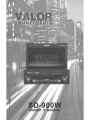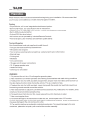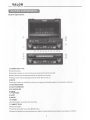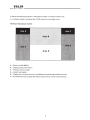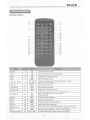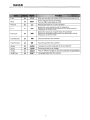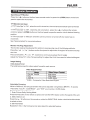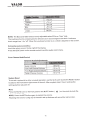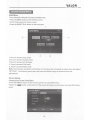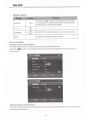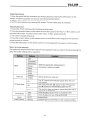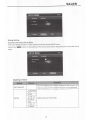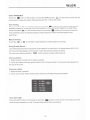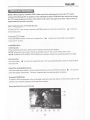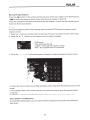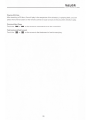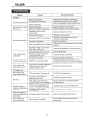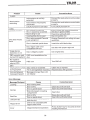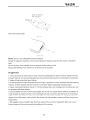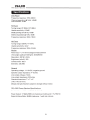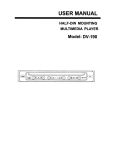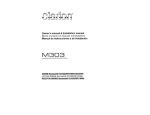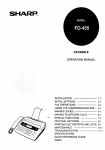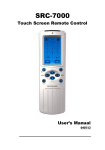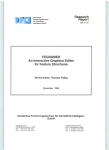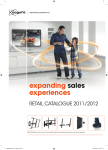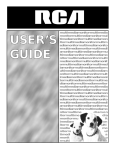Download Valor SD-900W User manual
Transcript
V1lLOR ---MULTIME DIA - - - - - - - - - - - - - - - - - - - - - - - - - - - - - - - - - - - - - - - - - - - - - - - - - - - - - - - --- Conten ts Thank you for your choosing our product. We hope you will find the instructions in this user manual clear and easy to follow. If you take a few minutes to look through it, you'lllearn how to use all the features of your new SD-900W for maximum enjoyment. Preparation · · · · · · Features · · · · · · Tools and Supplies .1 .1 .1 WARNINGS· · · · · Disconnecting the Battery · Controls and Indicators · · Button Operation · · · · · · LCD Display I Indicators · · The Key Areas of Touch Screen Remote Control · · · · · Remote Control · · · · · · · · TFT Monitor Operation · · · Open/Close TFT Monitor· TFT Monitor Auto Open· · · Monitor Tilt Angle Adjustment Image Setting· · · · · · · · · · Parking Brake Interlock · · · Monitor Movement Mechanism Basic Operations · · · · · Power On I Off · · · · · · · Playing Source Selection· · · · · · · Volume Adjustment· · · · Audio Control Menu· · · · · Four-Channel Audio Control · System Reset · · · · Mute· · · · · · · · · System Setup Menu MAIN Menu · · · · · Screen Setting · · · General Setup Menu · Language Setting· · Video Setting · Rating Setting· • · · Tuner Operation · · · Tuner Operation Display · · · · · · · Switch to Radio Tuner source Select FM/AM Band Auto Tuning Manual Tuning · · · Using Preset Stations .1 . ·2 ·3 ·3 ·4 ·5 ·6 . ·6 ...... 8 ·8 . ·8 ·8 ·8 .g .g ·10 ·10 . 10 . . . ·10 . ·10 . 11 . 11 . . . . . . 11 . 12 ·12 ·12 . ·13 . ·15 . ·15 .. 16 . . . . . . . . . . ....... . . . . . . . . . . . . . . . . ·17 ·17 ·17 ·18 . ·18 . ·18 .. 18 V1lLOR -----------------------------------------------------------MULTIMEDIA--Auto Store (AS)· · · · · · · · · · · · · · · · · · · · · · · Program Scan (PS)· · · · · · · · · · · · · · · Local Radio Stations Seeking (LOC) · · · · · DVD Player Operation · · · · · · · · · Opening/Closing the TFT Video Screen· Insert/Eject Disc · · · · · · · · Reset the Loading Mechanism· · · · Accessing DVD Mode · · · · · · · · · · · · · Using the Touch-Screen Controls · · Controlling Playback· · · · · Accessing the DVD Menu · · Moving Through Chapters · · . . . . . . . . . . . GOTO Search · · · · · · · · Direct Chapter I Track Selection· Viewing an Alternate Picture Angle (DVD Only)· · · Multi-Language Discs (DVD Only)· · · · · · · Playback Information · · · · · · General Disc Information · · · · CD/MP3/WMA/JPEG Operation CD Player User Interface . . . . . . . . . . Troubleshooting· · · · · · · · · · · · · · · · · Specifications · · · · · · · · · Enclosed Accessories list · · · · · · NOTE: 1. certain description in the book may differ from the actual unit. 2. Some pictures or icons in the book may differ from actual display. 3. Specifications subject to change without notice. .... .. .... ............. 18 .. .. ....... . . . . . . ....... . ............ . . . . . . . . 19 19 20 20 20 20 20 20 21 21 . . ... . .. . .... .... ... .......... .......... .. 22 22 22 23 23 23 23 25 25 27 31 32 V1lLOR -MULTIMEDIA Please read all of the instructions below before beginning your installation. We recommend that you have your unit installed by a mobile video/navigation installer. Features ·Single Dl N size, all-in-one integrated entertainment system. • Built-in DVD Player, Car specification slot-in mechanism .. • High resolution 7" ( 16:9) TFT color monitor, contrast and brightness adjustment. • Built-in 40Wx4 output amplifier. ·Schanne! RCA line level output. ·All functions can be operated by included Remote Controls. • Powerful Graphic User Interface and software update ability. Tools and Supplies You will need these tools and supplies to install the unit. • Torx type, flat-head and Philips screwdrivers ·Wire cutters and strippers • Tools to remove existing radio (screwdriver, socket wrench set or other tools) • Electrical tape • Crimping tool • Multimeter • Crimp connections • 18 gauge wire for power connections • 16- 18 gauge speaker wire • Heatshrink tubing • Soldering iron and solder WARNINGS 1. Only connect the unit to a 12-volt negative ground system. 2. Never install this unit where operation and viewing could interfere with safe driving conditions. 3. To reduce the risk of a traffic accident (except when using for rear view video camera) never use the video display function while driving the vehicle. This is a violation of law. 4. To reduce the risk of a traffic accident, never driving with the sound at a level that prevents you from hearing sounds outside around the vehicle. 5. Never disassemble or adjust the unit without the assistance of a professional. For details, please consult your local car stereo specialty shop. 6. To prevent injury from shock or fire, never expose this unit to moisture or water. 7. Never use irregular discs. 8. To prevent damage to the mechanism inside this unit, avoid impact to the TFT monitor. 9. Do not change the fuse on the power wire without professional guidance. Using an improper fuse may cause damage to the unit and result in a fire. 10. The monitor employs an automatic motorized mechanism. To prevent damage to the core mechanism, please do not push, pull or swivel the monitor manually. VALOR MULTIMEDIA- Disconnecting the Battery To prevent a short circuit, be sure to turn off the ignition and remove the negative (-)battery cable prior to installation. NOTE: If the unit is to be installed in a car equipped with an on-board drive or navigation computer, do not disconnect the battery cable. If the cable is disconnected, the preset memory may be erased. Under these conditions, use extra caution during installation to avoid causing a short circuit. NOTE: It is especially important that you read the WARNINGS and NOTES in this manual. 2 VilLOR ----MULTIMEDIA-----------------------------------------------------------Button Operation 1.POWER OFF/ VOL Rotary encoder. Press the encoder to turn on the unit, press and hold to turn off. Rotate clockwise/counterclockwi se to adjust the volume. Press to enter the audio adjust menu when the unit is on. 2.MUTE Press the button to mute the volume, and press the button again to restore the volume. 3.FAST REVERSE 4.FAST FORWARD S.PLAY/PAUSE G. STOP 7.PREVJOUS 8.NEXT 9.MODE 10.RESET Use this button to restart the machine 11.SMART DIAL Rotary encoder. Press the encoder to access MAIN menu. Rotate clockwise/counterclockwi se to select a desired item and press to access or confirm. 3 VALOR -------------------------------------------------------------MULTIMEDIA---12.EJECT Press once to eject the disc. Hold to reset loading mechanism. 13.DISK SLOT 14.1NFO Press to display playback information on the screen on DVD mode, if the TFT monitor is closed DVD playback information will display on the LCD screen . Press and hold to access the picture setup. 15.ANGLE+ Press the button to adjust the upward tilt angle of the screen one step at a time. Press and hold this button to continuously adjust the upward tilt. Press this button to adjust the picture settings in picture setup. 16.ANGLEPress the button to adjust the downward tilt angle of the screen one step at a time. Press and hold this button to continuously adjust the downward tilt. Press this button to adjust the picture settings in picture setup . 17.TFT DISPLAY 18.0PEN Press the OPEN button to activate the motorized system and move the TFT monitor into viewing position. Press again to close the TFT. 19.DISP Press to display system information on the front LCD screen when the main screen is closed "" 20.LCD DISPLAY 21.AS/PS (Auto store/program scan) Press to auto store strong radio stations in the 12 preset channels in the current band Press and hold to start to scan the preset radio station 22.BAND Press to change among the following bands : FM1 ,FM2,FM3,AM Press to change tuner mode while in other source 23.DISC INDICATOR LIGHT It is blue when there is no disc in the unit It is red when there is disc in the unit LCD Display/Indicators 1. Main display area, displays the time, tuning frequency and other text information. 2. Local indicator, Indicates the local radio station seeking function is activated or not 4 VALOR ----MULTIMEDIA-------------------------------------------------------------3. Stereo broadcasting indicator, Indicates the radio is in stereo mode or not 4. Loudness indicator, Indicates the LOUD function is activated or not. The key areas of touch screen Area A- Return to MAIN MENU 8 - Display playing information C- Select previous chapter D- Select next chapter E- Display the on-screen controls, and different mode displays different menu. F -On DVD/VCD mode, display the GOTO search menu on the screen directly. 5 V1lLOR -----------------------------------------------------------MULTIMEDIA---Remote Control II II SRC g B m m m 1m m m ~ m Name Ref# Signal fJ aJX II II <!> 2 3 VOL• 4 5 6 VOL- 7 8 9 INFG wi-- 0 ., SEL ESC ... MENL PIC ~ OK II> A-8 TITLE ... ROOT CJ :+41 .... -44 ll+ !OOM AOOIO ANGlE SUB!' """" li B 1m m m m m m ~ ~ m m m Function Power Open 1 (!) Turn the power on/off 2 lA! Open/close the motorized screen Mute 3 I(] X Toggle on/off audio output SRC 4 SRC Numeric button 5 VOL up 6 6 78 9 0 VOL+ VOL down 7 VOL- Information GOTO search 8 9 _,INFO __ Stop/Band 10 BAND Select 11 SEL ESC 12 Menu ESC MENU PIC Adjust the picture settings RepeatA-8 OK 13 14 15 A-B Set start point A and end point B to repeat continually 16 OK Direction buttons 17 Picture 1 2 3 4 5 ., ............. Select playing mode Directly access certain chapter I track I preset station in current band Increase the volume Decrease the volume Display playing information Position search function on VCD/DVD mode Select FM/AM band on Tuner mode Stop playback Enter the audio settings Exit the current menu Enter the main menu of system Start or pause playback, confirm the settings Up/down/left/right to select items for setting 6 VALOR -MULTIMEDIA Title 18 TITLE Also can activate and disable SCAN mode while playing CD Root 19 ROOT Enter the main menu of the disc Turn on PBC while playing VCD Repeat 20 Cl Repeat playback for current chapter Next 21 IJ+I Select the next chapter/track for playback Search an available radio station by increasing tuning frequency on tuner mode Previous 22 Fast Reverse 23 Fast Forward 24 Audio 25 26 27 28 Zoom Angle SUB Title ..... AUDIO ZOOM ANGLE SUB·T Select the previous chapter/track for~layback Search an available radio station by ecreasing tuning frequency on tuner mode Fast reverse the disc content Fast forward the disc content Change the audio language for disc playback Zooming in/out on an image Play in different angle for a scene scene(if it is applicable) Language selection for subtitle 7 YI1LOR - - - - - - - - - - - - - - - - - - - - - - - - - - - - - - - - - - - - - - - - - - - - - - - - - - - - - - - - - - - - - MULTIMEDIA-- -- TFT Monitor Operation Open/Close TFT Monitor Press the ( lAI ) button on the front zone remote control or press the (OPEN) button on the front panel to open/close the monitor. TFT Monitor Auto Open •If "TFT Auto Open" is "On", when the unit is turned on, the monitor automatically open to the last viewing position. •If "TFT Auto Open" is "Off", when the unit is turned on, press the ( lAI ) button on the remote control or press the (OPEN) button on the front panel to open the monitor into the desired viewing position. •If "TFT Auto Open" is "Manual",when the unit is turned on or turned off, the monitor has no movement. See "General setting" for more instructions . Monitor Tilt Angle Adjustment The monitor angle can be adjusted for optimum viewing using one of the following methods: Press the ( A ) or ( V ) buttons on the front panel to adjust the tilt angle of the screen one step at a time. Press and hold the ( A ) or ( v ) buttons to continuously adjust the tilt angle. Adjust the "Screen Tilt" in the "Screen setting" to adjust the tilt of the screen to the desired degree. Image Setting Video Output Format The table below shows the video output format for each source. Video Output Format *CVBS-- Composite Video Base band Signal Adjustable Parameters While in RGB mode, the only parameter that can be adjusted is brightness (BRIGHT). To access "PICTURE","COLO R", "CONTRAST", and "TINT" you must be in CVBS mode. Parameter Adjustment Procedure 1. Enter Picture Quality Setting Mode: Press the PIC button on the remote or press and hold the INFO button on the front panel of the unit. 2. Select Items to Set: Press the ( • I •) buttons on the remote or rotate the SMART DIAL button clockwise/anticloc kwise to select an item. 3. Set Parameters: Rotate the" VOL" on the front panel can also adjust the selected feature. 8 V1lLOR ------MULTIM EDIA - - - - - - - - - - - - - - - - - - - - - - - - - - - - - - - - - - - - - - - - - - - - - - - - - - - - - - - - - - - 4. Exit Picture Quality Setting Mode: Press the PIC button on the remote or press and hold the INFO button on the unit. NOTE: A video source must be connected to the AUX input and be playing to access the above adjustments. Parking Brake Interlock 1. When the "PARKING" lead is connected to the brake switch, the display on the TFT monitor will display video only when the vehicle is stopped and the parking brake is applied. 2. When the "parking brake inhibit" is active, the front monitor displays a caution message with blue background, preventing the driver from watching video while driving to reduce the risk of a traffic accident. Please see "INSTALLATI ON SECTION" for installation. Monitor Movement Mechanism If an obstruction occurs in the monitor path, the motion will stop automatically to prevent damage to the mechanism or monitor. Normal operation is resumed by pressing the (OPEN) button or disconnecting and reconnecting the power. 9 VALO R ----------------------------------------------------------- - MULTIME DIA---- Power On I Off Press the POWER OFF /VOL button to turn the unit on. The buttons on the front of the unit are illuminated and start up message is briefly displayed on the LCD screen, and then displays the current mode status. You can also turn on the unit by pressing the POWER button ( (!) ) on the remote control. Press and hold the POWER OFF /VOL button on the front panel for more than 1 second or press the POWER button ( (!) ) on th~ remote to power off the unit. The monitor is drawn back into the main compartme nt and the LCD screen displays "BYE BYE". Playing Source Selection Press the MODE button on the front panel or the (SRC) button on the remote to change among available playing sources: TUNER, DVD, AUXIN. The playing mode is displayed on the TFT display. Volume Adjustmen t To increase or decrease the volume level, turn the POWER OFF /VOL on the front panel or press the (VOL+/ VOL-) buttons on the remote control. The volume ranges from "0" to "40". Audio Control Menu The Audio Control feature allows you to easily adjust your audio system to meet the acoustical characteris tics of your vehicle, which vary depending on the type of vehicle and its measurem ents. To get the best possible sound quality from your new system, be sure to adjust the settings for the speakers as well. Proper setting of the Fader and Balance boosts the effects of the cabin equalizer. Audio Adjustmen ts User Flat Jazz Pop Classical EQ Rock News Urban Rave Movie Techno 10 V1lL OR --------------------MUL TIMEDI A - - - - - - - - - - - - - - - - - - - - - - - - - - - - - - - - - - ----------- -7 to +7 -7 to +7 BASS REBLE -9 to +9 -9 to +9 FADE BAL sw -7 to +7 Off,On LOUD NOTE: The Bass and Treble levels are only adjustab le when EQ is on "User" mode . s The Loudnes s function compens ates for deficienc ies in sound ranges at low levels. Loudnes the screen. levels range from 1-4 or "off". When the Loudnes s function is on, LOUD is displayed on Exiting the Audio Control Menu touch the return arrow on the top right of the display. Press the (ESC) button on the remote control to exit the audio control menu. Four-Ch annel Audio Control 4-Chann el Audio Adjustm ents Master Volume Front Left Channel Volume Front Right Channel Volume Center Channel Volume 00 to 40 -10 to +1 0 -10 to +1 0 -10 to +1 0 System Reset button To correct a system halt or other unusual operation , use the tip of a pen to press the RESET the located on the front bottom-ri ght corner of the unit. After a system reset, the unit restores settings before last power off. Mute mute the Press the MUTE button on the front panel or the MUTE button ( o:JX ) on the remote to volume from the unit. NOTE: Press the MUTE button again to restore the volume. Adjusting the volume or using any of the audio set-up features will cancel the mute function. 11 VllLOR - - - - - - - - - - - - - - - - - - - - - - - - - - - - - - - - - - - - - - - - - - - - - - - - - - - - - - - - - - - - - MULTIMEDIA---- MAIN Menu There are three methods to access the MAIN menu. •Press the MENU button on the remote control. •Touch the A area on the touch-screen. •Press the SMART DIAL button on the front pane 1.Touch to access setup mode. 2.Touch to access Standby mode 3.Touch to accessAUX IN mode. 4. Touch to access DVD mode. 5. Touch to access Radio mode. Note: Touch screen operations and buttons on front panel are all useable to select menu and adjust "SETTING". The following instructions will show the different ways to access menus and adjustments. Screen Setting Accessing the Screen Setup Menu •Press the (MENU) button on the remote control to access MAIN menu. •Select the button on the bottom of the screen and select screen menu to access the Screen setup. 12 V1lLOR -MULTIMEDIA Adjusting a Feature Setting Screen Tilt Screen Saver TS Calibrate Options Function 1 to 5 Press the ( <IIIII/.,.) buttons on the remote or touch the (1 to 5) number on the screen directly to adjust the tilt of the screen to the desired degree. On Touch to activate/deactivat e the Screen Saver. Off No Touch "Yes" to enter the touch screen calibrate mode. Yes Displays the software version of unit Version General setup Menu Accessing the General Setup Menu •Press the (MENU) button on the remote control to access MAIN menu . button on the bottom of the screen and select General menu to access the •Select the General setup . SETUP MENU BACK Screen Set Radio .USA Video Out Disabldt. TFT Auto Open On Clock Mode ~4Hr Clock Language r.- PM 16.30 Video Rating Selecting a Feature for Adjustment Press the direction buttons on the remote control or touch the option directly on the screen to select the feature to be adjusted. 13 VALO R MULTIMEDIA- Adjusting a Feature 1. Enter the option field for the feature you want to adjust by pressing the (OK) button on the remote. A submenu appears in a second row with the selected option. 2. Select a new value by pressing the direction button. 3. Confirm your selection by pressing (OK) button. The new value setup is complete. Adjusting the Clock 1. Access the "Clock" setting under the General Setup menu. 2 . Press the direction button on the remote to move the cursor to the "Hour" or "Min" position, and press the (OK) button. You also can touch the "Hour" or "Min" position directly. 3. The numeric keypad will pop up . 4 . Press the numeric button on the remote control or touch the numeric keypad on the screen to adjust the hour or minutes. 5. Press the (OK) button on the remote control or on the keypad of the screen to confirm setup. Return to normal playback The system will automatica lly return the previous playback mode you were in before accessing the setup menu after setting with no operation. USA S-America1 S-America2 Radio 1---------1 Europe 1---_;_------1 Korea Select the appropriate setting based on the country in which you reside. China Arabia Video out TFT Auto Open Clock Mode Clock Load Factory Disable ~----~ Enable Select whether to video out On The TFT panel automatica lly opens when the unit is turned on. Off You must press the !AI button on the TFT panel or the !AI button on the remote to open the TFT. Manual The monitor does not open or close when the unit is turned on or turned off. 00:27 Clock displays 12 hour time using AM and PM. Clock displays 24 hour time up to 23:59 present time No/Yes Load all factory parameters to their original settling 12Hr 24Hr 14 VilLO R -MULTIMEDIA Languag e Setting Accessin g the Languag e Setup Menu •Press the (MENU) button on the remote control to access MAIN menu. button on the bottom of the screen and select language menu to access the •Select the Languag e setup. Adjusting a Feature Setting Function Options English Subtitle French Spanish Select desired disc subtitle language Auto off English Audio French Spanish Select desired disc audio language English DVD Menu French Spanish Select desired disc menu language Video Setting Accessin g the Viedo Setup Menu •Press the (MENU) button on the remote control to access MAIN menu. button on the bottom of the screen and select viedo menu to access the viedo •Select the setup . Adjusting a Feature Setting TV Shape View Mode Function Options 4:3 16:9 Fill Original Auto Fit Select desired view mode Pan Scan 15 V1lLOR MULTIMEDIA- Rating Setting Accessing the Rating Setup Menu •Press the (MENU) button on the remote control to access MAIN menu . button on the bottom of the screen and select rating menu to access the rating •Select the setup . Adjusting a Feature Setting Function Options Touch to display the numeric keypad on the screen , and then you can use the numeric keypad to set password . Set Password 1.Kid Safe 2 .G 3 .PG Rating 4 .PG-13 S.PG-R Select desired view mode 6 .R ? .NC- 17 8 .Adult 16 V1lLO R ---MULTI MEDIA - - - - - - - - - - - - - - - - - - - - - - - - - - - - - - - - - - - - - - - - - - - - ---------------d, ' T~"~r Op!r~~iol!.: ' Tuner Operation Display 1.Touch to seek down. 2.Touch to tune down one step. 3.Touch to change among the following bands: FM-1 ,FM-2,FM- 3,AM. 4 .Touch to tune up one step. 5.Touch to seek up. 6.Current Radio Band Indicator ?.Radio Frequency Indicator. 8. Current Source information , touch this area to return to MAIN menu. 9. Volume Indicator. 1O.Preset Radio Stations: Touch to recall preset stations or touch and hold to store a station. (Total 12 stations per Band you can preset.) 11. Display AS (Auto store). 12. Display PS (Program scan). 13.Touch to activate/de activate Scan Mode. 14.Touch to access DVD mode. 15.Touch to accessAU X IN mode. 16.Touch to display the numeric keypad on the screen, and then you can use the numeric keypad to access a track directly. 17.Touch to active Local/OX function. 18. Touch to display Track title information on the screen 19.The current time Switch to Radio Tuner source Press the MODE button on the front panel or SRC button on the remote control to switch to the Tuner source. You can also access the tuner mode from the MAIN menu directly. 17 VilLOR --------------------------------------------------------------MULTIMEDIA---Select FMIAM Band button on the screen, or press the BAND button( 8~0 )on the remote control /on the Touch the • front panel to change among the following bands: FM-1 ,FM -2,FM-3,AM . Auto Tuning button on the screen to seek the next Press the button ( 1iJJi+1 ) on remote control or touch the • available channel by increasing the tuning frequency. Press the button again to stop searching. button on the screen to seek the Press the button ( ~ ) on the remote control or touch the • next available channel by decreasing the tuning frequency. Press the button again to stop searching. Manual Tuning Touch the ~ or ..._ to increase or decrease the tuning frequency one step . Using Preset Stations 12 numbered preset buttons store and recall stations for each band . 12 stored stations (P01-P12) for the current band appear on the screen , touch the channel directly to select. You can touch the arrow buttons C C on the screen to select other stations. Storing a Station 1. Select a band (if needed) , then select a station. 2. Touch and hold an onscreen preset button (4) for three seconds. The preset number appears at the top of the screen . Recalling a Station 1. Select a band (if needed) . 2 . Touch an on-screen preset button (4) to select the corresponding stored station . P-01 87.5 MHZ P-02 88.8 MHz P-03 97.1 MHZ P-04 101 .6 MHz P-05 103.8 MHz • Auto Store (AS) button on the screen to automatic scan and Press the AS/PS button on the panel or press the store strong radio stations in the 12 preset channels in the current band . 18 - V1lLOR MVLTIMEOIA Program Scan (PS) 1. Press and hold the AS/PS button on the panel or press the button on the screen. Scan the stations in the 12 preset channels in the current band. 2. Touch the • button on the screen to automatically scan all stations in current band to preview stations. 3. Press any button to stop scanning and listen to the selected station . Local Radio Stations Seeking (LOC) When the Local function is on, only radio stations with a strong signal are tuned. When the Local function is active, "LOC" appears on the screen and an indicator is illuminated. To activate the Local function in AM/FM tuner mode, touch the button on the screen. Touch the • again to activate the DX function 19 -------------------------------------------------- - - - - - - - - - - - - MULTIM EDIA---- NOTE: When properly installed , DVD video cannot be displaye d on the main TFT screen moving, unless the parking brake is applied. If you attempt to play a DVD while the vehicle is if screens, the TFT screen displays caution informat ion with a blue backgro und. Rear video applicab le, will operate normally . Opening /Closing the TFT Video Screen Opening the TFT Screen button on To open the TFT video screen, press the (OPEN) button on the unit or press the ( IAI ) the remote control. Closing the TFT Screen to Press the (OPEN) button on the unit or press the ( IAI ) button on the remote control again close the TFT screen . Insert/Ej ect Disc Inserting a Disc When inserting a DVD disc, DVD mode is entered and disc play begins. NOTE:Yo u cannot insert a disc if there is already a disc in the unit or if the power is off. closed . NOTE: CD-R/RW , DVD-R/R W, DVD+R/R Ws will not play unless the recording session is Ejecting a Disc Press the button the same time. at ~ on the unit to eject the disc. The unit automati cally reverts to Tuner mode Reset the Loading Mechani sm If the disc loads abnorma lly or does not play properly, press and hold the button ~ reset the loading mechanis m. The disc is ejected and normal operation resumes. on the unit to Accessin g DVD Mode or on the To switch to DVD mode when a disc is already inserted, press the button on the front panel remote control till DVD appears at the top of the screen. Using the Touch-S creen Controls 20 V1lLOR ----MULTI MEDIA - - - - - - - - - - - - - - - - - - - - - - - - - - - - - - - - - - - - - - - - - - - ---------------- - 1. Touch to Play/Pause 2.Touch to stop 3. Touch to fast reverse 4. Touch to fast forward 5.Touch to repeat from A to B. Select the repeat point A wherever you want to start and the point B wherever you want to end, then, DVD displays from A to B continually . 6.Touch to repeat playback 7 .Touch to choose a language, if the disc is recorded in multiple languages. 8 .Touch to display Sub-title 9.Touch to return to DVD main menu Controllin g Playback Stopping Playback Touch the stop button on the screen or press the ( 8~~0 ) button on the remote control to stop DVD play; touch the play/pause button on the screen or the (OK) button on the remote control to resume disk play. Ill 1:11 Pausing Playback Touch the play/pause button Repeat Playback Press the Repeat button according to the following: B 1:11 on the screen to suspend or resume disc play. on the screen or on the remote control to alter repeat mode • DVD: Repeat Title, Repeat Chapter, Repeat Off • MP3: Repeat Single, Repeat Folder, Repeat Off Sectional Repeat Function (A-B) Use the A-B function to define a specific area of a disc to repeat. • Press the button on the screen or on the remote control to set the start point (A) of the repeated section. • Press the button again once you reach the desired end point (B) of the repeated section. The selected portion of the DVD will now repeat continuous ly. ·Press the - button again to cancel the A-8 section setting and stop repeat play. Accessing the DVD Menu 1.You can touch the area F, and then touch the Iii button to recall the main DVD menu. 2.Use the arrow buttons on the remote to select a title from the menu. 3.Press the (TITLE) button on the remote control to select a different title for playback. 4.Press the (OK) button on the remote control or touch the item directly to confirm your selection and begin playback. 21 V1lLOR - - - - - - - - - - - - - - - - - - - - - - - - - - - - - - - - - - - - - - - - - - - - - - - - - - - - - - - - - - - - - - MULTIMEDIA-- - Moving Through Chapters Press the ( ~)button on the remote control to advance to the next chapter on the DVD. Press the ( ~ ) button on the remote control to move to the previous chapter on the DVD. Touch the right side of the screen to advance to the next chapter, or touch the left side of the screen to move to the previous chapter. GOTO Search During DVD playback, perform the following steps to use the GOTO feature to access a specific location on a disc: 1. Press the "-/--"button on remote control or touch the F Area on the screen to enter "GOTO" mode. 2. Press the ( • I T ) buttons on the remote control to select a category. Search Title Chapter ---__ I __ )litl)e., -:-:- ~!""", DVD Search Title -Go to specific title Chapter- Go to specific chapter in a title. Time- Go to specific time in current title :1. 3. Touch the ( --: --: -- )/(---)area on the screen to display a numeric keypad on the touch screen. 4. Enter a time/Track number into the field using the numeric keypad on the remote control or on the screen. 5. Press the OK button on the remote control or on the touch screen to go to the specified location on the disc. 6. Press the "-/--"button on the remote control or touch the F Area on the screen again to exit. Direct Chapter I Track Selection During DVD and CD playback, you can use the numeric keypad on the remote control to access a track directly. 22 VALOR ----MULTIMEDI A - - - - - - - - - - - - - - - - - - - - - - - - - - - - - - - - - - - - - - - - - - - - - - - - - - - - - - - - - - - - - Viewing an Alternate Picture Angle (DVD Only} Some DVDs contain scenes that have been shot simultaneously from different angles. For discs recorded with multiple angles, press the (ANGLE) button on the remote control to toggle available angles of the on-screen image. Multi-Language Discs (DVD Only) Changing Audio Language If you are watching a disc recorded in multiple languages, press the (AUDIO) button on the remote control to choose a language. You also can touch area E, and then touch the button. Ill Changing Subtitle Language If you are watching a disc recorded in multiple languages with subtitles, press the (SUBT) button on the remote control to choose the language in which you would like the subtitles to appear. You also can touch area E, and then touch the Ill button. Playback Information During DVD playback, press the (INFO) button on the remote control or touch area B to display playback information on the screen, including the media playing and current playback time. DVD Playback Information The following information is displayed at the top of the screen during DVD playback: DVD Viedo Elapse time 05:24 Title Remain time 02:05:39 Chapter 2/32 1/2 Audio 1/4-6 Ch Chi Subtitle Off Angle 1/1 General Disc Information VIDEO disc DIGITAL AU DID TEXT I Single side single layer (DVD-5) Single side double layer (DVD-9) Double side single layer (DVD-1 0) Double side double layer (DVD-18) (MPEG 2 Method) 133 minutes 242 minutes 266 minutes 484 minutes Single side single layer 74 minutes I 23 V1lLOR - - - - - - - - - - - - - - - - - - - - - - - - - - - - - - - - - - - - - - - - - - - - - - - - - - - - - - - - - - - - - MULTIMEDIA--- Disc Symbols @)) Number of voice languages recorded. The number inside the icon indicates the number languages on the disc (maximum of 8). Number of subtitle languages available on the disc (maximum of 32). Number of angles provided (maximum of 9). 116:91 LB Aspect ratios available. "LB" stands for Letter Box and "PS" stands for Pan/Scan. In the example on the left, the 16:9 video can be converted to Letter Box video. Indicates the region code where the disc can be played. • Region 1: USA, Canada, East Pacific Ocean Islands • Region 2: Japan, Western Europe, Northern Europe, Egypt, South Africa, Middle East • Region 3: Taiwan, Hong Kong, South Korea, Thailand, Indonesia, South-East Asia • Region 4: Australia, New Zealand, Middle and South America, South Pacific Ocean Islands/ Oceania • Region 5: Russia, Mongolia, India, Middle Asia, Eastern Europe, North Korea, North Africa, North-West Asia • Region 6: Mainland China • ALL: All regions 24 VALOR ----MULTIMEDIA - - - - - - - - - - - - - - - - - - - - - - - - - - - - - - - - - - - - - - - - - - - - - - - - - - - - - - - - - - - - - - CD/MP3/WMA/Operation Instructions for Insert/Eject, Play/Pause, Stopping Playback, Track Selection, Fast Forward/Fast Reverse, Scan, and Random Play are the same for DVD, CD and MP3 operation. Please see the DVD Player Operation section for information about these topics. The file naming formats listed below are compatible with this unit: • ISO 9660- file name: 12 characters, file extension: 3 characters ·ISO 9660- file name: 31 characters, file extension: 3 characters • Joliet- 64 characters If the file or folder name does not conform to ISO 9660 file system standards, it may not be displayed or played back correctly. CD Player User Interface 1.Touch to seek down. 2.Touch to fast backward current track. 4.Touch to fast forward current track. 5. Touch to seek up. 6. Current track and total number of tracks on disc 7. Elapsed playing time. 8.Current source indicator, touch this area to access MAIN menu. 9. Volume indicator 10. Touch to stop disc playback 11.Touch to turn to the previous page. 12.Touch to turn to the next page. 13. Touch to activate/deactivate Scan Mode 14. Touch to display the numeric keypad on the screen, and then you can use the numeric keypad to access a track directly. 15. Touch to activate/deactivate Repeat Single Mode 16. Touch to activate/deactivate Random Mode 17. Touch to display Track title information on the screen. 18. Track title 19.The curret time 25 V1lLOR - - - - - - - - - - - - - - - - - - - - - - - - - - - - - - - - - - - - - - - - - - - - - - - - - - - - - - - - - - - - - - MULTIMEDIA--- Playing CD Files After inserting a CD disc, files will play in the sequence of the directory. In playing back, you can press the numeric button on the remote control or touch a track on the on screen directly to play. Previous/Next Page Touch the • or • on the screen to navigate through the pages/files. Fast backward/fast forward Touch the • or • on the screen to fast backward or fast forward play. 26 V1lLOR -MULTIMEDIA Troubleshooting Problem Corrective Action Cause GENERAL Unit will not power on Radio Fuse blown Car battery fuse blown Illegal operation Remote control does not function Battery depleted Battery installed incorrectly Improper audio output connection Volume set too low Check wiring and correct Improper "MUTE" connection No/low audio output Speakers damaged Heavily biased volume balance Poor sound quality or distortion Install new fuse with correct rating Install new fuse with correct rating Press the RESET button located in the bottom right corner of the front panel Replace battery with new one Remove battery and install correctly Increase volume level Review wiring diagram and check "MUTE" connection Replace speakers Adjust the channel balance to the center position Speaker wiring is in contact with metal part of car Insulate all speaker wiring connections Unauthorized disc is in use Speaker power rating not compatible with unit Speaker is shorted Use original copy Connect proper speakers Check speaker connections Check that "MUTE" connection is not grounded and that it's properly insulated Tel-Mute malfunction "MUTE" wire is grounded Unit resets itself when engine is off Incorrect connection between yelr'ow memory wire and positive battery wire Check wiring and correct TFT Auto Open is turned off Turn TFT Auto Open on Incorrect connection to parking brake wire Check wiring and correct TFTMONITOR Monitor does not open automatically No image Flashing image or interference appears on screen PRK SW is activated and parking brake is not engaged DVD is not compatible with current TV system settings Stop vehicle in safe place and apply parking brake Change setup to accommodate disc Improper video signal connections Check wiring and correct Prolonged image or improper height/width ratio display Improper aspect ratio setup Use correct aspect ratio setting Monitor stops at incorrect position Moving path is blocked Press OPEN key to restart monitor movement 27 V1lLOR - - - - - - - - - - - - - - - - - - - - - - - - - - - - - - - - - - - - - - - - - - - - - - - - - - - - - - - - - - - - - - MULTIMEDIA--- Corrective Action Cause Problem TUNER Weak station searching DISC Cannot insert disc Auto antenna is not fully extended Auto antenna not properly connected LOCAL function is activated Connect the auto antenna control cable properly Connect the auto antenna control cable properly Turn LOCAL function off Disc already inside unit Disc is warped or scratched Disc is dirty or wet Incompatible disc is used Disc rating exceeds Parental Lock rating limit Eject current disc and insert new one Use disc in good condition Clean disc with soft cloth Use compatible disc Disc is inserted upside down Insert disc with label side up Disc region code is not compatible with unit Use disc with proper region cod Image blurred, distorted, or dark Disc is illegally copied Use original disc PBC cannot be used during VCD playback PBC is not available on the disc No repeat or searching while playing VCD PBC is on Turn PBC off Disc is dirty or scratched File is damaged/bad recording Message is longer than LCD can display Clean disc or replace Recreate disc with good files Disc does not play back MP3 Interruption occurred during playback Incorrect playback message displayed Change Parental Lock settings to lower restriction Error Messages Message Displayed Loading No Disc Bad Disc Unknown disc Region Error Error Corrective Action Cause Disc is being read Disc is dirty Disc is upside down Disc not present in loading compartment Disc is dirty Disc is upside down Clean disc with soft cloth Insert disc with label side up Insert disc Clean disc with soft cloth Insert disc with label side up Disc format is not compatible with this unit DVD is not compatible with region code of unit illegal mechanism operation 28 Press EJECT key for 5 seconds to reset loading mechanism V1lLOR ---MULTIMEDIA-----------------------------------------------------------Remote control Remote control does not function Battery is covered with insulation tape Battery depleted Battery installed incorrectly Pull out the insulation tape Replace battery with new one Remove battery and install correctly 1. When using the remote for the first time, you must pull out the insulation tape. 2. Remove the battery if the remote control is not used for a month or longer. Remove and dispose of the old battery immediately. Do not store the battery with metallic materials. 3. Inserting/Replacing the Battery: Remove the battery holder Remove the battery from the battery holder Install the battery 29 V1lLOR MULTIMEDIA- Keep the battery:· ... :• side facing up Insert the battery holder NOTE: Use only one CR2025(3V) lithium battery. Danger of explosion if battery is incorrectly replaced. Replace only with the same or equivalent type. Do not recharge, disassemble, heat or dispose of the battery in fire. Keep batteries away from children to avoid the risk of accident. Suggestions 1. Only use a piece of clean silicone cloth and neutral detergent to clean the front panel or monitor. A rough cloth and non neutral detergent (such as alcohol) may result in scratching or discoloration. 2. Keep off water and other liquid things. 3. If the temperature inside the player gets too high, a protective circuit automatically stops playing the disc. And then, please wait for the unit to cool down before operating the player again. 4. Never insert anything other than a 5" (12 em) compact disc into the player as the mechanism can be damaged by foreign objects. 5. Do not attempt to use a 3" (8 em) CO-Single disc in this unit, either with or without an adaptor, as it will damage the player and disc. Such damages are not covered by the Warranty on this product. 6.When the vehicle warms up during cold weather or under damp conditions, condensation may appear on the LCD panel. If this occurs, the screen will not operate properly until the moisture has evaporated. 7 .We suggest that you should clean the discs used in this unit more frequently than used in your home, because of the environmental conditions of the vehicle. 30 VALOR ---MULTIMEDIA----------------------------------------------------------Specifications DVD Player Frequency response: 1OHz-20kHz Channel separation @ 1kHz: >65dB D/A converter: 24 Bit FM Tuner Tuning range: 87.5MHz-107.9MHz Usable sensitivity: 8.5dBf 50dB quieting sensitivity: 1OdBf Stereo separation @ 1kHz: 40dB Frequency response: 30Hz-13kHz AM Tuner Tuning range: 530kHz-171OkHz Usable sensitivity: 22uV Frequency response: 30Hz-2.2kHz Monitor Panel size: 7" ( 177.8 mm) diagonal measurement View angle (up/down/left/right): 30/60/60/60 Resolution: 480 W x 234 H Brightness (cd/m2): 350 Contrast ratio: 300:1 Elements: 336,960 General Operating voltage: 11-16 VDC, negative ground Speaker output impedance: 4-8 ohms Line output voltage: 2 Volts Line output impedance: 200 ohms Chassis dimensions: 7" x 7" x 2" (178 x 178 x 51 mm) Design and specifications subject to change without notice. CEA-2006 Power Standard Specifications (reference: 14.4VDC +/- 0.2V, 20Hz-20kHz) Power Output: 17 Watts RMS x 4 channels at 4 ohms and< 1% THD+N Signal to Noise Ratio: 80dBA (reference: 1 watt into 4 ohms) 31 V1lLOR -------------------------M UL TIMED /A Enclosed Accessorie s list: 1 Remote Control Front Remote Control 1 Power Harness 1 Extended Parking Wire 1 3.5mm to RCA interface cable 1 Main User Manual 1 6 Wiring Diagram 1 7 Trim frame 1 8 Clean Cloth 1 Rubber Cover 1 10 Iron Bar 1 11 Screws 2 12 Bolt 1 2 3 Cables and Wires 4 5 Manuals 9 Others 32 - SD-900W Multimedia Receiver Wiring Diagram ~~~~~~ Amplifer ~~--l=mJ~J ~ ~ r--· I I Place Postage Here I L _ _ _ __ _ _ _ __ YI1LOR MULTIMEDIA Valor Warranty Validation Dept 18061 ArenthAve City of Industry. CA 91748 V1lLOR MULTIMEDIA ONE YEAR LIMITED WARRANTY Vi1LOR MULTIMEDIA ONE YEAR LIMITED WARRANTY Valor Multimedia hereby warrants to the original retail purchaser of this product that should this product or any part thereof, under normal use and conditions,be proven defective in material or workmanship within one year parts and labor from the date of original purchase. Such defect(s) will be repaired or replaced with reconditioned product (at Valor Multimedia's option) for parts and repair labor. This limited warranty is the purchaser's exclusive remedy for any such defect(s). To obtain repairs or replacement within the terms of this warranty, please visit www.valormultimedia.com or contact us at 18061 Arenth Avenue;City of Industry, CA 91748 (626) 581-8900. Proof of warranty coverage (i.e .dated bill of sale) and a valid serial number is required. This warranty does not apply to any product of part thereof which, in the opinion of Valor Multimedia , has suffered or been damaged through alteration, improper installation, mishandling, misuse,neglect, accident, or by removal or defacement of the factory serial number/ bar codelabel(s). The opinion of Valor Multimedia with respect to this matter shall be finalTHE EXTENT OF VALOR MULTIMEDIA' S LIABILITY UNDER THIS WARRANTY IS LIMITED TO THE REPAIR OR REPLACEMENT PROVIDED ABOVE AND, IN NO EVENT, SHALL THE COMPANY 'S LIABILITY EXCEED THE PURCHASE PRICE PAID BY PURCHASER FOR THE PRODUCT. THIS WARRANTY IS IN LIEU OF ALL OTHER EXPRESSED WARRANTIES OR LIABILITIES . ANY IMPLIED WARRANTIES, INCLUDING ANY IMPLIED WARRANTY OF MERCHANTABILITY, SHALL BE LIMITED TO THE DURATION OF THIS WRITTEN WARRANTY. ANY ACTION FOR BREACH OF ANY WARRANTY HEREUNDER, INCLUDING ANY IMPLIED WARRANTY OF MERCHANTABILITY, MUST BE BROUGHT WITHIN A PERIOD OF 18 MONTHS FROM THE DATE OF ORIGINAL PURCHASE. IN NO CASE SHALL THE COMPANY BE LIABLE FOR ANY CONSEQUENTIAL OR INCIDENTAL DAMAGES FOR BREACH OF THIS OF ANY OTHER WARRANTY EXPRESS OR IMPLIED WHATSOEVER. Vi1LOR Warranty Validation Card MULTIMEDIA P lea se complete all field s to va lidate your Va lor Mult imed ia limited w a rrant y. Reme m ber to include a copy o f y our dated sales invoi ce . Fai lure to re t urn th is c a rd w ill r e su lt in warr anty cove rag e s tart in g on the d ate of manufacture based on yo ur seria l number. Sp ec ia l warranty prov isions w ill o nl y be h o no red if thi s card is r et urn e d complete . Limi ta t io ns to w arrant y p e riod s and e xc lu sions m ay n o t a ppl y t o y o ur area if a pplicab le by law. Pl ease c heck w ith you r lo cal regula tory offices for de tails re ga rdin g warran ty re gulations in your area. N AM E DAT E S HIPPING A DDRESS (NO PO BOXES) CITY r···-·-1 S TAT E ------·-·---· 1~1PCODE PH ONE NUM BER _ _ _ __ - ·· ·· ·· .... RETA ILER NAME 1 RETAILER ADDRES S Why did you choose a Valo r M ultim e dia produc t ? ::J ~ _ c rHow was yo ur produ ct acqui red ? o o u u r• Wh ere wil l this produc t be us ed? -' - o n How long ha v e you ow ne d yo ur vehicle? u o o o Wo uld you buy a nothe r Va lor product'' n D Would y o u recomme nd a Val or product? u o ·-- RETA ILER PH ON E NUMBER - - -- - - -- - - - - - ! - - - -- - - - -- - - + -- - - -- - -P R ODUCT PURCHASE D PRODUCT SERI A L NU MBER 1 DAT E OF P URCHASE n No person or representative is authorized to assume for Valor Multimedia any liability other than expressed herein in connection with the sale of this product. Some jurisdictions do not allow limitations on how long an impli ed warranty lasts or the exclusion of limitation of incidental or consequential damages so the above limitations or exclusions may not apply to you. This warranty gives you specific legal rights and you may also have other rights , which vary from jurisdiction to jurisdiction. __!._ _ _· · -- ,-------------~-----· -··------,--------··· -· - Appear ance Value Features Brand N ame O ther Gift In ternet Re tailer Stand ard R etailer Specialty Stor e M ass M erc hant I Discount Retailer Pers onal A u tomobi le RV Comme rc ia l Vehicle Othe r BrandN ew < I y e ar 1-2 yea rs 3 - 5 years > 5 yea r s Yes No Yes No I' R I VAt Y \OT I C ~- : Informatio n gathered is used for the sole purpose of prod uct registration . Your personal information w ill no t be sold or offered for telemarketing or contact unless you request it.