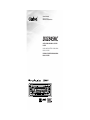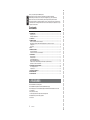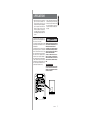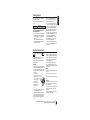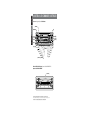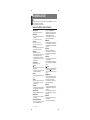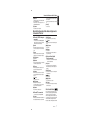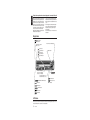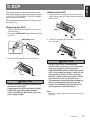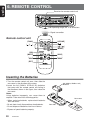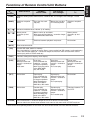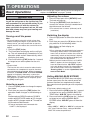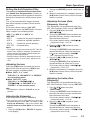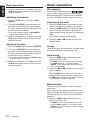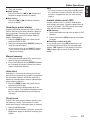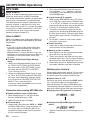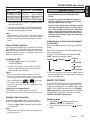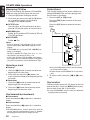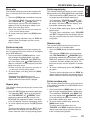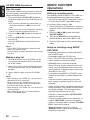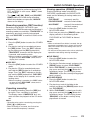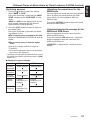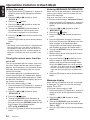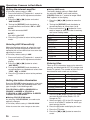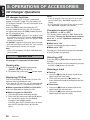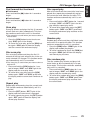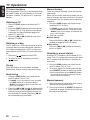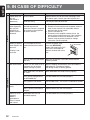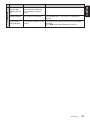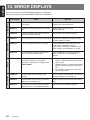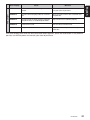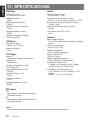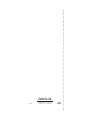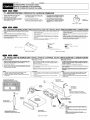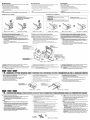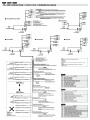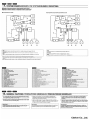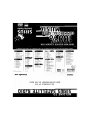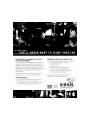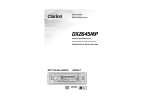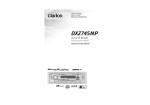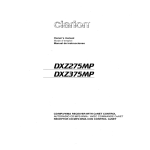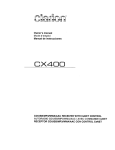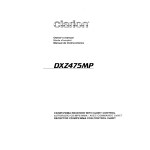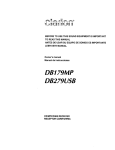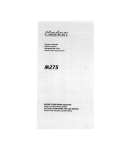Download Clarion DXZ945MP Owner`s manual
Transcript
Owner’s manual
Mode d’emploi
Manual de instrucciones
DXZ845MC
AM/FM CD/MP3/WMA/MUSIC CATCHER
PLAYER
•
RADIO AM/FM-LECTEUR CD/MP3/WMA/
MUSIC CATCHER
•
REPRODUCTOR DE AM/FM CD/MP3/WMA/
MUSIC CATCHER
English
Thank you for purchasing this Clarion product.
Please read this owner’s manual in its entirety before operating this equipment.
After reading this manual, be sure to keep it in a handy place (e.g., glove compartment).
Check the contents of the enclosed warranty card and keep it carefully with this manual.
This manual includes the operating procedures of the CD changer and TV tuner connected via the
CeNET cable. The CD changer and TV tuner have their own manuals, but no explanations for operating them are described.
Contents
1. FEATURES ...................................................................................................................................... 2
2. PRECAUTIONS ............................................................................................................................... 3
Sloping Console .............................................................................................................................. 4
Handling Compact Discs ................................................................................................................. 4
3. CONTROLS ..................................................................................................................................... 5
4. NOMENCLATURE .......................................................................................................................... 6
Names of the Buttons and their Functions ...................................................................................... 6
Major Button Operations When External Equipment is Connected to This Unit .............................. 7
Display Items ................................................................................................................................... 8
LCD Screen ..................................................................................................................................... 8
5. DCP ................................................................................................................................................. 9
6. REMOTE CONTROL ..................................................................................................................... 10
Inserting the Batteries ................................................................................................................... 10
Functions of Remote Control Unit Buttons .................................................................................... 11
7. OPERATIONS ............................................................................................................................... 12
Basic Operations ........................................................................................................................... 12
Radio Operations ........................................................................................................................... 14
CD/MP3/WMA Operations ............................................................................................................. 16
MUSIC CATCHER Operations ....................................................................................................... 20
Different Pieces of Music Heard by Plural Listeners (2-ZONE function) ........................................ 22
Operations Common to Each Mode .............................................................................................. 24
8. OPERATIONS OF ACCESSORIES .............................................................................................. 28
CD Changer Operations ................................................................................................................ 28
TV Operations ................................................................................................................................ 30
9. IN CASE OF DIFFICULTY ............................................................................................................ 32
10. ERROR DISPLAYS ....................................................................................................................... 34
11. SPECIFICATIONS ......................................................................................................................... 36
1. FEATURES
• MUSIC CATCHER for recording CDDA
• MP3 and WMA File Playable with ID3-TAG and WMA-TAG Display
• Motorized Sloping Console Detachable Faceplate in Aluminium with 80-Variable Color LCD and
Control Buttons
• ADF (Anti Distortion Filter)
• 6ch RCA output and 2ch AUX input with 3 level adjustments
• Retractable Rotary Volume for Easy Operation
• Sirius Control
2
DXZ845MC
1. When the inside of the car is very cold and the
player is used soon after switching on the
heater moisture may form on the disc or the
optical parts of the player and proper playback
may not be possible. If moisture forms on the
disc, wipe it off with a soft cloth. If moisture
forms on the optical parts of the player, do not
use the player for about one hour. The condensation will disappear naturally allowing normal
operation.
This equipment has been tested and found to comply with the limits for a Class B digital device, pursuant to Part 15 of the FCC Rules.
These limits are designed to provide reasonable
protection against harmful interference in a residential installation.
This equipment generates, uses, and can radiate
radio frequency energy and, if not installed and
used in accordance with the instructions, may
cause harmful interference to radio communications. However, there is no guarantee that interference will not occur in a particular installation.
If this equipment does cause harmful interference
to radio or television reception, which can be determined by turning the equipment off and on, the
user is encouraged to consult the dealer or an experienced radio/TV technician for help.
2. Driving on extremely bumpy roads which cause
severe vibration may cause the sound to skip.
3. This unit uses a precision mechanism. Even in
the event that trouble arises, never open the
case, disassemble the unit, or lubricate the rotating parts.
CAUTION
USE OF CONTROLS, ADJUSTMENTS, OR PERFORMANCE OF PROCEDURES OTHER THAN
THOSE SPECIFIED HEREIN, MAY RESULT IN
HAZARDOUS RADIATION EXPOSURE.
THE COMPACT DISC PLAYER and MINI DISC
PLAYER SHOULD NOT BE ADJUSTED OR REPAIRED BY ANYONE EXCEPT PROPERLY
QUALIFIED SERVICE PERSONNEL.
CHANGES OR MODIFICATIONS NOT EXPRESSLY APPROVED BY THE MANUFACTURER FOR COMPLIANCE COULD VOID THE
USER’S AUTHORITY TO OPERATE THE EQUIPMENT.
INFORMATION FOR USERS:.
CHANGES OR MODIFICATIONS TO THIS PRODUCT NOT APPROVED BY THE MANUFACTURER WILL VOID THE WARRANTY AND WILL
VIOLATE FCC APPROVAL.
Bottom View of Source Unit
DXZ845MC
3
English
2. PRECAUTIONS
Sloping Console
CAUTION
BE CAREFUL NOT TO GET YOUR FINGERS
CAUGHT WHEN OPENING AND CLOSING
THE SLOPING CONSOLE.
1. For safety’s sake, always close the SLOPING
CONSOLE before leaving this unit unused
for a prolonged period or switching OFF the
ignition key.
If you switch OFF the ignition key with the
SLOPING CONSOLE tilted, the SLOPING
CONSOLE does not close.
2. Before the SLOPING CONSOLE closes,
there may be a braking sound from the
safety mechanism. This is normal.
3. If you move the SLOPING CONSOLE by
hand, this may create play. To correct this play,
with the power on for the unit, press the [Q]
button to close the SLOPING CONSOLE.
4. After a disc is ejected, the SLOPING CONSOLE automatically returns to the tilted or
closed state. If there is any obstruction when
the SLOPING CONSOLE tries to close, the
safety mechanism is triggered and the
SLOPING CONSOLE returns to the open
state. If this happens, remove the obstruction, then press the [Q] button.
5. To avoid scratching the compact disk, keep
the 12 or 8 cm CD level when inserting or removing them.
Handling Compact Discs
Use only compact discs bearing the
mark.
or
Do not play heart-shaped, octagonal, or other
specially shaped compact discs.
Some CDs recorded in CD-R/CD-RW mode
may not be usable.
Handling
• Compared to ordinary music CDs, CD-R and CD-RW
discs are both easily affected by high temperature and
humidity and some of CD-R and CD-RW discs may
not be played. Therefore, do not leave them for a long
time in the car.
• New discs may have
some roughness around Ball-point pen
the edges. If such discs
Roughness
are used, the player may
not work or the sound
may skip. Use a ballpoint pen or the like to
remove any roughness
from the edge of the
disc.
• Never stick labels on the surface of the compact disc
or mark the surface with a pencil or pen.
• Never play a compact disc with any cellophane tape or
other glue on it or with peeling off marks. If you try to
play such a compact disc, you may not be able to get it
back out of the CD player or it may damage the CD
player.
• Do not use compact discs that have large
scratches, are misshapen, cracked, etc. Use of
such discs may cause misoperation or damage.
• To remove a compact disc from its storage case, press
down on the center of the case and lift the disc out,
holding it carefully by the edges.
• Do not use commercially available CD protection
sheets or discs equipped with stabilizers, etc. These
may damage the disc or cause breakdown of the internal mechanism.
Storage
• Do not expose compact discs to direct sunlight or any
heat source.
• Do not expose compact discs to excess humidity or
dust.
• Do not expose compact discs to direct heat from heaters.
Cleaning
• To remove fingermarks and dust, use a soft cloth and
wipe in a straight line from the center of the compact
disc to the circumference.
• Do not use any solvents, such as commercially available cleaners, anti-static spray, or thinner to clean
compact discs.
• After using special compact disc cleaner, let the compact disc dry off well before playing it.
Be sure to unfold and read the next page. / Veuillez déplier et vous référer à la page suivante.
Cerciórese de desplegar y de leer la página siguiente.
English
This unit uses sloping console to make largescreen displays possible.
When you use the sloping console, be sure to
close it.
English
3.CONTROLS / LES COMMANDES / CONTROLES
Source unit / Appareil pilote / Unidad fuente
Français Español
[ROTARY]
[RELEASE]
[Q]
[ADF]
[FNC]
[A-M]
[BND]
[ISR]
[COLOR]
[REC]
[
[a], [d]
[
]
[SCN]
[RPT]
[RDM]
[PLAY LIST], [ERASE]
[D]
[DIRECT]
[T]
[P/A]
[UP]
[DN]
With the SLOPING CONSOLE opened / Ouvrez la CONSOLE RABATTABLE /
Apertura de la CONSOLA INCLINABLE
[CD SLOT]
Note: Be sure to unfold this page and refer to the front diagrams as you read each chapter.
Remarque: Veuillez déplier cette page et vous référer aux schémas quand vous lisez chaque chapitre.
Nota: Cuando lea los capítulos, despliegue esta página y consulte los diagramas.
]
English
4. NOMENCLATURE
Note:
• Be sure to read this chapter referring to the front diagrams of chapter “3. CONTROLS” on page 5 (unfold).
• MC is the abbreviation of MUSIC CATCHER.
• ADF is the abbreviation of Anti Distortion Filter.
Names of the Buttons and their Functions
[RELEASE] button
• Deeply push in the button to unlock the DCP.
[ROTARY] knob
• Adjust the volume by turning the knob clockwise or
counterclockwise.
• Use the knob to perform various settings.
[Q] button
• This functions as the [ERASE] button in the
M.CATCHER mode. Each time you press the button,
the function switches in the following order: FILE
ERASE ➜ FLD ERASE ➜ Normal mode.
• Press and hold the button for 2 seconds or longer,
and the unit enters the ALL ERASE mode.
[RDM] button
[ADF] button
• Perform random play while in the CD/MP3, MC mode.
• Press and hold the button for 1 second or longer to
perform folder random play while in the MP3/WMA
disc, MC mode.
• Use the button to select one of the 3 types of sound
characteristics already stored in memory.
[RPT] button
• Press to eject a CD loaded in the unit.
• Press to open the CD slot and insert a CD.
[ISR] button
• Recall ISR radio station in memory.
• Press and hold for 2 seconds or longer: Store current
station into ISR memory (radio mode only).
• Press and hold the button for 1 second or longer to
switch the main and sub zone sound source. (only
while 2-ZONE mode on)
• Repeat play while in the CD/MP3, MC mode.
• Press and hold the button for 1 second or longer to
perform folder repeat play while in the MP3/WMA
disc, MC mode.
[SCN] button
• Button’s color change to multicolor.
• Perform scan play for 10 seconds of each track while
in the CD/MP3, MC mode.
• Press and hold the button for 1 second or longer to
perform folder scan play while in the MP3/WMA disc,
MC mode.
[ ] button
[
[COLOR] button
• Press and hold for 1 second or longer to turn on or off
the 2-ZONE mode.
• Press to switch the control zone between main zone
or sub zone while 2-ZONE mode on.
[D] button
• Switch the display indication (Main display, Clock display).
[T] button
• Use the button to input a title in the Radio, CD mode.
• Press and hold the button for 1 second or longer to
enter the adjust mode.
[P/A] button
• Perform preset scan while in the radio mode. When the
button is pressed and held, auto store is performed.
[UP], [DN] buttons
• Select the Folder. (MP3/WMA disc MC mode only)
[DIRECT] buttons
• Store a station into memory or recall it directly while
in the radio mode.
[PLAY LIST], [ERASE] button
• Press and hold for 1 second or longer to turn on or off
the play list mode. (MP3/WMA disc only)
6
DXZ845MC
] button
• Play or pause a CD while in the CD/MP3, MC mode.
• Press and hold the [
] button for 2 seconds or
longer after selecting the ERASE mode, and the track
is erased.
[a], [d] buttons
• Select a station while in the radio mode or select a
track when listening to a CD/MP3, MC mode. These
buttons are used to make various settings.
• Press and hold the button for 1 second or longer to
switch the fast-forward/fast-backward.
[REC] button
• Press the button during CD playback, and the track
currently being played back is recorded onto MC.
(TRACK REC)
• Press and hold the button for 2 seconds or longer
during CD playback, and all tracks are recorded onto
MC. (DISC REC)
[BND] button
• Switch the band, or seek tuning or manual tuning
while in the radio mode.
• Play a first track while in the CD/MP3, MC mode.
Names of the Buttons and their Functions
• Use the button to switch to the audio mode (SW-VOL,
bass/treble, balance/fader)
• Press and hold for 1 second or longer to turn on or off
the MAGNA BASS EXTENED.
[FNC] button
Press and hold the button for 1second or longer to
turn off the power.
• Switches the operation mode among the radio mode,
etc.
[CD SLOT]
• CD insertion slot.
• Press the button to turn on the power.
Major Button Operations When External Equipment is
Connected to This Unit
● When the CD/DVD changer is
connected
For details, see the section “CD changer operations”. For the DVD changer, refer to the Owner’s
Manual provided with the DVD changer.
[DIRECT] buttons
• Store a station into memory or recall it directly.
[
] button
• Switch the TV picture mode or VTR (external) picture
mode.
[D] button
[a], [d] buttons
• When the button is pressed and held, switches the
user titles or track titles, etc. while in the CD changer
mode.
• Select a station.
[T] button
• Use the button to input a title in the CD changer mode.
• Use the button to scroll the title during CD-text play.
[UP], [DN] buttons
• Select the disc.
[BND] button
• Switch the band.
• When the button is pressed and held, switch seek
tuning or manual mode.
● When the Sirius Satellite
Radio is connected
For details, refer to the Owner’s Manual provided
with the Sirius Satellite Radio.
[RDM] button
• Perform random play. Also perform disc random play
when the button is pressed and held.
[RPT] button
• Perform repeat play. When this button is pressed
and held, disc repeat play is performed.
[SCN] button
• Perform scan play for 10 seconds of each track. Disc
scan play is performed when the button is pressed
and held.
[
] button
• Play or pause a CD or DVD.
[a], [d] buttons
• Select a track when listening to a disc.
• Press and hold the button for 1 second or longer to
switch the fast-forward/fast-backward.
[BND] button
[P/A] button
• Performs category scan while in the SIRIUS mode.
When the button is pressed and held, preset scan is
performed.
[DIRECT] buttons
• Stores a station into memory or recall it directly while
in the SIRIUS mode.
[
] button
• Select a category.
[a], [d] button
• Press the button to select a station.
[FNC] button
• Press the button to switch the operation mode among
the SIRIUS mode, etc.
• Move the next disc in increasing order.
What is Sirius Satellite Radio?
● When the TV is connected
Sirius is radio the way it was meant to be: Up to 100
new channels of digital quality programming delivered to
listeners coast to coast via satellite. That means 50
channels of completely commercial-free music. Plus up
to 50 more channels of news, sports, and entertainment
from names like CNBC, Discovery, SCI-FI Channel,
A&E, House of Blues, E!, NPR, Speedvision and ESPN.
For details, see the section “TV operations”.
[P/A] button
• Perform preset scan while in the TV mode. When the
button is pressed and held, auto store is performed.
DXZ845MC
7
English
[A-M] button
Major button operations when external equipment is connected to this unit
English
Sirius is live, dynamic entertainment, completely focused
on listeners. Every minute of every day of every week
will be different. All 50 commercial-free music channels
are created in-house and hosted by DJs who know and
love the music. Do you like Reggae? How about Classic
Rock or New Rock? Sirius has an array of choices spanning a vast range of musical tastes including the hits of
the 50’s, 60’s, 70’s, & 80’s as well as Jazz, Country,
Blues, Pop, Rap, R&B, Bluegrass, Alternative, Classical,
Heavy Metal, Dance and many others...
From its state-of-the-art, digital broadcasting facility in
Rockefeller Center, New York City, Sirius will deliver the
broadest, deepest mix of radio entertainment from coast
to coast.
Sirius will bring you music and entertainment programming that is simply not available on traditional radio in
any market across the country. It’s radio like you’ve
never heard before.
So Get Sirius and Listen Up! For more information, visit
siriusradio.com.
Display Items
: Manual indication
: Stereo indication
Operation status indication
Titles, clock, etc.
: Disc indication
: Folder indication
: Scan indication
: Repeat indication
: Random indication
Function mode indication
The names of modes being
selected, etc. are displayed.
ADF (Anti Distortion Filter) indication
Satellite indication
: Mute indication
Preset channel indication (1 to 6)
Disc number indication (1 to 12)
: Record indication
: MAGNA BASS EXTEND indication
: MP3 indication
: Music Catcher mode
indication
: WMA indication
: 2-ZONE indication
: Main indication
: Sub indication
LCD Screen
In extreme cold, the screen movement may slow down and the screen may darken, but this is normal.
The screen will recover when it returns to normal temperature.
8
DXZ845MC
The control panel can be detached to prevent
theft. When detaching the control panel, store it
in the DCP (DETACHABLE CONTROL PANEL)
case to prevent scratches.
We recommend taking the DCP with you when
leaving the car.
Attaching the DCP
1. Insert the DCP so that the A section on the
right side of the DCP catches on the hook B
on the unit.
Removing the DCP
1. With the SLOPING CONSOLE closed, turn
off the power.
2. Press the [RELEASE] button deeply to open
the DCP.
[RELEASE] button
2. Press the left side C of the DCP carefully to
fit it in place.
3. Pull the DCP toward you and remove it.
CAUTION
DCP
CAUTION
• Always close the SLOPING CONSOLE before removing the DCP.
• If you remove the DCP with the SLOPING
CONSOLE open, the sloping console
closes immediately. Be careful not to get
your fingers caught.
• The DCP can easily be damaged by
shocks. After removing it, be careful not to
drop it or subject it to strong shocks.
• If the [RELEASE] button is pressed and the
DCP is not locked into place, it may fall out
from vibration of the car. This can break
the DCP, so after removing it, either install
it on the unit or put it in its DCP case.
• The connector connecting the unit and the
DCP is an extremely important part. Be
careful not to damage it by pressing on it
with fingernails, screwdrivers, etc.
Note:
• If the DCP is dirty, wipe off the dirt with a soft, dry
cloth only.
DXZ845MC
9
English
5. DCP
English
6. REMOTE CONTROL
Receiver for remote control unit
Operating range: 30˚ in all directions
Signal transmitter
Remote control unit
[FUNC]
[
],[
[2-ZONE]
]
[ ],[ ]
[BAND]
[ISR]
[MUTE]
[DISP]
[SCN]
[RDM]
[RPT]
Inserting the Batteries
1.Turn the remote control unit over, then slide the
rear cover in the direction of the arrow.
2.Insert the AA (SUM-3, IECR-6/1.5V) batteries
that came with the remote control unit facing in
the directions shown in the figure, then close the
rear cover.
Notes:
Using batteries improperly can cause them to
explode. Take note of the following points:
• When replacing batteries, replace both batteries
with new ones.
• Do not short-circuit, disassemble or heat batteries.
• Do not dispose of batteries into fire or flames.
• Dispose of spent batteries properly.
10
DXZ845MC
AA (SUM-3, IECR-6/1.5V)
Batteries
Rear cover
Rear side
Mode
Radio/SIRIUS
Button
CD/MP3/
M.CATCHER
CD changer
DVD changer
TV
[FUNC]
Switches among radio, SIRIUS tuner, CD/MP3, MC, CD changer, DVD changer, TV and
AUX.
[BAND]
Switches reception
band.
Plays the first track.
Top play.
Moves the next disc
in increasing order.
Switches reception
band.
[
],[
]
Increases and decreases volume (in all modes).
[
],[
]
Moves preset
channels up and
down.
Moves tracks up and down.
When pressed and held for 1 second or longer:
Fast-forward/fast-backward.
Moves preset
channels up and
down.
No function.
Switches between playback and pause.
No function.
[
]
[MUTE]
[ISR]
English
Functions of Remote Control Unit Buttons
Turns mute on and off.
Recalls ISR radio station in memory.
Press and hold for 2 seconds or longer: Stores current station into ISR memory (radio mode only).
Press and hold the button for 1 second or longer to switch the main and sub zone sound
source.(only while 2-ZONE mode on)
[DISP]
Switches among main display, clock display.
[SCN]
Preset scan.
When pressed and
held for 2 seconds or
longer:
Auto store.
Scan play.
Press and hold the
button for 1 second
or longer to perform
folder scan play while
in the MP3/WMA
disc, MC mode.
Scan play.
When pressed and
held for 1 second or
longer:
Disc scan play.
Preset scan.
When pressed and
held for 2 seconds or
longer:
Auto store.
[RPT]
No function.
Repeat play.
Press and hold the
button for 1 second
or longer to perform
folder Repeat play
while in the MP3/
WMA disc, MC mode.
Repeat play.
When pressed and
held for 1 second or
longer:
Disc repeat play.
No function.
[RDM]
No function.
Random play.
Press and hold the
button for 1 second
or longer to perform
folder Random play
while in the MP3/
WMA disc, MC mode.
Random play.
When pressed and
held for 1 second or
longer:
Disc random play.
Switches between TV
and VTR.
[2-ZONE]
Press and hold for 1 second or longer to turn on or off the 2-ZONE mode.
Press to switch the control zone between main zone or sub zone while 2-ZONE mode on.
∗ Some of the corresponding buttons on the main unit and remote control unit have different functions.
DXZ845MC
11
English
7. OPERATIONS
Basic Operations
Note:Be sure to read this chapter referring to the front diagrams of
chapter “3. CONTROLS” on page 5 (unfold).
CAUTION
Be sure to lower the volume before switching off the unit power or the ignition key. The
unit remembers its last volume setting. If you
switch the power off with the volume up,
when you switch the power back on, the sudden loud volume may hurt your hearing and
damage the unit.
Turning on/off the power
Note:
• Be careful about using this unit for a long time
without running the engine. If you drain the car’s
battery too far, you may not be able to start the
engine and this can reduce the service life of the
battery.
1. Press the [FNC] button.
2. The illumination and display on the unit light
up. The unit automatically remembers its last
operation mode and will automatically switch
to display that mode.
3. Press and hold the [FNC] button for 1 second
or longer to turn off the power for the unit.
Note:
• System check
The first time this unit is turned on after the wire
connections are completed, it must be checked
what equipment is connected. When the power is
turned on, “SYSTEM CHCK” and “Push POWER”
appear in the display alternately, so press the
[FNC] button. The system check starts within the
unit. When the system check is complete, press
the [FNC] button again.
Selecting a mode
1. Press the [FNC] button to change the operation mode.
2. Each time you press the [FNC] button, the
operation mode changes in the following order:
Radio mode ➜ SIRIUS mode ➜ CD/MP3
mode ➜ M.CATCHER mode ➜ CD changer
mode ➜ DVD changer mode ➜ TV mode ➜
AUX mode ➜ Radio mode...
External equipment not connected with
CeNET is not displayed.
12
DXZ845MC
Adjusting the volume
1. Press the front part of the [ROTARY] knob.
The knob will pop up.
2. Turning the [ROTARY] knob clockwise increases the volume; turning it counterclockwise decreases the volume.
The volume level is from 0 (minimum) to 33
(maximum).
Switching the display
1. Press the [D] button to select the desired display.
2. Each time you press the [D] button, the display switches in the following order:
Main display ➜ Clock display ➜
Main display ...
Once selected, the preferred display becomes
the display default. When a function adjustment such as volume is made, the screen will
momentarily switch to that function’s display,
then revert back to the preferred display several seconds after the adjustment.
When you have entered a title in a CD/MP3/
WMA, it appears in the main display. If you
have not entered a title, “NO TITLE” appears
in the title display instead. For information on
how to enter a title, refer to the subsection
“Entering titles” in section “Operations Common to Each Mode”.
Setting MAGNA BASS EXTEND
The MAGNA BASS EXTEND does not adjust
the low sound area like the normal sound adjustment function, but emphasizes the deep
bass sound area to provide you with a dynamic
sound.
The factory default setting is off.
1. Press and hold the [A-M] button for 1 second
or longer to turn on the MAGNA BASS EXTEND effect. “M-B EX” lights in the display.
2. Press and hold the [A-M] button for 1 second
or longer to turn off the MAGNA BASS
EXTEND effect. “M-B EX” goes off from the
display.
Note:
• When “ADF-1”, “ADF-2” or “ADF-3” is selected for
ADF (Anti Distortion Filter), setting of MAGNA
BASS EX cannot be performed.
Basic Operations
The adopted “Liveliness Enhancement Filter”
and “Sound Tone Compensation” functions allow well-modulated realistic playback without affecting the characteristics of the original sound
tone.
This unit are provided with 3 types of sound
tone effects stored in memory. Select the one
you prefer.
The factory default setting is “ADF OFF”.
Each time you press the [ADF] button, the tone
effect changes in the following order:
“ADF-1” ➜ “ADF-2” ➜ “ADF-3” ➜
“ADF OFF” ...
• ADF-1
: suitable for the genuine speakers
• ADF-2
: suitable for separate speakers
• ADF-3
: suitable for coaxial speakers
• ADF OFF : no sound effect
Notes:
• The volume changes each time the ADF (Anti Distortion Filter) setting is switched. Turn down the
volume and the sub-woofer volume before performing a switching operation.
• Sufficient effects cannot be obtained with some
speaker systems. In such cases, adjust the volume.
Adjusting the tone
Press the [A-M] button and select the item to
adjust. Each time you press the [A-M] button,
the item changes as following order:
● When “ADF 1, 2, 3” is set
“SW-VOL 0” ➜ “BALANCE 0” ➜ “FADER 0”
➜ Last function mode.
● When “ADF OFF” is set
“SW-VOL 0” ➜ “BASSÅ GAINΔ ➜
“TREBÅ GAINΔ ➜ “BALANCE 0” ➜
“FADER 0” ➜ Last function mode.
Note:
• As subwoofer is effective, “SW-VOL 0” can be
selected.
Adjusting the Subwoofer
The factory default setting is “SW-VOL 0”
This function can be adjusted only when the
subwoofer output is set to “ON”. For details on “Selecting the Subwoofer”, refer to the section “Operations Common to Each Mode” of each owner’s
manual.
1. Press the [A-M] button, “SW-VOL 0” appears
in the display.
2. Turning the [ROTARY] knob to select from –6
to +6.
3. When the adjustment is complete, press the
[A-M] button several times until the function
mode is reached.
Adjusting the bass (Gain,
Frequency, Q-curve)
This adjustment can be performed when the
ADF (Anti Distortion Filter) is set to “ADF OFF”.
1. Press the [A-M] button and select
“BASSÅ GAINΔ.
2. Turning the [ROTARY] knob clockwise emphasizes the bass; turning it counterclockwise attenuates the bass.
The factory default setting is “BASSÅ G 0Δ.
(Adjustment range: –6 to +8)
3. Press the [a] or [d] button to select
“BASSÅ F 50Δ.
Turninng the [ROTARY] knob clockwise or
counterclockwise to select the frequency.
The factory default setting is “BASSÅ F
50Δ.(Adjustment 50/80/120 Hz)
4. Press the [a] or [d] button to select
“BASSÅ Q 1Δ.
Turning the [ROTARY] knob clockwise or
counterclockwise to select the Q-curve.
The factory default setting is “BASSÅ Q 1Δ.
(Adjustment 1/1.25/1.5/2)
5. When the adjustment is complete, press the
[A-M] button several times until the function
mode is reached.
Adjusting the treble (Gain,
Frequency)
This adjustment can be performed when the
ADF (Anti Distortion Filter) is set to “ADF OFF”.
1. Press the [A-M] button and select
“TREBÅ GAINΔ.
2. Turning the [ROTARY] knob clockwise emphasizes the treble; turning it counterclockwise attenuates the treble.
The factory default setting is “TREBÅ G 0Δ.
(Adjustment range: –6 to +6)
3. Press the [a] or [d] button to select
“TREBÅ F 12kΔ.
Turning the [ROTARY] knob clockwise or
counterclockwise to select the frequency.
The factory default setting is “TREBÅ F 12kΔ.
(Adjustment 8 kHz/12 kHz)
DXZ845MC
13
English
Setting the Anti Distortion Filter
English
Basic Operations
Radio Operations
4. When the adjustment is complete, press the
[A-M] button several times until the function
mode is reached.
FM reception
Adjusting the balance
1. Press the [A-M] button and select “BALANCE 0”.
2. Turning the [ROTARY] knob clockwise emphasizes the sound from the right speaker;
turning it counterclockwise emphasizes the
sound from the left speaker.
The factory default setting is “BALANCE 0”.
(Adjustment range: L13 to R13)
3. When the adjustment is complete, press the
[A-M] button several times until the function
mode is reached.
Adjusting the fader
1. Press the [A-M] button and select “FADER 0”.
2. Turning the [ROTARY] knob clockwise emphasizes the sound from the front speakers;
turning it counterclockwise emphasizes the
sound from the rear speakers.
The factory default setting is “FADER 0”. (Adjustment range: F12 to R12)
3. When the adjustment is complete, press the
[A-M] button several times until the function
mode is reached.
®
For enhanced FM performance the
tuner includes signal actuated stereo control,
Enhanced Multi AGC, Impulse noise reduction
curcuits and Multipath noise reduction circuits.
Listening to the radio
1. Press the [FNC] button and select the radio
mode. The frequency appears in the display.
2. Press the [BND] button and select the radio
band. Each time the button is pressed, the
radio reception band changes in the following
order:
FM1 ➜ FM2 ➜ FM3 ➜ AM ➜ FM1...
3. Press the [a] or [d] button to tune in the
desired station.
Tuning
There are 3 types of tuning mode available, seek
tuning, manual tuning and preset tuning.
Seek tuning
1. Press the [BND] button and select the desired band (FM or AM).
If “MANU” is lit in the display, press and hold
the [BND] button for 1 second or longer.
“MANU” in the display goes off and seek tuning is now available.
2. Press the [a] or [d] button to automatically
seek a station.
When the [d] button is pressed, the station is
sought in the direction of higher frequencies; if
the [a] button is pressed, the station is sought
in the direction of lower frequencies.
Manual tuning
There are 2 ways available: Quick tuning and
step tuning.
When you are in the step tuning mode, the frequency changes one step at a time. In the quick
tuning mode, you can quickly tune the desired
frequency.
1. Press the [BND] button and select the desired band (FM or AM).
If “MANU” is not lit in the display, press and
hold the [BND] button for 1 second or longer.
“MANU” is lit in the display and manual tuning
is now available.
14
DXZ845MC
Radio Operations
Recalling a preset station
A total of 24 preset positions (6-FM1, 6-FM2, 6FM3, 6-AM) exists to store individual radio stations in memory. Pressing the corresponding
[DIRECT] button recalls the stored radio frequency automatically.
1. Press the [BND] button and select the desired band (FM or AM).
2. Press the corresponding [DIRECT] button to
recall the stored station.
Press and hold one of the [DIRECT] buttons
for 2 seconds or longer to store that station
into preset memory.
Note:
• Be careful not to press and hold the [P/A] button
for 2 seconds or longer, otherwise the auto store
function is engaged and the unit starts storing
stations.
Instant station recall (ISR)
Instant station recall is a special radio preset
that instantly accesses a favorite radio station at
a touch of a button. The ISR function even operates with the unit in other modes.
●ISR memory
1. Select the station that you wish to store in ISR
memory.
2. Press and hold the [ISR] button for 2 seconds
or longer.
●Recalling a station with ISR
In any mode, press the [ISR] button to turn on
the radio function and tune the selected radio
station. “ISR” appears in the display. Press the
[ISR] button again to return to the previous
mode.
Manual memory
1. Select the desired station with seek tuning,
manual tuning or preset tuning.
2. Press and hold one of the [DIRECT] buttons
for 2 seconds or longer to store the current
station into preset memory.
Auto store
Auto store is a function for storing up to 6 stations that are automatically tuned in sequentially.
If 6 receivable stations cannot be received, a
previously stored station remains unoverwritten
at the memory position.
1. Press the [BND] button and select the desired band (FM or AM).
2. Press and hold the [P/A] button for 2 seconds or longer. The stations with good reception are stored automatically to the preset
channels.
Preset scan
Preset scan receives the stations stored in preset memory in order. This function is useful
when searching for a desired station in memory.
1. Press the [P/A] button.
2. When a desired station is tuned in, press the
[P/A] button again to continue receiving that
station.
DXZ845MC
15
English
2. Tune into a station.
● Quick tuning:
Press and hold the [a] or [d] button for 1
second or longer to tune in a station.
● Step tuning:
Press the [a] or [d] button to manually
tune in a station.
CD/MP3/WMA Operations
English
MP3/WMA
What is MP3?
MP3 is an audio compression method and classified into audio layer 3 of MPEG standards.
This audio compression method has penetrated
into PC users and become a standard format.
This MP3 features the original audio data compression to about 10 percent of its initial size
with a high sound quality. This means that about
10 music CDs can be recorded on a CD-R disc
or CD-RW disc to allow a long listening time
without having to change CDs.
What is WMA?
WMA is the abbreviation of Windows Media Audio, an audio file format developed by Microsoft
Corporation.
Notes:
• If you play a file with DRM (Digital Rights Management) for WMA remaining ON, no audio is
output. (The WMA indicator blinks.)
• Windows Media™, and the Windows ® logo are
trademarks, or registered trademarks of Microsoft
Corporation in the United States and/or other
countries.
●To disable DRM (Digital Rights Management):
1. When using Windows Media Player 8, click
on TOOLS ➜ OPTIONS ➜ COPY MUSIC
tab, then under COPY SETTINGS, unclick
the check box for PROTECT CONTENT.
Then, reconstruct files.
2. When using Windows Media Player 9, click
on TOOL ➜ OPTIONS ➜ MUSIC RECORD
tab, then under Recording settings, unclick
the Check box for RECORD PROTECTED
MUSIC. Then, reconstruct files.
Personally constructed WMA files are used
at your own responsibility.
Precautions when creating MP3/WMA disc
● Usable sampling rates and bit rates:
1. MP3: Sampling rate 11.025 kHz-48 kHz,
Bit rate: 8 kbps-320 kbps / VBR
2. WMA: Bit rate 48 kbps-192 kbps
● File extensions
1. Always add a file extension “.MP3” or “.WMA”
to MP3 or WMA file by using single byte letters. If you add a file extension other than
specified or forget to add the file extension ,
the file cannot be played.
16
DXZ845MC
2. Files without MP3/WMA data will not play.
The indication “– –:– –” appears in the play
time display if you attempt to play files without MP3/WMA data.
● Logical format (File system)
1. When writing MP3/WMA file on a CD-R disc
or CD-RW disc, please select “ISO9660 level
1, 2 or JOLIET or Romeo” as the writing software format. Normal play may not be possible
if the disc is recorded on another format.
2. The folder name and file name can be displayed as the title during MP3/WMA play but
the title must be within 128 single byte alphabetical letters and numerals (including an extension).
3. Do not affix a name to a file inside a folder
having the same name.
● Folder structure
1. A disc with a folder having more than 8 hierarchical levels will be impossible.
● Number of files or folders
1. Up to 255 files can be recognized per folder.
Up to 500 files can be played.
2. Tracks are played in the order that they were
recorded onto a disc. (Tracks might not always
be played in the order displayed on the PC.)
3. Some noise may occur depending on the type
of encoder software used while recording.
Multisession function
When a disc contains both normal CD type tracks
and MP3/WMA type tracks mixedly, you can select which type of the recorded tracks to play.
● Default value is “CD”.
Each time you press and hold the [BND] button
for 1 second or longer, the mixed mode is
switched between CD type or MP3/WMA type.
The following indication appears in the title display when switching the track type to be played.
● Display when CD type track is selected:
● Display when MP3/WMA type track is selected:
1. Types of recording that can be played are as
follows.
CD/MP3/WMA Operations
Setting Set to CD
CAUTION
Set to MP3/WMA
Mixed with CD and
Play CD
Play MP3/WMA
MP3/WMA type tracks
CD type track only Play CD
Play CD
MP3/WMA type track only Play MP3/WMA Play MP3/WMA
2. After making these settings, remove the disc
and then reinsert it.
3. When a mixed mode CD is loaded and CD is
set, the track to be played first is MP3/WMA
file data and no sound is heard.
Note:
• When playing a CCCD (Copy Control CD), set the
setting to CD type. When this is set to MP3/WWA
type, the CD cannot be played normally in some
cases.
Disc-In-Play function
• Be careful not to catch your hand or fingers while closing the SLOPING CONSOLE.
• Do not try to put your hand or fingers in
the disc insertion slot. Also never insert
foreign objects into the slot.
• Do not insert discs where adhesive comes
out from cellophane tape or a rental CD label, or discs with marks where cellophane
tape or rental CD labels were removed. It
may be impossible to extract these discs
from the unit and they may cause the unit
to break down.
Listening to a disc already loaded
in the unit
As long as the ignition key is turned to the ON or
ACC position, this function allows you to turn the
power to the unit and start playing the disc automatically when the disc is inserted even if the
power is not turned on.
Press the [FNC] button to select the CD/MP3
mode.
When the unit enters the CD/MP3 mode, play
starts automatically.
If there is no disc loaded, the indication “NO
DISC” appears in the title display.
Loading a CD
TUNER
1. Press the [Q] button. The SLOPING
CONSOLE opens.
2. Insert a CD into the center of the CD SLOT
with the label side facing up. The CD plays
automatically after loading.
Notes:
• Never insert foreign objects into the CD SLOT.
• If the CD is not inserted easily, there may be another
CD in the mechanism or the unit may require service.
• Discs not bearing the
or
mark and
CD-ROMs cannot be played by this unit.
• Some CDs recorded in CD-R/CD-RW mode may
not be usable.
Loading 8 cm compact discs
No adapter is required to play an 8 cm CD.
Insert the 8 cm CD into the center of the insertion slot.
Backup Eject function
Just pressing the [Q] button ejects the disc
even if the power to the unit was not turned on.
1. Press the [Q] button. Remove the disc after
it is ejected.
Note:
• Always close the sloping console after opening it
or ejecting the CD.
(SIRIUS)
CD/MP3
M.CATCHER
(CD changer)
AUX
(TV)
(DVD changer)
The mode changes each time the [FNC] button is
pressed. (Modes are not displayed for equipment
that is not connected.)
MUSIC CATCHER
In the M.CATCHER mode, the files recorded in
the built-in flash memory are played back. Operations for listening to a recording made using
MUSIC CATCHER are the same as “CD/MP3/
WMA Operations”. For operations for recoding
using MUSIC CATCHER, refer to the section
“MUSIC CATCHER Operations”.
Pausing play
1. Press the [
] button to pause play.
“PAUSE” appears in the display.
2. To resume CD play, press the [
] button
again.
DXZ845MC
17
English
Disc
CD/MP3/WMA Operations
English
Displaying CD titles
Folder Select
This unit can display title data for CD-text/MP3/
WMA disc and user titles input with this unit.
1. Press the [D] button to display the title.
2. Each time you press and hold the [D] button
for 1 second or longer, the title display
changes in the following order:
●CD-TEXT disc
User title (disc) ➜ CD-text title (disc) ➜ Artist
name ➜ CD-text title (track) ➜ User title (disc)...
●MP3/WMA disc
Folder ➜ File ➜ Album TAG ➜ Artist TAG ➜
Title TAG ➜ Folder...
●M.CATCHER
Folder
File
Notes:
• If the CD playing is not a CD-text CD or no user
title has been input, “NO TITLE” appears in the
display.
• If MP3/WMA disc is not input TAG, “NO TAG” appears in the display.
• For MP3, supports ID3 Tags V2.3 / 2.2 / 1.1 / 1.0.
• Tag displays give priority to V2.3 / 2.2.
• In the case of album Tags for WMA, the information written into the extension header is displayed.
• Only ASCII characters can be displayed in Tags.
This function allows you to select a folder containing MP3/WMA files and start playing from
the first track in the folder.
1. Press the [UP] or [DN] button.
Press the [DN] button to move to the previous folder.
Press the [UP] button to move to the next
folder.
1
Root folder
2
3
4
5
Selecting a track
●Track-up
1. Press the [d] button to move ahead to the
beginning of the next track.
2. Each time you press the [d] button, the
track advances ahead to the beginning of the
next track.
●Track-down
1. Press the [a] button to move back to the
beginning of the current track.
2. Press the [a] button twice to move to the
beginning of the previous track.
Fast-forward/fast-backward
●Fast-forward
Press and hold the [d] button for 1 second or
longer.
●Fast-backward
Press and hold the [a] button for 1 second or
longer.
For MP3/WMA discs, it takes some time until the
start of searching and between tracks. In addition,
the playing time may have a margin of error.
18
DXZ845MC
Press the [UP] button while in the final folder
to shift to the first folder.
Folder without an MP3/WMA file is not selectable.
2. To select a track, press the [a] or [d] button.
Top function
The top function resets the CD player to the first
track of the disc. Press the [BND] button to play
the first track (track No. 1) on the disc.
In case of MP3/WMA, the first track of a folder being played will be returned.
CD/MP3/WMA Operations
Folder repeat play
This function allows you to locate and play the
first 10 seconds of all the tracks recorded on a
disc.
1. Press the [SCN] button to perform scan play.
The indication “SCN” lights up in the display,
and “TRK SCAN” (or “ -SCAN” when
searching for a track in the MP3/WMA file)
appears in the title display for about 2 seconds, then scan play starts.
This function allows you to play a track currently
being played in the MP3/WMA folder repeatedly.
1. Press and hold the [RPT] button for 1 second
or longer to perform folder repeat play.
The indications “FOLDER” and “RPT” light
up in the display and “ -REPEAT” appears
for about 2 seconds in the title display, and
then folder repeat play starts.
2. To cancel folder repeat play, press the [RPT]
button again.
The play status indications such “FOLDER”
and “RPT” disappear from the display and normal play resumes from the track currently being played.
Scan play starts from the next track after the
track currently being played.
2. To cancel scan play, press the [SCN] button
again.
The play status indication such as “SCN” disappears from the display and the current
track is played.
Folder scan play
This function allows you to locate and play the
first 10 seconds of the first track of all the folders
on an MP3/WMA disc.
1. Press and hold the [SCN] button for 1 second or longer to perform folder scan play.
The indications “FOLDER” and “SCN” light
up in the display and “ -SCAN” appears for
about 2 seconds in the title display, and then
folder scan play starts.
Folder scan play starts from the next track after the track currently being played.
2. To cancel folder scan play, press the [SCN]
button again.
The play status indications such as
“FOLDER” and “SCN” disappear from the
display and the current track is played.
Repeat play
This function allows you to play the current track
repeatedly.
1. Press the [RPT] button to perform repeat play.
The indication “RPT” lights up in the display
and “TRK REPEAT” (or “ -REPEAT” when
performing repeated play for a track in the
MP3/WMA file) appears for about 2 seconds
in the title display, and then repeat play starts.
2. To cancel repeat play, press the [RPT] button
again.
The play status display such as “RPT” disappears from the display and normal play resumes from the track currently being played.
Random play
This function allows you to play all tracks recorded on a disc in a random order.
1. Press the [RDM] button to perform random
play.
The indication “RDM” lights up in the display
and “TRK RANDOM” (or “ -RANDOM” when
performing random play for tracks on a MP3/
WMA disc) appears in the title display for about
2 seconds, and then random play starts. The
tracks on the disc are then played in a random
order.
2. To cancel random play, press the [RDM] button again.
The play status indication such as “RDM” disappears from the display and normal play resumes from the track currently being played.
Folder random play
This function allows you to play all the tracks of
all the folders recorded on an MP3/WMA disc in
a random order.
1. Press and hold the [RDM] button for 1 second or longer to perform folder random play.
The indications “FOLDER” and “RDM” light
up in the display and “ -RANDOM” appear
in the title display for about 2 seconds, and
then folder random play starts.
2. To cancel folder random play, press the
[RDM] button again.
The play status indications such as
“FOLDER” and “RDM” disappear from the
display and normal play resumes from the
track currently being played.
DXZ845MC
19
English
Scan play
CD/MP3/WMA Operations
English
Play list mode
This function allows you to play tracks, up to latest 5 time stamps, by reading the play list information written on the disc.
1. Press and hold the [PLAY LIST] button for 1
second or longer to turn on or off the play list
mode.
Play list play is possible only when there is a
file whose extension is “.M3U” on the CD-R/
RW.
Up to 5 play lists can be recognized, and up to
255 files can be recognized per play list.
2. Press the [a] or [d] button to change the
track.
3. Press the [DN] button to move to the previous play list.
Press the [UP] button to move to the next
play list.
Notes:
• The SCN/RPT/RDM functions cannot be used
while in the play list mode.
• The title display changes from folder name to play
list name.
Making a play list
1. Write desired tracks to a CD-R/RW, etc. Be
sure to use alphanumeric/ASCII characters
for all file names.
2. Make a play list by using a multimedia player,
etc. and save the data. The file format must
be M3U.
3. Again, write this play list to the CD-R/RW,
etc.
Notes:
• When writing to a CD-R/RW, etc., be sure to use
alphanumeric/ASCII characters.
• Up to 5 layers can be recognized as a list. For
written play lists, latest 5 lists are recognized in
the order in which they are written.
• When writing to a CD-R/RW, etc., turn off the Disc
At Once function.
• When adding a play list, it is recommended to
write it in the “Root” folder.
20
DXZ845MC
MUSIC CATCHER
Operations
Setting a recording mode
The recording mode for MUSIC CATCHER can
be switched between the following 2 modes:
• HQ (High Quality) MODE: about 265 minutes
• LP (Long Play) MODE: about 353 minutes
The factory default setting is “HQ”.
1. Press and hold the [T] button for 1 second or
longer to switch to the adjustment selection
display.
2. Press the [a] or [d] button and select
“MC-REC MODE”.
3. Turning the [ROTARY] knob clockwise or
counterclockwise and select “HQ” or “LP”.
4. Press the [T] button to return to the previous
mode.
Notes on recoding using MUSIC
CATCHER:
• Recording operations are to be performed in
the CD/MP3 mode.
• Recordable media are CD-DAs only.
• Discs (CD-R/CD-RW) created by copying on a
music recorder cannot be recorded.
• MP3/WMA discs cannot be recorded.
• Some CDs may show a subtractive time indication in the area between tracks when they
are played back. A between-tracks area is not
recorded in such a CD.
• In recording using MUSIC CATCHER, some
amount of silent time is created between the
tracks.
• If the disc contains some tracks that have
been already recorded, the other tracks are
recorded.
• Folder and file names are added automatically
during recording. These folder and file names
cannot be changed. (The file names correspond to the track Nos. on the CD.)
• If the disc is not recordable, “NO REC DISC”
shows on the display.
• If the disc contains some tracks previously recorded, “INCLUDED” shows on the display.
• If there is no empty folder available, “FOLDER
FULL” shows on the display.
• When the memory capacity is used up,
“MEMORY FULL” shows on the display and
recording is canceled.
MUSIC CATCHER Operations
Recording operation (REC function)
Recording using MUSIC CATCHER is performed in the CD/MP3 mode and the following 2
recording modes are available: “TRACK REC” to
record only one track currently being played
back and “DISC REC” to record all tracks on the
CD.
● TRACK REC
1. Press the [FNC] button to select the CD/MP3
mode.
2. Play back a track to be recorded and press
the [REC] button. Then, the “REC” indicator
on the display and the [REC] button blink,
“TRACK REC” shows on the title display for
2 seconds, and recording starts.
When recording is complete, the “REC” indicator goes off and “REC DONE” shows on the
display for 2 seconds.
● DISC REC
1. Press the [FNC] button to select the CD/MP3
mode.
2. Play back a CD to be recorded and press
and hold the [REC] button for 2 seconds or
longer. Then, the “REC” indicator on the display and the [REC] button blink, “DISC REC”
shows on the display for 2 seconds, and recording starts.
When recording is complete, the “REC” indicator goes off and “REC DONE” shows on the
display for 2 seconds.
Canceling recording
1. To suspend recording, press the [REC] button again. Then, recording is canceled.
The display shows “CANCELED” for 2 seconds and then the playback of the CD continues.
Notes:
• Recording also can be canceled by pressing the
[FNC], [Q] or [ISR] button.
• When recording is canceled, the file that has
been recorded incompletely is deleted.
Erasing operation (ERASE function)
Erasing recordings made using MUSIC
CATCHER is performed in the M.CATCHER
mode and the following 3 erasing modes are
available.
“FILE ERASE”
: erase only one file.
“FOLDER ERASE” : erase the whole folder.
“ALL ERASE”
: erase all the contents of
the flash memory.
1. Press the [FNC] button to select the
M.CATCHER mode.
2. Each time you press the [ERASE] button, the
display switches in the following order:
FILE ERASE ➜ FLD ERASE ➜ Normal
mode
Notes:
• When a selected file or folder is erased, the approximate recordable time is shown (the recordable time shown varies according to the set recording mode).
• Do not turn off the power to the unit or switch the
operation mode during erasing recordings.
●FILE ERASE
1. Press the [FNC] button to select the
M.CATCHER mode.
2. Play back a file to be erased, and press the
[ERASE] button to select “FILE ERASE”.
3. While “FILE ERASE” is showing on the dis] button for 2
play, press and hold the [
seconds or longer. The title display shows
“ERASING” as the file currently being played
back is erased.
●FOLDER ERASE
1. Press the [FNC] button to select the
M.CATCHER mode.
2. Play back any track of the folder to be
erased, and press the [ERASE] button to select “FLD ERASE”.
3. While “FLD ERASE” is showing on the display, press and hold the [
] button for 2
seconds or longer. The title display shows
“ERASING” as the folder currently being
played back is erased.
DXZ845MC
21
English
• Recording cannot be performed during SCN,
RPT, and RDM. In such cases, “BUSY” shows
on the display.
• The [
], [a], [d], [BND] and [SCN/PRT/
RDM] buttons are invalid during recording.
When these buttons are pressed, “INVALID”
shows on the display.
MUSIC CATCHER Operations
English
●ALL ERASE
1. Press the [FNC] button to select the
M.CATCHER mode.
2. Press the [ERASE] button for 2 seconds or
longer to select “ALL ERASE”.
3. While “ALL ERASE” is showing on the display, press and hold the [
] button for 2
seconds or longer. The title display shows
“ERASING” as ALL ERASE is executed.
Remaining capacity of the memory
By pressing the [REC] button while in the
M.CATCHER mode, the remaining capacity of
the flash memory can be displayed for 4 seconds as an approximate recordable time in “MM
(minute): SS (second)”.
The title display shows “AVIL. 123:45”.
Note:
• The recordable time shown varies according to
the set recording mode
Different Pieces of Music
Heard by Plural Listeners
(2-ZONE function)
About the 2-ZONE function
The 2-ZONE function is a function that outputs
separate sounds from the MAIN zone and SUB
zone by simultaneously operating two sources in
the one center unit, thereby allowing plural listeners to enjoy separate music sources.
This unit can control its internal sources (radio,
CD, MP3, MC, etc.) to play back them, and further, can simultaneously play back sources from
external equipment connected via CeNET (for
instance, CD changers etc.).
The sources of the MAIN zone are played back
from the speakers of the vehicle side, and those
of the SUB zone are from the headphone systems (WH104/WH204).
Notes:
• Except AUX, the MAIN and SUB zones cannot simultaneously use sources inside this unit.
Also, external equipment connected via CeNET
cannot simultaneously be used.
• The TV mode while the 2-ZONE function is tuned
on is forced to change to “VTR playback.”
• The ISR function cannot be operated when the 2ZONE function is turned on.
• The Audio mode and ADF (Anti Distortion Filter)
function cannot be set for the sources of the SUB
zone.
Setting the 2-ZONE function
The initial setting is “OFF”.
When you have set the 2-ZONE function to “ON”
in the initial state, the MAIN zone services for
sources inside this unit and the SUB zone, for
AUX. Changing a source during later use
causes the latest heard source to be invoked.
Press and hold the [ ] button for 1 second or
longer to turn on or off. When the 2-ZONE function is turned on, “2-ZONE” on the display lights.
22
DXZ845MC
Different Pieces of Music Heard by Plural Listeners (2-ZONE function)
1. Press the [ ] button to select the control
zone (“MAIN” or “SUB”).
Every time the button is pressed, the “MAIN
ZONE” changes to the “SUB ZONE” or vice
versa.
“MAIN” or “SUB” on the display lights at that
time, thereby indicating that the relevant
zone becomes ready to operate.
2. Press the [FNC] button to select a source in
the control zone.
Every time the button is pressed, the followings appear in turn.
●For a source group included in this unit:
Radio ➜ CD/MP3 ➜ M.CATCHER ➜ AUX ➜
Radio...
●For a source group in external equipment:
AUX ➜ CD changer ➜ DVD changer ➜
TV ➜ AUX...
Adjusting the sound level for the
MAIN zone
You can adjust the sound level only for the MAIN
zone. To adjust the sound level for the SUB
zone, adjust it in the headphone (WH104/
WH204) side.
Turning the [ROTARY] knob to adjust the sound
level for the MAIN zone.
Counterchanging the sources of the
MAIN and SUB zones
You can supersede the music sources of the
MAIN and SUB zones.
Press and hold the [ISR] button for 1 second or
longer to counterchange the sources of the
MAIN and SUB zones.
“REVERSE” is displayed for 2 seconds on the
display.
The name of equipment that is not connected
to this unit is not displayed.
• To change a current musical performance etc., press
the button that controls the selected source ([SCN]
button, etc.).
● Example for source change
Oparation
MAIN zone
SUB zone
2-ZONE
turned off
Radio playback
Radio playback
2-ZONE
turned on
Radio playback
AUX
2-ZONE
turned off
Radio playback
Radio playback
Source
change
External
equipment (CD
changer)
External
equipment (CD
changer)
2-ZONE
turned on
External
equipment (CD
changer)
Radio playback
DXZ845MC
23
English
Switching sources
Operations Common to Each Mode
English
Setting the clock
Entering MESSAGE INFORMATION
1. Press and hold the [T] button for 1 second or
longer to switch to the adjustment selection
display.
2. Press the [a] or [d] button to select
“CLOCK ”.
3. Press the [
] button.
4. Press the [a] or [d] button to select the
hour or the minute.
5. Turning the [ROTARY] knob clockwise or
counterclockwise to set the correct time.
When the use of the message is selected for the
screen saver setting, you can change the contents of the message.
The clock is displayed in 12-hour format.
6. Press the [
] button to store the time into
memory.
7. Press the [T] button to return to the previous
mode.
Note:
• You cannot set the clock when it is displayed with
only the ignition on. If you drain or remove the
car’s battery or take out this unit, the clock is reset. While setting the clock, if another button or
operation is selected, the clock set mode is canceled.
Turning the screen saver function
on or off
This unit is provided with the screen saver function which allows you to show various kinds of
patterns and characters in the Operation Status
indication area of the display. You can turn on
and off this function.
If the button operation is performed with the
screen saver function on, the operation display
corresponding to the button operation is shown
for about 30 seconds and the display returns to
the screen saver display.
The factory default setting is “ON”.
1. Press and hold the [T] button for 1 second or
longer to switch to the adjustment selection
display.
2. Press the [a] or [d] button to select
“SCRN SVR ”.
3. Press the [
] button.
4. Turning the [ROTARY] knob clockwise or
counterclockwise to select the setting. Each
time you turning the [ROTARY] knob, the setting changes in the following order:
OFF ➜ ON ➜ MESSAGE
5. Press the [T] button to return to the previous
mode.
24
DXZ845MC
Up to 30 characters can be entered.
The factory default setting is “Welcome to Clarion”.
1. Press and hold the [T] button for 1 second or
longer to switch to the adjustment selection
display.
2. Press the [a] or [d] button to select
“MSG INPUT ”.
3. Press the [
] button.
4. Press the [a] or [d] button to move the
cursor.
5. Press the [D] button to select a character.
Each time you press the [D] button, the character changes in the following orders:
Capital letters ➜ Small letters ➜ Numbers
and Symbols ➜ Umlaut ➜ Capital letters…
6. Turning the [ROTARY] knob to select the desired character.
7. Repeat step 4 to 6 to enter up to 30 characters for message.
8. Press and hold the [
] button for 2 seconds or longer to store the message in
memory and cancel input message mode.
Press the [BND] button can cancel the input
message. Then press and hold the [
] button for 2 seconds or longer to store the message and the message return to default setting.
9. Press the [T] button to return to the previous
mode.
Message display
When the unit is powered on or off, a message
is displayed. The user can turn this message
display ON or OFF.
The factory default setting is “ON”.
1. Press and hold the [T] button for 1 second or
longer to switch to the adjustment selection
display.
2. Press the [a] or [d] button to select
“MESSAGE”.
3. Turning the [ROTARY] knob clockwise or
counterclockwise to set the message display
“ON” or “OFF”.
4. Press the [T] button to return to the previous
mode.
Operations Common to Each Mode
Anti-theft indicator
Set how to scroll in CD-TEXT, MP3/WMA TITLE.
The red Anti-theft indicator is a function for preventing theft. When the DCP is removed from
the unit, this indicator blinks.
The factory default setting is “ON”.
1. Press and hold the [T] button for 1 second or
longer to switch to the adjustment selection
display.
2. Press the [a] or [d] button to select
“AUTO SCROLL”.
3. Turning the [ROTARY] knob clockwise or
counterclockwise and select “ON” or “OFF”.
● ON:
To scroll automatically.
● OFF:
To scroll just 1 time when the title was
changed or the title key was pressed.
4. Press the [T] button to return to the previous
mode.
Dimmer control
You can setting the dimmer control ON or OFF.
The factory default setting is “ON”.
1. Press and hold the [T] button for 1 second or
longer to switch to the adjustment selection
display.
2. Press the [a] or [d] button to select
“DIMMER”.
3. Turning the [ROTARY] knob clockwise or
counterclockwise and select “ON” or “OFF”.
4. Press the [T] button to return to the previous
mode.
Adjusting the display contrast
You can adjust the display contrast to match the
angle of installation of the unit.
The factory default setting is “8”. (Adjustment level:
1 to 16)
1. Press and hold the [T] button for 1 second or
longer to switch to the adjustment selection
display.
2. Press the [a] or [d] button to select
“CONTRAST”.
3. Turning the [ROTARY] knob clockwise or
counterclockwise to adjust the contrast.
4. Press the [T] button to return to the previous
mode.
The factory default setting is “OFF”.
1. Press and hold the [T] button for 1 second or
longer to switch to the adjustment selection
display.
2. Press the [a] or [d] button and select
“BLINK LED”.
3. Turning the [ROTARY] knob clockwise to set
this function “ON” or turn it counterclockwise
to switch this function “OFF”.
4. Press the [T] button to return to the previous
mode.
Setting the Subwoofer
The factory default setting is “SUB-W ON”.
1. Press and hold the [T] button for 1 second or
longer to switch to the adjustment selection
display.
2. Press the [a] or [d] button and select
“SUB-WOOFER”.
3. Turning the [ROTARY] knob clockwise or
counterclockwise and select “ON” or “OFF”.
4. Press the [T] button to return to the previous
mode.
Setting LOW PASS FILTER
The factory default setting is “THRGH”.
1. Press and hold the [T] button for 1 second or
longer to switch to the adjustment selection
display.
2. Press the [a] or [d] button to select
“SUB-W LPF”.
3. Turning the [ROTARY] knob clockwise or
counterclockwise to select the setting. Each
time you turning the [ROTARY] knob, the setting changes in the following order:
THRGH ➜ 50Hz ➜ 80Hz ➜ 120Hz
4. Press the [T] button to return to the previous
mode.
DXZ845MC
25
English
Setting the method for title scroll
Operations Common to Each Mode
English
Setting the external amplifier
The factory default setting is “OFF”.
1. Press and hold the [T] button for 1 second or
longer to switch to the adjustment selection
display.
2. Press the [a] or [d] button and select
“AMP CANCEL”.
3. Turning the [ROTARY] knob clockwise or
counterclockwise and select “ON” or “OFF”.
● ON:
Use with connected AMP.
● OFF:
Use with inside AMP.
4. Press the [T] button to return to the previous
mode.
Selecting AUX IN sensitivity
Make the following settings to select the sensitivity when sounds from external devices connected to this unit are difficult to hear even after
adjusting the volume.
The factory default setting is “MID”.
1. Press and hold the [T] button for 1 second or
longer to switch to the adjustment selection
display.
2. Press the [a] or [d] button to select
“AUX SENS”.
3. Turning the [ROTARY] knob clockwise or
counterclockwise as needed and select from
“LOW”, “MID” or “HIGH”.
4. Press the [T] button to return to the previous
mode.
Setting the button illumination
Press the [COLOR] button to select a color type.
Each time you press the [COLOR] button, the
type changes in the following order:
COLOR SCAN ➜ RED ➜ MANDARIN ➜
ORANGE ➜ AMBER ➜ YELLOW ➜
G-YELLOW ➜ LIME ➜ GREEN ➜ D-GREEN
➜ USER ➜ COLOR SCAN…
●Setting COLOR SCAN mode
As selecting “COLOR SCAN”, the color automatically changes.
The factory default setting is “COLOR SCAN”.
After 3 second the color changes to the other.
26
DXZ845MC
● Setting USER mode
The factory default setting is “R>8 G>8”.
As selecting “USER”, press and hold the
[COLOR] button for 1 second or longer “R>8
G>8” appears in the display.
1. Press the [a] or [d] button to move the
cursor.
2. Turning the [ROTARY] knob clockwise or
counterclockwise to select from 0 to 8.
3. Press and hold the [
] button for 2 seconds or longer to store the color in memory
and cancel setting mode.
COLOR
RED
MANDARIN
ORANGE
AMBER
YELLOW
G-YELLOW
LIME
GREEN
D-GREEN
USER
R
8
8
8
8
8
6
4
2
0
8
G
0
1
2
5
8
8
8
8
8
8
Entering titles
Titles up to 10 characters long can be stored in
memory and displayed for CD, CD changer and
Radio/TV stations. The number of titles that can
be entered for each mode are as follows.
Mode
CD mode
TV mode
Radio mode
Number of titles
50 titles
20 titles
30 titles
CD changer mode
DCZ625 connected
CDC655Tz connected
CDC1255z connected
Number of titles
100 titles
100 titles
50 titles
1. Press the [FNC] button to select the mode
you want to enter a title (Radio, CD, CD
changer or TV).
2. Select and play a CD in the CD changer or
tune in to a Radio/TV station for which you
want to enter the title.
3. Press the [D] button and display the main.
4. Press the [T] button.
5. Press the [a] or [d] button to move the
cursor.
Operations Common to Each Mode
English
6. Press the [D] button to select a character.
Each time you press the [D] button, the character changes in the following order:
Capital letters ➜ Small letters ➜ Numbers
and Symbols ➜ Umlaut ➜ Capital letters…
7. Turning the [ROTARY] knob to select the desired character.
8. Repeat steps 5 to 7 to enter up to 10 characters for the title.
9. Press and hold the [
] button for 2 seconds or longer to store the title into memory
and cancel title input mode.
Clearing titles
1. Select and play a CD in the CD changer or
tune in to a Radio/TV station for which you
want to clear the title.
2. Press the [D] button and display the main.
3. Press the [T] button.
The display switches to the title input display.
4. Press the [BND] button.
] button for 2 sec5. Press and hold the [
onds or longer to clear the title and cancel
title input mode.
Triggered audio mute for cellular
telephones
This unit requires special wiring to mute the audio signal automatically when a cellular telephone rings in the car.
This function is not compatible with all cellular telephones Contact your local authorized Clarion dealer
for information on proper installation and compatibility.
AUX function
This system has an external input jack so you
can listen to sounds and music from external
devices connected to this unit.
DXZ845MC
27
English
8. OPERATIONS OF ACCESSORIES
CD Changer Operations
CD changer functions
When an optional CD changer is connected
through the CeNET cable, this unit controls all
CD changer functions. This unit can control a total of 2 changers.
Press the [FNC] button and select the CD
changer mode to start play. If 2 CD changers
are connected, press the [FNC] button to select
the CD changer for play.
If “NO MAGAZINE” appears in the display, insert
the magazine into the CD changer. “DISC CHECK”
appears in the display while the player loads
(checks) the magazine.
If “NO DISC” appears in the display, eject the magazine and insert discs into each slot. Then, reinsert
the magazine back into the CD changer.
Note:
• Some CDs recorded in CD-R/CD-RW mode may
not be usable.
CAUTION
Notes:
• If the CD playing is not a CD-text CD or no user
title has been input, “NO TITLE” appears in the
display.
• If a CD-text CD is not input its disc title or a track
title, “NO TITLE” appears in the display.
Procedure to scroll a title
Set “SCROLL” to “ON” or “OFF”.
(The factory default setting is “ON”. Refer to the
subsection “Turning the screen saver function
on or off” in section “Operation common to
each mode”.)
● When set to “ON”
The title is automatically kept scrolling.
● When set to “OFF”
To scroll just 1 time when the title was changed
or the [T] button was pressed.
Selecting a CD
CD-ROM discs cannot be played from every
CD changer, it’s depended on the model.
Press the [UP] or [DN] button to select the desired disc.
Pausing play
If a CD is not loaded in a slot of magazine, pressing
the [UP] or [DN] button can not work.
1. Press the [
] button to pause play.
“PAUSE” appears in the display.
] button again.
2. To resume play, press the [
Displaying CD titles
This unit can display title data for CD-text CDs
and user titles input with this unit.
Title data for CD-text CDs can be displayed with
this unit only when it is connected to CDC655Tz.
●When connected to DCZ625 or CDC1255z.
Press the [D] button to display the title.
●When connected to CDC655Tz
1. Press the [D] button to display the title.
2. Each time you press and hold the [D] button
for 1 second or longer, the title display
changes in the following order:
User title (disc) ➜ CD-text title (disc) ➜ Artist
name ➜ CD-text title (track) ➜ User title
(disc)…
28
DXZ845MC
Selecting a track
● Track-up
1. Press the [d] button to move ahead to the
beginning of the next track.
2. Each time you press the [d] button, the
track advances ahead to the beginning of the
next track.
● Track-down
1. Press the [a] button to move back to the
beginning of the current track.
2. Press the [a] button twice to move to the
beginning of the previous track.
CD Changer Operations
Disc repeat play
● Fast-forward
Press and hold the [d] button for 1 second or
longer.
● Fast-backward
Press and hold the [a] button for 1 second or
longer.
After all the tracks on the current disc have been
played, disc repeat play automatically replays
the current disc over from the first track. This
function continues automatically until it is cancelled.
1. Press and hold the [RPT] button for 1 second
or longer. “DISC” and “RPT” light in the display and disc repeat play starts.
2. To cancel disc repeat play, press the [RPT]
button again. “DISC” and “RPT” go off from
the display and normal play resumes on the
current track.
Scan play
Scan play locates and plays the first 10 seconds
of each track on a disc automatically. This function continues on the disc until it is cancelled.
The scan play is useful when you want to select a
desired track.
1. Press the [SCN] button to start track scanning. “SCN” lights in the display.
2. To cancel the scan play, press the [SCN] button again. “SCN” goes off from the display
and the current track continues to play.
Disc scan play
Disc scan play locates and plays the first 10
seconds of the first track on each disc in the currently selected CD changer. This function continues automatically until it is cancelled.
Disc scan play is useful when you want to select a
desired CD.
1. Press and hold the [SCN] button for 1 second or longer. “DISC” and “SCN” light in the
display and disc scan play starts.
2. To cancel disc scan play, press the [SCN]
button again. “DISC” and “SCN” go off from
the display and the current track continues to
play.
Repeat play
Random play
Random play selects and plays individual tracks
on the disc in no particular order. This function
continues automatically until it is cancelled.
1. Press the [RDM] button. “RDM” lights in the
display and random play begins.
2. To cancel random play, press the [RDM] button again. “RDM” goes off from the display
and normal play resumes.
Disc random play
The disc random play selects and plays individual tracks or discs automatically in no particular order. This function continues automatically until it is cancelled.
1. Press and hold the [RDM] button for 1 second or longer. “DISC” and “RDM” light in the
display and disc random play starts.
2. To cancel disc random play, press the [RDM]
button again. “DISC” and “RDM” go off from
the display and normal play resumes from
the current track.
Repeat play continuously plays the current track.
This function continues automatically until it is
cancelled.
1. Press the [RPT] button. “RPT” lights in the
display and the current track is repeated.
2. To cancel repeat play, press the [RPT] button
again. “RPT” goes off from the display and
normal play resumes.
DXZ845MC
29
English
Fast-forward/fast-backward
TV Operations
English
TV tuner functions
Manual tuning
When an optional TV tuner is connected through
the CeNET cable, this unit controls all TV tuner
functions. To watch TV requires a TV tuner and
monitor.
There are 2 ways available: Quick tuning and
step tuning.
When you are in the step tuning mode, the frequency changes one step at a time. In the quick
tuning mode, you can quickly tune the desired
frequency.
1. Press the [BND] button and select the desired band (TV1 or TV2).
Watching a TV
1. Press the [FNC] button and select the TV
mode.
2. Press the [BND] button to select the desired
TV band (TV1 or TV2). Each time the button
is pressed, the input selection toggles between TV1 and TV2.
3. Press the [a] or [d] button to tune in the
desired TV station.
Watching a video
The TV tuner has a VTR input terminal to which
1 external device can be connected. Connect a
12 V video cassette player (VCP) or video cassette recorder (VCR) to the TV tuner input terminal.
1. Press the [
] button to select VTR.
2. To return to the TV broadcast, press the
[
] button.
Tuning
There are 3 types of tuning mode available,
Seek tuning, manual tuning and preset tuning.
Seek tuning
1. Press the [BND] button and select the desired TV band (TV1 or TV2).
If “MANU” is lit in the display, press and hold
the [BND] button for 1 second or longer.
“MANU” in the display goes off and seek tuning is now available.
2. Press the [a] or [d] button to automatically
seek a station. Press the [d] button to automatically tune up the frequency band to the
next available TV station; press the [a] button to automatically tune down.
30
DXZ845MC
If “MANU” is not lit in the display, press and
hold the [BND] button for 1 second or longer.
“MANU” lights in the display and manual tuning is now available.
2. Tune into a station.
● Quick tuning:
Press and hold the [a] or [d] button for 1
second or longer to tune in a station.
● Step tuning:
Press the [a] or [d] button to manually
tune in a station.
Recalling a preset station
A total of 12 TV stations can be stored (6-TV1
and 6-TV2). This allows you to select your favorite TV stations and store them in memory for
later recall.
1. Press the [BND] button and select the desired TV band (TV1 or TV2).
2. To recall a stored TV station, press the desired [DIRECT] button to select that station.
Press and hold one of the [DIRECT] buttons
for 2 seconds or longer to store the current
station into preset memory.
Manual memory
1. Select the desired station with seek tuning,
manual tuning or preset tuning.
2. Press and hold one of [DIRECT] buttons for
2 seconds or longer to store the current station into preset memory.
TV Operations
English
Auto store
Auto store selects 6 TV stations automatically
and stores each one into preset memory.
If there are not 6 stations with good reception,
stations previously stored in memory remain
and only the strong stations are stored into
memory.
1. Press the [BND] button and select the desired TV band (TV1 or TV2).
2. Press and hold the [P/A] button for 2 seconds or longer. The stations with good reception are stored automatically to the preset
channels.
Preset scan
Preset scan allows the user to view each preset
position before it automatically advances to the
next preset. This function is useful for searching
for a desired TV station in memory.
1. Press the [P/A] button.
2. When the desired station is found, press the
[P/A] button again to remain tuned to that
station.
Note:
• Do not press and hold the [P/A] button for 2 seconds or longer. Doing so will trigger the auto store
function and start storing stations into memory.
Setting the TV diver
You can change the reception setting for the TV
antenna connected to the TV tuner.
1. Press and hold the [T] button for 1 second or
longer to switch to the adjustment selection
display.
2. Press the [a] or [d] button to select “TV
DIVER”.
3. Turning the [ROTARY] knob clockwise to set
to “ON” or counterclockwise to set to “OFF”.
● ON:
Sets the diver setting to ON.
● OFF:
Sets the diver setting to OFF.
4. Press the [T] button to return to the previous
mode.
DXZ845MC
31
Problem
Cause
Replace with a fuse of the same amperage. If the
fuse blows again, consult your store of purchase.
Incorrect wiring.
Consult your store of purchase.
No sound output
when operating
the unit with
amplifiers or
power antenna
attached.
Power antenna lead is
shorted to ground or
excessive current is required
for remote-on the amplifiers
or power antenna.
1. Turn the unit off.
2. Remove all wires attached to the power antenna
lead. Check each wire for a possible short to
ground using an ohm meter.
3. Turn the unit back on.
4. Reconnect each amplifier remote wire to the
power antenna lead one by one. If the amplifiers
turn off before all wires are attached, use an
external relay to provide remote-on voltage
(excessive current required).
Nothing happens
when buttons are
pressed.
The microprocessor has
malfunctioned due to noise,
etc.
Turn off the power, then
press the [RELEASE]
button and remove the DCP.
Press the reset button for
about 2 seconds with a thin
rod.
DCP or main unit connectors
are dirty.
Wipe the dirt off with a soft cloth moistened with
cleaning alcohol.
There is a disc other than a
compact disc or foreign
matter already in place.
With the sloping console open, press and hold the
[Q] button for 3 seconds or longer.
The foreign matter is forcibly ejected.
MP3/WMA files are absent
in a disc.
Write MP3/WMA files onto the disc properly.
Files are not recognized as
an MP3/WMA file.
Use MP3/WMA files encoded properly.
File system is not correct.
Use ISO9660 level 1, 2 or JOLIET or Romeo file system.
Disc is dirty.
Clean the disc with a soft cloth.
Disc is heavily scratched or
warped.
Replace with a disc with no scratches.
MP3/WMA files are not
encoded properly.
Use MP3/WMA files encoded properly.
General
Fuse is blown.
No sound heard.
Sound skips or is
noisy.
Sound is cut or
skipped.
Noise is
generated or
noise is mixed
with sound.
32
Measure
Power does not
turn on.
(No sound is
produced.)
Display is not
accurate.
CD/MP3/WMA
English
9. IN CASE OF DIFFICULTY
DXZ845MC
Reset button
Cause
Measure
Water droplets may form on
the internal lens when the
car is parked in a humid
place.
Let dry for about 1 hour with the power on.
Wrong filename
File system is not correct.
Use ISO9660 level 1, 2 or JOLIET or Romeo file
system.
Play list play is
not performed.
File name or extension is not
correct.
Use alphanumeric/ASCII characters for MP3/WMA
file name.
Use “.M3U” for the file extension of a play list.
DXZ845MC
English
CD/MP3/WMA
Problem
Sound is bad
directly after
power is turned
on.
33
If an error occurs, one of the following displays is displayed.
Take the measures described below to eliminate the problem.
Cause
Measure
ERROR 2
A DISC is caught inside the CD deck and is
not ejected.
This is a failure of CD deck’s mechanism and
consult your store of purchase.
ERROR 3
A DISC cannot be played due to scratches,
etc.
Replace with a non-scratched,
non-warped-disc.
ERROR 6
A DISC is loaded upside-down inside the
CD deck and does not play.
Eject the disc then reload it properly.
ERROR 7
The format of the flash memory is damaged.
Execute ALL ERASE on the flash memory,
and the problem is solved.
ERROR 8
There is a failure with the flash memory.
Turn POWER/ACC off and then turn it on
again, and the problem is solved.
If not solved, executed ALL ERASE on the
flash memory, and the problem is solved.
ERROR 9
An error during recording, scratch on the
disc, or error due to sound skips
Turn POWER/ACC off and then turn it on
again, or eject the CD. The problem is
solved.
AMP GUARD
The speaker protection circuit is operating.
During this operation, if any volume
operation is performed, the display shows
“AMP GUARD”.
1. Turn down sound volume. Function can
also be restored by turning the power off
and on again.
(Speaker volume is reduced automatically
when the speaker protection circuit operates).
2. If the sound is muted again, consult our
service department.
ERROR 2
A DISC inside the CD changer is not
loaded.
This is a failure of CD changer’s mechanism
and consult your store of purchase.
ERROR 3
A DISC inside the CD changer cannot be
played due to scratches, etc.
Replace with a non-scratched, non-warped
disc.
ERROR 6
A DISC inside the CD changer cannot be
played because it is loaded upside-down.
Eject the disc then reload it properly.
General
M.CATCHER
CD/MP3/WMA
Error Display
CD changer
English
10. ERROR DISPLAYS
34
DXZ845MC
Cause
Measure
ERROR 2
A DISC inside the DVD changer cannot be
played.
This is a failure of DVD mechanism and consult your store of purchase.
ERROR 3
A DISC cannot be played due to scratches,
etc.
Retry or replace with a non-scratched, nonwarped-disc.
ERROR 6
A DISC inside the DVD changer cannot be
played because it is loaded upside-down.
Eject the disc then reload it properly
ERROR P
Parental level error
Set the correct Parental level.
ERROR R
Region code error
Eject the disc and replace correct region
code disc.
If an error display other than the ones described above appears, press the reset button. If the problem
persists, turn off the power and consult your store of purchase.
DXZ845MC
35
English
DVD changer
Error Display
English
11. SPECIFICATIONS
FM Tuner
Audio
Frequency Range:
87.9 MHz to 107.9 MHz
Usable Sensitivity:
9 dBf
50dB Quieting Sensitivity:
15 dBf
Alternate Channel Selectivity:
70 dB
Stereo Separation (1 kHz):
35 dB
Frequency Response (±3 dB):
30 Hz to 15 kHz
Maximum Power Output:
212 W (53 W ✕ 4 ch)
Continuous Average Power Output:
18 W ✕ 4, into 4 1, 20 Hz to 20 kHz, 1%THD
Bass Control Action (50 Hz/80 Hz/120 Hz):
+16 dB, -12dB
Treble Control Action (8 kHz/12 kHz):
±12 dB
Line Output Level (CD 1 kHz):
1.8 V
AM Tuner
Frequency Range:
530 kHz to 1710 kHz
Usable Sensitivity:
25 µV
CD Player
System:
Compact disc digital audio system
Usable Discs:
Compact disc
Frequency Response (±1 dB):
5 Hz to 20 kHz
Signal to Noise Ratio (1 kHz):
100 dB
Dynamic Range (1 kHz):
95 dB
Harmonic Distortion:
0.01%
Channel Separation (1 kHz):
85 dB
General
Power Supply Voltage:
14.4 V DC (10.8 to 15.6 V allowable), negative
ground
Current Consumption:
Less than 15 A, 3A
Speaker Impedance:
4 1 (4 1 to 8 1 allowable)
Weight / Source unit:
3.52 lb. (1.6 kg)
Weight / Remote control unit:
2.82 oz. (80 g) (including battery)
Dimensions / Source unit:
7" (Width) ✕ 2" (Height) ✕ 6-1/8" (Depth)
[178 (W) ✕ 50 (H) ✕ 155 (D) mm]
Dimensions / Remote control unit:
1-3/4" (Width) ✕ 4-5/16" (Height) ✕ 1-1/8"
(Depth)
[44 (W) ✕ 110 (H) ✕ 27 (D) mm]
MC mode
HQ:
Approximately 265 minutes, 66 tracks
(4 minutes for each)
LP:
Approximately 353 minutes, 88 tracks
(4 minutes for each)
Notes:
• Specifications and design are subject to change without notice for further improvement.
36
DXZ845MC
Clarion Co., Ltd.
2003/11
All Rights Reserved. Copyright © 2003: Clarion Co., Ltd.
Printed in China / Imprimé en Chine / Impreso en China
PE-2632B
280-8034-00
Printed in China / Imprlme en Chine / Impreso en China
2003/11
284-9882-00
--'------------.....;;.;;.;;.;;;..;.~----=::::.:...=::....=.::.....-_----------------------------....,
clarion
InstaliationlWire Connection Guide
Manuel d'installation et de connexion
Gufa de instalacion/conexion de cables
. . GIIID_
-1.
BEFORE STARTING I PREPARATIFS I ANTES DE COMENZAR
1. This set is exclusively for use in cars with a
negative ground, 12 V power supply.
2. Read these instructions carefully.
3. Be sure to disconnect the battery "8" terminal
before starting. This is to prevent short circuits
during installation. (Figure 1)
a
1. Cet appareil est exclusivement destine etre
utilise dans les voitures avec une alimentation
12 V masse negative.
1. Esta unidad ha sido disenada para utilizarse
exclusivamente en autom6viles con fuente de
alimentaci6n de 12 V, Y negativo amasa.
2. Lire ces instructions atlentivement.
2. Lea cuidadosamente estas instrucciones.
3. S'assurer de debrancher la borne "(-3" de la
batterie avant de commencer. Cela evitera les
court-circuits pendant I'installation. (Figure 1)
3. Antes de comenzar, cerci6rese de desconectar el terminal "8" de la baterfa. Esto es para
evitar cortocircuitos durante la instalaci6n.
(Figura 1)
a
Car battery
Batterle de voiture
Baterla del autom6vil
Figure 1/ Figure 1 / Figura 1
. . GIIID_
-2.
CAUTIONS ON INSTALLATION' PRECAUTIONS AU SUJET DE L'INSTALLATION , PRECAUCIONES PARA LA INSTALACION
1. Prepare all articles necessary for installing the source unit before
starting.
1. Avant de commencer, preparer toutes les pieces necessaires pour
installer I'appareil pilote.
2. Install the unit within 30 0 of the horizontal plane. (Figure 2)
2. Instailer I'appareil avec un angle inferieur
rizontaL (Figure 2)
3. If you have to do any work on the car body, such as drilling holes,
consult your car dealer beforehand.
4. Use the enclosed screws for installation. Using other screws can
cause damage. (Figure 3)
a 30
0
par rapport
1. Antes de comenzar, prepare todos los elementos necesarios para
instalar la unidad fuente.
a I'ho-
2. Instale la unidad con un lingulo de 30 0 sobre el plano horizontal.
(Figura 2)
3. S'i1 est necessaire d'effectuer certains travaux sur la carrosserie
comme percer des trous, consulter d'abord votre concessionnaire
automobile.
3. Si tiene que realizar cualquier trabajo en la carrocerfa, como
taladrado de orificios, etc., consulte al proveedor de su autom6vil.
4. Use los tomillos incluidos para la instalaci6n. EI uso de otros
tomillos puede causar danos. (Figura 3)
4. Utiliser les vis fournies pour I'installation. Lutilisation d'autres vis
peut causer des dommages. (Figure 3)
€
Chassis / Chassis / Chasis
Chassis / Chassis / Chasis
J=-
Max. 30'/ 30' max. / Max. 30
"m,,""~""'"''
Max. 8 mm / 8 mm max. / Max. 8 mm
Figure 2/ Figure 2/ Figura 2
Figure 3/ Figure 3/ Figura 3
. . GIIID_
-3.
INSTALLING THE SOURCE UNIT 'INSTALLATION DE L'APPAREIL PILOTE IINSTALACION DE LA UNlOAD FUENTE
• Universal Mount
• Montage universel
• Montaje universal
1. Place the universal mounting bracket into the instrument panel, use a
screwdriver to bend each stopper of the universal mounting bracket
inward, t-hen secure the stopper as shown in Figure 4.
1. Placer Ie support de montage universel dans Ie tableau de bord,
utiliser un tournevis pour replier vers I'exterieur chaque languette du
support de montage universel, puis fixer les languettes comme
montre sur la Figure 4.
1. Coloque el soporte de montaje universal en el tablero de instrumentos, utilice un destornillador para doblar cada reten del soporte de
montaje universal hacia adentro, y despues asegure el reten como se
muestra en la Figura 4.
2. Cabler comme montre dans la Section 6.
2. Conecte los cables como se muestra en la Secci6n 6.
3. Inserer I'appareil pilote dans Ie support de montage universel jusqu'a
ce qu'li soit bloque.
3. Inserte la unidad fuente en el soporte de montaje universal hasta que
quede enganchado.
4. Reperer Ie haut et Ie bas de I'ecusson exterieur etle monter de
maniere que taus les crochets soient verrouilles.
4. Tenga cuidado con la partes superior e inferior de la pieza ornamental exterior, y m6ntela de forma que todos los ganchos queden
bloqueados.
2. Wire as shown in Section 6.
3. Insert the source unit into the universal mounting bracket until it locks.
4. Take care of the top and bottom of the outer escutcheon and mount it
so that all the hooks are locked.
Notes:
1) Some car models require special mounting kits for proper
installation. Consult your Clarion dealer for details.
2) Fasten the front stopper securely to prevent the source unit from
coming loose.
Remarques:
1) Certains modiJles de voiture necessitent un kit de montage special
pour une installation correcte. Consulter Ie revendeur Clarion pour
les details.
Notas:
1) Algunos modelos de autom6viles requieren juegos de montaje
especiales para reallzar la instalaci6n apropiada. Sollcite los
detal/es a su proveedor Clarion.
2) Serrer fermement la languette avant pour eviter que I'appareil
pilote ne se desserre.
2) Apriete con seguridad el reten frontal para evitar que se afloje la
unidad fuente.
• Console opening dimensions
• Dimensions d'ouverture de la console
• Dlmenslones de la abertura de la consola
Hole
Trou
Orificio
i
lnstrument panel
Tableau de bord
Tablero de instrumentos
66
66
6
~---Stoppers
Languettes
Retenes
//~
Hexagonal bolt
Ecrou hexagonal
Perno hexagonal
Strap
Armature
Banda
This part is not provided in some models.
Gette piece n'existe pas sur tous les modeles.
Esta pieza no se suministra con algunos modelos.
*
*
*
Top
Haut
Parte superior
t
Universal mounting bracket
Support de montage universei
Soporte de montaje universal
Tournevis
Destornillador
/L.,
Installation direction
Sens d'installation
~
Direcci6n de instalaci6n
Spring
Ressort
Resorte
Stoppers
Languettes
Retenes
Bottom
Bas
Parte inferior
Outer escutcheon side view
Vue laterale de I'ecusson exterieur
Vista lateral de la pleza ornamental exterior
~
Outer escutcheon
Ecusson exterieur
Pieza ornamental exterior
Figure 4/ Figure 4/ Figura 4
Note:
Before attaching the universal mounting bracket, slightly bend
the spring toward the inside with your fingers and attach it to the
side of car.
Remarque:
Avant de fixer Ie patin de montage universel, pliez legerement Ie
ressort vers I'interieur avec les doigts et fixez-Ie sur Ie cote de la
voiture.
Nota:
Antes de fijar el soporte de montaje universal, doble
Iigeramente el resorte hacia el interior con los dedos y ffjelo en
la parte lateral del autom6vil.
• PRECAUTION
• PRECAUCION
Remove the stopper following the procedures below when this source unit is installed
without the universal mounting bracket.
Retire el tap6n despues de los siguientes procedimientos indicados abajo cuando esta
unidad de la fuente esta instalada sin el soporte de montaje universal.
• 'Precaution
Retirer la languette en procedant comme suit pour installer Ie module source sans la
patte de montage universel.
1. Remove the screw from the source unit (Figure 5).
1. Quite eltornillo de la unidad de la fuente (Figura 5).
1. Retier la vis du module source (Figure 5).
2. Remove the stopper from the source unit (Figure 6).
2. Quite eltap6n de la unidad de la fuente (Figura 6).
2. Retirer la languette du module source (Figure 6).
3. Install the remove screw to the source unit (Figure 7).
3. Instale eltornillo retirado de la unidad de la fuente (Figura 7).
3. Fixer la vis ainsi retiree sur Ie module source (Figure 7).
• Securely attach the screw.
,y
Note:
Store the removed stopper in a safe place together with the Instruction Manual.
Apriete firmemente eltornillo.
• Fixer la vis a fond.
Nota:
Guarde el tap6n retirado en un lugar seguro junto con ei Manual de Instrucciones.
Example 1/Exemple 1/Ejemplo 1
Remarque:
Ranger la languette retiree en lieu sOr avec Ie mode d'emploi.
Example 21Exemple 21Ejemplo 2
G) Stopper/languettelTap6n
• PRECAUTION
Push in the protruding part as shown in the figure.
.PRECAUCION
Emp.uje la parte saiiente como se muestra en la figura.
.PRECAUTION
Appuyez sur la piece faisant saillie comme indique sur la figure.
® Source Unit/Module sourcelUnidad de la fuente
@ ScrewdriverlToumevislDestornillador
@ ScrewNislTornillo
Figure 5 / Figure 5 / Figura 5
Figure 6/ Figure 6/ Figura 6
• Fixed Mount (Using the bracket originally equipped in vehicle)
This unit is designed for fixed installation in the dashboard.
If the vehicle is equipped with a factory-installed radio, install the source unit with the
parts and screws marked (*). (Figure 11)
If the vehicle is not equipped with a factory-installed radio, obtain an installation kit to
install the source unit in the following procedure.
1. Secure the mounting brackets to the chassis as shown in Figure 11. When the
source unit is installed without the universal mounting bracket, holes exist;
modification, such as drilling new holes, of the mounting brackets may be required
for other models.
Figure 7 / Figure 7/ Figura 7
Figure 8/ Figure II / Figura 8
Figure 9/ Figure 9/ Figura 9
a
• Montage fixe (Avec la patte fixee I'origine dans Ie vehicule)
L:appareil est conyu pour une installation fixe dans Ie tableau de bordo
Si Ie vehicule est equipe d'une radio installee en usine, installer Ie module source avec
les pieces etles vis marquees d'un asterisque (*). (Figure 11).
Si Ie vehicule n'est pas equipe d'une radio installee en usiine. se procurer Ie kit
d'installation pour installer Ie module source en procedant comme suit.
1. Fixer les palles de montage sur la carrosserie comme indique a la Figure 11. Pour
installer ie module source sans patte de montage universel, les orifices existent
deja; pour les autres modeies, iI faudra peut-etre modifier les palles de montage
(par exemple percer de nouveaux orifices),
2. Wire as shown in Installation (Section 6).
2, Effecluer ies ci\blages comme indique dans installation (Section 6),
3. Secure the unit in the dashboard, and then reassemble the dashboard and the
center panel.
3, Fixer I'appareil dans Ie tableau de bord, puis remonter Ie tableau de bord et Ie
panneau central.
Mounting bracket • - - - - - - - - - ,
(1 pair for the left and right sides)
Support de montage *
(1 paire. pour les faces gauche at droite)
Soporte de montaje •
(1 par para los lados IzqUierdo y derecho)
G) StopperllllnguetteITap6n
® Source UnitIModule sourcelUnidad de la fuente
Figure 10/ Figure 10/ Figura 10
• Montura flja (Usando el soporte originalmente equipado en el vehfculo)
Esta unidad ha sido disenado para la Instalacion fija en el tablero de instrumentos.
Si el vehiculo esta equipado con una radio instalada en fabrica, instale la unidad de la
fuente con las piezas los tornillos marcados con (*). (Figura 11)
Si el vehfculo no esla equipado con una radio instalada en fabrica, obtenga un juego de
instalacion para Instalar la unidad de la fuente mediante el procedimiento que se da a
continuaci6n:
1. Asegure los soportes de montaje al chasis como se muestra en la Figura 11.
Cuando la unidad de la fuente esta instalada sin el soporte de montaje universal,
exislendo agujeros, puede requerirse una modificacion para otros modelos, tal
como perforaci6n de nuevos agujeros.
2. Realice el cableado tal como se muestra en instalaci6n (Seccion 6).
3. Asegure la unidad en el tablero de instrumentos, y luego vuelva armar el tablero
de instrumentos y el panei central.
Dashboard
Tableau de bord
Tablero de Inslrumenlos
Center Panel (Note 1)
Panneau central (Remarqure 1)
Panel central (Nota 1)
Figure 11 i Figure 11 I Figura 11
• : The parIs and SCREW with this mark are used to install radio or included in the
installation kit.
The screws with this mark are originally attached 10 the vehicle.
Note 1: In some cases, the center panel may require some modification (trimming, fiffing,
*:
" : les pieces et la VIS portant celie marque servent pour I'installation de la radio ou
sont foumies avec Ie kit d'installation.
... : les vis portant celie marques sont montees d'origine dans Ie vehicule.
Remarque 1: Dans certains cas, i/ sera parfois necessaire de modifier Ie panneau central
*:
Nota 1: En algunos casas, el panel central puede requerr cierta modificaci6n (Recorte,
etc.).
Note 2: If a hook on the installation bracket interteres with the unit, bend and ffatten it
with a nipper or a similar tool.
(decoupe, remplissage, etc.).
Remarque 2: Si Ie crochet de la patte d'installatlon interfere avec I'apparei/, Ie plier et
I'apatir aI'aide d'une pince par exemple,
relleno, etc.).
Nota 2: Si un gancho en et sopor/e de instalaci6n intertiere can la unidad, d6belo y
aplastelo can una pinzas de corte u otra herramienta especial.
.. _ ...
-4.
• : las piezas y los tomillos con esta marca se utilizan para instalar una radio 0 estan
incluidos en el juego de instalaci6n.
Los tornillos con esta marca estan originalmente sujetos al vehiculo.
REMOVAL OFTHE SOURCE UNIT I DEPOSE DE L'APPAREIL PILOTE I DESMONTAJE DE LA UNlOAD FUENTE
1. When removing the source unit, disassemble it in the reverse of the order in
Section "3. INSTALLING THE SOURCE UNIT'.
1. Lors de la depose de I'appareil pilote, demonter dans I'ordre inverse de la Section
"3. INSTALLATION DE L:APPAREIL PILOTE".
1. Para desmontar la unidad fuente, reallce el procedimiento inverso al de la Secci6n
"3. INSTALACI6N DE LA UNIDAD FUENTE".
2. Remove the Detachable Control Panel (DCP).
• For instructions on removing the DCP, refer to the owner's manual.
2, Deposer Ie clavier de commande amovlble (DCP).
" Pour les instructions sur Ie retrait du clavier de commande amovible (DCP), se
referer au mode d'emploi.
2. Desmonte el panel de control desmontable (DCP).
* Para instrucciones sobre como desmontar el DCP, consulte el manual de
instrucciones.
3. Presser I'ecusson exterieur vers Ie Ilaut et Ie retirer, (Figure 12)
3. Presione la pieza ornamental exterior hacia afuera y extraigala. (Figura 12)
3. Press the outer escutcheon upward and remove it. (Figure 12)
4. Insert and lock the hook plates. (Figure 13)
5. Pull the hook plates to remove the source unit.
.. _ ...
-5.
•
4. Inserer et verrouiller les plaques a crochet. (Figure 13)
4. Inserte y bloquee las placas de enganche. (Figura 13)
5. Tlrer sur les plaques a crochet pour retirer I'appareil pilote.
5. Tire de las placas de enganche para extraer la unidad fuente.
Figure 131 Figure 131 Figura 13
Figure 121 Figure 121 Figura 12
CAUTIONS ON WIRING I PRECAUTIONS AU SUJET DES CONNEXIONS I PRECAUCIONES PARA LA CONEXION DE CABLES
1. Be sure to turn the power off when wiring.
2. Be particularly careful where you route the wires.
Keep them well away from
the engine, exhaust pipe, etc. Heat may damage the wires.
3. If the fuse should blow, check that the wiring is correct.
If it is, replace the fuse with a new one with the same amperage rating as the
original one. (Figure 14)
Note:
There are various types of fuse holder. Do not let the battery side touch other
metal parts.
4. Connect the CeNET extension cable fully and securely until it locks. When the
CeNET extension cable is pulled, hold the slide cap part and pull it towards you.
* When the CeNET extension cable is extended or branches, use extension
cable CCA-520 (2.5m) or CCA-521 (0.6m), orY-adapter CCA-519 (each of
them is sold separately).
• Use the CeNET extension cable made by Clarion.
5. When the main power supply fuse in the car is 15 A or less, purchase an
automotive cable that can withstand 15 A and supply this unit with power
directly from the battery to ensure that the unit will operate normally.
Note that a fuse must be installed at a distance no longer than 30 em from the
cable battery terminal to prevent accidents.
1111
1. S'assurer de mettre I'appareil hors circuit avant de faire Ie cablage.
2. Faire particullerement attention iors de I'acheminement des fils.
les eloigner du moteur. des tuyaux d'echappement, etc. La chaleur risque
d'endommager ces fils.
3. Si Ie fusible saute, verifier si Ie cablage est correct.
Si Ie fusible est grille, Ie remplacer par un fusible neuf de meme amperage que
Ie fusible d'origine. (Figure 14)
•
1. Antes de hacer las conexiones, asegurese de desconectar la allmentacion de la
unidad.
2. Sea especialmente cuidadoso al dirigir y fijar los cables. mantengalos alejados
dei motor, tubo de escape, etc. EI calor puede danar los cables.
3. Si el fusible se quema, revise las conexiones.
Si esta quemado, reemplace el fusible por otro nuevo con el mismo valor de
amperaje que ei original. (Figura 14)
Nota:
Remarque:
Ii y a different type de porte-fusible, La borne du cOle batterie ne doit pas
toueller d'autres pieces metalliques,
Existen varios tipos de portafusibles. No permita que el terminal del lado de la
baterra toque otras partes metaficas.
4. Connecter Ie cable d'extension CeNET completement et solldement jusqu'a ce
qu'iI soit verrouille. Pour tirer Ie cable d'extension CeNET, tenir la partie
coulissante du capuchon ettirer vers vous,As
" Pour etendre ou deriver Ie cable d'extension CeNET, utiliser Ie cable
d'extension CCA-520 (2,5 m [8 piedsJ) ou CCA-521 (O,6m [2 piedsJ), ou
l'adaptateurY CCA-519 (ces cables sont vendus separement)
" Utiliser les cables d'extension CeNET fabrlques par Clarion.
4. Conecte el cable prolongador CeNET completa y seguramente hasta que
chasquee. Para desconectar el cable, sujete la parte de la tapa desllzable y tire
hacia usted.
• Para prolongar 0 ramificar el cable prolongador CeNET, utilice un cable
prolongador CCA-S20 (2,5 m) 0 CCA-521 (0,6 m), 0 un adaptador en Y CCA519 (vendidos aparte).
• Utilice un cable prolongador CeNET fabricado por Clarion.
5. Si Ie fusible d'alimentation principale de la voiture est de 15 A ou moins,
achetez un cabie automobile qui peut supporter 15 A et alimenter cet appareil
directement a partir de la batterie et assurer que I'appareil fonctionnera
normalement.
Notez qu'un fusible doit etre installe a une distance de moins 30 Col de borne
de la batterie pour eviler tout accident.
5. Cuando el fusible de alimentacion principal del automovil sea de 15 A 0 menos,
Fuse case
Boitier il fusible
Caja de fusible
~
~~~~Ie
Fusible
f
~
•
.
.
FIgure 14/ Figure 14/ Figura 14
adquiera un cable para autom6vll que pueda resistir 15 A Yalimente esta
unidad directamente desde la baterfa para cerciorarse de que pueda funcionar
normalmente.
Tenga en cuenta que para evitar accidentes, debera instalar un fusible en al
cable que va a terminales de la baterfa a una dlstancia no superior a 30 em.
..-- ...
-6.
WIRE CONNECTIONS I CONNECTIQUE I CONEXION DE CABLES
•
..,
<D
®
•
@
..,
(j)
..,
@
.DXZ945MP/DXZ745MP
:~':)
~
I~------------ ~
Antenna
Antenne
Antena
,
~-.;®
@}
@
To external amplifier
To eliminate audio short circuits, do not remove the caps 01 unused RCA cables.
CAUTION: Please make sure when connecting external power amplifier, that you properly, to the car
chassis, ground the amplifier. If this Is not done, severe damage to the source unit may
happen.
Vers un amplificateur externe
" Pour supprlmer les courts-circuits audio. na pas retirer les capuchons des cables RCA non utilises.
ATIENTION: Lorsque vous raccordez un ampli de puissance externe, failes bien attention meltre
correctement l'amplificateur ilia masse sur Ie chassis de la voiture. Sinon, vous
risquez d'endommager gravement I'appareil pilote.
A un ampliflcador externo
Para eliminar los cortocircuitos de audio. no quite los casquillos protectores de los cables RCA no utilizados.
PRECAUCI6N: Cuando conecte un amplificador de potencia externo, cercl6rese de ponerlo
adecuadamente a masa en el chasls de su autom6vn.si no 10 hielese, la unldad
fuente podr!a daiiarse seriamente.
*
*
.DXZ845MC
To external unit
Vers un appareil externe
A un unidad externo
@I
f
•..,
•
®
..,
@
@
@
'.'
..,
.DXZ545MP
•..,
(j)
..,
•
..,
@
@
B~
f
..,
~
Antenna
Anlenne
Antena
I::_:::~::1
<D
®
®
®
..,
I
---'n.......
~""""~~®
CeNET input
Entree CeNET
Entrada de CeNET
<D
®
®
®
..,
.DXZ445
...,
®
@
®
@
@
@
f
i
@
Entree CeNET
Entrada de CeNET
•
..,
~~® 1illiI
(j)
..,
I--------C-e-N-E!put
.., ®
.DXZ645MP
::.
'--emcj]..,~
..,
Antenna
Antenna
Antena
..,@
@
@
---@
®ml!iillJmJo_
To wireless head phone UNIT
Vers Ie casque sans fil
A la unidad de auriculares inalambricos
,..-_-rolllIl[j!tl <D
I
.., ®
..,
..,
1:::::1
CeNET input
Entree CeNET
Entrada de CeNET
Antenna
Antenne
Antena
;.., <D
a
@
@
~
Antenna
Antenne
Antena
'----ll
I
~
CeNET input
Entree CeNET
Entrada de CeNET
16-Pln Connector Extension Lead
(attached to the source unit)
Fil prolongateur-conneeteur 16 broches
(attache sur I'appa,eil pilote)
Cable prolongador de 16 contactos
(fijado a la unidad luente)
_-
Note:
Some units do not have connecting leads or jacks.
(Refer to *.)
Remarque:
Certains appareils n'ont pas de condllcteurs de connexion ou de prises.
(Voir*.)
EBGray I (BGris I EBGris
Front Right
Avant droit
Delantero derecho
Brown wire (Phone mute lead)*
Fil marron (fil de sourdine de telephone)*
Conductor marr6n (Conductor de silenciamiento de telefono)*
8Gray/BIack I E:1Grlsinoir I 8Gris/negro
Nota:
Algunas unidades no tienen cables de conexi6n ni conectores.
(Ref/erase a *.j
EB White I \f) Bianc I EB Blanco
Front Left
Avant gauche
Delantero Izquierdo
Connect to cellular phone mute lead.
Brancher au til de sourdlne du telephone mobile.
Conectelo al conductor de silenciamiento del telelono modular.
8White/BIacki GBlanc/noir I 8Blanco/negro
Yellow wire (Memory back-up lead)
Fil jaune (til de soutien memoire)
Conductor amarillo (Conductor de protecci6n de la memoria)
EBPurple I E!c)Pourpre I EBPurpura
Rear Right
Arriere droit
Trasero derecho
Connect directly to battery.
Brancher directement la batterie.
Conectelo directamente a la baterla.
a
8 Purple/Black I (3 Pourpre/noir I 8Purpuralnegro
Fuse (15A)
Fusible (15A)
Fusible (15 A)
No.
EB Green I I'J:) VerU EB Verde
Rear Left
Arriere gauche
Trasero izquierdo
Yellow wire (Bus power lead)*
I'll jaune (fil de bus d'alimentation)*
Conductor amarillo (conductor de alimentaci6n de bus)*
8Green/BIacki OVert/noir I (3Verde/negro
4-Speaker system
Systeme il 4 haut-parleurs
Sistema con 4 altavoces
Fuse (3A)
Fusible (3A)
Fusible (3A)
+
+
o
II
EBGray I eGrls I EBGris
:(
~ (3Gray/Black I (:;;Gris/nolr I 8Gris/negro
r----.
Left
Gauche
Izquierdo
II
!
EB White I Cf) Blanc I EB Blanco
:\
~ 8White/BIack I
C' Blanc/nolr I 8Blanco/negro
(
EBPurple I (BPourp,e I EBPurpura
X
,)
8PurpieIBIacki C'jPou,pre/noir I 8Purpuralnegro
i
)
EBGreen I cBVert I EBVerde
Not used.
Ins ulate each wire.
8Green/BIack I c)VerVnolr I 8 Verde/negro
Inutilise.
Isoler chaque fiI.
, No se utlllza.
Aisle tOd~~ los conductores~
_
®
®
(j)
@
@
@
@
BluelWhite wire (Amplilier turn-on lead)
Fil bieu/blanc (Iii de mise sous tension telecornrnandabie de I'arnpiificateur)
Conductor azul/blanco (Conductor de conexl6n de la alimentaci6n del amplilicador)
2-Speaker system
Systeme il 2 haut parleurs
Sistema con 2 altavoces
r----.
@
@
®
Red wire (Power lead)
Fil rouge (fil d'alimentation)
Conductor rojo (Conductor de alimentaci6n)
AccessoryEB12 V
Accessolre(1) 12 V
AccesorioEB12 V
or
Right
Droit
Derecho
Connect directly to battery.
Brancher directement a la batterle.
Conectelo directamente a la baterla.
CD
®
,
\,
Description
FRONT RIGHT Gray (Red)
FRONT LEFT Gray (White)
REAR RIGHT Black (Red)
REAR LEFT Black (White)
REAR RIGHT/(SUB WOOFER RIGHT) Black (Red)
REAR LEFT/(SUB WOOFER LEFT) Black (White»
SUB WOOFER RIGHT Violet (Red)
SUB WOOFER LEFT Violet (White)
AUX INPUT RIGHT Red (Red)
AUX INPUT LEFT Red (White)
2-Z0NE OUTPUT RIGHTGreen (Red)
2-Z0NE OUTPUT LEFTGreen (White)
Description
AVANT DROIT Gris (Rou e)
AVANT GAUCHE Gris (Bianc)
ARRIERE DROIT N
Connect to remote turn-on lead 01 amplifier.
Brancher au Iii de mise sous tension telecomrnandable
de I'amplilicateur.
Conectelo al conductor de conexi6n automatica de la
alimentaci6n del amplilicador.
Black wire (Ground lead)
Pil noir (III de terre)
Conductor negro (Conductor de puesta amasa)
Connect to vehicle chassis ground.
Brancher a Ie terre du chassis du vehlcule.
Conectelo a una parle metalica del chasis del vehlculo.
OrangelWhite wire (Illumination lead)
Fil orange/blanc (iii d'eclalrage)
Conductor anaranjado/blanco (conductor de i1uminaci6n)
No.
Connect it to the car power supply terminal lor illumination.
Le connecter 1a borne d'alimenlation de I'eclalrage
de 13 voiture.
Conectelo al terminal de alimentaci6n del autom6vil para
i1uminaci6n.
a
Blue wire (Auto antenna lead)
Fil bleu (fil de I'antenne electrique)
Conductor azul (conductor para la antena motorizada)
CD
®
@
@
@
®
(j)
@
®
Connect it to the car power supply terminal lor the antenna.
La c;onnecter a la borne d'alimentatlon de I'anlenne eleGirique
de la voill1re.
Conectelo al termi!'al de alimentaci6n de la antena.
@
@
@
Descrlpci6n
DELANTERO DERECHO Gris (Rojo)
DELANTERO IZQUIERDA Gris (Blanco)
TRASERO DERECHO Negro (Rojo)
TRASERO IZQUIERDA Negro (Blanco)
TRASERO DERECHO/(ALTAVOZ DE SUBGRAVES DERECHO) Nearo (Rojo)
TRASERO IZQUIERDAI(ALTAVOZ DE SUBGRAVES IZQUIERDA) Negro (Blanco)
ALTAVOZ DE SUBGRAVES DERECHO Violado (Rojo)
ALTAVOZ DE SUBGRAVES IZQUIERDA Violado (Blanco)
Entrada auxiliar (AUX INPUT) del canal derecho (Rojo)
Entrada auxiliar (AUX INPUT) del canal Izquierdo (Blanco)
SALIDA DE ZONA 2 DERECHO VERDE (Roio)
SALIDA DE ZONA 2 IZQUIERDO VERDE (Blanco)
IIID GIIID GIll
-7.
SYSTEM EXAMPLE/EXEMPLE DE SYSTEME/EJEMPLO DESISTEMA
• Example of the system using an external amplifier (Audio Visual)
• Example de systeme utilisant un amplificateur axterieur. (audio-visual)
• Ejemplo de sistema utilizando un amplificador externo (audiovisual)
• DXZ945MP/DXZ745MP
• DXZ845MC/DXZ645MP/DXZ545MP/DXZ445
[!J
>-0-......,.-<:::<:10
"
,
Amp' , Amp'
~-.,~-'
"
"
,,
®
""
""
"
®
.,,
,,
-·l·-' -·-1··'
IW
~-"~'. ,,
'.
"
"
"
"
a
,,'
,
··l--' -·-1··'
""
Note:
Use a GeNET extension cable that is less than 20 m in length. (including the Y-adapter GGA-519.)
Remarque:
Utiiiser un cable d'extensian CeNET inferieur 20 m de long (en camptant aussi radaptaleur Y CCA-519).
Nota:
Utilice un cable prolongador GeNET de menos de 20 m de longilud (incluyendo el adaptador en Y GGA-519).
,
"
Amp', Amp'
'
"
Note:
DXZ445 does not have a "2-Z0NE OUTPUT" terminal. (Refer to *.)
Remarque:
Le DXZ445 ne passede pas de barne ''2-Z0NE OUTPUT". (Voir *.)
Nota:
EI modelo DXZ445 no posee terminal "2-Z0NE OUTPUT'. (Ref/erase
""
a *.)
* This source unit can control a total of 2 changers except 2 DVD changers exist in the system.
"' l:appareil pilote est capable de commander 2 changeurs au total en plus des 2 changeurs de OVO qui existent dans Ie
sysleme.
* Esta unldad fuenle puede controlar en tolal 2 cambiadores excepto los 2 cambiadores de discos DVD del sistema.
CD
®
®
@
®
®
CD
®
®
W
®
@
@
@
@
@
®
@
W
Source unit
CeNET extension cable
V-adapter (sold separatelv)
CD chanoer
DVD chanoer
RCA extension cable (sold separateIv)
4-Channel power amplifier
Front speakers
Rear speakers
Monitor
SIRIUS satellite radio receiver
TV tuner module
5.1ch surround decoder
5.1 ch surround decoder control unit
Optical connector cable
Center speaker (with amplifier)
Subwoofer (with amplifier)
External unit
Wireless head phone unit
(1)
(2')
Appareil pilote
Cable
CeNET
® Adaptateur Y (vendu separement)
@ Chanaeur de CO
~~~~ur de OyD
_ _ _ _ _..
-~
@ Cable de rallonqe RCA (vendu separement)
(j) Ampiiffcateur de puissance 4 canaux
@ Haut-parleurs avant
®
Moniteur
@
-@
@
....
_--
~cep!eur rCl<!!t:>~<,!!~llite....§!l3J..l:l~ ___________________________
@
@
@
@
<f~
@
---_._._--
ti~~p"~~urs ~~!~ __.. ____.. _ _.. _
. _____.._ ________.._ __
-W
G?)
CD
®
®
.
Module tuner TV
Decodeur surround 5.1 canaux
Moduiede com-mande-de deCodeur surround 5.1-c·<i-naux-----Cabie de connexion optiaue
Haut-parleur central (avec amplificateur)
SUbIllJ...Q.2!~~_~l2amp!ifica~_~_) ______________
Appareil externe
Casque sans fil
®
®
CD
®
®
W
®
@
@
@
@
@
®
@>
@
Unidad fuente
Cable prolongador CeNET
Adaptador en V (vendido aparte)
Cambiador de discos compactos
Cambiador de DVD
Cable de extensi6n RCA
Amplificador de potencia de 4 canales
Altavoces delanteros
Altavoces traseros
Monitor
Sintonizador SIRIUS de recepci6n radio via satelite
M6dulo sintonizador de televisi6n
Descodificador de 5.1 ch surround
Unidad de control de Descodificador de 5.1 ch surround
Cable conector 6ptico
Altavoz central (con amolificador)
Altavoz de subaraves (con amolificador)
Unidad externo
Unidad de auriculares inalambricos
--
IIID GIIID GIll
-8.
GENERAL CAUTIONS I PRECAUTIONS GENERALES I PRECAUCIONES GENERALES
1. Do not open the case. There are no user serviceable parts inside. If
you drop anything into the unit during installation, consult your dealer
or an authorized CLARION service center.
2. Use a soft, dry cloth to clean the case. Never use hard cloth, thinner,
benzen, alcohol, etc. For tough dirt, apply a little cold or warm water
to a soft cloth and wipe off the dirt gentry.
IMPORTANT:
Improper installation may cause damage to your unit or car. If you do
not have the appropriate experience, consult a qualified installer.
Cutting chassis wire leads voids the warranty.
1. Ne pas ouvrir Ie coffret. II n'y a pas de pieces reparables par
I'utilisateur I'interieur de I'apparei!. Si un objet est tornbe dans
I'appareil pendant I'installation, consulter votre revendeur ou un
service apras-vente agree CLARION.
1. No abra la caja. En el interior no hay piezas que pueda reparar el
usuario. 5i dentro de la unidad entra algo durante la instalaci6n,
consulte a su proveedor 0 a un centro de servicio autorizado por
CLARION.
2. Utiliser un chiffon doux et sec pour nettoyer Ie coffret, ne jamais
utiliser un chiffon rigide, un diluant, du benzene, de I'alcool, etc. Pour
enlever la saleta tenace, appliquer un peu d'eau froide ou tiMe sur
un chiffon doux et essuyer doucement la saleta.
2. Para Iimpiar la eaja, utiliee un pano suave y seeo. no use nunea un
pano duro, diluidor de pintura, benceno, alcohol, etc. Para la suciedad
resistente, aplique un poco de agua fria 0 caliente a un pano suave y
frote suavemente la parte sueia.
IMPORTANT:
Une instal/ation incorrecte peut endommager I'appareil ou Ie vtJhicule.
Si I'on ne possede pas les connaissances requises, consulter un
instal/ateur qualitie. Couper Ie til du chassis annule la garantie.
IMPORTANTE:
La instalaci6n inapropiada puede causar danos en su unidad 0 su
autom6vi/. Si usted no posee la experiencia apropiada, consulte a un
instalador cualiticado. EI corte de los conductores de puesta amasa
(carrocerfa) anulara la garantfa.
a
Clarion Co., Ltd.
281-0624-00 2003/8
clarion
CLARION LIMITED WARRANTY
For USA and Canada only
If purchased from an authorized Clarion dealer, this product is warranted against all defects in materials and
workmanship for a period of one (1) year from the date of original purchase. Clarion ProAudio products, except for
speakers, are covered by a two (2) year limited warranty when purchased from and installed by an authorized Clarion
dealer. ALL PURCHASES OF CLARION PRODUCTS FROM NON-AUTHORIZED CLARION DEALERS ARE
SUBJECTTO FURTHER WARRANTY RESTRICTIONS AS DESCRIBED BELOW.
The conditions of this limited warranty and the extent of responsibility of Clarion Corporation of America ("Clarion")
under this limited warranty are as follows:
1. PROOF OF DATE OF PURCHASE WILL BE REQUIRED FOR WARRANTY SERVICE OF THIS PRODUCT.
IN THE CASE OF THE TWO (2) YEAR LIMITED WARRANTY FOR CLARION PROAUDIO PRODUCT, PROOF OF
INSTALLATION BY AN AUTHORIZED CLARION DEALER IS REQUIRED. INFORMATION ABOUT CLARION
AUTHORIZED WARRANTY SERVICE CENTERS MAY BE OBTAINED BY CONTACTING OR WRITING CLARION
AT THE ADDRESS LISTED BELOW.
2. This limited warranty will become void if service performed by anyone other than an approved Clarion Warranty
Service Center results in damage to the product.
3. This limited warranty does not apply to any product which has been subject to misuse, neglect or accident,
or which has had the serial number altered, defaced or removed, or which has been connected, installed, adjusted
or repaired, other than in accordance with the instructions furnished by Clarion.
4. This limited warranty does not cover car static or other electrical interferences, tape head or laser pick-up cleaning
or adjustments, or labor costs for the removal or reinstallation of the unit for repair.
5. The sole responsibility of Clarion under this limited warranty shall be limited to the repair of the product or
replacement of the product, at the sole discretion of Clarion.
6. Product must be shipped in its original carton or equivalent carton, fully insured, with shipping charges prepaid.
Clarion will not assume any responsibility for any loss or damage incurred in shipping.
7. CLARION PRODUCTS, INCLUDING PROAUDIO PRODUCTS, PURCHASED FROM A SOURCE OTHER THAN
AN AUTHORIZED CLARION DEALER, INCLUDING ANY AND ALL PURCHASES VIA THE INTERNET FROM A
NON INTERNET AUTHORIZED CLARION DEALER, SHALL NOT BE COVERED BY ANY CLARION LIMITED
WARRANTY TO THE EXTENT ALLOWED BY APPLICABLE LAW. IN THE EVENT AND TO THE EXTENT
APPLICABLE LAW PROHIBITS ELIMINATION OF WARRANTIES UNDER THESE CIRCUMSTANCES,
THE APPLICABLE LIMITED WARRANTY PERIOD SHALL BE DEEMED TO BE FIFTEEN (15) DAYS FROM THE
DATE OF ORIGINAL PURCHASE.
8. ALL IMPLIED WARRANTIES EXCEPT TO THE EXTENT PROHIBITED BY APPLICABLE LAW SHALL HAVE NO
GREATER DURATION THAN THE WARRANTY PERIOD SET FORTH ABOVE. UNDER NO CIRCUMSTANCES
SHALL CLARION BE LIABLE FOR ANY LOSS OR DAMAGE, DIRECT OR CONSEQUENTIAL, ARISING OUT OF
THE USE OR INABILITY TO USE THE PRODUCT. BECAUSE SOME STATES DO NOT ALLOW LIMITATIONS ON
HOW LONG AN IMPLIED WARRANTY LASTS OR EXCLUSIONS OR LIMITATIONS OF INCIDENTAL OR
CONSEQUENTIAL DAMAGES, THE ABOVE LIMITATIONS OR EXCLUSIONS MAY NOT APPLY TO YOU.
9. THIS LIMITED WARRANTY GIVES YOU SPECIFIC LEGAL RIGHTS, AND YOU MAY ALSO HAVE OTHER
RIGHTS WHICH VARY FROM STATE TO STATE.
10. The laws of the State of California shall govern and control this limited warranty, its interpretation and enforcement.
11. Should you have any difficulties with the performance of this product during the warranty period, please call or
visit our web site for a listing of Authorized Warranty Service Centers in your area. You may also contact the
Clarion Customer Service at the address listed below for any service help you may need with Clarion products.
In USA:
Clarion Corporation of America
Attn:Customer Service Manager
661 W. Redondo Beach Blvd
Gardena, CA.90247-4201
1-800-GO-CLARION
(310)327-9100
www.c1arion.com
In Canada:
Clarion Canada Inc.
Warranty Service Center
2239 Winston Park Drive
Oakville,Ontario L6H 5R1
(905)829-4600
www.clarioncanada.com
Y SIRIUS------1J;')(tJP
1
2
3
4
5
7
8
9
Y
,
Top 40 Hits
Adult Contemporary
Alt Pop Mix
Love Songs
The Best of the 50s/60s
The Best of the 70s
The Best of the 80s
The Best of the 90s
ROCK ' i=:
15
17
20
21
22
23
24
25
26
27
29
Soft Rock
Eclectic Rock
Rock Hits
Modern Rock
Mainstream Rock
Classic Rock I
Classic Rock II
Classic Alternative
Alternative'
Alternative II
Hard Rock
9 2002 Sirius Satellite Radio Inc.
ySIIlIUS-------- -
'!J1Jrrl'JTM
30
31
32
35
36
37
~,
Country Hits
Today's Country
Country Mix
Classic Country
Alt Country
Bluegrass
~
40
42
43
44
45
47
48
49
R&B Hits
Today's R&B
Soul Ballads
Classic Soul
R&B Oldies
Rap Hits
Today's Rap
Classic Rap
VSIR:IUS---
DANCE
50
51
53
56
~T~~S
&
srANDARDS
60
61
62
63
65
66
67
I
~
Classic Jazz
Latin Jazz
Contemporary Jazz
Smooth Jazz
Standards
Swing
Broadway's Best
r"·'u'--LA!I
70
71
72
74
77
~ -~~r,
-!' 'MP
Latin Hits
Latin Pop Mix
Rock en Espanol
Mexicana
Tejano
~,-------;;;"--'
\. .!sn~!9¥iTI'''';·
,
_
Dance Hits
Mainstream Dance
Electronica
Disco
285-1887-00
80
82
85
Symphonic
Chamber Works
Classical Voices
90
91
93
94
95
96
99
100
""
Blues
Reggae
Gospel
Christian Hits
World Music
New Age
Kids
Specialty Showcase
~I-.I~'~.
CNBC
FOX News Channel
CNN Headline News
Bloomberg
NPR Now
NPR Talk
PRI's Public Radio Channel
World Radio Network
BBC World Service News
C-SPAN Radio
The Weather Channel
Radio Network
116 Sirius Talk
117 Real Sirius
119 ABC News & Talk
101
102
104
105
107
108
109
111
112
114
11 5
Sl1ilUS ~---_ - _ .
120
121
123
124
125
-
SIRIUS
-;--- . ~
HISPANIC TA!¥ _
140
142
144
146
147
I
ENTERTAIHI1ENT
150 Radio Disney
151 Discovery Radio
152 E! Entertainment Radio
154 A&E Satellite Radio
156 Radio Classics
158 SCI FI
159 Sirius Entertainment
160 Sirius Comedy
161 Sirius Arts
164 Personal Achievement
165 Wisdom Radio
167 African American Talk
168 The Scandal Channel
172 Women's Talk
17S Guy Talk
180 Trucker Channel
184 Preview Channel
ESPN Radio Network
ESPNews
Sports Byline USA
Speedvision
OLN Adventure Radio
BBC Mundo
La Red Hispana
Radio Deportivo
Radio Mujer
Radio Amigo
\
~\~
IM.yj
firr~1F[!j
Wo)·olpeJsnIJIS
a\fO~
S I R I U S - - - - - tlf.-
SPORTS
3Hl NO IN3WNI\f1~31N3 1538
3Hl :10 513NN\fH::> oo~
SUI'I RIO R
SOU
H 0
RI50LUTIOH
SIRIUS
Satellite Radio
GET READY FOR 100 CHANNELS OF THE BEST
IN-CAR ENTERTAINMENT.
You've just purchased a Sirius Satellite Radio receiver that's going
to plug you into 60 original music channels, from today's hits to
R&B oldies to classical masterpieces. From authentic country and
real bluegrass to cool jazz, hot latin, reggae and rock. Plus 40
channels of world-class sports, news and entertainment, like ESPN,
Radio Disney, E! Entertainment Radio, CNBC, Fox News and
Discovery Radio.
EXPERIENCE SIRIUS IN TWO SIMPLE STEPS.
If you haven't already activated your Sirius receiver, here's how:
1. Contact us at siriusradio.com or call toll-free
1-888-539-SIRIUS (7474).
2. Have 3 items on hand:
• A valid credit card or branded debit card
• Sirius ID or Electronic Serial Number (check on
the receiver box or your display control window)
• Your vehicle identification number (VIN)
At Sirius, the emphasis is on the music and entertainment you
want. From now on, it's just you, the road and the music.
Activate today to get 100% commercial-free music, plus
a Welcome Kit with a detailed Channel Guide.
,
A-\
ONLY FROM SIRIUS-
~
• 100 channels of digital entertainment, coast-to-coast
• 60 original music channels, all commercial-free
• 40 world-class sports, news and entertainment channels
• S>PLEX technology for superior sound resolution
~
COMMERCIAL"FREE
liLI1-1[!
SIRIUS
II