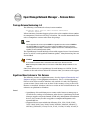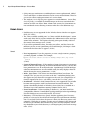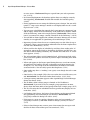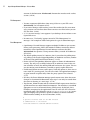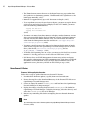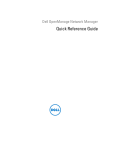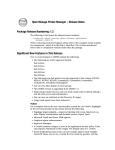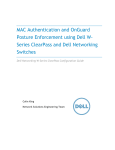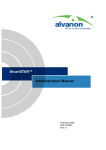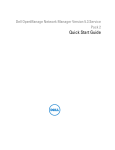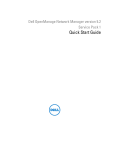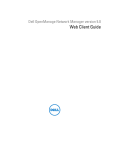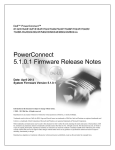Download Dell PowerConnect B-FCX624s User guide
Transcript
Open Manage Network Manager – Release Notes Package Release Numbering: 4.4 The following is the format for release/version numbers: <ProductID>.<Major Version>.<Minor Release>.<Maintenance Release>.<Build #> When contacting Customer Support, please refer to the complete release number for components, which is in the Help > About Box. The versions mentioned below refer to component versions rather than the package. Note You can upgrade to this release only from OMNM 4.3. Upgrades from other versions of OMNM are not supported. Also: If you upgrade, you must re-register any additional licenses you have purchased by opening the Settings > Permissions > Register Licenses menu, and locating the license upgrades you have installed previously. (3446) This OpenManage Network Manager release adds support for new PowerConnect devices as well as several significant firmware updates. Many known bug fixes are also included. Caution Do not install this software when a command or oware shell is open. Close the shell first. Also: Even though the installer allows it, do not select an IPv6 address during installation. It is not supported. Some notes below refer to OpenManage Network Manager as OMNM. Use the numbers at the ends of notes below for reference when you contact tech support. Significant New Features in This Release The following sections are application notes. See also Supported Functionality and Equipment on page 14 for equipment-related notes. This is a 32-bit application, however it has been tested for Windows only on both 32- and 64-bit operating system versions. Linux works even on their 64-bit versions, as long as the 32-bit libraries are installed. Windows 2003 Server 64-bit on Dell 64-bit hardware is the reference test platform for Windows. General • OpenManage Network Manager now comes with a license to manage up to 10 Dell devices, and up to 50 unknown, other devices. OpenManage Network Manager supports only more limited (SNMP-only) management for unknown devices, but you may be able to upgrade to complete management with optional add-ons. • Supported devices now include the following:5524, 5548, 5524P, 5548P, 7024, 7024P, 7024F, 7048, 7048P, 7048R, 7048R-RA, M8428-K, M8024-K, JSRX100S, J-SRX100SU, W-620, W-650, W-651, W-3200, W-3400, W-3600, B- 2 Open Manage Network Manager – Release Notes MLXe4, B-MLXe8, B-MLXe16, B-FCOE1024, B-FCX624, B-FCX624S, BFCX648, B-FCX648S, B-TI24X. • Support for PowerConnect B-Series: B-RX4, B-RX8, B-RX16, B-8000/8000e, and B-DCX4S. See PowerConnect B-Series on page 16 for more about these. Note Key Metric monitoring is not supported by some RX devices. If you save a Key Metric monitor without monitor-able attributes, it will disable that monitor for other devices too. Workaround: action > Reload default monitors. (12556) • Support for PowerConnect J Series EX8208, EX8216, EX4200-24T, EX420048T, EX4200-24F, SRX100B, SRX100H, SRX210B, SRX210H, SRX210-P, SRX240B, SRX240H, SRX240-P, SRX100S, SRX100SU. See PowerConnect J-Series on page 17 for more about those. • Supported systems also include 3800, 3850, 3900, 200E, 2014, 2016, 2040, 2024, 4100, 4900, 5000, 76000, 12000, 24000, 48000, DCX 8000e, 8000, BigIron RX4, RX8. (See Help > About for the details of supported firmware.) • While not officially supported in OpenManage Network Manager 4.4, there have been a few requests to install it onto Windows 2008 R2 and some have claimed that it works fine with R2. OpenManage Network Manager 4.4 however is only officially supported on the R1 version of Windows 2008 Server. To install and use without such official support, you must override a setting during installation. To ignore the OS version, add the following line to the setup.ini file in the installation root directory before install: ignore.os=true • OpenManage Network Manager includes several new ACLI group operations in this version. You must install Perl to take advantage of all of these operations’ capabilities. • Upgrading: You can upgrade to this version of OpenManage Network Manager from the previous one. So you can upgrade from 4.3 to 4.4. Upgrade from 4.1 to 4.2, then to 4.3 if you have a previous version. Configuration File Management • Summary backup e-mail from Group Operations’ backup “single” e-mail now publishes its results in the following groups (and in the following order): - changes - new files - no changes - error If a group has no members, it does not appear in the e-mail. Devices in a group appear listed in order of device name sorted alphabetically. (11477) • E-mails from file backup group operations now provide lines below and above any comparison. This “CONTEXT” e-mail format is now the default. You can return to the previous default format by changing properties in \owareapps\lib\nr.properties. Look for the email.type property. (11464) Open Manage Network Manager – Release Notes • OpenManage Network Manager can automate sending e-mail if a configuration file changes. If the e-mail attachment describing config changes is empty, now the e-mail sent says “No changes” in the subject. (8934) • To produce e-mails that do not count a shift in a config file line’s position as a change, modify the following property in \owareapps\netrestore\lib\nr.properties (or, better, override it in owareapps\installprops\lib\installed.properties): #============================================ # NetConfig Move Omit Property: # Terms specified will be used to let NetConfig # know what movement changes in config files should be # included in configuration changes emails. # # Note: This property is only used if # identical(!) lines move in config files. # # Example: # Old Changes: # line 259: ntp server 10.20.0.1 # New Changes: # line 273: ntp server 10.20.0.1 # # In the above case the line moved from line 259 to 273. # This change will show up in the email sent to the specified # end user. # To omit this change from the email, include 'ntp server' in # the property below. # Best practice is to place this property in # ...\owareapps\installprops\lib\installed.properties #============================================ #append.com.dorado.redcell.netrestore.backup.move.omit=,## Last Event/Alarm Management • Added Entity Description as a viewable field in the alarm manager. (6054) • The filter manager inside the event processing rules editor now allows you to filter by either entity or by entity name. (2199) • You can now view affected services and customers for selected alarms by right-clicking them. (4678) • Added Alarm Suppression which can be initiated either manually or by a schedule. • Added Alarm Propagation 3 4 Open Manage Network Manager – Release Notes • Syslog message correlation to avoid duplicates is more sophisticated. Added Causes and Impacts to alarm reference tree for service-related alarms. These let you see the sources and repercussions of a service alarm. • The attribute, Service Effecting, now appears in event definitions. A new filter, Service Effecting, is available for alarm manager or the user can include this attribute in their own filters. Note: Alarms with severity less than minor are not considered service effecting no matter what the event definition says. Known Issues • Link discovery is not supported for the Wireless devices that do not support LLDP. (PV-15101) • The “Print available enabled ports” or “Print available disabled ports” action works only when the list of ports includes the Administrative State and Operational State columns. This option also only prints ports already visible in the current Ports manager view. (12800) • If you collect performance data, the more you collect, and the slower the machine you use to run OpenManage Network Manager, the longer a dashboard with that data takes to appear. (12939) General • Lists in properties: If you list properties, or even a single item in a property, you must prepend a comma. For example: append.com.dorado.redcell.netrestore.backup.change.omit=,ntp clockperiod (11404) • Count of Managed Items—If the number of items that appear in a manager differs from the count reported, or from the maximum rows set, you may not have permission to see all such listed items. OpenManage Network Manager calculates maximum rows on all available items, but only displays those for which the user has access permissions. (11103) • Web v. Java Client—Web clients are more limited than Java clients. For example: The “are you sure you want to do this?” confirming dialog boxes that appear on Java clients do not appear on the web. For a complete list of features supported on Java v. web clients, consult the User Guide. (8087) • Installation—Windows 2008 Terminal Server is not supported. The installer becomes non-responsive with Data Execution Prevention enabled. This option is disabled by default on Windows Server 2008, but is enabled on a Windows Server 2008 machine running Terminal Server.(2310) • Linux Installation—When installing to Redhat 6+, you must install the “compatibility libraries” from Redhat’s package manager before OpenManage Network Manager can successfully install. (PV-12964) • Discovery—The final discovery panel, whether appearing for a Discovery profile or at the end of the advanced wizard presents asynchronous information. If you click Finish before the process is done, the discovery process still continues. While that is occuring you may not see elements being discovered in their resync schedule until the discovery job is actually complete. Executing scheduled resync while discovery is still ongoing may also result in exceptions. (1581) Open Manage Network Manager – Release Notes • On rare occasions, the job viewer displaying discovery progress may display overlapping or jumbled information. Workaround: Open this discovery screen in Audit Trails. (PV-8639) • SSH with stricthostkey checking = yes is not supported (5350) • Virus Warnings—Two files installed with this product—bash.exe and md5sum.exe—may trigger warnings with some anti-virus software. If you get a virus detection warning for these files during installation, take no action. • Java Errors—Some Java errors may appear when logging into OpenManage Network Manager’s client. These are typically benign, and have no effect on the software’s operation. (1539) • Uninstalling—The uninstaller deletes uninstall.exe if you press the cancel button. After canceling uninstallation, several directories and files remain on disk that require manual deletion to completely uninstall. (606) • Limitation of Context-Sensitive Help—When you call a help screen, context-sensitive help typically appears for the entire screen, not equipment-specific panels—although some exceptions to this rule do exist. Workaround: Search the index for the context-appropriate helpscreen. (214) • Group Operations—When you delete an equipment group that is the target for group operations, the group operation does not work correctly. (591) • The internal FTP/TFTP file server is not supported on Linux. Nevertheless, the Test button remains active, and will cause an error if used in that context. (1326) • User Account Control—This Application requires User Account Control be disabled in Vista or any other operating systems with this capability (like Windows Server 2008). (2311) Alternatively, you can run application server as service. Another option is to run as administrator on startappserver. In Vista, right click the startappserver icon and select run as administrator. (8779) • Views—In some managers, altering the default view means all users will see that alteration. Workaround: If you want a view that is uniquely your own, create a new one. (2714) • Telnet sessions—Telnet sessions are synchronous. You cannot interrupt a command in progress with another command you send, unless you have enabled something that periodically prompts for additional commands (for example enabling line continuation prompts). • For cut-through or Direct Access to login to a device, it must be configured with a login userid and/or password. Without this configuration Direct Access produces a login prompt but not enable-level access (PV-14372). • If something from the old installation is running during an upgrade installation, it interferes with completing the new installation. Workaround: Reboot to terminate stray processes and re-do the installation. (PV-14975) • The oraclepostinstall script does not run licenseimporter. Workaround: Run licenseimporter manually after running oraclepostinstall. • If you look at a port with an FC link, the parent is not visible. Link Discovery uses only the interface name to create the name of a FC link. Workaround: You can expand tree view to get addtional data. (12634) • Mediation server in an HA configuration does not drop notifications. This results in delievery of very old notifications when a switchover from standby 5 6 Open Manage Network Manager – Release Notes to active occurs. Workaround: Request a patch from your sales representative. (12178) • In clustered deployments the heartbeat polices does not redeploy correctly after upgrading. Workaround: Disable and reenable the heartbeat policy. (12433) • During application server startup the following error is benign. You can safely ignore it: “soap service manager: unable to read 'deployedservices.ds': assuming fresh start” (6705) • You can create a bad filter that conceals the Layout menu in a manager if you add an empty “Match all of the Following” term, followed by another “Match all of the Following” term with a single criterion. Workaround: This is not an issue if you remove the empty (second) "Match All of the Following." (12125) • You can add an Alarm Suppression column to Resource Manager, but its functionality is not applicable to OpenManage Network Manager (3208) • Importing a license when the server is running may not take effect for up to 15 minutes. There is no user interface indication that the license update does not take effect immediately. (11574) • When you filter the display of schedules by end date, those ending after “n” occurances appear in the result set. Regardless of whether you filter for a specific date or never-endings schedules, any schedule that ends after “n” occurances appears. (11425) • The software limits filters to 48924 months back, 16308 quarters back, 4022 years back. Filters produce no results if you have inputs exceeding these numbers (11061). • When tasks appear in the Inspect panel during discovery (not from a menu, or from Discovery Profiles) you may see duplicate task entries because the Group ID is set. The Group ID of the task matches the name of the Profile associated with it. You can safely ignore these duplicates. (7819) • Some audits may show a “working” icon (gears) even though the task is complete. (8756) • Some hot keys (for example [Alt]+s) do not work in the revised Discovery wizard. Workaround: Use the mouse rather than hot keys. (8313, 8314) • A benign warning sometimes appears when OpenManage Network Manager clients shut down. (8686) • The IP address filter selecting ranges is limited to 254 IP addresses. Workaround: If you need to do, for example, group operations on more devices than this limit, make several groups rather than a single group. (8597) • The Next Execution date in scheduled Discovery profiles may display an erroneous date. (8307) • On Windows 2008 Server, the Print or Export dialogs can disappear behind the OpenManage Network Manager user interface. Workaround: Use [Alt]+[Tab] to make the dialog box visible. (8245) • If the properties screen in topology disappears after you have opened it, use [Alt]+[Tab] to retrieve it, and make whatever changes you like, or close it. (7311) • Filters in Port Manager may retrieve ports whose name does not agree with the filter if those whose name agrees are connected. (7073) Open Manage Network Manager – Release Notes • Some types of reports run only against the OpenManage Network Manager database, and do not require the selection of equipment. In these cases, the Add button in Select equipment groups appears disabled. (6387) • If you make an inventory report with Adaptive CLI as the Inventory Type, the Add button is grayed out under Select the Equipment Groups for this Report. Some inventory types do not allow for the selection of equipment because they run against the entire database. (6387) • Web client has difficulty connecting to Linux SUSE application server. Workaround: The following steps configure X Windows on SUSE, to allow for subsequent xvfb sessions to successfully start. 1. in YaST Go to System. 2. Go to /etc/sysconfig Editor. 3. Select Desktop. 4. Select Display manager. 5. Select DISPLAYMANAGER_XSERVER_TCP_PORT_6000_OPEN and set this value to Yes. 6. Reboot (full reboot so that X windows is completely shutdown and restarted OpenManage Network Manager should now start normally. • After you select both equipment and links in topology, the action > Key Metrics menu item appears, but as long as links are selected, you cannot initiate key metric monitoring. (4592) • You cannot select links in topology or link manager and suppress alarms on them. (4589) • If a cursor hovers over the small update column within a table in a selector, and you right mouse click, it selects the row, but the Select button at the bottom of the screen is not enabled. Workaround: Left- (or right-) click elsewhere in the row, the the Select button works. (4468) • Newly created filters do not appear until you close and reopen a manager. (4443) • When you make a copy of any OpenManage Network Manager user group, you only copy a set of the current permissions. If an upgrade introduces new permissions, the copy is not updated; only OpenManage Network Manager seeded groups get updated. Workaround: Open the copied group and check all the necessary boxes to set new permissions. (4358) • The Max items displayed count of maximum displayed rows in managers may not accurately reflect the actual number of rows available for display after you filter the display. For example, if you have 79 audit trail filters, and set Max items displayed to 100 in the filter manager, you may not see all available filters. Workaround: Increase the Max items displayed and the filtered rows appear. • Exceptions appear in application server and client shells and logs when you click on Go while no value is in a manager’s filter. (2909) • IPv6—Even though the installer allows it, do not select an IPv6 address during installation. It is not supported. (2835) 7 8 Open Manage Network Manager – Release Notes • Do Not Install Downgrades—While this application supports an upgrade from a previous version, it does not support installing an older version over a newer one. (2398) • In addition to any licensing limitations, the IP Address filtering in discovery currently does not support an IP Range of more than 1000 IP addresses. The filter limits the query to starting the starting IP address in the range and 999 more addresses. (1995) • You may be unable to edit a Task after making Schema (attribute) changes. Workaround: Create a new Task to replace the one you are editing, and make the attribute changes to it. (2202) • When you set No. of failed cycles to two or larger in the Heartbeat function, the Device Down alarm does not appear, even if the device does not respond. (2208) • Link discovery does not find OSPF links. (2200) • Occasionally, when you invoke a help screen, a benign error appears in the client shell (EOFException: no more data available). You can safely ignore this. (1897) • Currently in this application manages Device Authentication Configurations separately from User Groups. When you copy a user group like Administrators, the User Group manager does not coordinate Device Authentication Configurations that refer to the Administrators group. • For a new User Group to have access to existing devices you must manually add them to the approved groups list in the Authentication Configuration. (1493) • Cannot start application server manually. Workaround: Install with application server installed as a process (so it starts with Process monitor) or go to \Dell\OpenManage\Network Manager\oware\bin\owcommonfunctions , and modify the section starting GetServerVMHeapSize to set MaxPermSize=128m (1831) • The Discovery Wizard sticks at Select Devices to be discovered panel if a device is marked licensed -> No and you check the box indicating the device is to be saved. Workaround: Unselect the check box. (Note: this may only happen when Other is licensed and the actual device's license is not enabled.) (1536) • If you do not shut down clients before restarting application servers, warnings like the following appear in the application server log/shell: 2009-01-08 10:58:35,425 WARN [org.jboss.ha.framework.interfaces.HAPartition.APP-T1000Partition] javax.naming.NameNotFoundException: ServerStatus not bound (1237) For Windows XP, you must install service pack 3, and installing .NET v. 3 is strongly recommended, particularly if you are monitoring the performance of Windows equipment. • Upgrade / Data Migration Fails—If an upgrade installation fails with the message with the app_setup.log error Connecting to database...>>>>> ERROR: OWSessionIDRDBMS : Failed to make database connection, the problem is that the database is not running on the host being upgraded. To cure this problem, manually start the database, and then re-try the upgrade Open Manage Network Manager – Release Notes installation. The following are the startup commands for the embedded database: Linux (executed as the root user): /etc/init.d/owaredb start You should see the following response in the shell where you execute this command: Starting MySQL[ OK ] Windows: net start mysql You should see the following response in the shell where you execute this command: The MySQL service was started successfully. • Red Hat Password Malfunction— If you launch a new form, password fields in Red Hat Linux may not work. Workaround: Before typing into a password field, type/change something in a normal text field. Then return to the password field and it should let you enter characters. This is a third party issue already known to Redhat on 1.6: (878) • Topology—You can tile printing topology views over several pages; however, if you make that number of pages very large—for example, 100,000—generating the print job or preview will adversely impact performance. If this occurs, OpenManage Network Manager may freeze. (750) • Printing Topologies—If you change the page orientation to landscape then print, label text appears backwards and upsidedown on Japanese Windows XP Pro. Workaround: Print in portrait not landscape orientation. (749) • Linux Headless Servers—For headless Linux systems, you must change the DISPLAY variable. Use DISPLAY=<ip address>:623:0 rather than DISPLAY=<ip address>:0.0. • Ethernet link discovery does not discover links to servers. (456) • In some managers, the max row count limits any query to return the proper number of items, but changing it may return an inaccurate number of rows. (44454) • Too many open file errors appear in logs. Workaround: On Redhat Linux installations, modify /etc/security/limits.conf on the application server/mediation server installations. Add the following to the file to lift the file limits: username hard nofile 90000 username soft nofile 90000 Replace username with the name of the user under which the application server was installed. (44236) • Uninstalling on Windows XP, Service Pack 3 may produce a benign error: owprocmon.exe has encountered a problem and needs to close. (43481) • You can delete a filter already in use for a manager. If you do this, then the next time you open that manager, it opens with its default filter. (43008) • If the ifindex value changes on the ports/interfaces while the application is discovering them, discovery does not work. (41801) 9 10 Open Manage Network Manager – Release Notes • Devices discovered without a supporting device driver installed support Direct Access functionally with telnet and SSHv1 (not SSHv2). (43237) • To see all available content, you may have to resize subpanels when looking at Audit Trails in a web client. (41045) • In some screens of the web client, you may have to resize the screen to see all fields and labels. (42420) • A cannot open Internet site... error appears while opening Web client. Workaround: Such an error appears when you take the focus off the browser while the browser displays the opened manager page. To avoid the error, do not move focus. Alternatively, you can update your browser to Internet Explorer is version 7.0.5730.13 or later. (42279) • An error message about changing colors may appear when you install on a machine with Windows Vista AERO Graphics (3D graphics) enabled. This occurs because the operating system is scaling back to 2D graphics for the installer. You may also have to resize some installer screens to read the text. This is a benign error that does not otherwise affect the application’s performance once it is installed. (42050) • In the web client, some forms display a warning to the user about slow scripts. Click Continue and the script will complete. Work arounds to extend the script time-outs for the supported browsers: For Internet Explorer, see http://support.microsoft.com/kb/175500 setting the decimal value to, for instance, 10000000. For Firefox, set the URL to about:config, and set dom.max_script_run_time to a larger number, like 20. (42096) • When you shut down the application server using Server Manager, the following error may appear: Could Not Stop the Oware Service Manager on Local Computer. The application server will stop in 30-60 seconds. You must wait until the Service Manager Stop Service progress bar completes before attempting to restart the application. Even when the error appears, the application server still shuts down. (41862) • When you delete a device already scheduled for device discovery resync, an Equipment Not Managed entry replaces it in the scheduler screen. (42133) • When you manage a device by hostname, even though this application can collect and manage other information from the device, the listed management interface IP address does not update on resync if DHCP or some other process changes the IP addresses for the device. (42328) • You may see the following if you use SSL for your web client: ALERT SSL certificate due to expire soon (expires on: 2008-08-18 17:57:03, cert: /C=US/ST=CA/L=Folsom/O=Dorado Software/OU=Development/ CN=tomcat) Although this self-signed certificate indicates it is expiring, an expired certificate still functions and does not impose any additional inconvenience on the web user since the certificate always has issues with hostname and issuing certificate authority. The original intent was that users would install a valid certificate and not use this application’s certificate in production. Open Manage Network Manager – Release Notes Users who have configured the web server to use SSL can run $OWARE_USER_ROOT/oware/bin/updatetomcatcert to generate a new cert and update the keystore if the certificate has expired. All recent releases include a certificate which does not expire for approximately 100 years. (SCR 43257) • If you want to use the web client with a Linux server, you must use the process monitor to start the application server, or otherwise ensure Xvfb is running prior to starting the appserver. For example, here are commands to start Xvfb (run as root): Linux: /usr/bin/Xvfb :0 -dev vfb screen 0 1152x900x8 & or /usr/X11R6/bin/Xvfb :0 -screen 0 1152x900x8 & (42469) • This application supports SNMPv3 with privacy using DES privacy encryption only. (37796, 38959) • To set the environment correctly for command line functions, after installation, type oware (or . /etc/.dsienv in Linux—[dot][space]/etc/[dot]dsienv) before running the specified command. Also: This application can run on any Linux desktop environment (CDE, KDE, Gnome, and so on) but the installer will only install shortcuts for CDE. (36442) • For Linux, you must install no more than a single instance of MySQL—the one installed with this Element Management System. Before you install, remove any MySQL if it exists on your Linux machine. • Some device drivers do not support chassis view for the equipment they manage. An error appears when you try to access chassis view: Chassis view for this device is currently not supported. • Performance: This application cannot respond faster than the network permits, but the complexity of devices is also important. For example, it can take time to delete a device that has 4000 interfaces. Such a device can take up to several minutes to delete, depending on your installation’s hardware. • This application supports only syslog messaging over UDP, not syslog messaging over TCP at this time (23592) • When you change the SSH key, subsequent logins can fail if you select the Regenerate key option and create a new key. This application caches the key value in a file: <installdir>\oware3rd\cygwin\.ssh\known_host. You must delete this file since the application looks there for the key. The application then generates a new file with the new key. This applies to all device drivers using SSH. (23802) • A device login banner can not contain the same character(s) that are used during the device login sequence. For example hashmarks (#) greater than symbols (>) etc. (24992) • Clicking on a port or turner refreshes the screen. To display the port edit screen, you must select a port, and then click Open. (24222) • This application does not support interface identifier numbers that are very large. If the query “Fetching children, please wait” freezes it may be on 11 12 Open Manage Network Manager – Release Notes account of this limitation. Workaround: Rename the interface with a telnet session. (32594) File Management • You may experience difficulties when using 3CServer as your FTP server. Workaround: Use 3CDaemon (8525) • If you cancel changes while creating a new filter within the file server manager, you must exit the filter editor then recreate a new filter before you can save the filter. (11206) • A “%1 in event message” error appears if you backup a device without a configured file server. • In some cases, “NetConfig” appears instead of “File Management” in messages—for example in Audit Trail queries for type of audited messagess. Event Management • OpenManage Network Manager supports multiple IP addresses per resource. During event processing, filters that include IP address criteria may behave incorrectly when OpenManage Network Manager evaluates the filter. Workaround: Best practice is using resource name(s) instead of IP addresses. (PV-12532) • The default polling interval is 5 minutes, but if you reduce the polling interval, polling cycles maybe skipped depending on hardware resources, number of devices being polled and network latency. (11959) • Events with no corresponding definition appear as alarms of indeterminate severity. The only way to change behavior of an unknown event in this version would be to locate the missing MIB and load it into the system. This creates the missing event definition(s) needed to specify explicit behaviors. • Northbound action can now send as proxy. With this option set, there are no issues with XP’s security patch, Vista or Server 2008. The application attempts to spoof sourceIP on packet only when the proxy option is not selected. (1737) • In Linux, the Event definition manager panel cannot resize when the cursor changes to a horizontal bi-directional arrow sign. It can only be resized when the cursor is showing as a arrow sign. (37741) • Trap listener, Inform listener and all outbound SNMP requests must bind to a specific interface in a multi-homed environment. This interface is considered appropriate to use for all network-facing SNMP activity. By default, this is localhost, interpreted as the application's local IP value (the NIC selected at installation time). The following text in installed.properties (in \owareapps\installprops\lib) provides a specific IP address to control outbound SNMP interface binding on the local machine (22258): # # specific interface used for all NMS initated # communications to the network com.dorado.mediation.outbound.address=localhost Open Manage Network Manager – Release Notes Include the following text and provide a specific IP address to control inbound (listener) interface binding on the local machine: # # specific interface used for binding mediation # listeners such as SNMP trap listener com.dorado.mediation.listener.address=localhost • Currently event filter supports only single level of grouping. If you create a new event template, you must click the filter tab on the event template edit panel before saving the template. (21133) • Trap Forwarding fails on windows XP service pack 2 with the error The following error occurred in sendto:10004 This error occurs because of security changes in winsock libraries preventing transmission of packets with source address not matching any of the local interfaces. (24364) Issues Fixed General • Modified calculation of Notifications Batched to include remaining (1) notification before OpenManage Network Manager adds it to the queued batch (12468) • If you click on the overall “portal” form (the screen that contains all others), the Edit Property dialog box disappears behind the portal. (8685) • OpenManage Network Manager MIBs now load without incident. (396) • If you are upgrading from a previous version, you must close all shells in which the oware script is running. (38571) • In Linux, clicking Go makes columns in some managers squeeze to the left. Workaround: Use a Windows Client. (38314) (This is effectively resolved since Solaris 9 support ended with 5.7.6) • The cursor position onscreen may temporarily conceal field contents in, for example, the Equipment Editor screen (24224) • This Application calculates the SNMP v3 EngineID based on the application server’s local IP address. When multiple addresses exist, the expected EngineID is not predictable. This problem is not limited to a physical network interface card on the device. (36258) • If a patch fails during the update’s deployment, the update process stops. To receive the patches that come sequentially after the failed update, you must unselect the failed patch in the next update try. Event / Alarm Management • Minimizing the Alarm Detail window in the Alarms screen, then closing Alarms can cause the Detail panel to disappear. (38270) Review the default DAP and default schedule to ensure that it is aggressive enough for your deployed system. (38213) 13 14 Open Manage Network Manager – Release Notes Supported Functionality and Equipment The following section contains release notes for functionality and equipment supported in this product. • Support added for Windows 7 (Business or better). • Support of new firmware versions for all existing models. • Support for Powerconnect 3000, 5000, 6000, 7000 and 8000 series switches. • Backup and restoration of configuration files, configuration management and configuration file comparison. • Equipment Group Management: You can make configuration changes and deploy firmware to many switches in a single operation. • Event Management: Available through the capturing, filtering and forwarding of events and traps. • Scheduling: You can schedule network management operations like backup and configuration changes. • Performance Management: Capture statistics from PowerConnect switches and graph these statistics for troubleshooting and network optimization. • Operating System/Firmware Management: Manage operating systems, or firmware, in a centralized database that can categorize by PowerConnect model for easy deployment of these operating systems to the switches. • Topology: Map and monitor network elements in both a geographical view and a logical view for easy visual analysis of the network. • Supports Linux (Redhat v4), Windows 2003, 2008, XP, Vista, and Windows 7. Also supports Multi-Language modes (independently from the operating system’s default language) for German, Spanish, Japanese, T. Chinese and French language variants. • Provides discrete operations screens that let you copy running-config to either startup-config or backup config; additionally, after a configuration change user is presented with an option to copy running to startup config. • Alarm screen shows alarms for Dell devices. • Port Manager displays tells what ports are in use across the network. Known Issues • If you use the “backup to flash” option when backing up configuration files, the filename must have the extension *.tar.gz.If not, restore fails with a “failed to decompress” error. (PV-15283) • 55xx devices echo command lines sent to them, so Adaptive CLI commands display echoed characters in their Audit Trails. This is not an error and does not mean the configuration failed. (PV-14796) • Upgrading from switch to router firmware on an FCX device upgrades an L2 Switch with L3 firmware, so the IP commands/configuration changes and the L2 configuration are ignored. The device needs to be reconfigured from the console. (PV-14369) • M8024-K does not support ethernet link discovery (PV-14853) Open Manage Network Manager – Release Notes • No support for firmware v4.1.x or greater on the following devices: PC8024, PCM6220, PCM6348, PCM8024 • PowerConnect 62xx users must be running 3.x.x.x firmware (or later) on their switch before they can do a standard firmware upgrade. Attempting to upgrade the firmware while at version 2.x or 1.x fails. To upgrade from these versions, see the special instructions provided in the Release Notes and Readme for the firmware itself. (8507) • OpenManage Network Manager receives all data from the Dell 62xx device, but if the Last Update day is more than a single digit, then the entire data table disappears, and OpenManage Network Manager displays a Form Error. One other symptom: the Last Update, Total Inserts, Total Deletes, Total Drops, and Total Ageouts do not appear correct, as they are in the CLI. Workaround: Rebooting switch sets the Last Update back to zero. Once done, the LLDP Stats works again. (8213) • Cable Tests on ports in a stack may fail, producing the message Test has not been preformed. Workaround: Make sure the management (master) switch is set to Unit-1 in the stack. (8129) • Some discrete configuration (Resource editor) screens do not appear or are inoperable in Web client. Workaround: Use the Java client. (7110) • Stacked switches change IP addresses when the master is moved. Moving master does not function properly in stack configuration. (7002) • When editing any interface set to disabled mode, and choosing vlan tagging from the combo box, you will not be able to add a VLAN ID. The field is grayed out. Workaround: Switch the selection to another item and then back to the desired one. (6355) • For PowerConnect 62xx series devices, Editing Managed Equipment does not display the correct values for Power over Ethernet (PoE) Port Settings parameters. Workaround: Use the PowerConnect 62xx command line interface or Web Console to view Power over Ethernet (PoE) Port Setting parameters. (13107) • You must use the command-line interface to deploy new firmware for the 5324 model (4739) • LLDP modification through this application may not work on M8024 devices, therefore you must setup LLDP through the telnet CLI. (2583) • When one of the three banners already configured on a 35xx or 54xx device is longer than 500 characters, you must modify that banner in OpenManage Network Manager before you can create a different banner. (2411) • If directory locks during upgrade, check task manager and close all ftp.exe processes.(2455) • Web client does npt show IPv6 information when older firmware is installed on the switch. (2967) • OSPF Areas cannot be deleted for M6220 devices. (44464) • 35xx models do not support rfc 1042 and IIec, even though these frame types appear in the screen that includes Vlan protocol group. Currently when you select these options in Group ops and execute a group operation against a 35xx model device, an error message appears. (6268) 15 16 Open Manage Network Manager – Release Notes • The Home button returns the user to the Begin Discovery page rather than the Quickview as documents promise. Workaround: Select Quickview as the home page manually. (6297) • Banners are supported only up to 256 characters in length. (2265) • To set up alarms or events for user login or logout, you must set up the device syslog server and syslog level. For example, for the 35XX model, you must issue the following command lines: logging 192.168.0.117 logging file informational (6695) • You must wait more than three minutes to deploy another firmware version after you successfully deploy the first firmware version. Deploying firmware can also fail with the default timeout value. You can increase the timeout value from the Management interface and also in \owareapps\dellpoewrconnet\dellpc.properties. (6680) • You must typically increase the timeout for firmware deployment of multistack devices. Stop the Dell OpenManage Network Manager service in Windows., edit the file powerconnect/lib/dellpc.property, and set PC_NR_TIMEOUT = 10000000. (6681) • To disable LAG Spanning Tree on a 62xx, you must set the Path Cost to a minimum of 1. Leaving path cost at 0 will cause an SNMP error. (6304) • Dell devices have an SNMP Management Station entry in their web pages that specifies a destination for SNMP communication. If this does not include the address of the mediation server (in single host installations this is the application server), discovery will fail on the SNMP get step. (6689) PowerConnect B-Series Firmware / OS Image Update Procedure Follow these steps to update firmware on the non-RX devices: 1. Download the firmware update (.zip file) from www.brocade.com. 2. Extract that zip file to the download directory of the External FTP file server OpenManage Network Manager uses. 3. Create an empty file named release.plist and load into the OpenManage Network Manager OS Image manager. 4. Deploy that image, selecting the device and release.plist file loaded in OpenManage Network Manager. To deploy the image, select the device(s) and select the release.plist file in OS Manager. 5. Remove any remaining files before attempting the next Brocade firmware update. Note You cannot deploy these device’s firmware updates using OpenManage Network Manager’s internal FTP server. (12635) Open Manage Network Manager – Release Notes Devices with two CPUs may not need to reboot, using failover to transfer the firmware to both processors. (12638, 12394) For RX devices, download and deploy firmware updates as you ordinarily would, registering the OS image in the OS Images manager and deploying them to either a device or group with the action menu. Supported Powerconnect B-series systems include the following models: PowerConnect B-RX4, PowerConnect B-RX8, PowerConnect B-RX16, PowerConnect B8000/8000e, and PowerConnect B-DCX4S. Known Issues • MLXe does not support ethernet link discovery. (PV-14912) • Deploying firmware to these devices requires an external file server. (12512) • Even though restoring a file is successful, a 4xS device does not send an indication the internal file server can interpret as a successful conclusion to the restore action. In this case, the timeout emitted by the file server can be benign. (12584) • RX devices cannot discover links between the two RX devices or between an RX and a Dell device. This occurs because the device does not populate the LLDP-MIB LocPortTable with unique port IDs. Therefore, link discovery cannot accurately get the port used for a link and hence the end point is the top level device itself. When a device has multiple links, only one of the links can be discovered.The rest are discarded by OpenManage Network Manager as duplicates because the Local Port ID is supposed to be unique. (12464, 12409) • OpenManage Network Manager will not telnet connect to some devices if they use the factory default password. You must set the password to something other than that default. OpenManage Network Manager does not recognize the additional prompt asking that default password be changed each time log in occurs. (12240) • The Advanced Port Report has no data. Workaround: Resync device and run the report again (35544) PowerConnect J-Series This equipment has a slightly different firmware deployment than standard PowerConnect models. Firmware / OS Image Update Procedure Follow these steps to update firmware on the devices: 1. Download the firmware update from www.juniper.net. 2. Include it as an OS image in OpenManage Network Manager. 3. Deploy that image, selecting the device and the file loaded in OpenManage Network Manager. To deploy the image, select the device(s) and select the file in OS Manager. If you have a choice of Image Type in the pick list below the list of supported models between a “jbundle” or “jinstall” file, select “jinstall.” Not all models 17 18 Open Manage Network Manager – Release Notes offer this choice, and “jinstall” may or may not appear in the OS Image file name, so check this Image Type whenever you deploy firmware. Note If you select “snapshot” as part of a file management action, you must have external media, like a USB drive, plugged into the device, or an error appears. Features The J-Series includes the following features: • Support for JUNOS version 10.4. (PV-13119) • The Juniper Port Class of Service Scheduler Map now appears for first time either in new/copy template. (PV-14254) • • You can now set router-id on the Routing Options service. This is also populated on service discovery. (13250) • Support for JUNOS version 10.3. (12140) • When executing CLI transaction OpenManage Network Manager now synchronizes on the management IP address so only one session per device can exist at any one time. (11405)